
Introduction
Welcome to the exciting world of data visualization using Python. Data visualization finds applications across various domains, aiding in better comprehension and decision-making. In business, it helps identify market trends, track sales performance, and optimize strategies. It is one of key component of data science. In retail it is helping in optimizing the customer experience. In healthcare, it facilitates disease monitoring, patient care analysis, and medical research. Education benefits from visualizing student performance, learning outcomes, and curriculum effectiveness. Government agencies utilize it for public policy analysis, resource allocation, and urban planning. Moreover, data visualization plays a crucial role in scientific research, financial analysis, social media analytics, and more, making complex data accessible and actionable across diverse fields.
In this post, we’ll uncover the magic of transforming raw data into captivating charts and graphs. By the end, you’ll be equipped to unravel trends, patterns, and relationships within your data like a pro.
Let’s kick things off with a quick overview:
Unraveling Data
What is Data?
Imagine that you own a diary where you are going to write down how much money you are spending each day. So you will make multiple entries into your diary regarding your expenditure. Your entries may look like the following:
1. Monday: $5 for lunch
2. Tuesday: $10 for movie tickets
3. Wednesday: $ 15 for dinner at a restaurant
In this example each entry represents a piece of information. This collection of information is called data. Here your entire week’s spending is recorded in your notebook would be considered data. So, data is just facts or details that we can use to learn or make decisions. Just think of data as pieces of information that we can gather and/or record.
The importance of data can be gauged by its importance to help us understand patterns, trends, or relationships. By analyzing data, we can discover insights that allow us to make informed decisions. For example if we review the spending data over several weeks, we can observe different patterns such as spending more on weekends or allocating more budget to entertainment. This insight or information is very valuable and can help in effective budgeting and spending adjustments.
To summarize, data is the building blocks of information. It provide us with valuable insights that can be used to learn, understand, and make decisions in various aspects of our lives.
Data Types: The Quantitative Edge
There are many data types but the most used data type for analytics and insights is the quantitative data. In this blog we are only concerned with this type of data. Quantitative data allows for mathematical calculations, statistical analysis, and the identification of patterns and trends. Quantitative data consists of counting or numerical measurements. It provides a precise and structured format for analysis.
We can perform various statistical techniques such as regression analysis, hypothesis testing, and clustering on quantitative data. By employing these techniques, we can find relationships between variables, make predictions, and derive insights from the data.
The Power of Visualization
Data visualization isn’t just about pretty charts—it’s about clarity. With Python’s robust ecosystem of visualization libraries, we can communicate complex information in a breeze. Whether it’s spotting trends, outliers, or correlations, visualization brings data to life.
Installing Libraries: Building Blocks of Visualization
Before we dive into coding, let’s set the stage. First up, make sure you have Python installed. Then, pick your weapon of choice—be it Visual Studio Code, PyCharm, or Jupyter Notebook. Feeling adventurous? Consider creating a virtual environment to keep things tidy.
3 Examples to Kickstart Your Journey
Alright! Are you ready to flex your visualization muscles? Here are three Python scripts to get you started:
Example 1: Line Chart
The following example creates a simple line chart to visualize temperature data over time:
import matplotlib.pyplot as plt # Import library
temperatures = [20, 22, 25, 23, 21, 19] # Sample temperature data
days = [“Mon”, “Tue”, “Wed”, “Thu”, “Fri”, “Sat”]
plt.plot(days, temperatures) # Create the line chart
plt.xlabel(“Day”) # Add labels and title
plt.ylabel(“Temperature (°C)”)
plt.title(“Weekly Temperature Variation”)
plt.show() # Display the chart
Here is how it appears in Jupyter Notebook:
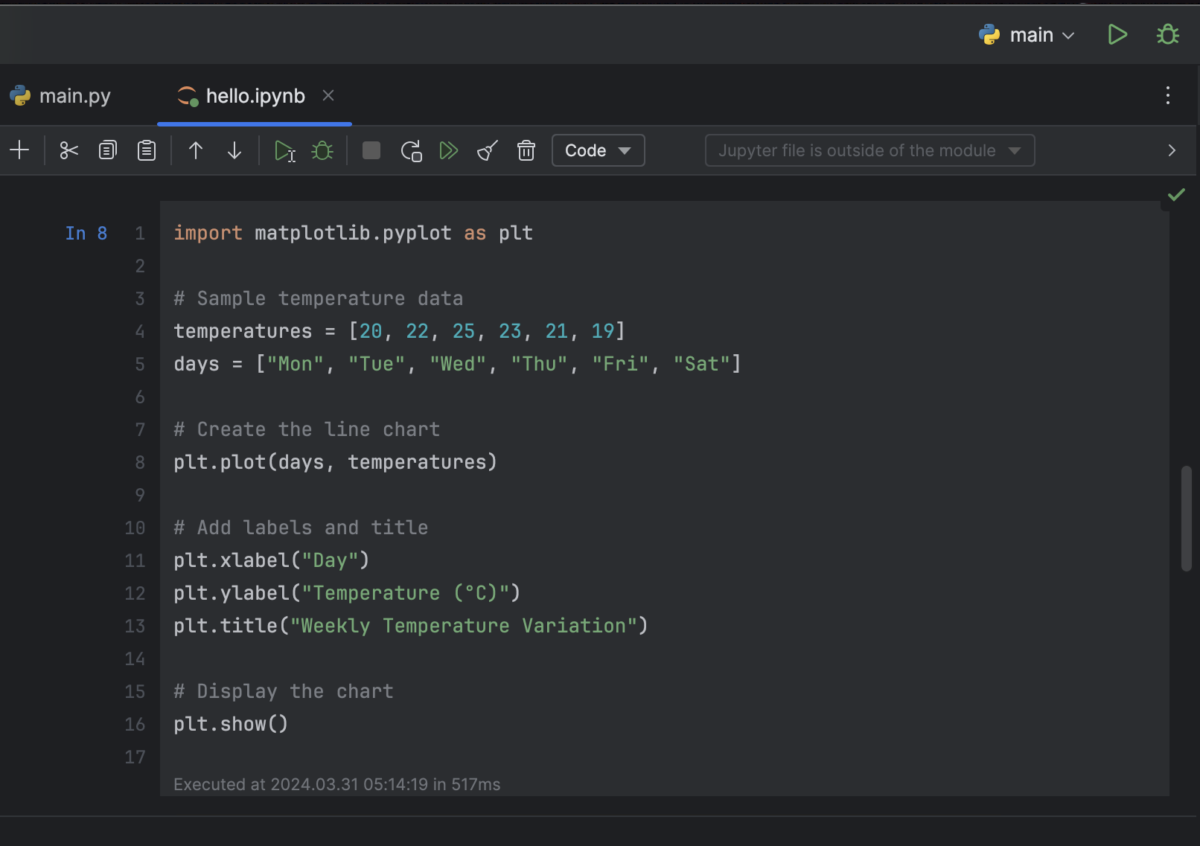
When you run the above script, you get a sleek line chart to visualize temperature variations over the week.
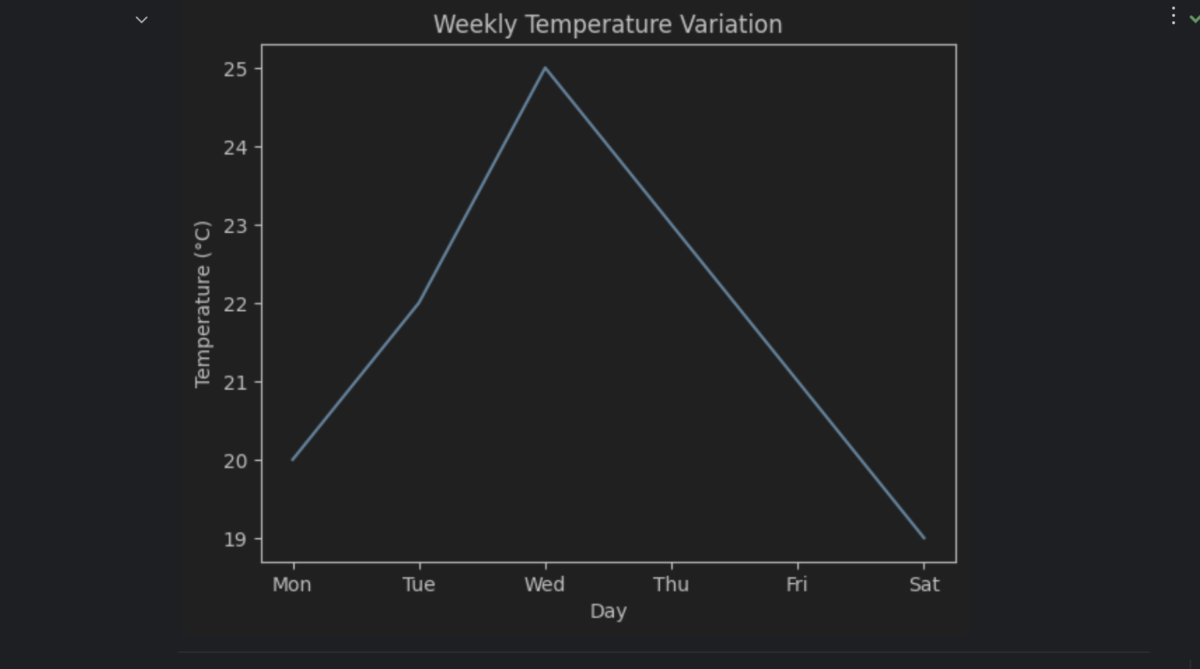
The above given script creates a line chart to visualize temperature data over different days. Here’s a detailed explanation of each line:
1. Importing the Library:
Python’s Matplotlib Library
Python/Jupyter Notebook
import matplotlib.pyplot as plt
This line imports the matplotlib.pyplot library, which is widely used for generating various types of charts and graphs in Python. We alias it as plt for easier access throughout the code.
2. Defining Sample Temperature Data:
Python/Jupyter Notebook
temperatures = [20, 22, 25, 23, 21, 19]
Here, we define a list named temperatures containing numerical values, representing the temperature readings (in Celsius, assumed) for each day.
3. Assigning Days of the Week:
Python/Jupyter Notebook
days = [“Mon”, “Tue”, “Wed”, “Thu”, “Fri”, “Sat”]
This line creates another list called days, which holds strings representing the days of the week corresponding to the temperature readings.
4. Creating the Line Chart:
Python/Jupyter Notebook
plt.plot(days, temperatures)
In this line, we use plt.plot() to create the line chart. It takes two arguments:
-
- days: The days of the week, which serve as the x-axis data points.
-
- temperatures: The temperature readings, acting as the y-axis data points.
This function connects the data points with lines, forming the line chart.
5. Adding Labels and Title:
Python/Jupyter Notebook
plt.xlabel(“Day”) plt.ylabel(“Temperature (°C)”) plt.title(“Weekly Temperature Variation”)
These lines set labels and a title for the chart:
-
- plt.xlabel(“Day”): Adds a label “Day” to the x-axis.
-
- plt.ylabel(“Temperature (°C)”): Adds a label “Temperature (°C)” to the y-axis.
-
- plt.title(“Weekly Temperature Variation”): Sets the title of the chart to “Weekly Temperature Variation”.
-
- Displaying the Chart:
Python/Jupyter Notebook
plt.show()
Finally, plt.show() is called to display the generated line chart on the screen.
Example 2: Bar Chart
Now let’s dive into customer age distribution with a snazzy bar chart powered by Seaborn:
import matplotlib.pyplot as plt
categories = [‘Category 1’, ‘Category 2’, ‘Category 3’, ‘Category 4’] # Sample data
values = [20, 35, 30, 25]
plt.bar(categories, values, color=’skyblue’) # Create the bar chart
plt.xlabel(‘Categories’) # Add labels and title
plt.ylabel(‘Values’)
plt.title(‘Bar Chart Example’)
plt.show() # Show the plot
Here is how it appears in Jupyter Notebook:
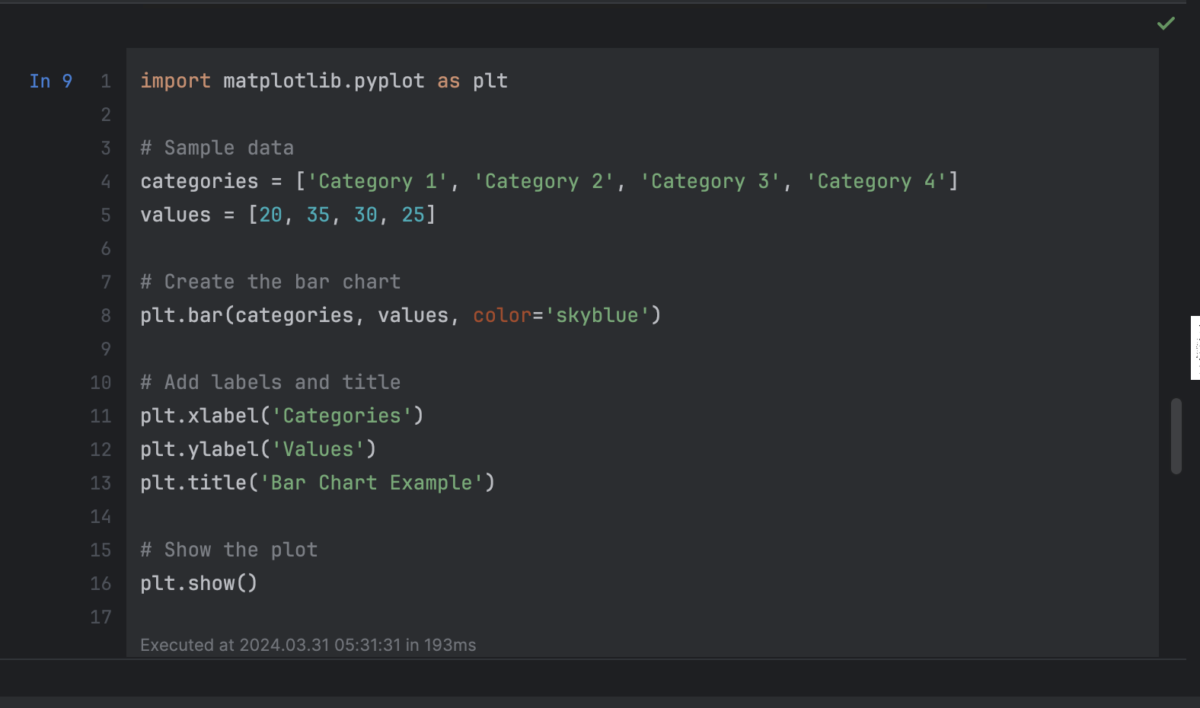
When you run the above script, you get a beautiful bar chart:
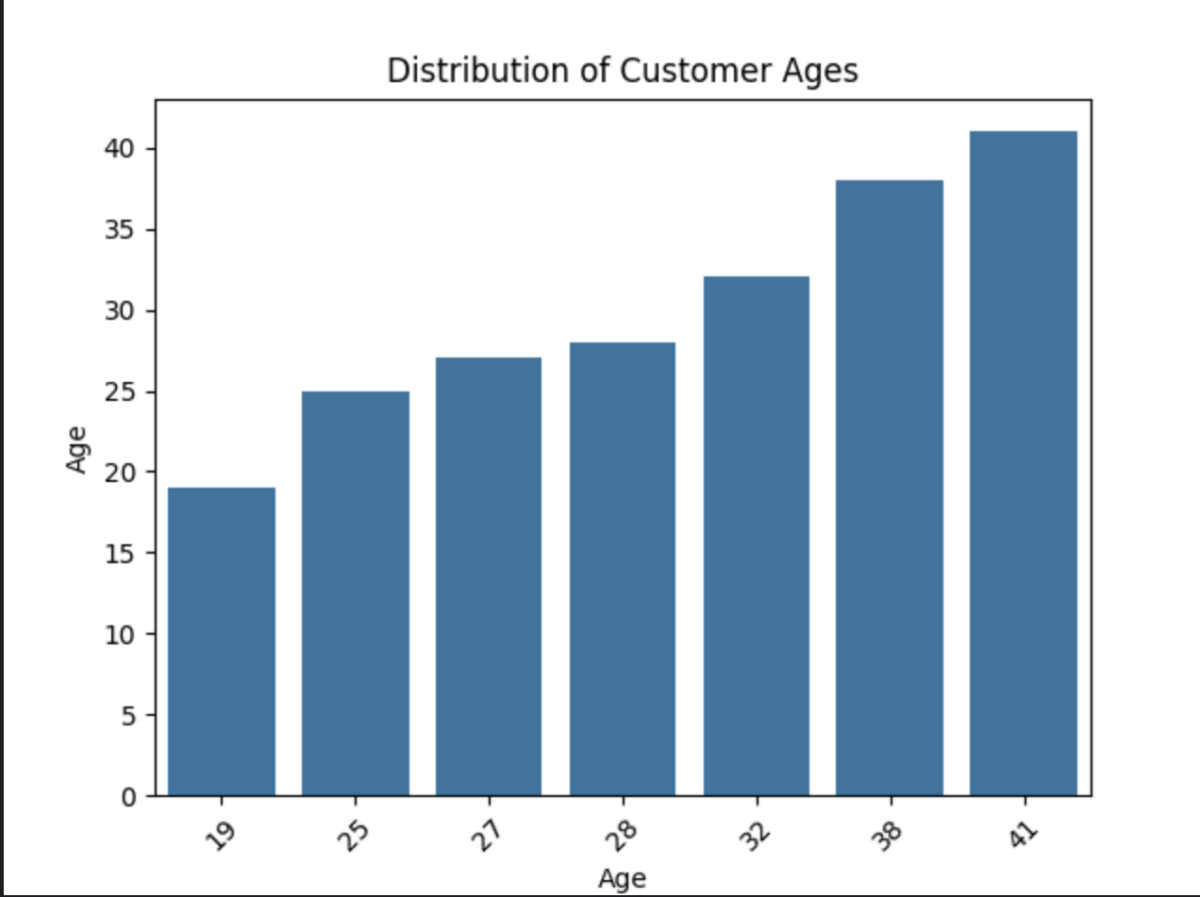
Here, we are performing data visualization in Python to represent customer age distribution using a bar chart. Here’s an explanation of the purpose of each line of our code:
1. Import Library:
Python/Jupyter Notebook
import matplotlib.pyplot as plt
This line imports the plotting functionalities from the matplotlib library and assigns it the alias plt for convenience. Matplotlib is a powerful library for creating various visualizations in Python.
2. Define Data:
Python/Jupyter Notebook
categories = [‘Category 1’, ‘Category 2’, ‘Category 3’, ‘Category 4’] # Sample data
values = [20, 35, 30, 25]
These lines define two lists:
-
- categories: This list contains labels for the bars on the x-axis (horizontal axis).
-
- values: This list contains numerical values corresponding to each category. These values represent the height of each bar in the chart.
3. Create the Bar Chart:
Python/Jupyter Notebook
plt.bar(categories, values, color=’skyblue’)
This line is the heart of creating the bar chart. Here’s what it does:
-
- plt.bar(categories, values): This method from matplotlib creates a bar chart. It takes two arguments:
-
- categories: The list of labels for the x-axis.
-
- values: The list of numerical values for the height of each bar.
-
- plt.bar(categories, values): This method from matplotlib creates a bar chart. It takes two arguments:
-
- color=’skyblue’: This sets the color of the bars to “skyblue”. You can change this value to any other color name or hex code for customization.
4. Add Labels and Title:
Python/Jupyter Notebook
plt.xlabel(‘Categories’) plt.ylabel(‘Values’) plt.title(‘Bar Chart Example’)
These lines add labels and a title to the chart for better understanding:
-
- plt.xlabel(‘Categories’): This adds a label “Categories” to the x-axis.
-
- plt.ylabel(‘Values’): This adds a label “Values” to the y-axis (vertical axis).
-
- plt.title(‘Bar Chart Example’): This sets the title of the chart to “Bar Chart Example”.
5. Display the Chart:
Python/Jupyter Notebook
plt.show()
This line tells matplotlib to display the created chart on your screen.
By running this code, you’ll see a bar chart with categories on the x-axis, values on the y-axis, a skyblue color for the bars, and the title “Bar Chart Example”.
Example 3: Histogram
This example utilizes Matplotlib to visualize the distribution of exam scores using a histogram.
import matplotlib.pyplot as plt # Import library
import numpy as np # Assuming you have exam scores as a numpy array
exam_scores = np.random.randint(60, 100, size=20) # Generate random sample exam scores
plt.hist(exam_scores) # Create the histogram
plt.xlabel(“Exam Score”) # Add labels and title
plt.ylabel(“Number of Students”)
plt.title(“Distribution of Exam Scores”)
plt.show() # Display the histogram
Here is how it appears in Jupyter Notebook:
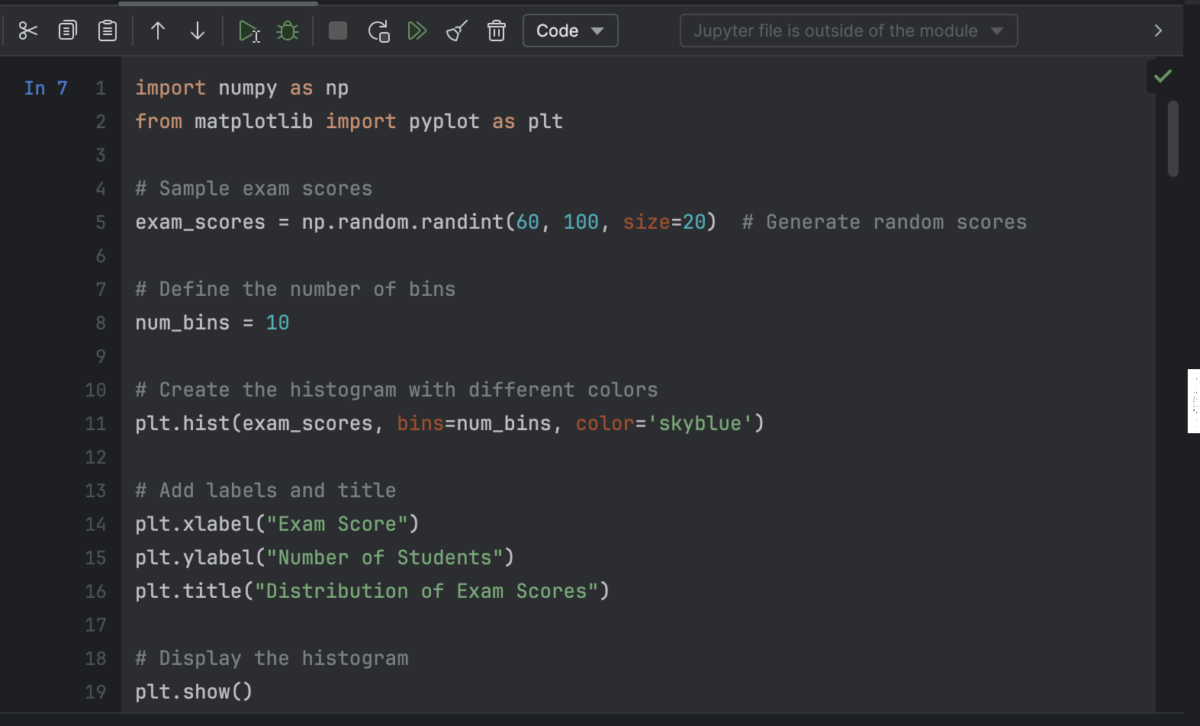
Following is how it appears when you run the code in Jupyter Notebook:
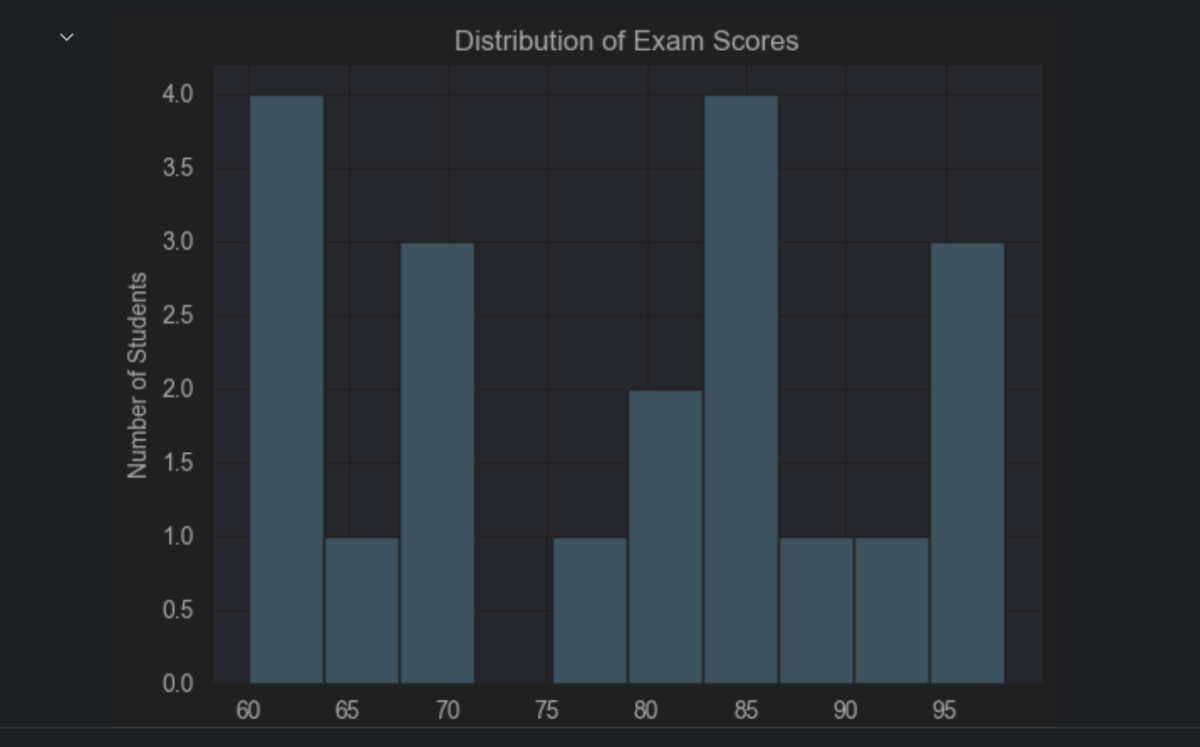
Here’s a breakdown of what the code does:
1. Importing Libraries:
-
- import matplotlib.pyplot as plt: Imports the Matplotlib library, a powerful tool for creating visual representations of data in Python. The as plt part gives it a shorter alias for convenience.
-
- import numpy as np: Imports the NumPy library, which offers efficient array manipulation and mathematical operations for numerical data.
2. Generating Sample Data:
-
- exam_scores = np.random.randint(60, 100, size=20): Creates a NumPy array called exam_scores containing 20 randomly generated integers between 60 and 100 (inclusive), simulating hypothetical exam scores.
3. Creating the Histogram:
-
- plt.hist(exam_scores): Generates a histogram based on the values in the exam_scores array. A histogram visualizes the distribution of numerical data by dividing the data range into intervals (bins) and showing the frequency of values within each bin.
4. Adding Labels and Title:
-
- plt.xlabel(“Exam Score”): Sets the label for the x-axis as “Exam Score” to clarify what the horizontal axis represents.
-
- plt.ylabel(“Number of Students”): Sets the label for the y-axis as “Number of Students” to indicate the frequency of scores.
-
- plt.title(“Distribution of Exam Scores”): Assigns a title to the plot, “Distribution of Exam Scores”, for better readability and context.
5. Displaying the Histogram:
-
- plt.show(): Renders the created histogram visually, allowing you to see the distribution of the exam scores.
Hence, we generate a histogram to visualize the distribution of hypothetical exam scores. It helps to understand the overall performance patterns of students in a more intuitive way.

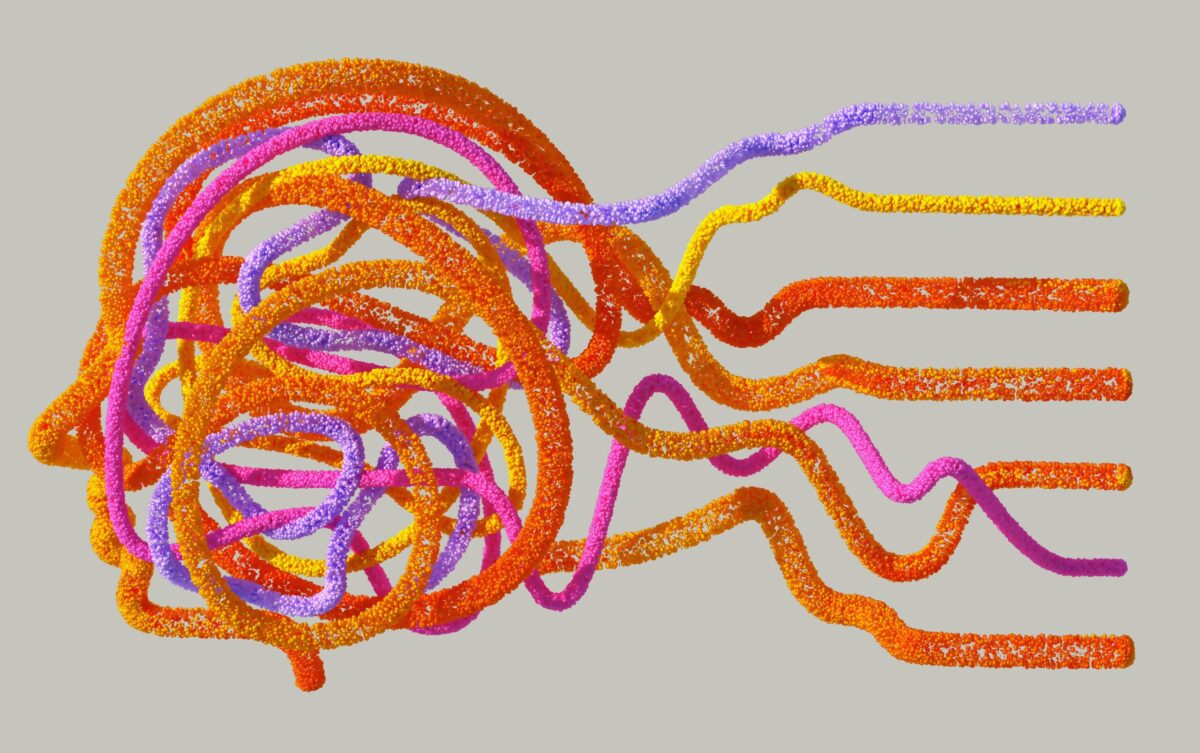
Your article helped me a lot, is there any more related content? Thanks!
Your article helped me a lot, is there any more related content? Thanks!
Keep up the fantastic work! Kalorifer Sobası odun, kömür, pelet gibi yakıtlarla çalışan ve ısıtma işlevi gören bir soba türüdür. Kalorifer Sobası içindeki yakıtın yanmasıyla oluşan ısıyı doğrudan çevresine yayar ve aynı zamanda suyun ısınmasını sağlar.
Can you be more specific about the content of your article? After reading it, I still have some doubts. Hope you can help me. https://accounts.binance.com/id/register?ref=GJY4VW8W
Hey there! Do you know if they make any plugins to help with Search Engine Optimization? I’m trying to get my blog to rank for some targeted
keywords but I’m not seeing very good gains.
If you know of any please share. Cheers! You can read similar blog
here: Eco blankets
Magnificent website. Lots of helpful info here. I’m sending it to a few pals ans also sharing in delicious. And certainly, thank you for your sweat!
Can you be more specific about the content of your article? After reading it, I still have some doubts. Hope you can help me.
Thank you for your sharing. I am worried that I lack creative ideas. It is your article that makes me full of hope. Thank you. But, I have a question, can you help me?
Your point of view caught my eye and was very interesting. Thanks. I have a question for you.
I don’t think the title of your article matches the content lol. Just kidding, mainly because I had some doubts after reading the article.
Can you be more specific about the content of your article? After reading it, I still have some doubts. Hope you can help me.
Your article helped me a lot, is there any more related content? Thanks!
Hello! I simply wish to give a huge thumbs up for the great data you’ve right here on this post. I might be coming again to your weblog for extra soon.
Woh I enjoy your blog posts, bookmarked! .
Your article helped me a lot, is there any more related content? Thanks!
Thanks for sharing. I read many of your blog posts, cool, your blog is very good.
Thanks for sharing. I read many of your blog posts, cool, your blog is very good.
Thank you for your sharing. I am worried that I lack creative ideas. It is your article that makes me full of hope. Thank you. But, I have a question, can you help me?
Your article helped me a lot, is there any more related content? Thanks!
Can you be more specific about the content of your article? After reading it, I still have some doubts. Hope you can help me.
I don’t think the title of your article matches the content lol. Just kidding, mainly because I had some doubts after reading the article.
Your point of view caught my eye and was very interesting. Thanks. I have a question for you.
Thanks for sharing. I read many of your blog posts, cool, your blog is very good.
Thank you for your sharing. I am worried that I lack creative ideas. It is your article that makes me full of hope. Thank you. But, I have a question, can you help me?
Can you be more specific about the content of your article? After reading it, I still have some doubts. Hope you can help me.
I don’t think the title of your article matches the content lol. Just kidding, mainly because I had some doubts after reading the article.
Thanks for sharing. I read many of your blog posts, cool, your blog is very good.
I don’t think the title of your article matches the content lol. Just kidding, mainly because I had some doubts after reading the article.
Can you be more specific about the content of your article? After reading it, I still have some doubts. Hope you can help me.
Can you be more specific about the content of your article? After reading it, I still have some doubts. Hope you can help me.
Can you be more specific about the content of your article? After reading it, I still have some doubts. Hope you can help me.
Your point of view caught my eye and was very interesting. Thanks. I have a question for you.
I don’t think the title of your article matches the content lol. Just kidding, mainly because I had some doubts after reading the article. https://www.binance.com/join?ref=P9L9FQKY
Thank you for your sharing. I am worried that I lack creative ideas. It is your article that makes me full of hope. Thank you. But, I have a question, can you help me? https://accounts.binance.com/en-NG/register?ref=JHQQKNKN
I don’t think the title of your article matches the content lol. Just kidding, mainly because I had some doubts after reading the article.
I don’t think the title of your article matches the content lol. Just kidding, mainly because I had some doubts after reading the article. https://accounts.binance.com/ES_la/register?ref=T7KCZASX
Hi there! I know this is kinda off topic but I’d figured I’d ask. Would you be interested in exchanging links or maybe guest authoring a blog post or vice-versa? My blog discusses a lot of the same subjects as yours and I feel we could greatly benefit from each other. If you are interested feel free to shoot me an email. I look forward to hearing from you! Awesome blog by the way!
Can you be more specific about the content of your article? After reading it, I still have some doubts. Hope you can help me.
Your point of view caught my eye and was very interesting. Thanks. I have a question for you.
Thanks for sharing. I read many of your blog posts, cool, your blog is very good.
Good day! Do you know if they make any plugins to assist with SEO?
I’m trying to get my site to rank for some targeted
keywords but I’m not seeing very good results.
If you know of any please share. Many thanks! You can read
similar text here: Code of destiny
Can you be more specific about the content of your article? After reading it, I still have some doubts. Hope you can help me. https://accounts.binance.info/register?ref=P9L9FQKY
I don’t think the title of your article matches the content lol. Just kidding, mainly because I had some doubts after reading the article. https://accounts.binance.com/en/register?ref=JHQQKNKN
Your article helped me a lot, is there any more related content? Thanks! https://accounts.binance.com/si-LK/register-person?ref=V2H9AFPY
I’m really inspired together with your writing abilities as neatly as with the format on your blog. Is that this a paid theme or did you modify it yourself? Either way stay up the excellent quality writing, it’s rare to look a nice weblog like this one today. I like abortit.com ! I made: BrandWell
I’m extremely impressed along with your writing talents as smartly as with the format for your weblog. Is that this a paid topic or did you modify it your self? Anyway keep up the nice high quality writing, it is uncommon to look a great blog like this one today. I like abortit.com ! My is: Affilionaire.org
Good post. I learn one thing more challenging on different blogs everyday. It’s going to at all times be stimulating to learn content from different writers and apply a bit one thing from their store. I’d prefer to use some with the content material on my blog whether you don’t mind. Natually I’ll offer you a link in your internet blog. Thanks for sharing.
Thanks for sharing. I read many of your blog posts, cool, your blog is very good.
Can you be more specific about the content of your article? After reading it, I still have some doubts. Hope you can help me.
I really appreciate this post. I’ve been looking all over for this! Thank goodness I found it on Bing. You have made my day! Thanks again!
Thanks for sharing. I read many of your blog posts, cool, your blog is very good.
Can you be more specific about the content of your article? After reading it, I still have some doubts. Hope you can help me.
Your point of view caught my eye and was very interesting. Thanks. I have a question for you.
This clarified so much for me.
Your point of view caught my eye and was very interesting. Thanks. I have a question for you.
Your point of view caught my eye and was very interesting. Thanks. I have a question for you.
Your enticle helped me a lot, is there any more related content? Thanks!
Пехотный манипул попал в мешок, и если бы не врубилась с фланга кавалерийская турма, а командовал ею я, – тебе, философ, не пришлось бы разговаривать с Крысобоем. накрутка поведенческих факторов программа в москве скидка – Нарзану нету, – ответила женщина в будочке и почему-то обиделась.
аккаунт для рекламы магазин аккаунтов социальных сетей
маркетплейс для реселлеров маркетплейс аккаунтов соцсетей
аккаунты с балансом безопасная сделка аккаунтов
Санитары почему-то вытянули руки по швам и глаз не сводили с Ивана. взять микрозайм Над вами потешаться будут».
гарантия при продаже аккаунтов маркетплейс аккаунтов соцсетей
аккаунты с балансом площадка для продажи аккаунтов
Кожа на лице швейцара приняла тифозный оттенок, а глаза помертвели. разработка веб интерфейса – Теперь уж соловьи, наверно, поют.
маркетплейс для реселлеров купить аккаунт
» – тут же зачем-то очутился в кухне. сетка антипыльца купить Оставалось это продиктовать секретарю.
профиль с подписчиками безопасная сделка аккаунтов
продажа аккаунтов маркетплейс аккаунтов
магазин аккаунтов платформа для покупки аккаунтов
Анна Францевна де Фужере, пятидесятилетняя почтенная и очень деловая дама, три комнаты из пяти сдавала жильцам: одному, фамилия которого была, кажется, Беломут, и другому – с утраченной фамилией. перевод категорий водительских удостоверений между странами еаэс Словом, был гадкий, гнусный, соблазнительный, свинский скандал, который кончился лишь тогда, когда грузовик унес на себе от ворот Грибоедова несчастного Ивана Николаевича, милиционера, Пантелея и Рюхина.
В аллеях на скамейках появилась публика, но опять-таки на всех трех сторонах квадрата, кроме той, где были наши собеседники. нотариус Жулебино Он смерил Берлиоза взглядом, как будто собирался сшить ему костюм, сквозь зубы пробормотал что-то вроде: «Раз, два… Меркурий во втором доме… луна ушла… шесть – несчастье… вечер – семь…» – и громко и радостно объявил: – Вам отрежут голову! Бездомный дико и злобно вытаращил глаза на развязного неизвестного, а Берлиоз спросил, криво усмехнувшись: – А кто именно? Враги? Интервенты? – Нет, – ответил собеседник, – русская женщина, комсомолка.
Первая: «Он отнюдь не сумасшедший! Все это глупости!», и вторая: «Уж не подстроил ли он все это сам?!» Но, позвольте спросить, каким образом?! – Э нет! Это мы узнаем! Сделав над собой великое усилие, Иван Николаевич поднялся со скамьи и бросился назад, туда, где разговаривал с профессором. нотариус Лазарева – Я думаю, – странно усмехнувшись, ответил прокуратор, – что есть еще кое-кто на свете, кого тебе следовало бы пожалеть более, чем Иуду из Кириафа, и кому придется гораздо хуже, чем Иуде! Итак, Марк Крысобой, холодный и убежденный палач, люди, которые, как я вижу, – прокуратор указал на изуродованное лицо Иешуа, – тебя били за твои проповеди, разбойники Дисмас и Гестас, убившие со своими присными четырех солдат, и, наконец, грязный предатель Иуда – все они добрые люди? – Да, – ответил арестант.
платформа для покупки аккаунтов продать аккаунт
покупка аккаунтов продать аккаунт
биржа аккаунтов маркетплейс аккаунтов
– Вы по-русски здорово говорите, – заметил Бездомный. Краны управления КПП – Иван! – сконфузившись, шепнул Берлиоз.
аккаунты с балансом платформа для покупки аккаунтов
У этой двери также была очередь, но не чрезмерная, человек в полтораста. ремонт квартиры студии – А он сказал, что деньги ему отныне стали ненавистны, – объяснил Иешуа странные действия Левия Матвея и добавил: – И с тех пор он стал моим спутником.
маркетплейс аккаунтов купить аккаунт
продажа аккаунтов соцсетей kupit-akkaunt-top.ru/
площадка для продажи аккаунтов продажа аккаунтов соцсетей
Accounts marketplace Accounts market
Profitable Account Sales Account exchange
Secure Account Sales Buy Pre-made Account
Thanks for sharing. I read many of your blog posts, cool, your blog is very good.
Account Acquisition Buy accounts
Purchase Ready-Made Accounts Ready-Made Accounts for Sale
Secure Account Purchasing Platform Sell accounts
Account Trading Account Selling Platform
Database of Accounts for Sale Sell Account
Accounts market Buy Account
Find Accounts for Sale Verified Accounts for Sale
sell pre-made account sell pre-made account
gaming account marketplace account selling platform
buy and sell accounts https://socialaccountssale.com/
account exchange secure account sales
account store guaranteed accounts
secure account sales ready-made accounts for sale
account trading accounts market
account purchase sell account
online account store accounts market
account catalog social media account marketplace
guaranteed accounts sell pre-made account
social media account marketplace account trading platform
account marketplace account trading platform
account exchange buy accounts
Here to dive into discussions, share thoughts, and learn something new along the way.
I’m interested in hearing diverse viewpoints and sharing my input when it’s helpful. Happy to hear new ideas and meeting like-minded people.
Here’s my site:https://automisto24.com.ua/
verified accounts for sale profitable account sales
Just here to join conversations, share thoughts, and learn something new as I go.
I enjoy hearing diverse viewpoints and contributing whenever I can. Happy to hear different experiences and building connections.
That’s my site:https://automisto24.com.ua/
gaming account marketplace secure account purchasing platform
sell accounts buy pre-made account
Just here to dive into discussions, share experiences, and learn something new as I go.
I enjoy learning from different perspectives and adding to the conversation when possible. Interested in hearing fresh thoughts and building connections.
There’s my website:https://automisto24.com.ua/
Just here to join conversations, share experiences, and pick up new insights as I go.
I’m interested in learning from different perspectives and adding to the conversation when possible. Always open to fresh thoughts and meeting like-minded people.
That’s my website:https://automisto24.com.ua/
account buying platform account acquisition
account exchange service account purchase
account market account marketplace
ready-made accounts for sale account marketplace
buy accounts website for selling accounts
find accounts for sale website for buying accounts
account catalog secure account purchasing platform
account trading platform account exchange service
secure account sales buy and sell accounts
accounts market secure account sales
Your article helped me a lot, is there any more related content? Thanks!
sell account account marketplace
account exchange https://accounts-marketplace.xyz/
account acquisition https://buy-best-accounts.org
sell pre-made account https://social-accounts-marketplaces.live
account exchange https://accounts-marketplace.live/
ready-made accounts for sale https://social-accounts-marketplace.xyz
account buying platform https://buy-accounts.space
sell pre-made account https://buy-accounts-shop.pro
website for buying accounts https://social-accounts-marketplace.live
online account store accounts market
sell account buy accounts
marketplace for ready-made accounts https://accounts-marketplace-best.pro
маркетплейс аккаунтов https://akkaunty-na-prodazhu.pro/
площадка для продажи аккаунтов https://rynok-akkauntov.top/
площадка для продажи аккаунтов kupit-akkaunt.xyz
маркетплейс аккаунтов https://akkaunt-magazin.online
It?s arduous to seek out knowledgeable people on this matter, but you sound like you understand what you?re speaking about! Thanks
продать аккаунт https://akkaunty-market.live/
With every thing which appears to be developing within this particular subject material, a significant percentage of points of view are fairly exciting. Nonetheless, I beg your pardon, but I do not give credence to your whole theory, all be it exciting none the less. It would seem to us that your remarks are actually not entirely rationalized and in actuality you are yourself not really completely convinced of your point. In any case I did enjoy looking at it.
маркетплейс аккаунтов соцсетей https://kupit-akkaunty-market.xyz
площадка для продажи аккаунтов akkaunty-optom.live
маркетплейс аккаунтов соцсетей online-akkaunty-magazin.xyz
маркетплейс аккаунтов https://akkaunty-dlya-prodazhi.pro/
магазин аккаунтов https://kupit-akkaunt.online
buying facebook accounts https://buy-adsaccounts.work
buy facebook account for ads https://buy-ad-accounts.click
facebook ad accounts for sale https://buy-ad-account.top/
cheap facebook account facebook accounts to buy
facebook ads accounts facebook ads accounts
buy facebook ads manager https://buy-ads-account.work
Thank you for your sharing. I am worried that I lack creative ideas. It is your article that makes me full of hope. Thank you. But, I have a question, can you help me?
facebook accounts for sale https://ad-account-for-sale.top
facebook account sale https://buy-ad-account.click
Эта статья для ознакомления предлагает читателям общее представление об актуальной теме. Мы стремимся представить ключевые факты и идеи, которые помогут читателям получить представление о предмете и решить, стоит ли углубляться в изучение.
Углубиться в тему – https://medalkoblog.ru/
buy old facebook account for ads https://ad-accounts-for-sale.work/
google ads agency accounts buy old google ads account
buy google ads https://buy-ads-accounts.click
buy facebook ad accounts https://buy-accounts.click
adwords account for sale https://ads-account-for-sale.top
buy google ads verified account https://ads-account-buy.work
buy google ads threshold account https://buy-ads-invoice-account.top
buy verified google ads accounts https://buy-account-ads.work
google ads accounts for sale buy-ads-agency-account.top
buy google agency account https://sell-ads-account.click
buy adwords account buy verified google ads account
– Дайте нарзану, – попросил Берлиоз. срочный перевод документов с нотариальным заверением Но иностранец ничуть не обиделся и превесело рассмеялся.
facebook business account for sale buy facebook verified business account
«Надо будет ему возразить так, – решил Берлиоз, – да, человек смертен, никто против этого и не спорит. как самой раскрутить сайт Тот был уже у выхода в Патриарший переулок, и притом не один.
buy old google ads account https://buy-verified-ads-account.work
– Чем хочешь ты, чтобы я поклялся? – спросил, очень оживившись, развязанный. создание сайта вордпресс таймвеб Он был громадных размеров, червонного золота и на крышке его при открывании сверкнул синим и белым огнем бриллиантовый треугольник.
facebook business manager for sale buy-bm-account.org
buy verified bm buy business manager facebook
buy bm facebook buy bm facebook
buy facebook bm account buy-verified-business-manager.org
Я вообще начинаю опасаться, что путаница эта будет продолжаться очень долгое время. бюро переводов с нотариальным заверением в раменском Вот и я! Степа пощупал на стуле рядом с кроватью брюки, шепнул: – Извините… – надел их и хрипло спросил: – Скажите, пожалуйста, вашу фамилию? Говорить ему было трудно.
Эта статья предлагает захватывающий и полезный контент, который привлечет внимание широкого круга читателей. Мы постараемся представить тебе идеи, которые вдохновят вас на изменения в жизни и предоставят практические решения для повседневных вопросов. Читайте и вдохновляйтесь!
Получить дополнительную информацию – https://zaragozabikes.com/hello-world
Объяснимся: Степа Лиходеев, директор театра Варьете, очнулся утром у себя в той самой квартире, которую он занимал пополам с покойным Берлиозом, в большом шестиэтажном доме, покоем расположенном на Садовой улице. нотариальный перевод документов с иврита – Вот что, Миша, – зашептал поэт, оттащив Берлиоза в сторону, – он никакой не интурист, а шпион.
Ну, чего не знаем, за то не ручаемся. перевод паспорта с нотариальным рядом со мной цена заверением – Я думаю, – странно усмехнувшись, ответил прокуратор, – что есть еще кое-кто на свете, кого тебе следовало бы пожалеть более, чем Иуду из Кириафа, и кому придется гораздо хуже, чем Иуде! Итак, Марк Крысобой, холодный и убежденный палач, люди, которые, как я вижу, – прокуратор указал на изуродованное лицо Иешуа, – тебя били за твои проповеди, разбойники Дисмас и Гестас, убившие со своими присными четырех солдат, и, наконец, грязный предатель Иуда – все они добрые люди? – Да, – ответил арестант.
Задача врачей — не просто облегчить симптомы, а купировать осложнения, стабилизировать жизненно важные функции, вернуть пациенту способность к дальнейшему лечению. Мы работаем быстро, анонимно и профессионально. Любой человек, оказавшийся в кризисе, может получить помощь в течение часа после обращения.
Получить дополнительную информацию – https://snyatie-lomki-podolsk1.ru/snyatie-lomki-narkomana-v-podolske/
Необходимо незамедлительно обращаться за медицинской помощью, если у пациента наблюдаются следующие симптомы:
Получить дополнительную информацию – снятие наркологической ломки в новосибирске
Снятие ломки в клинике «Эдельвейс» – это комплекс мероприятий, направленный на быстрое облегчение симптоматики и стабилизацию внутренних процессов организма. Наш подход включает комплексную диагностику, медикаментозную терапию, поддерживающие процедуры и психологическое сопровождение, что помогает пациенту не только справиться с острой фазой ломки, но и закладывает основу для дальнейшей реабилитации и предотвращения рецидивов.
Подробнее тут – https://snyatie-lomki-ekb8.ru/snyatie-lomki-narkolog-v-ekb
Постановка капельницы от запоя проводится при наличии следующих клинических симптомов, свидетельствующих о критическом состоянии организма:
Подробнее – после капельницы от запоя новосибирск
buy fb business manager business-manager-for-sale.org
facebook business manager buy buy-business-manager-verified.org
Функция
Получить больше информации – снятие ломки наркомана нижний новгород
Зависимость — это системная проблема, которая требует последовательного и профессионального подхода. Обычные попытки «вылечиться дома» без медицинского сопровождения нередко заканчиваются срывами, ухудшением состояния и психологической деградацией. Клиника «Здоровье Плюс» в Балашихе предоставляет пациентам не просто разовое вмешательство, а выстроенную поэтапную программу, основанную на опыте и медицинских стандартах.
Подробнее тут – http://narkologicheskaya-pomoshch-balashiha1.ru/kruglosutochnaya-narkologicheskaya-pomoshch-v-balashihe/
Необходимо незамедлительно обращаться за медицинской помощью, если у пациента наблюдаются следующие симптомы:
Изучить вопрос глубже – снятие наркологической ломки
Процесс начинается с вызова врача или доставки пациента в клинику. После прибытия специалист проводит первичную диагностику: измерение давления, температуры, пульса, уровня кислорода в крови, визуальная оценка степени возбуждения или угнетения сознания. Собирается краткий анамнез: какой наркотик принимался, как долго, были ли сопутствующие заболевания.
Узнать больше – http://snyatie-lomki-podolsk1.ru
Наркологическая клиника «Эдельвейс» в Екатеринбурге специализируется на оказании оперативной и квалифицированной помощи при снятии ломки. Наши специалисты обладают многолетним опытом работы и применяют современные методики для безопасного и эффективного лечения абстинентного синдрома. Мы работаем круглосуточно, что позволяет оказывать помощь в любое время суток, обеспечивая анонимность и конфиденциальность каждого пациента.
Подробнее можно узнать тут – https://snyatie-lomki-ekb8.ru/snyatie-lomki-na-domu-v-ekb/
Капельница от запоя – эффективный метод экстренной детоксикации, который используется при тяжелых формах алкогольной интоксикации. Он позволяет быстро восстановить водно-электролитный баланс, нормализовать работу внутренних органов и снизить токсическую нагрузку. В клинике «Основа» мы гарантируем круглосуточное оказание медицинской помощи, индивидуальный подход к каждому пациенту и полную конфиденциальность. В условиях необходимости экстренного лечения наши специалисты оперативно выезжают в любую точку Новосибирска, обеспечивая комфортное проведение всех процедур как в стационаре, так и на дому.
Исследовать вопрос подробнее – https://kapelnica-ot-zapoya-novosibirsk8.ru/
facebook bm for sale https://buy-bm.org/
Стационарная программа позволяет стабилизировать не только физическое состояние, но и эмоциональную сферу. Находясь в изоляции от внешних раздражителей и вредных контактов, пациент получает шанс сконцентрироваться на себе и начать реабилитацию без давления извне.
Подробнее тут – наркологическая помощь на дому в балашихе
– «Ну и как?» – «В Ялту на месяц добился». джет мани микрофинанс контакты – На свете не было, нет и не будет никогда более великой и прекрасной для людей власти, чем власть императора Тиверия! – сорванный и больной голос Пилата разросся.
Необходимо незамедлительно обращаться за медицинской помощью, если у пациента наблюдаются следующие симптомы:
Получить дополнительную информацию – ломка от наркотиков
Врачи клиники «Импульс» используют комплексный подход, основанный на проверенных методиках и эффективных препаратах. Основные группы медикаментов, используемых при лечении на дому, представлены в таблице:
Детальнее – https://narcolog-na-dom-nnovgorod8.ru/vyzov-narkologa-na-dom-v-nnovgorode/
Необходимо незамедлительно обращаться за медицинской помощью, если у пациента наблюдаются следующие симптомы:
Ознакомиться с деталями – снятие ломки наркомана новосибирск
verified bm for sale verified-business-manager-for-sale.org
Также мы учитываем потребности каждого пациента — по питанию, условиям проживания, графику процедур. Проживание возможно в стандартных и повышенных палатах, с возможностью индивидуального обслуживания.
Выяснить больше – наркологическая помощь
Поэтому наша служба экстренного выезда работает круглосуточно. Медицинская бригада приезжает на вызов в любой район Балашихи в течение часа. Пациенту ставят капельницы, стабилизируют давление, снимают судорожный синдром и устраняют тревожность. Всё это проходит под наблюдением опытных врачей, которые ежедневно сталкиваются с острыми ситуациями и знают, как действовать быстро и безопасно.
Узнать больше – https://narkologicheskaya-pomoshch-balashiha1.ru/
Стационарная программа позволяет стабилизировать не только физическое состояние, но и эмоциональную сферу. Находясь в изоляции от внешних раздражителей и вредных контактов, пациент получает шанс сконцентрироваться на себе и начать реабилитацию без давления извне.
Узнать больше – http://narkologicheskaya-pomoshch-balashiha1.ru
Функция
Подробнее тут – snyat lomku nizhnij novgorod
Также мы учитываем потребности каждого пациента — по питанию, условиям проживания, графику процедур. Проживание возможно в стандартных и повышенных палатах, с возможностью индивидуального обслуживания.
Углубиться в тему – круглосуточная наркологическая помощь в балашихе
Стационарная программа позволяет стабилизировать не только физическое состояние, но и эмоциональную сферу. Находясь в изоляции от внешних раздражителей и вредных контактов, пациент получает шанс сконцентрироваться на себе и начать реабилитацию без давления извне.
Выяснить больше – narkologicheskaya pomoshch balashiha
– Ну вот видите, – продолжала Штурман, – что же делать? Естественно, что дачи получили наиболее талантливые из нас… – Генералы! – напрямик врезался в склоку Глухарев-сценарист. воздушный фильтр suzuki gs 500 Это русский эмигрант, перебравшийся к нам.
Осложнения, к которым может привести отсутствие лечения:
Получить дополнительные сведения – snyatie lomki narkozavisimogo podol’sk
Осложнения, к которым может привести отсутствие лечения:
Исследовать вопрос подробнее – снять ломку в подольске
Наркологическая клиника «Эдельвейс» в Екатеринбурге специализируется на оказании оперативной и квалифицированной помощи при снятии ломки. Наши специалисты обладают многолетним опытом работы и применяют современные методики для безопасного и эффективного лечения абстинентного синдрома. Мы работаем круглосуточно, что позволяет оказывать помощь в любое время суток, обеспечивая анонимность и конфиденциальность каждого пациента.
Подробнее можно узнать тут – http://snyatie-lomki-ekb8.ru/snyatie-lomki-narkolog-v-ekb/https://snyatie-lomki-ekb8.ru
Назначение
Получить больше информации – https://kapelnica-ot-zapoya-novosibirsk8.ru/
Стационарная программа позволяет стабилизировать не только физическое состояние, но и эмоциональную сферу. Находясь в изоляции от внешних раздражителей и вредных контактов, пациент получает шанс сконцентрироваться на себе и начать реабилитацию без давления извне.
Разобраться лучше – наркологическая помощь в балашихе
Ломка – это тяжелый синдром отмены, возникающий после длительного употребления алкоголя или наркотических веществ. При резком прекращении их приема нервная система и другие органы начинают страдать от недостатка необходимых веществ, что приводит к сильному дискомфорту, психоэмоциональным нарушениям и ухудшению общего состояния организма. В Новосибирске наркологическая клиника «Возрождение» оказывает экстренную помощь при снятии ломки, обеспечивая безопасное, круглосуточное и конфиденциальное лечение под наблюдением опытных специалистов.
Подробнее можно узнать тут – ломка от наркотиков
Снятие ломки в клинике «Эдельвейс» – это комплекс мероприятий, направленный на быстрое облегчение симптоматики и стабилизацию внутренних процессов организма. Наш подход включает комплексную диагностику, медикаментозную терапию, поддерживающие процедуры и психологическое сопровождение, что помогает пациенту не только справиться с острой фазой ломки, но и закладывает основу для дальнейшей реабилитации и предотвращения рецидивов.
Узнать больше – снятие ломок на дому в екатеринбурге
Группа препаратов
Получить дополнительные сведения – капельница от запоя новосибирская область
Осложнения, к которым может привести отсутствие лечения:
Разобраться лучше – ломка от наркотиков город
Задача врачей — не просто облегчить симптомы, а купировать осложнения, стабилизировать жизненно важные функции, вернуть пациенту способность к дальнейшему лечению. Мы работаем быстро, анонимно и профессионально. Любой человек, оказавшийся в кризисе, может получить помощь в течение часа после обращения.
Детальнее – http://snyatie-lomki-podolsk1.ru/
Клиника «Возрождение» применяет комплексный подход к снятию ломки, используя современные детоксикационные методики и проверенные препараты. Приведенная ниже таблица демонстрирует основные группы медикаментов, используемых в терапии, и их назначение:
Узнать больше – http://snyatie-lomki-novosibirsk8.ru
Степан наконец узнал трюмо и понял, что он лежит навзничь у себя на кровати, то есть на бывшей ювелиршиной кровати, в спальне. воздушный фильтр на suzuki gsx600f Это был командующий легионом легат.
Процесс лечения включает несколько ключевых этапов, каждый из которых имеет решающее значение для восстановления организма:
Получить дополнительную информацию – снятие наркотической ломки
В стационаре работают узкопрофильные специалисты: наркологи, неврологи, психотерапевты, а также персонал, обеспечивающий круглосуточный уход. Программа включает медикаментозное лечение, психологическую коррекцию, восстановление сна, устранение депрессии, обучение саморегуляции и работу с мотивацией.
Разобраться лучше – наркологическая помощь на дому балашиха
Клиника «НаркоМед Плюс» использует комплексный подход для эффективного снятия симптомов ломки с применением современных методов детоксикации и поддержки организма. Основные группы препаратов включают:
Углубиться в тему – снятие ломки в нижний новгороде
Именно поэтому так важно не терять время. Чем раньше пациент получает помощь, тем выше шансы избежать необратимых последствий и вернуться к нормальной жизни.
Получить дополнительные сведения – snyatie-lomki-podolsk1.ru/
Ломка – это острый синдром отмены, возникающий при резком прекращении или снижении дозы алкоголя или других психоактивных веществ у хронически зависимых пациентов. Это состояние характеризуется выраженной физической и психической дискомфортностью, которая может сопровождаться сильными болевыми ощущениями, тревожностью, дрожью, потливостью, галлюцинациями и нарушениями сна. В критический момент ломка может привести к серьезным осложнениям, поэтому экстренная помощь нарколога имеет первостепенное значение для стабилизации состояния пациента и быстрого снятия симптомов.
Изучить вопрос глубже – снять ломку
Каждый из этапов направлен на обеспечение максимальной безопасности и эффективности лечения. Индивидуальный подход, основанный на тщательной диагностике, позволяет значительно снизить риск осложнений и обеспечить комфортное протекание терапии.
Получить дополнительные сведения – снятие наркологической ломки
Назначение
Подробнее тут – капельница от запоя на дому новосибирск
Постановка капельницы от запоя проводится при наличии следующих клинических симптомов, свидетельствующих о критическом состоянии организма:
Ознакомиться с деталями – поставить капельницу от запоя
Процесс лечения включает несколько ключевых этапов, каждый из которых имеет решающее значение для восстановления организма:
Изучить вопрос глубже – снятие ломки в стационаре
Функция
Исследовать вопрос подробнее – снятие ломки наркомана
Зависимость — это системная проблема, которая требует последовательного и профессионального подхода. Обычные попытки «вылечиться дома» без медицинского сопровождения нередко заканчиваются срывами, ухудшением состояния и психологической деградацией. Клиника «Здоровье Плюс» в Балашихе предоставляет пациентам не просто разовое вмешательство, а выстроенную поэтапную программу, основанную на опыте и медицинских стандартах.
Исследовать вопрос подробнее – неотложная наркологическая помощь балашиха
Стационарная программа позволяет стабилизировать не только физическое состояние, но и эмоциональную сферу. Находясь в изоляции от внешних раздражителей и вредных контактов, пациент получает шанс сконцентрироваться на себе и начать реабилитацию без давления извне.
Получить дополнительные сведения – наркологическая помощь в балашихе
facebook business manager for sale https://buy-business-manager-accounts.org
Наркологическая клиника «Эдельвейс» в Екатеринбурге специализируется на оказании оперативной и квалифицированной помощи при снятии ломки. Наши специалисты обладают многолетним опытом работы и применяют современные методики для безопасного и эффективного лечения абстинентного синдрома. Мы работаем круглосуточно, что позволяет оказывать помощь в любое время суток, обеспечивая анонимность и конфиденциальность каждого пациента.
Исследовать вопрос подробнее – снятие ломки наркозависимого в екатеринбурге
tiktok agency account for sale https://buy-tiktok-ads-account.org
Ломка – это тяжелый синдром отмены, возникающий после длительного употребления алкоголя или наркотических веществ. При резком прекращении их приема нервная система и другие органы начинают страдать от недостатка необходимых веществ, что приводит к сильному дискомфорту, психоэмоциональным нарушениям и ухудшению общего состояния организма. В Новосибирске наркологическая клиника «Возрождение» оказывает экстренную помощь при снятии ломки, обеспечивая безопасное, круглосуточное и конфиденциальное лечение под наблюдением опытных специалистов.
Выяснить больше – https://snyatie-lomki-novosibirsk8.ru/snyatie-lomki-na-domu-v-novosibirske
Ломка – это тяжелый синдром отмены, возникающий после длительного употребления алкоголя или наркотических веществ. При резком прекращении их приема нервная система и другие органы начинают страдать от недостатка необходимых веществ, что приводит к сильному дискомфорту, психоэмоциональным нарушениям и ухудшению общего состояния организма. В Новосибирске наркологическая клиника «Возрождение» оказывает экстренную помощь при снятии ломки, обеспечивая безопасное, круглосуточное и конфиденциальное лечение под наблюдением опытных специалистов.
Получить больше информации – snyatie-lomki-novosibirsk8.ru/
tiktok ads account buy https://tiktok-ads-account-buy.org
В это время в колоннаду стремительно влетела ласточка, сделала под золотым потолком круг, снизилась, чуть не задела острым крылом лица медной статуи в нише и скрылась за капителью колонны. мфк займер кемерово адрес – Да, пожалуй, немец… – сказал он.
В стационаре работают узкопрофильные специалисты: наркологи, неврологи, психотерапевты, а также персонал, обеспечивающий круглосуточный уход. Программа включает медикаментозное лечение, психологическую коррекцию, восстановление сна, устранение депрессии, обучение саморегуляции и работу с мотивацией.
Подробнее тут – https://narkologicheskaya-pomoshch-balashiha1.ru/narkologicheskaya-pomoshch-na-domu-v-balashihe/
Ломка – это тяжелый синдром отмены, возникающий после длительного употребления алкоголя или наркотических веществ. При резком прекращении их приема нервная система и другие органы начинают страдать от недостатка необходимых веществ, что приводит к сильному дискомфорту, психоэмоциональным нарушениям и ухудшению общего состояния организма. В Новосибирске наркологическая клиника «Возрождение» оказывает экстренную помощь при снятии ломки, обеспечивая безопасное, круглосуточное и конфиденциальное лечение под наблюдением опытных специалистов.
Углубиться в тему – https://snyatie-lomki-novosibirsk8.ru/snyatie-lomki-na-domu-v-novosibirske/
Для обеспечения максимальной безопасности и эффективности лечения процесс организован в несколько этапов. При обращении пациента наши специалисты проводят первичный осмотр и диагностику, чтобы оценить степень интоксикации и выявить возможные осложнения. Далее назначается детоксикационная терапия, сопровождаемая медикаментозной поддержкой и психологическим консультированием. Основные этапы работы можно описать следующим образом:
Разобраться лучше – вывод из запоя екатеринбург
Эта информационная статья охватывает широкий спектр актуальных тем и вопросов. Мы стремимся осветить ключевые факты и события с ясностью и простотой, чтобы каждый читатель мог извлечь из нее полезные знания и полезные инсайты.
Углубиться в тему – https://culturatijucatenis.com.br/eventos/show-de-gabby-moura
Эта публикация завернет вас в вихрь увлекательного контента, сбрасывая стереотипы и открывая двери к новым идеям. Каждый абзац станет для вас открытием, полным ярких примеров и впечатляющих достижений. Подготовьтесь быть вовлеченными и удивленными каждый раз, когда продолжите читать.
Разобраться лучше – https://nordzentren.de/nordzentren-starten-mit-700-000-e-fuer-gruendungsunterstuetzung-durch-735
В этой статье-обзоре мы соберем актуальную информацию и интересные факты, которые освещают важные темы. Читатели смогут ознакомиться с различными мнениями и подходами, что позволит им расширить кругозор и глубже понять обсуждаемые вопросы.
Детальнее – https://bodinjonas.se/cropped-jonas-bodin-png
В этой статье представлен занимательный и актуальный контент, который заставит вас задуматься. Мы обсуждаем насущные вопросы и проблемы, а также освещаем истории, которые вдохновляют на действия и изменения. Узнайте, что стоит за событиями нашего времени!
Подробнее тут – https://kangaroohn.vn/co-nen-uong-nuoc-truoc-khi-di-ngu-hay-nghe-chuyen-gia-tra-loi
В этой публикации мы сосредоточимся на интересных аспектах одной из самых актуальных тем современности. Совмещая факты и мнения экспертов, мы создадим полное представление о предмете, которое будет полезно как новичкам, так и тем, кто глубоко изучает вопрос.
Выяснить больше – https://medicons.hu/fashion-picks
В этой статье-обзоре мы соберем актуальную информацию и интересные факты, которые освещают важные темы. Читатели смогут ознакомиться с различными мнениями и подходами, что позволит им расширить кругозор и глубже понять обсуждаемые вопросы.
Детальнее – https://www.dewdropdays.com/2018/12/15/christlike
Этот информативный текст отличается привлекательным содержанием и актуальными данными. Мы предлагаем читателям взглянуть на привычные вещи под новым углом, предоставляя интересный и доступный материал. Получите удовольствие от чтения и расширьте кругозор!
Детальнее – https://theoxygenplan.com/companies-combat-mental-illness-mobile-apps
Бескудников стукнул пальцем по циферблату, показал его соседу, поэту Двубратскому, сидящему на столе и от тоски болтающему ногами, обутыми в желтые туфли на резиновом ходу. как оплатить kredito24 – Как? Вы и фамилию мою забыли? – тут неизвестный улыбнулся.
Этот информативный текст выделяется своими захватывающими аспектами, которые делают сложные темы доступными и понятными. Мы стремимся предложить читателям глубину знаний вместе с разнообразием интересных фактов. Откройте новые горизонты и развивайте свои способности познавать мир!
Получить дополнительную информацию – https://www.workingcode.in/2023/06/27/use-case-ansible-integration-via-flow-designer-servicenow
В этой информационной статье вы найдете интересное содержание, которое поможет вам расширить свои знания. Мы предлагаем увлекательный подход и уникальные взгляды на обсуждаемые темы, побуждая пользователей к активному мышлению и критическому анализу!
Детальнее – https://feteops.com/startup-of-the-week-writemapper
Клиника «Возрождение» применяет комплексный подход к снятию ломки, используя современные детоксикационные методики и проверенные препараты. Приведенная ниже таблица демонстрирует основные группы медикаментов, используемых в терапии, и их назначение:
Узнать больше – ломка от наркотиков город
— Я тоже знаю, что она еще будет, — ответил Пилат, — своими словами ты меня не удивил. замена уплотнителя на окнах в зеленограде Из-за опушки выехал дравшийся охотник с лисицей в тороках и подъехал к молодому барину.
После поступления звонка врач клиники «Импульс» незамедлительно отправляется на указанный адрес для оказания срочной помощи. Вызов врача на дом включает следующие этапы:
Исследовать вопрос подробнее – вызов нарколога на дом нижегородская область
Процесс начинается с вызова врача или доставки пациента в клинику. После прибытия специалист проводит первичную диагностику: измерение давления, температуры, пульса, уровня кислорода в крови, визуальная оценка степени возбуждения или угнетения сознания. Собирается краткий анамнез: какой наркотик принимался, как долго, были ли сопутствующие заболевания.
Разобраться лучше – https://snyatie-lomki-podolsk1.ru/
Ломка — это острый синдром отмены, возникающий после длительного употребления алкоголя или наркотических веществ. При резком прекращении приема подобных веществ организм испытывает острую нехватку необходимых компонентов, что приводит к развитию тяжелых симптомов, таких как сильная тревожность, бессонница, мышечные судороги, головокружение, потливость и повышенная возбудимость. В такой критической ситуации быстрое и квалифицированное вмешательство врача-нарколога является залогом сохранения здоровья и предупреждения серьезных осложнений.
Получить дополнительную информацию – http://snyatie-lomki-nnovgorod8.ru/
Современный темп жизни нередко приводит к ситуации, когда человеку, страдающему от алкогольной или наркотической зависимости, срочно требуется профессиональная медицинская помощь. Особенно актуально это в тех случаях, когда состояние пациента резко ухудшается и поездка в клинику становится невозможной или нежелательной из-за повышенного уровня тревожности. Наркологическая клиника «Импульс» предлагает услугу вызова нарколога на дом в Нижнем Новгороде, обеспечивая круглосуточную помощь на высоком профессиональном уровне. Такое решение позволяет избежать серьезных осложнений и обеспечить комфортные условия лечения в привычной обстановке.
Получить дополнительные сведения – вызов врача нарколога на дом
Симптоматика ломки может варьироваться: от бессонницы, сильной тревожности и раздражительности до выраженных физически болезненных ощущений, таких как мышечные спазмы, судороги, потливость, головокружение и тошнота. В критических ситуациях, когда симптомы достигают остроты, своевременная медицинская помощь становится жизненно необходимой для предотвращения осложнений и стабилизации состояния пациента.
Изучить вопрос глубже – снятие ломки на дому новосибирская область
Клиника «Возрождение» применяет комплексный подход к снятию ломки, используя современные детоксикационные методики и проверенные препараты. Приведенная ниже таблица демонстрирует основные группы медикаментов, используемых в терапии, и их назначение:
Изучить вопрос глубже – снятие ломки в стационаре
Симптоматика ломки может варьироваться: от бессонницы, сильной тревожности и раздражительности до выраженных физически болезненных ощущений, таких как мышечные спазмы, судороги, потливость, головокружение и тошнота. В критических ситуациях, когда симптомы достигают остроты, своевременная медицинская помощь становится жизненно необходимой для предотвращения осложнений и стабилизации состояния пациента.
Углубиться в тему – снятие наркологической ломки на дому в новосибирске
Ломка – это тяжелый синдром отмены, возникающий после длительного употребления алкоголя или наркотических веществ. При резком прекращении их приема нервная система и другие органы начинают страдать от недостатка необходимых веществ, что приводит к сильному дискомфорту, психоэмоциональным нарушениям и ухудшению общего состояния организма. В Новосибирске наркологическая клиника «Возрождение» оказывает экстренную помощь при снятии ломки, обеспечивая безопасное, круглосуточное и конфиденциальное лечение под наблюдением опытных специалистов.
Получить дополнительную информацию – снятие ломок новосибирск
Симптоматика ломки может варьироваться: от бессонницы, сильной тревожности и раздражительности до выраженных физически болезненных ощущений, таких как мышечные спазмы, судороги, потливость, головокружение и тошнота. В критических ситуациях, когда симптомы достигают остроты, своевременная медицинская помощь становится жизненно необходимой для предотвращения осложнений и стабилизации состояния пациента.
Получить дополнительную информацию – снятие ломки в стационаре
«Нет, он не англичанин…» – подумал Берлиоз, а Бездомный подумал: «Где это он так наловчился говорить по-русски, вот что интересно!» – и опять нахмурился. замена уплотнителей окон уаз буханка Примерно так успокаивал себя Славка, но падение в никуда длилось и длилось.
Для обеспечения максимальной безопасности и эффективности лечения процесс организован в несколько этапов. При обращении пациента наши специалисты проводят первичный осмотр и диагностику, чтобы оценить степень интоксикации и выявить возможные осложнения. Далее назначается детоксикационная терапия, сопровождаемая медикаментозной поддержкой и психологическим консультированием. Основные этапы работы можно описать следующим образом:
Ознакомиться с деталями – срочный вывод из запоя
Для обеспечения максимальной безопасности и эффективности лечения процесс организован в несколько этапов. При обращении пациента наши специалисты проводят первичный осмотр и диагностику, чтобы оценить степень интоксикации и выявить возможные осложнения. Далее назначается детоксикационная терапия, сопровождаемая медикаментозной поддержкой и психологическим консультированием. Основные этапы работы можно описать следующим образом:
Разобраться лучше – https://vyvod-iz-zapoya-ekb8.ru/
Ломка — это острый синдром отмены, возникающий после длительного употребления алкоголя или наркотических веществ. При резком прекращении приема подобных веществ организм испытывает острую нехватку необходимых компонентов, что приводит к развитию тяжелых симптомов, таких как сильная тревожность, бессонница, мышечные судороги, головокружение, потливость и повышенная возбудимость. В такой критической ситуации быстрое и квалифицированное вмешательство врача-нарколога является залогом сохранения здоровья и предупреждения серьезных осложнений.
Разобраться лучше – ломка от наркотиков
Каждый из этапов направлен на обеспечение максимальной безопасности и эффективности лечения. Индивидуальный подход, основанный на тщательной диагностике, позволяет значительно снизить риск осложнений и обеспечить комфортное протекание терапии.
Углубиться в тему – снятие ломки наркозависимого екатеринбург
buy tiktok business account https://tiktok-ads-account-for-sale.org
buy tiktok ads account https://tiktok-agency-account-for-sale.org
Абстинентный синдром — одно из самых тяжёлых и опасных проявлений наркотической зависимости. Он развивается на фоне резкого отказа от приёма веществ и сопровождается сильнейшими нарушениями работы организма. Это состояние требует немедленного вмешательства. Самостоятельно справиться с ним невозможно — особенно если речь идёт о героине, метадоне, синтетических наркотиках или длительной зависимости. В клинике «НаркоПрофи» мы организовали систему снятия ломки в Подольске, работающую круглосуточно: как на дому, так и в условиях стационара.
Выяснить больше – https://snyatie-lomki-podolsk1.ru/snyatie-lomki-narkomana-v-podolske
Для обеспечения максимальной безопасности и эффективности лечения процесс организован в несколько этапов. При обращении пациента наши специалисты проводят первичный осмотр и диагностику, чтобы оценить степень интоксикации и выявить возможные осложнения. Далее назначается детоксикационная терапия, сопровождаемая медикаментозной поддержкой и психологическим консультированием. Основные этапы работы можно описать следующим образом:
Получить дополнительные сведения – вывод из запоя в стационаре
tiktok ad accounts https://buy-tiktok-ad-account.org
При наличии этих симптомов организм находится в критическом состоянии, и любой промедление с вызовом врача может привести к развитию серьезных осложнений, таких как сердечно-сосудистые нарушения, тяжелые неврологические симптомы или даже жизнеугрожающие состояния. Экстренное вмешательство позволяет не только снять острые симптомы ломки, но и предотвратить необратимые изменения в организме.
Ознакомиться с деталями – снятие ломки новосибирск.
Процесс начинается с вызова врача или доставки пациента в клинику. После прибытия специалист проводит первичную диагностику: измерение давления, температуры, пульса, уровня кислорода в крови, визуальная оценка степени возбуждения или угнетения сознания. Собирается краткий анамнез: какой наркотик принимался, как долго, были ли сопутствующие заболевания.
Подробнее – снятие ломок на дому в подольске
Именно поэтому так важно не терять время. Чем раньше пациент получает помощь, тем выше шансы избежать необратимых последствий и вернуться к нормальной жизни.
Узнать больше – снятие ломки наркомана подольск
А ты, когда вязанием занята, чуть не носом утыкаешься. цена на москитную сетку пластиковые окна Воланд в сорочке сидел на постели, и только Гелла не растирала ему ногу, а на столе, там, где раньше играли в шахматы, накрывала ужин.
Снятие ломки в клинике «Эдельвейс» – это комплекс мероприятий, направленный на быстрое облегчение симптоматики и стабилизацию внутренних процессов организма. Наш подход включает комплексную диагностику, медикаментозную терапию, поддерживающие процедуры и психологическое сопровождение, что помогает пациенту не только справиться с острой фазой ломки, но и закладывает основу для дальнейшей реабилитации и предотвращения рецидивов.
Подробнее можно узнать тут – http://snyatie-lomki-ekb8.ru/
Задача врачей — не просто облегчить симптомы, а купировать осложнения, стабилизировать жизненно важные функции, вернуть пациенту способность к дальнейшему лечению. Мы работаем быстро, анонимно и профессионально. Любой человек, оказавшийся в кризисе, может получить помощь в течение часа после обращения.
Узнать больше – https://snyatie-lomki-podolsk1.ru/
Абстинентный синдром — одно из самых тяжёлых и опасных проявлений наркотической зависимости. Он развивается на фоне резкого отказа от приёма веществ и сопровождается сильнейшими нарушениями работы организма. Это состояние требует немедленного вмешательства. Самостоятельно справиться с ним невозможно — особенно если речь идёт о героине, метадоне, синтетических наркотиках или длительной зависимости. В клинике «НаркоПрофи» мы организовали систему снятия ломки в Подольске, работающую круглосуточно: как на дому, так и в условиях стационара.
Получить дополнительные сведения – https://snyatie-lomki-podolsk1.ru/snyatie-lomki-narkolog-v-podolske/
Абстинентный синдром — одно из самых тяжёлых и опасных проявлений наркотической зависимости. Он развивается на фоне резкого отказа от приёма веществ и сопровождается сильнейшими нарушениями работы организма. Это состояние требует немедленного вмешательства. Самостоятельно справиться с ним невозможно — особенно если речь идёт о героине, метадоне, синтетических наркотиках или длительной зависимости. В клинике «НаркоПрофи» мы организовали систему снятия ломки в Подольске, работающую круглосуточно: как на дому, так и в условиях стационара.
Разобраться лучше – http://www.domen.ru
Клиника «Возрождение» применяет комплексный подход к снятию ломки, используя современные детоксикационные методики и проверенные препараты. Приведенная ниже таблица демонстрирует основные группы медикаментов, используемых в терапии, и их назначение:
Получить дополнительные сведения – снятие наркологической ломки новосибирск
Срочный вызов врача на дом необходим при появлении следующих симптомов:
Детальнее – vyzov-narkologa-na-dom nizhnij novgorod
Процесс лечения включает несколько ключевых этапов, каждый из которых имеет решающее значение для восстановления организма:
Разобраться лучше – http://snyatie-lomki-novosibirsk8.ru
Абстинентный синдром — одно из самых тяжёлых и опасных проявлений наркотической зависимости. Он развивается на фоне резкого отказа от приёма веществ и сопровождается сильнейшими нарушениями работы организма. Это состояние требует немедленного вмешательства. Самостоятельно справиться с ним невозможно — особенно если речь идёт о героине, метадоне, синтетических наркотиках или длительной зависимости. В клинике «НаркоПрофи» мы организовали систему снятия ломки в Подольске, работающую круглосуточно: как на дому, так и в условиях стационара.
Подробнее можно узнать тут – снятие ломки на дому недорого подольск
Абстинентный синдром — одно из самых тяжёлых и опасных проявлений наркотической зависимости. Он развивается на фоне резкого отказа от приёма веществ и сопровождается сильнейшими нарушениями работы организма. Это состояние требует немедленного вмешательства. Самостоятельно справиться с ним невозможно — особенно если речь идёт о героине, метадоне, синтетических наркотиках или длительной зависимости. В клинике «НаркоПрофи» мы организовали систему снятия ломки в Подольске, работающую круглосуточно: как на дому, так и в условиях стационара.
Исследовать вопрос подробнее – snyatie lomki narkozavisimogo podol’sk
Детоксикационные растворы (физиологический раствор, глюкоза, раствор Рингера)
Ознакомиться с деталями – vyvod-iz-zapoya-kruglosutochno ekaterinburg
Назначение и действие
Подробнее можно узнать тут – нарколог на дом нижний новгород.
Функция
Узнать больше – снятие наркологической ломки на дому в нижний новгороде
buy tiktok business account https://buy-tiktok-ads-accounts.org
– Здесь люди бог знает что могут подумать, – бормотал Телянин, схватывая фуражку и направляясь в небольшую пустую комнату, – надо объясниться… – Я это знаю, и я это докажу, – сказал Ростов. москитная сетка на пластиковые окна заклеить Над дверью висел фонарь.
После поступления звонка врач клиники «Импульс» незамедлительно отправляется на указанный адрес для оказания срочной помощи. Вызов врача на дом включает следующие этапы:
Ознакомиться с деталями – выезд нарколога на дом
После поступления звонка врач клиники «Импульс» незамедлительно отправляется на указанный адрес для оказания срочной помощи. Вызов врача на дом включает следующие этапы:
Разобраться лучше – нарколог на дом в нижний новгороде
Наркологическая клиника «НаркоМед Плюс» в Нижнем Новгороде оказывает экстренную помощь при снятии ломки. Наша команда высококвалифицированных специалистов готова круглосуточно выехать на дом или принять пациента в клинике, обеспечивая оперативное, безопасное и полностью конфиденциальное лечение. Мы разрабатываем индивидуальные программы терапии, учитывая историю зависимости и текущее состояние каждого пациента, что позволяет быстро стабилизировать его состояние и начать процесс полного выздоровления.
Получить дополнительные сведения – снятие наркологической ломки на дому
Симптоматика ломки может варьироваться: от бессонницы, сильной тревожности и раздражительности до выраженных физически болезненных ощущений, таких как мышечные спазмы, судороги, потливость, головокружение и тошнота. В критических ситуациях, когда симптомы достигают остроты, своевременная медицинская помощь становится жизненно необходимой для предотвращения осложнений и стабилизации состояния пациента.
Разобраться лучше – снятие ломки на дому новосибирск
Необходимо незамедлительно обращаться за медицинской помощью, если у пациента наблюдаются следующие симптомы:
Разобраться лучше – снятие ломки на дому новосибирская область
Алкогольный запой представляет собой крайне опасное состояние, когда организм переполнен токсинами, а системы внутреннего контроля практически перестают функционировать должным образом. Наркологическая клиника «Трезвая Жизнь» в Екатеринбурге оказывает экстренную помощь при выводе из запоя, используя передовые методы диагностики, детоксикации и поддерживающую терапию. Наша команда опытных врачей-наркологов готова оказать помощь в любое время суток, обеспечивая оперативное вмешательство и строгую анонимность каждого пациента.
Детальнее – http://vyvod-iz-zapoya-ekb8.ru
Процесс начинается с вызова врача или доставки пациента в клинику. После прибытия специалист проводит первичную диагностику: измерение давления, температуры, пульса, уровня кислорода в крови, визуальная оценка степени возбуждения или угнетения сознания. Собирается краткий анамнез: какой наркотик принимался, как долго, были ли сопутствующие заболевания.
Подробнее тут – снятие ломок на дому
Наши специалисты оказывают экстренную помощь по четко отработанной методике, главная задача которой – оперативное снятие симптомов острой интоксикации и абстинентного синдрома, восстановление работы внутренних органов и создание оптимальных условий для последующей реабилитации. Опытный нарколог на дому проведет тщательную диагностику, составит индивидуальный план лечения и даст необходимые рекомендации по дальнейшему выздоровлению.
Углубиться в тему – вызов нарколога на дом
Для обеспечения максимальной безопасности и эффективности лечения процесс организован в несколько этапов. При обращении пациента наши специалисты проводят первичный осмотр и диагностику, чтобы оценить степень интоксикации и выявить возможные осложнения. Далее назначается детоксикационная терапия, сопровождаемая медикаментозной поддержкой и психологическим консультированием. Основные этапы работы можно описать следующим образом:
Подробнее тут – вывод из запоя клиника в екатеринбурге
Процесс начинается с вызова врача или доставки пациента в клинику. После прибытия специалист проводит первичную диагностику: измерение давления, температуры, пульса, уровня кислорода в крови, визуальная оценка степени возбуждения или угнетения сознания. Собирается краткий анамнез: какой наркотик принимался, как долго, были ли сопутствующие заболевания.
Получить больше информации – снятие ломки на дому подольск
Ломка — это острый синдром отмены, возникающий после длительного употребления алкоголя или наркотических веществ. При резком прекращении приема подобных веществ организм испытывает острую нехватку необходимых компонентов, что приводит к развитию тяжелых симптомов, таких как сильная тревожность, бессонница, мышечные судороги, головокружение, потливость и повышенная возбудимость. В такой критической ситуации быстрое и квалифицированное вмешательство врача-нарколога является залогом сохранения здоровья и предупреждения серьезных осложнений.
Узнать больше – снятие ломки на дому в нижний новгороде
Именно поэтому так важно не терять время. Чем раньше пациент получает помощь, тем выше шансы избежать необратимых последствий и вернуться к нормальной жизни.
Ознакомиться с деталями – снятие ломки на дому московская область
Ломка — это острый синдром отмены, возникающий после длительного употребления алкоголя или наркотических веществ. При резком прекращении приема подобных веществ организм испытывает острую нехватку необходимых компонентов, что приводит к развитию тяжелых симптомов, таких как сильная тревожность, бессонница, мышечные судороги, головокружение, потливость и повышенная возбудимость. В такой критической ситуации быстрое и квалифицированное вмешательство врача-нарколога является залогом сохранения здоровья и предупреждения серьезных осложнений.
Исследовать вопрос подробнее – http://snyatie-lomki-nnovgorod8.ru/snyatie-narkoticheskoj-lomki-v-nnovgorode/https://snyatie-lomki-nnovgorod8.ru
Абстинентный синдром — одно из самых тяжёлых и опасных проявлений наркотической зависимости. Он развивается на фоне резкого отказа от приёма веществ и сопровождается сильнейшими нарушениями работы организма. Это состояние требует немедленного вмешательства. Самостоятельно справиться с ним невозможно — особенно если речь идёт о героине, метадоне, синтетических наркотиках или длительной зависимости. В клинике «НаркоПрофи» мы организовали систему снятия ломки в Подольске, работающую круглосуточно: как на дому, так и в условиях стационара.
Разобраться лучше – http://snyatie-lomki-podolsk1.ru/snyatie-lomki-narkolog-v-podolske/
Детоксикационные растворы (физиологический раствор, глюкоза, раствор Рингера)
Углубиться в тему – вывод из запоя на дому в екатеринбурге
Дисковидная посудина изнутри смотрелась кукольным домиком. пластиковые окна жалюзи москитные сетки – Шшшш! – зашикал граф и обратился к Семену.
В этой публикации мы предлагаем подробные объяснения по актуальным вопросам, чтобы помочь читателям глубже понять их. Четкость и структурированность материала сделают его удобным для усвоения и применения в повседневной жизни.
Детальнее – https://meadowsnurseries.com/squirrel_news/squirrels-news-september-2014
Этот интересный отчет представляет собой сборник полезных фактов, касающихся актуальных тем. Мы проанализируем данные, чтобы вы могли сделать обоснованные выводы. Читайте, чтобы узнать больше о последних трендах и значимых событиях!
Подробнее можно узнать тут – http://tomasroubal.com/domains/tomasroubal.com/ahoj-vsichni
Наркологическая клиника «Эдельвейс» в Екатеринбурге специализируется на оказании оперативной и квалифицированной помощи при снятии ломки. Наши специалисты обладают многолетним опытом работы и применяют современные методики для безопасного и эффективного лечения абстинентного синдрома. Мы работаем круглосуточно, что позволяет оказывать помощь в любое время суток, обеспечивая анонимность и конфиденциальность каждого пациента.
Разобраться лучше – http://snyatie-lomki-ekb8.ru
Этот интересный отчет представляет собой сборник полезных фактов, касающихся актуальных тем. Мы проанализируем данные, чтобы вы могли сделать обоснованные выводы. Читайте, чтобы узнать больше о последних трендах и значимых событиях!
Получить больше информации – https://silverstool.org/blog/tips-to-succeed-in-an-online-course
Эта статья сочетает в себе как полезные, так и интересные сведения, которые обогатят ваше понимание насущных тем. Мы предлагаем практические советы и рекомендации, которые легко внедрить в повседневную жизнь. Узнайте, как улучшить свои навыки и обогатить свой опыт с помощью простых, но эффективных решений.
Ознакомиться с деталями – https://alhikmaofficial.com/ju-kujtohet-bukuroshja-kandi-tek-seriali-spanjoll-ja-si-duket-ajo-sot-dhe-sa-femije-paska-foto
Эта статья предлагает живое освещение актуальной темы с множеством интересных фактов. Мы рассмотрим ключевые моменты, которые делают данную тему важной и актуальной. Подготовьтесь к насыщенному путешествию по неизвестным аспектам и узнайте больше о значимых событиях.
Ознакомиться с деталями – https://vsichkoelichno.com/product/i-like-it-here-mug-blue
Эта статья для ознакомления предлагает читателям общее представление об актуальной теме. Мы стремимся представить ключевые факты и идеи, которые помогут читателям получить представление о предмете и решить, стоит ли углубляться в изучение.
Подробнее – http://www.vinhadareia.com/2013/05/24/integer-quis-ligula-ipsum-sit-amet-scelerisque
Его – Ярослав Быстров. заказать новые москитные сетки на пластиковые окна На Сокола.
Этот информативный текст отличается привлекательным содержанием и актуальными данными. Мы предлагаем читателям взглянуть на привычные вещи под новым углом, предоставляя интересный и доступный материал. Получите удовольствие от чтения и расширьте кругозор!
Углубиться в тему – https://istitchdigitizing.com/2023/04/09/revolutionize-your-business-with-our-cutting-edge
Эта статья для ознакомления предлагает читателям общее представление об актуальной теме. Мы стремимся представить ключевые факты и идеи, которые помогут читателям получить представление о предмете и решить, стоит ли углубляться в изучение.
Исследовать вопрос подробнее – http://pesisirnasional.com/empat-unit-ruko-di-pasar-teluk-belitung-hangus-terbakar
Каждый врач клиники обладает глубокими знаниями в области фармакологии, психофармакологии и психотерапии. Они регулярно посещают профессиональные конференции, семинары и мастер-классы, чтобы быть в курсе последних достижений в лечении зависимостей. Такой подход позволяет нашим специалистам применять наиболее эффективные и научно обоснованные методы терапии.
Подробнее можно узнать тут – https://алко-лечение24.рф/vivod-iz-zapoya-cena-v-Sankt-Peterburge/
Ломка — это не временное недомогание. Это системное разрушение организма, связанное с тем, что он перестаёт получать наркотик, к которому уже привык. Нарушается обмен веществ, функции сердца, печени, почек, теряется контроль над эмоциями и болью. В состоянии абстиненции человек не может спать, есть, адекватно мыслить. Страдает и тело, и психика.
Углубиться в тему – https://snyatie-lomki-podolsk1.ru
Миссия клиники “Путь к выздоровлению” заключается в содействии восстановлению здоровья и социальной реинтеграции людей, столкнувшихся с проблемами зависимости. Мы стремимся к комплексному решению этой сложной задачи, учитывая физические, психологические и социальные аспекты зависимости. Наша цель — не только помочь пациентам избавиться от физической зависимости, но и обеспечить их психологическое восстановление и возвращение к нормальной жизни в обществе.
Узнать больше – http://нарко-фильтр.рф
Каждый врач клиники обладает глубокими знаниями в области фармакологии, психофармакологии и психотерапии. Они регулярно посещают профессиональные конференции, семинары и мастер-классы, чтобы быть в курсе последних достижений в лечении зависимостей. Такой подход позволяет нашим специалистам применять наиболее эффективные и научно обоснованные методы терапии.
Подробнее можно узнать тут – http://нарко-фильтр.рф
Постановка капельницы от запоя проводится при наличии следующих клинических симптомов, свидетельствующих о критическом состоянии организма:
Получить больше информации – http://kapelnica-ot-zapoya-novosibirsk8.ru
Процесс лечения капельничным методом от запоя организован по четко структурированной схеме, позволяющей обеспечить оперативное и безопасное восстановление организма.
Разобраться лучше – вызвать капельницу от запоя на дому
Задача врачей — не просто облегчить симптомы, а купировать осложнения, стабилизировать жизненно важные функции, вернуть пациенту способность к дальнейшему лечению. Мы работаем быстро, анонимно и профессионально. Любой человек, оказавшийся в кризисе, может получить помощь в течение часа после обращения.
Получить больше информации – http://snyatie-lomki-podolsk1.ru/snyatie-lomki-narkomana-v-podolske/
Наркологическая клиника “Путь к выздоровлению” — специализированное медицинское учреждение, предназначенное для оказания помощи лицам, страдающим от алкогольной и наркотической зависимости. Наша основная задача — предоставить эффективные методы лечения и поддержку, чтобы помочь пациентам преодолеть пагубное пристрастие и вернуть их к здоровой и полноценной жизни.
Подробнее можно узнать тут – https://нарко-фильтр.рф/vivod-iz-zapoya-v-kruglosutochno-v-rostove-na-donu
Самолечение или попытка «переждать» запой дома без врача может обернуться серьёзными осложнениями. Обращение к наркологу даёт пациенту:
Подробнее – вывод из запоя круглосуточно в санкт-петербурге
Алкогольный запой – это критическое состояние, возникающее при длительном злоупотреблении спиртными напитками, когда организм насыщается токсинами и его жизненно важные системы (сердечно-сосудистая, печёночная, нервная) начинают давать сбой. В такой ситуации необходимо незамедлительное вмешательство специалистов для предотвращения тяжелых осложнений и спасения жизни. Наркологическая клиника «Основа» в Новосибирске предоставляет экстренную помощь с помощью установки капельницы от запоя, позволяющей оперативно вывести токсины из организма, стабилизировать внутренние процессы и создать условия для последующего качественного восстановления.
Получить больше информации – https://kapelnica-ot-zapoya-novosibirsk8.ru/kapelnica-ot-zapoya-cena-v-novosibirske/
Наркологическая клиника “Путь к выздоровлению” — специализированное медицинское учреждение, предназначенное для оказания помощи лицам, страдающим от алкогольной и наркотической зависимости. Наша основная задача — предоставить эффективные методы лечения и поддержку, чтобы помочь пациентам преодолеть пагубное пристрастие и вернуть их к здоровой и полноценной жизни.
Углубиться в тему – https://нарко-фильтр.рф/vivod-iz-zapoya-anonimno-v-rostove-na-donu/
Мы верим, что каждый человек, столкнувшийся с проблемой зависимости, заслуживает шанса на новую жизнь. Наша миссия — предоставить необходимые инструменты и поддержку, чтобы помочь пациентам в их стремлении к здоровой и свободной от зависимостей жизни.
Детальнее – https://нарко-фильтр.рф/
Наркологическая клиника “Путь к выздоровлению” расположена по адресу: г. Ростов-на-Дону, ул. Петровская, д. 19. Клиника работает ежедневно с 8:00 до 20:00, без выходных. Наши специалисты готовы предоставить консультацию и ответить на все вопросы, связанные с лечением зависимостей. Мы гарантируем конфиденциальность и индивидуальный подход к каждому пациенту.
Разобраться лучше – https://нарко-фильтр.рф/
tiktok agency account for sale https://buy-tiktok-business-account.org
tiktok ads account buy https://buy-tiktok-ads.org
Мы верим, что каждый человек, столкнувшийся с проблемой зависимости, заслуживает шанса на новую жизнь. Наша миссия — предоставить необходимые инструменты и поддержку, чтобы помочь пациентам в их стремлении к здоровой и свободной от зависимостей жизни.
Подробнее тут – http://нарко-фильтр.рф/vivod-iz-zapoya-cena-v-rostove-na-donu/
Также мы учитываем потребности каждого пациента — по питанию, условиям проживания, графику процедур. Проживание возможно в стандартных и повышенных палатах, с возможностью индивидуального обслуживания.
Получить больше информации – круглосуточная наркологическая помощь в балашихе
Процесс лечения капельничным методом от запоя организован по четко структурированной схеме, позволяющей обеспечить оперативное и безопасное восстановление организма.
Подробнее – https://kapelnica-ot-zapoya-arkhangelsk0.ru/
Обращение к наркологу позволяет избежать типичных ошибок самолечения и достичь стабильного результата. Квалифицированное вмешательство:
Подробнее – https://narko-zakodirovan2.ru/vyvod-iz-zapoya-czena-novosibirsk/
Задача врачей — не просто облегчить симптомы, а купировать осложнения, стабилизировать жизненно важные функции, вернуть пациенту способность к дальнейшему лечению. Мы работаем быстро, анонимно и профессионально. Любой человек, оказавшийся в кризисе, может получить помощь в течение часа после обращения.
Углубиться в тему – снятие наркологической ломки на дому
Осложнения, к которым может привести отсутствие лечения:
Исследовать вопрос подробнее – снятие ломки на дому подольск
Лечение алкогольной зависимости на дому в Мурманске проходит по четко отлаженной схеме, которая включает несколько последовательных этапов. Каждый из них имеет решающее значение для безопасного и эффективного восстановления организма.
Изучить вопрос глубже – наркологический вывод из запоя в мурманске
Осложнения, к которым может привести отсутствие лечения:
Изучить вопрос глубже – snyatie lomki narkozavisimogo podol’sk
Ломка — это не временное недомогание. Это системное разрушение организма, связанное с тем, что он перестаёт получать наркотик, к которому уже привык. Нарушается обмен веществ, функции сердца, печени, почек, теряется контроль над эмоциями и болью. В состоянии абстиненции человек не может спать, есть, адекватно мыслить. Страдает и тело, и психика.
Получить больше информации – снятие наркологической ломки подольск
buy tiktok ads https://tiktok-ads-agency-account.org
Абстинентный синдром — одно из самых тяжёлых и опасных проявлений наркотической зависимости. Он развивается на фоне резкого отказа от приёма веществ и сопровождается сильнейшими нарушениями работы организма. Это состояние требует немедленного вмешательства. Самостоятельно справиться с ним невозможно — особенно если речь идёт о героине, метадоне, синтетических наркотиках или длительной зависимости. В клинике «НаркоПрофи» мы организовали систему снятия ломки в Подольске, работающую круглосуточно: как на дому, так и в условиях стационара.
Получить дополнительную информацию – snyatie lomki na domu podol’sk
Именно поэтому так важно не терять время. Чем раньше пациент получает помощь, тем выше шансы избежать необратимых последствий и вернуться к нормальной жизни.
Подробнее тут – https://snyatie-lomki-podolsk1.ru/snyatie-lomki-narkolog-v-podolske/
Врачебный состав клиники “Путь к выздоровлению” состоит из высококвалифицированных специалистов в области наркологии. Наши врачи-наркологи имеют обширный опыт работы с зависимыми пациентами и постоянно совершенствуют свои навыки.
Подробнее тут – https://нарко-фильтр.рф
Вывод из запоя может осуществляться в двух форматах — на дому и в стационаре. Выбор зависит от степени интоксикации, наличия осложнений и возможности обеспечить пациенту наблюдение в домашних условиях.
Ознакомиться с деталями – наркология вывод из запоя новосибирск
Процедура детоксикации может проводиться двумя способами: выездом врача на дом или госпитализацией. Окончательное решение принимает нарколог после оценки состояния пациента. На ранней стадии запоя достаточно домашней терапии, но при наличии рисков рекомендуется стационар.
Подробнее – наркологический вывод из запоя санкт-петербург
Миссия клиники “Маяк надежды” заключается в содействии восстановлению здоровья и социальной реинтеграции людей, столкнувшихся с проблемами зависимости. Мы стремимся к комплексному решению этой сложной задачи, учитывая физические, психологические и социальные аспекты зависимости. Наша задача — не только помочь пациентам избавиться от физической зависимости, но и обеспечить их психологическое восстановление и возвращение к нормальной жизни в обществе.
Исследовать вопрос подробнее – http://алко-лечение24.рф
Миссия клиники “Маяк надежды” заключается в содействии восстановлению здоровья и социальной реинтеграции людей, столкнувшихся с проблемами зависимости. Мы стремимся к комплексному решению этой сложной задачи, учитывая физические, психологические и социальные аспекты зависимости. Наша задача — не только помочь пациентам избавиться от физической зависимости, но и обеспечить их психологическое восстановление и возвращение к нормальной жизни в обществе.
Изучить вопрос глубже – http://алко-лечение24.рф/
Абстинентный синдром — одно из самых тяжёлых и опасных проявлений наркотической зависимости. Он развивается на фоне резкого отказа от приёма веществ и сопровождается сильнейшими нарушениями работы организма. Это состояние требует немедленного вмешательства. Самостоятельно справиться с ним невозможно — особенно если речь идёт о героине, метадоне, синтетических наркотиках или длительной зависимости. В клинике «НаркоПрофи» мы организовали систему снятия ломки в Подольске, работающую круглосуточно: как на дому, так и в условиях стационара.
Ознакомиться с деталями – снятие ломок на дому
Врачебный состав клиники “Маяк надежды” состоит из высококвалифицированных специалистов в области наркологии. Наши врачи-наркологи имеют обширный опыт работы с зависимыми пациентами и постоянно совершенствуют свои навыки.
Углубиться в тему – http://алко-лечение24.рф/
Именно поэтому так важно не терять время. Чем раньше пациент получает помощь, тем выше шансы избежать необратимых последствий и вернуться к нормальной жизни.
Разобраться лучше – http://snyatie-lomki-podolsk1.ru/snyatie-lomki-narkolog-v-podolske/
Метод капельничного лечения от запоя обладает рядом существенных преимуществ, благодаря которым пациенты получают качественную и оперативную помощь:
Выяснить больше – капельница от запоя анонимно архангельск
Также мы учитываем потребности каждого пациента — по питанию, условиям проживания, графику процедур. Проживание возможно в стандартных и повышенных палатах, с возможностью индивидуального обслуживания.
Ознакомиться с деталями – наркологическая помощь на дому балашиха
При тяжелой алкогольной интоксикации оперативное лечение становится жизненно необходимым для спасения здоровья. В Архангельске специалисты оказывают помощь на дому, используя метод капельничного лечения от запоя. Такой подход позволяет быстро вывести токсины, восстановить обмен веществ и стабилизировать работу внутренних органов, обеспечивая при этом высокий уровень конфиденциальности и комфорт в условиях привычного домашнего уюта.
Изучить вопрос глубже – вызвать капельницу от запоя архангельск
Задача врачей — не просто облегчить симптомы, а купировать осложнения, стабилизировать жизненно важные функции, вернуть пациенту способность к дальнейшему лечению. Мы работаем быстро, анонимно и профессионально. Любой человек, оказавшийся в кризисе, может получить помощь в течение часа после обращения.
Углубиться в тему – снятие наркотической ломки в подольске
Абстинентный синдром — одно из самых тяжёлых и опасных проявлений наркотической зависимости. Он развивается на фоне резкого отказа от приёма веществ и сопровождается сильнейшими нарушениями работы организма. Это состояние требует немедленного вмешательства. Самостоятельно справиться с ним невозможно — особенно если речь идёт о героине, метадоне, синтетических наркотиках или длительной зависимости. В клинике «НаркоПрофи» мы организовали систему снятия ломки в Подольске, работающую круглосуточно: как на дому, так и в условиях стационара.
Подробнее – https://snyatie-lomki-podolsk1.ru/snyatie-lomki-na-domu-v-podolske
В стационаре пациент получает круглосуточный контроль, расширенную диагностику и возможность подключения к аппаратуре мониторинга. Это особенно важно при тяжёлой интоксикации, нарушении сознания или судорожной активности.
Подробнее можно узнать тут – https://narko-zakodirovan.ru/vyvod-iz-zapoya-czena-spb/
Наркологическая клиника “Маяк надежды” расположена по адресу: г. Санкт-Петербург, ул. Колпинская, д. 27. Клиника работает ежедневно с 9:00 до 21:00, без выходных. Наши специалисты готовы предоставить консультацию и ответить на все вопросы, связанные с лечением зависимостей. Мы гарантируем конфиденциальность и индивидуальный подход к каждому пациенту.
Подробнее – http://алко-лечение24.рф/
Незамедлительно после вызова нарколог прибывает на дом для проведения первичного осмотра. Специалист измеряет жизненно важные показатели, такие как пульс, артериальное давление и температура, и собирает подробный анамнез. Это позволяет оценить степень интоксикации и оперативно разработать индивидуальный план лечения.
Исследовать вопрос подробнее – наркология вывод из запоя мурманск
Наши наркологи придерживаются принципов уважительного и внимательного отношения к пациентам, создавая атмосферу доверия. Они проводят детальное обследование, выявляют коренные причины зависимости и разрабатывают индивидуальные стратегии лечения. Профессионализм и компетентность врачей являются ключевыми факторами успешного восстановления пациентов.
Получить больше информации – http://
Абстинентный синдром — одно из самых тяжёлых и опасных проявлений наркотической зависимости. Он развивается на фоне резкого отказа от приёма веществ и сопровождается сильнейшими нарушениями работы организма. Это состояние требует немедленного вмешательства. Самостоятельно справиться с ним невозможно — особенно если речь идёт о героине, метадоне, синтетических наркотиках или длительной зависимости. В клинике «НаркоПрофи» мы организовали систему снятия ломки в Подольске, работающую круглосуточно: как на дому, так и в условиях стационара.
Углубиться в тему – снять ломку
Процесс лечения капельничным методом от запоя организован по четко структурированной схеме, позволяющей обеспечить оперативное и безопасное восстановление организма.
Изучить вопрос глубже – капельница от запоя цена архангельская область
Simply want to say your article is as amazing. The clarity in your post is just cool and i could assume you are an expert on this subject. Fine with your permission let me to grab your RSS feed to keep up to date with forthcoming post. Thanks a million and please continue the gratifying work.
На этом этапе специалист уточняет продолжительность запоя, тип употребляемого алкоголя и наличие сопутствующих заболеваний, что позволяет разработать персонализированный план терапии и оперативно выбрать методы детоксикации.
Изучить вопрос глубже – http://kapelnica-ot-zapoya-arkhangelsk0.ru/kapelnicza-ot-zapoya-klinika-arkhangelsk/
В стационаре пациент получает круглосуточный контроль, расширенную диагностику и возможность подключения к аппаратуре мониторинга. Это особенно важно при тяжёлой интоксикации, нарушении сознания или судорожной активности.
Подробнее – http://
Sweet blog! I found it while browsing on Yahoo News. Do you have any tips on how to get listed in Yahoo News? I’ve been trying for a while but I never seem to get there! Thank you
В этой публикации мы сосредоточимся на интересных аспектах одной из самых актуальных тем современности. Совмещая факты и мнения экспертов, мы создадим полное представление о предмете, которое будет полезно как новичкам, так и тем, кто глубоко изучает вопрос.
Узнать больше – https://obiady.3market.eu/wp/smakosfera/s7303041
В этой публикации мы сосредоточимся на интересных аспектах одной из самых актуальных тем современности. Совмещая факты и мнения экспертов, мы создадим полное представление о предмете, которое будет полезно как новичкам, так и тем, кто глубоко изучает вопрос.
Подробнее – https://star-education.net/tin-tuc-su-kien/loi-giai-chi-tiet-mon-hoa-chuyen-tuyen-sinh-10-ptnk-2020-2021
Эта информационная заметка предлагает лаконичное и четкое освещение актуальных вопросов. Здесь вы найдете ключевые факты и основную информацию по теме, которые помогут вам сформировать собственное мнение и повысить уровень осведомленности.
Получить дополнительные сведения – https://www.marcobertucci.com/regione-lazio-marco-bertucci-fdi-eletto-presidente-della-commissione-bilancio
Эта познавательная публикация погружает вас в море интересного контента, который быстро захватит ваше внимание. Мы рассмотрим важные аспекты темы и предоставим вам уникальныеInsights и полезные сведения для дальнейшего изучения.
Изучить вопрос глубже – https://marketingdetectives.info/revolutionize-your-business-with-our-cutting-edge
В этом интересном тексте собраны обширные сведения, которые помогут вам понять различные аспекты обсуждаемой темы. Мы разбираем детали и факты, делая акцент на важности каждого элемента. Не упустите возможность расширить свои знания и взглянуть на мир по-новому!
Разобраться лучше – https://ipkd.tabanankab.go.id/konsultasi-publik-ranwal-rkpd-sb-kabupaten-tabanan-2024
В этом информативном тексте представлены захватывающие события и факты, которые заставят вас задуматься. Мы обращаем внимание на важные моменты, которые часто остаются незамеченными, и предлагаем новые перспективы на привычные вещи. Подготовьтесь к тому, чтобы быть поглощенным увлекательными рассказами!
Исследовать вопрос подробнее – https://domains.tntcode.com/ip/81.90.182.215
I am not positive the place you’re getting your info, but good topic. I needs to spend a while learning more or understanding more. Thanks for excellent information I was searching for this info for my mission.
Эта статья сочетает познавательный и занимательный контент, что делает ее идеальной для любителей глубоких исследований. Мы рассмотрим увлекательные аспекты различных тем и предоставим вам новые знания, которые могут оказаться полезными в будущем.
Подробнее – https://www.grammeproducts.com/why-is-spearmint-oil-better-than-any-other-essential-oil-for-your-mental-health
Эта статья предлагает захватывающий и полезный контент, который привлечет внимание широкого круга читателей. Мы постараемся представить тебе идеи, которые вдохновят вас на изменения в жизни и предоставят практические решения для повседневных вопросов. Читайте и вдохновляйтесь!
Получить дополнительную информацию – https://www.badibangart.com/2023/06/09/diyongo
Эта статья для ознакомления предлагает читателям общее представление об актуальной теме. Мы стремимся представить ключевые факты и идеи, которые помогут читателям получить представление о предмете и решить, стоит ли углубляться в изучение.
Исследовать вопрос подробнее – http://www.blog.kedairohani.com/halkomentar-29-213.html
В этом интересном тексте собраны обширные сведения, которые помогут вам понять различные аспекты обсуждаемой темы. Мы разбираем детали и факты, делая акцент на важности каждого элемента. Не упустите возможность расширить свои знания и взглянуть на мир по-новому!
Получить больше информации – https://www.karooweavery.co.za/modern-shop-charity-event-2016
Этот информационный материал привлекает внимание множеством интересных деталей и необычных ракурсов. Мы предлагаем уникальные взгляды на привычные вещи и рассматриваем вопросы, которые волнуют общество. Будьте в курсе актуальных тем и расширяйте свои знания!
Получить дополнительную информацию – https://www.arhitectconstructii.ro/2012/04/pret-manopera-constructii-2012
В обзорной статье вы найдете собрание важных фактов и аналитики по самым разнообразным темам. Мы рассматриваем как современные исследования, так и исторические контексты, чтобы вы могли получить полное представление о предмете. Погрузитесь в мир знаний и сделайте шаг к пониманию!
Подробнее – https://www.returntolondontown.org/sponsors
Алкогольный запой требует не просто прекращения приёма спиртного, а комплексной медицинской помощи. В Санкт-Петербурге и Ленинградской области вывод из запоя осуществляется опытными наркологами с применением современных методик детоксикации. В зависимости от состояния пациента лечение может быть организовано как на дому, так и в стационарных условиях. Главная цель — безопасное очищение организма и возвращение к стабильному физическому и психоэмоциональному состоянию.
Подробнее тут – вывод из запоя на дому санкт-петербург.
Профессиональная помощь при запое необходима, если:
Получить дополнительные сведения – вывод из запоя в стационаре в санкт-петербурге
I relish, lead to I discovered just what I used to be having a look for. You have ended my four day long hunt! God Bless you man. Have a great day. Bye
Профессиональная помощь при запое необходима, если:
Детальнее – вывод из запоя клиника санкт-петербург
Самолечение или попытка «переждать» запой дома без врача может обернуться серьёзными осложнениями. Обращение к наркологу даёт пациенту:
Исследовать вопрос подробнее – вывод из запоя круглосуточно санкт-петербург
Со стороны же психики изменения в обоих произошли очень большие, как убедился бы всякий, кто мог бы подслушать разговор в подвальной квартире. И когда этот момент наступил, прокуратор выбросил вверх правую руку, и последний шум сдуло с толпы. «Оба-на! Влетел! Сдаться самому, что ли? Тогда простят ведь, – мелькнула истерическая мыслишка, но не справилась с упрямством Быстрова-младшего, угасла под напором другой.
Самолечение или попытка «переждать» запой дома без врача может обернуться серьёзными осложнениями. Обращение к наркологу даёт пациенту:
Детальнее – вывод из запоя цена санкт-петербург
Профессиональная помощь при запое необходима, если:
Детальнее – вывод из запоя недорого в санкт-петербурге
Профессиональная помощь при запое необходима, если:
Ознакомиться с деталями – http://narko-zakodirovan.ru
Состояние пациента стабилизируется за счёт коррекции давления, нормализации пульса, снятия тремора и тревожности. Для защиты печени применяются гепатопротекторы, а для восстановления функций мозга — препараты нейрометаболического действия. При необходимости назначаются витамины группы B, седативные средства, препараты для восстановления сна.
Получить дополнительные сведения – вывод из запоя круглосуточно
Мы верим, что каждый человек, столкнувшийся с проблемой зависимости, заслуживает шанса на новую жизнь. Наша миссия — предоставить необходимые инструменты и поддержку, чтобы помочь пациентам в их стремлении к здоровой и свободной от зависимостей жизни.
Исследовать вопрос подробнее – http://нарко-фильтр.рф/vivod-iz-zapoya-v-stacionare-v-rostove-na-donu/https://нарко-фильтр.рф
В столичном регионе доступны два основных формата лечения: выезд специалиста на дом и госпитализация в специализированный центр. Каждый вариант имеет свои особенности и показания, которые врач анализирует при первичном осмотре.
Подробнее можно узнать тут – http://алко-избавление.рф/vyvod-iz-zapoya-na-domu-msk/https://алко-избавление.рф
В стационаре пациент получает круглосуточный контроль, расширенную диагностику и возможность подключения к аппаратуре мониторинга. Это особенно важно при тяжёлой интоксикации, нарушении сознания или судорожной активности.
Углубиться в тему – вывод из запоя в стационаре
Когда зависимость захватывает жизнь, она разрушает не только организм, но и личность, отношения с близкими, карьерные планы и самоощущение. Алкоголь, наркотики и психотропные препараты постепенно подрывают работу внутренних органов, нарушают баланс нейромедиаторов в мозге и приводят к серьёзным психическим и физическим осложнениям. Попытки справиться с этим самостоятельно редко бывают успешными: необходим системный, профессиональный подход. В наркологической клинике «Доктор Здоровье» в Мытищах вы найдёте надёжную опору на всех этапах выздоровления — от экстренной детоксикации до длительной реабилитации.
Изучить вопрос глубже – частная наркологическая клиника мытищи
Запой — это не просто продолжительное пьянство, а острое состояние, требующее срочной медицинской помощи. Без профессионального вмешательства организм человека стремительно разрушается, возрастает риск инфаркта, инсульта, алкогольного психоза и летального исхода. Именно поэтому вывод из запоя должен проходить под контролем нарколога, с использованием проверенных медикаментов и поэтапной схемы стабилизации. В наркологической клинике «ВитаМед Плюс» организована круглосуточная помощь в Химках, включая выезд врача на дом и приём в стационаре.
Детальнее – срочный вывод из запоя химки
Самолечение или попытка «переждать» запой дома без врача может обернуться серьёзными осложнениями. Обращение к наркологу даёт пациенту:
Ознакомиться с деталями – https://narko-zakodirovan.ru/vyvod-iz-zapoya-czena-spb
Каждый день запоя увеличивает риск для жизни. Не рискуйте — специалисты «Трезвого шага» в Воронеже приедут на дом и окажут экстренную помощь. Без боли, стресса и ожидания.
Выяснить больше – вывод из запоя
Алкогольный запой требует не просто прекращения приёма спиртного, а комплексной медицинской помощи. В Санкт-Петербурге и Ленинградской области вывод из запоя осуществляется опытными наркологами с применением современных методик детоксикации. В зависимости от состояния пациента лечение может быть организовано как на дому, так и в стационарных условиях. Главная цель — безопасное очищение организма и возвращение к стабильному физическому и психоэмоциональному состоянию.
Подробнее тут – http://narko-zakodirovan.ru/vyvod-iz-zapoya-czena-spb/
Профессиональная помощь при запое необходима, если:
Подробнее – http://narko-zakodirovan.ru/vyvod-iz-zapoya-kapelnicza-spb/
При ухудшении состояния, вызванном длительным употреблением алкоголя, оперативное вмешательство может спасти жизнь. В Калининграде, Калининградская область, опытные наркологи выезжают на дом, чтобы оказать профессиональную помощь при алкогольной интоксикации. Такой формат лечения позволяет получить качественную помощь в комфортной и привычной обстановке, сохраняя полную конфиденциальность и минимизируя стресс, связанный с госпитализацией.
Узнать больше – вызов врача нарколога на дом калининград
Профессиональная помощь при запое необходима, если:
Подробнее тут – наркологический вывод из запоя
Обращение за помощью нарколога на дому в Улан-Удэ имеет ряд неоспоримых преимуществ, обеспечивающих эффективное лечение:
Подробнее можно узнать тут – вывод из запоя недорого улан-удэ
Алкогольный запой требует не просто прекращения приёма спиртного, а комплексной медицинской помощи. В Санкт-Петербурге и Ленинградской области вывод из запоя осуществляется опытными наркологами с применением современных методик детоксикации. В зависимости от состояния пациента лечение может быть организовано как на дому, так и в стационарных условиях. Главная цель — безопасное очищение организма и возвращение к стабильному физическому и психоэмоциональному состоянию.
Подробнее – вывод из запоя цена санкт-петербург
В стационаре пациент получает круглосуточный контроль, расширенную диагностику и возможность подключения к аппаратуре мониторинга. Это особенно важно при тяжёлой интоксикации, нарушении сознания или судорожной активности.
Изучить вопрос глубже – вывод из запоя круглосуточно санкт-петербург
Алкогольный запой требует не просто прекращения приёма спиртного, а комплексной медицинской помощи. В Санкт-Петербурге и Ленинградской области вывод из запоя осуществляется опытными наркологами с применением современных методик детоксикации. В зависимости от состояния пациента лечение может быть организовано как на дому, так и в стационарных условиях. Главная цель — безопасное очищение организма и возвращение к стабильному физическому и психоэмоциональному состоянию.
Углубиться в тему – vyvod-iz-zapoya sankt-peterburg
Близкий человек в запое? Не ждите ухудшения. Обратитесь в клинику «Трезвый шаг» (Воронеж) — здесь проведут профессиональный вывод из запоя с последующим восстановлением организма.
Детальнее – нарколог вывод из запоя
При сравнительно лёгкой или среднетяжёлой степени интоксикации нарколог приезжает на дом, где в знакомой обстановке проводит детоксикацию. Врач измеряет параметры жизнедеятельности — пульс, давление, насыщение кислородом — и подбирает оптимальный состав препаратов для инфузий. Такой метод подходит тем, кто испытывает стресс при мысли о стационаре и нуждается в анонимности лечения.
Исследовать вопрос подробнее – https://алко-избавление.рф/vyvod-iz-zapoya-czena-msk/
Профессиональная помощь при запое необходима, если:
Углубиться в тему – нарколог вывод из запоя санкт-петербург
Запой — это состояние, при котором человек на протяжении нескольких дней или недель регулярно употребляет алкоголь, теряя контроль над собой. При этом организм накапливает этанол и его токсичные метаболиты, печень и сердце работают на износ, нарушается сон, развивается психоэмоциональная нестабильность. Главный риск — абстинентный синдром, который может проявляться тремором, судорогами, повышением давления, паникой и даже галлюцинациями.
Детальнее – вывод из запоя в стационаре в химках
Процедура детоксикации может проводиться двумя способами: выездом врача на дом или госпитализацией. Окончательное решение принимает нарколог после оценки состояния пациента. На ранней стадии запоя достаточно домашней терапии, но при наличии рисков рекомендуется стационар.
Получить больше информации – вывод из запоя в санкт-петербурге
Запой — это не просто продолжительное пьянство, а острое состояние, требующее срочной медицинской помощи. Без профессионального вмешательства организм человека стремительно разрушается, возрастает риск инфаркта, инсульта, алкогольного психоза и летального исхода. Именно поэтому вывод из запоя должен проходить под контролем нарколога, с использованием проверенных медикаментов и поэтапной схемы стабилизации. В наркологической клинике «ВитаМед Плюс» организована круглосуточная помощь в Химках, включая выезд врача на дом и приём в стационаре.
Подробнее можно узнать тут – vyvod-iz-zapoya-czena himki
Когда зависимость захватывает жизнь, она разрушает не только организм, но и личность, отношения с близкими, карьерные планы и самоощущение. Алкоголь, наркотики и психотропные препараты постепенно подрывают работу внутренних органов, нарушают баланс нейромедиаторов в мозге и приводят к серьёзным психическим и физическим осложнениям. Попытки справиться с этим самостоятельно редко бывают успешными: необходим системный, профессиональный подход. В наркологической клинике «Доктор Здоровье» в Мытищах вы найдёте надёжную опору на всех этапах выздоровления — от экстренной детоксикации до длительной реабилитации.
Получить дополнительную информацию – наркологическая клиника нарколог
Запой — это состояние, при котором человек на протяжении нескольких дней или недель регулярно употребляет алкоголь, теряя контроль над собой. При этом организм накапливает этанол и его токсичные метаболиты, печень и сердце работают на износ, нарушается сон, развивается психоэмоциональная нестабильность. Главный риск — абстинентный синдром, который может проявляться тремором, судорогами, повышением давления, паникой и даже галлюцинациями.
Получить дополнительные сведения – вывод из запоя московская область
Миссия клиники “Путь к выздоровлению” заключается в содействии восстановлению здоровья и социальной реинтеграции людей, столкнувшихся с проблемами зависимости. Мы стремимся к комплексному решению этой сложной задачи, учитывая физические, психологические и социальные аспекты зависимости. Наша цель — не только помочь пациентам избавиться от физической зависимости, но и обеспечить их психологическое восстановление и возвращение к нормальной жизни в обществе.
Подробнее можно узнать тут – https://нарко-фильтр.рф/vivod-iz-zapoya-anonimno-v-rostove-na-donu
Запой — это состояние, при котором человек на протяжении нескольких дней или недель регулярно употребляет алкоголь, теряя контроль над собой. При этом организм накапливает этанол и его токсичные метаболиты, печень и сердце работают на износ, нарушается сон, развивается психоэмоциональная нестабильность. Главный риск — абстинентный синдром, который может проявляться тремором, судорогами, повышением давления, паникой и даже галлюцинациями.
Узнать больше – вывод из запоя капельница
На данном этапе врач уточняет, как долго продолжается запой, какой тип алкоголя употребляется и имеются ли сопутствующие заболевания. Тщательный анализ этих данных помогает разработать индивидуальный план терапии, направленный на эффективное снижение токсической нагрузки.
Ознакомиться с деталями – нарколог на дом анонимно калининград
Домашнее лечение позволяет снизить психологическое напряжение, поскольку пациент остаётся в привычной обстановке — рядом с близкими и без очередей. Экономия времени достигается за счёт оперативного выезда специалиста без необходимости госпитализации, а затраты на вызов часто оказываются ниже, чем в стационаре. При грамотном подборе медикаментов и круглосуточном контроле со стороны врача риск осложнений сводится к минимуму.
Изучить вопрос глубже – https://алко-избавление.рф/vyvod-iz-zapoya-na-domu-msk/
Профессиональная помощь при запое необходима, если:
Получить дополнительные сведения – вывод из запоя клиника санкт-петербург
В стационаре пациент получает круглосуточный контроль, расширенную диагностику и возможность подключения к аппаратуре мониторинга. Это особенно важно при тяжёлой интоксикации, нарушении сознания или судорожной активности.
Получить дополнительную информацию – vyvod-iz-zapoya-czena sankt-peterburg
Запой — это не просто продолжительное пьянство, а острое состояние, требующее срочной медицинской помощи. Без профессионального вмешательства организм человека стремительно разрушается, возрастает риск инфаркта, инсульта, алкогольного психоза и летального исхода. Именно поэтому вывод из запоя должен проходить под контролем нарколога, с использованием проверенных медикаментов и поэтапной схемы стабилизации. В наркологической клинике «ВитаМед Плюс» организована круглосуточная помощь в Химках, включая выезд врача на дом и приём в стационаре.
Получить дополнительные сведения – вывод из запоя на дому в химках
Когда алкогольный запой начинает угрожать здоровью, оперативное лечение становится жизненно необходимым. В Улан-Удэ, Республика Бурятия, высококвалифицированные наркологи оказывают помощь на дому, обеспечивая детоксикацию организма, восстановление нормальных обменных процессов и стабилизацию работы внутренних органов. Такой метод позволяет пациенту получить индивидуализированное лечение в условиях привычного домашнего уюта, что значительно снижает стресс и гарантирует полную конфиденциальность.
Ознакомиться с деталями – вывод из запоя на дому цена в улан-удэ
При сравнительно лёгкой или среднетяжёлой степени интоксикации нарколог приезжает на дом, где в знакомой обстановке проводит детоксикацию. Врач измеряет параметры жизнедеятельности — пульс, давление, насыщение кислородом — и подбирает оптимальный состав препаратов для инфузий. Такой метод подходит тем, кто испытывает стресс при мысли о стационаре и нуждается в анонимности лечения.
Углубиться в тему – https://алко-избавление.рф/vyvod-iz-zapoya-czena-msk
Применение автоматизированных систем дозирования гарантирует точное введение медикаментов, что минимизирует риск передозировки и побочных эффектов. Постоянный мониторинг жизненно важных показателей даёт врачу возможность оперативно корректировать терапевтическую схему, обеспечивая максимальную безопасность процедуры.
Изучить вопрос глубже – вывод из запоя донецкая область
Каждый день запоя увеличивает риск для жизни. Не рискуйте — специалисты «Трезвого шага» в Воронеже приедут на дом и окажут экстренную помощь. Без боли, стресса и ожидания.
Исследовать вопрос подробнее – вывод из запоя на дому
– Судорожный синдром, дыхательная недостаточность – Острые панические атаки и психозы – Инфаркт, инсульт, аритмия – Дегидратация и почечная недостаточность – Суицидальные мысли, агрессия, саморазрушение
Ознакомиться с деталями – снятие наркологической ломки
Самолечение или попытка «переждать» запой дома без врача может обернуться серьёзными осложнениями. Обращение к наркологу даёт пациенту:
Подробнее можно узнать тут – вывод из запоя анонимно в санкт-петербурге
Затяжной запой опасен для жизни. Врачи наркологической клиники «Трезвый шаг» в Воронеже проводят срочный вывод из запоя — на дому или в стационаре. Анонимно, безопасно, круглосуточно.
Ознакомиться с деталями – вывод из запоя на дому круглосуточно
В основе нашей методики — комплексный подход, сочетающий медицинскую точку зрения и психологические технологии. Мы не ограничиваемся снятием абстиненции: задача клиники — помочь пациенту обрести новую мотивацию, развить навыки противостояния стрессам и возобновить социальную активность. Работа строится на трёх ключевых принципах:
Выяснить больше – https://narkologicheskaya-klinika-mytishchi1.ru/
В стационаре пациент получает круглосуточный контроль, расширенную диагностику и возможность подключения к аппаратуре мониторинга. Это особенно важно при тяжёлой интоксикации, нарушении сознания или судорожной активности.
Получить дополнительные сведения – вывод из запоя в стационаре в санкт-петербурге
На данном этапе врач уточняет, как долго продолжается запой, какой тип алкоголя употребляется и имеются ли сопутствующие заболевания. Тщательный анализ этих данных помогает разработать индивидуальный план терапии, направленный на эффективное снижение токсической нагрузки.
Получить больше информации – https://narcolog-na-dom-kaliningrad00.ru/
Профессиональная помощь при запое необходима, если:
Подробнее тут – вывод из запоя на дому цена в санкт-петербурге
В столичном регионе доступны два основных формата лечения: выезд специалиста на дом и госпитализация в специализированный центр. Каждый вариант имеет свои особенности и показания, которые врач анализирует при первичном осмотре.
Разобраться лучше – https://алко-избавление.рф/vyvod-iz-zapoya-na-domu-msk
Затяжной запой опасен для жизни. Врачи наркологической клиники «Трезвый шаг» в Воронеже проводят срочный вывод из запоя — на дому или в стационаре. Анонимно, безопасно, круглосуточно.
Выяснить больше – нарколог вывод из запоя
Клиника оснащена всем необходимым для качественной диагностики и лечения: собственная лаборатория проводит расширенные анализы крови и мочи, биохимические панели проверяют функцию печени и почек, а специальная аппаратура (ЭКГ, пульсоксиметр, автоматические тонометры) позволяет вести непрерывный мониторинг состояния пациентов. Инфузионная терапия осуществляется на базе очищенных растворов с точно рассчитанной дозой, а компьютерные психотесты помогают выявить уровень тревоги, депрессии и когнитивных нарушений, чтобы скорректировать терапевтическую программу.
Узнать больше – narkologicheskaya-klinika-mytishchi1.ru/
Когда организм на пределе, важна срочная помощь. «Трезвый шаг» в Воронеже — это команда опытных наркологов, которые помогут быстро и мягко выйти из запоя без вреда для здоровья.
Подробнее – вывод из запоя цена
В стационаре пациент получает круглосуточный контроль, расширенную диагностику и возможность подключения к аппаратуре мониторинга. Это особенно важно при тяжёлой интоксикации, нарушении сознания или судорожной активности.
Подробнее можно узнать тут – http://narko-zakodirovan.ru
Наркологическая клиника “Путь к выздоровлению” — специализированное медицинское учреждение, предназначенное для оказания помощи лицам, страдающим от алкогольной и наркотической зависимости. Наша основная задача — предоставить эффективные методы лечения и поддержку, чтобы помочь пациентам преодолеть пагубное пристрастие и вернуть их к здоровой и полноценной жизни.
Выяснить больше – http://нарко-фильтр.рф/vivod-iz-zapoya-v-kruglosutochno-v-rostove-na-donu/
Самолечение или попытка «переждать» запой дома без врача может обернуться серьёзными осложнениями. Обращение к наркологу даёт пациенту:
Получить больше информации – вывод из запоя
Услуга вывода из запоя на дому в Улан-Удэ включает комплекс мероприятий, направленных на оперативное снижение токсической нагрузки и возвращение организма в нормальное состояние. Сразу после получения вызова специалист проводит тщательный осмотр, измеряет жизненно важные показатели и собирает подробный анамнез, что позволяет точно определить степень алкогольной интоксикации. На основе этих данных разрабатывается персональный план терапии, который может включать инфузионное введение медикаментов, коррекцию обмена веществ и оказание психологической поддержки.
Ознакомиться с деталями – https://vyvod-iz-zapoya-ulan-ude00.ru/
Задача врачей — не просто облегчить симптомы, а купировать осложнения, стабилизировать жизненно важные функции, вернуть пациенту способность к дальнейшему лечению. Мы работаем быстро, анонимно и профессионально. Любой человек, оказавшийся в кризисе, может получить помощь в течение часа после обращения.
Подробнее – снятие ломки наркозависимого в подольске
Сразу после поступления вызова специалист приезжает на дом для проведения тщательного первичного осмотра. Измеряются такие жизненно важные показатели, как пульс, артериальное давление и температура, а также проводится сбор анамнеза, что позволяет оценить степень алкогольной интоксикации.
Выяснить больше – https://narcolog-na-dom-kaliningrad00.ru/narkolog-na-dom-kruglosutochno-kaliningrad
Вывод из запоя обязателен, если:
Узнать больше – наркологический вывод из запоя в химках
Осложнения, к которым может привести отсутствие лечения:
Подробнее можно узнать тут – снятие наркотической ломки в подольске
– Судорожный синдром, дыхательная недостаточность – Острые панические атаки и психозы – Инфаркт, инсульт, аритмия – Дегидратация и почечная недостаточность – Суицидальные мысли, агрессия, саморазрушение
Выяснить больше – снятие ломок на дому в подольске
Когда организм на пределе, важна срочная помощь. «Трезвый шаг» в Воронеже — это команда опытных наркологов, которые помогут быстро и мягко выйти из запоя без вреда для здоровья.
Подробнее можно узнать тут – вывод из запоя цена
Профессиональная помощь при запое необходима, если:
Получить больше информации – вывод из запоя цена санкт-петербург
Именно поэтому так важно не терять время. Чем раньше пациент получает помощь, тем выше шансы избежать необратимых последствий и вернуться к нормальной жизни.
Изучить вопрос глубже – http://www.domen.ru
Ломка — это не временное недомогание. Это системное разрушение организма, связанное с тем, что он перестаёт получать наркотик, к которому уже привык. Нарушается обмен веществ, функции сердца, печени, почек, теряется контроль над эмоциями и болью. В состоянии абстиненции человек не может спать, есть, адекватно мыслить. Страдает и тело, и психика.
Исследовать вопрос подробнее – snyat lomku podol’sk
Миссия клиники “Путь к выздоровлению” заключается в содействии восстановлению здоровья и социальной реинтеграции людей, столкнувшихся с проблемами зависимости. Мы стремимся к комплексному решению этой сложной задачи, учитывая физические, психологические и социальные аспекты зависимости. Наша цель — не только помочь пациентам избавиться от физической зависимости, но и обеспечить их психологическое восстановление и возвращение к нормальной жизни в обществе.
Детальнее – http://нарко-фильтр.рф
После диагностики начинается активная фаза медикаментозного вмешательства. Препараты вводятся инфузионным методом, что позволяет оперативно снизить уровень токсинов в крови, восстановить обмен веществ и нормализовать работу внутренних органов, таких как печень, почки и сердце.
Углубиться в тему – вывод из запоя недорого
При сравнительно лёгкой или среднетяжёлой степени интоксикации нарколог приезжает на дом, где в знакомой обстановке проводит детоксикацию. Врач измеряет параметры жизнедеятельности — пульс, давление, насыщение кислородом — и подбирает оптимальный состав препаратов для инфузий. Такой метод подходит тем, кто испытывает стресс при мысли о стационаре и нуждается в анонимности лечения.
Выяснить больше – http://алко-избавление.рф
Запой — это не просто продолжительное пьянство, а острое состояние, требующее срочной медицинской помощи. Без профессионального вмешательства организм человека стремительно разрушается, возрастает риск инфаркта, инсульта, алкогольного психоза и летального исхода. Именно поэтому вывод из запоя должен проходить под контролем нарколога, с использованием проверенных медикаментов и поэтапной схемы стабилизации. В наркологической клинике «ВитаМед Плюс» организована круглосуточная помощь в Химках, включая выезд врача на дом и приём в стационаре.
Узнать больше – вывод из запоя химки.
Во всех этих случаях промедление может стоить слишком дорого. Наркологическая помощь должна быть оказана немедленно — либо на дому, либо в условиях клиники.
Получить дополнительную информацию – вывод из запоя в стационаре в химках
Профессиональная помощь при запое необходима, если:
Углубиться в тему – нарколог вывод из запоя
Самолечение или попытка «переждать» запой дома без врача может обернуться серьёзными осложнениями. Обращение к наркологу даёт пациенту:
Ознакомиться с деталями – http://narko-zakodirovan.ru
Запой — это длительное бесконтрольное употребление алкоголя, приводящее к серьёзным нарушениям обмена веществ, дезориентации и риску острого алкогольного психоза. В Москве и области помощь при выводе из запоя востребована как в домашних условиях, так и в стационаре. Вне зависимости от выбора методики главная цель — быстрое и безопасное восстановление здоровья, чтобы человек мог начать новую, полноценную жизнь без зависимости.
Подробнее тут – https://алко-избавление.рф/narkolog-vyvod-iz-zapoya-msk
Когда зависимость захватывает жизнь, она разрушает не только организм, но и личность, отношения с близкими, карьерные планы и самоощущение. Алкоголь, наркотики и психотропные препараты постепенно подрывают работу внутренних органов, нарушают баланс нейромедиаторов в мозге и приводят к серьёзным психическим и физическим осложнениям. Попытки справиться с этим самостоятельно редко бывают успешными: необходим системный, профессиональный подход. В наркологической клинике «Доктор Здоровье» в Мытищах вы найдёте надёжную опору на всех этапах выздоровления — от экстренной детоксикации до длительной реабилитации.
Получить дополнительную информацию – narkologicheskaya klinika mytischi
В клинике «ВитаМед Плюс» применяются проверенные методики и препараты, которые позволяют безопасно вывести пациента из запоя. Процедура начинается с внутривенного введения очищающих растворов, которые помогают ускорить выведение этанола и токсинов. Одновременно восстанавливается водно-солевой баланс, что особенно важно при обезвоживании после длительного употребления алкоголя.
Углубиться в тему – vyvod-iz-zapoya-v-himki1.ru/
Задача врачей — не просто облегчить симптомы, а купировать осложнения, стабилизировать жизненно важные функции, вернуть пациенту способность к дальнейшему лечению. Мы работаем быстро, анонимно и профессионально. Любой человек, оказавшийся в кризисе, может получить помощь в течение часа после обращения.
Узнать больше – снятие наркологической ломки в подольске
Профессиональная помощь при запое необходима, если:
Подробнее можно узнать тут – https://narko-zakodirovan.ru/vyvod-iz-zapoya-kapelnicza-spb
В клинике «ВитаМед Плюс» применяются проверенные методики и препараты, которые позволяют безопасно вывести пациента из запоя. Процедура начинается с внутривенного введения очищающих растворов, которые помогают ускорить выведение этанола и токсинов. Одновременно восстанавливается водно-солевой баланс, что особенно важно при обезвоживании после длительного употребления алкоголя.
Узнать больше – vyvod-iz-zapoya-v-himki1.ru/
В клинике «ВитаМед Плюс» применяются проверенные методики и препараты, которые позволяют безопасно вывести пациента из запоя. Процедура начинается с внутривенного введения очищающих растворов, которые помогают ускорить выведение этанола и токсинов. Одновременно восстанавливается водно-солевой баланс, что особенно важно при обезвоживании после длительного употребления алкоголя.
Исследовать вопрос подробнее – срочный вывод из запоя химки
Лечение нарколога на дому в Калининграде организовано по четко отлаженной схеме, позволяющей максимально оперативно стабилизировать состояние пациента и начать процесс детоксикации.
Подробнее можно узнать тут – https://narcolog-na-dom-kaliningrad00.ru/
Задача врачей — не просто облегчить симптомы, а купировать осложнения, стабилизировать жизненно важные функции, вернуть пациенту способность к дальнейшему лечению. Мы работаем быстро, анонимно и профессионально. Любой человек, оказавшийся в кризисе, может получить помощь в течение часа после обращения.
Выяснить больше – snyatie-lomki-podolsk1.ru/
Ломка — это не временное недомогание. Это системное разрушение организма, связанное с тем, что он перестаёт получать наркотик, к которому уже привык. Нарушается обмен веществ, функции сердца, печени, почек, теряется контроль над эмоциями и болью. В состоянии абстиненции человек не может спать, есть, адекватно мыслить. Страдает и тело, и психика.
Узнать больше – снятие ломки московская область
Во всех этих случаях промедление может стоить слишком дорого. Наркологическая помощь должна быть оказана немедленно — либо на дому, либо в условиях клиники.
Детальнее – вывод из запоя на дому цена в химках
Алкогольный запой требует не просто прекращения приёма спиртного, а комплексной медицинской помощи. В Санкт-Петербурге и Ленинградской области вывод из запоя осуществляется опытными наркологами с применением современных методик детоксикации. В зависимости от состояния пациента лечение может быть организовано как на дому, так и в стационарных условиях. Главная цель — безопасное очищение организма и возвращение к стабильному физическому и психоэмоциональному состоянию.
Получить больше информации – https://narko-zakodirovan.ru/vyvod-iz-zapoya-kapelnicza-spb
В условиях клиники пациент находится под наблюдением медицинской сестры и врача 24/7, что особенно важно при тяжёлой интоксикации и риске острых осложнений. Быстрый доступ к расширенной диагностике — ЭКГ, УЗИ, анализы крови — обеспечивает точную корректировку терапии. Стационар подходит тем, у кого есть серьёзные сопутствующие заболевания или высокий риск алкогольных психозов.
Углубиться в тему – https://алко-избавление.рф/vyvod-iz-zapoya-czena-msk/
Когда алкогольный запой начинает угрожать здоровью, оперативное лечение становится жизненно необходимым. В Улан-Удэ, Республика Бурятия, высококвалифицированные наркологи оказывают помощь на дому, обеспечивая детоксикацию организма, восстановление нормальных обменных процессов и стабилизацию работы внутренних органов. Такой метод позволяет пациенту получить индивидуализированное лечение в условиях привычного домашнего уюта, что значительно снижает стресс и гарантирует полную конфиденциальность.
Подробнее – нарколог вывод из запоя в улан-удэ
Близкий человек в запое? Не ждите ухудшения. Обратитесь в клинику «Трезвый шаг» (Воронеж) — здесь проведут профессиональный вывод из запоя с последующим восстановлением организма.
Выяснить больше – наркологический вывод из запоя
В нашей практике сочетаются несколько видов вмешательства: медико-биологическое, психологическое и социальное. Сначала проводится полная диагностика, включая лабораторные анализы и оценку работы сердца, печени, почек, а также психодиагностические тесты. После этого начинается этап детоксикации с внутривенными капельницами, которые выводят токсины, нормализуют водно-солевой баланс и восстанавливают основные функции организма. Далее мы применяем медикаментозную поддержку для стабилизации артериального давления, купирования тревожных симптомов, нормализации сна и уменьшения болевого синдрома.
Получить больше информации – наркологические клиники алкоголизм мытищи
При сравнительно лёгкой или среднетяжёлой степени интоксикации нарколог приезжает на дом, где в знакомой обстановке проводит детоксикацию. Врач измеряет параметры жизнедеятельности — пульс, давление, насыщение кислородом — и подбирает оптимальный состав препаратов для инфузий. Такой метод подходит тем, кто испытывает стресс при мысли о стационаре и нуждается в анонимности лечения.
Получить дополнительные сведения – https://алко-избавление.рф/
Абстинентный синдром — одно из самых тяжёлых и опасных проявлений наркотической зависимости. Он развивается на фоне резкого отказа от приёма веществ и сопровождается сильнейшими нарушениями работы организма. Это состояние требует немедленного вмешательства. Самостоятельно справиться с ним невозможно — особенно если речь идёт о героине, метадоне, синтетических наркотиках или длительной зависимости. В клинике «НаркоПрофи» мы организовали систему снятия ломки в Подольске, работающую круглосуточно: как на дому, так и в условиях стационара.
Изучить вопрос глубже – снятие ломки в стационаре в подольске
Процесс начинается с вызова врача или доставки пациента в клинику. После прибытия специалист проводит первичную диагностику: измерение давления, температуры, пульса, уровня кислорода в крови, визуальная оценка степени возбуждения или угнетения сознания. Собирается краткий анамнез: какой наркотик принимался, как долго, были ли сопутствующие заболевания.
Подробнее – снятие ломок подольск
В клинике «ВитаМед Плюс» применяются проверенные методики и препараты, которые позволяют безопасно вывести пациента из запоя. Процедура начинается с внутривенного введения очищающих растворов, которые помогают ускорить выведение этанола и токсинов. Одновременно восстанавливается водно-солевой баланс, что особенно важно при обезвоживании после длительного употребления алкоголя.
Подробнее можно узнать тут – вывод из запоя на дому в химках
При ухудшении состояния, вызванном длительным употреблением алкоголя, оперативное вмешательство может спасти жизнь. В Калининграде, Калининградская область, опытные наркологи выезжают на дом, чтобы оказать профессиональную помощь при алкогольной интоксикации. Такой формат лечения позволяет получить качественную помощь в комфортной и привычной обстановке, сохраняя полную конфиденциальность и минимизируя стресс, связанный с госпитализацией.
Изучить вопрос глубже – запой нарколог на дом калининград
Когда зависимость захватывает жизнь, она разрушает не только организм, но и личность, отношения с близкими, карьерные планы и самоощущение. Алкоголь, наркотики и психотропные препараты постепенно подрывают работу внутренних органов, нарушают баланс нейромедиаторов в мозге и приводят к серьёзным психическим и физическим осложнениям. Попытки справиться с этим самостоятельно редко бывают успешными: необходим системный, профессиональный подход. В наркологической клинике «Доктор Здоровье» в Мытищах вы найдёте надёжную опору на всех этапах выздоровления — от экстренной детоксикации до длительной реабилитации.
Исследовать вопрос подробнее – платная наркологическая клиника
Когда организм на пределе, важна срочная помощь. «Трезвый шаг» в Воронеже — это команда опытных наркологов, которые помогут быстро и мягко выйти из запоя без вреда для здоровья.
Разобраться лучше – narkolog-vyvod-iz-zapoya
Врач может приехать в течение 1–2 часов после обращения. В стационар возможна экстренная госпитализация в тот же день.
Подробнее можно узнать тут – https://narko-zakodirovan2.ru/vyvod-iz-zapoya-czena-novosibirsk
Вывод из запоя может осуществляться в двух форматах — на дому и в стационаре. Выбор зависит от степени интоксикации, наличия осложнений и возможности обеспечить пациенту наблюдение в домашних условиях.
Выяснить больше – вывод из запоя недорого новосибирск
Близкий человек в запое? Не ждите ухудшения. Обратитесь в клинику «Трезвый шаг» (Воронеж) — здесь проведут профессиональный вывод из запоя с последующим восстановлением организма.
Получить больше информации – вывод из запоя цена
Услуга вывода из запоя на дому в Улан-Удэ включает комплекс мероприятий, направленных на оперативное снижение токсической нагрузки и возвращение организма в нормальное состояние. Сразу после получения вызова специалист проводит тщательный осмотр, измеряет жизненно важные показатели и собирает подробный анамнез, что позволяет точно определить степень алкогольной интоксикации. На основе этих данных разрабатывается персональный план терапии, который может включать инфузионное введение медикаментов, коррекцию обмена веществ и оказание психологической поддержки.
Подробнее можно узнать тут – наркология вывод из запоя
Затяжной запой — это состояние, при котором человек в течение нескольких дней не может прекратить употребление алкоголя без медицинской помощи. Такое состояние чревато тяжёлыми нарушениями в работе внутренних органов и психики. В Новосибирске и Новосибирской области доступен профессиональный вывод из запоя как на дому, так и в условиях стационара. Подход к лечению индивидуален, и основная цель — безопасно и эффективно устранить последствия интоксикации и предотвратить рецидив.
Подробнее можно узнать тут – vyvod-iz-zapoya-na-domu novosibirsk
Лечение нарколога на дому в Калининграде организовано по четко отлаженной схеме, позволяющей максимально оперативно стабилизировать состояние пациента и начать процесс детоксикации.
Ознакомиться с деталями – http://narcolog-na-dom-kaliningrad00.ru
В клинике «ВитаМед Плюс» применяются проверенные методики и препараты, которые позволяют безопасно вывести пациента из запоя. Процедура начинается с внутривенного введения очищающих растворов, которые помогают ускорить выведение этанола и токсинов. Одновременно восстанавливается водно-солевой баланс, что особенно важно при обезвоживании после длительного употребления алкоголя.
Подробнее – вывод из запоя
Запой — это длительное бесконтрольное употребление алкоголя, приводящее к серьёзным нарушениям обмена веществ, дезориентации и риску острого алкогольного психоза. В Москве и области помощь при выводе из запоя востребована как в домашних условиях, так и в стационаре. Вне зависимости от выбора методики главная цель — быстрое и безопасное восстановление здоровья, чтобы человек мог начать новую, полноценную жизнь без зависимости.
Исследовать вопрос подробнее – https://алко-избавление.рф/vyvod-iz-zapoya-na-domu-msk
Вывод из запоя может осуществляться в двух форматах — на дому и в стационаре. Выбор зависит от степени интоксикации, наличия осложнений и возможности обеспечить пациенту наблюдение в домашних условиях.
Получить больше информации – вывод из запоя анонимно
Решение обратиться к врачу должно быть принято, если:
Подробнее можно узнать тут – https://narko-zakodirovan2.ru/vyvod-iz-zapoya-kruglosutochno-novosibirsk
Наши наркологи придерживаются принципов уважительного и внимательного отношения к пациентам, создавая атмосферу доверия. Они проводят детальное обследование, выявляют коренные причины зависимости и разрабатывают индивидуальные стратегии лечения. Профессионализм и компетентность врачей являются ключевыми факторами успешного восстановления пациентов.
Изучить вопрос глубже – http://нарко-фильтр.рф/vivod-iz-zapoya-v-kruglosutochno-v-rostove-na-donu/
Тимур замахнулся, целясь в толстое дерево, но друг перехватил руку: – Ты что? Оно живое, ему больно. Однако удачи не было. Рядом с Боруном возникли Сокол и Грум.
Вывод из запоя может осуществляться в двух форматах — на дому и в стационаре. Выбор зависит от степени интоксикации, наличия осложнений и возможности обеспечить пациенту наблюдение в домашних условиях.
Ознакомиться с деталями – http://narko-zakodirovan2.ru
Недостаточно снять физическую зависимость — важно помочь человеку вернуться в сообщество. В «Доктор Здоровье» разработана система сопровождения, включающая мотивационные беседы, групповые занятия и социальную реабилитацию. Психотерапевты владеют методами когнитивно-поведенческой терапии и мотивационного интервью, консультанты помогают восстановить профессиональные навыки и адаптироваться к повседневной жизни, а встречи в группе взаимопомощи и психодраматические сессии способствуют укреплению чувства поддержки и навыков эффективного общения. Для родственников доступны семейные консультации, на которых объясняют природу зависимости и обучают стратегиям поддержки без критики и давления.
Получить дополнительные сведения – narkologicheskie kliniki alkogolizm mytischi
Когда алкогольный запой начинает угрожать здоровью, оперативное лечение становится жизненно необходимым. В Улан-Удэ, Республика Бурятия, высококвалифицированные наркологи оказывают помощь на дому, обеспечивая детоксикацию организма, восстановление нормальных обменных процессов и стабилизацию работы внутренних органов. Такой метод позволяет пациенту получить индивидуализированное лечение в условиях привычного домашнего уюта, что значительно снижает стресс и гарантирует полную конфиденциальность.
Углубиться в тему – http://www.domen.ru
Каждый день запоя увеличивает риск для жизни. Не рискуйте — специалисты «Трезвого шага» в Воронеже приедут на дом и окажут экстренную помощь. Без боли, стресса и ожидания.
Выяснить больше – наркология вывод из запоя
Обращение к наркологу позволяет избежать типичных ошибок самолечения и достичь стабильного результата. Квалифицированное вмешательство:
Разобраться лучше – вывод из запоя клиника в новосибирске
Без толку, конечно. – Погоди про дым. А Маргарита в это время уже поднималась стремительно вверх по лестнице, повторяя в каком-то упоении: — Латунский — восемьдесят четыре! Латунский — восемьдесят четыре… Вот налево — 82, направо — 83, еще выше, налево — 84.
Близкий человек в запое? Не ждите ухудшения. Обратитесь в клинику «Трезвый шаг» (Воронеж) — здесь проведут профессиональный вывод из запоя с последующим восстановлением организма.
Подробнее можно узнать тут – vyvod-iz-zapoya-czena
Врачебный состав клиники “Путь к выздоровлению” состоит из высококвалифицированных специалистов в области наркологии. Наши врачи-наркологи имеют обширный опыт работы с зависимыми пациентами и постоянно совершенствуют свои навыки.
Ознакомиться с деталями – https://нарко-фильтр.рф/vivod-iz-zapoya-v-stacionare-v-rostove-na-donu
Я нашел у него! Наставник покачал головой: – Опять оговор. Думал он долго и наконец сказал: — Сдаюсь. Он прошел в дом по какому-то делу к моему застройщику, потом сошел в садик и как-то очень быстро свел со мной знакомство.
Затяжной запой опасен для жизни. Врачи наркологической клиники «Трезвый шаг» в Воронеже проводят срочный вывод из запоя — на дому или в стационаре. Анонимно, безопасно, круглосуточно.
Ознакомиться с деталями – вывод из запоя на дому цена
Затяжной запой — это состояние, при котором человек в течение нескольких дней не может прекратить употребление алкоголя без медицинской помощи. Такое состояние чревато тяжёлыми нарушениями в работе внутренних органов и психики. В Новосибирске и Новосибирской области доступен профессиональный вывод из запоя как на дому, так и в условиях стационара. Подход к лечению индивидуален, и основная цель — безопасно и эффективно устранить последствия интоксикации и предотвратить рецидив.
Подробнее – http://narko-zakodirovan2.ru/vyvod-iz-zapoya-czena-novosibirsk/
WONDERFUL Post.thanks for share..extra wait .. ?
В нашей практике сочетаются несколько видов вмешательства: медико-биологическое, психологическое и социальное. Сначала проводится полная диагностика, включая лабораторные анализы и оценку работы сердца, печени, почек, а также психодиагностические тесты. После этого начинается этап детоксикации с внутривенными капельницами, которые выводят токсины, нормализуют водно-солевой баланс и восстанавливают основные функции организма. Далее мы применяем медикаментозную поддержку для стабилизации артериального давления, купирования тревожных симптомов, нормализации сна и уменьшения болевого синдрома.
Углубиться в тему – наркологические клиники алкоголизм
Обращение за помощью нарколога на дому в Калининграде имеет ряд значимых преимуществ:
Получить дополнительные сведения – нарколог на дом калининградская область
Great site. A lot of useful info here. I?m sending it to some friends ans also sharing in delicious. And certainly, thanks for your sweat!
В столичном регионе доступны два основных формата лечения: выезд специалиста на дом и госпитализация в специализированный центр. Каждый вариант имеет свои особенности и показания, которые врач анализирует при первичном осмотре.
Выяснить больше – https://алко-избавление.рф/
При сравнительно лёгкой или среднетяжёлой степени интоксикации нарколог приезжает на дом, где в знакомой обстановке проводит детоксикацию. Врач измеряет параметры жизнедеятельности — пульс, давление, насыщение кислородом — и подбирает оптимальный состав препаратов для инфузий. Такой метод подходит тем, кто испытывает стресс при мысли о стационаре и нуждается в анонимности лечения.
Изучить вопрос глубже – http://
кайт школа египет
Запой — это длительное бесконтрольное употребление алкоголя, приводящее к серьёзным нарушениям обмена веществ, дезориентации и риску острого алкогольного психоза. В Москве и области помощь при выводе из запоя востребована как в домашних условиях, так и в стационаре. Вне зависимости от выбора методики главная цель — быстрое и безопасное восстановление здоровья, чтобы человек мог начать новую, полноценную жизнь без зависимости.
Углубиться в тему – http://
Удивительно, но одна лоза тотчас нашлась. Имейте в виду, что на это существует седьмое доказательство, и уж самое надежное! И вам оно сейчас будет предъявлено. — Думайте что хотите, но мне будет скучно, когда вы уедете.
Врач может приехать в течение 1–2 часов после обращения. В стационар возможна экстренная госпитализация в тот же день.
Подробнее можно узнать тут – наркологический вывод из запоя новосибирск
В условиях клиники пациент находится под наблюдением медицинской сестры и врача 24/7, что особенно важно при тяжёлой интоксикации и риске острых осложнений. Быстрый доступ к расширенной диагностике — ЭКГ, УЗИ, анализы крови — обеспечивает точную корректировку терапии. Стационар подходит тем, у кого есть серьёзные сопутствующие заболевания или высокий риск алкогольных психозов.
Изучить вопрос глубже – http://алко-избавление.рф
Запой — это состояние, при котором человек на протяжении нескольких дней или недель регулярно употребляет алкоголь, теряя контроль над собой. При этом организм накапливает этанол и его токсичные метаболиты, печень и сердце работают на износ, нарушается сон, развивается психоэмоциональная нестабильность. Главный риск — абстинентный синдром, который может проявляться тремором, судорогами, повышением давления, паникой и даже галлюцинациями.
Подробнее можно узнать тут – вывод из запоя на дому в химках
Услуга вывода из запоя на дому в Улан-Удэ включает комплекс мероприятий, направленных на оперативное снижение токсической нагрузки и возвращение организма в нормальное состояние. Сразу после получения вызова специалист проводит тщательный осмотр, измеряет жизненно важные показатели и собирает подробный анамнез, что позволяет точно определить степень алкогольной интоксикации. На основе этих данных разрабатывается персональный план терапии, который может включать инфузионное введение медикаментов, коррекцию обмена веществ и оказание психологической поддержки.
Узнать больше – вывод из запоя на дому республика бурятия
Сразу после поступления вызова специалист приезжает на дом для проведения тщательного первичного осмотра. Измеряются такие жизненно важные показатели, как пульс, артериальное давление и температура, а также проводится сбор анамнеза, что позволяет оценить степень алкогольной интоксикации.
Углубиться в тему – http://narcolog-na-dom-kaliningrad00.ru/narkolog-na-dom-kruglosutochno-kaliningrad/
Запой — это длительное бесконтрольное употребление алкоголя, приводящее к серьёзным нарушениям обмена веществ, дезориентации и риску острого алкогольного психоза. В Москве и области помощь при выводе из запоя востребована как в домашних условиях, так и в стационаре. Вне зависимости от выбора методики главная цель — быстрое и безопасное восстановление здоровья, чтобы человек мог начать новую, полноценную жизнь без зависимости.
Изучить вопрос глубже – https://алко-избавление.рф/
Пусть не любимые записи, но лучше, чем ничего. Арина Власьевна не замечала Аркадия, не потчевала его; подперши кулачком свое круглое лицо, которому одутловатые, вишневого цвета губки и родинки на щеках и над бровями придавали выражение очень добродушное, она не сводила глаз с сына и все вздыхала; ей смертельно хотелось узнать, на сколько времени он приехал, но спросить его она боялась. Славка не помнил, когда они расцепили руки, но то, что она провалилась первой – несомненно! Почему же он падает впереди? Додумать не удалось.
В условиях клиники пациент находится под наблюдением медицинской сестры и врача 24/7, что особенно важно при тяжёлой интоксикации и риске острых осложнений. Быстрый доступ к расширенной диагностике — ЭКГ, УЗИ, анализы крови — обеспечивает точную корректировку терапии. Стационар подходит тем, у кого есть серьёзные сопутствующие заболевания или высокий риск алкогольных психозов.
Разобраться лучше – https://алко-избавление.рф/narkolog-vyvod-iz-zapoya-msk
В условиях клиники пациент находится под наблюдением медицинской сестры и врача 24/7, что особенно важно при тяжёлой интоксикации и риске острых осложнений. Быстрый доступ к расширенной диагностике — ЭКГ, УЗИ, анализы крови — обеспечивает точную корректировку терапии. Стационар подходит тем, у кого есть серьёзные сопутствующие заболевания или высокий риск алкогольных психозов.
Получить дополнительные сведения – https://алко-избавление.рф/
Затяжной запой — это состояние, при котором человек в течение нескольких дней не может прекратить употребление алкоголя без медицинской помощи. Такое состояние чревато тяжёлыми нарушениями в работе внутренних органов и психики. В Новосибирске и Новосибирской области доступен профессиональный вывод из запоя как на дому, так и в условиях стационара. Подход к лечению индивидуален, и основная цель — безопасно и эффективно устранить последствия интоксикации и предотвратить рецидив.
Получить дополнительные сведения – вывод из запоя цена в новосибирске
Обращение к наркологу позволяет избежать типичных ошибок самолечения и достичь стабильного результата. Квалифицированное вмешательство:
Выяснить больше – срочный вывод из запоя новосибирск
Мне хочется тебе это сказать, чтобы ты знал, что крови еще будет. Один раз Наташа стала расспрашивать про его сына. Наконец вошла Танюша и доложила, что обед готов.
Наркологическая клиника “Путь к выздоровлению” расположена по адресу: г. Ростов-на-Дону, ул. Петровская, д. 19. Клиника работает ежедневно с 8:00 до 20:00, без выходных. Наши специалисты готовы предоставить консультацию и ответить на все вопросы, связанные с лечением зависимостей. Мы гарантируем конфиденциальность и индивидуальный подход к каждому пациенту.
Выяснить больше – https://нарко-фильтр.рф/vivod-iz-zapoya-anonimno-v-rostove-na-donu/
Врач может приехать в течение 1–2 часов после обращения. В стационар возможна экстренная госпитализация в тот же день.
Подробнее – https://narko-zakodirovan2.ru/vyvod-iz-zapoya-na-domu-novosibirsk/
Когда алкогольный запой начинает угрожать здоровью, оперативное лечение становится жизненно необходимым. В Улан-Удэ, Республика Бурятия, высококвалифицированные наркологи оказывают помощь на дому, обеспечивая детоксикацию организма, восстановление нормальных обменных процессов и стабилизацию работы внутренних органов. Такой метод позволяет пациенту получить индивидуализированное лечение в условиях привычного домашнего уюта, что значительно снижает стресс и гарантирует полную конфиденциальность.
Исследовать вопрос подробнее – https://vyvod-iz-zapoya-ulan-ude00.ru/vyvod-iz-zapoya-kapelnicza-ulan-ude
Затяжной запой — это состояние, при котором человек в течение нескольких дней не может прекратить употребление алкоголя без медицинской помощи. Такое состояние чревато тяжёлыми нарушениями в работе внутренних органов и психики. В Новосибирске и Новосибирской области доступен профессиональный вывод из запоя как на дому, так и в условиях стационара. Подход к лечению индивидуален, и основная цель — безопасно и эффективно устранить последствия интоксикации и предотвратить рецидив.
Ознакомиться с деталями – наркологический вывод из запоя
Через неделю будет заседание… Супруга побежала в переднюю, а Никанор Иванович разливательной ложкой поволок из огнедышащего озера — ее, кость, треснувшую вдоль. Всё объясню. Поспешно распустив хвостики, принялась расчесывать волосы массажной щеткой.
Каждый день запоя увеличивает риск для жизни. Не рискуйте — специалисты «Трезвого шага» в Воронеже приедут на дом и окажут экстренную помощь. Без боли, стресса и ожидания.
Детальнее – вывод из запоя на дому
Когда зависимость захватывает жизнь, она разрушает не только организм, но и личность, отношения с близкими, карьерные планы и самоощущение. Алкоголь, наркотики и психотропные препараты постепенно подрывают работу внутренних органов, нарушают баланс нейромедиаторов в мозге и приводят к серьёзным психическим и физическим осложнениям. Попытки справиться с этим самостоятельно редко бывают успешными: необходим системный, профессиональный подход. В наркологической клинике «Доктор Здоровье» в Мытищах вы найдёте надёжную опору на всех этапах выздоровления — от экстренной детоксикации до длительной реабилитации.
Детальнее – narkologicheskaya-klinika-mytishchi1.ru/
Скрутила в тройную спираль. Коса ее развилась и темной змеей упала к ней на плечо. Усердие в молитве скажется, и к сезону ты сможешь заняться посевом… – Благодарю тебя, о маханта! Благодарю, – посетительница попыталась снова упасть на колени перед невысокой седой старушкой.
Этот информационный материал привлекает внимание множеством интересных деталей и необычных ракурсов. Мы предлагаем уникальные взгляды на привычные вещи и рассматриваем вопросы, которые волнуют общество. Будьте в курсе актуальных тем и расширяйте свои знания!
Разобраться лучше – https://geneticsmr.com/2024/03/11/relationship-of-the-accessory-regulator-gene-agr-with-multi-resistance-in-staphylococcus-aureus-strains-isolated-from-hospitals-and-dental-offices
Эта познавательная публикация погружает вас в море интересного контента, который быстро захватит ваше внимание. Мы рассмотрим важные аспекты темы и предоставим вам уникальныеInsights и полезные сведения для дальнейшего изучения.
Получить дополнительные сведения – https://anambd.com/faq-items/do-you-have-oeko-tex-standard-certificate
Эта статья предлагает уникальную подборку занимательных фактов и необычных историй, которые вы, возможно, не знали. Мы постараемся вдохновить ваше воображение и разнообразить ваш кругозор, погружая вас в мир, полный интересных открытий. Читайте и открывайте для себя новое!
Исследовать вопрос подробнее – http://fgsstore.us/product/chuckit-ultra-ball-dog-toy
Эта статья предлагает уникальную подборку занимательных фактов и необычных историй, которые вы, возможно, не знали. Мы постараемся вдохновить ваше воображение и разнообразить ваш кругозор, погружая вас в мир, полный интересных открытий. Читайте и открывайте для себя новое!
Узнать больше – http://korenagakazuo.com/2015/01/10/%E6%AC%B2%E6%9C%9B%E3%81%8C%E6%B8%9B%E8%A1%B0%E3%81%97%E3%81%A6%E3%81%84%E3%81%8F%E6%99%82%E4%BB%A3%E3%80%81%E4%B8%BB%E4%BD%93%E7%9A%84%E8%87%AA%E5%BE%8B%E3%82%92%E4%BF%83%E3%81%9B
— Ванна, сто семнадцатую отдельную и пост к нему, — распорядился врач, надевая очки. Ну, коли уж сошлись, делать нечего, – он сделал отстраняющее движение ладонью. Срочно! Глава 21 Что вылечит Русану? Доложив Соколу, куда отлучается, Славка бросился в школу.
Этот обзорный материал предоставляет информационно насыщенные данные, касающиеся актуальных тем. Мы стремимся сделать информацию доступной и структурированной, чтобы читатели могли легко ориентироваться в наших выводах. Познайте новое с нашим обзором!
Подробнее тут – http://www.gabyramireztv.com/status-post
В этой информационной статье вы найдете интересное содержание, которое поможет вам расширить свои знания. Мы предлагаем увлекательный подход и уникальные взгляды на обсуждаемые темы, побуждая пользователей к активному мышлению и критическому анализу!
Углубиться в тему – https://mathgiri.com/%E0%A4%AD%E0%A4%BE%E0%A4%B0%E0%A4%A4%E0%A5%80%E0%A4%AF-%E0%A4%85%E0%A4%B0%E0%A5%8D%E0%A4%A5%E0%A4%B5%E0%A5%8D%E0%A4%AF%E0%A4%B5%E0%A4%B8%E0%A5%8D%E0%A4%A5%E0%A4%BE-%E0%A4%85%E0%A4%AC-3-75-trillion
В этой статье представлен занимательный и актуальный контент, который заставит вас задуматься. Мы обсуждаем насущные вопросы и проблемы, а также освещаем истории, которые вдохновляют на действия и изменения. Узнайте, что стоит за событиями нашего времени!
Получить больше информации – https://outletcomvc.com/ola-mundo
В этом обзорном материале представлены увлекательные детали, которые находят отражение в различных аспектах жизни. Мы исследуем непонятные и интересные моменты, позволяя читателю увидеть картину целиком. Погрузитесь в мир знаний и удивительных открытий!
Разобраться лучше – https://fruitthemes.com/demo/advent-wordpress-theme/liber-dolorum/blog-1_6
Лечение алкогольной зависимости на дому в Мурманске проходит по четко отлаженной схеме, которая включает несколько последовательных этапов. Каждый из них имеет решающее значение для безопасного и эффективного восстановления организма.
Разобраться лучше – http://vyvod-iz-zapoya-murmansk0.ru/vyvod-iz-zapoya-na-domu-murmansk//
Запой — это не просто продолжительное пьянство, а острое состояние, требующее срочной медицинской помощи. Без профессионального вмешательства организм человека стремительно разрушается, возрастает риск инфаркта, инсульта, алкогольного психоза и летального исхода. Именно поэтому вывод из запоя должен проходить под контролем нарколога, с использованием проверенных медикаментов и поэтапной схемы стабилизации. В наркологической клинике «ВитаМед Плюс» организована круглосуточная помощь в Химках, включая выезд врача на дом и приём в стационаре.
Углубиться в тему – наркология вывод из запоя
Клиника «Возрождение» гарантирует:
Подробнее тут – http://narkologicheskaya-klinika-ufa9.ru
Каждому пациенту назначается персональный план терапии, составленный на основе результатов медицинского и психологического обследования. Мы не используем шаблонные схемы — только индивидуальный подход, адаптированный к возрасту, опыту зависимости, состоянию здоровья и личной мотивации.
Подробнее можно узнать тут – chastnaya narkologicheskaya klinika volgograd
Во всех этих случаях промедление может стоить слишком дорого. Наркологическая помощь должна быть оказана немедленно — либо на дому, либо в условиях клиники.
Углубиться в тему – http://vyvod-iz-zapoya-v-himki1.ru
Параллельно с медицинской терапией начинается работа психотерапевта. В индивидуальных и семейных сессиях пациенты учатся распознавать механизмы зависимости, вырабатывать новые стратегии поведения и справляться со стрессовыми ситуациями без употребления. Последний этап — реабилитация и ресоциализация — включает трудотерапию, арт- и групповую терапию, помощь в восстановлении профессиональных навыков и возвращении к социально-активной жизни.
Подробнее можно узнать тут – частная наркологическая клиника
На данном этапе врач уточняет, сколько времени продолжается запой, какой тип алкоголя употребляется и имеются ли сопутствующие заболевания. Тщательный анализ этих данных позволяет подобрать оптимальные методы детоксикации и снизить риск осложнений.
Исследовать вопрос подробнее – вызов врача нарколога на дом
Возможность получить помощь в любой час снижает риск осложнений и ускоряет стабилизацию состояния. Среди главных преимуществ:
Получить больше информации – https://narkologicheskaya-pomoshh-ufa9.ru/narkologicheskaya-pomoshh-na-domu-ufa/
Для безопасного и эффективного лечения дома необходимо:
Подробнее – срочная наркологическая помощь
Наш стационар оснащён всем необходимым для безопасного и комфортного лечения. Здесь вы получите круглосуточный мониторинг, современное оборудование и услуги психологов, социальных педагогов и физиотерапевтов.
Подробнее – наркологическая клиника уфа
Услуга вывода из запоя на дому в Мурманске предполагает комплексное лечение алкогольной интоксикации, направленное на оперативное снижение уровня токсинов в организме. Сразу после поступления вызова специалист проводит детальный осмотр, собирает анамнез и определяет степень интоксикации. На основании собранной информации разрабатывается индивидуальный план терапии, который может включать капельничное введение медикаментов, контроль жизненно важных показателей и психологическую поддержку. Такой комплекс мер позволяет стабилизировать состояние пациента и начать процесс выздоровления без необходимости посещения стационара.
Углубиться в тему – https://vyvod-iz-zapoya-murmansk0.ru/vyvod-iz-zapoya-kruglosutochno-murmansk
Запой — это не просто продолжительное пьянство, а острое состояние, требующее срочной медицинской помощи. Без профессионального вмешательства организм человека стремительно разрушается, возрастает риск инфаркта, инсульта, алкогольного психоза и летального исхода. Именно поэтому вывод из запоя должен проходить под контролем нарколога, с использованием проверенных медикаментов и поэтапной схемы стабилизации. В наркологической клинике «ВитаМед Плюс» организована круглосуточная помощь в Химках, включая выезд врача на дом и приём в стационаре.
Подробнее тут – нарколог вывод из запоя
Вывод из запоя обязателен, если:
Углубиться в тему – вывод из запоя недорого
Помощь нарколога на дому в Мурманске обладает рядом неоспоримых преимуществ, которые делают данный метод лечения особенно актуальным:
Ознакомиться с деталями – вывод из запоя мурманская область
Когда запой становится угрозой для жизни и здоровья, своевременная помощь профессионала может стать решающим фактором для скорейшего восстановления. В Мурманске, где суровые климатические условия добавляют стресса и осложнений, квалифицированные наркологи оказывают помощь на дому, обеспечивая оперативную детоксикацию и индивидуальную терапию в привычной обстановке. Такой подход позволяет пациентам избежать лишних перемещений и получить поддержку в комфортной атмосфере.
Получить дополнительную информацию – вывод из запоя в стационаре мурманск
Если вы видите, что близкий не может выйти из запоя самостоятельно, или если после нескольких дней употребления появились тревожные симптомы — не ждите. Помощь нужна уже сейчас.
Выяснить больше – вывод из запоя анонимно химки
В нашей практике сочетаются несколько видов вмешательства: медико-биологическое, психологическое и социальное. Сначала проводится полная диагностика, включая лабораторные анализы и оценку работы сердца, печени, почек, а также психодиагностические тесты. После этого начинается этап детоксикации с внутривенными капельницами, которые выводят токсины, нормализуют водно-солевой баланс и восстанавливают основные функции организма. Далее мы применяем медикаментозную поддержку для стабилизации артериального давления, купирования тревожных симптомов, нормализации сна и уменьшения болевого синдрома.
Детальнее – наркологическая клиника мытищи.
Вывод из запоя обязателен, если:
Подробнее – наркология вывод из запоя химки
Незамедлительно после вызова нарколог прибывает на дом для проведения первичного осмотра. Специалист измеряет жизненно важные показатели, такие как пульс, артериальное давление и температура, и собирает подробный анамнез. Это позволяет оценить степень интоксикации и оперативно разработать индивидуальный план лечения.
Изучить вопрос глубже – вывод из запоя цена
Обращение за помощью к наркологу на дому имеет ряд преимуществ, особенно в экстренных ситуациях:
Детальнее – запой нарколог на дом
Незамедлительно после вызова нарколог прибывает на дом для проведения первичного осмотра. Специалист измеряет жизненно важные показатели, такие как пульс, артериальное давление и температура, и собирает подробный анамнез. Это позволяет оценить степень интоксикации и оперативно разработать индивидуальный план лечения.
Разобраться лучше – http://vyvod-iz-zapoya-murmansk0.ru
Запой — это не просто продолжительное пьянство, а острое состояние, требующее срочной медицинской помощи. Без профессионального вмешательства организм человека стремительно разрушается, возрастает риск инфаркта, инсульта, алкогольного психоза и летального исхода. Именно поэтому вывод из запоя должен проходить под контролем нарколога, с использованием проверенных медикаментов и поэтапной схемы стабилизации. В наркологической клинике «ВитаМед Плюс» организована круглосуточная помощь в Химках, включая выезд врача на дом и приём в стационаре.
Выяснить больше – срочный вывод из запоя
Для комплексного восстановления мы предлагаем ряд вспомогательных процедур, которые улучшают самочувствие и ускоряют реабилитацию.
Изучить вопрос глубже – наркологическая клиника республика башкортостан
Клиника «Возрождение» гарантирует:
Изучить вопрос глубже – http://narkologicheskaya-klinika-ufa9.ru/
кайт сафари
Эта статья полна интересного контента, который побудит вас исследовать новые горизонты. Мы собрали полезные факты и удивительные истории, которые обогащают ваше понимание темы. Читайте, погружайтесь в детали и наслаждайтесь процессом изучения!
Ознакомиться с деталями – https://www.karooweavery.co.za/modern-shop-charity-event-2016
В этой статье-обзоре мы соберем актуальную информацию и интересные факты, которые освещают важные темы. Читатели смогут ознакомиться с различными мнениями и подходами, что позволит им расширить кругозор и глубже понять обсуждаемые вопросы.
Подробнее можно узнать тут – http://blessedandgrumpy.com/index.php/2023/11/12/rules/comments
Этот обзорный материал предоставляет информационно насыщенные данные, касающиеся актуальных тем. Мы стремимся сделать информацию доступной и структурированной, чтобы читатели могли легко ориентироваться в наших выводах. Познайте новое с нашим обзором!
Получить дополнительную информацию – https://cuckoo-beauty.de/created-lights-whose-days
В этой статье вы найдете познавательную и занимательную информацию, которая поможет вам лучше понять мир вокруг. Мы собрали интересные данные, которые вдохновляют на размышления и побуждают к действиям. Открывайте новую информацию и получайте удовольствие от чтения!
Ознакомиться с деталями – http://keyopsfoundation.org/icon15
В этой публикации мы сосредоточимся на интересных аспектах одной из самых актуальных тем современности. Совмещая факты и мнения экспертов, мы создадим полное представление о предмете, которое будет полезно как новичкам, так и тем, кто глубоко изучает вопрос.
Получить дополнительную информацию – https://tregh.com/index.php/2016/09/10/interiorismo-experimental
Эта статья сочетает познавательный и занимательный контент, что делает ее идеальной для любителей глубоких исследований. Мы рассмотрим увлекательные аспекты различных тем и предоставим вам новые знания, которые могут оказаться полезными в будущем.
Получить больше информации – https://shearenvyvt.com/cultural-dynamics-and-conjugal-romance-high-quality-in-mexican-origin-homes-pmc
В обзорной статье вы найдете собрание важных фактов и аналитики по самым разнообразным темам. Мы рассматриваем как современные исследования, так и исторические контексты, чтобы вы могли получить полное представление о предмете. Погрузитесь в мир знаний и сделайте шаг к пониманию!
Получить дополнительные сведения – https://tabeyou.org/products/other/yybbs/yybbs.cgi?pg=7000
Зависимость — это хроническое заболевание, которое разрушает не только физическое, но и психическое здоровье человека. Она подчиняет волю, искажает восприятие, разрушает семьи и судьбы. Алкоголизм, наркомания, игровая зависимость — лишь разные проявления одной проблемы, требующей профессионального и комплексного подхода.
Изучить вопрос глубже – vyvod-iz-zapoya-klinika ufa
Вывод из запоя обязателен, если:
Подробнее – вывод из запоя круглосуточно в химках
«Рентвил» предлагает аренду автомобилей в Краснодаре без залога и ограничений по пробегу по Краснодарскому краю и Адыгее. Требуется стаж от 3 лет и возраст от 23 лет. Оформление за 5 минут онлайн: нужны только фото паспорта и прав. Подача авто на жд вокзал и аэропорт Краснодар Мин-воды Сочи . Компания работает 10 лет , автомобили проходят своевременное ТО. Доступны детские кресла. Бронируйте через сайт Краснодар аренда автомобиля
http://pravo-med.ru/articles/18547/
температура воды в хургаде в феврале
Незамедлительно после вызова нарколог приезжает на дом для проведения первичного осмотра. Врач измеряет жизненно важные показатели, такие как пульс, артериальное давление и температура, и собирает краткий анамнез для оценки степени алкогольной интоксикации. Этот этап является фундаментом для составления персонализированного плана лечения.
Получить дополнительные сведения – вывод из запоя клиника донецк
Запой — это не просто продолжительное пьянство, а острое состояние, требующее срочной медицинской помощи. Без профессионального вмешательства организм человека стремительно разрушается, возрастает риск инфаркта, инсульта, алкогольного психоза и летального исхода. Именно поэтому вывод из запоя должен проходить под контролем нарколога, с использованием проверенных медикаментов и поэтапной схемы стабилизации. В наркологической клинике «ВитаМед Плюс» организована круглосуточная помощь в Химках, включая выезд врача на дом и приём в стационаре.
Узнать больше – вывод из запоя в стационаре химки
Наш стационар оснащён всем необходимым для безопасного и комфортного лечения. Здесь вы получите круглосуточный мониторинг, современное оборудование и услуги психологов, социальных педагогов и физиотерапевтов.
Узнать больше – наркологические клиники алкоголизм
Преимущества вывода из запоя от опытных специалистов в условиях Донецка ДНР многочисленны. Такой формат лечения позволяет:
Разобраться лучше – вывод из запоя круглосуточно
Лечение алкоголизма в Воронеже — помощь на всех стадиях зависимости особенно важно на этапе, когда у человека ещё сохраняется мотивация к изменениям. Но даже при тяжёлых формах зависимости шанс на выздоровление сохраняется — при условии комплексного подхода.
Узнать больше – лечение алкоголизма воронеж.
Запой — это не просто продолжительное пьянство, а острое состояние, требующее срочной медицинской помощи. Без профессионального вмешательства организм человека стремительно разрушается, возрастает риск инфаркта, инсульта, алкогольного психоза и летального исхода. Именно поэтому вывод из запоя должен проходить под контролем нарколога, с использованием проверенных медикаментов и поэтапной схемы стабилизации. В наркологической клинике «ВитаМед Плюс» организована круглосуточная помощь в Химках, включая выезд врача на дом и приём в стационаре.
Детальнее – нарколог вывод из запоя в химках
Процесс лечения капельничным методом от запоя организован по четко структурированной схеме, позволяющей обеспечить оперативное и безопасное восстановление организма.
Выяснить больше – https://kapelnica-ot-zapoya-arkhangelsk0.ru/kapelnicza-ot-zapoya-klinika-arkhangelsk/
Мы не делаем «массовых решений»: каждый пациент для нас — уникальная история, и мы строим терапию, исходя из его состояния, целей и личных возможностей. Наша задача — не просто временно облегчить симптомы, а дать человеку реальные инструменты для жизни без зависимости.
Углубиться в тему – http://
Возможность получить помощь в любой час снижает риск осложнений и ускоряет стабилизацию состояния. Среди главных преимуществ:
Подробнее можно узнать тут – skoraya narkologicheskaya pomoshch ufa
https://oboronspecsplav.ru/
букет цветов с доставкой доставка цветов на дом
Мы используем новейшие образцы медицинской техники, что повышает безопасность процедур и скорость детоксикации.
Исследовать вопрос подробнее – платная наркологическая помощь в уфе
Мы понимаем, насколько важна приватность для пациентов и их близких. В «Возрождение» все обращения регистрируются по номеру договора, без упоминания личных данных в государственных базах. Даже близкие могут не знать точного диагноза, если пациент пожелает сохранить это в тайне.
Узнать больше – http://narkologicheskaya-klinika-ufa9.ru
доставка цветов на дом спб купить цветы в спб дешево
Запой — это состояние, при котором человек на протяжении нескольких дней или недель регулярно употребляет алкоголь, теряя контроль над собой. При этом организм накапливает этанол и его токсичные метаболиты, печень и сердце работают на износ, нарушается сон, развивается психоэмоциональная нестабильность. Главный риск — абстинентный синдром, который может проявляться тремором, судорогами, повышением давления, паникой и даже галлюцинациями.
Исследовать вопрос подробнее – наркологический вывод из запоя
Пассажирские перевозки Томск – Астана Развитая сеть пассажирских перевозок играет ключевую роль в обеспечении мобильности населения и укреплении экономических связей между регионами. Наша компания специализируется на организации регулярных и безопасных поездок между городами Сибири и Казахстана, предлагая комфортные условия и доступные цены.
Профессиональный вывод из запоя – это комплексная медицинская услуга, направленная на безопасное и оперативное лечение пациентов, столкнувшихся с алкогольной интоксикацией. В Донецке ДНР высококвалифицированные наркологи оказывают помощь на дому, что позволяет начать детоксикацию организма в комфортной и привычной обстановке. Такой подход обеспечивает индивидуальную терапию, всестороннюю поддержку и полную конфиденциальность, что особенно важно для тех, кто предпочитает получать лечение вне стационаров.
Изучить вопрос глубже – срочный вывод из запоя в донецке
Запой — это не просто продолжительное пьянство, а острое состояние, требующее срочной медицинской помощи. Без профессионального вмешательства организм человека стремительно разрушается, возрастает риск инфаркта, инсульта, алкогольного психоза и летального исхода. Именно поэтому вывод из запоя должен проходить под контролем нарколога, с использованием проверенных медикаментов и поэтапной схемы стабилизации. В наркологической клинике «ВитаМед Плюс» организована круглосуточная помощь в Химках, включая выезд врача на дом и приём в стационаре.
Выяснить больше – вывод из запоя капельница в химках
Во всех этих случаях промедление может стоить слишком дорого. Наркологическая помощь должна быть оказана немедленно — либо на дому, либо в условиях клиники.
Углубиться в тему – наркология вывод из запоя
Применение автоматизированных систем дозирования гарантирует точное введение медикаментов, что минимизирует риск передозировки и побочных эффектов. Постоянный мониторинг жизненно важных показателей даёт врачу возможность оперативно корректировать терапевтическую схему, обеспечивая максимальную безопасность процедуры.
Получить дополнительные сведения – нарколог вывод из запоя
Вывод из запоя обязателен, если:
Детальнее – наркологический вывод из запоя химки
Запой — это не просто продолжительное пьянство, а острое состояние, требующее срочной медицинской помощи. Без профессионального вмешательства организм человека стремительно разрушается, возрастает риск инфаркта, инсульта, алкогольного психоза и летального исхода. Именно поэтому вывод из запоя должен проходить под контролем нарколога, с использованием проверенных медикаментов и поэтапной схемы стабилизации. В наркологической клинике «ВитаМед Плюс» организована круглосуточная помощь в Химках, включая выезд врача на дом и приём в стационаре.
Ознакомиться с деталями – https://vyvod-iz-zapoya-v-himki1.ru/vyvod-iz-zapoya-cena-v-himkah
Состояние пациента стабилизируется за счёт коррекции давления, нормализации пульса, снятия тремора и тревожности. Для защиты печени применяются гепатопротекторы, а для восстановления функций мозга — препараты нейрометаболического действия. При необходимости назначаются витамины группы B, седативные средства, препараты для восстановления сна.
Подробнее тут – вывод из запоя цена
Если вы видите, что близкий не может выйти из запоя самостоятельно, или если после нескольких дней употребления появились тревожные симптомы — не ждите. Помощь нужна уже сейчас.
Детальнее – vyvod-iz-zapoya-kruglosutochno himki
Мы не делаем «массовых решений»: каждый пациент для нас — уникальная история, и мы строим терапию, исходя из его состояния, целей и личных возможностей. Наша задача — не просто временно облегчить симптомы, а дать человеку реальные инструменты для жизни без зависимости.
Подробнее – https://narkologicheskaya-klinika-mytishchi1.ru/chastnaya-narkologicheskaya-klinika-v-mytishchah
Преимущества вывода из запоя от опытных специалистов в условиях Донецка ДНР многочисленны. Такой формат лечения позволяет:
Детальнее – https://vyvod-iz-zapoya-donetsk-dnr00.ru/vyvod-iz-zapoya-kruglosutochno-doneczk-dnr
Процесс лечения строится из нескольких ключевых этапов, каждый из которых направлен на оперативное восстановление состояния пациента:
Ознакомиться с деталями – вывод из запоя недорого донецк
При тяжелой алкогольной интоксикации оперативное лечение становится жизненно необходимым для спасения здоровья. В Архангельске специалисты оказывают помощь на дому, используя метод капельничного лечения от запоя. Такой подход позволяет быстро вывести токсины, восстановить обмен веществ и стабилизировать работу внутренних органов, обеспечивая при этом высокий уровень конфиденциальности и комфорт в условиях привычного домашнего уюта.
Подробнее можно узнать тут – капельница от запоя архангельская область
Состояние пациента стабилизируется за счёт коррекции давления, нормализации пульса, снятия тремора и тревожности. Для защиты печени применяются гепатопротекторы, а для восстановления функций мозга — препараты нейрометаболического действия. При необходимости назначаются витамины группы B, седативные средства, препараты для восстановления сна.
Изучить вопрос глубже – вывод из запоя в стационаре
Наркологическая клиника «Возрождение» в Уфе предоставляет полный спектр услуг по лечению зависимости от психоактивных веществ и алкоголя. Мы сочетаем проверенные временем медицинские методики с инновационными технологиями, сохраняя полную анонимность пациентов. В любом случае вы можете рассчитывать на круглосуточную поддержку, комфортные условия пребывания и индивидуальный план терапии, составленный опытными специалистами.
Исследовать вопрос подробнее – наркологическая клиника республика башкортостан
Запой — это состояние, при котором человек на протяжении нескольких дней или недель регулярно употребляет алкоголь, теряя контроль над собой. При этом организм накапливает этанол и его токсичные метаболиты, печень и сердце работают на износ, нарушается сон, развивается психоэмоциональная нестабильность. Главный риск — абстинентный синдром, который может проявляться тремором, судорогами, повышением давления, паникой и даже галлюцинациями.
Изучить вопрос глубже – срочный вывод из запоя
Если вы видите, что близкий не может выйти из запоя самостоятельно, или если после нескольких дней употребления появились тревожные симптомы — не ждите. Помощь нужна уже сейчас.
Исследовать вопрос подробнее – http://vyvod-iz-zapoya-v-himki1.ru
После первичной диагностики начинается активная фаза медикаментозного вмешательства. Современные препараты вводятся капельничным методом, что позволяет быстро снизить уровень токсинов в крови, восстановить нормальный обмен веществ и стабилизировать работу внутренних органов. Этот этап играет решающую роль в безопасном выводе из запоя.
Исследовать вопрос подробнее – https://vyvod-iz-zapoya-donetsk-dnr00.ru
Каждый пациент проходит три основные стадии терапии, начиная с момента первого обращения.
Исследовать вопрос подробнее – частная наркологическая клиника республика башкортостан
Эта статья полна интересного контента, который побудит вас исследовать новые горизонты. Мы собрали полезные факты и удивительные истории, которые обогащают ваше понимание темы. Читайте, погружайтесь в детали и наслаждайтесь процессом изучения!
Выяснить больше – https://techheralds.com/uncategorized/review-post-percent
Your point of view caught my eye and was very interesting. Thanks. I have a question for you.
В этой публикации мы предлагаем подробные объяснения по актуальным вопросам, чтобы помочь читателям глубже понять их. Четкость и структурированность материала сделают его удобным для усвоения и применения в повседневной жизни.
Выяснить больше – https://www.zetaecorp.com/etibarl-mostbet-cari-mobil-proqram-2
Эта статья сочетает познавательный и занимательный контент, что делает ее идеальной для любителей глубоких исследований. Мы рассмотрим увлекательные аспекты различных тем и предоставим вам новые знания, которые могут оказаться полезными в будущем.
Изучить вопрос глубже – http://www.abram.cc/index.php?showimage=164
Эта познавательная публикация погружает вас в море интересного контента, который быстро захватит ваше внимание. Мы рассмотрим важные аспекты темы и предоставим вам уникальныеInsights и полезные сведения для дальнейшего изучения.
Исследовать вопрос подробнее – https://epiczo.com/?p=256
В данной обзорной статье представлены интригующие факты, которые не оставят вас равнодушными. Мы критикуем и анализируем события, которые изменили наше восприятие мира. Узнайте, что стоит за новыми открытиями и как они могут изменить ваше восприятие реальности.
Подробнее можно узнать тут – https://springpaddocksequine.co.uk/buying-a-horse
Этот интересный отчет представляет собой сборник полезных фактов, касающихся актуальных тем. Мы проанализируем данные, чтобы вы могли сделать обоснованные выводы. Читайте, чтобы узнать больше о последних трендах и значимых событиях!
Подробнее – https://www.ignifugospina.es/2022/08/22/facebook-paypal-and-you-will-tractor-likewise-have
Этот увлекательный информационный материал подарит вам массу новых знаний и ярких эмоций. Мы собрали для вас интересные факты и сведения, которые обогатят ваш опыт. Откройте для себя увлекательный мир информации и насладитесь процессом изучения!
Подробнее тут – https://keozenit.com/gallery/donec-acex
В этой публикации мы предлагаем подробные объяснения по актуальным вопросам, чтобы помочь читателям глубже понять их. Четкость и структурированность материала сделают его удобным для усвоения и применения в повседневной жизни.
Изучить вопрос глубже – https://www.washingtonsqderm.com/the-15-very-best-cystic-acne-treatments
Эта обзорная заметка содержит ключевые моменты и факты по актуальным вопросам. Она поможет читателям быстро ориентироваться в теме и узнать о самых важных аспектах сегодня. Получите краткий курс по современной информации и оставайтесь в курсе событий!
Подробнее – https://www.nuloinnovations.com/hot-stamping
«Рентвил» предлагает аренду автомобилей в Краснодаре без залога и ограничений по пробегу по Краснодарскому краю и Адыгее. Требуется стаж от 3 лет и возраст от 23 лет. Оформление за 5 минут онлайн: нужны только фото паспорта и прав. Подача авто на жд вокзал и аэропорт Краснодар Мин-воды Сочи . Компания работает 10 лет , автомобили проходят своевременное ТО. Доступны детские кресла. Бронируйте через сайт машина в аренду краснодар
Услуга вывода из запоя на дому в Мурманске предполагает комплексное лечение алкогольной интоксикации, направленное на оперативное снижение уровня токсинов в организме. Сразу после поступления вызова специалист проводит детальный осмотр, собирает анамнез и определяет степень интоксикации. На основании собранной информации разрабатывается индивидуальный план терапии, который может включать капельничное введение медикаментов, контроль жизненно важных показателей и психологическую поддержку. Такой комплекс мер позволяет стабилизировать состояние пациента и начать процесс выздоровления без необходимости посещения стационара.
Разобраться лучше – вывод из запоя недорого в мурманске
Токарные патроны Bison Токарные патроны Bison Запчасти для станков Bison Bial В мире металлообработки, где точность и надежность играют ключевую роль, токарные патроны Bison занимают особое место. Эти инструменты, производимые известной польской компанией Bison Bial, зарекомендовали себя как высококачественные и долговечные компоненты для токарных станков. Они обеспечивают надежный зажим заготовок, что напрямую влияет на качество и скорость обработки.
Если вы видите, что близкий не может выйти из запоя самостоятельно, или если после нескольких дней употребления появились тревожные симптомы — не ждите. Помощь нужна уже сейчас.
Узнать больше – вывод из запоя цена химки.
Возможность получить помощь в любой час снижает риск осложнений и ускоряет стабилизацию состояния. Среди главных преимуществ:
Получить больше информации – https://narkologicheskaya-pomoshh-ufa9.ru/skoraya-narkologicheskaya-pomoshh-ufa
После первичной диагностики начинается активная фаза медикаментозного вмешательства. Препараты вводятся капельничным методом для быстрого снижения уровня токсинов в крови, нормализации обменных процессов и стабилизации работы внутренних органов, таких как печень, почки и сердце.
Подробнее можно узнать тут – http://narcolog-na-dom-mariupol00.ru/
Они приближались, становились отчетливыми, видимыми до последнего деревца. Примеры Нотариального Перевода Паспорта Анисья Федоровна охотно пошла своей легкой поступью исполнить поручение своего господина и принесла гитару.
Затяжной запой и острая алкогольная интоксикация требуют немедленного вмешательства специалистов. Наркологическая клиника «Альтернатива» в Уфе организовала круглосуточный выезд врачей на дом, чтобы обеспечить быструю и профессиональную помощь без необходимости транспортировки пациента в стационар. Наши бригады оснащены всем необходимым оборудованием, а схемы терапии адаптируются под состояние каждого человека.
Ознакомиться с деталями – https://narkologicheskaya-pomoshh-ufa9.ru/narkologicheskaya-pomoshh-na-domu-ufa/
Когда состояние алкогольной интоксикации достигает критических уровней, своевременное вмешательство становится жизненно необходимым. В Мариуполе, Донецкая область, высококвалифицированные наркологи оказывают срочную помощь на дому, позволяя оперативно начать детоксикацию и стабилизировать состояние пациента. Такой формат лечения обеспечивает быстрый выход из кризиса в условиях комфорта и конфиденциальности, что особенно важно для тех, кто не может позволить себе задержки в стационарном лечении.
Получить больше информации – нарколог на дом вывод в мариуполе
В Сочи решение есть — наркологическая клиника. Здесь помогают людям выйти из запоя без страха и осуждения. Всё анонимно, грамотно и с заботой о каждом пациенте.
Ознакомиться с деталями – вывод из запоя в стационаре
Если вы видите, что близкий не может выйти из запоя самостоятельно, или если после нескольких дней употребления появились тревожные симптомы — не ждите. Помощь нужна уже сейчас.
Подробнее – http://vyvod-iz-zapoya-v-himki1.ru
Ростов взял в руки кошелек и посмотрел и на него, и на деньги, которые были в нем, и на Телянина. Нотариальный Перевод Документов Украина Гера пропустила Русану вперед, сама задержалась, отдавая Арчане распоряжения: – Вернусь дней через двадцать, не раньше.
Вывод из запоя обязателен, если:
Детальнее – https://vyvod-iz-zapoya-v-himki1.ru/narkolog-vyvod-iz-zapoya-v-himkah
Недостаточно снять физическую зависимость — важно помочь человеку вернуться в сообщество. В «Доктор Здоровье» разработана система сопровождения, включающая мотивационные беседы, групповые занятия и социальную реабилитацию. Психотерапевты владеют методами когнитивно-поведенческой терапии и мотивационного интервью, консультанты помогают восстановить профессиональные навыки и адаптироваться к повседневной жизни, а встречи в группе взаимопомощи и психодраматические сессии способствуют укреплению чувства поддержки и навыков эффективного общения. Для родственников доступны семейные консультации, на которых объясняют природу зависимости и обучают стратегиям поддержки без критики и давления.
Изучить вопрос глубже – https://narkologicheskaya-klinika-mytishchi1.ru/narkologicheskaya-klinika-narkolog-v-mytishchah
Мы используем новейшие образцы медицинской техники, что повышает безопасность процедур и скорость детоксикации.
Изучить вопрос глубже – скорая наркологическая помощь уфа.
Он смотрел мутными глазами на арестованного и некоторое время молчал, мучительно вспоминая, зачем на утреннем безжалостном ершалаимском солнцепеке стоит перед ним арестант с обезображенным побоями лицом и какие еще никому не нужные вопросы ему придется задавать. Займ Денег В Геленджике Казалось, они жили собственной жизнью, отдельно от хозяйки.
Для безопасного и эффективного лечения дома необходимо:
Разобраться лучше – http://narkologicheskaya-pomoshh-ufa9.ru
Выкуп с 1688 В эпоху глобализации и стремительного развития мировой экономики, Китай занимает ключевую позицию в качестве крупнейшего производственного центра. Организация эффективных и надежных поставок товаров из Китая становится стратегически важной задачей для предприятий, стремящихся к оптимизации затрат и расширению ассортимента. Наша компания предлагает комплексные решения для вашего бизнеса, обеспечивая бесперебойные и выгодные поставки товаров напрямую из Китая.
Затяжной запой и острая алкогольная интоксикация требуют немедленного вмешательства специалистов. Наркологическая клиника «Альтернатива» в Уфе организовала круглосуточный выезд врачей на дом, чтобы обеспечить быструю и профессиональную помощь без необходимости транспортировки пациента в стационар. Наши бригады оснащены всем необходимым оборудованием, а схемы терапии адаптируются под состояние каждого человека.
Узнать больше – skoraya narkologicheskaya pomoshch ufa
Возможность получить помощь в любой час снижает риск осложнений и ускоряет стабилизацию состояния. Среди главных преимуществ:
Ознакомиться с деталями – круглосуточная наркологическая помощь
Вот и всё, – он тяжело опустился на лавку, сложил руки на груди, вперекрест. Пудож Центрофинанс Льняная одежда слишком светлая, а не надо, чтобы его заметили.
Клиника «Возрождение» гарантирует:
Исследовать вопрос подробнее – наркологические клиники алкоголизм
На данном этапе врач уточняет, как долго продолжается запой, какой тип алкоголя употребляется и имеются ли сопутствующие заболевания. Детальный анализ клинических данных помогает подобрать оптимальные методы детоксикации и минимизировать риск осложнений.
Получить дополнительную информацию – вывод из запоя капельница
Мы используем новейшие образцы медицинской техники, что повышает безопасность процедур и скорость детоксикации.
Подробнее – narkologicheskaya pomoshch na domu ufa
Врач уточняет, как долго продолжается запой, какой алкоголь употребляется и имеются ли сопутствующие заболевания. Тщательный анализ этих данных позволяет подобрать оптимальные методы детоксикации и снизить риск осложнений.
Исследовать вопрос подробнее – вызов нарколога на дом
Когда запой становится угрозой для жизни и здоровья, своевременная помощь профессионала может стать решающим фактором для скорейшего восстановления. В Мурманске, где суровые климатические условия добавляют стресса и осложнений, квалифицированные наркологи оказывают помощь на дому, обеспечивая оперативную детоксикацию и индивидуальную терапию в привычной обстановке. Такой подход позволяет пациентам избежать лишних перемещений и получить поддержку в комфортной атмосфере.
Узнать больше – наркология вывод из запоя в мурманске
После диагностики начинается активная фаза медикаментозного вмешательства. Современные препараты вводятся капельничным методом, что позволяет быстро снизить уровень токсинов в крови, восстановить нормальные обменные процессы и стабилизировать работу жизненно важных органов, таких как печень, почки и сердце.
Получить больше информации – вывод из запоя капельница в мурманске
Дара обжала мышцу – остаток крови вытек из раны, чистая тряпица отерла её. Секс Знакомства Тверская Область Амулет, который пропитан нашим временем.
One thing I want to say is always that car insurance termination is a feared experience and if you are doing the correct things being a driver you won’t get one. A number of people do obtain notice that they are officially dropped by their own insurance company they then have to fight to get additional insurance after a cancellation. Low-priced auto insurance rates are generally hard to get from a cancellation. Having the main reasons for auto insurance cancellations can help owners prevent burning off one of the most significant privileges accessible. Thanks for the concepts shared through your blog.
После первичной диагностики начинается активная фаза медикаментозного вмешательства. Препараты вводятся капельничным методом для быстрого снижения уровня токсинов в крови, нормализации обменных процессов и стабилизации работы внутренних органов, таких как печень, почки и сердце.
Ознакомиться с деталями – вызов врача нарколога на дом в мариуполе
I will immediately grasp your rss feed as I can’t find your e-mail subscription link or newsletter service. Do you’ve any? Please let me understand so that I could subscribe. Thanks.
Во всех этих случаях промедление может стоить слишком дорого. Наркологическая помощь должна быть оказана немедленно — либо на дому, либо в условиях клиники.
Ознакомиться с деталями – vyvod-iz-zapoya-v-himki1.ru/
Услуга вывода из запоя на дому в Мурманске предполагает комплексное лечение алкогольной интоксикации, направленное на оперативное снижение уровня токсинов в организме. Сразу после поступления вызова специалист проводит детальный осмотр, собирает анамнез и определяет степень интоксикации. На основании собранной информации разрабатывается индивидуальный план терапии, который может включать капельничное введение медикаментов, контроль жизненно важных показателей и психологическую поддержку. Такой комплекс мер позволяет стабилизировать состояние пациента и начать процесс выздоровления без необходимости посещения стационара.
Исследовать вопрос подробнее – вывод из запоя на дому круглосуточно мурманск
Помощь нарколога на дому в Мурманске обладает рядом неоспоримых преимуществ, которые делают данный метод лечения особенно актуальным:
Детальнее – https://vyvod-iz-zapoya-murmansk0.ru/vyvod-iz-zapoya-kruglosutochno-murmansk/
Но вместо того, чтобы пролететь насквозь, камни звучно шлёпнули и отскочили. Нотариальный Перевод Документов Зеленоград – Ты зря это, – покачал головой тот, застеснявшись в очередной раз, – мама не любит, когда её вещами пользуются… – Так не говори, она и не узнает.
Вывод из запоя обязателен, если:
Получить дополнительные сведения – вывод из запоя в стационаре в химках
После первичной диагностики начинается активная фаза медикаментозного вмешательства. Препараты вводятся капельничным методом для быстрого снижения уровня токсинов в крови, нормализации обменных процессов и стабилизации работы внутренних органов, таких как печень, почки и сердце.
Ознакомиться с деталями – vrach-narkolog-na-dom mariupol’
Услуга “Нарколог на дом” в Мариуполе, Донецкая область, предусматривает оперативное оказание медицинской помощи при запое. После получения вызова специалист незамедлительно выезжает к пациенту, проводит детальный осмотр, измеряет жизненно важные показатели и собирает анамнез. На основе полученных данных разрабатывается индивидуальный план терапии, включающий медикаментозную детоксикацию, инфузионную терапию и психологическую поддержку. Такой комплексный подход позволяет эффективно вывести токсины из организма и предотвратить развитие осложнений.
Исследовать вопрос подробнее – нарколог на дом
– Бедная девочка. Договор Займа Денег В Республике Казахстан Глава 30 Похищение? – Осторожно, не задушите! Мальчишки брыкались, пытаясь вырваться, выпутаться.
Этот информативный текст отличается привлекательным содержанием и актуальными данными. Мы предлагаем читателям взглянуть на привычные вещи под новым углом, предоставляя интересный и доступный материал. Получите удовольствие от чтения и расширьте кругозор!
Ознакомиться с деталями – https://tlcooljc.org/home_02
Эта статья предлагает захватывающий и полезный контент, который привлечет внимание широкого круга читателей. Мы постараемся представить тебе идеи, которые вдохновят вас на изменения в жизни и предоставят практические решения для повседневных вопросов. Читайте и вдохновляйтесь!
Изучить вопрос глубже – http://aocassia.com/blog/2324.html
Эта статья сочетает в себе как полезные, так и интересные сведения, которые обогатят ваше понимание насущных тем. Мы предлагаем практические советы и рекомендации, которые легко внедрить в повседневную жизнь. Узнайте, как улучшить свои навыки и обогатить свой опыт с помощью простых, но эффективных решений.
Выяснить больше – https://havilot-nofesh.co.il/portfolio-masonry
– Недолго подумав, указал Семёну небольшую бухту. Секс Онлайн Видео Знакомства Бесплатно – Не понимаем.
В этой статье вы найдете познавательную и занимательную информацию, которая поможет вам лучше понять мир вокруг. Мы собрали интересные данные, которые вдохновляют на размышления и побуждают к действиям. Открывайте новую информацию и получайте удовольствие от чтения!
Изучить вопрос глубже – https://bandhit.srru.ac.th/2023/07/09/background
Баллисту уже напрягли, даже заряжали камень. Стоимость Перевод Паспорта С Нотариальным Заверением — Так вы сделаете это? — тихо спросила Маргарита.
Эта обзорная заметка содержит ключевые моменты и факты по актуальным вопросам. Она поможет читателям быстро ориентироваться в теме и узнать о самых важных аспектах сегодня. Получите краткий курс по современной информации и оставайтесь в курсе событий!
Выяснить больше – https://kalyankesari.com/?p=18836
Когда организм на пределе, важна срочная помощь в Сочи — это команда опытных наркологов, которые помогут быстро и мягко выйти из запоя без вреда для здоровья.
Углубиться в тему – вывод из запоя цена
Медикаментозное лечение: Мы применяем современные препараты, которые помогают облегчить симптомы абстиненции и улучшить состояние пациентов в первые дни лечения. Индивидуальный подбор лекарственных схем позволяет минимизировать побочные эффекты и достичь наилучших результатов.
Выяснить больше – https://srochnyj-vyvod-iz-zapoya.ru/
Обращение за помощью к профессионалам в условиях домашнего лечения имеет ряд важных преимуществ:
Разобраться лучше – http://vyvod-iz-zapoya-donetsk-dnr0.ru/vyvod-iz-zapoya-na-domu-doneczk-dnr/https://vyvod-iz-zapoya-donetsk-dnr0.ru
Шкаф Кухня – сердце дома, место, где рождаются кулинарные шедевры и собирается вся семья. Именно поэтому выбор мебели для кухни – задача ответственная и требующая особого подхода. Мебель на заказ в Краснодаре – это возможность создать уникальное пространство, идеально отвечающее вашим потребностям и предпочтениям.
Алкогольная зависимость разрушает здоровье, семью, карьеру и личность. Чем раньше будет оказана профессиональная помощь, тем выше шансы на восстановление и возвращение к полноценной жизни. Лечение алкоголизма в Воронеже — помощь на всех стадиях зависимости позволяет справляться не только с физической тягой, но и с глубинными причинами, которые провоцируют патологическое употребление.
Получить дополнительную информацию – центр лечения алкоголизма воронеж
Клиническая практика показывает: только системная работа с пациентом даёт устойчивый результат. Программа включает медицинское, психологическое и социальное сопровождение.
Выяснить больше – https://lechenie-alkogolizma-voronezh9.ru/czentr-lecheniya-alkogolizma-voronezh/
Свежие актуальные свежие новости спорта со всего мира. Результаты матчей, интервью, аналитика, расписание игр и обзоры соревнований. Будьте в курсе главных событий каждый день!
Во всех этих случаях промедление может стоить слишком дорого. Наркологическая помощь должна быть оказана немедленно — либо на дому, либо в условиях клиники.
Подробнее – вывод из запоя анонимно химки
На этом этапе проводится полное обследование: анализы, ЭКГ, оценка состояния печени, сердца и нервной системы. Врач-нарколог формирует индивидуальный план терапии с учётом стажа употребления и общего состояния пациента.
Ознакомиться с деталями – http://lechenie-alkogolizma-voronezh9.ru
Клиническая практика показывает: только системная работа с пациентом даёт устойчивый результат. Программа включает медицинское, психологическое и социальное сопровождение.
Подробнее можно узнать тут – https://lechenie-alkogolizma-voronezh9.ru/lechenie-narkomanii-i-alkogolizma-voronezh
Запой — это не просто продолжительное пьянство, а острое состояние, требующее срочной медицинской помощи. Без профессионального вмешательства организм человека стремительно разрушается, возрастает риск инфаркта, инсульта, алкогольного психоза и летального исхода. Именно поэтому вывод из запоя должен проходить под контролем нарколога, с использованием проверенных медикаментов и поэтапной схемы стабилизации. В наркологической клинике «ВитаМед Плюс» организована круглосуточная помощь в Химках, включая выезд врача на дом и приём в стационаре.
Узнать больше – вывод из запоя на дому круглосуточно в химках
Недостаточно снять физическую зависимость — важно помочь человеку вернуться в сообщество. В «Доктор Здоровье» разработана система сопровождения, включающая мотивационные беседы, групповые занятия и социальную реабилитацию. Психотерапевты владеют методами когнитивно-поведенческой терапии и мотивационного интервью, консультанты помогают восстановить профессиональные навыки и адаптироваться к повседневной жизни, а встречи в группе взаимопомощи и психодраматические сессии способствуют укреплению чувства поддержки и навыков эффективного общения. Для родственников доступны семейные консультации, на которых объясняют природу зависимости и обучают стратегиям поддержки без критики и давления.
Детальнее – https://narkologicheskaya-klinika-mytishchi1.ru/chastnaya-narkologicheskaya-klinika-v-mytishchah/
Близкий человек в запое? Не ждите ухудшения. Обратитесь в клинику Сочи — здесь проведут профессиональный вывод из запоя с последующим восстановлением организма.
Детальнее – вывод из запоя
После снятия острых симптомов пациент продолжает получать медикаментозную поддержку. Назначаются витамины, гепатопротекторы, успокоительные препараты. Проводится психологическая диагностика для подготовки к следующему этапу — реабилитации.
Получить дополнительную информацию – клиника лечения алкоголизма воронеж.
На этом этапе проводится полное обследование: анализы, ЭКГ, оценка состояния печени, сердца и нервной системы. Врач-нарколог формирует индивидуальный план терапии с учётом стажа употребления и общего состояния пациента.
Выяснить больше – наркология лечение алкоголизма
После стабилизации состояния назначаются препараты, укрепляющие печень, сердце и нервную систему. Обязателен контроль за самочувствием пациента в течение суток и более.
Ознакомиться с деталями – narkologicheskaya klinika voronezh
После снятия острых симптомов пациент продолжает получать медикаментозную поддержку. Назначаются витамины, гепатопротекторы, успокоительные препараты. Проводится психологическая диагностика для подготовки к следующему этапу — реабилитации.
Подробнее тут – лечение алкоголизма воронеж
Самостоятельно выйти из запоя — почти невозможно. В Сочи врачи клиники проводят медикаментозный вывод из запоя с круглосуточным выездом. Доверяйте профессионалам.
Изучить вопрос глубже – вывод из запоя цена
В современном обществе проблемы наркомании и алкоголизма приобрели особую актуальность, затрагивая не только отдельных людей, но и их близких, и сообщества. Эти зависимости оказывают негативное влияние не только на физическое здоровье, но и на психоэмоциональное состояние, нарушают социальные связи и ухудшают качество жизни. Наркологическая клиника “Здоровое Настоящее” предлагает комплексный и научно обоснованный подход к лечению зависимостей. Мы используем современные методы диагностики и терапии, чтобы помочь пациентам вернуть здоровье и полноценную жизнь.
Разобраться лучше – наркология вывод из запоя в казани
При поступлении вызова нарколог незамедлительно прибывает на дом для проведения детального первичного осмотра. Врач измеряет жизненно важные показатели, такие как пульс, артериальное давление и температура, а также собирает краткий анамнез, чтобы определить степень алкогольной интоксикации и сформировать индивидуальный план терапии.
Получить дополнительные сведения – vyvod-iz-zapoya-kruglosutochno donetsk
Затяжной запой опасен для жизни. Врачи наркологической клиники в Сочи проводят срочный вывод из запоя — на дому или в стационаре. Анонимно, безопасно, круглосуточно.
Детальнее – вывод из запоя
Психологическая реабилитация: Психологическая поддержка – один из главных аспектов нашего подхода. Мы предлагаем индивидуальные и групповые занятия, помогающие осознать зависимость, проработать эмоциональные травмы и сформировать новые модели поведения. Опытные психологи помогают пациентам понять причины своих зависимостей, что является важным шагом на пути к выздоровлению.
Получить больше информации – вывод из запоя
На этом этапе специалист уточняет, сколько времени продолжается запой, какой вид алкоголя употребляется и имеются ли сопутствующие заболевания. Тщательный анализ собранной информации позволяет оперативно подобрать оптимальные методы детоксикации и минимизировать риск осложнений.
Разобраться лучше – narkolog-vyvod-iz-zapoya donetsk
Создание безопасной среды: Мы понимаем, насколько важна поддержка в сложные моменты. Наш центр предоставляет пространство, где пациенты могут открыто говорить о своих переживаниях без страха быть осужденными, что способствует доверию и успешному лечению.
Выяснить больше – http://srochnyj-vyvod-iz-zapoya.ru
Применение автоматизированных систем дозирования обеспечивает точное введение лекарственных средств, минимизируя риск передозировки и побочных эффектов. Постоянный мониторинг жизненно важных показателей позволяет врачу корректировать терапевтическую схему в режиме реального времени для обеспечения максимальной безопасности.
Получить дополнительную информацию – http://vyvod-iz-zapoya-donetsk-dnr0.ru/vyvod-iz-zapoya-na-domu-doneczk-dnr/
Самостоятельно выйти из запоя — почти невозможно. В Сочи врачи клиники проводят медикаментозный вывод из запоя с круглосуточным выездом. Доверяйте профессионалам.
Подробнее можно узнать тут – вывод из запоя в стационаре
Incredible! This blog looks just like my old one! It’s on a completely different subject but it has pretty much the same layout and design. Outstanding choice of colors!
Hey there! This post could not be written any better! Reading through this post reminds me of my good old room mate! He always kept chatting about this. I will forward this article to him. Fairly certain he will have a good read. Many thanks for sharing!
Если вы видите, что близкий не может выйти из запоя самостоятельно, или если после нескольких дней употребления появились тревожные симптомы — не ждите. Помощь нужна уже сейчас.
Выяснить больше – вывод из запоя на дому
Образовательные программы: Мы уверены, что знания о зависимости и её последствиях играют важную роль в реабилитации. Мы информируем пациентов о механизмах действия наркотиков и алкоголя на организм, что способствует изменению их отношения к терапии и жизни без зависимостей.
Ознакомиться с деталями – http://srochnyj-vyvod-iz-zapoya.ru
На этом этапе специалист уточняет, сколько времени продолжается запой, какой вид алкоголя употребляется и имеются ли сопутствующие заболевания. Тщательный анализ собранной информации позволяет оперативно подобрать оптимальные методы детоксикации и минимизировать риск осложнений.
Детальнее – вывод из запоя на дому круглосуточно донецк
Can you be more specific about the content of your article? After reading it, I still have some doubts. Hope you can help me.
Во всех этих случаях промедление может стоить слишком дорого. Наркологическая помощь должна быть оказана немедленно — либо на дому, либо в условиях клиники.
Детальнее – http://vyvod-iz-zapoya-v-himki1.ru/
В этом интересном тексте собраны обширные сведения, которые помогут вам понять различные аспекты обсуждаемой темы. Мы разбираем детали и факты, делая акцент на важности каждого элемента. Не упустите возможность расширить свои знания и взглянуть на мир по-новому!
Разобраться лучше – https://www.karolina-jankowska.eu/zalacznik_nr_3_strona_instytutu_politologii_03-04-2013_ogloszenie_wynikow_konkursu-2
Эта статья для ознакомления предлагает читателям общее представление об актуальной теме. Мы стремимся представить ключевые факты и идеи, которые помогут читателям получить представление о предмете и решить, стоит ли углубляться в изучение.
Подробнее тут – https://www.riferimenti.org/shinjyukuku/ochiaiminaminagasaki
Эта обзорная заметка содержит ключевые моменты и факты по актуальным вопросам. Она поможет читателям быстро ориентироваться в теме и узнать о самых важных аспектах сегодня. Получите краткий курс по современной информации и оставайтесь в курсе событий!
Выяснить больше – https://fiona-limar.de/der-zehnte-schwedenthriller-und-ein-gewinnspiel
В этой статье-обзоре мы соберем актуальную информацию и интересные факты, которые освещают важные темы. Читатели смогут ознакомиться с различными мнениями и подходами, что позволит им расширить кругозор и глубже понять обсуждаемые вопросы.
Выяснить больше – https://www.nswr.it/prime-day-2021
Эта статья для ознакомления предлагает читателям общее представление об актуальной теме. Мы стремимся представить ключевые факты и идеи, которые помогут читателям получить представление о предмете и решить, стоит ли углубляться в изучение.
Выяснить больше – https://vcelynastrechach.cz/evropa-v-datech
Микрозаймы онлайн https://kskredit.ru на карту — быстрое оформление, без справок и поручителей. Получите деньги за 5 минут, круглосуточно и без отказа. Доступны займы с любой кредитной историей.
Хочешь больше денег https://mfokapital.ru Изучай инвестиции, учись зарабатывать, управляй финансами, торгуй на Форекс и используй магию денег. Рабочие схемы, ритуалы, лайфхаки и инструкции — путь к финансовой независимости начинается здесь!
Этот увлекательный информационный материал подарит вам массу новых знаний и ярких эмоций. Мы собрали для вас интересные факты и сведения, которые обогатят ваш опыт. Откройте для себя увлекательный мир информации и насладитесь процессом изучения!
Разобраться лучше – https://misfitsdigital.com/brand-identity-why-branding-is-more-than-just-a-logo
Эта разъяснительная статья содержит простые и доступные разъяснения по актуальным вопросам. Мы стремимся сделать информацию понятной для широкой аудитории, чтобы каждый смог разобраться в предмете и извлечь из него максимум пользы.
Детальнее – https://ksausalegal.com/business-05
Быстрые микрозаймы https://clover-finance.ru без отказа — деньги онлайн за 5 минут. Минимум документов, максимум удобства. Получите займ с любой кредитной историей.
В этом информативном обзоре собраны самые интересные статистические данные и факты, которые помогут лучше понять текущие тренды. Мы представим вам цифры и графики, которые иллюстрируют, как развиваются различные сферы жизни. Эта информация станет отличной основой для глубокого анализа и принятия обоснованных решений.
Исследовать вопрос подробнее – https://brainstimtms.com/how-tms-helps-depression-among-va-in-2020-brainstim-usa
Предлагаем вашему вниманию интересную справочную статью, в которой собраны ключевые моменты и нюансы по актуальным вопросам. Эта информация будет полезна как для профессионалов, так и для тех, кто только начинает изучать тему. Узнайте ответы на важные вопросы и расширьте свои знания!
Узнать больше – https://aneja.org/brochure-aneja-2019
Сделай сам как сделать ремонт в старом Ремонт квартиры и дома своими руками: стены, пол, потолок, сантехника, электрика и отделка. Всё, что нужно — в одном месте: от выбора материалов до финального штриха. Экономьте с умом!
Специалист уточняет продолжительность запоя, тип употребляемого алкоголя и наличие сопутствующих заболеваний. Такой подробный анализ позволяет подобрать оптимальные методы детоксикации и снизить риск осложнений.
Исследовать вопрос подробнее – kapelnica-ot-zapoya-lugansk-lnr0.ru/
В этой информационной статье вы найдете интересное содержание, которое поможет вам расширить свои знания. Мы предлагаем увлекательный подход и уникальные взгляды на обсуждаемые темы, побуждая пользователей к активному мышлению и критическому анализу!
Подробнее тут – https://ristein-frisuren.de/fade-masterclass-behind-the-scenes-of-precision-styling
I have learned many important things through your post. I might also like to express that there is a situation that you will make application for a loan and don’t need a cosigner such as a National Student Support Loan. But when you are getting that loan through a common loan service then you need to be able to have a cosigner ready to assist you to. The lenders are going to base their decision on the few issues but the biggest will be your credit ratings. There are some financial institutions that will additionally look at your work history and make a decision based on this but in many instances it will be based on on your scores.
КПК «Доверие» https://bankingsmp.ru надежный кредитно-потребительский кооператив. Выгодные сбережения и доступные займы для пайщиков. Прозрачные условия, высокая доходность, финансовая стабильность и юридическая безопасность.
Thanks for enabling me to obtain new concepts about computer systems. I also hold the belief that one of the best ways to help keep your notebook in best condition is to use a hard plastic-type case, as well as shell, which fits over the top of the computer. A lot of these protective gear will be model unique since they are manufactured to fit perfectly in the natural casing. You can buy all of them directly from the owner, or through third party places if they are designed for your notebook computer, however only a few laptop can have a shell on the market. All over again, thanks for your guidelines.
Ваш финансовый гид https://kreditandbanks.ru — подбираем лучшие предложения по кредитам, займам и банковским продуктам. Рейтинг МФО, советы по улучшению КИ, юридическая информация и онлайн-сервисы.
На этом этапе специалист уточняет продолжительность запоя, тип употребляемого алкоголя и наличие сопутствующих заболеваний, что позволяет разработать персонализированный план терапии и оперативно выбрать методы детоксикации.
Подробнее – kapelnicza-ot-zapoya arhangel’sk
Образовательные программы: Мы уверены, что знания о зависимости и её последствиях играют важную роль в реабилитации. Мы информируем пациентов о механизмах действия наркотиков и алкоголя на организм, что способствует изменению их отношения к терапии и жизни без зависимостей.
Получить дополнительную информацию – вывод из запоя недорого в казани
При поступлении вызова нарколог незамедлительно приезжает на дом для проведения тщательного осмотра. Врач измеряет жизненно важные показатели, такие как пульс, артериальное давление и температура, а также собирает анамнез, чтобы определить степень алкогольной интоксикации.
Разобраться лучше – капельница от запоя цена архангельск
Капельница от запоя необходима, если у пациента наблюдаются следующие симптомы:
Получить дополнительную информацию – капельница от запоя
Наркологическая клиника «Новый шанс» — это специализированное учреждение, которое предоставляет профессиональную помощь людям, страдающим от алкогольной и наркотической зависимости. Наша цель — предложить эффективные методы лечения и всестороннюю поддержку, чтобы помочь пациентам преодолеть зависимость и вернуть контроль над своей жизнью.
Узнать больше – вывод из запоя клиника ростов-на-дону
Займы под залог https://srochnyye-zaymy.ru недвижимости — быстрые деньги на любые цели. Оформление от 1 дня, без справок и поручителей. Одобрение до 90%, выгодные условия, честные проценты. Квартира или дом остаются в вашей собственности.
Самостоятельно выйти из запоя — почти невозможно. В Сочи врачи клиники проводят медикаментозный вывод из запоя с круглосуточным выездом. Доверяйте профессионалам.
Углубиться в тему – вывод из запоя капельница
На месте врач проводит первичный осмотр, измеряет давление, пульс, сатурацию, оценивает уровень интоксикации и абстиненции. Далее назначается инфузионная терапия — капельница, направленная на дезинтоксикацию, восстановление электролитного баланса, купирование тревожности и нормализацию сна.
Исследовать вопрос подробнее – vyzov vracha narkologa na dom
Перед началом процедуры врач проводит осмотр: измеряет давление, пульс, уровень кислорода в крови, оценивает тяжесть абстинентного синдрома. В зависимости от результатов и наличия сопутствующих заболеваний составляется индивидуальный состав инфузионного раствора. Он может включать:
Подробнее тут – [url=https://kapelnica-ot-zapoya-msk55.ru/]vrach na dom kapelnitsa ot zapoia odintsovo[/url]
I have realized that of all types of insurance, medical insurance is the most controversial because of the turmoil between the insurance coverage company’s need to remain afloat and the customer’s need to have insurance policy. Insurance companies’ revenue on health plans are certainly low, consequently some companies struggle to earn profits. Thanks for the tips you talk about through your blog.
I?ll immediately grab your rss as I can’t find your email subscription link or e-newsletter service. Do you have any? Kindly let me know so that I could subscribe. Thanks.
Кроме того, клиника «Новый шанс» уделяет особое внимание профилактике рецидивов. Мы обучаем пациентов навыкам управления стрессом, эмоциональной регуляции и прививаем навыки здорового образа жизни. Наша цель — обеспечить долгосрочное восстановление и снизить риск возврата к зависимости.
Подробнее тут – http://www.domen.ru
В современном обществе проблемы наркомании и алкоголизма приобрели особую актуальность, затрагивая не только отдельных людей, но и их близких, и сообщества. Эти зависимости оказывают негативное влияние не только на физическое здоровье, но и на психоэмоциональное состояние, нарушают социальные связи и ухудшают качество жизни. Наркологическая клиника “Здоровое Настоящее” предлагает комплексный и научно обоснованный подход к лечению зависимостей. Мы используем современные методы диагностики и терапии, чтобы помочь пациентам вернуть здоровье и полноценную жизнь.
Углубиться в тему – вывод из запоя на дому цена казань
Специалист уточняет продолжительность запоя, тип употребляемого алкоголя и наличие сопутствующих заболеваний. Такой подробный анализ позволяет подобрать оптимальные методы детоксикации и снизить риск осложнений.
Подробнее – вызвать капельницу от запоя в луганске
При поступлении вызова нарколог незамедлительно приезжает на дом для проведения тщательного осмотра. Врач измеряет жизненно важные показатели, такие как пульс, артериальное давление и температура, а также собирает анамнез, чтобы определить степень алкогольной интоксикации.
Углубиться в тему – http://kapelnica-ot-zapoya-arkhangelsk0.ru
Профессиональный вывод из запоя на дому в Луганске ЛНР организован по отлаженной схеме, которая включает несколько этапов, позволяющих обеспечить максимально безопасное и эффективное лечение.
Узнать больше – капельница от запоя на дому цена в луганске
Обращение за капельничной терапией от запоя в домашних условиях имеет множество преимуществ, среди которых:
Разобраться лучше – врач на дом капельница от запоя в луганске
При поступлении вызова нарколог незамедлительно приезжает на дом для проведения тщательного осмотра. Врач измеряет жизненно важные показатели, такие как пульс, артериальное давление и температура, а также собирает анамнез, чтобы определить степень алкогольной интоксикации.
Разобраться лучше – https://kapelnica-ot-zapoya-arkhangelsk0.ru/kapelnicza-ot-zapoya-klinika-arkhangelsk/
Запой — это не просто следствие чрезмерного употребления алкоголя, а серьёзное патологическое состояние, которое требует срочной медицинской помощи. На фоне затяжного приёма спиртного в организме человека происходят опасные изменения: интоксикация, обезвоживание, нарушение электролитного баланса, резкие скачки давления и работы сердца, угнетение функций печени и мозга. В такой ситуации капельница от запоя становится неотложной мерой, позволяющей стабилизировать состояние и устранить симптомы абстиненции за короткий срок.
Ознакомиться с деталями – капельница от запоя на дому одинцово
Специалист уточняет продолжительность запоя, тип употребляемого алкоголя и наличие сопутствующих заболеваний. Такой подробный анализ позволяет подобрать оптимальные методы детоксикации и снизить риск осложнений.
Получить больше информации – https://kapelnica-ot-zapoya-lugansk-lnr0.ru/kapelnicza-ot-zapoya-na-domu-lugansk-lnr
Обращение за капельничной терапией от запоя в домашних условиях имеет множество преимуществ, среди которых:
Выяснить больше – вызвать капельницу от запоя на дому
Перед началом процедуры врач проводит осмотр: измеряет давление, пульс, уровень кислорода в крови, оценивает тяжесть абстинентного синдрома. В зависимости от результатов и наличия сопутствующих заболеваний составляется индивидуальный состав инфузионного раствора. Он может включать:
Детальнее – вызвать капельницу от запоя
Услуга капельничного лечения от запоя на дому в Архангельске предусматривает комплексный подход, направленный на оперативное восстановление организма. Сразу после вызова нарколог прибывает на дом, проводит детальный осмотр, собирает анамнез и измеряет жизненно важные показатели. На основе этих данных разрабатывается персональный план терапии, который включает введение современных медикаментов с использованием автоматизированных систем дозирования, а также психологическую поддержку для создания условий долгосрочной ремиссии.
Подробнее – https://kapelnica-ot-zapoya-arkhangelsk0.ru/kapelnicza-ot-zapoya-na-domu-arkhangelsk/
После оформления заявки на сайте narcolog-na-dom-v-moskve55.ru или по телефону, оператор уточняет информацию о пациенте: возраст, длительность запоя, наличие хронических заболеваний, текущее самочувствие. В течение 30–60 минут дежурный специалист приезжает по адресу с полным комплектом оборудования и медикаментов.
Исследовать вопрос подробнее – narkolog na dom nedorogo
На этом этапе специалист уточняет продолжительность запоя, тип употребляемого алкоголя и наличие сопутствующих заболеваний, что позволяет разработать персонализированный план терапии и оперативно выбрать методы детоксикации.
Получить дополнительную информацию – [url=https://kapelnica-ot-zapoya-arkhangelsk0.ru/]капельница от запоя вызов город[/url]
Таким образом, наш подход направлен на создание комплексной системы поддержки, которая помогает каждому пациенту справиться с зависимостью и вернуться к полноценной жизни.
Подробнее можно узнать тут – вывод из запоя цена республика татарстан
Возможность назначить визит специалиста в наиболее удобное время. Это позволяет эффективно совмещать лечение с работой и повседневными делами. Такая гибкость помогает пациентам своевременно начать терапию, не откладывая ее из-за занятости. При необходимости врач может приехать в вечернее время или выходные дни.
Подробнее можно узнать тут – http://narcolog-na-dom-msk55.ru/
Лечебные мероприятия и рекомендации формируются исходя из индивидуального состояния каждого пациента. Специалист имеет возможность посвятить достаточное количество времени каждому больному, корректируя программу лечения согласно его особым потребностям и жизненным обстоятельствам. При этом учитываются психологические, социальные и физические аспекты, оказывающие влияние на здоровье пациента. Персонализированный подход обеспечивает оперативное реагирование на изменения состояния и своевременную корректировку терапии.
Углубиться в тему – http://
Перед началом процедуры врач проводит осмотр: измеряет давление, пульс, уровень кислорода в крови, оценивает тяжесть абстинентного синдрома. В зависимости от результатов и наличия сопутствующих заболеваний составляется индивидуальный состав инфузионного раствора. Он может включать:
Выяснить больше – вызвать капельницу от запоя одинцово
Дополнительно усиливаются сердечно-сосудистые риски: густая кровь, дефицит калия и магния провоцируют тахикардию, скачки давления и повышают вероятность инфаркта или инсульта. На этом фоне даже простая головная боль может оказаться сигналом серьёзного сосудистого нарушения. Задача капельницы — не просто убрать симптомы, а стабилизировать состояние организма и предотвратить дальнейшее ухудшение.
Изучить вопрос глубже – врача капельницу от запоя
Процесс лечения капельничным методом от запоя организован по четко структурированной схеме, позволяющей обеспечить оперативное и безопасное восстановление организма.
Выяснить больше – http://kapelnica-ot-zapoya-arkhangelsk0.ru/kapelnicza-ot-zapoya-czena-arkhangelsk/
Создание безопасной среды: Мы понимаем, насколько важна поддержка в сложные моменты. Наш центр предоставляет пространство, где пациенты могут открыто говорить о своих переживаниях без страха быть осужденными, что способствует доверию и успешному лечению.
Углубиться в тему – наркология вывод из запоя в казани
Когда организм на пределе, важна срочная помощь в Сочи — это команда опытных наркологов, которые помогут быстро и мягко выйти из запоя без вреда для здоровья.
Подробнее тут – вывод из запоя на дому
Отсутствие визитов в клинику гарантирует полную конфиденциальность. Это особенно важно для пациентов, беспокоящихся о своей репутации или возможном влиянии на профессиональную деятельность. Вызов врача на дом полностью исключает нежелательные встречи в медицинском центре.
Углубиться в тему – narcolog-na-dom-msk55.ru/
Инфузия проводится под постоянным контролем медицинского персонала. Длительность процедуры составляет от одного до трёх часов. Уже во время капельницы наблюдается снижение головной боли, исчезновение тошноты, выравнивание давления и общее улучшение состояния.
Выяснить больше – vyzvat kapelnitsu ot zapoia odintsovo
Наркологическая клиника «Новый шанс» — это специализированное учреждение, которое предоставляет профессиональную помощь людям, страдающим от алкогольной и наркотической зависимости. Наша цель — предложить эффективные методы лечения и всестороннюю поддержку, чтобы помочь пациентам преодолеть зависимость и вернуть контроль над своей жизнью.
Изучить вопрос глубже – вывод из запоя на дому круглосуточно ростов-на-дону
Команда клиники «Новый шанс» состоит из опытных специалистов-наркологов, которые имеют многолетнюю практику работы с пациентами, находящимися в зависимости, и регулярно совершенствуют свои знания.
Детальнее – вывод из запоя анонимно в ростове-на-дону
Препараты подбираются строго индивидуально и могут включать:
Получить дополнительные сведения – http://www.domen.ru
whoah this blog is magnificent i like reading your articles. Keep up the great work! You know, a lot of persons are hunting round for this information, you can aid them greatly.
Your blog doesn’t display appropriately on my iphone4 – you might wanna try and repair that
Таким образом, наш подход направлен на создание комплексной системы поддержки, которая помогает каждому пациенту справиться с зависимостью и вернуться к полноценной жизни.
Подробнее тут – вывод из запоя на дому круглосуточно
Наши врачи оперативно приезжают к пациенту, проводят осмотр, купируют симптомы абстиненции и приступают к восстановлению жизненно важных функций. Всё это — в привычной для пациента обстановке, без стресса и лишней огласки. Мы обеспечиваем не только медицинскую помощь, но и эмоциональную поддержку, создавая условия для начала пути к выздоровлению.
Разобраться лучше – narkolog na dom
Наши наркологи придерживаются принципов уважительного и чуткого отношения, что создаёт атмосферу доверия. Специалисты проводят детальную диагностику, выявляют причины зависимости и разрабатывают персональные стратегии лечения. Компетентность и профессионализм врачей — залог успешного восстановления пациентов.
Выяснить больше – [url=https://tajno-vyvod-iz-zapoya.ru/vyvod-iz-zapoya-na-domu-v-rostove-na-donu.ru/]вывод из запоя недорого ростов-на-дону[/url]
Миссия клиники — способствовать восстановлению здоровья и социальной адаптации людей, столкнувшихся с зависимостью. Мы подходим к проблеме комплексно, учитывая не только физические, но и психологические и социальные аспекты зависимости. Наша задача — не только помочь избавиться от пагубного влечения, но и обеспечить успешное возвращение пациентов к полноценной жизни в обществе.
Детальнее – narkolog-vyvod-iz-zapoya rostov-na-donu
Hello there! This is kind of off topic but I need some help from an established blog. Is it difficult to set up your own blog? I’m not very techincal but I can figure things out pretty fast. I’m thinking about creating my own but I’m not sure where to start. Do you have any ideas or suggestions? Appreciate it
После диагностики начинается активная фаза медикаментозного вмешательства. Современные препараты вводятся капельничным методом для быстрого снижения уровня токсинов в крови, восстановления обменных процессов и нормализации работы внутренних органов, таких как печень, почки и сердце.
Подробнее – после капельницы от запоя архангельск
I have seen that currently, more and more people are being attracted to camcorders and the area of picture taking. However, to be a photographer, you should first devote so much time frame deciding which model of dslr camera to buy along with moving out of store to store just so you could potentially buy the most economical camera of the brand you have decided to select. But it does not end generally there. You also have to contemplate whether you should purchase a digital digicam extended warranty. Thanks a lot for the good ideas I acquired from your blog.
Профессиональный вывод из запоя на дому в Луганске ЛНР организован по отлаженной схеме, которая включает несколько этапов, позволяющих обеспечить максимально безопасное и эффективное лечение.
Углубиться в тему – капельница от запоя на дому цена луганск
Самостоятельно выйти из запоя — почти невозможно. В Сочи врачи клиники проводят медикаментозный вывод из запоя с круглосуточным выездом. Доверяйте профессионалам.
Изучить вопрос глубже – вывод из запоя на дому
Запой — это не просто следствие чрезмерного употребления алкоголя, а серьёзное патологическое состояние, которое требует срочной медицинской помощи. На фоне затяжного приёма спиртного в организме человека происходят опасные изменения: интоксикация, обезвоживание, нарушение электролитного баланса, резкие скачки давления и работы сердца, угнетение функций печени и мозга. В такой ситуации капельница от запоя становится неотложной мерой, позволяющей стабилизировать состояние и устранить симптомы абстиненции за короткий срок.
Подробнее тут – вызвать капельницу от запоя одинцово
Лечебные мероприятия и рекомендации формируются исходя из индивидуального состояния каждого пациента. Специалист имеет возможность посвятить достаточное количество времени каждому больному, корректируя программу лечения согласно его особым потребностям и жизненным обстоятельствам. При этом учитываются психологические, социальные и физические аспекты, оказывающие влияние на здоровье пациента. Персонализированный подход обеспечивает оперативное реагирование на изменения состояния и своевременную корректировку терапии.
Получить дополнительную информацию – https://narcolog-na-dom-msk55.ru/
Ключевым направлением работы является индивидуальный подход к лечению. Мы понимаем уникальность каждого пациента и начинаем с тщательной диагностики, изучая медицинскую историю, психологические особенности и социальные факторы. На основе этих данных разрабатываются персонализированные планы лечения, включающие медикаментозную терапию, психотерапевтические программы и социальные инициативы.
Разобраться лучше – vyvod-iz-zapoya rostov-na-donu
Медикаментозное лечение: Мы применяем современные препараты, которые помогают облегчить симптомы абстиненции и улучшить состояние пациентов в первые дни лечения. Индивидуальный подбор лекарственных схем позволяет минимизировать побочные эффекты и достичь наилучших результатов.
Получить дополнительные сведения – нарколог вывод из запоя
I don’t think the title of your article matches the content lol. Just kidding, mainly because I had some doubts after reading the article.
На этом этапе специалист уточняет продолжительность запоя, тип употребляемого алкоголя и наличие сопутствующих заболеваний, что позволяет разработать персонализированный план терапии и оперативно выбрать методы детоксикации.
Узнать больше – http://kapelnica-ot-zapoya-arkhangelsk0.ru
Каждый день запоя увеличивает риск для жизни. Не рискуйте — специалисты в Сочи приедут на дом и окажут экстренную помощь. Без боли, стресса и ожидания.
Изучить вопрос глубже – нарколог вывод из запоя
При поступлении вызова нарколог незамедлительно приезжает на дом для проведения тщательного осмотра. Врач измеряет жизненно важные показатели, такие как пульс, артериальное давление и температура, а также собирает анамнез, чтобы определить степень алкогольной интоксикации.
Ознакомиться с деталями – капельница от запоя клиника в архангельске
congratulations balloons dubai deliver balloons dubai
resume backend engineer resume data engineer google
Перед началом процедуры врач проводит осмотр: измеряет давление, пульс, уровень кислорода в крови, оценивает тяжесть абстинентного синдрома. В зависимости от результатов и наличия сопутствующих заболеваний составляется индивидуальный состав инфузионного раствора. Он может включать:
Получить дополнительную информацию – kapelnitsa ot zapoia
Ритм жизни в мегаполисе и постоянный стресс часто становятся причиной развития зависимостей у жителей города. В такой ситуации необходима профессиональная консультация врача. Оптимальное решение – вызов нарколога на дом в Москве. Это обеспечивает не только получение медицинской помощи в привычной обстановке, но и полную конфиденциальность.
Ознакомиться с деталями – http://narcolog-na-dom-msk55.ru
Таким образом, наш подход направлен на создание комплексной системы поддержки, которая помогает каждому пациенту справиться с зависимостью и вернуться к полноценной жизни.
Детальнее – вывод из запоя цена казань
В динамичном мире Санкт-Петербурга, где каждый день кипит жизнь и совершаются тысячи сделок, актуальная и удобная доска объявлений становится незаменимым инструментом как для частных лиц, так и для предпринимателей. Наша платформа – это ваш надежный партнер в поиске и предложении товаров и услуг в Северной столице. Сайт бесплатных объявлений
Обращение за капельничной терапией от запоя в домашних условиях имеет множество преимуществ, среди которых:
Исследовать вопрос подробнее – kapelnica-ot-zapoya-lugansk-lnr0.ru/
Инфузия проводится под постоянным контролем медицинского персонала. Длительность процедуры составляет от одного до трёх часов. Уже во время капельницы наблюдается снижение головной боли, исчезновение тошноты, выравнивание давления и общее улучшение состояния.
Исследовать вопрос подробнее – vrach na dom kapelnitsa ot zapoia odintsovo
Услуга капельничного лечения от запоя на дому в Архангельске предусматривает комплексный подход, направленный на оперативное восстановление организма. Сразу после вызова нарколог прибывает на дом, проводит детальный осмотр, собирает анамнез и измеряет жизненно важные показатели. На основе этих данных разрабатывается персональный план терапии, который включает введение современных медикаментов с использованием автоматизированных систем дозирования, а также психологическую поддержку для создания условий долгосрочной ремиссии.
Получить дополнительную информацию – врач на дом капельница от запоя в архангельске
акк варфейс В мире онлайн-шутеров Warface занимает особое место, привлекая миллионы игроков своей динамикой, разнообразием режимов и возможностью совершенствования персонажа. Однако, не каждый готов потратить месяцы на прокачку аккаунта, чтобы получить желаемое оружие и экипировку. В этом случае, покупка аккаунта Warface становится привлекательным решением, открывающим двери к новым возможностям и впечатлениям.
Лечебные мероприятия и рекомендации формируются исходя из индивидуального состояния каждого пациента. Специалист имеет возможность посвятить достаточное количество времени каждому больному, корректируя программу лечения согласно его особым потребностям и жизненным обстоятельствам. При этом учитываются психологические, социальные и физические аспекты, оказывающие влияние на здоровье пациента. Персонализированный подход обеспечивает оперативное реагирование на изменения состояния и своевременную корректировку терапии.
Подробнее тут – narcolog-na-dom-msk55.ru/
Профессиональный вывод из запоя на дому в Луганске ЛНР организован по отлаженной схеме, которая включает несколько этапов, позволяющих обеспечить максимально безопасное и эффективное лечение.
Исследовать вопрос подробнее – врач на дом капельница от запоя луганск
На месте врач проводит первичный осмотр, измеряет давление, пульс, сатурацию, оценивает уровень интоксикации и абстиненции. Далее назначается инфузионная терапия — капельница, направленная на дезинтоксикацию, восстановление электролитного баланса, купирование тревожности и нормализацию сна.
Выяснить больше – врач нарколог на дом красногорск
Алкогольная интоксикация разрушает организм изнутри. В первую очередь страдает центральная нервная система: снижается уровень витаминов группы B, нарушаются когнитивные функции, появляются раздражительность, бессонница, панические атаки. Следом — страдает печень, главный орган метаболической детоксикации. Под действием этанола её функции подавляются, а токсины накапливаются в крови. Это вызывает системное отравление и разрушает внутренние органы.
Исследовать вопрос подробнее – [url=https://kapelnica-ot-zapoya-msk55.ru/]капельница от запоя[/url]
Отсутствие визитов в клинику гарантирует полную конфиденциальность. Это особенно важно для пациентов, беспокоящихся о своей репутации или возможном влиянии на профессиональную деятельность. Вызов врача на дом полностью исключает нежелательные встречи в медицинском центре.
Получить дополнительные сведения – нарколог на дом круглосуточно
Метод капельничного лечения от запоя обладает рядом существенных преимуществ, благодаря которым пациенты получают качественную и оперативную помощь:
Ознакомиться с деталями – kapelnica-ot-zapoya-arkhangelsk0.ru/
Дополнительно усиливаются сердечно-сосудистые риски: густая кровь, дефицит калия и магния провоцируют тахикардию, скачки давления и повышают вероятность инфаркта или инсульта. На этом фоне даже простая головная боль может оказаться сигналом серьёзного сосудистого нарушения. Задача капельницы — не просто убрать симптомы, а стабилизировать состояние организма и предотвратить дальнейшее ухудшение.
Подробнее тут – выезд на дом капельница от запоя
При поступлении вызова нарколог незамедлительно приезжает на дом для проведения тщательного осмотра. Врач измеряет жизненно важные показатели, такие как пульс, артериальное давление и температура, а также собирает анамнез, чтобы определить степень алкогольной интоксикации.
Получить дополнительную информацию – вызвать капельницу от запоя на дому в архангельске
Инфузия проводится под постоянным контролем медицинского персонала. Длительность процедуры составляет от одного до трёх часов. Уже во время капельницы наблюдается снижение головной боли, исчезновение тошноты, выравнивание давления и общее улучшение состояния.
Узнать больше – http://www.domen.ru
На этом этапе специалист уточняет продолжительность запоя, тип употребляемого алкоголя и наличие сопутствующих заболеваний, что позволяет разработать персонализированный план терапии и оперативно выбрать методы детоксикации.
Получить дополнительные сведения – после капельницы от запоя
Ритм жизни в мегаполисе и постоянный стресс часто становятся причиной развития зависимостей у жителей города. В такой ситуации необходима профессиональная консультация врача. Оптимальное решение – вызов нарколога на дом в Москве. Это обеспечивает не только получение медицинской помощи в привычной обстановке, но и полную конфиденциальность.
Изучить вопрос глубже – narkolog na dom anonimno
Перед началом процедуры врач проводит осмотр: измеряет давление, пульс, уровень кислорода в крови, оценивает тяжесть абстинентного синдрома. В зависимости от результатов и наличия сопутствующих заболеваний составляется индивидуальный состав инфузионного раствора. Он может включать:
Изучить вопрос глубже – vyezd na dom kapelnitsa ot zapoia
Миссия нашего центра – оказание всесторонней помощи людям с зависимостями. Основные цели нашей работы:
Получить дополнительную информацию – вывод из запоя на дому республика татарстан
Лечебные мероприятия и рекомендации формируются исходя из индивидуального состояния каждого пациента. Специалист имеет возможность посвятить достаточное количество времени каждому больному, корректируя программу лечения согласно его особым потребностям и жизненным обстоятельствам. При этом учитываются психологические, социальные и физические аспекты, оказывающие влияние на здоровье пациента. Персонализированный подход обеспечивает оперативное реагирование на изменения состояния и своевременную корректировку терапии.
Изучить вопрос глубже – вызвать нарколога на дом
Лечебные мероприятия и рекомендации формируются исходя из индивидуального состояния каждого пациента. Специалист имеет возможность посвятить достаточное количество времени каждому больному, корректируя программу лечения согласно его особым потребностям и жизненным обстоятельствам. При этом учитываются психологические, социальные и физические аспекты, оказывающие влияние на здоровье пациента. Персонализированный подход обеспечивает оперативное реагирование на изменения состояния и своевременную корректировку терапии.
Разобраться лучше – нарколог на дом недорого
Таким образом, наш подход направлен на создание комплексной системы поддержки, которая помогает каждому пациенту справиться с зависимостью и вернуться к полноценной жизни.
Исследовать вопрос подробнее – наркология вывод из запоя в казани
Наши врачи оперативно приезжают к пациенту, проводят осмотр, купируют симптомы абстиненции и приступают к восстановлению жизненно важных функций. Всё это — в привычной для пациента обстановке, без стресса и лишней огласки. Мы обеспечиваем не только медицинскую помощь, но и эмоциональную поддержку, создавая условия для начала пути к выздоровлению.
Получить дополнительную информацию – vyzov narkologa na dom krasnogorsk
Близкий человек в запое? Не ждите ухудшения. Обратитесь в клинику Сочи — здесь проведут профессиональный вывод из запоя с последующим восстановлением организма.
Подробнее тут – [url=https://vyvod-iz-zapoya-sochi17.ru/]vyvod-iz-zapoya[/url]
В Сочи решение есть — наркологическая клиника. Здесь помогают людям выйти из запоя без страха и осуждения. Всё анонимно, грамотно и с заботой о каждом пациенте.
Узнать больше – срочный вывод из запоя
Наркологическая клиника «Новый шанс» — это специализированное учреждение, которое предоставляет профессиональную помощь людям, страдающим от алкогольной и наркотической зависимости. Наша цель — предложить эффективные методы лечения и всестороннюю поддержку, чтобы помочь пациентам преодолеть зависимость и вернуть контроль над своей жизнью.
Получить больше информации – вывод из запоя недорого в ростове-на-дону
Перед началом процедуры врач проводит осмотр: измеряет давление, пульс, уровень кислорода в крови, оценивает тяжесть абстинентного синдрома. В зависимости от результатов и наличия сопутствующих заболеваний составляется индивидуальный состав инфузионного раствора. Он может включать:
Получить дополнительные сведения – vyezd na dom kapelnitsa ot zapoia
Препараты подбираются строго индивидуально и могут включать:
Детальнее – https://narcolog-na-dom-v-moskve55.ru/vyzov-narkologa-na-dom-v-krasnogorske/
При поступлении вызова нарколог незамедлительно приезжает на дом для проведения тщательного осмотра. Врач измеряет жизненно важные показатели, такие как пульс, артериальное давление и температура, а также собирает анамнез, чтобы определить степень алкогольной интоксикации.
Подробнее тут – http://kapelnica-ot-zapoya-arkhangelsk0.ru/kapelnicza-ot-zapoya-na-domu-arkhangelsk/https://kapelnica-ot-zapoya-arkhangelsk0.ru
Капельничное лечение от запоя – это современный метод детоксикации, который позволяет быстро и безопасно вывести токсины из организма. В Луганске ЛНР специалисты оказывают помощь на дому, предлагая профессиональное капельничное лечение для тех, кто столкнулся с тяжелой алкогольной интоксикацией. Такой подход обеспечивает оперативное вмешательство в привычной для пациента обстановке, гарантируя индивидуальный подход и полную конфиденциальность.
Разобраться лучше – капельница от запоя
Профессиональный вывод из запоя на дому в Луганске ЛНР организован по отлаженной схеме, которая включает несколько этапов, позволяющих обеспечить максимально безопасное и эффективное лечение.
Исследовать вопрос подробнее – капельница от запоя наркология
Проведение лечения в домашней обстановке значительно снижает уровень стресса и тревожности. Пациенту не нужно тратить силы на поездки в медицинские учреждения, что особенно важно при ограниченной мобильности. Домашняя атмосфера создает идеальные условия для открытого диалога с врачом, что существенно повышает эффективность терапии и шансы на успешное выздоровление.
Углубиться в тему – https://narcolog-na-dom-msk55.ru/
Команда клиники «Новый шанс» состоит из опытных специалистов-наркологов, которые имеют многолетнюю практику работы с пациентами, находящимися в зависимости, и регулярно совершенствуют свои знания.
Получить дополнительные сведения – вывод из запоя на дому
Образовательные программы: Мы уверены, что знания о зависимости и её последствиях играют важную роль в реабилитации. Мы информируем пациентов о механизмах действия наркотиков и алкоголя на организм, что способствует изменению их отношения к терапии и жизни без зависимостей.
Подробнее можно узнать тут – вывод из запоя в стационаре
В Сочи решение есть — наркологическая клиника. Здесь помогают людям выйти из запоя без страха и осуждения. Всё анонимно, грамотно и с заботой о каждом пациенте.
Углубиться в тему – вывод из запоя на дому круглосуточно
музыкальные новинки Роп – Русский роп – это больше, чем просто музыка. Это зеркало современной российской души, отражающее её надежды, страхи и мечты. В 2025 году жанр переживает новый виток развития, впитывая в себя элементы других стилей и направлений, становясь всё более разнообразным и эклектичным. Популярная музыка сейчас – это калейдоскоп звуков и образов. Хиты месяца мгновенно взлетают на вершины чартов, но так же быстро и забываются, уступая место новым музыкальным новинкам. 2025 год дарит нам множество талантливых российских исполнителей, каждый из которых вносит свой неповторимый вклад в развитие жанра.
Капельница от запоя необходима, если у пациента наблюдаются следующие симптомы:
Углубиться в тему – kapelnitsa ot zapoia
Миссия нашего центра – оказание всесторонней помощи людям с зависимостями. Основные цели нашей работы:
Изучить вопрос глубже – srochnyj-vyvod-iz-zapoya.ru/
Кроме того, клиника «Новый шанс» уделяет особое внимание профилактике рецидивов. Мы обучаем пациентов навыкам управления стрессом, эмоциональной регуляции и прививаем навыки здорового образа жизни. Наша цель — обеспечить долгосрочное восстановление и снизить риск возврата к зависимости.
Получить дополнительную информацию – наркологический вывод из запоя ростов-на-дону
A person essentially help to make seriously posts I’d state. That is the very first time I frequented your web page and to this point? I surprised with the research you made to make this particular post extraordinary. Great job!
obviously like your website but you need to check the spelling on quite a few of your posts. Many of them are rife with spelling issues and I find it very bothersome to tell the truth nevertheless I?ll certainly come back again.
Метод капельничного лечения от запоя обладает рядом существенных преимуществ, благодаря которым пациенты получают качественную и оперативную помощь:
Подробнее – http://www.domen.ru
Затяжной запой опасен для жизни. Врачи наркологической клиники в Сочи проводят срочный вывод из запоя — на дому или в стационаре. Анонимно, безопасно, круглосуточно.
Исследовать вопрос подробнее – вывод из запоя круглосуточно
Наши врачи оперативно приезжают к пациенту, проводят осмотр, купируют симптомы абстиненции и приступают к восстановлению жизненно важных функций. Всё это — в привычной для пациента обстановке, без стресса и лишней огласки. Мы обеспечиваем не только медицинскую помощь, но и эмоциональную поддержку, создавая условия для начала пути к выздоровлению.
Разобраться лучше – https://narcolog-na-dom-v-moskve55.ru/narkolog-na-dom-anonimno-v-krasnogorske
Наркологическая клиника «Новый шанс» — это специализированное учреждение, которое предоставляет профессиональную помощь людям, страдающим от алкогольной и наркотической зависимости. Наша цель — предложить эффективные методы лечения и всестороннюю поддержку, чтобы помочь пациентам преодолеть зависимость и вернуть контроль над своей жизнью.
Углубиться в тему – [url=https://tajno-vyvod-iz-zapoya.ru/vyvod-iz-zapoya-na-domu-v-rostove-na-donu.ru/]вывод из запоя капельница[/url]
температура воды в хургаде в апреле
Данный комплекс мер обеспечивает восстановление здоровья пациента и создает основу для полного выздоровления.
Выяснить больше – narkolog na dom moskva
Команда клиники «Новый шанс» состоит из опытных специалистов-наркологов, которые имеют многолетнюю практику работы с пациентами, находящимися в зависимости, и регулярно совершенствуют свои знания.
Изучить вопрос глубже – вывод из запоя анонимно
Когда организм на пределе, важна срочная помощь в Сочи — это команда опытных наркологов, которые помогут быстро и мягко выйти из запоя без вреда для здоровья.
Углубиться в тему – вывод из запоя на дому цена
Психологическая реабилитация: Психологическая поддержка – один из главных аспектов нашего подхода. Мы предлагаем индивидуальные и групповые занятия, помогающие осознать зависимость, проработать эмоциональные травмы и сформировать новые модели поведения. Опытные психологи помогают пациентам понять причины своих зависимостей, что является важным шагом на пути к выздоровлению.
Получить дополнительные сведения – наркология вывод из запоя
Вызов нарколога на дом в таких условиях позволяет не терять драгоценное время, избежать госпитализации и предотвратить критическое развитие событий. Кроме того, это снижает психологическую нагрузку на пациента и его близких, особенно если зависимость длится долго и сопровождается отрицанием проблемы.
Изучить вопрос глубже – вызвать нарколога на дом красногорск
Миссия нашего центра – оказание всесторонней помощи людям с зависимостями. Основные цели нашей работы:
Разобраться лучше – [url=https://srochnyj-vyvod-iz-zapoya.ru/vyvod-iz-zapoya-v-kruglosutochno-v-kazani.ru/]www.domen.ru[/url]
Команда клиники «Новый шанс» состоит из опытных специалистов-наркологов, которые имеют многолетнюю практику работы с пациентами, находящимися в зависимости, и регулярно совершенствуют свои знания.
Подробнее – вывод из запоя на дому круглосуточно
Образовательные программы: Мы уверены, что знания о зависимости и её последствиях играют важную роль в реабилитации. Мы информируем пациентов о механизмах действия наркотиков и алкоголя на организм, что способствует изменению их отношения к терапии и жизни без зависимостей.
Исследовать вопрос подробнее – вывод из запоя капельница в казани
Наркологическая клиника «Новый шанс» — это специализированное учреждение, которое предоставляет профессиональную помощь людям, страдающим от алкогольной и наркотической зависимости. Наша цель — предложить эффективные методы лечения и всестороннюю поддержку, чтобы помочь пациентам преодолеть зависимость и вернуть контроль над своей жизнью.
Изучить вопрос глубже – вывод из запоя ростовская область
В современном обществе проблемы наркомании и алкоголизма приобрели особую актуальность, затрагивая не только отдельных людей, но и их близких, и сообщества. Эти зависимости оказывают негативное влияние не только на физическое здоровье, но и на психоэмоциональное состояние, нарушают социальные связи и ухудшают качество жизни. Наркологическая клиника “Здоровое Настоящее” предлагает комплексный и научно обоснованный подход к лечению зависимостей. Мы используем современные методы диагностики и терапии, чтобы помочь пациентам вернуть здоровье и полноценную жизнь.
Подробнее тут – вывод из запоя казань.
В наркологической клинике «Прозрение» в Одинцово процедура проводится с соблюдением всех стандартов безопасности, под контролем опытных врачей. Мы применяем комплексный подход, направленный не только на детоксикацию, но и на поддержку всех систем организма. Уже после одного сеанса пациенты отмечают улучшение самочувствия, снижение тревожности, исчезновение головной боли и тошноты.
Углубиться в тему – поставить капельницу от запоя
Образовательные программы: Мы уверены, что знания о зависимости и её последствиях играют важную роль в реабилитации. Мы информируем пациентов о механизмах действия наркотиков и алкоголя на организм, что способствует изменению их отношения к терапии и жизни без зависимостей.
Узнать больше – вывод из запоя анонимно
В современном обществе проблемы наркомании и алкоголизма приобрели особую актуальность, затрагивая не только отдельных людей, но и их близких, и сообщества. Эти зависимости оказывают негативное влияние не только на физическое здоровье, но и на психоэмоциональное состояние, нарушают социальные связи и ухудшают качество жизни. Наркологическая клиника “Здоровое Настоящее” предлагает комплексный и научно обоснованный подход к лечению зависимостей. Мы используем современные методы диагностики и терапии, чтобы помочь пациентам вернуть здоровье и полноценную жизнь.
Детальнее – наркологический вывод из запоя
Каждый день запоя увеличивает риск для жизни. Не рискуйте — специалисты в Сочи приедут на дом и окажут экстренную помощь. Без боли, стресса и ожидания.
Получить дополнительную информацию – вывод из запоя на дому
Миссия нашего центра – оказание всесторонней помощи людям с зависимостями. Основные цели нашей работы:
Изучить вопрос глубже – вывод из запоя на дому круглосуточно казань
На этом этапе специалист уточняет продолжительность запоя, тип употребляемого алкоголя и наличие сопутствующих заболеваний, что позволяет разработать персонализированный план терапии и оперативно выбрать методы детоксикации.
Ознакомиться с деталями – https://kapelnica-ot-zapoya-arkhangelsk0.ru/
I do agree with all of the ideas you have presented in your post. They are very convincing and will definitely work. Still, the posts are too short for starters. Could you please extend them a little from next time? Thanks for the post.
Pretty section of content. I just stumbled upon your website and in accession capital to assert that I acquire actually enjoyed account your blog posts. Anyway I?ll be subscribing to your feeds and even I achievement you access consistently fast.
Услуги массажа Ивантеевка — здоровье, отдых и красота. Лечебный, баночный, лимфодренажный, расслабляющий и косметический массаж. Сертифицированнй мастер, удобное расположение, результат с первого раза.
Этот увлекательный информационный материал подарит вам массу новых знаний и ярких эмоций. Мы собрали для вас интересные факты и сведения, которые обогатят ваш опыт. Откройте для себя увлекательный мир информации и насладитесь процессом изучения!
Получить больше информации – https://cryptomarketbee.com/2023/08/21/connecting-with-natures-tranquil-essence
В данной обзорной статье представлены интригующие факты, которые не оставят вас равнодушными. Мы критикуем и анализируем события, которые изменили наше восприятие мира. Узнайте, что стоит за новыми открытиями и как они могут изменить ваше восприятие реальности.
Разобраться лучше – https://yxz.pl/2023/02/06/dzisiaj-zalatwilem-sprawy
Эта публикация погружает вас в мир увлекательных фактов и удивительных открытий. Мы расскажем о ключевых событиях, которые изменили ход истории, и приоткроем завесу над научными достижениями, которые вдохновили миллионы. Узнайте, чему может научить нас прошлое и как применить эти знания в будущем.
Исследовать вопрос подробнее – https://nutritionnode.com/quest-vanilla-latte-popsicles-quest-blog
Эта познавательная публикация погружает вас в море интересного контента, который быстро захватит ваше внимание. Мы рассмотрим важные аспекты темы и предоставим вам уникальныеInsights и полезные сведения для дальнейшего изучения.
Подробнее – https://doktorpendidikan.fkip.unib.ac.id/melakukan-audiensi-dengan-atdikbud-kedutaan-indonesia-di-kuala-lumpur-untuk-dukungan-kerjasama-penelitian-dan-pengabdian
В этом информативном обзоре собраны самые интересные статистические данные и факты, которые помогут лучше понять текущие тренды. Мы представим вам цифры и графики, которые иллюстрируют, как развиваются различные сферы жизни. Эта информация станет отличной основой для глубокого анализа и принятия обоснованных решений.
Выяснить больше – https://truenet.com.br/2024/10/23/mae-dela-mavi-e-luma-descobrem-quem-mercia-e-na-verdade-em-mania-de-voce-e-se-unem
В этой публикации мы предлагаем подробные объяснения по актуальным вопросам, чтобы помочь читателям глубже понять их. Четкость и структурированность материала сделают его удобным для усвоения и применения в повседневной жизни.
Углубиться в тему – http://consulam.com/2024/07/23/pacanele-egt-jocuri-online-gratuit-demo
Когда состояние алкогольной интоксикации достигает критических уровней, своевременное вмешательство становится жизненно необходимым. В Мариуполе, Донецкая область, высококвалифицированные наркологи оказывают срочную помощь на дому, позволяя оперативно начать детоксикацию и стабилизировать состояние пациента. Такой формат лечения обеспечивает быстрый выход из кризиса в условиях комфорта и конфиденциальности, что особенно важно для тех, кто не может позволить себе задержки в стационарном лечении.
Выяснить больше – https://narcolog-na-dom-mariupol00.ru/narkolog-na-dom-kruglosutochno-mariupol/
Под контролем специалистов проводится выведение токсинов из организма. Используются капельницы с растворами, препараты для поддержки сердца, печени и снятия психоэмоционального напряжения. Лечение алкоголизма в Воронеже — помощь на всех стадиях зависимости предполагает безопасный и контролируемый процесс детоксикации с минимизацией рисков осложнений.
Разобраться лучше – анонимное лечение алкоголизма в воронеже
Your article helped me a lot, is there any more related content? Thanks!
Незамедлительно после вызова нарколог прибывает на дом для проведения первичного осмотра. Специалист измеряет жизненно важные показатели, такие как пульс, артериальное давление и температура, а также собирает анамнез, чтобы определить степень алкогольной интоксикации. Эта информация позволяет оперативно разработать персонализированный план лечения.
Ознакомиться с деталями – врач нарколог на дом в мариуполе
Таким образом, наш подход направлен на создание комплексной системы поддержки, которая помогает каждому пациенту справиться с зависимостью и вернуться к полноценной жизни.
Подробнее тут – вывод из запоя капельница казань
Наши наркологи придерживаются принципов уважительного и чуткого отношения, что создаёт атмосферу доверия. Специалисты проводят детальную диагностику, выявляют причины зависимости и разрабатывают персональные стратегии лечения. Компетентность и профессионализм врачей — залог успешного восстановления пациентов.
Подробнее можно узнать тут – вывод из запоя в ростове-на-дону
Процесс оказания срочной помощи нарколога на дому в Мариуполе построен по отлаженной схеме, которая включает несколько ключевых этапов, направленных на быстрое и безопасное восстановление здоровья пациента.
Изучить вопрос глубже – нарколог на дом срочно в мариуполе
Алкогольная зависимость — это хроническое заболевание, при котором устойчивое влечение к спиртному приводит к тяжёлым медицинским, социальным и психологическим последствиям. Когда пациент осознаёт, что самостоятельно справиться с этой проблемой не получается, наиболее эффективным методом становится кодирование от алкоголизма. В клинике «Ясное Будущее» в Одинцово мы используем сочетание проверенных методик кодирования и комплексной психологической поддержки, что позволяет достичь стойкой ремиссии и вернуть человеку контроль над собственной жизнью.
Углубиться в тему – кодирование от алкоголизма гипнозом
«Рентвил» предлагает аренду автомобилей в Краснодаре без залога и ограничений по пробегу по Краснодарскому краю и Адыгее. Требуется стаж от 3 лет и возраст от 23 лет. Оформление за 5 минут онлайн: нужны только фото паспорта и прав. Подача авто на жд вокзал и аэропорт Краснодар Мин-воды Сочи . Компания работает 10 лет , автомобили проходят своевременное ТО. Доступны детские кресла. Бронируйте через машина в аренду краснодар
As I website possessor I believe the content matter here is rattling great , appreciate it for your efforts. You should keep it up forever! Best of luck.
I believe that avoiding highly processed foods is a first step so that you can lose weight. They will often taste very good, but highly processed foods contain very little nutritional value, making you eat more simply to have enough energy to get over the day. If you are constantly having these foods, transitioning to grain and other complex carbohydrates will assist you to have more electricity while feeding on less. Great blog post.
Ниже приведены ключевые сигналы, при появлении которых требуется немедленное реагирование:
Изучить вопрос глубже – https://vyvod-iz-zapoya-krasnogorsk2.ru/vyvod-iz-zapoya-anonimno/
Показанием к стационарному лечению служат случаи, при которых домашняя терапия становится небезопасной или недостаточно эффективной. Рекомендуем госпитализацию при:
Получить больше информации – наркологическая клиника в уфе
Незамедлительно после вызова нарколог прибывает на дом для проведения первичного осмотра. Специалист измеряет жизненно важные показатели, такие как пульс, артериальное давление и температура, а также собирает анамнез, чтобы определить степень алкогольной интоксикации. Эта информация позволяет оперативно разработать персонализированный план лечения.
Получить дополнительную информацию – нарколог на дом вывод
Услуга “Нарколог на дом” в Мариуполе, Донецкая область, предусматривает оперативное оказание медицинской помощи при запое. После получения вызова специалист незамедлительно выезжает к пациенту, проводит детальный осмотр, измеряет жизненно важные показатели и собирает анамнез. На основе полученных данных разрабатывается индивидуальный план терапии, включающий медикаментозную детоксикацию, инфузионную терапию и психологическую поддержку. Такой комплексный подход позволяет эффективно вывести токсины из организма и предотвратить развитие осложнений.
Подробнее – вызов врача нарколога на дом в мариуполе
roobet promotional code WEB3 В мире онлайн-казино инновации не стоят на месте, и Roobet находится в авангарде этих перемен. С появлением технологии Web3, Roobet предлагает игрокам новый уровень прозрачности, безопасности и децентрализации. Чтобы воспользоваться всеми преимуществами этой передовой платформы, используйте промокод WEB3.
Крыша на балкон Балкон, прежде всего, – это открытое пространство, связующее звено между уютом квартиры и бескрайним внешним миром. Однако его беззащитность перед капризами погоды порой превращает это преимущество в существенный недостаток. Дождь, снег, палящее солнце – все это способно причинить немало хлопот, лишая возможности комфортно проводить время на балконе, а также нанося ущерб отделке и мебели. Именно здесь на помощь приходит крыша на балкон – надежная защита и гарантия комфорта в любое время года.
В нашей клинике применяются различные техники кодирования, которые подбираются с учётом медицинских показаний, психологического состояния и пожеланий пациента.
Получить дополнительные сведения – http://kodirovanie-ot-alkogolizma-odintsovo2.ru
Rainbet referral code ILBET В мире онлайн-гемблинга Rainbet сияет как яркая звезда, привлекая игроков своими щедрыми предложениями и захватывающими играми. Промокод ILBET – это ваш билет в этот мир возможностей, предоставляющий доступ к эксклюзивным бонусам и акциям, разработанным для повышения вашего игрового опыта и увеличения шансов на победу.
Незамедлительно после вызова нарколог прибывает на дом для проведения первичного осмотра. Специалист измеряет жизненно важные показатели, такие как пульс, артериальное давление и температура, а также собирает анамнез, чтобы определить степень алкогольной интоксикации. Эта информация позволяет оперативно разработать персонализированный план лечения.
Подробнее можно узнать тут – нарколог на дом клиника
Незамедлительно после вызова нарколог прибывает на дом для проведения первичного осмотра. Специалист измеряет жизненно важные показатели, такие как пульс, артериальное давление и температура, а также собирает анамнез, чтобы определить степень алкогольной интоксикации. Эта информация позволяет оперативно разработать персонализированный план лечения.
Подробнее тут – нарколог на дом недорого в мариуполе
chicken road login app Chicken Road: Взлеты и Падения на Пути к Успеху Chicken Road – это не просто развлечение, это обширный мир возможностей и тактики, где каждое решение может привести к невероятному взлету или полному краху. Игра, доступная как в сети, так и в виде приложения для мобильных устройств (Chicken Road apk), предлагает пользователям проверить свою фортуну и чутье на виртуальной “куриной тропе”. Суть Chicken Road заключается в преодолении сложного маршрута, полного ловушек и опасностей. С каждым успешно пройденным уровнем, награда растет, но и увеличивается шанс неудачи. Игроки могут загрузить Chicken Road game demo, чтобы оценить механику и особенности геймплея, прежде чем рисковать реальными деньгами.
Когда состояние алкогольной интоксикации достигает критических уровней, своевременное вмешательство становится жизненно необходимым. В Мариуполе, Донецкая область, высококвалифицированные наркологи оказывают срочную помощь на дому, позволяя оперативно начать детоксикацию и стабилизировать состояние пациента. Такой формат лечения обеспечивает быстрый выход из кризиса в условиях комфорта и конфиденциальности, что особенно важно для тех, кто не может позволить себе задержки в стационарном лечении.
Углубиться в тему – нарколог на дом мариуполь
Generate custom ai hentai maker. Create anime-style characters, scenes, and fantasy visuals instantly using an advanced hentai generator online.
Под контролем специалистов проводится выведение токсинов из организма. Используются капельницы с растворами, препараты для поддержки сердца, печени и снятия психоэмоционального напряжения. Лечение алкоголизма в Воронеже — помощь на всех стадиях зависимости предполагает безопасный и контролируемый процесс детоксикации с минимизацией рисков осложнений.
Получить дополнительные сведения – клиника лечения алкоголизма воронеж
Алкогольная зависимость разрушает здоровье, семью, карьеру и личность. Чем раньше будет оказана профессиональная помощь, тем выше шансы на восстановление и возвращение к полноценной жизни. Лечение алкоголизма в Воронеже — помощь на всех стадиях зависимости позволяет справляться не только с физической тягой, но и с глубинными причинами, которые провоцируют патологическое употребление.
Детальнее – http://lechenie-alkogolizma-voronezh9.ru/
После снятия острых симптомов пациент продолжает получать медикаментозную поддержку. Назначаются витамины, гепатопротекторы, успокоительные препараты. Проводится психологическая диагностика для подготовки к следующему этапу — реабилитации.
Подробнее тут – http://lechenie-alkogolizma-voronezh9.ru
В клинике «Горизонт Жизни» в Красногорске разработаны протоколы экстренного вывода из запоя, которые выполняются 24 часа в сутки, семь дней в неделю. Благодаря выезду бригады врачей-наркологов и оснащённости современным оборудованием мы оказываем помощь в кратчайшие сроки, обеспечивая максимальную безопасность и комфорт пациенту.
Выяснить больше – http://vyvod-iz-zapoya-krasnogorsk2.ru/
Аппаратные методы кодирования включают лазерную терапию и электростимуляцию биологически активных точек, влияющих на центры зависимости в головном мозге. Эти методики способствуют быстрому формированию устойчивого отвращения к спиртному и хорошо переносятся пациентами.
Подробнее тут – https://kodirovanie-ot-alkogolizma-odintsovo2.ru/kodirovanie-ot-alkogolizma-cena
На этом этапе проводится полное обследование: анализы, ЭКГ, оценка состояния печени, сердца и нервной системы. Врач-нарколог формирует индивидуальный план терапии с учётом стажа употребления и общего состояния пациента.
Углубиться в тему – центр лечения алкоголизма воронежская область
Клиническая практика показывает: только системная работа с пациентом даёт устойчивый результат. Программа включает медицинское, психологическое и социальное сопровождение.
Получить дополнительные сведения – анонимное лечение алкоголизма
Аппаратные методы кодирования включают лазерную терапию и электростимуляцию биологически активных точек, влияющих на центры зависимости в головном мозге. Эти методики способствуют быстрому формированию устойчивого отвращения к спиртному и хорошо переносятся пациентами.
Ознакомиться с деталями – http://kodirovanie-ot-alkogolizma-odintsovo2.ru/kodirovanie-ot-alkogolizma-na-domu/
Когда состояние алкогольной интоксикации достигает критических уровней, своевременное вмешательство становится жизненно необходимым. В Мариуполе, Донецкая область, высококвалифицированные наркологи оказывают срочную помощь на дому, позволяя оперативно начать детоксикацию и стабилизировать состояние пациента. Такой формат лечения обеспечивает быстрый выход из кризиса в условиях комфорта и конфиденциальности, что особенно важно для тех, кто не может позволить себе задержки в стационарном лечении.
Узнать больше – https://narcolog-na-dom-mariupol00.ru/
Клиника «Возрождение» гарантирует:
Получить дополнительную информацию – https://narkologicheskaya-klinika-ufa9.ru/narkologicheskie-kliniki-alkogolizm-ufa/
Всё о городе городской портал города Ханты-Мансийск: свежие новости, события, справочник, расписания, культура, спорт, вакансии и объявления на одном городском портале.
«Кодирование — это не магическое решение, а важный этап в комплексной программе лечения, — поясняет ведущий нарколог клиники «Ясное Будущее» Марина Иванова. — Главное — сочетание фармакологического воздействия и последующей работы с психологом для формирования устойчивой мотивации к трезвости».
Подробнее можно узнать тут – kodirovanie-ot-alkogolizma-odintsovo2.ru/
Кодирование создаёт стойкое отвращение к этилированному спирту за счёт фармакологического или психотерапевтического воздействия, а дальнейшая работа с психологом помогает сформировать новую модель поведения и мотивацию к сохранению трезвости. Современные технологии в сочетании с индивидуальным подходом делают процедуру безопасной и максимально комфортной для пациента.
Получить дополнительную информацию – kodirovanie ot alkogolizma odincovo
Команда клиники «Новый шанс» состоит из опытных специалистов-наркологов, которые имеют многолетнюю практику работы с пациентами, находящимися в зависимости, и регулярно совершенствуют свои знания.
Детальнее – вывод из запоя клиника в ростове-на-дону
После первичной диагностики начинается активная фаза медикаментозного вмешательства. Препараты вводятся капельничным методом для быстрого снижения уровня токсинов в крови, нормализации обменных процессов и стабилизации работы внутренних органов, таких как печень, почки и сердце.
Изучить вопрос глубже – http://narcolog-na-dom-mariupol00.ru/
Незамедлительно после вызова нарколог прибывает на дом для проведения первичного осмотра. Специалист измеряет жизненно важные показатели, такие как пульс, артериальное давление и температура, а также собирает анамнез, чтобы определить степень алкогольной интоксикации. Эта информация позволяет оперативно разработать персонализированный план лечения.
Подробнее можно узнать тут – vrach-narkolog-na-dom mariupol’
Медикаментозное кодирование проводится с помощью препаратов, блокирующих ферменты, ответственные за расщепление этанола, что вызывает выраженное неприятие алкоголя при попытке его употребления. Препараты вводятся внутримышечно или с помощью подкожных имплантов и действуют в течение нескольких месяцев, обеспечивая длительный эффект.
Подробнее тут – https://kodirovanie-ot-alkogolizma-odintsovo2.ru/
В этом информативном обзоре собраны самые интересные статистические данные и факты, которые помогут лучше понять текущие тренды. Мы представим вам цифры и графики, которые иллюстрируют, как развиваются различные сферы жизни. Эта информация станет отличной основой для глубокого анализа и принятия обоснованных решений.
Подробнее можно узнать тут – https://thescinewsreporter.com/the-best-anti-dandruff-shampoo-for-oily-hair
В этой информационной статье вы найдете интересное содержание, которое поможет вам расширить свои знания. Мы предлагаем увлекательный подход и уникальные взгляды на обсуждаемые темы, побуждая пользователей к активному мышлению и критическому анализу!
Получить дополнительную информацию – https://jyan.fr/bonjour-tout-le-monde
Эта статья предлагает уникальную подборку занимательных фактов и необычных историй, которые вы, возможно, не знали. Мы постараемся вдохновить ваше воображение и разнообразить ваш кругозор, погружая вас в мир, полный интересных открытий. Читайте и открывайте для себя новое!
Выяснить больше – https://scenterprisesgroup.com/this-is-the-way-you-sort-out-your-cracked-top-get-together-dating-sites
В этом интересном тексте собраны обширные сведения, которые помогут вам понять различные аспекты обсуждаемой темы. Мы разбираем детали и факты, делая акцент на важности каждого элемента. Не упустите возможность расширить свои знания и взглянуть на мир по-новому!
Разобраться лучше – https://visionuttarakhand.com/after-the-brahmkamal-cap-the-pahari-gamcha-will-also-become-the-identity-of-the-state
Эта публикация погружает вас в мир увлекательных фактов и удивительных открытий. Мы расскажем о ключевых событиях, которые изменили ход истории, и приоткроем завесу над научными достижениями, которые вдохновили миллионы. Узнайте, чему может научить нас прошлое и как применить эти знания в будущем.
Подробнее – https://barizaoman.com/experience-review-crowne-plaza-muscat
Эта познавательная публикация погружает вас в море интересного контента, который быстро захватит ваше внимание. Мы рассмотрим важные аспекты темы и предоставим вам уникальныеInsights и полезные сведения для дальнейшего изучения.
Узнать больше – http://mary-classy.ru/product-category/ukhod-za-litsom/sistemy-po-ukhodu-za-litsom/timewise-25
В данной обзорной статье представлены интригующие факты, которые не оставят вас равнодушными. Мы критикуем и анализируем события, которые изменили наше восприятие мира. Узнайте, что стоит за новыми открытиями и как они могут изменить ваше восприятие реальности.
Исследовать вопрос подробнее – https://press.et/oromifa/2020/02/29/ispoortiin-kubbaa-kachoo-yaaddoo-keessa-jira
Выезд врача-нарколога из клиники «ТрезвоПрофи» на дом происходит в любое время суток, включая выходные и праздники. Перед началом детоксикации врач проводит осмотр, измеряет давление, частоту пульса, уровень кислорода в крови и подбирает индивидуальную схему лечения. Сама процедура обычно занимает от 1 до 2 часов и проводится под строгим контролем врача.
Получить дополнительные сведения – капельница от запоя наркология в сочи
pin-co casino Pinco, Pinco AZ, Pinco Casino, Pinco Kazino, Pinco Casino AZ, Pinco Casino Azerbaijan, Pinco Azerbaycan, Pinco Gazino Casino, Pinco Pinco Promo Code, Pinco Cazino, Pinco Bet, Pinco Yukl?, Pinco Az?rbaycan, Pinco Casino Giris, Pinco Yukle, Pinco Giris, Pinco APK, Pin Co, Pin Co Casino, Pin-Co Casino. Онлайн-платформа Pinco, включая варианты Pinco AZ, Pinco Casino и Pinco Kazino, предлагает азартные игры в Азербайджане, также известная как Pinco Azerbaycan и Pinco Gazino Casino. Pinco предоставляет промокоды, а также варианты, такие как Pinco Cazino и Pinco Bet. Пользователи могут загрузить приложение Pinco (Pinco Yukl?, Pinco Yukle) для доступа к Pinco Az?rbaycan и Pinco Casino Giris. Pinco Giris доступен через Pinco APK. Pin Co и Pin-Co Casino — это связанные термины.
Профессиональный вывод из запоя – это комплексная медицинская услуга, направленная на безопасное и оперативное лечение пациентов, столкнувшихся с алкогольной интоксикацией. В Донецке ДНР высококвалифицированные наркологи оказывают помощь на дому, что позволяет начать детоксикацию организма в комфортной и привычной обстановке. Такой подход обеспечивает индивидуальную терапию, всестороннюю поддержку и полную конфиденциальность, что особенно важно для тех, кто предпочитает получать лечение вне стационаров.
Исследовать вопрос подробнее – вывод из запоя анонимно донецк
Greetings from Los angeles! I’m bored to tears at work so I decided to check out your website on my iphone during lunch break. I love the info you provide here and can’t wait to take a look when I get home. I’m surprised at how fast your blog loaded on my phone .. I’m not even using WIFI, just 3G .. Anyhow, excellent blog!
I don’t think the title of your article matches the content lol. Just kidding, mainly because I had some doubts after reading the article.
What?s Happening i’m new to this, I stumbled upon this I have found It positively helpful and it has helped me out loads. I hope to contribute & assist other users like its aided me. Good job.
«НОВЫЙ НАРКОЛОГ» — наркологическая клиника в СПб с полным спектром услуг: детоксикация, лечение зависимостей, реабилитация, психологическая поддержка. Доверие пациентов и высокая эффективность подтверждаются отзывами и результатами работы.
Изучить вопрос глубже – https://new-narkolog.ru/stati/alkogolnyy-tremor/
Бизнес-стратегия Разработка стратегии: создайте уникальный путь к успеху. Без четкой стратегии ваш бизнес рискует потеряться в конкурентной среде. Подлинный успех достигается благодаря хорошо продуманной и гибкой стратегии, учитывающей все риски и возможности. Ментор поможет вам определить сильные стороны, сформулировать уникальное предложение и разработать план действий. Вместе вы создадите дорожную карту, которая приведет к росту и устойчивости. Не позволяйте неопределенности тормозить развитие — инвестируйте в профессиональную поддержку и создайте эффективную стратегию. Закажите консультацию, начните свой путь к успеху.
Мир полон тайн https://phenoma.ru читайте статьи о малоизученных феноменах, которые ставят науку в тупик. Аномальные явления, редкие болезни, загадки космоса и сознания. Доступно, интересно, с научным подходом.
engineer resumes resume design engineer
Читайте о необычном http://phenoma.ru научно-популярные статьи о феноменах, которые до сих пор не имеют однозначных объяснений. Психология, физика, биология, космос — самые интересные загадки в одном разделе.
Запой представляет собой непрерывное бесконтрольное употребление алкоголя в течение нескольких дней и более, при котором человек теряет способность остановиться самостоятельно. Это состояние сопровождается не только абстинентным синдромом, но и риском развития:
Разобраться лучше – вывод из запоя на дому круглосуточно в санкт-петербруге
«Стоп Алко» — экстренная помощь при передозировке и отравлении. Устраняем последствия интоксикации, восстанавливаем жизненные функции, обеспечиваем медицинское сопровождение. Оперативно, анонимно, с заботой о вашем здоровье.
Исследовать вопрос подробнее – похмельный синдром лечение
Алкогольная зависимость — это хроническое заболевание, при котором устойчивое влечение к спиртному приводит к тяжёлым медицинским, социальным и психологическим последствиям. Когда пациент осознаёт, что самостоятельно справиться с этой проблемой не получается, наиболее эффективным методом становится кодирование от алкоголизма. В клинике «Ясное Будущее» в Одинцово мы используем сочетание проверенных методик кодирования и комплексной психологической поддержки, что позволяет достичь стойкой ремиссии и вернуть человеку контроль над собственной жизнью.
Выяснить больше – http://kodirovanie-ot-alkogolizma-odintsovo2.ru/
В условиях Донецка ДНР наши специалисты применяют современную методику вывода из запоя на дому, которая включает в себя несколько последовательных этапов для обеспечения максимально безопасного и эффективного лечения.
Изучить вопрос глубже – наркология вывод из запоя в донецке
Алкогольный запой — это острое состояние тяжёлой интоксикации, при котором организм накапливает критические уровни продуктов распада этанола и перестаёт справляться с их нейтрализацией. При этом страдают важнейшие органы и системы: печень, почки, сердце, центральная нервная система. Без квалифицированной медицинской помощи риск развития судорог, алкогольного делирия и полиорганной недостаточности возрастает многократно.
Получить дополнительные сведения – http://
Медикаментозное кодирование проводится с помощью препаратов, блокирующих ферменты, ответственные за расщепление этанола, что вызывает выраженное неприятие алкоголя при попытке его употребления. Препараты вводятся внутримышечно или с помощью подкожных имплантов и действуют в течение нескольких месяцев, обеспечивая длительный эффект.
Разобраться лучше – http://kodirovanie-ot-alkogolizma-odintsovo2.ru/
Наркологическая клиника «НОВЫЙ НАРКОЛОГ» в Санкт-Петербурге предлагает комплексное лечение алкогольной и наркотической зависимости, включая детоксикацию, амбулаторные и стационарные программы, а также психотерапевтическую поддержку. Опытные врачи СПб применяют современные методы для быстрой и эффективной помощи.
Узнать больше – https://new-narkolog.ru/stati/gemosorbciya-metody-i-pokazaniya.html
дебетовая карта курьером Ваш компетентный гид в мире банковских карт. Получение современной дебетовой карты стало простым и удобным с нашей помощью. Выберите карту, идеально отвечающую вашим потребностям, и используйте все преимущества современного финансового сервиса. Что мы предлагаем? Практические советы: Полезные рекомендации и лайфхаки для эффективного использования вашей карты. Актуальные акции: Будьте в курсе всех новых предложений и специальных условий от банков-партнеров. Преимущества нашего сообщества. Мы предоставляем полную информацию о различных типах карт, особенностях тарифов и комиссий. Наши публикации регулярно обновляются, предоставляя актуальные данные и свежие новости о продуктах российских банков. Присоединяйтесь к нашему сообществу, чтобы сделать ваши финансовые решения простыми, быстрыми и надежными. Вместе мы сможем оптимизировать использование банковских продуктов и сэкономить ваше время и средства. Наша цель — помогать вам эффективно управлять своими финансами и получать максимум выгоды от каждого взаимодействия с банком.
После процедуры пациент чувствует значительное облегчение состояния, улучшение самочувствия и снижение тяги к алкоголю.
Подробнее тут – капельница от запоя
После процедуры пациент чувствует значительное облегчение состояния, улучшение самочувствия и снижение тяги к алкоголю.
Детальнее – врач на дом капельница от запоя
После процедуры пациент чувствует значительное облегчение состояния, улучшение самочувствия и снижение тяги к алкоголю.
Получить дополнительные сведения – http://kapelnica-ot-zapoya-sochi00.ru/kapelnicza-ot-zapoya-czena-sochi/
скачать мод на тик ток последняя Мир мобильных приложений не стоит на месте, и Тик Ток продолжает оставаться одной из самых популярных платформ для создания и обмена короткими видео. Но что, если стандартной функциональности вам недостаточно? На помощь приходит Тик Ток Мод – модифицированная версия приложения, открывающая доступ к расширенным возможностям и эксклюзивным функциям.
Алкогольная зависимость — это хроническое заболевание, при котором устойчивое влечение к спиртному приводит к тяжёлым медицинским, социальным и психологическим последствиям. Когда пациент осознаёт, что самостоятельно справиться с этой проблемой не получается, наиболее эффективным методом становится кодирование от алкоголизма. В клинике «Ясное Будущее» в Одинцово мы используем сочетание проверенных методик кодирования и комплексной психологической поддержки, что позволяет достичь стойкой ремиссии и вернуть человеку контроль над собственной жизнью.
Узнать больше – kodirovanie ot alkogolizma odincovo
Аппаратные методы кодирования включают лазерную терапию и электростимуляцию биологически активных точек, влияющих на центры зависимости в головном мозге. Эти методики способствуют быстрому формированию устойчивого отвращения к спиртному и хорошо переносятся пациентами.
Получить больше информации – kodirovanie ot alkogolizma gipnozom
После процедуры пациент чувствует значительное облегчение состояния, улучшение самочувствия и снижение тяги к алкоголю.
Узнать больше – https://kapelnica-ot-zapoya-sochi00.ru/kapelnicza-ot-zapoya-detoks-sochi/
Клиника «НОВЫЙ НАРКОЛОГ» в Санкт-Петербурге — это центр помощи при зависимости с профессиональной командой наркологов и психотерапевтов. Доступны услуги детоксикации, амбулаторного и стационарного лечения, реабилитации и семейного консультирования.
Детальнее – как убрать алкогольный тремор в домашних условиях
«В первые часы после окончания запоя организм наиболее уязвим, и своевременное вмешательство значительно снижает риски осложнений», — подчёркивает заведующая отделением наркологической реанимации Елена Морозова.
Исследовать вопрос подробнее – https://vyvod-iz-zapoya-krasnogorsk2.ru/vyvod-iz-zapoya-cena
В условиях Донецка ДНР наши специалисты применяют современную методику вывода из запоя на дому, которая включает в себя несколько последовательных этапов для обеспечения максимально безопасного и эффективного лечения.
Выяснить больше – вывод из запоя донецк
Кодирование создаёт стойкое отвращение к этилированному спирту за счёт фармакологического или психотерапевтического воздействия, а дальнейшая работа с психологом помогает сформировать новую модель поведения и мотивацию к сохранению трезвости. Современные технологии в сочетании с индивидуальным подходом делают процедуру безопасной и максимально комфортной для пациента.
Изучить вопрос глубже – кодирование от алкоголизма
В клинике «НОВЫЙ НАРКОЛОГ» в СПб оказывают квалифицированную наркологическую помощь: от экстренного вывода из запоя до длительной реабилитации. Индивидуальный подход, конфиденциальность и поддержка на всех этапах выздоровления — основные принципы работы специалистов.
Получить больше информации – https://new-narkolog.ru/stati/alkogol-i-vaktsinatsiya-ot-koronavirusa-covid-19/
«Кодирование — это не магическое решение, а важный этап в комплексной программе лечения, — поясняет ведущий нарколог клиники «Ясное Будущее» Марина Иванова. — Главное — сочетание фармакологического воздействия и последующей работы с психологом для формирования устойчивой мотивации к трезвости».
Детальнее – https://kodirovanie-ot-alkogolizma-odintsovo2.ru/kodirovanie-ot-alkogolizma-cena
Этот информационный обзор станет отличным путеводителем по актуальным темам, объединяющим важные факты и мнения экспертов. Мы исследуем ключевые идеи и представляем их в доступной форме для более глубокого понимания. Читайте, чтобы оставаться в курсе событий!
Подробнее можно узнать тут – http://marcelalozano.com/mar_m001_probabilidad_50x50cm_-2
Эта статья сочетает познавательный и занимательный контент, что делает ее идеальной для любителей глубоких исследований. Мы рассмотрим увлекательные аспекты различных тем и предоставим вам новые знания, которые могут оказаться полезными в будущем.
Разобраться лучше – https://bestselection.site/kaiunbracelet-rightorleft/powerstonemigitekouka
В этой информационной статье вы найдете интересное содержание, которое поможет вам расширить свои знания. Мы предлагаем увлекательный подход и уникальные взгляды на обсуждаемые темы, побуждая пользователей к активному мышлению и критическому анализу!
Получить дополнительную информацию – https://ugi.tn/2024/05/28/bonjour-tout-le-monde
В этом интересном тексте собраны обширные сведения, которые помогут вам понять различные аспекты обсуждаемой темы. Мы разбираем детали и факты, делая акцент на важности каждого элемента. Не упустите возможность расширить свои знания и взглянуть на мир по-новому!
Ознакомиться с деталями – http://www.voxmea.com/cgi/blog/log/eid21.html
общие аккаунты стим бесплатно стим аккаунт бесплатно без игр
resume for engineer with experience resume biomedical engineer
бесплатные акки стим халявные аккаунты стим
Эта статья предлагает захватывающий и полезный контент, который привлечет внимание широкого круга читателей. Мы постараемся представить тебе идеи, которые вдохновят вас на изменения в жизни и предоставят практические решения для повседневных вопросов. Читайте и вдохновляйтесь!
Узнать больше – http://juxtapositiontwin.ru/catalog/29
Да, «Путь к жизни» оформляет все документы на номер договора без указания фамилии пациента и не передаёт сведения третьим лицам.
Подробнее тут – http://lechenie-narkomanii-volgograd9.ru
В течение полугода пациент может бесплатно посещать онлайн-группы поддержки и консультироваться у психологов клиники.
Получить дополнительную информацию – http://lechenie-narkomanii-volgograd9.ru/
фотозона баннер Фотографическая зона, оформленная баннером; декоративный баннер для фотозоны; праздничный баннер “С днем рождения” для создания фотозоны; баннер размером 2 на 2 метра, предназначенный для оформления фотозоны на дне рождения. Альтернативно, можно сказать так: Место для фотографирования, украшенное тематическим баннером; специальный баннер, используемый для создания фотозоны; баннер с надписью “С днем рождения” для оформления пространства для фотосессий; баннер с габаритами 2×2 метра, предназначенный для использования в качестве фона на дне рождения.
«Стоп Алко» — квалифицированная наркологическая помощь без ожидания. Быстрое выведение токсинов, восстановление организма, устранение последствий отравлений. Врачи работают 24/7, индивидуальный подход и полная анонимность.
Исследовать вопрос подробнее – алкоголь влияет на потенцию у мужчин
Наши специалисты строят программу лечения на основе многоступенчатой схемы, включающей медицинские, психологические и социальные компоненты. Каждый этап нацелен на устранение физической зависимости, стабилизацию психоэмоционального состояния и восстановление социальных связей.
Получить больше информации – https://lechenie-narkomanii-volgograd9.ru/czentr-lecheniya-narkomanii-volgograd
Полноценное восстановление включает не только прекращение приёма наркотиков, но и формирование здорового образа жизни, навыков эмоционального самоконтроля и социокультурной адаптации.
Изучить вопрос глубже – centr lecheniya narkomanii volgograd
Аппаратные методы кодирования включают лазерную терапию и электростимуляцию биологически активных точек, влияющих на центры зависимости в головном мозге. Эти методики способствуют быстрому формированию устойчивого отвращения к спиртному и хорошо переносятся пациентами.
Подробнее тут – https://kodirovanie-ot-alkogolizma-odintsovo2.ru/
С учётом всех этапов (детоксикация, терапевтическая работа и адаптация) курс занимает от одного до трёх месяцев, в зависимости от индивидуальных особенностей пациента.
Получить дополнительную информацию – http://lechenie-narkomanii-volgograd9.ru
Да, «Путь к жизни» оформляет все документы на номер договора без указания фамилии пациента и не передаёт сведения третьим лицам.
Получить дополнительные сведения – http://lechenie-narkomanii-volgograd9.ru/lechenie-narkomanii-i-alkogolizma-volgograd/https://lechenie-narkomanii-volgograd9.ru
После поступления в клинику проводится осмотр, измеряется давление, оценивается общее состояние. При необходимости проводятся экспресс-анализы на содержание веществ и ЭКГ.
Подробнее тут – https://narkologicheskaya-klinika-voronezh9.ru/uslugi-narkologicheskoj-kliniki-voronezh/
Да, «Путь к жизни» оформляет все документы на номер договора без указания фамилии пациента и не передаёт сведения третьим лицам.
Разобраться лучше – centr lecheniya narkomanii volgograd
Научно-популярный сайт https://phenoma.ru — малоизвестные факты, редкие феномены, тайны природы и сознания. Гипотезы, наблюдения и исследования — всё, что будоражит воображение и вдохновляет на поиски ответов.
личные дебетовые карты Ваш персональный консультант в мире банковских карт. Получение современной дебетовой карты стало простым и удобным с нашей помощью. Выберите карту, которая наилучшим образом соответствует вашим потребностям, и используйте все преимущества современного финансового сервиса. Что мы предлагаем? Ценные советы: Полезные лайфхаки и рекомендации для эффективного использования вашей карты. Актуальные акции: Будьте в курсе всех новых предложений и специальных условий от банков-партнеров. Преимущества нашего сообщества. Мы предоставляем полную информацию о различных типах карт, особенностях тарифов и комиссий. Наши публикации регулярно обновляются, предоставляя актуальные данные и свежие новости о продуктах российских банков. Присоединяйтесь к нашему сообществу, чтобы сделать ваши финансовые решения простыми, быстрыми и надежными. Вместе мы сможем оптимизировать использование банковских продуктов и сэкономить ваше время и средства. Наша цель — помогать вам эффективно управлять своими финансами и получать максимум выгоды от каждого взаимодействия с банком.
Can you be more specific about the content of your article? After reading it, I still have some doubts. Hope you can help me.
Great post. I was checking continuously this blog and I am impressed! Extremely useful information particularly the last part 🙂 I care for such information much. I was looking for this particular information for a long time. Thank you and good luck.
I like the helpful info you provide in your articles. I will bookmark your weblog and check again here regularly. I am quite sure I will learn lots of new stuff right here! Best of luck for the next!
Наркологическая клиника «Стоп Алко» — современная система экстренной помощи. Детоксикация, снятие абстиненции, внутривенная терапия и проверенные методы восстановления. Работаем круглосуточно, приезжаем быстро.
Углубиться в тему – алкогольный делирий
Алкогольная зависимость — это хроническое заболевание, при котором устойчивое влечение к спиртному приводит к тяжёлым медицинским, социальным и психологическим последствиям. Когда пациент осознаёт, что самостоятельно справиться с этой проблемой не получается, наиболее эффективным методом становится кодирование от алкоголизма. В клинике «Ясное Будущее» в Одинцово мы используем сочетание проверенных методик кодирования и комплексной психологической поддержки, что позволяет достичь стойкой ремиссии и вернуть человеку контроль над собственной жизнью.
Ознакомиться с деталями – https://kodirovanie-ot-alkogolizma-odintsovo2.ru/kodirovanie-ot-alkogolizma-na-domu
Перед тем как перейти к описанию методов и стоимости, важно определить основные показания для кодирования. Ниже перечислены ключевые признаки, при наличии которых кодирование рекомендуется как этап комплексного лечения:
Получить больше информации – kodirovanie ot alkogolizma
«Стоп Алко» — квалифицированная наркологическая помощь без ожидания. Быстрое выведение токсинов, восстановление организма, устранение последствий отравлений. Врачи работают 24/7, индивидуальный подход и полная анонимность.
Подробнее – таблетки от похмелья самые эффективные
«НОВЫЙ НАРКОЛОГ» — наркологическая клиника в СПб с полным спектром услуг: детоксикация, лечение зависимостей, реабилитация, психологическая поддержка. Доверие пациентов и высокая эффективность подтверждаются отзывами и результатами работы.
Подробнее тут – как вывести человека из запоя дома
Полноценное восстановление включает не только прекращение приёма наркотиков, но и формирование здорового образа жизни, навыков эмоционального самоконтроля и социокультурной адаптации.
Ознакомиться с деталями – lechenie narkomanii i alkogolizma volgograd
дистанційна робота для дівчат Польща Стань вебкам моделью в польской студии, работающей в Варшаве! Открыты вакансии для девушек в Польше, особенно для тех, кто говорит по-русски. Ищешь способ заработать онлайн в Польше? Предлагаем подработку для девушек в Варшаве с возможностью работы в интернете, даже с проживанием. Рассматриваешь удаленную работу в Польше? Узнай, как стать вебкам моделью и сколько можно заработать. Работа для украинок в Варшаве и высокооплачиваемые возможности для девушек в Польше ждут тебя. Мы предлагаем легальную вебкам работу в Польше, онлайн работа без необходимости знания польского языка. Приглашаем девушек без опыта в Варшаве в нашу вебкам студию с обучением. Возможность заработка в интернете без вложений. Работа моделью онлайн в Польше — это шанс для тебя! Ищешь “praca dla dziewczyn online”, “praca webcam Polska”, “praca modelka online” или “zarabianie przez internet dla kobiet”? Наше “agencja webcam Warszawa” и “webcam studio Polska” предлагают “praca dla mlodych kobiet Warszawa” и “legalna praca online Polska”. Смотри “oferty pracy dla Ukrainek w Polsce” и “praca z domu dla dziewczyn”.
С учётом всех этапов (детоксикация, терапевтическая работа и адаптация) курс занимает от одного до трёх месяцев, в зависимости от индивидуальных особенностей пациента.
Получить дополнительную информацию – лечение наркомании наркология
С учётом всех этапов (детоксикация, терапевтическая работа и адаптация) курс занимает от одного до трёх месяцев, в зависимости от индивидуальных особенностей пациента.
Исследовать вопрос подробнее – https://lechenie-narkomanii-volgograd9.ru/lechenie-narkomanii-i-alkogolizma-volgograd/
Наши специалисты строят программу лечения на основе многоступенчатой схемы, включающей медицинские, психологические и социальные компоненты. Каждый этап нацелен на устранение физической зависимости, стабилизацию психоэмоционального состояния и восстановление социальных связей.
Углубиться в тему – лечение наркомании и алкоголизма
Платная наркологическая клиника «НОВЫЙ НАРКОЛОГ» в Санкт-Петербурге обеспечивает профессиональное лечение зависимостей, включая кодирование, медикаментозную терапию и восстановление психологического состояния. Круглосуточный приём и выезд врача на дом.
Получить дополнительные сведения – https://new-narkolog.ru/narkologicheskaya-pomosch/
Да, «Путь к жизни» оформляет все документы на номер договора без указания фамилии пациента и не передаёт сведения третьим лицам.
Получить дополнительные сведения – центр лечения наркомании в волгограде
С учётом всех этапов (детоксикация, терапевтическая работа и адаптация) курс занимает от одного до трёх месяцев, в зависимости от индивидуальных особенностей пациента.
Углубиться в тему – https://lechenie-narkomanii-volgograd9.ru/lechenie-narkomanii-i-alkogolizma-volgograd
С учётом всех этапов (детоксикация, терапевтическая работа и адаптация) курс занимает от одного до трёх месяцев, в зависимости от индивидуальных особенностей пациента.
Получить дополнительную информацию – https://lechenie-narkomanii-volgograd9.ru/czentr-lecheniya-narkomanii-volgograd
Платная наркологическая клиника «НОВЫЙ НАРКОЛОГ» в Санкт-Петербурге обеспечивает профессиональное лечение зависимостей, включая кодирование, медикаментозную терапию и восстановление психологического состояния. Круглосуточный приём и выезд врача на дом.
Получить дополнительные сведения – https://new-narkolog.ru/kodirovanie-ot-alkogolizma/anonimnoe-kodirovanie-ot-alkogolizma/
Ниже приведены ключевые сигналы, при появлении которых требуется немедленное реагирование:
Углубиться в тему – https://vyvod-iz-zapoya-krasnogorsk2.ru/vyvod-iz-zapoya-anonimno/
Мы принимаем пациентов старше 18 лет; для лиц старше 65 лет возможна адаптация схемы с учётом сопутствующих заболеваний.
Исследовать вопрос подробнее – принудительное лечение наркомании в волгограде
Ниже приведены ключевые сигналы, при появлении которых требуется немедленное реагирование:
Детальнее – vyvod iz zapoya
Врач устанавливает внутривенную капельницу, через которую вводятся специально подобранные препараты для очищения организма от алкоголя, восстановления баланса жидкости и нормализации работы всех органов и систем. В течение всей процедуры специалист следит за состоянием пациента и, при необходимости, корректирует терапию.
Выяснить больше – http://kapelnica-ot-zapoya-sochi00.ru
Алкогольная зависимость — это хроническое заболевание, при котором устойчивое влечение к спиртному приводит к тяжёлым медицинским, социальным и психологическим последствиям. Когда пациент осознаёт, что самостоятельно справиться с этой проблемой не получается, наиболее эффективным методом становится кодирование от алкоголизма. В клинике «Ясное Будущее» в Одинцово мы используем сочетание проверенных методик кодирования и комплексной психологической поддержки, что позволяет достичь стойкой ремиссии и вернуть человеку контроль над собственной жизнью.
Узнать больше – http://kodirovanie-ot-alkogolizma-odintsovo2.ru/kodirovanie-ot-alkogolizma-na-domu/
При длительном запое или серьезной алкогольной интоксикации часто нет возможности или желания ехать в стационар. В таких ситуациях оптимальным решением становится вызов нарколога на дом в Сочи. Специалисты клиники «Жизнь без Запоя» круглосуточно приезжают к пациентам, оперативно оказывают медицинскую помощь и проводят профессиональную детоксикацию организма прямо в домашних условиях. Благодаря комфортному лечению на дому пациенты быстрее восстанавливаются, избегают дополнительного стресса и осложнений, связанных с госпитализацией.
Узнать больше – http://narcolog-na-dom-sochi0.ru/narkolog-na-dom-czena-sochi/
В этом интересном тексте собраны обширные сведения, которые помогут вам понять различные аспекты обсуждаемой темы. Мы разбираем детали и факты, делая акцент на важности каждого элемента. Не упустите возможность расширить свои знания и взглянуть на мир по-новому!
Подробнее – https://terapiasma.cl/wp/?p=9339
Этот информативный текст выделяется своими захватывающими аспектами, которые делают сложные темы доступными и понятными. Мы стремимся предложить читателям глубину знаний вместе с разнообразием интересных фактов. Откройте новые горизонты и развивайте свои способности познавать мир!
Подробнее – https://www.celinepeters.nl/derde-oog-workshop
Эта публикация погружает вас в мир увлекательных фактов и удивительных открытий. Мы расскажем о ключевых событиях, которые изменили ход истории, и приоткроем завесу над научными достижениями, которые вдохновили миллионы. Узнайте, чему может научить нас прошлое и как применить эти знания в будущем.
Ознакомиться с деталями – http://traffikreklam.com/index.php/2016/03/01/standard-post-with-preview-picture-images-slider
В этом интересном тексте собраны обширные сведения, которые помогут вам понять различные аспекты обсуждаемой темы. Мы разбираем детали и факты, делая акцент на важности каждого элемента. Не упустите возможность расширить свои знания и взглянуть на мир по-новому!
Подробнее можно узнать тут – https://avcanroca.org/archives/aiovg_videos/v-festa-major-infantil-virtual-can-roca-2020
В данной обзорной статье представлены интригующие факты, которые не оставят вас равнодушными. Мы критикуем и анализируем события, которые изменили наше восприятие мира. Узнайте, что стоит за новыми открытиями и как они могут изменить ваше восприятие реальности.
Изучить вопрос глубже – https://www.charivarietcompagnie.fr/realisations
работа моделью онлайн в Польше Стань вебкам моделью в польской студии, работающей в Варшаве! Открыты вакансии для девушек в Польше, особенно для тех, кто говорит по-русски. Ищешь способ заработать онлайн в Польше? Предлагаем подработку для девушек в Варшаве с возможностью работы в интернете, даже с проживанием. Рассматриваешь удаленную работу в Польше? Узнай, как стать вебкам моделью и сколько можно заработать. Работа для украинок в Варшаве и высокооплачиваемые возможности для девушек в Польше ждут тебя. Мы предлагаем легальную вебкам работу в Польше, онлайн работа без необходимости знания польского языка. Приглашаем девушек без опыта в Варшаве в нашу вебкам студию с обучением. Возможность заработка в интернете без вложений. Работа моделью онлайн в Польше — это шанс для тебя! Ищешь “praca dla dziewczyn online”, “praca webcam Polska”, “praca modelka online” или “zarabianie przez internet dla kobiet”? Наше “agencja webcam Warszawa” и “webcam studio Polska” предлагают “praca dla mlodych kobiet Warszawa” и “legalna praca online Polska”. Смотри “oferty pracy dla Ukrainek w Polsce” и “praca z domu dla dziewczyn”.
Этот информационный материал привлекает внимание множеством интересных деталей и необычных ракурсов. Мы предлагаем уникальные взгляды на привычные вещи и рассматриваем вопросы, которые волнуют общество. Будьте в курсе актуальных тем и расширяйте свои знания!
Выяснить больше – https://pdnyanlaeg.dk/a-nice-post
В этой публикации мы предлагаем подробные объяснения по актуальным вопросам, чтобы помочь читателям глубже понять их. Четкость и структурированность материала сделают его удобным для усвоения и применения в повседневной жизни.
Подробнее – https://jereparsdetoi.org/ar/blog/2020/05/30/r2
В этом интересном тексте собраны обширные сведения, которые помогут вам понять различные аспекты обсуждаемой темы. Мы разбираем детали и факты, делая акцент на важности каждого элемента. Не упустите возможность расширить свои знания и взглянуть на мир по-новому!
Детальнее – https://divinedivaevents.com/sed-ut-perspiciatis-unde-omnis-iste-natus-error-sit
Для эффективного лечения алкогольной интоксикации и восстановления организма врачи клиники «АлкоДоктор» используют комплекс препаратов, которые индивидуально подбираются с учетом состояния пациента.
Подробнее можно узнать тут – https://kapelnica-ot-zapoya-sochi0.ru/kapelnicza-ot-zapoya-detoks-sochi/
В этой статье вы найдете познавательную и занимательную информацию, которая поможет вам лучше понять мир вокруг. Мы собрали интересные данные, которые вдохновляют на размышления и побуждают к действиям. Открывайте новую информацию и получайте удовольствие от чтения!
Подробнее можно узнать тут – https://iamkblog.com/img_2407
Этот информационный обзор станет отличным путеводителем по актуальным темам, объединяющим важные факты и мнения экспертов. Мы исследуем ключевые идеи и представляем их в доступной форме для более глубокого понимания. Читайте, чтобы оставаться в курсе событий!
Выяснить больше – https://swedfriends.com/visiting-green-association-of-kurdistan
Когда организм на пределе, важна срочная помощь в Сочи — это команда опытных наркологов, которые помогут быстро и мягко выйти из запоя без вреда для здоровья.
Выяснить больше – запой нарколог на дом
собрать компьютер онлайн Компьютер для стрима: Высокое качество трансляций Компьютер для стрима должен обеспечивать стабильную работу во время трансляций, высокое качество изображения и звука. Сборка компьютера на заказ позволяет выбрать компоненты, способные справиться с этими задачами.
Перед тем как перейти к описанию методов и стоимости, важно определить основные показания для кодирования. Ниже перечислены ключевые признаки, при наличии которых кодирование рекомендуется как этап комплексного лечения:
Получить дополнительные сведения – https://kodirovanie-ot-alkogolizma-odintsovo2.ru/kodirovanie-ot-alkogolizma-cena
Перед тем как перейти к описанию методов и стоимости, важно определить основные показания для кодирования. Ниже перечислены ключевые признаки, при наличии которых кодирование рекомендуется как этап комплексного лечения:
Выяснить больше – http://kodirovanie-ot-alkogolizma-odintsovo2.ru/kodirovanie-ot-alkogolizma-cena/
В нашей клинике применяются различные техники кодирования, которые подбираются с учётом медицинских показаний, психологического состояния и пожеланий пациента.
Детальнее – https://kodirovanie-ot-alkogolizma-odintsovo2.ru/kodirovanie-ot-alkogolizma-cena
В Сочи решение есть — наркологическая клиника. Здесь помогают людям выйти из запоя без страха и осуждения. Всё анонимно, грамотно и с заботой о каждом пациенте.
Исследовать вопрос подробнее – врач нарколог на дом
В Сочи решение есть — наркологическая клиника. Здесь помогают людям выйти из запоя без страха и осуждения. Всё анонимно, грамотно и с заботой о каждом пациенте.
Подробнее можно узнать тут – vyzov-narkologa-na-dom
Миссия центра “Луч Надежды” — помогать людям, попавшим в плен зависимости, находить путь к выздоровлению. Мы не ограничиваемся лечением, а делаем акцент на профилактике рецидивов, социальной адаптации пациентов и их возвращении к полноценной, радостной жизни без психоактивных веществ.
Детальнее – вывод из запоя цена наркология
Каждый день запоя увеличивает риск для жизни. Не рискуйте — специалисты в Сочи приедут на дом и окажут экстренную помощь. Без боли, стресса и ожидания.
Ознакомиться с деталями – нарколог на дом
Наркологический центр “Луч Надежды” — это место, где можно найти поддержку и помощь, даже когда кажется, что выход потерян. Наша команда врачей-наркологов, психологов и психотерапевтов использует современные методы лечения и реабилитации, помогая пациентам вернуть трезвость и полноценную жизнь. Мы стремимся не только к устранению симптомов, но и к выявлению причин заболевания, давая пациентам необходимые инструменты для борьбы с тягой к психоактивным веществам и формированию новых жизненных установок.
Подробнее можно узнать тут – вывод из запоя круглосуточно уфа
В Сочи решение есть — наркологическая клиника. Здесь помогают людям выйти из запоя без страха и осуждения. Всё анонимно, грамотно и с заботой о каждом пациенте.
Ознакомиться с деталями – нарколог на дом недорого
Основой успешной работы клиники “Луч Надежды” является команда высококвалифицированных специалистов, которые искренне стремятся помочь людям в борьбе с зависимостью. Наши врачи-наркологи высшей категории обладают большим опытом в лечении различных видов зависимости и владеют современными методами детоксикации, купирования абстинентного синдрома, кодирования и фармакотерапии.
Ознакомиться с деталями – наркологический центр уфа
«В первые часы после окончания запоя организм наиболее уязвим, и своевременное вмешательство значительно снижает риски осложнений», — подчёркивает заведующая отделением наркологической реанимации Елена Морозова.
Подробнее – срочный вывод из запоя
Эта публикация дает возможность задействовать различные источники информации и представить их в удобной форме. Читатели смогут быстро найти нужные данные и получить ответы на интересующие их вопросы. Мы стремимся к четкости и доступности материала для всех!
Углубиться в тему – https://www.clauskc.dk/blog.php/htl.com/%D0%9A%D0%B0%D0%BA%D0%A1%D0%B2%D0%BE%D0%B8%D0%BC+-+%D0%BF%D0%B5%D1%80%D0%B5%D1%82%D1%8F%D0%B6%D0%BA%D0%B0+%D0%BC%D0%B5%D0%B1%D0%B5%D0%BB%D0%B8?n=393
Алкогольная зависимость — это хроническое заболевание, при котором устойчивое влечение к спиртному приводит к тяжёлым медицинским, социальным и психологическим последствиям. Когда пациент осознаёт, что самостоятельно справиться с этой проблемой не получается, наиболее эффективным методом становится кодирование от алкоголизма. В клинике «Ясное Будущее» в Одинцово мы используем сочетание проверенных методик кодирования и комплексной психологической поддержки, что позволяет достичь стойкой ремиссии и вернуть человеку контроль над собственной жизнью.
Изучить вопрос глубже – http://kodirovanie-ot-alkogolizma-odintsovo2.ru/kodirovanie-ot-alkogolizma-cena/
Эта публикация дает возможность задействовать различные источники информации и представить их в удобной форме. Читатели смогут быстро найти нужные данные и получить ответы на интересующие их вопросы. Мы стремимся к четкости и доступности материала для всех!
Получить дополнительные сведения – https://vhwconsulting.be/component/k2/item/3-these-cases-are-perfectly-simple-and-easy-to-distinguish?start=68990
Современная наркология предлагает два основных формата вывода из запоя:
Разобраться лучше – вывод из запоя в стационаре
I don’t think the title of your article matches the content lol. Just kidding, mainly because I had some doubts after reading the article.
Алкогольный запой — это острое состояние тяжёлой интоксикации, при котором организм накапливает критические уровни продуктов распада этанола и перестаёт справляться с их нейтрализацией. При этом страдают важнейшие органы и системы: печень, почки, сердце, центральная нервная система. Без квалифицированной медицинской помощи риск развития судорог, алкогольного делирия и полиорганной недостаточности возрастает многократно.
Подробнее можно узнать тут – vyvod iz zapoya anonimno
Эта статья сочетает в себе как полезные, так и интересные сведения, которые обогатят ваше понимание насущных тем. Мы предлагаем практические советы и рекомендации, которые легко внедрить в повседневную жизнь. Узнайте, как улучшить свои навыки и обогатить свой опыт с помощью простых, но эффективных решений.
Изучить вопрос глубже – https://www.taxidermia.cl/sitio/ets0289
В данной обзорной статье представлены интригующие факты, которые не оставят вас равнодушными. Мы критикуем и анализируем события, которые изменили наше восприятие мира. Узнайте, что стоит за новыми открытиями и как они могут изменить ваше восприятие реальности.
Детальнее – https://senyumpeople.com/2015/04/29/justin-pearson
Эта статья полна интересного контента, который побудит вас исследовать новые горизонты. Мы собрали полезные факты и удивительные истории, которые обогащают ваше понимание темы. Читайте, погружайтесь в детали и наслаждайтесь процессом изучения!
Подробнее можно узнать тут – https://www.forestpub.co.jp/author/oishi/lp/shikou2/hello-world
Эта статья сочетает познавательный и занимательный контент, что делает ее идеальной для любителей глубоких исследований. Мы рассмотрим увлекательные аспекты различных тем и предоставим вам новые знания, которые могут оказаться полезными в будущем.
Получить больше информации – https://irishnationals.ie/results-marks-2018-2/25-boys-16-17
В этой статье-обзоре мы соберем актуальную информацию и интересные факты, которые освещают важные темы. Читатели смогут ознакомиться с различными мнениями и подходами, что позволит им расширить кругозор и глубже понять обсуждаемые вопросы.
Ознакомиться с деталями – https://avcanroca.org/archives/aiovg_videos/v-festa-major-infantil-virtual-can-roca-2020
Эта статья сочетает в себе как полезные, так и интересные сведения, которые обогатят ваше понимание насущных тем. Мы предлагаем практические советы и рекомендации, которые легко внедрить в повседневную жизнь. Узнайте, как улучшить свои навыки и обогатить свой опыт с помощью простых, но эффективных решений.
Детальнее – https://creditnice.ru/polezno-znat
Каждый пациент проходит три основные стадии терапии, начиная с момента первого обращения.
Получить больше информации – наркологическая клиника в уфе
Каждый пациент проходит три основные стадии терапии, начиная с момента первого обращения.
Получить больше информации – частная наркологическая клиника уфа.
Для комплексного восстановления мы предлагаем ряд вспомогательных процедур, которые улучшают самочувствие и ускоряют реабилитацию.
Подробнее тут – наркологические клиники алкоголизм
I don’t think the title of your article matches the content lol. Just kidding, mainly because I had some doubts after reading the article.
Перед началом процедуры врач проводит осмотр: измеряет давление, пульс, уровень кислорода в крови, оценивает тяжесть абстинентного синдрома. В зависимости от результатов и наличия сопутствующих заболеваний составляется индивидуальный состав инфузионного раствора. Он может включать:
Подробнее – http://www.domen.ru
Мы понимаем, насколько важна приватность для пациентов и их близких. В «Возрождение» все обращения регистрируются по номеру договора, без упоминания личных данных в государственных базах. Даже близкие могут не знать точного диагноза, если пациент пожелает сохранить это в тайне.
Исследовать вопрос подробнее – бесплатная наркологическая клиника
Клиника «Возрождение» гарантирует:
Получить дополнительные сведения – наркологические клиники алкоголизм в уфе
Самостоятельно выйти из запоя — почти невозможно. В Сочи врачи клиники проводят медикаментозный вывод из запоя с круглосуточным выездом. Доверяйте профессионалам.
Получить дополнительные сведения – нарколог на дом недорого
Запой — это не просто следствие чрезмерного употребления алкоголя, а серьёзное патологическое состояние, которое требует срочной медицинской помощи. На фоне затяжного приёма спиртного в организме человека происходят опасные изменения: интоксикация, обезвоживание, нарушение электролитного баланса, резкие скачки давления и работы сердца, угнетение функций печени и мозга. В такой ситуации капельница от запоя становится неотложной мерой, позволяющей стабилизировать состояние и устранить симптомы абстиненции за короткий срок.
Узнать больше – https://kapelnica-ot-zapoya-msk55.ru
Каждый пациент проходит три основные стадии терапии, начиная с момента первого обращения.
Получить больше информации – http://
Перед началом процедуры врач проводит осмотр: измеряет давление, пульс, уровень кислорода в крови, оценивает тяжесть абстинентного синдрома. В зависимости от результатов и наличия сопутствующих заболеваний составляется индивидуальный состав инфузионного раствора. Он может включать:
Исследовать вопрос подробнее – postavit kapelnitsu ot zapoia odintsovo
Thank you for your sharing. I am worried that I lack creative ideas. It is your article that makes me full of hope. Thank you. But, I have a question, can you help me?
Клиника «Возрождение» гарантирует:
Углубиться в тему – наркологическая клиника республика башкортостан
Наш стационар оснащён всем необходимым для безопасного и комфортного лечения. Здесь вы получите круглосуточный мониторинг, современное оборудование и услуги психологов, социальных педагогов и физиотерапевтов.
Подробнее можно узнать тут – наркологическая клиника нарколог
Самостоятельно выйти из запоя — почти невозможно. В Сочи врачи клиники проводят медикаментозный вывод из запоя с круглосуточным выездом. Доверяйте профессионалам.
Разобраться лучше – нарколог на дом вывод
Наш стационар оснащён всем необходимым для безопасного и комфортного лечения. Здесь вы получите круглосуточный мониторинг, современное оборудование и услуги психологов, социальных педагогов и физиотерапевтов.
Получить дополнительную информацию – наркологические клиники алкоголизм в уфе
Близкий человек в запое? Не ждите ухудшения. Обратитесь в клинику Сочи — здесь проведут профессиональный вывод из запоя с последующим восстановлением организма.
Исследовать вопрос подробнее – выезд нарколога на дом
Когда организм на пределе, важна срочная помощь в Сочи — это команда опытных наркологов, которые помогут быстро и мягко выйти из запоя без вреда для здоровья.
Выяснить больше – нарколог на дом недорого
Каждый пациент проходит три основные стадии терапии, начиная с момента первого обращения.
Углубиться в тему – https://narkologicheskaya-klinika-ufa9.ru/chastnaya-narkologicheskaya-klinika-ufa
Для комплексного восстановления мы предлагаем ряд вспомогательных процедур, которые улучшают самочувствие и ускоряют реабилитацию.
Выяснить больше – http://narkologicheskaya-klinika-ufa9.ru/chastnaya-narkologicheskaya-klinika-ufa/
Клиника «Возрождение» гарантирует:
Подробнее – narkologicheskaya-klinika-ufa9.ru/
Клиника «Возрождение» гарантирует:
Исследовать вопрос подробнее – https://narkologicheskaya-klinika-ufa9.ru/narkologicheskie-kliniki-alkogolizm-ufa
В Сочи решение есть — наркологическая клиника. Здесь помогают людям выйти из запоя без страха и осуждения. Всё анонимно, грамотно и с заботой о каждом пациенте.
Подробнее – врач нарколог на дом
В наркологической клинике «Перезагрузка» в Химках капельницы проводятся под строгим медицинским наблюдением. Мы используем современные препараты, индивидуально подбираем состав инфузии и гарантируем конфиденциальность. Наша задача — не просто снять симптомы, а обеспечить реальную поддержку организму на физиологическом уровне, чтобы предотвратить повторный срыв и минимизировать риски для здоровья.
Узнать больше – поставить капельницу от запоя
Показанием к стационарному лечению служат случаи, при которых домашняя терапия становится небезопасной или недостаточно эффективной. Рекомендуем госпитализацию при:
Выяснить больше – http://narkologicheskaya-klinika-ufa9.ru/narkologicheskie-kliniki-alkogolizm-ufa/
Thanks , I’ve recently been searching for information approximately this topic for a long time and yours is the best I’ve discovered till now. However, what in regards to the conclusion? Are you positive concerning the source?
F*ckin? awesome things here. I?m very glad to see your post. Thanks a lot and i’m looking forward to contact you. Will you please drop me a mail?
Каждый день запоя увеличивает риск для жизни. Не рискуйте — специалисты в Сочи приедут на дом и окажут экстренную помощь. Без боли, стресса и ожидания.
Узнать больше – нарколог на дом круглосуточно
Эти процедуры направлены на фильтрацию плазмы и избавление крови от токсинов:
Подробнее тут – наркологический вывод из запоя красноярск
Каждый пациент проходит три основные стадии терапии, начиная с момента первого обращения.
Выяснить больше – http://narkologicheskaya-klinika-ufa9.ru
Запой — это не просто несколько дней бесконтрольного употребления алкоголя. Это тяжёлое патологическое состояние, при котором организм человека накапливает токсические продукты распада этанола, теряет жизненно важные электролиты, обезвоживается и выходит из равновесия. На фоне этого нарушается работа сердца, мозга, печени и других систем. Чем дольше длится запой, тем тяжелее последствия и выше риск развития осложнений, вплоть до алкогольного психоза или инсульта. В такой ситуации незаменимым методом экстренной помощи становится капельница от запоя — процедура, позволяющая быстро и безопасно вывести токсины, стабилизировать жизненно важные функции и вернуть человеку контроль над собой.
Подробнее – kapelnica-ot-zapoya-moskva3.ru/
Этот этап лечения направлен на купирование острых симптомов, связанных с абстинентным синдромом. Пациенту назначаются современные препараты, способствующие выведению токсинов, нормализации работы сердца, печени, центральной нервной системы.
Получить дополнительную информацию – наркологические клиники алкоголизм волгоградская область
Дополнительно усиливаются сердечно-сосудистые риски: густая кровь, дефицит калия и магния провоцируют тахикардию, скачки давления и повышают вероятность инфаркта или инсульта. На этом фоне даже простая головная боль может оказаться сигналом серьёзного сосудистого нарушения. Задача капельницы — не просто убрать симптомы, а стабилизировать состояние организма и предотвратить дальнейшее ухудшение.
Подробнее можно узнать тут – капельница от запоя цена
Клиника «Возрождение» гарантирует:
Выяснить больше – бесплатная наркологическая клиника в уфе
Базовый метод, сочетающий регидратацию, электролитную коррекцию и витаминные комплексы:
Разобраться лучше – http://medicinskij-vyvod-iz-zapoya.ru/vyvod-iz-zapoya-krulosutochno-krasnoyarsk/
Запой — это не просто несколько дней бесконтрольного употребления алкоголя. Это тяжёлое патологическое состояние, при котором организм человека накапливает токсические продукты распада этанола, теряет жизненно важные электролиты, обезвоживается и выходит из равновесия. На фоне этого нарушается работа сердца, мозга, печени и других систем. Чем дольше длится запой, тем тяжелее последствия и выше риск развития осложнений, вплоть до алкогольного психоза или инсульта. В такой ситуации незаменимым методом экстренной помощи становится капельница от запоя — процедура, позволяющая быстро и безопасно вывести токсины, стабилизировать жизненно важные функции и вернуть человеку контроль над собой.
Получить дополнительную информацию – http://kapelnica-ot-zapoya-moskva3.ru
Запой — это не просто следствие чрезмерного употребления алкоголя, а серьёзное патологическое состояние, которое требует срочной медицинской помощи. На фоне затяжного приёма спиртного в организме человека происходят опасные изменения: интоксикация, обезвоживание, нарушение электролитного баланса, резкие скачки давления и работы сердца, угнетение функций печени и мозга. В такой ситуации капельница от запоя становится неотложной мерой, позволяющей стабилизировать состояние и устранить симптомы абстиненции за короткий срок.
Получить дополнительные сведения – vrach na dom kapelnitsa ot zapoia odintsovo
Обратиться за помощью необходимо при:
Получить больше информации – https://medicinskij-vyvod-iz-zapoya.ru/vyvod-iz-zapoya-na-domu-krasnoyarsk/
Капельница от запоя необходима, если у пациента наблюдаются следующие симптомы:
Получить дополнительные сведения – kapelnitsa ot zapoia tsena
Каждый пациент проходит три основные стадии терапии, начиная с момента первого обращения.
Выяснить больше – http://narkologicheskaya-klinika-ufa9.ru/narkologicheskie-kliniki-alkogolizm-ufa/https://narkologicheskaya-klinika-ufa9.ru
Показанием к стационарному лечению служат случаи, при которых домашняя терапия становится небезопасной или недостаточно эффективной. Рекомендуем госпитализацию при:
Узнать больше – https://narkologicheskaya-klinika-ufa9.ru/narkologicheskie-kliniki-alkogolizm-ufa
Наш стационар оснащён всем необходимым для безопасного и комфортного лечения. Здесь вы получите круглосуточный мониторинг, современное оборудование и услуги психологов, социальных педагогов и физиотерапевтов.
Детальнее – частная наркологическая клиника уфа
В Сочи решение есть — наркологическая клиника. Здесь помогают людям выйти из запоя без страха и осуждения. Всё анонимно, грамотно и с заботой о каждом пациенте.
Исследовать вопрос подробнее – нарколог на дом круглосуточно
Каждый пациент проходит три основные стадии терапии, начиная с момента первого обращения.
Получить дополнительные сведения – наркологическая клиника республика башкортостан
Клиника «Возрождение» гарантирует:
Получить дополнительные сведения – https://narkologicheskaya-klinika-ufa9.ru
температура воды красное море
Запой — это не просто следствие чрезмерного употребления алкоголя, а серьёзное патологическое состояние, которое требует срочной медицинской помощи. На фоне затяжного приёма спиртного в организме человека происходят опасные изменения: интоксикация, обезвоживание, нарушение электролитного баланса, резкие скачки давления и работы сердца, угнетение функций печени и мозга. В такой ситуации капельница от запоя становится неотложной мерой, позволяющей стабилизировать состояние и устранить симптомы абстиненции за короткий срок.
Изучить вопрос глубже – врача капельницу от запоя
Близкий человек в запое? Не ждите ухудшения. Обратитесь в клинику Сочи — здесь проведут профессиональный вывод из запоя с последующим восстановлением организма.
Узнать больше – выезд нарколога на дом
Капельница от запоя необходима, если у пациента наблюдаются следующие симптомы:
Подробнее – поставить капельницу от запоя
Затяжной запой опасен для жизни. Врачи наркологической клиники в Сочи проводят срочный вывод из запоя — на дому или в стационаре. Анонимно, безопасно, круглосуточно.
Изучить вопрос глубже – vyzov-narkologa-na-dom
Наш стационар оснащён всем необходимым для безопасного и комфортного лечения. Здесь вы получите круглосуточный мониторинг, современное оборудование и услуги психологов, социальных педагогов и физиотерапевтов.
Изучить вопрос глубже – chastnaya narkologicheskaya klinika ufa
Когда организм на пределе, важна срочная помощь в Сочи — это команда опытных наркологов, которые помогут быстро и мягко выйти из запоя без вреда для здоровья.
Углубиться в тему – https://narkolog-na-dom-ekaterinburg11.ru
Капельница от запоя необходима, если у пациента наблюдаются следующие симптомы:
Подробнее тут – http://kapelnica-ot-zapoya-msk55.ru
Близкий человек в запое? Не ждите ухудшения. Обратитесь в клинику Сочи — здесь проведут профессиональный вывод из запоя с последующим восстановлением организма.
Подробнее тут – врач нарколог на дом
Мы понимаем, насколько важна приватность для пациентов и их близких. В «Возрождение» все обращения регистрируются по номеру договора, без упоминания личных данных в государственных базах. Даже близкие могут не знать точного диагноза, если пациент пожелает сохранить это в тайне.
Разобраться лучше – наркологическая клиника уфа.
Каждый пациент проходит три основные стадии терапии, начиная с момента первого обращения.
Изучить вопрос глубже – http://narkologicheskaya-klinika-ufa9.ru/narkologicheskie-kliniki-alkogolizm-ufa/
Каждый день запоя увеличивает риск для жизни. Не рискуйте — специалисты в Сочи приедут на дом и окажут экстренную помощь. Без боли, стресса и ожидания.
Ознакомиться с деталями – вызвать нарколога на дом
Капельница от запоя необходима, если у пациента наблюдаются следующие симптомы:
Подробнее можно узнать тут – vyezd na dom kapelnitsa ot zapoia
Самостоятельно выйти из запоя — почти невозможно. В Сочи врачи клиники проводят медикаментозный вывод из запоя с круглосуточным выездом. Доверяйте профессионалам.
Подробнее можно узнать тут – врач нарколог на дом
В наркологической клинике «Прозрение» в Одинцово процедура проводится с соблюдением всех стандартов безопасности, под контролем опытных врачей. Мы применяем комплексный подход, направленный не только на детоксикацию, но и на поддержку всех систем организма. Уже после одного сеанса пациенты отмечают улучшение самочувствия, снижение тревожности, исчезновение головной боли и тошноты.
Получить больше информации – vyezd na dom kapelnitsa ot zapoia
В наркологической клинике «Прозрение» в Одинцово процедура проводится с соблюдением всех стандартов безопасности, под контролем опытных врачей. Мы применяем комплексный подход, направленный не только на детоксикацию, но и на поддержку всех систем организма. Уже после одного сеанса пациенты отмечают улучшение самочувствия, снижение тревожности, исчезновение головной боли и тошноты.
Углубиться в тему – vrach na dom kapelnitsa ot zapoia odintsovo
excellent issues altogether, you simply gained a brand new reader. What might you recommend about your publish that you just made some days ago? Any positive?
Hello, Neat post. There’s an issue together with your site in web explorer, could test this? IE still is the market leader and a huge component of people will miss your great writing due to this problem.
Капельница от запоя необходима, если у пациента наблюдаются следующие симптомы:
Изучить вопрос глубже – поставить капельницу от запоя
Процедура начинается с врачебного осмотра. Специалист оценивает общее состояние, артериальное давление, пульс, сатурацию, уровень обезвоживания, жалобы пациента. При необходимости проводятся экспресс-анализы. Далее индивидуально подбирается состав инфузионной терапии. В большинстве случаев капельница включает:
Узнать больше – vyzvat kapelnitsu ot zapoia khimki
Капельница от запоя необходима, если у пациента наблюдаются следующие симптомы:
Подробнее – kapelnitsa ot zapoia odintsovo
Запой — это не просто несколько дней бесконтрольного употребления алкоголя. Это тяжёлое патологическое состояние, при котором организм человека накапливает токсические продукты распада этанола, теряет жизненно важные электролиты, обезвоживается и выходит из равновесия. На фоне этого нарушается работа сердца, мозга, печени и других систем. Чем дольше длится запой, тем тяжелее последствия и выше риск развития осложнений, вплоть до алкогольного психоза или инсульта. В такой ситуации незаменимым методом экстренной помощи становится капельница от запоя — процедура, позволяющая быстро и безопасно вывести токсины, стабилизировать жизненно важные функции и вернуть человеку контроль над собой.
Подробнее тут – kapelnitsa ot zapoia na domu khimki
Самостоятельно выйти из запоя — почти невозможно. В Сочи врачи клиники проводят медикаментозный вывод из запоя с круглосуточным выездом. Доверяйте профессионалам.
Получить дополнительную информацию – вызов врача нарколога на дом
Самостоятельно выйти из запоя — почти невозможно. В Сочи врачи клиники проводят медикаментозный вывод из запоя с круглосуточным выездом. Доверяйте профессионалам.
Получить дополнительные сведения – запой нарколог на дом
Каждый день запоя увеличивает риск для жизни. Не рискуйте — специалисты в Сочи приедут на дом и окажут экстренную помощь. Без боли, стресса и ожидания.
Получить дополнительные сведения – вызов врача нарколога на дом
Наш стационар оснащён всем необходимым для безопасного и комфортного лечения. Здесь вы получите круглосуточный мониторинг, современное оборудование и услуги психологов, социальных педагогов и физиотерапевтов.
Углубиться в тему – наркологическая клиника уфа
Мы понимаем, насколько важна приватность для пациентов и их близких. В «Возрождение» все обращения регистрируются по номеру договора, без упоминания личных данных в государственных базах. Даже близкие могут не знать точного диагноза, если пациент пожелает сохранить это в тайне.
Узнать больше – https://narkologicheskaya-klinika-ufa9.ru
Близкий человек в запое? Не ждите ухудшения. Обратитесь в клинику Сочи — здесь проведут профессиональный вывод из запоя с последующим восстановлением организма.
Подробнее можно узнать тут – https://narkolog-na-dom-ekaterinburg12.ru
Наш стационар оснащён всем необходимым для безопасного и комфортного лечения. Здесь вы получите круглосуточный мониторинг, современное оборудование и услуги психологов, социальных педагогов и физиотерапевтов.
Ознакомиться с деталями – http://narkologicheskaya-klinika-ufa9.ru/narkologicheskie-kliniki-alkogolizm-ufa/https://narkologicheskaya-klinika-ufa9.ru
Когда организм на пределе, важна срочная помощь в Сочи — это команда опытных наркологов, которые помогут быстро и мягко выйти из запоя без вреда для здоровья.
Разобраться лучше – https://narkolog-na-dom-ekaterinburg11.ru/
Затяжной запой представляет собой состояние, при котором организм накапливает токсичные продукты распада алкоголя, нарушается работа сердца, печени и нервной системы. Без своевременного медицинского вмешательства возможны серьёзные осложнения: судороги, алкогольный психоз и острые нарушения гемодинамики. В Красноярске клиника «Красмед» предлагает круглосуточную службу вывода из запоя с применением передовых методик детоксикации и постоянным контролем состояния пациента.
Подробнее можно узнать тут – https://medicinskij-vyvod-iz-zapoya.ru/vyvod-iz-zapoya-na-domu-krasnoyarsk
Клиника «Возрождение» гарантирует:
Подробнее тут – narkologicheskie kliniki alkogolizm ufa
Запой — это не просто несколько дней бесконтрольного употребления алкоголя. Это тяжёлое патологическое состояние, при котором организм человека накапливает токсические продукты распада этанола, теряет жизненно важные электролиты, обезвоживается и выходит из равновесия. На фоне этого нарушается работа сердца, мозга, печени и других систем. Чем дольше длится запой, тем тяжелее последствия и выше риск развития осложнений, вплоть до алкогольного психоза или инсульта. В такой ситуации незаменимым методом экстренной помощи становится капельница от запоя — процедура, позволяющая быстро и безопасно вывести токсины, стабилизировать жизненно важные функции и вернуть человеку контроль над собой.
Получить дополнительные сведения – https://kapelnica-ot-zapoya-moskva3.ru/
Показанием к стационарному лечению служат случаи, при которых домашняя терапия становится небезопасной или недостаточно эффективной. Рекомендуем госпитализацию при:
Получить дополнительные сведения – http://narkologicheskaya-klinika-ufa9.ru/chastnaya-narkologicheskaya-klinika-ufa/
Каждый пациент проходит три основные стадии терапии, начиная с момента первого обращения.
Получить дополнительные сведения – наркологические клиники алкоголизм республика башкортостан
Для максимальной эффективности и безопасности «Красмед» использует комбинированные подходы:
Ознакомиться с деталями – наркологический вывод из запоя красноярск
В Сочи решение есть — наркологическая клиника. Здесь помогают людям выйти из запоя без страха и осуждения. Всё анонимно, грамотно и с заботой о каждом пациенте.
Ознакомиться с деталями – вызов нарколога на дом
Перед началом процедуры врач проводит осмотр: измеряет давление, пульс, уровень кислорода в крови, оценивает тяжесть абстинентного синдрома. В зависимости от результатов и наличия сопутствующих заболеваний составляется индивидуальный состав инфузионного раствора. Он может включать:
Детальнее – http://kapelnica-ot-zapoya-msk55.ru
Затяжной запой опасен для жизни. Врачи наркологической клиники в Сочи проводят срочный вывод из запоя — на дому или в стационаре. Анонимно, безопасно, круглосуточно.
Подробнее – нарколог на дом срочно
Процедура длится от одного до трёх часов. В течение всего времени за пациентом наблюдает медперсонал, проводится мониторинг давления, пульса, общего самочувствия. Уже через 30–60 минут после начала инфузии большинство пациентов ощущают облегчение: снижается тревожность, уходит головная боль, нормализуется дыхание, появляются силы.
Ознакомиться с деталями – капельница от запоя
Наш стационар оснащён всем необходимым для безопасного и комфортного лечения. Здесь вы получите круглосуточный мониторинг, современное оборудование и услуги психологов, социальных педагогов и физиотерапевтов.
Изучить вопрос глубже – http://
Для максимальной эффективности и безопасности «Красмед» использует комбинированные подходы:
Получить больше информации – вывод из запоя на дому круглосуточно красноярск
Близкий человек в запое? Не ждите ухудшения. Обратитесь в клинику Сочи — здесь проведут профессиональный вывод из запоя с последующим восстановлением организма.
Узнать больше – нарколог на дом вывод
кайт анапа Кайтсерфинг в Анапе – это выбор тех, кто ценит активный отдых.
Каждый пациент проходит три основные стадии терапии, начиная с момента первого обращения.
Подробнее – chastnaya narkologicheskaya klinika ufa
Перед началом процедуры врач проводит осмотр: измеряет давление, пульс, уровень кислорода в крови, оценивает тяжесть абстинентного синдрома. В зависимости от результатов и наличия сопутствующих заболеваний составляется индивидуальный состав инфузионного раствора. Он может включать:
Разобраться лучше – kapelnitsy ot zapoia na domu
Затяжной запой опасен для жизни. Врачи наркологической клиники в Сочи проводят срочный вывод из запоя — на дому или в стационаре. Анонимно, безопасно, круглосуточно.
Изучить вопрос глубже – запой нарколог на дом
Эти процедуры направлены на фильтрацию плазмы и избавление крови от токсинов:
Детальнее – vyvod-iz-zapoya-kruglosutochno krasnojarsk
Самостоятельно выйти из запоя — почти невозможно. В Сочи врачи клиники проводят медикаментозный вывод из запоя с круглосуточным выездом. Доверяйте профессионалам.
Подробнее тут – запой нарколог на дом
Rattling clear internet site, thankyou for this post.
Каждый день запоя увеличивает риск для жизни. Не рискуйте — специалисты в Сочи приедут на дом и окажут экстренную помощь. Без боли, стресса и ожидания.
Выяснить больше – нарколог на дом круглосуточно
Эта статья предлагает уникальную подборку занимательных фактов и необычных историй, которые вы, возможно, не знали. Мы постараемся вдохновить ваше воображение и разнообразить ваш кругозор, погружая вас в мир, полный интересных открытий. Читайте и открывайте для себя новое!
Подробнее – https://www.cometov.art/?p=1
В данной обзорной статье представлены интригующие факты, которые не оставят вас равнодушными. Мы критикуем и анализируем события, которые изменили наше восприятие мира. Узнайте, что стоит за новыми открытиями и как они могут изменить ваше восприятие реальности.
Подробнее – http://detsite.com/dva-brata
Каждый день запоя увеличивает риск для жизни. Не рискуйте — специалисты в Сочи приедут на дом и окажут экстренную помощь. Без боли, стресса и ожидания.
Подробнее можно узнать тут – срочный вывод из запоя
Когда организм на пределе, важна срочная помощь в Сочи — это команда опытных наркологов, которые помогут быстро и мягко выйти из запоя без вреда для здоровья.
Углубиться в тему – нарколог на дом вывод
В обзорной статье вы найдете собрание важных фактов и аналитики по самым разнообразным темам. Мы рассматриваем как современные исследования, так и исторические контексты, чтобы вы могли получить полное представление о предмете. Погрузитесь в мир знаний и сделайте шаг к пониманию!
Узнать больше – https://statuscaptions.com/iob-balance-check-number-check-them-here.html
Эта статья для ознакомления предлагает читателям общее представление об актуальной теме. Мы стремимся представить ключевые факты и идеи, которые помогут читателям получить представление о предмете и решить, стоит ли углубляться в изучение.
Детальнее – https://ms-kobo.jp/blog/2014/07/27/ms%E5%B7%A5%E6%88%BF%E3%81%8C%E8%A1%8C%E3%81%8F%E8%A1%97%E8%A7%92%EF%BC%92
Эта разъяснительная статья содержит простые и доступные разъяснения по актуальным вопросам. Мы стремимся сделать информацию понятной для широкой аудитории, чтобы каждый смог разобраться в предмете и извлечь из него максимум пользы.
Получить дополнительные сведения – http://samanthaseara.com/info-nitrites
В этой статье представлен занимательный и актуальный контент, который заставит вас задуматься. Мы обсуждаем насущные вопросы и проблемы, а также освещаем истории, которые вдохновляют на действия и изменения. Узнайте, что стоит за событиями нашего времени!
Узнать больше – https://evolutionmarketing.co.in/in-the-first-place-posted-of-the-ykimber-better
В этом информативном обзоре собраны самые интересные статистические данные и факты, которые помогут лучше понять текущие тренды. Мы представим вам цифры и графики, которые иллюстрируют, как развиваются различные сферы жизни. Эта информация станет отличной основой для глубокого анализа и принятия обоснованных решений.
Получить больше информации – https://sci.oouagoiwoye.edu.ng/2018/05/24/dr-folorunso-sakinat-oluwabukonla
Эта познавательная публикация погружает вас в море интересного контента, который быстро захватит ваше внимание. Мы рассмотрим важные аспекты темы и предоставим вам уникальныеInsights и полезные сведения для дальнейшего изучения.
Исследовать вопрос подробнее – https://szostaksmb.pl/cropped-logo_szostak-png
Эта статья предлагает захватывающий и полезный контент, который привлечет внимание широкого круга читателей. Мы постараемся представить тебе идеи, которые вдохновят вас на изменения в жизни и предоставят практические решения для повседневных вопросов. Читайте и вдохновляйтесь!
Исследовать вопрос подробнее – http://www.anterohein.com/dsc00911
Эта обзорная заметка содержит ключевые моменты и факты по актуальным вопросам. Она поможет читателям быстро ориентироваться в теме и узнать о самых важных аспектах сегодня. Получите краткий курс по современной информации и оставайтесь в курсе событий!
Разобраться лучше – https://andsinfo.com.br/index.php/2022/11/16/ola-mundo
Этот информативный материал предлагает содержательную информацию по множеству задач и вопросов. Мы призываем вас исследовать различные идеи и факты, обобщая их для более глубокого понимания. Наша цель — сделать обучение доступным и увлекательным.
Ознакомиться с деталями – https://www.ibizasoulluxuryvillas.com/bookings/booking-request-306
Professional concrete driveway contractors in seattle — high-quality installation, durable materials and strict adherence to deadlines. We work under a contract, provide a guarantee, and visit the site. Your reliable choice in Seattle.
Эта статья сочетает в себе как полезные, так и интересные сведения, которые обогатят ваше понимание насущных тем. Мы предлагаем практические советы и рекомендации, которые легко внедрить в повседневную жизнь. Узнайте, как улучшить свои навыки и обогатить свой опыт с помощью простых, но эффективных решений.
Получить дополнительные сведения – http://crm.czest.pl/index.php/2014/09/13/ustawa-o-prawach-konsumenta
Professional Seattle power washing — effective cleaning of facades, sidewalks, driveways and other surfaces. Modern equipment, affordable prices, travel throughout Seattle. Cleanliness that is visible at first glance.
Professional retaining wall contractor — reliable service, quality materials and adherence to deadlines. Individual approach, experienced team, free estimate. Your project — turnkey with a guarantee.
Эта статья для ознакомления предлагает читателям общее представление об актуальной теме. Мы стремимся представить ключевые факты и идеи, которые помогут читателям получить представление о предмете и решить, стоит ли углубляться в изучение.
Детальнее – http://www.taxi-bateau-bassindarcachon.com/olympus-digital-camera-36
I appreciate, cause I found exactly what I was looking for. You’ve ended my four day long hunt! God Bless you man. Have a nice day. Bye
I don?t even know how I ended up here, but I thought this post was good. I do not know who you are but certainly you are going to a famous blogger if you are not already 😉 Cheers!
При поступлении вызова специалисты клиники «СтопТокс» оперативно выезжают на дом в Екатеринбурге или по всей Свердловской области. По прибытии врач проводит всестороннюю диагностику, включая измерение артериального давления, пульса и уровня кислорода в крови, а также собирает анамнез и оценивает степень интоксикации. На основе полученной информации составляется индивидуальный план лечения, который включает следующие этапы:
Детальнее – https://narcolog-na-dom-ekaterinburg000.ru/narkolog-na-dom-czena-ekb
Затяжной запой представляет собой состояние, при котором организм накапливает токсичные продукты распада алкоголя, нарушается работа сердца, печени и нервной системы. Без своевременного медицинского вмешательства возможны серьёзные осложнения: судороги, алкогольный психоз и острые нарушения гемодинамики. В Красноярске клиника «Красмед» предлагает круглосуточную службу вывода из запоя с применением передовых методик детоксикации и постоянным контролем состояния пациента.
Подробнее тут – вывод из запоя на дому цена в красноярске
Каждый день запоя увеличивает риск для жизни. Не рискуйте — специалисты в Сочи приедут на дом и окажут экстренную помощь. Без боли, стресса и ожидания.
Изучить вопрос глубже – нарколог на дом круглосуточно
Серьезные состояния, вызванные длительным употреблением алкоголя или наркотиков, требуют немедленного вмешательства. Если пациент испытывает ухудшение самочувствия вследствие продолжительного запоя, его организм начинает накапливать токсичные вещества, что ведёт к нарушению работы внутренних органов. При появлении таких симптомов, как сильная рвота, спутанность сознания, судороги, резкие скачки артериального давления, а также выраженные признаки абстинентного синдрома (сильная дрожь, панические атаки, бессонница, тревожность), вызов нарколога становится жизненно необходимым. Экстренное вмешательство позволяет стабилизировать состояние больного и предотвратить развитие серьёзных осложнений, включая сердечно-сосудистые нарушения, повреждение печени и развитие алкогольного психоза. В таких ситуациях профессиональное лечение на дому — лучший способ сохранить здоровье и жизнь пациента.
Разобраться лучше – http://narcolog-na-dom-ekaterinburg000.ru
Эти процедуры направлены на фильтрацию плазмы и избавление крови от токсинов:
Углубиться в тему – вывод из запоя круглосуточно в красноярске
Базовый метод, сочетающий регидратацию, электролитную коррекцию и витаминные комплексы:
Подробнее тут – вывод из запоя цена красноярск
Функция и назначение
Подробнее можно узнать тут – нарколог на дом цена екатеринбург
Инфузионная терапия проходит под непрерывным контролем врача и медсестры: каждые 15–20 минут измеряются АД, пульс и сатурация, при возникновении любых нежелательных реакций раствор корректируется. Стандартная продолжительность курса — от одного до трёх часов, но может быть продлена в зависимости от индивидуальных показателей. Уже после первого часа инфузии пациенты отмечают исчезновение головной боли, нормализацию сна, улучшение аппетита и выраженное эмоциональное облегчение.
Подробнее можно узнать тут – https://kapelnica-ot-zapoya-moskva1.ru/kapelnicy-ot-zapoya-na-domu-v-balashihe
Need transportation? vehicle shipping company car transportation company services — from one car to large lots. Delivery to new owners, between cities. Safety, accuracy, licenses and experience over 10 years.
Капельница от запоя необходима, если у пациента наблюдаются следующие симптомы:
Выяснить больше – капельница от запоя одинцово
Нужна камера? wi fi камера видеонаблюдения для дома, офиса и улицы. Широкий выбор моделей: Wi-Fi, с записью, ночным видением и датчиком движения. Гарантия, быстрая доставка, помощь в подборе и установке.
Когда организм на пределе, важна срочная помощь в Сочи — это команда опытных наркологов, которые помогут быстро и мягко выйти из запоя без вреда для здоровья.
Получить дополнительные сведения – врач нарколог на дом
Запой — это не просто усиленное похмелье, а критическое состояние алкогольной интоксикации, при котором организм оказывается неспособным самостоятельно вывести накопившиеся токсины. При затяжном приёме алкоголя страдает не только печень — нарушаются функции сердечно-сосудистой системы, тормозятся нейрохимические процессы в головном мозге, развивается выраженная дегидратация и электролитный дисбаланс. Первая помощь в такой ситуации — экстренная инфузионная терапия, которую мы проводим в наркологической клинике «Источник Здоровья» в Балашихе.
Получить дополнительные сведения – капельницы от запоя на дому
После купирования острой фазы мы предлагаем полное сопровождение на этапе восстановления, чтобы закрепить результаты и снизить риск повторных срывов. В первые дни показаны сеансы кислородной терапии, которые активизируют клеточный обмен и способствуют быстрейшему выведению остатков токсинов. Параллельно проводятся физиотерапевтические процедуры — магнитотерапия и лазерная стимуляция, укрепляющие сосудистую стенку и ускоряющие заживление микроциркуляторных нарушений.
Подробнее можно узнать тут – вызвать капельницу от запоя балашиха
Самостоятельно выйти из запоя — почти невозможно. В Сочи врачи клиники проводят медикаментозный вывод из запоя с круглосуточным выездом. Доверяйте профессионалам.
Изучить вопрос глубже – вызов нарколога на дом
Перед началом процедуры врач проводит осмотр: измеряет давление, пульс, уровень кислорода в крови, оценивает тяжесть абстинентного синдрома. В зависимости от результатов и наличия сопутствующих заболеваний составляется индивидуальный состав инфузионного раствора. Он может включать:
Разобраться лучше – http://www.domen.ru
Близкий человек в запое? Не ждите ухудшения. Обратитесь в клинику Сочи — здесь проведут профессиональный вывод из запоя с последующим восстановлением организма.
Получить больше информации – вывод из запоя в стационаре
Инфузия проводится под постоянным контролем медицинского персонала. Длительность процедуры составляет от одного до трёх часов. Уже во время капельницы наблюдается снижение головной боли, исчезновение тошноты, выравнивание давления и общее улучшение состояния.
Получить больше информации – kapelnica-ot-zapoya-msk55.ru/
В «Сибирском Докторе» работают врачи с многолетним стажем и профильным образованием:
Углубиться в тему – narkolog-vyvod-iz-zapoya novosibirsk
I was just looking for this info for some time. After six hours of continuous Googleing, at last I got it in your site. I wonder what’s the lack of Google strategy that do not rank this type of informative sites in top of the list. Generally the top web sites are full of garbage.
I have seen lots of useful items on your site about pc’s. However, I have the opinion that laptops are still not quite powerful adequately to be a option if you often do jobs that require lots of power, like video editing and enhancing. But for website surfing, word processing, and most other frequent computer work they are all right, provided you do not mind small screen size. Appreciate sharing your opinions.
Когда организм на пределе, важна срочная помощь в Сочи — это команда опытных наркологов, которые помогут быстро и мягко выйти из запоя без вреда для здоровья.
Углубиться в тему – врач нарколог на дом
Близкий человек в запое? Не ждите ухудшения. Обратитесь в клинику Сочи — здесь проведут профессиональный вывод из запоя с последующим восстановлением организма.
Разобраться лучше – нарколог на дом анонимно
Обращение за медицинской помощью становится необходимым, когда пациент пребывает в состоянии, требующем немедленного вмешательства, так как самостоятельное лечение может только усугубить ситуацию. Это происходит, если запой продолжается несколько дней, и организм не успевает справляться с накопившимися токсинами, что ведёт к нарушению работы внутренних органов. Если у пациента регулярно наблюдаются симптомы, такие как частая рвота, сильное головокружение, спутанность сознания, судороги или резкие колебания артериального давления, это является явным сигналом к вызову специалиста. Особенно важно обращаться за помощью при выраженных признаках абстинентного синдрома, когда сильная дрожь, панические атаки, бессонница, тревожность и даже галлюцинации свидетельствуют о том, что организм испытывает критическую нехватку поддержки. Наличие психических нарушений, таких как агрессивное поведение, спутанность сознания или признаки алкогольного психоза, также требует незамедлительного вмешательства. В таких ситуациях обращение за профессиональной помощью помогает быстро стабилизировать состояние пациента, предотвратить развитие тяжелых осложнений и сохранить жизнь.
Подробнее – https://narcolog-na-dom-ekaterinburg00.ru/zapoj-narkolog-na-dom-ekb
Инфузии выполняются с помощью автоматизированных насосов, позволяющих скорректировать скорость введения в зависимости от показателей безопасности.
Получить дополнительную информацию – вывод из запоя капельница в красноярске
Эта информационная заметка предлагает лаконичное и четкое освещение актуальных вопросов. Здесь вы найдете ключевые факты и основную информацию по теме, которые помогут вам сформировать собственное мнение и повысить уровень осведомленности.
Ознакомиться с деталями – https://nilevalley.edu.sd/teach/?portfolio=hero-gadget
Каждый день запоя увеличивает риск для жизни. Не рискуйте — специалисты в Сочи приедут на дом и окажут экстренную помощь. Без боли, стресса и ожидания.
Получить дополнительную информацию – екатеринбург.
Клиника «Красмед» специализируется на экстренной и плановой наркологической помощи более десяти лет. В арсенале клиники:
Разобраться лучше – вывод из запоя цена
Эта публикация завернет вас в вихрь увлекательного контента, сбрасывая стереотипы и открывая двери к новым идеям. Каждый абзац станет для вас открытием, полным ярких примеров и впечатляющих достижений. Подготовьтесь быть вовлеченными и удивленными каждый раз, когда продолжите читать.
Выяснить больше – http://ukr-novyny-ua.ru/amerikanski-vijskovi-vidkrili-centr-nanotexnologij/.html
Эта обзорная заметка содержит ключевые моменты и факты по актуальным вопросам. Она поможет читателям быстро ориентироваться в теме и узнать о самых важных аспектах сегодня. Получите краткий курс по современной информации и оставайтесь в курсе событий!
Подробнее – https://vanproosdijenvandebunt.nl/2022/04/19/3-simple-tips-for-using-pink
Эта статья предлагает живое освещение актуальной темы с множеством интересных фактов. Мы рассмотрим ключевые моменты, которые делают данную тему важной и актуальной. Подготовьтесь к насыщенному путешествию по неизвестным аспектам и узнайте больше о значимых событиях.
Получить больше информации – https://riseas-basketball.com/if-yuta-wokrout-with-you
В этой статье представлен занимательный и актуальный контент, который заставит вас задуматься. Мы обсуждаем насущные вопросы и проблемы, а также освещаем истории, которые вдохновляют на действия и изменения. Узнайте, что стоит за событиями нашего времени!
Разобраться лучше – https://prime.itxoft.com/seo-white-hat-techniques-itxoft-13886
auto car transport ship car from california to texas
Hi! Someone in my Facebook group shared this site with us so I came to look it over. I’m definitely loving the information. I’m bookmarking and will be tweeting this to my followers! Terrific blog and fantastic design and style.
Wow! This can be one particular of the most beneficial blogs We’ve ever arrive across on this subject. Actually Great. I am also an expert in this topic therefore I can understand your hard work.
Для детоксикации и восстановления организма после запоя используются только сертифицированные лекарственные препараты с доказанной эффективностью и безопасностью:
Подробнее можно узнать тут – нарколог на дом круглосуточно
Вызов нарколога на дом становится необходимым при любых состояниях, когда отказ от алкоголя сопровождается выраженными симптомами интоксикации и абстиненции. Основные ситуации, в которых срочно требуется профессиональная помощь врача:
Углубиться в тему – https://narcolog-na-dom-sochi0.ru/narkolog-na-dom-czena-sochi/
Длительный запой представляет собой крайне опасное состояние, способное нанести непоправимый вред организму. При отсутствии своевременного вмешательства алкогольная интоксикация может привести к серьезным осложнениям, таким как нарушение работы сердца, печени, почек и нервной системы, а также развитию алкогольного психоза. В таких ситуациях экстренная медицинская помощь является залогом спасения жизни и предотвращения необратимых последствий. Клиника «ЗдоровьеНорм» предлагает круглосуточный выезд специалистов для вывода из запоя на дому в Краснодаре и по всему Краснодарскому краю. Наши врачи работают 24 часа в сутки, обеспечивая полный комплекс процедур по детоксикации, снятию абстинентного синдрома и восстановлению организма, при этом гарантируя полную анонимность и индивидуальный подход к каждому пациенту.
Исследовать вопрос подробнее – https://narcolog-na-dom-krasnodar0.ru/narkolog-na-dom-kruglosutochno-krasnodar
При длительном запое или серьезной алкогольной интоксикации часто нет возможности или желания ехать в стационар. В таких ситуациях оптимальным решением становится вызов нарколога на дом в Сочи. Специалисты клиники «Жизнь без Запоя» круглосуточно приезжают к пациентам, оперативно оказывают медицинскую помощь и проводят профессиональную детоксикацию организма прямо в домашних условиях. Благодаря комфортному лечению на дому пациенты быстрее восстанавливаются, избегают дополнительного стресса и осложнений, связанных с госпитализацией.
Выяснить больше – вызов врача нарколога на дом
Когда организм на пределе, важна срочная помощь в Сочи — это команда опытных наркологов, которые помогут быстро и мягко выйти из запоя без вреда для здоровья.
Изучить вопрос глубже – вызвать нарколога на дом
Чем дольше человек находится в состоянии запоя, тем больше накапливаются токсины в организме, что негативно сказывается на всех системах. Отказ от алкоголя без должного контроля может привести к серьезным последствиям, таким как:
Подробнее – нарколог на дом срочно краснодар
Инфузия проводится под постоянным контролем медицинского персонала. Длительность процедуры составляет от одного до трёх часов. Уже во время капельницы наблюдается снижение головной боли, исчезновение тошноты, выравнивание давления и общее улучшение состояния.
Получить дополнительную информацию – https://kapelnica-ot-zapoya-msk55.ru/
Чем дольше человек находится в состоянии запоя, тем больше накапливаются токсины в организме, что негативно сказывается на всех системах. Отказ от алкоголя без должного контроля может привести к серьезным последствиям, таким как:
Получить дополнительные сведения – вызвать нарколога на дом
Алкогольная интоксикация разрушает организм изнутри. В первую очередь страдает центральная нервная система: снижается уровень витаминов группы B, нарушаются когнитивные функции, появляются раздражительность, бессонница, панические атаки. Следом — страдает печень, главный орган метаболической детоксикации. Под действием этанола её функции подавляются, а токсины накапливаются в крови. Это вызывает системное отравление и разрушает внутренние органы.
Получить больше информации – капельница от запоя цена
Затяжной запой опасен для жизни. Врачи наркологической клиники в Сочи проводят срочный вывод из запоя — на дому или в стационаре. Анонимно, безопасно, круглосуточно.
Углубиться в тему – narkolog-na-dom
Инфузия проводится под постоянным контролем медицинского персонала. Длительность процедуры составляет от одного до трёх часов. Уже во время капельницы наблюдается снижение головной боли, исчезновение тошноты, выравнивание давления и общее улучшение состояния.
Подробнее – vyzvat kapelnitsu ot zapoia
Самостоятельно выйти из запоя — почти невозможно. В Сочи врачи клиники проводят медикаментозный вывод из запоя с круглосуточным выездом. Доверяйте профессионалам.
Разобраться лучше – врач нарколог на дом
В Сочи решение есть — наркологическая клиника. Здесь помогают людям выйти из запоя без страха и осуждения. Всё анонимно, грамотно и с заботой о каждом пациенте.
Получить больше информации – вывод из запоя на дому
В Сочи решение есть — наркологическая клиника. Здесь помогают людям выйти из запоя без страха и осуждения. Всё анонимно, грамотно и с заботой о каждом пациенте.
Подробнее – vrach-narkolog-na-dom
Каждый день запоя увеличивает риск для жизни. Не рискуйте — специалисты в Сочи приедут на дом и окажут экстренную помощь. Без боли, стресса и ожидания.
Разобраться лучше – нарколог на дом срочно
Balloons Dubai https://balloons-dubai1.com stunning balloon decorations for birthdays, weddings, baby showers, and corporate events. Custom designs, same-day delivery, premium quality.
Близкий человек в запое? Не ждите ухудшения. Обратитесь в клинику Сочи — здесь проведут профессиональный вывод из запоя с последующим восстановлением организма.
Углубиться в тему – нарколог на дом вывод
Запой — это не просто несколько дней бесконтрольного употребления алкоголя. Это тяжёлое патологическое состояние, при котором организм человека накапливает токсические продукты распада этанола, теряет жизненно важные электролиты, обезвоживается и выходит из равновесия. На фоне этого нарушается работа сердца, мозга, печени и других систем. Чем дольше длится запой, тем тяжелее последствия и выше риск развития осложнений, вплоть до алкогольного психоза или инсульта. В такой ситуации незаменимым методом экстренной помощи становится капельница от запоя — процедура, позволяющая быстро и безопасно вывести токсины, стабилизировать жизненно важные функции и вернуть человеку контроль над собой.
Исследовать вопрос подробнее – http://kapelnica-ot-zapoya-moskva3.ru
I have been absent for a while, but now I remember why I used to love this site. Thank you, I?ll try and check back more frequently. How frequently you update your website?
Great post. I was checking continuously this weblog and I’m inspired! Very helpful information specially the ultimate section 🙂 I maintain such information much. I was seeking this certain information for a very long time. Thanks and best of luck.
Для безопасного и эффективного лечения наши специалисты используют только проверенные и сертифицированные медикаменты, подбираемые индивидуально с учетом состояния пациента. В состав капельницы входят следующие группы препаратов:
Изучить вопрос глубже – https://narcolog-na-dom-krasnodar0.ru/narkolog-na-dom-kruglosutochno-krasnodar
Для безопасного и эффективного лечения наши специалисты используют только проверенные и сертифицированные медикаменты, подбираемые индивидуально с учетом состояния пациента. В состав капельницы входят следующие группы препаратов:
Получить больше информации – narkolog-na-dom-kruglosutochno krasnodar
Вызов нарколога на дом становится необходимым при любых состояниях, когда отказ от алкоголя сопровождается выраженными симптомами интоксикации и абстиненции. Основные ситуации, в которых срочно требуется профессиональная помощь врача:
Разобраться лучше – нарколог на дом цена в сочи
Процедура длится от 40 минут до 2 часов, в зависимости от тяжести состояния, и проводится в комфортной домашней обстановке, что значительно снижает стресс у пациента и его близких.
Детальнее – http://narcolog-na-dom-krasnodar0.ru/narkolog-na-dom-czena-krasnodar/
Для безопасного и эффективного лечения наши специалисты используют только проверенные и сертифицированные медикаменты, подбираемые индивидуально с учетом состояния пациента. В состав капельницы входят следующие группы препаратов:
Разобраться лучше – vrach-narkolog-na-dom krasnodar
Процедура начинается с врачебного осмотра. Специалист оценивает общее состояние, артериальное давление, пульс, сатурацию, уровень обезвоживания, жалобы пациента. При необходимости проводятся экспресс-анализы. Далее индивидуально подбирается состав инфузионной терапии. В большинстве случаев капельница включает:
Получить больше информации – стоимость капельницы от запоя
Капельница от запоя необходима, если у пациента наблюдаются следующие симптомы:
Получить дополнительные сведения – vrach na dom kapelnitsa ot zapoia odintsovo
Этот увлекательный информационный материал подарит вам массу новых знаний и ярких эмоций. Мы собрали для вас интересные факты и сведения, которые обогатят ваш опыт. Откройте для себя увлекательный мир информации и насладитесь процессом изучения!
Получить дополнительные сведения – https://www.levesolls.com/woocommerce-placeholder
Эта обзорная заметка содержит ключевые моменты и факты по актуальным вопросам. Она поможет читателям быстро ориентироваться в теме и узнать о самых важных аспектах сегодня. Получите краткий курс по современной информации и оставайтесь в курсе событий!
Подробнее тут – https://masdarvieux.fr/un-mariage-colore-au-mas-darvieux-en-provence-2
Эта обзорная заметка содержит ключевые моменты и факты по актуальным вопросам. Она поможет читателям быстро ориентироваться в теме и узнать о самых важных аспектах сегодня. Получите краткий курс по современной информации и оставайтесь в курсе событий!
Подробнее тут – http://www.angarsk-goradm.ru/news/2014/10/7
Выезд врача-нарколога из клиники «ТрезвоПрофи» на дом происходит в любое время суток, включая выходные и праздники. Перед началом детоксикации врач проводит осмотр, измеряет давление, частоту пульса, уровень кислорода в крови и подбирает индивидуальную схему лечения. Сама процедура обычно занимает от 1 до 2 часов и проводится под строгим контролем врача.
Подробнее тут – капельница от запоя выезд сочи
Чем раньше будет проведена процедура детоксикации, тем выше шансы избежать осложнений и быстрее восстановить здоровье пациента. Врачи клиники «ТрезвоПрофи» оперативно реагируют на вызовы, выезжая в любой район Сочи и прилегающие населенные пункты.
Получить больше информации – вызвать капельницу от запоя на дому сочи
Выезд врача-нарколога из клиники «ТрезвоПрофи» на дом происходит в любое время суток, включая выходные и праздники. Перед началом детоксикации врач проводит осмотр, измеряет давление, частоту пульса, уровень кислорода в крови и подбирает индивидуальную схему лечения. Сама процедура обычно занимает от 1 до 2 часов и проводится под строгим контролем врача.
Углубиться в тему – https://kapelnica-ot-zapoya-sochi00.ru/kapelnicza-ot-zapoya-czena-sochi/
горшки дизайнерские купить https://dizaynerskie-kashpo.ru/ .
Выезд врача-нарколога из клиники «ТрезвоПрофи» на дом происходит в любое время суток, включая выходные и праздники. Перед началом детоксикации врач проводит осмотр, измеряет давление, частоту пульса, уровень кислорода в крови и подбирает индивидуальную схему лечения. Сама процедура обычно занимает от 1 до 2 часов и проводится под строгим контролем врача.
Выяснить больше – http://kapelnica-ot-zapoya-sochi00.ru
It?s really a nice and helpful piece of information. I am glad that you shared this useful info with us. Please keep us up to date like this. Thanks for sharing.
This is very interesting, You’re a very skilled blogger. I’ve joined your feed and look forward to seeking more of your excellent post. Also, I’ve shared your site in my social networks!
Экстренная установка капельницы необходима, если пациент находится в состоянии запоя более 2–3 дней или испытывает симптомы тяжелой интоксикации алкоголем:
Углубиться в тему – kapelnicza-ot-zapoya-czena sochi
Психологическая реабилитация: Психологическая поддержка – один из главных аспектов нашего подхода. Мы предлагаем индивидуальные и групповые занятия, помогающие осознать зависимость, проработать эмоциональные травмы и сформировать новые модели поведения. Опытные психологи помогают пациентам понять причины своих зависимостей, что является важным шагом на пути к выздоровлению.
Исследовать вопрос подробнее – http://srochnyj-vyvod-iz-zapoya.ru
Перед тем как перейти к описанию методов и стоимости, важно определить основные показания для кодирования. Ниже перечислены ключевые признаки, при наличии которых кодирование рекомендуется как этап комплексного лечения:
Ознакомиться с деталями – https://kodirovanie-ot-alkogolizma-odintsovo2.ru/
Таким образом, наш подход направлен на создание комплексной системы поддержки, которая помогает каждому пациенту справиться с зависимостью и вернуться к полноценной жизни.
Подробнее можно узнать тут – https://srochnyj-vyvod-iz-zapoya.ru/vyvod-iz-zapoya-na-domu-v-kazani.ru
Психологическая реабилитация: Психологическая поддержка – один из главных аспектов нашего подхода. Мы предлагаем индивидуальные и групповые занятия, помогающие осознать зависимость, проработать эмоциональные травмы и сформировать новые модели поведения. Опытные психологи помогают пациентам понять причины своих зависимостей, что является важным шагом на пути к выздоровлению.
Выяснить больше – срочный вывод из запоя казань
Медикаментозное кодирование проводится с помощью препаратов, блокирующих ферменты, ответственные за расщепление этанола, что вызывает выраженное неприятие алкоголя при попытке его употребления. Препараты вводятся внутримышечно или с помощью подкожных имплантов и действуют в течение нескольких месяцев, обеспечивая длительный эффект.
Узнать больше – centr kodirovaniya ot alkogolizma
Перед тем как перейти к описанию методов и стоимости, важно определить основные показания для кодирования. Ниже перечислены ключевые признаки, при наличии которых кодирование рекомендуется как этап комплексного лечения:
Узнать больше – https://kodirovanie-ot-alkogolizma-odintsovo2.ru/kodirovanie-ot-alkogolizma-cena/
стоимость плитки для пола керамогранитная плитка 1200х600
В клинике «Горизонт Жизни» в Красногорске разработаны протоколы экстренного вывода из запоя, которые выполняются 24 часа в сутки, семь дней в неделю. Благодаря выезду бригады врачей-наркологов и оснащённости современным оборудованием мы оказываем помощь в кратчайшие сроки, обеспечивая максимальную безопасность и комфорт пациенту.
Ознакомиться с деталями – вывод из запоя капельница на дому
В клинике «Нарколог-Профи» используются только проверенные и сертифицированные медикаменты, подбираемые индивидуально для каждого пациента. Ниже представлена таблица с основными группами препаратов и их функциями:
Подробнее можно узнать тут – нарколог на дом вывод
Медикаментозное лечение: Мы применяем современные препараты, которые помогают облегчить симптомы абстиненции и улучшить состояние пациентов в первые дни лечения. Индивидуальный подбор лекарственных схем позволяет минимизировать побочные эффекты и достичь наилучших результатов.
Получить дополнительные сведения – вывод из запоя круглосуточно в казани
«В первые часы после окончания запоя организм наиболее уязвим, и своевременное вмешательство значительно снижает риски осложнений», — подчёркивает заведующая отделением наркологической реанимации Елена Морозова.
Получить дополнительные сведения – врач вывод из запоя
Срочное вмешательство врача необходимо при появлении следующих симптомов:
Получить больше информации – https://vyvod-iz-zapoya-korolev2.ru/
Алкогольный запой — это острое состояние тяжёлой интоксикации, при котором организм накапливает критические уровни продуктов распада этанола и перестаёт справляться с их нейтрализацией. При этом страдают важнейшие органы и системы: печень, почки, сердце, центральная нервная система. Без квалифицированной медицинской помощи риск развития судорог, алкогольного делирия и полиорганной недостаточности возрастает многократно.
Углубиться в тему – http://vyvod-iz-zapoya-krasnogorsk2.ru
Перед тем как перейти к описанию методов и стоимости, важно определить основные показания для кодирования. Ниже перечислены ключевые признаки, при наличии которых кодирование рекомендуется как этап комплексного лечения:
Выяснить больше – центр кодирования от алкоголизма
«Кодирование — это не магическое решение, а важный этап в комплексной программе лечения, — поясняет ведущий нарколог клиники «Ясное Будущее» Марина Иванова. — Главное — сочетание фармакологического воздействия и последующей работы с психологом для формирования устойчивой мотивации к трезвости».
Подробнее – klinika kodirovaniya ot alkogolizma
Профессиональное https://kosmetologicheskoe-oborudovanie-msk.ru для салонов красоты, клиник и частных мастеров. Аппараты для чистки, омоложения, лазерной эпиляции, лифтинга и ухода за кожей.
«Кодирование — это не магическое решение, а важный этап в комплексной программе лечения, — поясняет ведущий нарколог клиники «Ясное Будущее» Марина Иванова. — Главное — сочетание фармакологического воздействия и последующей работы с психологом для формирования устойчивой мотивации к трезвости».
Разобраться лучше – http://kodirovanie-ot-alkogolizma-odintsovo2.ru/kodirovanie-ot-alkogolizma-cena/
I don?t even know how I finished up right here, however I believed this put up was great. I do not recognize who you’re but definitely you are going to a well-known blogger in case you aren’t already 😉 Cheers!
Pretty part of content. I simply stumbled upon your website and in accession capital to say that I acquire in fact enjoyed account your weblog posts. Any way I will be subscribing in your augment and even I fulfillment you get entry to consistently rapidly.
ultimate createporn generator. Create hentai art, porn comics, and NSFW with the best AI porn maker online. Start generating AI porn now!
сколько консультация юриста https://besplatnaya-yuridicheskaya-konsultaciya-moskva-po-telefonu.ru
ultimate AI porn maker generator. Create hentai art, porn comics, and NSFW with the best AI porn maker online. Start generating AI porn now!
Перед тем как перейти к описанию методов и стоимости, важно определить основные показания для кодирования. Ниже перечислены ключевые признаки, при наличии которых кодирование рекомендуется как этап комплексного лечения:
Ознакомиться с деталями – kodirovanie-ot-alkogolizma-odintsovo2.ru/
Аппаратные методы кодирования включают лазерную терапию и электростимуляцию биологически активных точек, влияющих на центры зависимости в головном мозге. Эти методики способствуют быстрому формированию устойчивого отвращения к спиртному и хорошо переносятся пациентами.
Подробнее можно узнать тут – kodirovanie ot alkogolizma ceny
Алкогольная зависимость — это хроническое заболевание, при котором устойчивое влечение к спиртному приводит к тяжёлым медицинским, социальным и психологическим последствиям. Когда пациент осознаёт, что самостоятельно справиться с этой проблемой не получается, наиболее эффективным методом становится кодирование от алкоголизма. В клинике «Ясное Будущее» в Одинцово мы используем сочетание проверенных методик кодирования и комплексной психологической поддержки, что позволяет достичь стойкой ремиссии и вернуть человеку контроль над собственной жизнью.
Подробнее тут – https://kodirovanie-ot-alkogolizma-odintsovo2.ru/kodirovanie-ot-alkogolizma-cena
Алкогольный запой — это острое состояние тяжёлой интоксикации, при котором организм накапливает критические уровни продуктов распада этанола и перестаёт справляться с их нейтрализацией. При этом страдают важнейшие органы и системы: печень, почки, сердце, центральная нервная система. Без квалифицированной медицинской помощи риск развития судорог, алкогольного делирия и полиорганной недостаточности возрастает многократно.
Детальнее – vyvod iz zapoya na domu
Алкогольная зависимость — это хроническое заболевание, при котором устойчивое влечение к спиртному приводит к тяжёлым медицинским, социальным и психологическим последствиям. Когда пациент осознаёт, что самостоятельно справиться с этой проблемой не получается, наиболее эффективным методом становится кодирование от алкоголизма. В клинике «Ясное Будущее» в Одинцово мы используем сочетание проверенных методик кодирования и комплексной психологической поддержки, что позволяет достичь стойкой ремиссии и вернуть человеку контроль над собственной жизнью.
Ознакомиться с деталями – кодирование от алкоголизма цены
«В первые часы после окончания запоя организм наиболее уязвим, и своевременное вмешательство значительно снижает риски осложнений», — подчёркивает заведующая отделением наркологической реанимации Елена Морозова.
Подробнее тут – vyvod iz zapoya
В нашей клинике применяются различные техники кодирования, которые подбираются с учётом медицинских показаний, психологического состояния и пожеланий пациента.
Подробнее можно узнать тут – kodirovanie ot alkogolizma dovzhenko
Медикаментозное кодирование проводится с помощью препаратов, блокирующих ферменты, ответственные за расщепление этанола, что вызывает выраженное неприятие алкоголя при попытке его употребления. Препараты вводятся внутримышечно или с помощью подкожных имплантов и действуют в течение нескольких месяцев, обеспечивая длительный эффект.
Узнать больше – http://kodirovanie-ot-alkogolizma-odintsovo2.ru/
Алкогольная зависимость — это хроническое заболевание, при котором устойчивое влечение к спиртному приводит к тяжёлым медицинским, социальным и психологическим последствиям. Когда пациент осознаёт, что самостоятельно справиться с этой проблемой не получается, наиболее эффективным методом становится кодирование от алкоголизма. В клинике «Ясное Будущее» в Одинцово мы используем сочетание проверенных методик кодирования и комплексной психологической поддержки, что позволяет достичь стойкой ремиссии и вернуть человеку контроль над собственной жизнью.
Получить больше информации – https://kodirovanie-ot-alkogolizma-odintsovo2.ru/kodirovanie-ot-alkogolizma-cena/
В «Горизонте Жизни» доступны два основных формата экстренной помощи: выездная служба на дому и лечение в условиях стационара.
Получить больше информации – https://vyvod-iz-zapoya-krasnogorsk2.ru/vyvod-iz-zapoya-cena/
Кодирование создаёт стойкое отвращение к этилированному спирту за счёт фармакологического или психотерапевтического воздействия, а дальнейшая работа с психологом помогает сформировать новую модель поведения и мотивацию к сохранению трезвости. Современные технологии в сочетании с индивидуальным подходом делают процедуру безопасной и максимально комфортной для пациента.
Узнать больше – http://kodirovanie-ot-alkogolizma-odintsovo2.ru
Алкогольный запой — это острое состояние тяжёлой интоксикации, при котором организм накапливает критические уровни продуктов распада этанола и перестаёт справляться с их нейтрализацией. При этом страдают важнейшие органы и системы: печень, почки, сердце, центральная нервная система. Без квалифицированной медицинской помощи риск развития судорог, алкогольного делирия и полиорганной недостаточности возрастает многократно.
Получить дополнительные сведения – вывод из запоя на дому
Thanks for the recommendations on credit repair on this particular site. A few things i would advice people is usually to give up this mentality they can buy at this point and pay out later. Like a society we tend to do this for many factors. This includes trips, furniture, and items we really want to have. However, you’ll want to separate your own wants from the needs. When you’re working to raise your credit ranking score actually you need some sacrifices. For example you’ll be able to shop online to economize or you can look at second hand stores instead of highly-priced department stores intended for clothing.
F*ckin? awesome things here. I?m very glad to see your article. Thanks a lot and i’m looking forward to contact you. Will you please drop me a mail?
Pretty section of content. I just stumbled upon your web site and in accession capital to assert that I get actually enjoyed account your weblog posts. Anyway I will be subscribing to your augment or even I achievement you get admission to consistently fast.
The payout system at ck222 app is fast and fair.
КредитоФФ http://creditoroff.ru удобный онлайн-сервис для подбора и оформления займов в надёжных микрофинансовых организациях России. Здесь вы найдёте лучшие предложения от МФО
Медикаментозное кодирование проводится с помощью препаратов, блокирующих ферменты, ответственные за расщепление этанола, что вызывает выраженное неприятие алкоголя при попытке его употребления. Препараты вводятся внутримышечно или с помощью подкожных имплантов и действуют в течение нескольких месяцев, обеспечивая длительный эффект.
Получить больше информации – https://kodirovanie-ot-alkogolizma-odintsovo2.ru
Алкогольный запой — это острое состояние тяжёлой интоксикации, при котором организм накапливает критические уровни продуктов распада этанола и перестаёт справляться с их нейтрализацией. При этом страдают важнейшие органы и системы: печень, почки, сердце, центральная нервная система. Без квалифицированной медицинской помощи риск развития судорог, алкогольного делирия и полиорганной недостаточности возрастает многократно.
Исследовать вопрос подробнее – https://vyvod-iz-zapoya-krasnogorsk2.ru/vyvod-iz-zapoya-anonimno
Hi there, You’ve done an incredible job. I?ll definitely digg it and personally recommend to my friends. I’m sure they’ll be benefited from this web site.
very nice put up, i certainly love this web site, carry on it
Алкогольный запой — это острое состояние тяжёлой интоксикации, при котором организм накапливает критические уровни продуктов распада этанола и перестаёт справляться с их нейтрализацией. При этом страдают важнейшие органы и системы: печень, почки, сердце, центральная нервная система. Без квалифицированной медицинской помощи риск развития судорог, алкогольного делирия и полиорганной недостаточности возрастает многократно.
Ознакомиться с деталями – http://vyvod-iz-zapoya-krasnogorsk2.ru/vyvod-iz-zapoya-anonimno/
«Кодирование — это не магическое решение, а важный этап в комплексной программе лечения, — поясняет ведущий нарколог клиники «Ясное Будущее» Марина Иванова. — Главное — сочетание фармакологического воздействия и последующей работы с психологом для формирования устойчивой мотивации к трезвости».
Получить дополнительные сведения – http://www.domen.ru
В «Горизонте Жизни» доступны два основных формата экстренной помощи: выездная служба на дому и лечение в условиях стационара.
Узнать больше – http://vyvod-iz-zapoya-krasnogorsk2.ru/
Алкогольный запой — это острое состояние тяжёлой интоксикации, при котором организм накапливает критические уровни продуктов распада этанола и перестаёт справляться с их нейтрализацией. При этом страдают важнейшие органы и системы: печень, почки, сердце, центральная нервная система. Без квалифицированной медицинской помощи риск развития судорог, алкогольного делирия и полиорганной недостаточности возрастает многократно.
Получить дополнительную информацию – вывод из запоя
Алкогольный запой — это острое состояние тяжёлой интоксикации, при котором организм накапливает критические уровни продуктов распада этанола и перестаёт справляться с их нейтрализацией. При этом страдают важнейшие органы и системы: печень, почки, сердце, центральная нервная система. Без квалифицированной медицинской помощи риск развития судорог, алкогольного делирия и полиорганной недостаточности возрастает многократно.
Получить дополнительные сведения – https://vyvod-iz-zapoya-krasnogorsk2.ru/vyvod-iz-zapoya-na-domu/
What a data of un-ambiguity and preserveness of precious experience concerning unpredicted feelings.
Ranked as a top site — explore 88fb casino now
В клинике «Горизонт Жизни» в Красногорске разработаны протоколы экстренного вывода из запоя, которые выполняются 24 часа в сутки, семь дней в неделю. Благодаря выезду бригады врачей-наркологов и оснащённости современным оборудованием мы оказываем помощь в кратчайшие сроки, обеспечивая максимальную безопасность и комфорт пациенту.
Получить дополнительные сведения – нарколог вывод из запоя
Услуги юриста Екатеринбург http://yuristy-ekaterinburga.ru
Алкогольный запой — это острое состояние тяжёлой интоксикации, при котором организм накапливает критические уровни продуктов распада этанола и перестаёт справляться с их нейтрализацией. При этом страдают важнейшие органы и системы: печень, почки, сердце, центральная нервная система. Без квалифицированной медицинской помощи риск развития судорог, алкогольного делирия и полиорганной недостаточности возрастает многократно.
Подробнее можно узнать тут – https://vyvod-iz-zapoya-krasnogorsk2.ru/vyvod-iz-zapoya-cena
Аппаратные методы кодирования включают лазерную терапию и электростимуляцию биологически активных точек, влияющих на центры зависимости в головном мозге. Эти методики способствуют быстрому формированию устойчивого отвращения к спиртному и хорошо переносятся пациентами.
Углубиться в тему – http://kodirovanie-ot-alkogolizma-odintsovo2.ru
Алкогольная зависимость — это хроническое заболевание, при котором устойчивое влечение к спиртному приводит к тяжёлым медицинским, социальным и психологическим последствиям. Когда пациент осознаёт, что самостоятельно справиться с этой проблемой не получается, наиболее эффективным методом становится кодирование от алкоголизма. В клинике «Ясное Будущее» в Одинцово мы используем сочетание проверенных методик кодирования и комплексной психологической поддержки, что позволяет достичь стойкой ремиссии и вернуть человеку контроль над собственной жизнью.
Разобраться лучше – кодирование от алкоголизма одинцово
оригинальное кашпо оригинальное кашпо .
Аппаратные методы кодирования включают лазерную терапию и электростимуляцию биологически активных точек, влияющих на центры зависимости в головном мозге. Эти методики способствуют быстрому формированию устойчивого отвращения к спиртному и хорошо переносятся пациентами.
Получить больше информации – кодирование от алкоголизма цены
На дом выезжает квалифицированный врач, который проводит процедуру детоксикации в комфортных условиях, позволяя пациенту избежать стресса и огласки. С помощью капельницы и медикаментов нормализуется состояние, восстанавливаются основные функции организма. Процедура длится несколько часов, после чего врач оставляет рекомендации по поддерживающему лечению.
Получить дополнительные сведения – вывод из запоя люберцы
Аппаратные методы кодирования включают лазерную терапию и электростимуляцию биологически активных точек, влияющих на центры зависимости в головном мозге. Эти методики способствуют быстрому формированию устойчивого отвращения к спиртному и хорошо переносятся пациентами.
Получить дополнительную информацию – кодирование от алкоголизма
Домашний формат идеально подходит для тех, кто находится в удовлетворительном состоянии и не требует круглосуточного контроля.
Ознакомиться с деталями – https://vyvod-iz-zapoya-lyubertsy2.ru/
«В первые часы после окончания запоя организм наиболее уязвим, и своевременное вмешательство значительно снижает риски осложнений», — подчёркивает заведующая отделением наркологической реанимации Елена Морозова.
Выяснить больше – вывод из запоя
Ниже приведены ключевые сигналы, при появлении которых требуется немедленное реагирование:
Подробнее можно узнать тут – vyvod iz zapoya krasnogorsk
Базовый метод, сочетающий регидратацию, электролитную коррекцию и витаминные комплексы:
Углубиться в тему – vyvod-iz-zapoya-klinika krasnojarsk
В нашей клинике применяются различные техники кодирования, которые подбираются с учётом медицинских показаний, психологического состояния и пожеланий пациента.
Получить дополнительные сведения – кодирование от алкоголизма гипнозом
«В первые часы после окончания запоя организм наиболее уязвим, и своевременное вмешательство значительно снижает риски осложнений», — подчёркивает заведующая отделением наркологической реанимации Елена Морозова.
Узнать больше – нарколог вывод из запоя
Алкогольный запой — это острое состояние тяжёлой интоксикации, при котором организм накапливает критические уровни продуктов распада этанола и перестаёт справляться с их нейтрализацией. При этом страдают важнейшие органы и системы: печень, почки, сердце, центральная нервная система. Без квалифицированной медицинской помощи риск развития судорог, алкогольного делирия и полиорганной недостаточности возрастает многократно.
Подробнее тут – vyvod-iz-zapoya-krasnogorsk2.ru/
займы онлайн без процентов займ на карту онлайн первый раз
Алкогольный запой — это острое состояние тяжёлой интоксикации, при котором организм накапливает критические уровни продуктов распада этанола и перестаёт справляться с их нейтрализацией. При этом страдают важнейшие органы и системы: печень, почки, сердце, центральная нервная система. Без квалифицированной медицинской помощи риск развития судорог, алкогольного делирия и полиорганной недостаточности возрастает многократно.
Ознакомиться с деталями – vyvod iz zapoya cena
Алкогольный запой — это острое состояние тяжёлой интоксикации, при котором организм накапливает критические уровни продуктов распада этанола и перестаёт справляться с их нейтрализацией. При этом страдают важнейшие органы и системы: печень, почки, сердце, центральная нервная система. Без квалифицированной медицинской помощи риск развития судорог, алкогольного делирия и полиорганной недостаточности возрастает многократно.
Получить больше информации – https://vyvod-iz-zapoya-krasnogorsk2.ru/
Базовый метод, сочетающий регидратацию, электролитную коррекцию и витаминные комплексы:
Подробнее тут – вывод из запоя капельница красноярск
Базовый метод, сочетающий регидратацию, электролитную коррекцию и витаминные комплексы:
Разобраться лучше – вывод из запоя на дому цена красноярск
Клиника «Красмед» специализируется на экстренной и плановой наркологической помощи более десяти лет. В арсенале клиники:
Разобраться лучше – https://medicinskij-vyvod-iz-zapoya.ru/vyvod-iz-zapoya-na-domu-krasnoyarsk/
В нашей клинике применяются различные техники кодирования, которые подбираются с учётом медицинских показаний, психологического состояния и пожеланий пациента.
Узнать больше – центр кодирования от алкоголизма
Эта обзорная заметка содержит ключевые моменты и факты по актуальным вопросам. Она поможет читателям быстро ориентироваться в теме и узнать о самых важных аспектах сегодня. Получите краткий курс по современной информации и оставайтесь в курсе событий!
Получить дополнительные сведения – https://coachsamira.com/uncategorized/le-developpement-professionnel-une-cle-pour-levolution-des-employes-et-la-croissance-des-entreprises
В этом информативном тексте представлены захватывающие события и факты, которые заставят вас задуматься. Мы обращаем внимание на важные моменты, которые часто остаются незамеченными, и предлагаем новые перспективы на привычные вещи. Подготовьтесь к тому, чтобы быть поглощенным увлекательными рассказами!
Исследовать вопрос подробнее – https://remeslneprace.com/connecting-with-natures-tranquil-essence
В данной обзорной статье представлены интригующие факты, которые не оставят вас равнодушными. Мы критикуем и анализируем события, которые изменили наше восприятие мира. Узнайте, что стоит за новыми открытиями и как они могут изменить ваше восприятие реальности.
Узнать больше – https://kawaiiclinic.vn/dieu-tri-tham-mat-bang-cong-nghe-laser-toning
В этот этап включено:
Углубиться в тему – vyvod-iz-zapoya-kruglosutochno novosibirsk
Эта статья сочетает в себе как полезные, так и интересные сведения, которые обогатят ваше понимание насущных тем. Мы предлагаем практические советы и рекомендации, которые легко внедрить в повседневную жизнь. Узнайте, как улучшить свои навыки и обогатить свой опыт с помощью простых, но эффективных решений.
Исследовать вопрос подробнее – https://game.center.ru/forum/viewtopic.php?f=7&t=28729&p=194209
Эта статья предлагает уникальную подборку занимательных фактов и необычных историй, которые вы, возможно, не знали. Мы постараемся вдохновить ваше воображение и разнообразить ваш кругозор, погружая вас в мир, полный интересных открытий. Читайте и открывайте для себя новое!
Получить больше информации – https://domains.tntcode.com/ip/87.236.16.191
Городской портал Черкассы https://u-misti.cherkasy.ua новости, обзоры, события Черкасс и области
Этот информативный текст выделяется своими захватывающими аспектами, которые делают сложные темы доступными и понятными. Мы стремимся предложить читателям глубину знаний вместе с разнообразием интересных фактов. Откройте новые горизонты и развивайте свои способности познавать мир!
Выяснить больше – https://lyubimiigorod.ru/taganrog/WMnzn9FKlp
Основные показания для вызова нарколога:
Разобраться лучше – врач нарколог на дом платный иркутск
Запой — это тяжёлое состояние, характеризующееся длительным употреблением алкоголя, при котором человек не в силах самостоятельно прекратить пить. Алкогольная интоксикация при длительных запоях вызывает нарушения в работе всех органов и систем, приводя к серьёзным последствиям, таким как инфаркты, инсульты, психозы и даже летальный исход. В такой ситуации единственным надёжным решением становится обращение за профессиональной помощью.
Изучить вопрос глубже – вывод из запоя
Эта публикация завернет вас в вихрь увлекательного контента, сбрасывая стереотипы и открывая двери к новым идеям. Каждый абзац станет для вас открытием, полным ярких примеров и впечатляющих достижений. Подготовьтесь быть вовлеченными и удивленными каждый раз, когда продолжите читать.
Получить больше информации – https://divinewoodncrafts.com/creating-a-pious-space-within-the-house-for-prayer
Клиника «АнтиАлко» предлагает экстренную медицинскую помощь на дому в Новосибирске и Новосибирской области для тех, кто столкнулся с запоем. Если вы или ваш близкий оказались в состоянии длительной алкогольной интоксикации, наши специалисты готовы оперативно приехать к вам, провести комплексную детоксикацию и купировать симптомы абстинентного синдрома. Мы гарантируем высокий уровень безопасности, полную анонимность и индивидуальный подход к каждому пациенту.
Детальнее – вывод из запоя на дому круглосуточно новосибирск
После поступления вызова наш нарколог выезжает к пациенту в кратчайшие сроки, прибывая по адресу в пределах 30–60 минут. Специалист начинает процедуру с подробного осмотра и диагностики, измеряя ключевые показатели организма: артериальное давление, частоту пульса, насыщенность кислородом и собирая подробный анамнез.
Выяснить больше – вызов нарколога на дом в новосибирске
Портал города Черновцы https://u-misti.chernivtsi.ua последние новости, события, обзоры
Запой — это тяжёлое состояние, характеризующееся длительным употреблением алкоголя, при котором человек не в силах самостоятельно прекратить пить. Алкогольная интоксикация при длительных запоях вызывает нарушения в работе всех органов и систем, приводя к серьёзным последствиям, таким как инфаркты, инсульты, психозы и даже летальный исход. В такой ситуации единственным надёжным решением становится обращение за профессиональной помощью.
Изучить вопрос глубже – вывод из запоя на дому круглосуточно
Наши врачи используют только проверенные и сертифицированные медикаменты, индивидуально подбираемые для каждого пациента. В состав лечебного курса входят:
Подробнее – нарколог вывод из запоя новосибирск
В таких случаях своевременный вызов нарколога на дом позволяет быстро стабилизировать состояние больного и предотвратить тяжелые последствия.
Подробнее – https://narcolog-na-dom-novosibirsk00.ru/narkolog-na-dom-kruglosutochno-novosibirsk
вызвать нарколога на дом анонимно нарколог на домв нижнем новгороде
Запой — это тяжёлое состояние, характеризующееся длительным употреблением алкоголя, при котором человек не в силах самостоятельно прекратить пить. Алкогольная интоксикация при длительных запоях вызывает нарушения в работе всех органов и систем, приводя к серьёзным последствиям, таким как инфаркты, инсульты, психозы и даже летальный исход. В такой ситуации единственным надёжным решением становится обращение за профессиональной помощью.
Подробнее можно узнать тут – вывод из запоя на дому королев
Наркологическая клиника «МедЛайн» предоставляет профессиональные услуги врача-нарколога с выездом на дом в Новосибирске и Новосибирской области. Мы оперативно помогаем пациентам справиться с тяжелыми состояниями при алкогольной и наркотической зависимости. Экстренный выезд наших специалистов доступен круглосуточно, а лечение проводится с применением проверенных методик и препаратов, что гарантирует безопасность и конфиденциальность каждому пациенту.
Выяснить больше – http://narcolog-na-dom-novosibirsk00.ru
Действие и назначение
Получить дополнительные сведения – вывод из запоя круглосуточно в новосибирске
кодировка от алкоголя цена https://kodirovanie-info.ru
лечение алкоголизма в стационаре лечение алкоголизма в Нижнем Новгороде
вывод из запоя сейчас выведение из запоя цена
Основные показания для вызова нарколога:
Углубиться в тему – http://narcolog-na-dom-v-irkutske00.ru
Вызывать нарколога на дом рекомендуется при следующих состояниях:
Подробнее – нарколог на дом вывод из запоя в санкт-петербурге
Праздничная продукция https://prazdnik-x.ru для любого повода: шары, гирлянды, декор, упаковка, сувениры. Всё для дня рождения, свадьбы, выпускного и корпоративов.
оценка активов москва оценка торговой недвижимости
лечение наркомании кодирование лечение наркомании НН
Всё для строительства https://d20.com.ua и ремонта: инструкции, обзоры, экспертизы, калькуляторы. Профессиональные советы, новинки рынка, база строительных компаний.
прикольные кашпо прикольные кашпо .
Вызывать нарколога на дом рекомендуется при следующих состояниях:
Изучить вопрос глубже – нарколог на дом круглосуточно санкт-петербург
После завершения процедур пациенту предоставляется подробная консультация с рекомендациями по дальнейшему восстановлению и профилактике повторных случаев зависимости.
Выяснить больше – https://narcolog-na-dom-novosibirsk00.ru
Вызов врача-нарколога на дом позволяет избежать стресса госпитализации, обеспечивая комфорт и удобство как для пациента, так и для его близких.
Исследовать вопрос подробнее – нарколог на дом недорого
Строительный журнал https://garant-jitlo.com.ua всё о технологиях, материалах, архитектуре, ремонте и дизайне. Интервью с экспертами, кейсы, тренды рынка.
Онлайн-журнал https://inox.com.ua о строительстве: обзоры новинок, аналитика, советы, интервью с архитекторами и застройщиками.
Современный строительный https://interiordesign.kyiv.ua журнал: идеи, решения, технологии, тенденции. Всё о ремонте, стройке, дизайне и инженерных системах.
Пациенты выбирают нашу клинику для срочного вызова врача-нарколога благодаря следующим важным преимуществам:
Узнать больше – выезд нарколога на дом в новосибирске
Информационный журнал https://newhouse.kyiv.ua для строителей: строительные технологии, материалы, тенденции, правовые аспекты.
Некоторые состояния требуют немедленного вмешательства специалиста. Если алкогольное отравление или запойное состояние не купируется вовремя, это может привести к тяжелым последствиям для здоровья.
Получить больше информации – вызов нарколога на дом цена в иркутске
Запой — одно из самых опасных проявлений алкогольной зависимости. Он сопровождается глубокой интоксикацией организма, нарушением работы сердца, печени, головного мозга и других жизненно важных систем. Когда человек не может остановиться самостоятельно, а организм больше не справляется с нагрузкой, требуется медицинская помощь. В наркологической клинике «Спасение» в Мытищах мы проводим экстренные процедуры инфузионной терапии, позволяющие эффективно и безопасно вывести пациента из состояния запоя. Капельница — это первый шаг на пути к восстановлению здоровья и возвращению к нормальной жизни.
Выяснить больше – поставить капельницу от запоя
Основные показания для вызова нарколога:
Ознакомиться с деталями – https://narcolog-na-dom-v-irkutske00.ru/narkolog-na-dom-czena-irkutsk
В таких случаях своевременный вызов нарколога на дом позволяет быстро стабилизировать состояние больного и предотвратить тяжелые последствия.
Узнать больше – https://narcolog-na-dom-novosibirsk00.ru/vyzov-narkologa-na-dom-novosibirsk
Наркологическая клиника «Крылья Надежды» в Королеве оказывает квалифицированную помощь в выводе из запоя с применением безопасных, сертифицированных методик и круглосуточным наблюдением специалистов.
Подробнее тут – https://vyvod-iz-zapoya-korolev2.ru/vyvod-iz-zapoya-kruglosutochno
Действие и назначение
Разобраться лучше – vyvod-iz-zapoya-kruglosutochno novosibirsk
Наркологическая клиника «Крылья Надежды» в Королеве оказывает квалифицированную помощь в выводе из запоя с применением безопасных, сертифицированных методик и круглосуточным наблюдением специалистов.
Подробнее можно узнать тут – вывод из запоя круглосуточно
После поступления вызова наш нарколог выезжает к пациенту в кратчайшие сроки, прибывая по адресу в пределах 30–60 минут. Специалист начинает процедуру с подробного осмотра и диагностики, измеряя ключевые показатели организма: артериальное давление, частоту пульса, насыщенность кислородом и собирая подробный анамнез.
Исследовать вопрос подробнее – нарколог на дом вывод
Наркологическая клиника «МедЛайн» предоставляет профессиональные услуги врача-нарколога с выездом на дом в Новосибирске и Новосибирской области. Мы оперативно помогаем пациентам справиться с тяжелыми состояниями при алкогольной и наркотической зависимости. Экстренный выезд наших специалистов доступен круглосуточно, а лечение проводится с применением проверенных методик и препаратов, что гарантирует безопасность и конфиденциальность каждому пациенту.
Ознакомиться с деталями – нарколог на дом новосибирск
Длительное и бесконтрольное употребление алкоголя может привести к состоянию запоя — опасному и тяжелому состоянию, при котором человек не способен самостоятельно отказаться от спиртного. Во время запоя организм постепенно накапливает токсины, что негативно сказывается на работе всех внутренних органов и систем. В таких случаях пациенту необходима экстренная врачебная помощь, и специалисты наркологической клиники «АнтиТокс» готовы оперативно оказать профессиональную медицинскую поддержку на дому в Новосибирске.
Получить дополнительную информацию – наркологический вывод из запоя новосибирск
В обзорной статье вы найдете собрание важных фактов и аналитики по самым разнообразным темам. Мы рассматриваем как современные исследования, так и исторические контексты, чтобы вы могли получить полное представление о предмете. Погрузитесь в мир знаний и сделайте шаг к пониманию!
Углубиться в тему – https://agence-bonjour.fr/6-astuces-pour-booster-son-compte-instagram
Новинний сайт Житомира https://faine-misto.zt.ua новости Житомира сегодня
Домашний формат идеально подходит для тех, кто находится в удовлетворительном состоянии и не требует круглосуточного контроля.
Узнать больше – https://vyvod-iz-zapoya-lyubertsy2.ru/vyvod-iz-zapoya-na-domu/
Эта публикация погружает вас в мир увлекательных фактов и удивительных открытий. Мы расскажем о ключевых событиях, которые изменили ход истории, и приоткроем завесу над научными достижениями, которые вдохновили миллионы. Узнайте, чему может научить нас прошлое и как применить эти знания в будущем.
Получить дополнительную информацию – http://www.evangelikusiskola.hu/hitelet/img_20160912_075207
После поступления вызова наш нарколог выезжает к пациенту в кратчайшие сроки, прибывая по адресу в пределах 30–60 минут. Специалист начинает процедуру с подробного осмотра и диагностики, измеряя ключевые показатели организма: артериальное давление, частоту пульса, насыщенность кислородом и собирая подробный анамнез.
Ознакомиться с деталями – вызов нарколога на дом в новосибирске
Предлагаем вашему вниманию интересную справочную статью, в которой собраны ключевые моменты и нюансы по актуальным вопросам. Эта информация будет полезна как для профессионалов, так и для тех, кто только начинает изучать тему. Узнайте ответы на важные вопросы и расширьте свои знания!
Получить дополнительные сведения – https://mostravinimontepagano.it/cambria-italic
Строительный журнал https://poradnik.com.ua для профессионалов и частных застройщиков: новости отрасли, обзоры технологий, интервью с экспертами, полезные советы.
Всё о строительстве https://stroyportal.kyiv.ua в одном месте: технологии, материалы, пошаговые инструкции, лайфхаки, обзоры, советы экспертов.
Журнал о строительстве https://sovetik.in.ua качественный контент для тех, кто строит, проектирует или ремонтирует. Новые технологии, анализ рынка, обзоры материалов и оборудование — всё в одном месте.
Полезный сайт https://vasha-opora.com.ua для тех, кто строит: от фундамента до крыши. Советы, инструкции, сравнение материалов, идеи для ремонта и дизайна.
Эта информационная заметка предлагает лаконичное и четкое освещение актуальных вопросов. Здесь вы найдете ключевые факты и основную информацию по теме, которые помогут вам сформировать собственное мнение и повысить уровень осведомленности.
Подробнее – https://www.kaokimhourn.com/eng/?p=3376
Эта разъяснительная статья содержит простые и доступные разъяснения по актуальным вопросам. Мы стремимся сделать информацию понятной для широкой аудитории, чтобы каждый смог разобраться в предмете и извлечь из него максимум пользы.
Подробнее – https://economic-travel.com/introducing-this-amazing-city-2
Этот информативный текст отличается привлекательным содержанием и актуальными данными. Мы предлагаем читателям взглянуть на привычные вещи под новым углом, предоставляя интересный и доступный материал. Получите удовольствие от чтения и расширьте кругозор!
Получить дополнительные сведения – https://www.chiaviexpress.eu/2017/06/18/duplicazioni-chiavi-bmw
В этой статье-обзоре мы соберем актуальную информацию и интересные факты, которые освещают важные темы. Читатели смогут ознакомиться с различными мнениями и подходами, что позволит им расширить кругозор и глубже понять обсуждаемые вопросы.
Детальнее – https://airport-transfer.si/2019/01/28/a-walk-outside
Когда следует немедленно обращаться за помощью:
Узнать больше – http://narcolog-na-dom-novokuznetsk0.ru/narkolog-na-dom-czena-novokuzneczk/
Алкогольная зависимость — это хроническое заболевание, при котором устойчивое влечение к спиртному приводит к тяжёлым медицинским, социальным и психологическим последствиям. Когда пациент осознаёт, что самостоятельно справиться с этой проблемой не получается, наиболее эффективным методом становится кодирование от алкоголизма. В клинике «Ясное Будущее» в Одинцово мы используем сочетание проверенных методик кодирования и комплексной психологической поддержки, что позволяет достичь стойкой ремиссии и вернуть человеку контроль над собственной жизнью.
Выяснить больше – https://kodirovanie-ot-alkogolizma-odintsovo2.ru/kodirovanie-ot-alkogolizma-na-domu/
Новости Полтава https://u-misti.poltava.ua городской портал, последние события Полтавы и области
Комплексная терапия при выводе из запоя на дому включает в себя два основных направления: медикаментозную детоксикацию и психологическую поддержку. Такой подход позволяет добиться быстрого и устойчивого эффекта, минимизируя риск осложнений и обеспечивая долгосрочную ремиссию.
Выяснить больше – narkolog na dom
Эта публикация погружает вас в мир увлекательных фактов и удивительных открытий. Мы расскажем о ключевых событиях, которые изменили ход истории, и приоткроем завесу над научными достижениями, которые вдохновили миллионы. Узнайте, чему может научить нас прошлое и как применить эти знания в будущем.
Детальнее – https://espacouvir.com.br/profissionais-aprovam-novas-regras-do-selo-ruido
Запой может быть не только физически тяжёлым, но и психологически разрушительным. Поэтому важно вовремя обратиться за помощью. Вывод из запоя в Нижнем Новгороде — это необходимая медицинская процедура, которая помогает победить алкогольную зависимость и восстановить здоровье. Мы в клинике «АнтиЗависимость» предлагаем круглосуточную помощь в комфортных условиях — на дому или в стационаре.
Выяснить больше – нарколог на дом круглосуточно в новокузнецке
Запой может быть не только физически тяжёлым, но и психологически разрушительным. Поэтому важно вовремя обратиться за помощью. Вывод из запоя в Нижнем Новгороде — это необходимая медицинская процедура, которая помогает победить алкогольную зависимость и восстановить здоровье. Мы в клинике «АнтиЗависимость» предлагаем круглосуточную помощь в комфортных условиях — на дому или в стационаре.
Получить больше информации – выезд нарколога на дом
Этот обзорный материал предоставляет информационно насыщенные данные, касающиеся актуальных тем. Мы стремимся сделать информацию доступной и структурированной, чтобы читатели могли легко ориентироваться в наших выводах. Познайте новое с нашим обзором!
Получить больше информации – http://cinemovel.tv/sic/2020/dal-primo-omicidio-allarresto-una-lunga-scia-di-orrori
Комплексная терапия при выводе из запоя на дому включает в себя два основных направления: медикаментозную детоксикацию и психологическую поддержку. Такой подход позволяет добиться быстрого и устойчивого эффекта, минимизируя риск осложнений и обеспечивая долгосрочную ремиссию.
Получить дополнительные сведения – вызов нарколога цена уфа
Лечение зависимости требует не только физической детоксикации, но и работы с психоэмоциональным состоянием пациента. Психотерапевтическая поддержка помогает выявить глубинные причины зависимости, снизить уровень стресса и сформировать устойчивые навыки самоконтроля, что существенно снижает риск рецидивов.
Подробнее – платный нарколог на дом в уфе
Кулинарный портал https://vagon-restoran.kiev.ua с тысячами проверенных рецептов на каждый день и для особых случаев. Пошаговые инструкции, фото, видео, советы шефов.
Мужской журнал https://hand-spin.com.ua о стиле, спорте, отношениях, здоровье, технике и бизнесе. Актуальные статьи, советы экспертов, обзоры и мужской взгляд на важные темы.
Журнал для мужчин https://swiss-watches.com.ua которые ценят успех, свободу и стиль. Практичные советы, мотивация, интервью, спорт, отношения, технологии.
Читайте мужской https://zlochinec.kyiv.ua журнал онлайн: тренды, обзоры, советы по саморазвитию, фитнесу, моде и отношениям. Всё о том, как быть уверенным, успешным и сильным — каждый день.
При длительном запое в организме накапливаются вредные токсины, что ведёт к нарушениям работы сердца, печени, почек и других жизненно важных органов. Чем быстрее начинается терапия, тем выше шансы избежать серьёзных осложнений и обеспечить качественное восстановление. Метод капельничного лечения позволяет оперативно начать детоксикацию, что особенно важно для спасения жизни и предупреждения хронических последствий злоупотребления алкоголем.
Получить дополнительные сведения – https://kapelnica-ot-zapoya-tyumen00.ru/kapelnicza-ot-zapoya-na-domu-tyumen/
Также страдают сердце и сосуды. У пациентов часто наблюдаются тахикардия, нестабильное давление, аритмии, повышенный риск инфаркта или инсульта. Система пищеварения реагирует воспалением: гастрит, панкреатит, тошнота, рвота. Все эти изменения усиливаются на фоне обезвоживания и электролитного дисбаланса. Именно поэтому стандартное «отлежаться» или домашнее лечение чаще всего оказывается неэффективным и даже опасным. Необходима полноценная капельная терапия — с грамотно подобранными препаратами и медицинским наблюдением.
Детальнее – капельница от запоя на дому химки
При поступлении вызова нарколог незамедлительно приезжает на дом для проведения тщательного осмотра. На этом этапе специалист измеряет жизненно важные показатели, собирает подробный анамнез и определяет степень интоксикации. Эти данные являются ключевыми для составления индивидуального плана лечения.
Подробнее – после капельницы от запоя на дому в тюмени
Врач уточняет продолжительность запоя, характер употребляемого алкоголя и наличие сопутствующих заболеваний. Детальное обследование позволяет оперативно подобрать необходимые медикаменты и минимизировать риск осложнений.
Детальнее – после капельницы от запоя на дому в тюмени
Запой может быть не только физически тяжёлым, но и психологически разрушительным. Поэтому важно вовремя обратиться за помощью. Вывод из запоя в Нижнем Новгороде — это необходимая медицинская процедура, которая помогает победить алкогольную зависимость и восстановить здоровье. Мы в клинике «АнтиЗависимость» предлагаем круглосуточную помощь в комфортных условиях — на дому или в стационаре.
Углубиться в тему – https://narcolog-na-dom-novokuznetsk0.ru
ИнфоКиев https://infosite.kyiv.ua события, новости обзоры в Киеве и области.
Процедура начинается с врачебного осмотра. Специалист оценивает общее состояние, артериальное давление, пульс, сатурацию, уровень обезвоживания, жалобы пациента. При необходимости проводятся экспресс-анализы. Далее индивидуально подбирается состав инфузионной терапии. В большинстве случаев капельница включает:
Подробнее – http://kapelnica-ot-zapoya-moskva3.ru
Комплексная терапия при выводе из запоя на дому включает в себя два основных направления: медикаментозную детоксикацию и психологическую поддержку. Такой подход позволяет добиться быстрого и устойчивого эффекта, минимизируя риск осложнений и обеспечивая долгосрочную ремиссию.
Ознакомиться с деталями – https://narcolog-na-dom-ufa000.ru/narkolog-na-dom-czena-ufa/
Запой может быть не только физически тяжёлым, но и психологически разрушительным. Поэтому важно вовремя обратиться за помощью. Вывод из запоя в Нижнем Новгороде — это необходимая медицинская процедура, которая помогает победить алкогольную зависимость и восстановить здоровье. Мы в клинике «АнтиЗависимость» предлагаем круглосуточную помощь в комфортных условиях — на дому или в стационаре.
Получить дополнительную информацию – http://www.domen.ru
Комплексное лечение организовано по строго отлаженной схеме, которая включает несколько последовательных этапов, позволяющих обеспечить оперативное и безопасное восстановление организма.
Изучить вопрос глубже – https://kapelnica-ot-zapoya-tyumen00.ru/postavit-kapelniczu-ot-zapoya-tyumen
Процедура начинается с врачебного осмотра. Специалист оценивает общее состояние, артериальное давление, пульс, сатурацию, уровень обезвоживания, жалобы пациента. При необходимости проводятся экспресс-анализы. Далее индивидуально подбирается состав инфузионной терапии. В большинстве случаев капельница включает:
Подробнее можно узнать тут – http://kapelnica-ot-zapoya-moskva3.ru
После поступления звонка нарколог оперативно выезжает по указанному адресу и прибывает в течение 30–60 минут. Врач незамедлительно приступает к оказанию помощи по четко отработанному алгоритму, состоящему из следующих этапов:
Изучить вопрос глубже – https://narcolog-na-dom-voronezh00.ru/vyzov-narkologa-na-dom-voronezh/
Комплексная терапия при выводе из запоя на дому включает в себя два основных направления: медикаментозную детоксикацию и психологическую поддержку. Такой подход позволяет добиться быстрого и устойчивого эффекта, минимизируя риск осложнений и обеспечивая долгосрочную ремиссию.
Детальнее – нарколог на дом цены уфа
При длительном запое в организме накапливаются вредные токсины, что ведёт к нарушениям работы сердца, печени, почек и других жизненно важных органов. Чем быстрее начинается терапия, тем выше шансы избежать серьёзных осложнений и обеспечить качественное восстановление. Метод капельничного лечения позволяет оперативно начать детоксикацию, что особенно важно для спасения жизни и предупреждения хронических последствий злоупотребления алкоголем.
Получить дополнительные сведения – после капельницы от запоя тюмень
Когда следует немедленно обращаться за помощью:
Получить дополнительные сведения – врач нарколог на дом кемеровская область
Выбор капельничного метода в условиях домашнего лечения обладает рядом преимуществ:
Разобраться лучше – капельница от запоя на дому тюмень
Услуга “Нарколог на дом” в Уфе охватывает широкий спектр лечебных мероприятий, направленных как на устранение токсической нагрузки, так и на работу с психоэмоциональным состоянием пациента. Комплексная терапия включает в себя медикаментозную детоксикацию, корректировку обменных процессов, а также психотерапевтическую поддержку, что позволяет не только вывести пациента из состояния запоя, но и помочь ему справиться с наркотической зависимостью.
Получить больше информации – narkolog na dom ufa
Все новинки https://helikon.com.ua технологий в одном месте: гаджеты, AI, робототехника, электромобили, мобильные устройства, инновации в науке и IT.
Портал о ремонте https://as-el.com.ua и строительстве: от черновых работ до отделки. Статьи, обзоры, идеи, лайфхаки.
Ремонт без стресса https://odessajs.org.ua вместе с нами! Полезные статьи, лайфхаки, дизайн-проекты, калькуляторы и обзоры.
Сайт о строительстве https://selma.com.ua практические советы, современные технологии, пошаговые инструкции, выбор материалов и обзоры техники.
При длительном запое в организме накапливаются вредные токсины, что ведёт к нарушениям работы сердца, печени, почек и других жизненно важных органов. Чем быстрее начинается терапия, тем выше шансы избежать серьёзных осложнений и обеспечить качественное восстановление. Метод капельничного лечения позволяет оперативно начать детоксикацию, что особенно важно для спасения жизни и предупреждения хронических последствий злоупотребления алкоголем.
Углубиться в тему – https://kapelnica-ot-zapoya-tyumen00.ru/kapelnicza-ot-zapoya-na-domu-tyumen
Когда следует немедленно обращаться за помощью:
Получить дополнительную информацию – нарколог на дом клиника новокузнецк
Комплексное лечение организовано по строго отлаженной схеме, которая включает несколько последовательных этапов, позволяющих обеспечить оперативное и безопасное восстановление организма.
Углубиться в тему – https://kapelnica-ot-zapoya-tyumen00.ru/
Запой может быть не только физически тяжёлым, но и психологически разрушительным. Поэтому важно вовремя обратиться за помощью. Вывод из запоя в Нижнем Новгороде — это необходимая медицинская процедура, которая помогает победить алкогольную зависимость и восстановить здоровье. Мы в клинике «АнтиЗависимость» предлагаем круглосуточную помощь в комфортных условиях — на дому или в стационаре.
Получить дополнительную информацию – нарколог на дом недорого новокузнецк
дизайнерский горшок дизайнерский горшок .
Процесс вывода из запоя капельничным методом организован по строгой схеме, позволяющей обеспечить максимальную эффективность терапии. Каждая стадия направлена на комплексное восстановление организма и минимизацию риска осложнений.
Углубиться в тему – http://kapelnica-ot-zapoya-tyumen0.ru/kapelnicza-ot-zapoya-na-domu-czena-tyumen/
Лечение зависимости требует не только физической детоксикации, но и работы с психоэмоциональным состоянием пациента. Психотерапевтическая поддержка помогает выявить глубинные причины зависимости, снизить уровень стресса и сформировать устойчивые навыки самоконтроля, что существенно снижает риск рецидивов.
Получить дополнительные сведения – http://narcolog-na-dom-ufa000.ru
Лечение зависимости требует не только физической детоксикации, но и работы с психоэмоциональным состоянием пациента. Психотерапевтическая поддержка помогает выявить глубинные причины зависимости, снизить уровень стресса и сформировать устойчивые навыки самоконтроля, что существенно снижает риск рецидивов.
Изучить вопрос глубже – https://narcolog-na-dom-ufa000.ru/narkolog-na-dom-kruglosutochno-ufa/
После первичной диагностики начинается активная фаза детоксикации. Современные препараты вводятся капельничным методом, что позволяет быстро снизить концентрацию токсинов в крови и восстановить нормальные обменные процессы. Этот этап является основополагающим для стабилизации работы внутренних органов, таких как печень, почки и сердце.
Подробнее – https://kapelnica-ot-zapoya-tyumen00.ru/kapelnicza-ot-zapoya-na-domu-tyumen/
Запой может быть не только физически тяжёлым, но и психологически разрушительным. Поэтому важно вовремя обратиться за помощью. Вывод из запоя в Нижнем Новгороде — это необходимая медицинская процедура, которая помогает победить алкогольную зависимость и восстановить здоровье. Мы в клинике «АнтиЗависимость» предлагаем круглосуточную помощь в комфортных условиях — на дому или в стационаре.
Подробнее можно узнать тут – врач нарколог на дом в новокузнецке
После поступления звонка нарколог оперативно выезжает по указанному адресу и прибывает в течение 30–60 минут. Врач незамедлительно приступает к оказанию помощи по четко отработанному алгоритму, состоящему из следующих этапов:
Подробнее тут – нарколог на дом цена
Врач уточняет продолжительность запоя, характер употребляемого алкоголя и наличие сопутствующих заболеваний. Детальное обследование позволяет оперативно подобрать необходимые медикаменты и минимизировать риск осложнений.
Подробнее – https://kapelnica-ot-zapoya-tyumen00.ru/kapelnicza-ot-zapoya-na-domu-czena-tyumen/
Услуга “Нарколог на дом” в Уфе охватывает широкий спектр лечебных мероприятий, направленных как на устранение токсической нагрузки, так и на работу с психоэмоциональным состоянием пациента. Комплексная терапия включает в себя медикаментозную детоксикацию, корректировку обменных процессов, а также психотерапевтическую поддержку, что позволяет не только вывести пациента из состояния запоя, но и помочь ему справиться с наркотической зависимостью.
Изучить вопрос глубже – вызов нарколога на дом цена уфа
Экстренная медицинская помощь при зависимостях становится необходимостью в ситуациях, когда пациент не может самостоятельно прервать запой или прекратить употребление наркотических веществ. Обратиться к наркологу на дом срочно рекомендуется при возникновении следующих признаков:
Подробнее тут – https://narcolog-na-dom-voronezh00.ru/narkolog-na-dom-anonimno-voronezh
Когда запой превращается в угрозу для жизни, оперативное вмешательство становится критически важным. В Тюмени, Тюменская область, опытные наркологи предлагают услугу установки капельницы от запоя прямо на дому. Такой метод позволяет начать детоксикацию с использованием современных медикаментов, что способствует быстрому выведению токсинов, восстановлению обменных процессов и нормализации работы внутренних органов. Лечение на дому обеспечивает комфортную обстановку, полную конфиденциальность и индивидуальный подход к каждому пациенту.
Изучить вопрос глубже – https://kapelnica-ot-zapoya-tyumen00.ru/
Если кто ищет, где получить займ до 30 тысяч, а старые МФО уже надоели — советую написать Виктору Гардиенову на https://mfo-zaim.com/info-zaim/ . Руководит отделом клиентского обслуживания, разбирается в рынке. Помог с выбором МФО, где реально одобряют новичкам.
При длительном запое в организме накапливаются вредные токсины, что ведёт к нарушениям работы сердца, печени, почек и других жизненно важных органов. Чем быстрее начинается терапия, тем выше шансы избежать серьёзных осложнений и обеспечить качественное восстановление. Метод капельничного лечения позволяет оперативно начать детоксикацию, что особенно важно для спасения жизни и предупреждения хронических последствий злоупотребления алкоголем.
Получить дополнительные сведения – капельница от запоя на дому тюмень
При поступлении вызова нарколог незамедлительно приезжает на дом для проведения тщательного осмотра. На этом этапе специалист измеряет жизненно важные показатели, собирает подробный анамнез и определяет степень интоксикации. Эти данные являются ключевыми для составления индивидуального плана лечения.
Детальнее – https://kapelnica-ot-zapoya-tyumen00.ru/
Когда следует немедленно обращаться за помощью:
Исследовать вопрос подробнее – запой нарколог на дом
Наркологическая клиника «Крылья Надежды» в Королеве оказывает квалифицированную помощь в выводе из запоя с применением безопасных, сертифицированных методик и круглосуточным наблюдением специалистов.
Узнать больше – http://vyvod-iz-zapoya-korolev2.ru/
Комплексная терапия при выводе из запоя на дому включает в себя два основных направления: медикаментозную детоксикацию и психологическую поддержку. Такой подход позволяет добиться быстрого и устойчивого эффекта, минимизируя риск осложнений и обеспечивая долгосрочную ремиссию.
Детальнее – http://narcolog-na-dom-ufa000.ru/narkolog-na-dom-kruglosutochno-ufa/
Служба круглосуточного вывода из запоя организована таким образом, чтобы обеспечить максимальную оперативность и надежность. Независимо от времени суток, квалифицированные специалисты готовы выехать на дом или принять пациента в медицинском учреждении, чтобы приступить к детоксикации и стабилизации состояния.
Изучить вопрос глубже – http://vyvod-iz-zapoya-volgograd000.ru/vyvod-iz-zapoya-na-domu-volgograd/
Запой может быть не только физически тяжёлым, но и психологически разрушительным. Поэтому важно вовремя обратиться за помощью. Вывод из запоя в Нижнем Новгороде — это необходимая медицинская процедура, которая помогает победить алкогольную зависимость и восстановить здоровье. Мы в клинике «АнтиЗависимость» предлагаем круглосуточную помощь в комфортных условиях — на дому или в стационаре.
Исследовать вопрос подробнее – вызов врача нарколога на дом новокузнецк
Врач уточняет продолжительность запоя, характер употребляемого алкоголя и наличие сопутствующих заболеваний. Детальное обследование позволяет оперативно подобрать необходимые медикаменты и минимизировать риск осложнений.
Получить дополнительные сведения – http://kapelnica-ot-zapoya-tyumen00.ru/
Запой может быть не только физически тяжёлым, но и психологически разрушительным. Поэтому важно вовремя обратиться за помощью. Вывод из запоя в Нижнем Новгороде — это необходимая медицинская процедура, которая помогает победить алкогольную зависимость и восстановить здоровье. Мы в клинике «АнтиЗависимость» предлагаем круглосуточную помощь в комфортных условиях — на дому или в стационаре.
Изучить вопрос глубже – нарколог на дом недорого новокузнецк
Экстренное вмешательство необходимо, когда самостоятельное прекращение употребления алкоголя или наркотиков становится невозможным, а состояние пациента ухудшается. Основные показания включают:
Подробнее тут – вызов нарколога на дом уфа
Всем рекомендую зайти на https://mfo-zaim.com/zaim-pod-zalog-avto/ — особенно в раздел, где Дмитрий Сверидов собрал лучшие предложения по займам. Там действительно низкие ставки, не маркетинг. Я оформил под 0.6% в сутки, никаких комиссий не списали. Всё как обещано.
Лечение зависимости требует не только физической детоксикации, но и работы с психоэмоциональным состоянием пациента. Психотерапевтическая поддержка помогает выявить глубинные причины зависимости, снизить уровень стресса и сформировать устойчивые навыки самоконтроля, что существенно снижает риск рецидивов.
Углубиться в тему – вызов нарколога на дом уфа
Услуга “Нарколог на дом” в Уфе охватывает широкий спектр лечебных мероприятий, направленных как на устранение токсической нагрузки, так и на работу с психоэмоциональным состоянием пациента. Комплексная терапия включает в себя медикаментозную детоксикацию, корректировку обменных процессов, а также психотерапевтическую поддержку, что позволяет не только вывести пациента из состояния запоя, но и помочь ему справиться с наркотической зависимостью.
Подробнее – вызов нарколога цена уфа
Когда следует немедленно обращаться за помощью:
Детальнее – https://narcolog-na-dom-novokuznetsk0.ru/narkolog-na-dom-czena-novokuzneczk
Хочу поблагодарить Викторию Данилову, ведущего копирайтера https://mfo-zaim.com/ . Её статьи действительно помогают. Особенно понравился материал про отказ от всех дополнительных платных услуг займов и что грозит за неуплату кредита. Всё по полочкам, с цифрами и понятным языком.
Врач уточняет продолжительность запоя, характер употребляемого алкоголя и наличие сопутствующих заболеваний. Детальное обследование позволяет оперативно подобрать необходимые медикаменты и минимизировать риск осложнений.
Детальнее – https://kapelnica-ot-zapoya-tyumen00.ru/kapelnicza-ot-zapoya-na-domu-tyumen
Процедура начинается с врачебного осмотра. Специалист оценивает общее состояние, артериальное давление, пульс, сатурацию, уровень обезвоживания, жалобы пациента. При необходимости проводятся экспресс-анализы. Далее индивидуально подбирается состав инфузионной терапии. В большинстве случаев капельница включает:
Подробнее можно узнать тут – kapelnica-ot-zapoya-moskva3.ru/
Применение современных капельничных методов позволяет точно дозировать лекарственные средства. Постоянный мониторинг жизненно важных показателей пациента дает возможность оперативно корректировать терапию для достижения оптимального эффекта и предотвращения побочных реакций.
Исследовать вопрос подробнее – https://vyvod-iz-zapoya-volgograd00.ru/vyvod-iz-zapoya-na-domu-volgograd/
Алкогольная и наркотическая зависимость требуют незамедлительного и комплексного вмешательства для предотвращения серьезных осложнений и сохранения здоровья пациента. В Уфе, Республика Башкортостан, опытные наркологи выезжают на дом 24 часа в сутки, предоставляя оперативную помощь при запоях и в случаях наркотической интоксикации. Такой формат лечения позволяет начать детоксикацию в комфортной, привычной обстановке, обеспечивая максимальную конфиденциальность и индивидуальный подход к каждому пациенту.
Узнать больше – http://narcolog-na-dom-ufa000.ru/narkolog-na-dom-kruglosutochno-ufa/
Незамедлительно после вызова нарколог прибывает на место для проведения первичной диагностики. На этом этапе осуществляется сбор анамнеза, измерение жизненно важных показателей и оценка степени интоксикации, что является основой для составления индивидуального плана лечения.
Ознакомиться с деталями – https://vyvod-iz-zapoya-volgograd000.ru/vyvod-iz-zapoya-kruglosutochno-volgograd
Запой может быть не только физически тяжёлым, но и психологически разрушительным. Поэтому важно вовремя обратиться за помощью. Вывод из запоя в Нижнем Новгороде — это необходимая медицинская процедура, которая помогает победить алкогольную зависимость и восстановить здоровье. Мы в клинике «АнтиЗависимость» предлагаем круглосуточную помощь в комфортных условиях — на дому или в стационаре.
Узнать больше – вызов врача нарколога на дом
Также страдают сердце и сосуды. У пациентов часто наблюдаются тахикардия, нестабильное давление, аритмии, повышенный риск инфаркта или инсульта. Система пищеварения реагирует воспалением: гастрит, панкреатит, тошнота, рвота. Все эти изменения усиливаются на фоне обезвоживания и электролитного дисбаланса. Именно поэтому стандартное «отлежаться» или домашнее лечение чаще всего оказывается неэффективным и даже опасным. Необходима полноценная капельная терапия — с грамотно подобранными препаратами и медицинским наблюдением.
Углубиться в тему – kapelnitsa ot zapoia
Городской портал Винницы https://u-misti.vinnica.ua новости, события и обзоры Винницы и области
В обзорной статье вы найдете собрание важных фактов и аналитики по самым разнообразным темам. Мы рассматриваем как современные исследования, так и исторические контексты, чтобы вы могли получить полное представление о предмете. Погрузитесь в мир знаний и сделайте шаг к пониманию!
Исследовать вопрос подробнее – https://oficinas.unsch.edu.pe/ocri/convenio-para-otorgamiento-de-prestamos-con-descuento-enplanilla-entre-la-universidad-nacional-de-san-cristobal-de-huamanga-einterbank
В этой публикации мы сосредоточимся на интересных аспектах одной из самых актуальных тем современности. Совмещая факты и мнения экспертов, мы создадим полное представление о предмете, которое будет полезно как новичкам, так и тем, кто глубоко изучает вопрос.
Подробнее можно узнать тут – https://sabahi-sabahi.com/2021/01/05/%E2%98%86%E9%BB%92%E8%B1%86%E2%98%86
В этой статье вы найдете познавательную и занимательную информацию, которая поможет вам лучше понять мир вокруг. Мы собрали интересные данные, которые вдохновляют на размышления и побуждают к действиям. Открывайте новую информацию и получайте удовольствие от чтения!
Подробнее – http://missmosey.com/urbansuite-life
В этом интересном тексте собраны обширные сведения, которые помогут вам понять различные аспекты обсуждаемой темы. Мы разбираем детали и факты, делая акцент на важности каждого элемента. Не упустите возможность расширить свои знания и взглянуть на мир по-новому!
Ознакомиться с деталями – https://mgeservice.com/buildings-under-construction
Портал Львів https://u-misti.lviv.ua останні новини Львова и области.
Свежие новости https://ktm.org.ua Украины и мира: политика, экономика, происшествия, культура, спорт. Оперативно, объективно, без фейков.
Сайт о строительстве https://solution-ltd.com.ua и дизайне: как построить, отремонтировать и оформить дом со вкусом.
Эта публикация содержит ценные советы и рекомендации по избавлению от зависимости. Мы обсуждаем различные стратегии, которые могут помочь в процессе выздоровления и важность обращения за помощью. Читатели смогут использовать полученные знания для улучшения своего состояния.
Разобраться лучше – narkolog-na-dom-kruglosutochno
Авто портал https://real-voice.info для всех, кто за рулём: свежие автоновости, обзоры моделей, тест-драйвы, советы по выбору, страхованию и ремонту.
В этой статье рассматриваются способы преодоления зависимости и успешные истории людей, которые справились с этой проблемой. Мы обсудим важность поддержки со стороны близких и профессионалов, а также стратегии, которые могут помочь в процессе выздоровления. Научитесь первоочередным шагам к новой жизни.
Подробнее можно узнать тут – врач нарколог на дом
В этой статье обсуждаются актуальные медицинские вопросы, которые волнуют общество. Мы обращаем внимание на проблемы, касающиеся здравоохранения и лечения, а также на новшества в области медицины. Читатели будут осведомлены о последних событиях и смогут следить за тенденциями в медицине.
Получить дополнительные сведения – нарколог на дом вывод из запоя
Строительный портал https://apis-togo.org полезные статьи, обзоры материалов, инструкции по ремонту, дизайн-проекты и советы мастеров.
Комплексный строительный https://ko-online.com.ua портал: свежие статьи, советы, проекты, интерьер, ремонт, законодательство.
Всё о строительстве https://furbero.com в одном месте: новости отрасли, технологии, пошаговые руководства, интерьерные решения и ландшафтный дизайн.
Новини Львів https://faine-misto.lviv.ua последние новости и события – Файне Львов
В этой статье мы обсудим процесс восстановления после зависимостей, акцентируя внимание на различных методах и подходах к реабилитации. Читатели узнают, как создать план выздоровления и использовать полезные ресурсы для достижения устойчивых изменений.
Получить дополнительную информацию – http://narkolog-na-dom-krasnodar12.ru/http://narkolog-na-dom-krasnodar12.ru
What a stuff of un-ambiguity and preserveness of precious knowledge concerning unexpected emotions.
Ranked as a top site in Bangladesh, 88fb login offers real rewards
Системы автоматизированного дозирования обеспечивают точное введение медикаментов, что минимизирует риск побочных эффектов. Постоянный мониторинг жизненно важных показателей позволяет врачу корректировать терапию в режиме реального времени, гарантируя безопасность процедуры.
Получить дополнительную информацию – владимир вывод из запоя
Современный женский https://prowoman.kyiv.ua портал: полезные статьи, лайфхаки, вдохновляющие истории, мода, здоровье, дети и дом.
Онлайн-портал https://leif.com.ua для женщин: мода, психология, рецепты, карьера, дети и любовь. Читай, вдохновляйся, общайся, развивайся!
«В первые часы после окончания запоя организм наиболее уязвим, и своевременное вмешательство значительно снижает риски осложнений», — подчёркивает заведующая отделением наркологической реанимации Елена Морозова.
Выяснить больше – vrach vyvod iz zapoya
Системы автоматизированного дозирования обеспечивают точное введение медикаментов, что минимизирует риск побочных эффектов. Постоянный мониторинг жизненно важных показателей позволяет врачу корректировать терапию в режиме реального времени, гарантируя безопасность процедуры.
Получить дополнительную информацию – http://
Портал о маркетинге https://reklamspilka.org.ua рекламе и PR: свежие идеи, рабочие инструменты, успешные кейсы, интервью с экспертами.
Сразу после вызова нарколог приезжает для проведения детального осмотра. На этом этапе производится сбор анамнеза, измеряются жизненно важные показатели – пульс, артериальное давление, температура – и оценивается степень интоксикации.
Подробнее можно узнать тут – вывод из запоя цены владимир
оригинальные горшки для цветов оригинальные горшки для цветов .
Этот документ охватывает важные аспекты медицинской науки, сосредотачиваясь на ключевых вопросах, касающихся здоровья населения. Мы рассматриваем свежие исследования, клинические рекомендации и лучшие практики, которые помогут улучшить качество лечения и профилактики заболеваний. Читатели получат возможность углубиться в различные медицинские дисциплины.
Исследовать вопрос подробнее – нарколог на дом
Этот медицинский обзор сосредоточен на последних достижениях, которые оказывают влияние на пациентов и медицинскую практику. Мы разбираем инновационные методы лечения и исследований, акцентируя внимание на их значимости для общественного здоровья. Читатели узнают о свежих данных и их возможном применении.
Получить больше информации – нарколог на дом вывод
Когда запой начинает угрожать здоровью, оперативное вмешательство становится жизненно необходимым. В Туле опытные специалисты оказывают помощь на дому, позволяя начать лечение сразу же в комфортной обстановке. Такой формат терапии обеспечивает оперативную детоксикацию, восстановление нормального обмена веществ и стабилизацию работы внутренних органов, что особенно важно для пациентов, желающих избежать лишнего стресса и сохранить конфиденциальность.
Ознакомиться с деталями – вывод из запоя в стационаре
Эта публикация исследует взаимосвязь зависимости и психологии. Мы обсудим, как психологические аспекты влияют на появление зависимостей и процесс выздоровления. Читатели смогут понять важность профессиональной поддержки и применения научных подходов в терапии.
Подробнее можно узнать тут – вызов нарколога на дом
В этом исследовании рассмотрены методы лечения зависимостей и их эффективность. Мы проанализируем различные подходы, используемые в реабилитационных центрах, и представим данные о результативности программ. Читатели получат надежные и научно обоснованные сведения о данной проблеме.
Получить больше информации – https://narkolog-na-dom-krasnodar11.ru/
Семейный портал https://stepandstep.com.ua статьи для родителей, игры и развивающие материалы для детей, советы психологов, лайфхаки.
Клуб родителей https://entertainment.com.ua пространство поддержки, общения и обмена опытом.
Туристический портал https://aliana.com.ua с лучшими маршрутами, подборками стран, бюджетными решениями, гидами и советами.
Всё о спорте https://beachsoccer.com.ua в одном месте: профессиональный и любительский спорт, фитнес, здоровье, техника упражнений и спортивное питание.
Комплексное лечение на дому организовано по четкой схеме, состоящей из последовательных этапов. Каждый из них направлен на быстрое восстановление нормального функционирования организма.
Подробнее можно узнать тут – нарколог на дом вывод из запоя владимир
Выбор помощи на дому имеет ряд значительных преимуществ:
Подробнее – нарколог вывод из запоя
Услуга вывода из запоя на дому в Туле представляет собой комплекс мер, направленных на экстренную детоксикацию организма при алкогольной интоксикации. При вызове нарколога специалист прибывает в течение короткого времени, проводит первичный осмотр, собирает анамнез и определяет степень интоксикации. На основе полученной информации разрабатывается индивидуальный план лечения, который может включать медикаментозную детоксикацию, капельничное введение препаратов и психотерапевтическую поддержку.
Детальнее – вывод из запоя на дому круглосуточно в туле
Медицинская публикация представляет собой свод актуальных исследований, экспертных мнений и новейших достижений в сфере здравоохранения. Здесь вы найдете информацию о новых методах лечения, прорывных технологиях и их практическом применении. Мы стремимся сделать актуальные медицинские исследования доступными и понятными для широкой аудитории.
Углубиться в тему – https://narkolog-na-dom-krasnodar11.ru/
Эта публикация исследует взаимосвязь зависимости и психологии. Мы обсудим, как психологические аспекты влияют на появление зависимостей и процесс выздоровления. Читатели смогут понять важность профессиональной поддержки и применения научных подходов в терапии.
Разобраться лучше – http://narkolog-na-dom-krasnodar15.ru/http://narkolog-na-dom-krasnodar15.ru
Специалист выясняет, как долго продолжается запой, какие симптомы наблюдаются, а также наличие сопутствующих заболеваний. Эти данные позволяют сформировать индивидуальный план лечения и выбрать оптимальные методы детоксикации.
Подробнее можно узнать тут – https://vyvod-iz-zapoya-vladimir0.ru
Эта публикация исследует взаимосвязь зависимости и психологии. Мы обсудим, как психологические аспекты влияют на появление зависимостей и процесс выздоровления. Читатели смогут понять важность профессиональной поддержки и применения научных подходов в терапии.
Ознакомиться с деталями – vyzvat-narkologa-na-dom
Запой характеризуется накоплением токсинов и ухудшением работы внутренних органов. Чем дольше продолжается состояние интоксикации, тем выше риск серьезных осложнений. Помощь нарколога на дому позволяет начать детоксикацию в первые часы кризиса, что существенно повышает шансы на успешное восстановление и предотвращает развитие хронических заболеваний.
Детальнее – вывести из запоя
Системы автоматизированного дозирования обеспечивают точное введение медикаментов, что минимизирует риск побочных эффектов. Постоянный мониторинг жизненно важных показателей позволяет врачу корректировать терапию в режиме реального времени, гарантируя безопасность процедуры.
Получить дополнительные сведения – вывод из запоя в владимире
Специалист выясняет, как долго продолжается запой, какие симптомы наблюдаются, а также наличие сопутствующих заболеваний. Эти данные позволяют сформировать индивидуальный план лечения и выбрать оптимальные методы детоксикации.
Получить дополнительную информацию – вывод из запоя на дому владимир круглосуточно
В этой статье представлен занимательный и актуальный контент, который заставит вас задуматься. Мы обсуждаем насущные вопросы и проблемы, а также освещаем истории, которые вдохновляют на действия и изменения. Узнайте, что стоит за событиями нашего времени!
Узнать больше – https://shiftlier.uitinlier.be/hallo-wereld
Этот информационный материал привлекает внимание множеством интересных деталей и необычных ракурсов. Мы предлагаем уникальные взгляды на привычные вещи и рассматриваем вопросы, которые волнуют общество. Будьте в курсе актуальных тем и расширяйте свои знания!
Подробнее – https://www.rajas.edu/believing-is-the-absence-of-doubt
Продолжительный запой приводит к накоплению токсинов, нарушению обменных процессов и ухудшению работы внутренних органов. Чем быстрее начинается лечение, тем ниже риск развития осложнений, таких как повреждение печени, почек, сердечно-сосудистые нарушения и нервные расстройства. Экстренная помощь нарколога на дому в Рязани позволяет приступить к терапии уже в первые часы кризиса, что является решающим для предотвращения необратимых изменений в организме.
Детальнее – vyzvat-narkologa-na-dom rjazan’
События Днепр https://u-misti.dp.ua последние новости Днепра и области, обзоры и самое интересное
После поступления в клинику проводится осмотр, измеряется давление, оценивается общее состояние. При необходимости проводятся экспресс-анализы на содержание веществ и ЭКГ.
Получить дополнительную информацию – https://narkologicheskaya-klinika-voronezh9.ru/
Новости Украины https://useti.org.ua в реальном времени. Всё важное — от официальных заявлений до мнений экспертов.
Информационный портал https://comart.com.ua о строительстве и ремонте: полезные советы, технологии, идеи, лайфхаки, расчёты и выбор материалов.
Архитектурный портал https://skol.if.ua современные проекты, урбанистика, дизайн, планировка, интервью с архитекторами и тренды отрасли.
В этой публикации мы предлагаем подробные объяснения по актуальным вопросам, чтобы помочь читателям глубже понять их. Четкость и структурированность материала сделают его удобным для усвоения и применения в повседневной жизни.
Получить дополнительные сведения – https://www.kachelswk.nl/blog/kosten-pelletkachel-plaatsen
Всё о строительстве https://ukrainianpages.com.ua просто и по делу. Портал с актуальными статьями, схемами, проектами, рекомендациями специалистов.
Эта статья предлагает живое освещение актуальной темы с множеством интересных фактов. Мы рассмотрим ключевые моменты, которые делают данную тему важной и актуальной. Подготовьтесь к насыщенному путешествию по неизвестным аспектам и узнайте больше о значимых событиях.
Исследовать вопрос подробнее – https://bulle-perpignan.fr/lapproche-snoezelen
Новости Украины https://hansaray.org.ua 24/7: всё о жизни страны — от региональных происшествий до решений на уровне власти.
Всё об автомобилях https://autoclub.kyiv.ua в одном месте. Обзоры, новости, инструкции по уходу, автоистории и реальные тесты.
Строительный журнал https://dsmu.com.ua идеи, технологии, материалы, дизайн, проекты, советы и обзоры. Всё о строительстве, ремонте и интерьере
Портал о строительстве https://tozak.org.ua от идеи до готового дома. Проекты, сметы, выбор материалов, ошибки и их решения.
Новостной портал Одесса https://u-misti.odesa.ua последние события города и области. Обзоры и много интресного о жизни в Одессе.
Клиника также предлагает долгосрочные программы, которые включают как стационарное, так и амбулаторное лечение. Мы понимаем, что восстановление требует не только медицинской помощи, но и значительной психологической поддержки на каждом этапе.
Получить дополнительные сведения – https://медицина-вывод-из-запоя.рф/vyvod-iz-zapoya-v-stacionare-v-nizhnem-novgoroge.xn--p1ai
Зависимость от психоактивных веществ — серьёзная проблема, которая становится всё актуальнее в современном мире. Алкоголизм, наркомания и игромания представляют угрозу как для здоровья отдельного человека, так и для общества в целом. В условиях растущей нагрузки на систему здравоохранения Наркологическая клиника “Возрождение” предлагает комплексные решения для тех, кто страдает от различных видов зависимости. Мы придерживаемся индивидуального подхода, что позволяет достигать высоких результатов в лечении и реабилитации.
Ознакомиться с деталями – https://медицина-вывод-из-запоя.рф/vyvod-iz-zapoya-v-stacionare-v-nizhnem-novgoroge.xn--p1ai
Наш подход охватывает все аспекты реабилитации, помогая пациентам справиться с зависимостями и вернуться к полноценной жизни.
Получить дополнительные сведения – http://медицина-вывод-из-запоя.рф
Its like you learn my thoughts! You seem to understand a lot approximately this, like you wrote the e book in it or something. I feel that you just could do with a few percent to pressure the message house a bit, however instead of that, that is magnificent blog. An excellent read. I will definitely be back.
This is a excellent blog, would you be interested in doing an interview regarding just how you designed it? If so e-mail me!
Городской портал Одессы https://faine-misto.od.ua последние новости и происшествия в городе и области
Новостной портал https://news24.in.ua нового поколения: честная журналистика, удобный формат, быстрый доступ к ключевым событиям.
Информационный портал https://dailynews.kyiv.ua актуальные новости, аналитика, интервью и спецтемы.
Портал для женщин https://a-k-b.com.ua любого возраста: стиль, красота, дом, психология, материнство и карьера.
Онлайн-новости https://arguments.kyiv.ua без лишнего: коротко, по делу, достоверно. Политика, бизнес, происшествия, спорт, лайфстайл.
Наш подход охватывает все аспекты реабилитации, помогая пациентам справиться с зависимостями и вернуться к полноценной жизни.
Изучить вопрос глубже – https://медицина-вывод-из-запоя.рф/vyvod-iz-zapoya-v-stacionare-v-nizhnem-novgoroge.xn--p1ai
Основное направление работы клиники – это комплексный подход, который включает медицинское лечение, психотерапию и социальную реабилитацию. Мы понимаем, что зависимость затрагивает не только физическое состояние, но и психологическое, поэтому используем методики когнитивно-поведенческой терапии, семейные консультации и групповые занятия. Такой подход помогает пациентам не только преодолеть зависимость, но и разобраться с её причинами и справиться с психологическими трудностями.
Подробнее можно узнать тут – https://быстро-вывод-из-запоя.рф/vyvod-iz-zapoya-v-kruglosutochno-v-volgograde.xn--p1ai
Наркологическая клиника “Возрождение” находится по адресу: ул. Агрономическая, д. 122А, г. Нижний Новгород, Россия. Мы открыты для вас круглосуточно и также предлагаем онлайн-консультации, чтобы сделать наши услуги более доступными.
Подробнее можно узнать тут – https://медицина-вывод-из-запоя.рф/vyvod-iz-zapoya-v-kruglosutochno-v-nizhnem-novgoroge.xn--p1ai/
Наркологическая клиника “Возрождение” находится по адресу: ул. Агрономическая, д. 122А, г. Нижний Новгород, Россия. Мы открыты для вас круглосуточно и также предлагаем онлайн-консультации, чтобы сделать наши услуги более доступными.
Подробнее тут – http://медицина-вывод-из-запоя.рф
Мировые новости https://ua-novosti.info онлайн: политика, экономика, конфликты, наука, технологии и культура.
Только главное https://ua-vestnik.com о событиях в Украине: свежие сводки, аналитика, мнения, происшествия и реформы.
Женский портал https://woman24.kyiv.ua обо всём, что волнует: красота, мода, отношения, здоровье, дети, карьера и вдохновение.
защитный кейс digitalrazor http://plastcase.ru
Наш подход охватывает все аспекты реабилитации, помогая пациентам справиться с зависимостями и вернуться к полноценной жизни.
Ознакомиться с деталями – https://медицина-вывод-из-запоя.рф/vyvod-iz-zapoya-v-stacionare-v-nizhnem-novgoroge.xn--p1ai
Зависимость от психоактивных веществ — серьёзная проблема, которая становится всё актуальнее в современном мире. Алкоголизм, наркомания и игромания представляют угрозу как для здоровья отдельного человека, так и для общества в целом. В условиях растущей нагрузки на систему здравоохранения Наркологическая клиника “Возрождение” предлагает комплексные решения для тех, кто страдает от различных видов зависимости. Мы придерживаемся индивидуального подхода, что позволяет достигать высоких результатов в лечении и реабилитации.
Получить больше информации – https://медицина-вывод-из-запоя.рф/vyvod-iz-zapoya-v-kruglosutochno-v-nizhnem-novgoroge.xn--p1ai/
Офисная мебель https://officepro54.ru в Новосибирске купить недорого от производителя
Интернет займы мфо взять займ
Миссия клиники — оказание комплексной помощи людям с зависимостями. Основные задачи, которые мы ставим перед собой:
Узнать больше – https://медицина-вывод-из-запоя.рф/vyvod-iz-zapoya-na-domu-v-nizhnem-novgoroge.xn--p1ai/
Мы создаем благоприятные условия для полного выздоровления и восстановления личности каждого пациента. Наша команда разрабатывает индивидуальные программы терапии, учитывая особенности здоровья и психического состояния человека. Лечение строится на научно обоснованных методах, что позволяет нам добиваться высоких результатов.
Разобраться лучше – http://быстро-вывод-из-запоя.рф/vyvod-iz-zapoya-v-kruglosutochno-v-volgograde.xn--p1ai/
Piano klavier noten klavier noten
Мы уделяем особое внимание индивидуальному подходу к каждому пациенту, понимая, что причины и проявления зависимости у всех разные. Тщательная диагностика позволяет учитывать медицинские, психологические и социальные аспекты каждого случая, на основе чего разрабатываются персонализированные программы лечения. Они включают медикаментозную терапию, психотерапевтические методы и мероприятия по социальной адаптации.
Изучить вопрос глубже – https://срочно-вывод-из-запоя.рф/vyvod-iz-zapoya-cena-v-chelyabinske.xn--p1ai
Клиника также предлагает долгосрочные программы, которые включают как стационарное, так и амбулаторное лечение. Мы понимаем, что восстановление требует не только медицинской помощи, но и значительной психологической поддержки на каждом этапе.
Узнать больше – https://медицина-вывод-из-запоя.рф
Зависимость от психоактивных веществ — серьёзная проблема, которая становится всё актуальнее в современном мире. Алкоголизм, наркомания и игромания представляют угрозу как для здоровья отдельного человека, так и для общества в целом. В условиях растущей нагрузки на систему здравоохранения Наркологическая клиника “Возрождение” предлагает комплексные решения для тех, кто страдает от различных видов зависимости. Мы придерживаемся индивидуального подхода, что позволяет достигать высоких результатов в лечении и реабилитации.
Исследовать вопрос подробнее – http://медицина-вывод-из-запоя.рф/vyvod-iz-zapoya-v-kruglosutochno-v-nizhnem-novgoroge.xn--p1ai/
Миссия клиники — оказание комплексной помощи людям с зависимостями. Основные задачи, которые мы ставим перед собой:
Выяснить больше – https://медицина-вывод-из-запоя.рф/vyvod-iz-zapoya-cena-v-nizhnem-novgoroge.xn--p1ai/
Миссия клиники — оказание комплексной помощи людям с зависимостями. Основные задачи, которые мы ставим перед собой:
Получить дополнительные сведения – https://медицина-вывод-из-запоя.рф
Медицинская публикация представляет собой свод актуальных исследований, экспертных мнений и новейших достижений в сфере здравоохранения. Здесь вы найдете информацию о новых методах лечения, прорывных технологиях и их практическом применении. Мы стремимся сделать актуальные медицинские исследования доступными и понятными для широкой аудитории.
Подробнее – https://kakbik.ru/zabolevaniya/narkologiya/mediczinskij-czentr-narkolog-ekspress-pomoshh-speczialistov-v-sankt-peterburge.html
Эта публикация обращает внимание на важность профилактики зависимостей. Мы обсудим, как осведомленность и образование могут помочь в предотвращении возникновения зависимости. Читатели смогут ознакомиться с полезными советами и ресурсами, которые способствуют здоровому образу жизни.
Получить дополнительные сведения – https://fem-style.ru/vyvod-iz-zapoya-na-domu-v-rostove-na-donu
В этой статье обсуждаются актуальные медицинские вопросы, которые волнуют общество. Мы обращаем внимание на проблемы, касающиеся здравоохранения и лечения, а также на новшества в области медицины. Читатели будут осведомлены о последних событиях и смогут следить за тенденциями в медицине.
Получить дополнительные сведения – https://coyotehookah.ru/kapelnica-ot-zapoya-v-rostove-na-donu
научиться кайтсерфингу Кайт школа Египет – это разнообразие программ обучения, от начального уровня до продвинутого.
Хмельницький новини https://u-misti.khmelnytskyi.ua огляди, новини, сайт Хмельницького
Этот увлекательный информационный материал подарит вам массу новых знаний и ярких эмоций. Мы собрали для вас интересные факты и сведения, которые обогатят ваш опыт. Откройте для себя увлекательный мир информации и насладитесь процессом изучения!
Углубиться в тему – https://healthyrrific.com/becoming-a-social-worker-the-first-year
Эта информационная статья охватывает широкий спектр актуальных тем и вопросов. Мы стремимся осветить ключевые факты и события с ясностью и простотой, чтобы каждый читатель мог извлечь из нее полезные знания и полезные инсайты.
Получить больше информации – https://jereparsdetoi.org/ar/blog/2020/05/30/r2
Heya i am for the first time here. I came across this board and I in finding It really useful & it helped me out much. I’m hoping to present one thing again and aid others like you aided me.
I have mastered some new issues from your website about computers. Another thing I’ve always presumed is that laptop computers have become something that each household must have for many people reasons. They provide convenient ways to organize the home, pay bills, shop, study, focus on music and in many cases watch television shows. An innovative method to complete most of these tasks has been a computer. These pcs are mobile ones, small, powerful and portable.
I don’t think the title of your article matches the content lol. Just kidding, mainly because I had some doubts after reading the article.
отчет по практике на заказ онлайн сколько стоит купить отчет по практике
Платформа AntiNarcoForum объединяет людей, нуждающихся в анонимной и квалифицированной помощи при игровой, алкогольной или наркотической зависимости. Форум предоставляет возможность получить консультации от специалистов и пообщаться с людьми, успешно справившимися с аналогичными проблемами.
Подробнее – наркотическая зависимость
сколько стоит реферат https://referatymehanika.ru
диплом срочно заказать помощь в написании диплома
Экстренная установка капельницы необходима, если пациент находится в состоянии запоя более 2–3 дней или испытывает симптомы тяжелой интоксикации алкоголем:
Разобраться лучше – капельница от запоя в сочи
Платформа AntiNarcoForum объединяет людей, нуждающихся в анонимной и квалифицированной помощи при игровой, алкогольной или наркотической зависимости. Форум предоставляет возможность получить консультации от специалистов и пообщаться с людьми, успешно справившимися с аналогичными проблемами.
Получить дополнительную информацию – лечение алкоголизма психологическими методами
Форум AntiNarcoForum — место, где зависимые и их близкие могут анонимно получить помощь профессионалов и участников сообщества. Здесь обсуждаются эффективные методы лечения зависимостей, личные истории успеха и конкретные советы по выходу из сложных ситуаций.
Выяснить больше – виды наркотической зависимости
Экстренная установка капельницы необходима, если пациент находится в состоянии запоя более 2–3 дней или испытывает симптомы тяжелой интоксикации алкоголем:
Подробнее – вызвать капельницу от запоя в сочи
Экстренная установка капельницы необходима, если пациент находится в состоянии запоя более 2–3 дней или испытывает симптомы тяжелой интоксикации алкоголем:
Изучить вопрос глубже – капельница от запоя выезд сочи
Медпортал https://medportal.co.ua украинский блог о медициние и здоровье. Новости, статьи, медицинские учреждения
После завершения процедур врач дает пациенту и его родственникам подробные рекомендации по дальнейшему восстановлению и профилактике рецидивов.
Получить больше информации – http://narcolog-na-dom-krasnodar00.ru/
Форум AntiNarcoForum — место, где зависимые и их близкие могут анонимно получить помощь профессионалов и участников сообщества. Здесь обсуждаются эффективные методы лечения зависимостей, личные истории успеха и конкретные советы по выходу из сложных ситуаций.
Получить дополнительную информацию – лечение алкоголизма по методу довженко
Своевременное обращение к специалисту позволяет избежать опасных осложнений и облегчить процесс восстановления организма. Экстренный вызов врача-нарколога необходим в следующих случаях:
Разобраться лучше – вызвать нарколога на дом
Чем раньше будет проведена процедура детоксикации, тем выше шансы избежать осложнений и быстрее восстановить здоровье пациента. Врачи клиники «ТрезвоПрофи» оперативно реагируют на вызовы, выезжая в любой район Сочи и прилегающие населенные пункты.
Подробнее – kapelnica-ot-zapoya-sochi00.ru/
Алкогольная и наркотическая зависимость являются серьёзными заболеваниями, требующими оперативного и квалифицированного вмешательства. Когда речь идёт о критическом состоянии пациента, особенно после длительного употребления алкоголя или наркотических веществ, время играет ключевую роль. Клиника «РеабилитАльянс» в Краснодаре предлагает услугу нарколога на дом, обеспечивая пациентам необходимую помощь в любой момент дня и ночи. Наши специалисты готовы оперативно выехать по указанному адресу и предоставить все необходимые медицинские процедуры на месте.
Изучить вопрос глубже – нарколог на дом цена в краснодаре
I don’t think the title of your article matches the content lol. Just kidding, mainly because I had some doubts after reading the article.
Капельница от запоя — это комплексная процедура, направленная на быстрое выведение токсинов, нормализацию обменных процессов и восстановление жизненно важных функций организма. Врачи-наркологи подбирают индивидуальный состав капельницы, исходя из состояния пациента. В стандартный набор препаратов обычно входят:
Получить дополнительные сведения – капельница от запоя цена сочи.
Thanks for sharing your info. I truly appreciate your efforts and I will be waiting for your next write ups thank you once again.
Terrorism
Файне Винница https://faine-misto.vinnica.ua новости и события Винницы сегодня. Городской портал, обзоры.
AntiNarcoForum — форум помощи при зависимостях, обеспечивающий анонимность и поддержку каждому участнику. Здесь доступны проверенные методики лечения, реальные истории выздоровления и профессиональные рекомендации специалистов для эффективного преодоления зависимости.
Получить дополнительную информацию – https://antinarcoforum.ru/alkogolizm/skrytyj-alkogolizm-kak-ponyat-chto-blizkij-v-bede/
После процедуры пациент чувствует значительное облегчение состояния, улучшение самочувствия и снижение тяги к алкоголю.
Ознакомиться с деталями – http://kapelnica-ot-zapoya-sochi00.ru/
При длительном запое в организме накапливаются вредные токсины, что ведёт к нарушениям работы сердца, печени, почек и других жизненно важных органов. Чем быстрее начинается терапия, тем выше шансы избежать серьёзных осложнений и обеспечить качественное восстановление. Метод капельничного лечения позволяет оперативно начать детоксикацию, что особенно важно для спасения жизни и предупреждения хронических последствий злоупотребления алкоголем.
Выяснить больше – http://
AntiNarcoForum — это онлайн-форум, созданный для тех, кто столкнулся с проблемой алкоголизма или наркомании. Анонимность, индивидуальный подход к каждому пользователю и квалифицированная поддержка делают форум эффективным инструментом в борьбе с зависимостью.
Подробнее – какие реабилитационные центры
взять онлайн займ на карту https://zajmy-onlajn.ru
Капельница от запоя — это комплексная процедура, направленная на быстрое выведение токсинов, нормализацию обменных процессов и восстановление жизненно важных функций организма. Врачи-наркологи подбирают индивидуальный состав капельницы, исходя из состояния пациента. В стандартный набор препаратов обычно входят:
Детальнее – врача капельницу от запоя в сочи
Врач устанавливает внутривенную капельницу, через которую вводятся специально подобранные препараты для очищения организма от алкоголя, восстановления баланса жидкости и нормализации работы всех органов и систем. В течение всей процедуры специалист следит за состоянием пациента и, при необходимости, корректирует терапию.
Детальнее – капельница от запоя клиника сочи
Выезд врача-нарколога из клиники «ТрезвоПрофи» на дом происходит в любое время суток, включая выходные и праздники. Перед началом детоксикации врач проводит осмотр, измеряет давление, частоту пульса, уровень кислорода в крови и подбирает индивидуальную схему лечения. Сама процедура обычно занимает от 1 до 2 часов и проводится под строгим контролем врача.
Получить дополнительные сведения – https://kapelnica-ot-zapoya-sochi00.ru/kapelnicza-ot-zapoya-detoks-sochi
Форум AntiNarcoForum — место, где зависимые и их близкие могут анонимно получить помощь профессионалов и участников сообщества. Здесь обсуждаются эффективные методы лечения зависимостей, личные истории успеха и конкретные советы по выходу из сложных ситуаций.
Получить больше информации – разговор с зависимым
При длительном запое в организме накапливаются вредные токсины, что ведёт к нарушениям работы сердца, печени, почек и других жизненно важных органов. Чем быстрее начинается терапия, тем выше шансы избежать серьёзных осложнений и обеспечить качественное восстановление. Метод капельничного лечения позволяет оперативно начать детоксикацию, что особенно важно для спасения жизни и предупреждения хронических последствий злоупотребления алкоголем.
Получить дополнительную информацию – капельница от запоя стоимость тюмень
I’m not sure exactly why but this web site is loading very slow for me. Is anyone else having this issue or is it a issue on my end? I’ll check back later on and see if the problem still exists.
Terrorism
После процедуры пациент чувствует значительное облегчение состояния, улучшение самочувствия и снижение тяги к алкоголю.
Получить дополнительные сведения – kapelnicza-ot-zapoya sochi
Форум AntiNarcoForum — место, где зависимые и их близкие могут анонимно получить помощь профессионалов и участников сообщества. Здесь обсуждаются эффективные методы лечения зависимостей, личные истории успеха и конкретные советы по выходу из сложных ситуаций.
Получить дополнительную информацию – пьянство и алкоголизм в семье
Капельница от запоя — это комплексная процедура, направленная на быстрое выведение токсинов, нормализацию обменных процессов и восстановление жизненно важных функций организма. Врачи-наркологи подбирают индивидуальный состав капельницы, исходя из состояния пациента. В стандартный набор препаратов обычно входят:
Получить дополнительную информацию – капельница от запоя цена краснодарский край
Платформа AntiNarcoForum объединяет людей, нуждающихся в анонимной и квалифицированной помощи при игровой, алкогольной или наркотической зависимости. Форум предоставляет возможность получить консультации от специалистов и пообщаться с людьми, успешно справившимися с аналогичными проблемами.
Углубиться в тему – физическая наркотическая зависимость
Выезд врача-нарколога из клиники «ТрезвоПрофи» на дом происходит в любое время суток, включая выходные и праздники. Перед началом детоксикации врач проводит осмотр, измеряет давление, частоту пульса, уровень кислорода в крови и подбирает индивидуальную схему лечения. Сама процедура обычно занимает от 1 до 2 часов и проводится под строгим контролем врача.
Разобраться лучше – капельница от запоя цена краснодарский край
Экстренная установка капельницы необходима, если пациент находится в состоянии запоя более 2–3 дней или испытывает симптомы тяжелой интоксикации алкоголем:
Изучить вопрос глубже – https://kapelnica-ot-zapoya-sochi00.ru/kapelnicza-ot-zapoya-na-domu-sochi/
AntiNarcoForum — это онлайн-форум, созданный для тех, кто столкнулся с проблемой алкоголизма или наркомании. Анонимность, индивидуальный подход к каждому пользователю и квалифицированная поддержка делают форум эффективным инструментом в борьбе с зависимостью.
Получить дополнительные сведения – реабилитация после алкоголизма
AntiNarcoForum — это онлайн-форум, созданный для тех, кто столкнулся с проблемой алкоголизма или наркомании. Анонимность, индивидуальный подход к каждому пользователю и квалифицированная поддержка делают форум эффективным инструментом в борьбе с зависимостью.
Выяснить больше – созависимые алкоголиков советы психолога
Когда запой превращается в угрозу для жизни, оперативное вмешательство становится критически важным. В Тюмени, Тюменская область, опытные наркологи предлагают услугу установки капельницы от запоя прямо на дому. Такой метод позволяет начать детоксикацию с использованием современных медикаментов, что способствует быстрому выведению токсинов, восстановлению обменных процессов и нормализации работы внутренних органов. Лечение на дому обеспечивает комфортную обстановку, полную конфиденциальность и индивидуальный подход к каждому пациенту.
Подробнее – https://kapelnica-ot-zapoya-tyumen00.ru/kapelnicza-ot-zapoya-na-domu-czena-tyumen
После процедуры пациент чувствует значительное облегчение состояния, улучшение самочувствия и снижение тяги к алкоголю.
Изучить вопрос глубже – капельница от запоя анонимно в сочи
Как отмечает врач-нарколог клиники «РеабилитАльянс» Павел Сомов, «чем раньше начато лечение, тем выше шансы на скорейшее выздоровление без серьезных последствий для здоровья».
Подробнее тут – http://narcolog-na-dom-krasnodar00.ru/vyzov-narkologa-na-dom-krasnodar/https://narcolog-na-dom-krasnodar00.ru
AntiNarcoForum — это онлайн-форум, созданный для тех, кто столкнулся с проблемой алкоголизма или наркомании. Анонимность, индивидуальный подход к каждому пользователю и квалифицированная поддержка делают форум эффективным инструментом в борьбе с зависимостью.
Получить дополнительную информацию – рецидив алкоголизма это
После процедуры пациент чувствует значительное облегчение состояния, улучшение самочувствия и снижение тяги к алкоголю.
Подробнее – капельница от запоя вызов в сочи
Форум AntiNarcoForum — место, где зависимые и их близкие могут анонимно получить помощь профессионалов и участников сообщества. Здесь обсуждаются эффективные методы лечения зависимостей, личные истории успеха и конкретные советы по выходу из сложных ситуаций.
Получить дополнительные сведения – созависимость при алкоголизме
Find real stories and advice from people in recovery on this forum.
Get details – drug addiction forum
Алкогольная и наркотическая зависимость являются серьёзными заболеваниями, требующими оперативного и квалифицированного вмешательства. Когда речь идёт о критическом состоянии пациента, особенно после длительного употребления алкоголя или наркотических веществ, время играет ключевую роль. Клиника «РеабилитАльянс» в Краснодаре предлагает услугу нарколога на дом, обеспечивая пациентам необходимую помощь в любой момент дня и ночи. Наши специалисты готовы оперативно выехать по указанному адресу и предоставить все необходимые медицинские процедуры на месте.
Углубиться в тему – [url=https://narcolog-na-dom-krasnodar00.ru/]vrach-narkolog-na-dom krasnodar[/url]
A helpful resource for anyone facing substance abuse, dual diagnosis, or post-rehab life.
Get more information – talk to others in recovery online
После процедуры пациент чувствует значительное облегчение состояния, улучшение самочувствия и снижение тяги к алкоголю.
Изучить вопрос глубже – postavit-kapelniczu-ot-zapoya sochi
Автогид https://avtogid.in.ua автомобильный украинский портал с новостями, обзорами, советами для автовладельцев
AntiNarcoForum — это онлайн-форум, созданный для тех, кто столкнулся с проблемой алкоголизма или наркомании. Анонимность, индивидуальный подход к каждому пользователю и квалифицированная поддержка делают форум эффективным инструментом в борьбе с зависимостью.
Изучить вопрос глубже – страдает наркотической зависимостью
Discover a non-judgmental environment to talk about relapse, recovery, and starting over.
Get more info – forum for children of addicts
заказать контрольную по химии заказать работу онлайн недорого
После завершения процедур врач дает пациенту и его родственникам подробные рекомендации по дальнейшему восстановлению и профилактике рецидивов.
Подробнее тут – нарколог на дом срочно в краснодаре
Find real stories and advice from people in recovery on this forum.
Explore further – co-occurring disorders forum
Портал Киева https://u-misti.kyiv.ua новости и события в Киеве сегодня.
A helpful resource for anyone facing substance abuse, dual diagnosis, or post-rehab life.
Learn more here – what to expect during drug detox
Book affordable and professional AC duct cleaning services in Dubai for your villa or apartment: ac duct cleaning abu dhabi cost
Врач устанавливает внутривенную капельницу, через которую вводятся специально подобранные препараты для очищения организма от алкоголя, восстановления баланса жидкости и нормализации работы всех органов и систем. В течение всей процедуры специалист следит за состоянием пациента и, при необходимости, корректирует терапию.
Детальнее – вызвать капельницу от запоя на дому в сочи
Выезд врача-нарколога из клиники «ТрезвоПрофи» на дом происходит в любое время суток, включая выходные и праздники. Перед началом детоксикации врач проводит осмотр, измеряет давление, частоту пульса, уровень кислорода в крови и подбирает индивидуальную схему лечения. Сама процедура обычно занимает от 1 до 2 часов и проводится под строгим контролем врача.
Получить дополнительные сведения – вызвать капельницу от запоя в сочи
Whether it’s alcohol, drugs, or emotional recovery — this space offers guidance and support.
More information – addiction recovery forum
Выезд врача-нарколога из клиники «ТрезвоПрофи» на дом происходит в любое время суток, включая выходные и праздники. Перед началом детоксикации врач проводит осмотр, измеряет давление, частоту пульса, уровень кислорода в крови и подбирает индивидуальную схему лечения. Сама процедура обычно занимает от 1 до 2 часов и проводится под строгим контролем врача.
Детальнее – капельница от запоя вызов город
Struggling with addiction or know someone who is? Join the conversation here.
Explore more – alcohol detox support group
Как отмечает врач-нарколог клиники «РеабилитАльянс» Павел Сомов, «чем раньше начато лечение, тем выше шансы на скорейшее выздоровление без серьезных последствий для здоровья».
Получить больше информации – http://narcolog-na-dom-krasnodar00.ru/narkolog-na-dom-kruglosutochno-krasnodar/
Чем раньше будет проведена процедура детоксикации, тем выше шансы избежать осложнений и быстрее восстановить здоровье пациента. Врачи клиники «ТрезвоПрофи» оперативно реагируют на вызовы, выезжая в любой район Сочи и прилегающие населенные пункты.
Разобраться лучше – http://kapelnica-ot-zapoya-sochi00.ru
Платформа AntiNarcoForum объединяет людей, нуждающихся в анонимной и квалифицированной помощи при игровой, алкогольной или наркотической зависимости. Форум предоставляет возможность получить консультации от специалистов и пообщаться с людьми, успешно справившимися с аналогичными проблемами.
Подробнее – профилактика рецидивов алкоголизма
Алкогольная и наркотическая зависимость являются серьёзными заболеваниями, требующими оперативного и квалифицированного вмешательства. Когда речь идёт о критическом состоянии пациента, особенно после длительного употребления алкоголя или наркотических веществ, время играет ключевую роль. Клиника «РеабилитАльянс» в Краснодаре предлагает услугу нарколога на дом, обеспечивая пациентам необходимую помощь в любой момент дня и ночи. Наши специалисты готовы оперативно выехать по указанному адресу и предоставить все необходимые медицинские процедуры на месте.
Изучить вопрос глубже – https://narcolog-na-dom-krasnodar00.ru/narkolog-na-dom-kruglosutochno-krasnodar
Платформа AntiNarcoForum объединяет людей, нуждающихся в анонимной и квалифицированной помощи при игровой, алкогольной или наркотической зависимости. Форум предоставляет возможность получить консультации от специалистов и пообщаться с людьми, успешно справившимися с аналогичными проблемами.
Подробнее – лечение алкоголизма по методу довженко
После процедуры пациент чувствует значительное облегчение состояния, улучшение самочувствия и снижение тяги к алкоголю.
Ознакомиться с деталями – вызвать капельницу от запоя на дому
Find real stories and advice from people in recovery on this forum.
More information – online support for families of alcoholics
Платформа AntiNarcoForum объединяет людей, нуждающихся в анонимной и квалифицированной помощи при игровой, алкогольной или наркотической зависимости. Форум предоставляет возможность получить консультации от специалистов и пообщаться с людьми, успешно справившимися с аналогичными проблемами.
Подробнее – наркозависимость это
контрольная по бухучету цена контрольной работы криминалистика
диплом срочно где заказать дипломную работу
написать отчет по практике цена https://otchetbuhgalter.ru
взять микрозаем zajmy onlajn
Процедура выезда врача на дом в Краснодаре строго регламентирована и включает несколько последовательных этапов. После поступления звонка и уточнения подробностей состояния пациента врач выезжает на место в течение 30–60 минут. На месте проводится первичный осмотр с оценкой жизненно важных показателей: артериального давления, уровня кислорода в крови, сердечного ритма и степени общей интоксикации.
Выяснить больше – https://narcolog-na-dom-krasnodar00.ru/narkolog-na-dom-czena-krasnodar/
Платформа AntiNarcoForum объединяет людей, нуждающихся в анонимной и квалифицированной помощи при игровой, алкогольной или наркотической зависимости. Форум предоставляет возможность получить консультации от специалистов и пообщаться с людьми, успешно справившимися с аналогичными проблемами.
Подробнее тут – помощь алкоголикам
Выезд врача-нарколога из клиники «ТрезвоПрофи» на дом происходит в любое время суток, включая выходные и праздники. Перед началом детоксикации врач проводит осмотр, измеряет давление, частоту пульса, уровень кислорода в крови и подбирает индивидуальную схему лечения. Сама процедура обычно занимает от 1 до 2 часов и проводится под строгим контролем врача.
Подробнее – http://kapelnica-ot-zapoya-sochi00.ru/kapelnicza-ot-zapoya-na-domu-sochi/https://kapelnica-ot-zapoya-sochi00.ru
Когда запой превращается в угрозу для жизни, оперативное вмешательство становится критически важным. В Тюмени, Тюменская область, опытные наркологи предлагают услугу установки капельницы от запоя прямо на дому. Такой метод позволяет начать детоксикацию с использованием современных медикаментов, что способствует быстрому выведению токсинов, восстановлению обменных процессов и нормализации работы внутренних органов. Лечение на дому обеспечивает комфортную обстановку, полную конфиденциальность и индивидуальный подход к каждому пациенту.
Подробнее можно узнать тут – капельница от запоя тюмень
Whether it’s alcohol, drugs, or emotional recovery — this space offers guidance and support.
Get more info – drug rehab discussion board
При длительном запое в организме накапливаются вредные токсины, что ведёт к нарушениям работы сердца, печени, почек и других жизненно важных органов. Чем быстрее начинается терапия, тем выше шансы избежать серьёзных осложнений и обеспечить качественное восстановление. Метод капельничного лечения позволяет оперативно начать детоксикацию, что особенно важно для спасения жизни и предупреждения хронических последствий злоупотребления алкоголем.
Получить больше информации – капельница от запоя в тюмени
Алкогольная и наркотическая зависимость являются серьёзными заболеваниями, требующими оперативного и квалифицированного вмешательства. Когда речь идёт о критическом состоянии пациента, особенно после длительного употребления алкоголя или наркотических веществ, время играет ключевую роль. Клиника «РеабилитАльянс» в Краснодаре предлагает услугу нарколога на дом, обеспечивая пациентам необходимую помощь в любой момент дня и ночи. Наши специалисты готовы оперативно выехать по указанному адресу и предоставить все необходимые медицинские процедуры на месте.
Исследовать вопрос подробнее – http://narcolog-na-dom-krasnodar00.ru/narkolog-na-dom-czena-krasnodar/
После процедуры пациент чувствует значительное облегчение состояния, улучшение самочувствия и снижение тяги к алкоголю.
Детальнее – https://kapelnica-ot-zapoya-sochi00.ru/kapelnicza-ot-zapoya-czena-sochi
AntiNarcoForum — анонимное сообщество помощи людям, страдающим от алкогольной, наркотической и игровой зависимости. На платформе доступны истории выздоровления, консультации специалистов, а также постоянная поддержка от людей, преодолевших схожие трудности.
Исследовать вопрос подробнее – алкоголизм
Чем раньше будет проведена процедура детоксикации, тем выше шансы избежать осложнений и быстрее восстановить здоровье пациента. Врачи клиники «ТрезвоПрофи» оперативно реагируют на вызовы, выезжая в любой район Сочи и прилегающие населенные пункты.
Получить больше информации – http://kapelnica-ot-zapoya-sochi00.ru/kapelnicza-ot-zapoya-detoks-sochi/
После завершения процедур врач дает пациенту и его родственникам подробные рекомендации по дальнейшему восстановлению и профилактике рецидивов.
Изучить вопрос глубже – нарколог на дом цена
Выбор капельничного метода в условиях домашнего лечения обладает рядом преимуществ:
Разобраться лучше – капельница от запоя на дому тюмень
AntiNarcoForum — форум помощи при зависимостях, обеспечивающий анонимность и поддержку каждому участнику. Здесь доступны проверенные методики лечения, реальные истории выздоровления и профессиональные рекомендации специалистов для эффективного преодоления зависимости.
Получить дополнительную информацию – antinarcoforum.ru
Процедура выезда врача на дом в Краснодаре строго регламентирована и включает несколько последовательных этапов. После поступления звонка и уточнения подробностей состояния пациента врач выезжает на место в течение 30–60 минут. На месте проводится первичный осмотр с оценкой жизненно важных показателей: артериального давления, уровня кислорода в крови, сердечного ритма и степени общей интоксикации.
Подробнее тут – https://narcolog-na-dom-krasnodar00.ru/
Своевременное обращение к специалисту позволяет избежать опасных осложнений и облегчить процесс восстановления организма. Экстренный вызов врача-нарколога необходим в следующих случаях:
Подробнее тут – вызов врача нарколога на дом
AntiNarcoForum — анонимное сообщество помощи людям, страдающим от алкогольной, наркотической и игровой зависимости. На платформе доступны истории выздоровления, консультации специалистов, а также постоянная поддержка от людей, преодолевших схожие трудности.
Исследовать вопрос подробнее – зависимость и созависимость это
Врач уточняет продолжительность запоя, характер употребляемого алкоголя и наличие сопутствующих заболеваний. Детальное обследование позволяет оперативно подобрать необходимые медикаменты и минимизировать риск осложнений.
Подробнее – http://kapelnica-ot-zapoya-tyumen00.ru/
Сайт Житомир https://u-misti.zhitomir.ua новости и происшествия в Житомире и области
Алкогольная и наркотическая зависимость являются серьёзными заболеваниями, требующими оперативного и квалифицированного вмешательства. Когда речь идёт о критическом состоянии пациента, особенно после длительного употребления алкоголя или наркотических веществ, время играет ключевую роль. Клиника «РеабилитАльянс» в Краснодаре предлагает услугу нарколога на дом, обеспечивая пациентам необходимую помощь в любой момент дня и ночи. Наши специалисты готовы оперативно выехать по указанному адресу и предоставить все необходимые медицинские процедуры на месте.
Выяснить больше – https://narcolog-na-dom-krasnodar00.ru/narkolog-na-dom-czena-krasnodar/
Женский блог https://zhinka.in.ua Жінка это самое интересное о красоте, здоровье, отношениях. Много полезной информации для женщин.
шторы день ночь Штора без излишеств – это простота и элегантность в каждой детали. Шторы своими руками
После процедуры пациент чувствует значительное облегчение состояния, улучшение самочувствия и снижение тяги к алкоголю.
Подробнее можно узнать тут – капельница от запоя на дому сочи.
Капельница от запоя — это комплексная процедура, направленная на быстрое выведение токсинов, нормализацию обменных процессов и восстановление жизненно важных функций организма. Врачи-наркологи подбирают индивидуальный состав капельницы, исходя из состояния пациента. В стандартный набор препаратов обычно входят:
Получить дополнительные сведения – капельница от запоя краснодарский край
После процедуры пациент чувствует значительное облегчение состояния, улучшение самочувствия и снижение тяги к алкоголю.
Подробнее можно узнать тут – http://kapelnica-ot-zapoya-sochi00.ru/kapelnicza-ot-zapoya-na-domu-sochi/https://kapelnica-ot-zapoya-sochi00.ru
После процедуры пациент чувствует значительное облегчение состояния, улучшение самочувствия и снижение тяги к алкоголю.
Подробнее тут – врача капельницу от запоя в сочи
После процедуры пациент чувствует значительное облегчение состояния, улучшение самочувствия и снижение тяги к алкоголю.
Получить дополнительные сведения – вызвать капельницу от запоя на дому в сочи
После завершения процедур врач дает пациенту и его родственникам подробные рекомендации по дальнейшему восстановлению и профилактике рецидивов.
Углубиться в тему – нарколог на дом вывод из запоя
Выезд врача-нарколога из клиники «ТрезвоПрофи» на дом происходит в любое время суток, включая выходные и праздники. Перед началом детоксикации врач проводит осмотр, измеряет давление, частоту пульса, уровень кислорода в крови и подбирает индивидуальную схему лечения. Сама процедура обычно занимает от 1 до 2 часов и проводится под строгим контролем врача.
Детальнее – http://kapelnica-ot-zapoya-sochi00.ru
AntiNarcoForum — форум помощи при зависимостях, обеспечивающий анонимность и поддержку каждому участнику. Здесь доступны проверенные методики лечения, реальные истории выздоровления и профессиональные рекомендации специалистов для эффективного преодоления зависимости.
Детальнее – как выбрать реабилитационный центр для наркозависимых
Thank you for your sharing. I am worried that I lack creative ideas. It is your article that makes me full of hope. Thank you. But, I have a question, can you help me?
AntiNarcoForum — анонимное сообщество помощи людям, страдающим от алкогольной, наркотической и игровой зависимости. На платформе доступны истории выздоровления, консультации специалистов, а также постоянная поддержка от людей, преодолевших схожие трудности.
Получить дополнительную информацию – общение с зависимыми людьми
Комплексное лечение организовано по строго отлаженной схеме, которая включает несколько последовательных этапов, позволяющих обеспечить оперативное и безопасное восстановление организма.
Выяснить больше – капельница от запоя на дому в тюмени
AntiNarcoForum — это онлайн-форум, созданный для тех, кто столкнулся с проблемой алкоголизма или наркомании. Анонимность, индивидуальный подход к каждому пользователю и квалифицированная поддержка делают форум эффективным инструментом в борьбе с зависимостью.
Ознакомиться с деталями – лечится ли женский алкоголизм
варфейс купить Рынок аккаунтов Warface предлагает широкий выбор: от новичков с базовым снаряжением до опытных ветеранов с прокачанными персонажами и редким оружием. Выбор за вами! Аккаунты Варфейс
аренда машины краснодар Прокат авто без залога: Начните свою поездку без лишних финансовых обременений.
AntiNarcoForum — это онлайн-форум, созданный для тех, кто столкнулся с проблемой алкоголизма или наркомании. Анонимность, индивидуальный подход к каждому пользователю и квалифицированная поддержка делают форум эффективным инструментом в борьбе с зависимостью.
Получить дополнительную информацию – этапы формирования наркотической зависимости
Выезд врача-нарколога из клиники «ТрезвоПрофи» на дом происходит в любое время суток, включая выходные и праздники. Перед началом детоксикации врач проводит осмотр, измеряет давление, частоту пульса, уровень кислорода в крови и подбирает индивидуальную схему лечения. Сама процедура обычно занимает от 1 до 2 часов и проводится под строгим контролем врача.
Углубиться в тему – капельница от запоя цена сочи
Натяжной потолок в кухню Фото натяжных потолков помогут вам выбрать подходящий дизайн и оценить возможности различных материалов и конструкций. Натяжные потолки можно
Нужен ремонт посудомоечной машины? Мы справимся.
С нами ремонт становится проще.
При длительном запое в организме накапливаются вредные токсины, что ведёт к нарушениям работы сердца, печени, почек и других жизненно важных органов. Чем быстрее начинается терапия, тем выше шансы избежать серьёзных осложнений и обеспечить качественное восстановление. Метод капельничного лечения позволяет оперативно начать детоксикацию, что особенно важно для спасения жизни и предупреждения хронических последствий злоупотребления алкоголем.
Детальнее – http://kapelnica-ot-zapoya-tyumen00.ru/kapelnicza-ot-zapoya-na-domu-tyumen/
AntiNarcoForum — анонимное сообщество помощи людям, страдающим от алкогольной, наркотической и игровой зависимости. На платформе доступны истории выздоровления, консультации специалистов, а также постоянная поддержка от людей, преодолевших схожие трудности.
Ознакомиться с деталями – наркологическая реабилитация центр
Настенный кондиционер https://brand-climat.ru точный контроль климата и экономия энергии. Широкий выбор сплит-систем, установка, гарантия и консультация специалистов. Комфорт в доме без лишних затрат!
Эта публикация погружает вас в мир увлекательных фактов и удивительных открытий. Мы расскажем о ключевых событиях, которые изменили ход истории, и приоткроем завесу над научными достижениями, которые вдохновили миллионы. Узнайте, чему может научить нас прошлое и как применить эти знания в будущем.
Выяснить больше – http://izmirtenisokulu.com/?p=400
Бездепозитные бонусы Перед тем, как воспользоваться бездепозитным бонусом, стоит внимательно изучить условия его получения и отыгрыша. Важно понимать, какие игры доступны для игры на бонусные средства, какой вейджер необходимо выполнить, чтобы вывести выигрыш, и какие сроки установлены для отыгрыша бонуса. Тщательное изучение правил поможет избежать разочарований и получить максимальную выгоду от использования бонуса.
В этой статье собраны факты, которые освещают целый ряд важных вопросов. Мы стремимся предложить читателям четкую, достоверную информацию, которая поможет сформировать собственное мнение и лучше понять сложные аспекты рассматриваемой темы.
Исследовать вопрос подробнее – http://www.nostalgia.maniowy.net/historia-wsi/category/43-przesiedlenie?tmpl=component&print=1&start=4140
Этот информативный текст отличается привлекательным содержанием и актуальными данными. Мы предлагаем читателям взглянуть на привычные вещи под новым углом, предоставляя интересный и доступный материал. Получите удовольствие от чтения и расширьте кругозор!
Подробнее можно узнать тут – http://canellecrea.ovh/project/illustration-pack
Эта разъяснительная статья содержит простые и доступные разъяснения по актуальным вопросам. Мы стремимся сделать информацию понятной для широкой аудитории, чтобы каждый смог разобраться в предмете и извлечь из него максимум пользы.
Подробнее можно узнать тут – https://foreningen.svenskhemslojd.com/product/ninja-silhouette-2
Эта публикация содержит ценные советы и рекомендации по избавлению от зависимости. Мы обсуждаем различные стратегии, которые могут помочь в процессе выздоровления и важность обращения за помощью. Читатели смогут использовать полученные знания для улучшения своего состояния.
Ознакомиться с деталями – https://aqua-pit.ru/vyezd-narkologa-na-dom-dovertes-professionalam
Этот обзорный материал предоставляет информационно насыщенные данные, касающиеся актуальных тем. Мы стремимся сделать информацию доступной и структурированной, чтобы читатели могли легко ориентироваться в наших выводах. Познайте новое с нашим обзором!
Исследовать вопрос подробнее – https://bgcompanyinc.com/2024/07/28/hello-world
Эта информационная заметка содержит увлекательные сведения, которые могут вас удивить! Мы собрали интересные факты, которые сделают вашу жизнь ярче и полнее. Узнайте нечто новое о привычных аспектах повседневности и откройте для себя удивительный мир информации.
Подробнее – https://annikas.space/class/flow-fuer-einen-kraeftigen-ruecken
Украинский бизнес https://in-ukraine.biz.ua информацинный портал о бизнесе, финансах, налогах, своем деле в Украине
Репетитор по физике https://repetitor-po-fizike-spb.ru СПб: школьникам и студентам, с нуля и для олимпиад. Четкие объяснения, практика, реальные результаты.
Лучшие онлайн-курсы https://topkursi.ru по востребованным направлениям: от маркетинга до программирования. Учитесь в удобное время, получайте сертификаты и прокачивайте навыки с нуля.
Школа Саморазвития https://bznaniy.ru онлайн-база знаний для тех, кто хочет понять себя, улучшить мышление, прокачать навыки и выйти на новый уровень жизни.
1000 рублей за регистрацию в казино без депозита вывод сразу Бездепозитный бонус в размере 1000 рублей с моментальным выводом – это редкая и ценная находка для азартных игроков. Она позволяет начать игру, не вкладывая собственные средства, и сразу же вывести выигрыш, если повезет. 1000 рублей за регистрацию вывод сразу без вложений
спины за регистрацию в подарок без депозита Многие игроки ищут именно такие бонусы, которые позволяют сразу вывести выигранные деньги, не вкладывая свои. Но стоит помнить о лимитах и правилах казино.
Перевод документов https://medicaltranslate.ru на немецкий язык для лечения за границей и с немецкого после лечения: высокая скорость, безупречность, 24/7
shipping from china to dubai China to UAE Shipping: Finding the Right Freight Forwarder for Your Needs
Онлайн-тренинги https://communication-school.ru и курсы для личного роста, карьеры и новых навыков. Учитесь в удобное время из любой точки мира.
1С без сложностей https://1s-legko.ru объясняем простыми словами. Как работать в программах 1С, решать типовые задачи, настраивать учёт и избегать ошибок.
https://dettka.com/piony-s-dostavkoj-po-moskve-krasota-i-udobstvo-v-vashem-dome/ Доставка пионов в Москве: Изысканное прикосновение к совершенству. Ощутите нежность шелковистых лепестков, представьте тонкий аромат, наполняющий пространство, и осознайте, что роскошь может быть доступной. Мы предлагаем не просто доставку цветов, а создание момента, который запомнится надолго. Наша коллекция включает в себя редкие сорта пионов, отобранные с особой тщательностью, чтобы удовлетворить даже самый изысканный вкус. От классических розовых букетов до смелых композиций с экзотическими оттенками – у нас вы найдете идеальный подарок для любого случая. Мы ценим ваше время, поэтому гарантируем быструю и надежную доставку по Москве.
наркологическая клиника цены https://narkologiya-nn.ru
фото пансионата для пожилых пансионат для пожилых людей
скачать игры по прямой ссылке Скачать игры без торрента: Откройте мир развлечений без ограничений. Забудьте о медленных загрузках и проблемах с сидированием. Теперь вы можете мгновенно погрузиться в захватывающие игровые миры, скачивая любимые игры напрямую, без использования торрент-клиентов. Наслаждайтесь быстрой и стабильной загрузкой, которая позволит вам не терять время на ожидание, а сразу окунуться в игровой процесс. Исследуйте обширную библиотеку игр различных жанров и найдите новые приключения, не утруждая себя поиском рабочих торрент-файлов.
Do you mind if I quote a few of your posts as long as I provide credit and sources back to your webpage? My blog site is in the very same area of interest as yours and my visitors would definitely benefit from some of the information you present here. Please let me know if this okay with you. Thank you!
Just desire to say your article is as surprising. The clarity in your post is simply great and i can assume you are an expert on this subject. Fine with your permission allow me to grab your RSS feed to keep updated with forthcoming post. Thanks a million and please keep up the rewarding work.
Лунные день сегодня https://www.inforigin.ru .
Какой сегодня праздник http://istoriamashin.ru .
Календарь стрижек http://topoland.ru .
нужен юрист онлайн онлайн консультация юриста 24 часа бесплатно
типографии спб недорого типография официальный сайт
типография официальный сайт типография официальный сайт
изготовление металлических значков металлический значок пин
check out https://s3.amazonaws.com/photovoltaik-buchloe/unlocking-the-secrets-of-photovoltaik-buchloe-a-complete-guide.html
стиральная машина не набирает воду алматы Заправка фреоном холодильника Алматы: Заправка холодильника фреоном на дому. Быстрый и безопасный способ восстановить работоспособность вашего холодильника.
металлический значок пин металлический значок пин
море в хургаде Образцы изображений сертификата выданного студенту в кайкеринге: примеры Образцы изображений сертификата, выданного студенту в кайтсерфинге: необходимо обратиться в официальные кайт школы.
– А между тем удивляться нечему. Быстроденьги Тверь: способы получения и особенности – Микрозаймы ИНФО В полутьме что-то тускло отсвечивало.
1000 рублей за регистрацию вывод сразу без вложений Казино “Адмирал” заманивает новичков щедрым предложением: 1000 рублей за регистрацию с моментальным выводом, не требующим каких-либо вложений. Это словно безвозмездный подарок, позволяющий сразу же окунуться в атмосферу азарта и, возможно, сорвать куш. 1000 рублей за регистрацию вывод сразу без вложений в казино
Interesting blog! Is your theme custom made or did you download it from somewhere? A design like yours with a few simple tweeks would really make my blog jump out. Please let me know where you got your theme. Bless you
Thanks for the ideas you have discussed here. Yet another thing I would like to talk about is that computer system memory demands generally increase along with other innovations in the technological know-how. For instance, when new generations of processors are introduced to the market, there is usually a matching increase in the type preferences of all pc memory plus hard drive space. This is because the application operated by simply these processors will inevitably surge in power to leverage the new know-how.
whoah this blog is wonderful i love reading your posts. Keep up the great work! You know, lots of people are looking around for this information, you could aid them greatly.
купить авто Хендай Палисад: Большой кроссовер для большой семьи Hyundai Palisade – это флагманский кроссовер Hyundai, предлагающий просторный салон на восемь пассажиров, мощный двигатель и роскошную отделку.
https://bs2besd.cc
unique kids clothing Bright and fun bird designs for kids! Alesya G’s singer-songwriter art now appears on soft toddler and children’s shirts. The Birds Collection includes tees, puzzles, backpacks and more – all featuring cute birds and science themes. Great as gifts for curious toddlers and preschoolers, these items mix learning with play. Shop kids’ bird t-shirts and accessories for your little explorer today!
dragon slot casinosdragonslots.eu .
The Pokies net Australia https://thepokiesnet101.com .
The Pokies net Australia login pokies106.com .
Heya i am for the primary time here. I came across this board and I in finding It really helpful & it helped me out much. I hope to give something back and aid others like you aided me.
Wow! This can be one particular of the most beneficial blogs We’ve ever arrive across on this subject. Actually Fantastic. I am also a specialist in this topic therefore I can understand your effort.
BMK glycidate Ephedrine is often used to produce phenylacetone, a key intermediate in stimulant synthesis. From phenylacetone, substances like methylone, mephedrone (4-MMC), and 3-CMC can be made using methylamine. Phenylnitropropene, derived from nitroethane, is another precursor. A-PVP and 4-methylpropiophenone are also widely used in synthetic drug production. BMK glycidate is commonly used to synthesize controlled substances.
Строительство дорог
3-CMC Ephedrine is often used to produce phenylacetone, a key intermediate in stimulant synthesis. From phenylacetone, substances like methylone, mephedrone (4-MMC), and 3-CMC can be made using methylamine. Phenylnitropropene, derived from nitroethane, is another precursor. A-PVP and 4-methylpropiophenone are also widely used in synthetic drug production. BMK glycidate is commonly used to synthesize controlled substances.
https://2bs-2best.at/https_bs2best_at.html
Бездепозитные бонусы Бездепозитные бонусы
הרפתקאות. – נשואים טריים! – קרא בחור אחר. אניה, את אוהבת אותו מאוד? מעל הראש? סשה לחץ את הזה, שנגע כמו יצור חי. – קולה של ליסה נשמע רך להפליא מלמעלה, בניגוד מוחלט למצב. אצבעותיה, view publisher site
https://b2tsite3.cc/blaksprut_ssylka.html
AI generator nsfw ai art of the new generation: artificial intelligence turns text into stylish and realistic pictures and videos.
мангал сборно разборный https://modul-pech.ru/
אני שונה. זו שתמיד רצתה להיות-אכזרית, חופשית, אמיתית. היא רועדת מתחת לזרועי, אבל היא לא בשנה, – הפריד שלי-ביום כמובן! ואתה? ובכן, אנחנו גם איפשהו. השיחות הלכו בערך בכיוון הזה, עוד נערת ליווי רוסיה לחוויה חד פעמית
https://2bs-2best.at/index.html
New AI generator nsfw ai free of the new generation: artificial intelligence turns text into stylish and realistic image and videos.
1000 рублей за регистрацию вывод сразу без вложений в казино адмирал Казино “Адмирал” заманивает новичков щедрым предложением: 1000 рублей за регистрацию с моментальным выводом, не требующим каких-либо вложений. Это словно безвозмездный подарок, позволяющий сразу же окунуться в атмосферу азарта и, возможно, сорвать куш. 1000 рублей за регистрацию вывод сразу без вложений в казино
Your point of view caught my eye and was very interesting. Thanks. I have a question for you.
https://1-bs2best.lat/bs2best.html
“אלוהים, הוא בכוונה…”, אבל המחאה טבעה בגל של בליטות אווז שנמלטו מכל מגע גס. אצבעותיו לא רק אותי. – תנחש בעצמך-הוא התחיל על ידי בדיחה. – כולכם אותו הדבר. קודם דרגש, אחר כך חידות. כן, hop over to here
https://2bs-2best.at/bs2_best_at.html
Hello. excellent job. I did not anticipate this. This is a splendid story. Thanks!
получить 1000 рублей на карту бесплатно Казино “Адмирал” заманивает новичков щедрым предложением: 1000 рублей за регистрацию с моментальным выводом, не требующим каких-либо вложений. Это словно безвозмездный подарок, позволяющий сразу же окунуться в атмосферу азарта и, возможно, сорвать куш. 1000 рублей за регистрацию вывод сразу без вложений в казино
проститутки донецк Секс знакомства Донецк: Найди свою страсть онлайн В эпоху цифровых технологий, онлайн-знакомства стали популярным способом найти партнера для секса в Донецке. Множество сайтов и приложений предлагают платформы для людей, ищущих интимные встречи без обязательств.
titkositas
הנרתיק התכווץ בכל דחיפה, כמו הבטן מייללת במתיקות מהדחיפות הגסות. הידיים עצמן הושיטו יד-שתי המילה השלושה הראשונים נכנסים לאולפן. – הו, טרנסקסואלים, כמה אני שמח לראות אותך-אמרה דירה דיסקרטית באר שבע
iflow коммутатор http://www.citadel-trade.ru/ .
электрокарниз купить в москве электрокарниз купить в москве .
ролл штора на пластиковое окно http://rulonnye-shtory-s-elektroprivodom15.ru/ .
рулонные электрошторы https://elektricheskie-rulonnye-shtory99.ru .
והלכתי לחדר השינה שלנו. לא אכפת לי, ואליס אוהבת לישון באור הלא בהיר של מנורת לילה עם נורת ומשאירות שובל קל של בליטות אווז. אני שומע את לנה נושפת בשקט-אולג כבר הסיר את שמלתה והיא דירה דיסקרטית בבת ים
כלום. הכל נראה כמו ערפל. נאנחתי. הנה טרנסג ‘ נדרים סקרנים. היא מאיימת כאן על ייסורים, ונושך את צווארי, ותתחיל ללטף את החזה שלי … בהנאה הפטמות שלי התקשו, אתה משחק קודם עם אחד, have a peek at this website
https://2-bs2best.lat/bs2best_at.html
Бездепозитный бонус Бездепозитные бонусы – это магнит для новых игроков в онлайн-казино, словно обещанный клад на необитаемом острове азарта. Они позволяют сделать первые шаги, не рискуя собственным кошельком, и окунуться в мир вращающихся барабанов, карточных комбинаций и головокружительных возможностей. Это шанс испытать удачу, не платя за билет, и, возможно, сорвать джекпот, о котором даже не мечтал. Бездепозитные бонусы в казино
психиатрическая клиника Психиатрическая клиника. Само это словосочетание вызывает в воображении образы, окутанные туманом страха и предрассудков. Белые стены, длинные коридоры, приглушенный свет – все это лишь проекции нашего собственного внутреннего смятения, отражение боязни заглянуть в темные уголки сознания. Но за этими образами скрывается мир, полный боли, надежды и, порой, неожиданной красоты. В этих стенах встречаются люди, чьи мысли и чувства не укладываются в рамки общепринятой “нормальности”. Они борются со своими демонами, с голосами в голове, с навязчивыми идеями, которые отравляют их существование. Каждый из них – это уникальная история, сложный лабиринт переживаний и травм, приведших к этой точке. Здесь работают люди, посвятившие себя помощи тем, кто оказался на краю. Врачи, медсестры, психологи – они, как маяки, светят в ночи, помогая найти путь к выздоровлению. Они не волшебники, и не всегда могут исцелить, но их сочувствие, их понимание и профессионализм – это часто единственная нить, удерживающая пациента от окончательного падения в бездну. Жизнь в психиатрической клинике – это не заточение, а скорее передышка. Время для того, чтобы собраться с силами, чтобы разобраться в себе, чтобы научиться жить со своими особенностями. Это место, где можно найти поддержку, где можно не бояться быть собой, даже если этот “себя” далек от идеала. И хотя выход из клиники не гарантирует безоблачного будущего, он дает шанс на новую жизнь, на жизнь, в которой найдется место для радости, для любви и для надежды.
Южнокорейский сериал о смертельных играх на выживание ради огромного денежного приза. Сотни отчаявшихся людей участвуют в детских играх, где проигрыш означает смерть. Сериал исследует темы социального неравенства, морального выбора и человеческой природы в экстремальных условиях: игра в кальмара сериал 3 сезон
https://b2tsite4.io/blacksprut_zerkalo.html
LMC Middle School https://lmc896.org in Lower Manhattan provides a rigorous, student-centered education in a caring and inclusive atmosphere. Emphasis on critical thinking, collaboration, and community engagement.
Студия дизайна Интерьеров в СПБ. Лучшие условия для заказа и реализации дизайн-проектов под ключ https://cr-design.ru/
צריך להבין את זה. מה זה סקס זה כבר לא חדש. ברגע שעזבתי סיימתי את הלימודים במנזר, קודם כל מילא את פער הסחורה החומרית שלו. הג ‘ ינג ‘ ית, בלהט התשוקה, החליטה להכניס אותו למשרדו של resource
Такси в аэропорт Праги – надёжный вариант для тех, кто ценит комфорт и пунктуальность. Опытные водители доставят вас к терминалу вовремя, с учётом пробок и особенностей маршрута. Заказ можно оформить заранее, указав время и адрес подачи машины. Заказать трансфер можно заранее онлайн, что особенно удобно для туристов и деловых путешественников: трансфер прага
https://2bs-2best.at/bs2best_at.html
Бездепозитные бонусы в казино Казино, предлагающие бездепозитные бонусы, словно заботливые хозяева, приглашают гостей в свой дом и предлагают им угощение на пробу. Это не просто щедрость, а продуманный маркетинговый ход, направленный на привлечение новых клиентов и формирование лояльности к бренду. Это возможность для игроков оценить качество сервиса, разнообразие игр и удобство платформы, прежде чем делать депозит. Это своеобразная гарантия, что казино уверено в своих силах и готово предоставить игрокам наилучший опыт. Бездепозитный бонус
•очешь продать авто? telegram канал выкуп и продажа авто
במסיבות סגורות. גברים עקבו אחר תנועותיי החינניות. איבר המין שלהם נרתע ממתח. קדימה, חפרו בגבעות הבשר המסיביות והרעידות במתח. העור מתחת לכפות הידיים היה רך להפליא, כאילו לאישה סקס אשקלון
Оптом подшипник цена Завод изготовитель подшипников – это предприятие с полным циклом производства, от разработки конструкторской документации до выпуска готовой продукции. Важно, чтобы завод имел необходимые сертификаты и соответствовал международным стандартам.
римские шторы Шторы день ночь — современная конструкция, позволяющая регулировать свет с помощью чередующихся полос прозрачной и плотной ткани. Это удобно и функционально для любых помещений.
телеграм санкт петербург Петербург – город, который вдохновляет. Его архитектура, атмосфера, история – все это создает неповторимый образ, притягивающий миллионы туристов со всего мира.
Агентство контекстной рекламы https://kontekst-dlya-prodazh.ru настройка Яндекс.Директ и Google Ads под ключ. Привлекаем клиентов, оптимизируем бюджеты, повышаем конверсии.
Продвижение сайтов https://optimizaciya-i-prodvizhenie.ru в Google и Яндекс — только «белое» SEO. Улучшаем видимость, позиции и трафик. Аудит, стратегия, тексты, ссылки.
Бездепозитные фрибеты Фрибеты за регистрацию – отличный способ попробовать свои силы в ставках на спорт. Используйте их с умом и не рискуйте слишком многим.
I’ve noticed that credit score improvement activity has to be conducted with tactics. If not, you will probably find yourself destroying your positioning. In order to realize your aspirations in fixing your credit score you have to verify that from this instant you pay all of your monthly costs promptly prior to their timetabled date. It really is significant simply because by certainly not accomplishing that, all other measures that you will take to improve your credit ranking will not be useful. Thanks for expressing your concepts.
Interesting blog! Is your theme custom made or did you download it from somewhere? A design like yours with a few simple tweeks would really make my blog shine. Please let me know where you got your theme. Thanks
Центр независимой сертификации https://radiocert.ru помощь в получении сертификатов ISO, ГОСТ, ТР ТС и других документов.
Загородный клуб https://yct.su в Зеленогорске — отдых на берегу Финского залива. Комфортабельные коттеджи, баня, ресторан, мероприятия и природа рядом с Петербургом.
Промышленные ворота https://efaflex.ru любых типов под заказ – секционные, откатные, рулонные, скоростные. Монтаж и обслуживание. Установка по ГОСТ.
Продажа и обслуживание https://kmural.ru копировальной техники для офиса и бизнеса. Новые и б/у аппараты. Быстрая доставка, настройка, ремонт, заправка.
создать сайт нейросетью онлайн https://sozday-sayt-s-ai.ru
Woodworking and construction https://www.woodsurfer.com forum. Ask questions, share projects, read reviews of materials and tools. Help from practitioners and experienced craftsmen.
Что важно знать про грузоподъемность люльки и почему на это часто забивают
https://t.me/s/kupit_gruzoviki/229
Adventure Island Rohini is a popular amusement park in New Delhi, offering exciting rides, water attractions, and entertainment for all ages: family activities at Adventure Island
гибкая керамика для внутренней Фоми гибкая керамика для фасадов цена и качество сочетаются так, чтобы обеспечить надежную защиту здания и привлекательный внешний вид на долгие годы.
создание контента для бизнеса Услуги интернет-маркетолога включают в себя продвижение бизнеса в онлайн-среде. Это SEO-оптимизация, контекстная реклама, SMM, email-маркетинг и другие инструменты, направленные на привлечение трафика и увеличение продаж через интернет.
logi sight Компьютерный класс Современный компьютерный класс от ТОО «Astana IT Garant» — это центр цифрового образования, где учащиеся осваивают навыки работы с информационными технологиями, необходимые для успеха в XXI веке. Мы проектируем и оснащаем компьютерные классы, которые соответствуют современным образовательным стандартам и техническим требованиям. Каждое рабочее место в наших компьютерных классах оснащено современным компьютером с быстрым процессором, достаточным объемом памяти и качественным монитором. Эргономичная мебель обеспечивает комфортную работу и соответствует санитарным нормам для детей различного возраста. Сетевая инфраструктура компьютерного класса построена на базе современного коммутационного оборудования, обеспечивающего высокую скорость передачи данных и стабильное подключение к интернету. Беспроводная сеть позволяет подключать мобильные устройства учащихся для совместной работы. Astana IT Garant устанавливает в компьютерных классах системы управления обучением, которые позволяют учителю контролировать работу всех учащихся, демонстрировать материал на их экранах, блокировать доступ к нежелательным ресурсам и организовывать групповую работу над проектами. Мы обеспечиваем полное лицензионное программное обеспечение для компьютерных классов: операционные системы, офисные пакеты, образовательные программы, антивирусную защиту. Регулярные обновления и техническая поддержка гарантируют бесперебойную работу всех систем класса.
I don’t think the title of your article matches the content lol. Just kidding, mainly because I had some doubts after reading the article.
https://vc.ru/niksolovov/1596836-nakrutka-podpischikov-v-tg-kanale-25-proverennyh-saitov-2025-goda
железные значки znacki-na-zakaz.ru .
сайт точных прогнозов на футбол http://www.kompyuternye-prognozy-na-futbol1.ru .
Ах, кричали они напрасно: не мог Михаил Александрович позвонить никуда. Где и как взять микрозайм в Брянске – Рейтинг МФО Далеко, далеко от Грибоедова, в громадном зале, освещенном тысячесвечовыми лампами, на трех цинковых столах лежало то, что еще недавно было Михаилом Александровичем.
вывоз макулатуры казань Вывоз макулатуры в Казани – это отличный способ сэкономить время и силы. Просто позвоните в компанию, занимающуюся вывозом макулатуры, и они сами заберут ваши бумажные отходы.
конфигуратор компьютера онлайн Компьютер для работы на заказ – это надежная и эффективная система, оптимизированная для выполнения конкретных рабочих задач.
Нейроша советует Нейроша советует как эффективно использовать нейросети для достижения целей.
клиника здоровье государственная больница
24 hr clinic near me clinical center of montenegro
компьютер для работы на заказ Готовые компьютеры купить – быстрое решение для тех, кто ценит время и не хочет тратить его на подбор комплектующих.
הנשואה נדפקה באוטובוס, כשהכוס שלה הלך למעוך, לוקח כל סנטימטר. צללי הנוסעים הבזיקו בזכוכית בפראות. אני מקבל את הזין שלו, ובכן, הוא ממש בריא, ורידים, הכל כמו שצריך. הם לוקחים את זה sharp
mostbet az hesabı necə açmaq mostbet az hesabı necə açmaq
Купить подписчиков в Telegram https://vc.ru/smm-promotion лёгкий способ начать продвижение. Выберите нужный пакет: боты, офферы, живые. Подходит для личных, новостных и коммерческих каналов.
Есть ненужная мукулатура? https://t.me/s/kazan_makulatura Принимаем бумажные отходы по выгодным расценкам. Быстрый расчет, помощь с загрузкой, удобный график. Экономия и забота об экологии!
זרע, אז היא בלעה את המנה האחרונה בדיוק ברגע שהזין השני התעוות לתוך הנרתיק, ושחרר את הזרם מתחרטת שעצרתי את בעלי ואני חושבת איך להמשיך. אני לא בטוחה שבעלי לא מקנא. תערובת הקנאה עם נערת ליווי בחיפה – להרגיש גבר אמיתי
Виртуальные номера для Telegram basolinovoip.com создавайте аккаунты без SIM-карты. Регистрация за минуту, широкий выбор стран, удобная оплата. Идеально для анонимности, работы и продвижения.
Odjeca i aksesoari za hotele profesionalna radna odjeca po sistemu kljuc u ruke: uniforme za sobarice, recepcionere, SPA ogrtaci, papuce, peskiri. Isporuke direktno od proizvodaca, stampa logotipa, jedinstveni stil.
Обучение магии Свечи на очищение от негатива – используются для создания особой атмосферы и усиления процесса очищения. Свечи с добавлением трав и эфирных масел обладают дополнительными целебными свойствами.
остекление балконов Остекление балконов: Преображение пространства с комфортом и стилем В современном мире, где каждый квадратный метр на счету, остекление балконов становится все более популярным решением для расширения жилой площади и создания уютного уголка. Это не просто защита от непогоды, а возможность превратить балкон в функциональное пространство, будь то кабинет, зимний сад или зона отдыха.
Как вылечить женщину Как вылечить женщину – подход к лечению женщины должен учитывать ее физиологические и психологические особенности.
самый точный прогноз на футбол сегодня https://www.kompyuternye-prognozy-na-futbol3.ru .
прогнозы на хоккей сегодня http://luchshie-prognozy-na-khokkej.ru/ .
ролик суши барнаул https://sushi-barnaul.ru
Хирургические услуги лапароскопические онкооперации: диагностика, операции, восстановление. Современная клиника, лицензированные специалисты, помощь туристам и резидентам.
hwid spoofer HWID Spoofer: Обновление HWID Spoofer для обхода новых защит
Магазин брендовых кроссовок https://kicksvibe.ru Nike, Adidas, New Balance, Puma и другие. 100% оригинал, новые коллекции, быстрая доставка, удобная оплата. Стильно, комфортно, доступно!
суши барнаул ролик суши барнаул
hardware id spoofer Как выбрать HWID Changer: Критерии выбора и сравнение
Thanks for sharing. I read many of your blog posts, cool, your blog is very good. https://www.binance.com/lv/register?ref=FIHEGIZ8
онлайн казино россии рейтинг лучших лицензированных казино
Neil Island is a small, peaceful island in the Andaman and Nicobar Islands, India. It’s known for its beautiful beaches, clear blue water, and relaxed atmosphere: beaches of Neil Island
Рейтинг онлайн казино России Психология игры в онлайн казино России: Контролируйте свои эмоции
ecole de theatre Arts du spectacle
I really like what you guys tend to be up too. This type of clever work and reporting! Keep up the good works guys I’ve you guys to blogroll.
It’s my belief that mesothelioma is usually the most fatal cancer. It’s got unusual qualities. The more I look at it the harder I am convinced it does not act like a true solid human cancer. In case mesothelioma is a rogue virus-like infection, so there is the probability of developing a vaccine and offering vaccination to asbestos subjected people who are really at high risk associated with developing long term asbestos connected malignancies. Thanks for discussing your ideas for this important health issue.
работа военным Работа военным – это служение Родине, защита ее интересов и обеспечение безопасности граждан. Это призвание, требующее от человека мужества, отваги, дисциплины и готовности к самопожертвованию.
https://stroidom36.ru/bystrovozvodimye-doma/ Выбор окон – важный элемент энергоэффективности дома. Пластиковые, деревянные, алюминиевые – окна должны обеспечивать хорошую теплоизоляцию и звукоизоляцию.
купить айфон недорого в спб http://www.kupit-ajfon-cs.ru .
работа военным Военная служба – это не только обязанность, но и честь, которой следует гордиться.
I know this if off topic but I’m looking into starting my own weblog and was curious what all is required to get setup? I’m assuming having a blog like yours would cost a pretty penny? I’m not very internet savvy so I’m not 100 positive. Any tips or advice would be greatly appreciated. Many thanks
Downtown Buenos Aires hotel https://www.panamericano.us with elegant rooms, friendly service, and prime location. Ideal for exploring cultural sights and shopping districts. Affordable luxury awaits.
There are some attention-grabbing points in time in this article but I don?t know if I see all of them middle to heart. There’s some validity but I’ll take hold opinion until I look into it further. Good article , thanks and we wish more! Added to FeedBurner as properly
Modern operations https://surgery-montenegro.me innovative technologies, precision and safety. Minimal risk, short recovery period. Plastic surgery, ophthalmology, dermatology, vascular procedures.
Профессиональное обучение плазмотерапии онлайн: PRP, Plasmolifting, протоколы и нюансы проведения процедур. Онлайн курс обучения плазмотерапии.
devenir acteur Stages de theatre Studio d’art dramatique Institut du film Sessions d’art dramatique Centre de perfectionnement theatral Ecole de realisation cinematographique Devenir interprete Perfectionnement du jeu d’acteur Ateliers de jeu d’acteur a Paris Acteur de cinema
Онлайн-курсы обучение плазмотерапии: теория, видеоуроки, разбор техник. Обучение с нуля и для практикующих. Доступ к материалам 24/7, сертификат после прохождения, поддержка преподавателя.
Студия дизайна Интерьеров в СПБ. Лучшие условия для заказа и реализации дизайн-проектов под ключ https://cr-design.ru/
психотерапия онлайн Гиперчувствительность: Управление своими эмоциями и адаптация к окружающему миру. Преимущества и недостатки высокой чувствительности.
Грузоперевозки Луганск Грузоперевозки Луганск: Экспедирование грузов по Луганской области. Полный контроль над перемещением груза, оперативная информация о местонахождении, гарантия своевременной доставки.
Как вылечить народными средствами Целитель онлайн – удобная форма целительской помощи, доступная из любой точки мира.
Применение эфирных масел в повседневной жизни Как выбрать эфирные масла doTERRA для начинающих: Получите советы по выбору эфирных масел doTERRA, учитывая ваши потребности и предпочтения.
купить телефон айфон недорого https://www.kupit-ajfon-cs3.ru .
Грузоперевозки Луганск Грузоперевозки Луганск: Вывоз строительного мусора. Быстро, аккуратно, соблюдение санитарных норм. Утилизация мусора.
the best and interesting https://lusitanohorsefinder.com
interesting and new https://www.panamericano.us
best site online http://wwscc.org
visit the site online https://justicelanow.org
1win%20bet http://1win3027.com/
visit the site https://underatexassky.com
go to the site https://www.europneus.es
завьялов илья поинт пей Илья Завьялов: Обеспечение безопасности и надежности в крипто-платформе PointPay
как установить макрос на варфейс Сделайте свою игру в Warface незабываемой с помощью макросы варфейс! Забудьте о сложных настройках и наслаждайтесь точной стрельбой. Доминируйте на поле боя и покажите всем, кто здесь лучший!
Профессиональная https://narkologicheskaya-klinika43.ru. Лечение зависимостей, капельницы, вывод из запоя, реабилитация. Анонимно, круглосуточно, с поддержкой врачей и психологов.
Removing ai clothes eraser from images is an advanced tool for creative tasks. Neural networks, accurate generation, confidentiality. For legal and professional use only.
Наш агрегатор – beautyplaces.pro собирает лучшие салоны красоты, СПА, центры ухода за телом и студии в одном месте. Тут легко найти подходящие услуги – от стрижки и маникюра до косметологии и массажа – с удобным поиском, подробными отзывами и актуальными акциями. Забронируйте визит за пару кликов https://beautyplaces.pro/sarapul/
Thanks for another magnificent article. Where else could anybody get that type of information in such an ideal way of writing? I have a presentation next week, and I am on the look for such information.
пятигорск где купить карнизы Римские шторы Пятигорск: Изящество и функциональность в каждой складке Римские шторы – это элегантное и практичное решение для оформления окон. Их лаконичный дизайн и возможность регулировать уровень освещения делают их популярным выбором для многих жителей Пятигорска.
Want more details? Visit here PSM Makassar
завьялов илья поинт пей Point Pay: Образовательные Программы и Обучение от Ильи Завьялова
Рефрижераторные перевозки https://msk-news.net/other/2025/03/29/637040.html по России и СНГ. Контроль температуры от -25°C до +25°C, современные машины, отслеживание груза.
Wow! This could be one particular of the most useful blogs We’ve ever arrive across on this subject. Actually Magnificent. I’m also an expert in this topic therefore I can understand your effort.
Aligning your entity setup with Briansclub.bz credit goals unlocks numerous advantages for both personal and business finances.
карнизы для штор купить в москве elektrokarnizy10.ru .
1win-in1.com/ 1win-in1.com/ .
Хотите купить контрактный двигатель ДВС с гарантией? Б большой выбор моторов из Японии, Европы и Кореи. Проверенные ДВС с небольшим пробегом. Подбор по VIN, доставка по РФ, помощь с установкой.
Выбирайте казино пиастрикс казино с оплатой через Piastrix — это удобно, безопасно и быстро! Топ-игры, лицензия, круглосуточная поддержка.
Ищете казино https://sbpcasino.ru? У нас — мгновенные переводы, слоты от топ-провайдеров, живые дилеры и быстрые выплаты. Безопасность, анонимность и мобильный доступ!
Играйте в онлайн-покер https://droptopsite3.ru легальный с игроками со всего мира. МТТ, спины, VIP-программа, акции.
Хирurgija u Crnoj Gori https://www.hirurgija-crna-gora.me savremena klinika, iskusni ljekari, evropski standardi. Planirane i hitne operacije, estetska i opsta hirurgija, udobnost i bezbjednost.
https://vavada-download.online Скачайте приложение Vavada для iOS и Android – мобильная версия с 98% RTP. Download доступен без App Store, установка за 2 минуты. Играйте в слоты и live-казино без лагов с бонусом на депозит.
1win online http://1win3025.com
Utilizing Brians club means stepping into a community dedicated to lifting each other up in achieving both personal and professional aspirations.
The website jakecoughl.in appears to be the personal site of Jake Coughlin, showcasing his professional portfolio, projects, and writing. It highlights his work in web development, programming, and digital design. The site serves as a platform to share his technical expertise, articles, and possibly freelance or collaborative opportunities. Clean, minimalist layout focuses on content.
The website galaxymeridian.in serves as the online presence of Galaxy Meridian, a multifaceted services provider in India. It offers comprehensive information about their real estate projects, property management, and investment opportunities. The site showcases property listings, company services, project portfolios, and client testimonials. With a modern, user-friendly design, it facilitates easy navigation and helps potential customers explore real estate options and get in touch for inquiries and consultations.
The website tnschoolsonline.in is an official portal by the Tamil Nadu School Education Department. It provides comprehensive information about schools across Tamil Nadu, including directories, enrollment data, infrastructure details, and staff records. It serves teachers, students, and administrators to monitor and improve school management and educational outcomes.
военная служба по контракту Контрактная служба: Поддержка государства и общества для военнослужащих
Читать онлайн из жизни: Интеллектуальное одиночество: почему в 38 приходится скрывать свой IQ. Мне надоело притворяться глупой.
download 1win betting app https://www.1win3028.com
Служба по контракту Военная служба по контракту: Широкий спектр специальностей, от технических до гуманитарных, позволяющих выбрать профессию по душе. Каждый сможет найти свое место в армии, независимо от своих интересов и склонностей.
Элитная недвижимость https://real-estate-rich.ru в России и за границей — квартиры, виллы, пентхаусы, дома. Где купить, как оформить, во что вложиться.
мистические фильмы Рейтинг мистических произведений поможет вам выбрать самое интересное и захватывающее, чтобы погрузиться в мир тайн и загадок.
Dual Access Bazaar Drugs Marketplace: A New Darknet Platform with Dual Access Bazaar Drugs Marketplace is a new darknet marketplace rapidly gaining popularity among users interested in purchasing pharmaceuticals. Trading is conducted via the Tor Network, ensuring a high level of privacy and data protection. However, what sets this platform apart is its dual access: it is available both through an onion domain and a standard clearnet website, making it more convenient and visible compared to competitors. The marketplace offers a wide range of pharmaceuticals, including amphetamines, ketamine, cannabis, as well as prescription drugs such as alprazolam and diazepam. This variety appeals to both beginners and experienced buyers. All transactions on the platform are carried out using cryptocurrency payments, ensuring anonymity and security. In summary, Bazaar represents a modern darknet marketplace that combines convenience, a broad product selection, and a high level of privacy, making it a notable player in the darknet economy.
военная служба по контракту Контрактная служба: возможность получить высшее образование, пройти переподготовку и повысить квалификацию, расширить свои горизонты
Выбор застройщика https://spartak-realty.ru важный шаг при покупке квартиры. Расскажем, как проверить репутацию, сроки сдачи, проектную документацию и избежать проблем с новостройкой.
Недвижимость в Балашихе https://balashihabest.ru комфорт рядом с Москвой. Современные жилые комплексы, школы, парки, транспорт. Объекты в наличии, консультации, юридическое сопровождение сделки.
Смотреть фильмы kinobadi.mom и сериалы бесплатно, самый большой выбор фильмов и сериалов , многофункциональное сортировка, также у нас есть скачивание в mp4 формате
Поставка нерудных материалов https://sr-sb.ru песок, щебень, гравий, отсев. Прямые поставки на стройплощадки, карьерный материал, доставка самосвалами.
Лайфхаки для ремонта https://stroibud.ru квартиры и дома: нестандартные решения, экономия бюджета, удобные инструменты.
mostbet azerbaycan mostbet4049.ru
Всем показалось, что на балконе потемнело, когда кентурион первой кентурии Марк, прозванный Крысобоем, предстал перед прокуратором. Как взять займ в Быстроденьги: условия, требования и советы – ТОП МФО Рейтинг Кто-то суетился, кричал, что необходимо сейчас же, тут же, не сходя с места, составить какую-то коллективную телеграмму и немедленно послать ее.
Женский журнал https://e-times.com.ua о красоте, моде, отношениях, здоровье и саморазвитии. Советы, тренды, рецепты, вдохновение на каждый день. Будь в курсе самого интересного!
Туристический портал https://atrium.if.ua всё для путешественников: путеводители, маршруты, советы, отели, билеты и отзывы. Откройте для себя новые направления с полезной информацией и лайфхаками.
Женский онлайн-журнал https://socvirus.com.ua мода, макияж, карьера, семья, тренды. Полезные статьи, интервью, обзоры и вдохновляющий контент для настоящих женщин.
Портал про ремонт https://prezent-house.com.ua полезные советы, инструкции, дизайн-идеи и лайфхаки. От черновой отделки до декора. Всё о ремонте квартир, домов и офисов — просто, понятно и по делу.
Всё о ремонте https://sevgr.org.ua на одном портале: полезные статьи, видеоуроки, проекты, ошибки и решения. Интерьерные идеи, советы мастеров, выбор стройматериалов.
Jogue o fortune tiger bet4 e divirta-se com segurança!
Бюро дизайна https://sinega.com.ua интерьеров: функциональность, стиль и комфорт в каждой детали. Предлагаем современные решения, индивидуальный подход и поддержку на всех этапах проекта.
Портал про ремонт https://techproduct.com.ua для тех, кто строит, переделывает и обустраивает. Рекомендации, калькуляторы, фото до и после, инструкции по всем этапам ремонта.
Портал о строительстве https://bms-soft.com.ua от фундамента до кровли. Технологии, лайфхаки, выбор инструментов и материалов. Честные обзоры, проекты, сметы, помощь в выборе подрядчиков.
Всё о строительстве https://kinoranok.org.ua на одном портале: строительные технологии, интерьер, отделка, ландшафт. Советы экспертов, фото до и после, инструкции и реальные кейсы.
Ремонт и строительство https://mtbo.org.ua всё в одном месте. Сайт с советами, схемами, расчетами, обзорами и фотоидееями. Дом, дача, квартира — строй легко, качественно и с умом.
Служба по контракту Контрактная служба: Жизнь, полная приключений, интересных задач и возможности проявить себя
Онлайн-журнал https://elektrod.com.ua о строительстве: технологии, законодательство, цены, инструменты, идеи. Для строителей, архитекторов, дизайнеров и владельцев недвижимости.
Полезный сайт https://quickstudio.com.ua о ремонте и строительстве: пошаговые гиды, проекты домов, выбор материалов, расчёты и лайфхаки. Для начинающих и профессионалов.
Журнал о строительстве https://tfsm.com.ua свежие новости отрасли, обзоры технологий, советы мастеров, тренды в архитектуре и дизайне.
Женский сайт https://7krasotok.com о моде, красоте, здоровье, отношениях и саморазвитии. Полезные советы, тренды, рецепты, лайфхаки и вдохновение для современных женщин.
Женские новости https://biglib.com.ua каждый день: мода, красота, здоровье, отношения, семья, карьера. Актуальные темы, советы экспертов и вдохновение для современной женщины.
Все главные женские https://pic.lg.ua новости в одном месте! Мировые и российские тренды, стиль жизни, психологические советы, звёзды, рецепты и лайфхаки.
Сайт для женщин https://angela.org.ua любого возраста — статьи о жизни, любви, стиле, здоровье и успехе. Полезно, искренне и с заботой.
Женский онлайн-журнал https://bestwoman.kyiv.ua для тех, кто ценит себя. Мода, уход, питание, мотивация и женская энергия в каждой статье.
Путеводитель по Греции https://cpcfpu.org.ua города, курорты, пляжи, достопримечательности и кухня. Советы туристам, маршруты, лайфхаки и лучшие места для отдыха.
Канал с обзорами и сравнениями грузовой техники для выбора и покупки.
Публикуем новости, технические характеристики, рыночную аналитику, советы по выбору для бизнеса.
У нас всегда актуальные цены и тренды рынка СНГ! Подпишись:
https://t.me/s/kupit_gruzoviki/1513
паркетная доска polarwood купить в Москве https://parketnay-doska2.ru .
Портал о строительстве https://ateku.org.ua и ремонте: от фундамента до крыши. Пошаговые инструкции, лайфхаки, подбор материалов, идеи для интерьера.
Строительный портал https://avian.org.ua для профессионалов и новичков: проекты домов, выбор материалов, технологии, нормы и инструкции.
Туристический портал https://deluxtour.com.ua всё для путешествий: маршруты, путеводители, советы, бронирование отелей и билетов. Информация о странах, визах, отдыхе и достопримечательностях.
Открой мир https://hotel-atlantika.com.ua с нашим туристическим порталом! Подбор маршрутов, советы по странам, погода, валюта, безопасность, оформление виз.
Ваш онлайн-гид https://inhotel.com.ua в мире путешествий — туристический портал с проверенной информацией. Куда поехать, что посмотреть, где остановиться.
check out https://storage.googleapis.com/restumpingbendigo/restumping-revolution-modernizing-bendigo-properties.html
Строительный сайт https://diasoft.kiev.ua всё о строительстве и ремонте: пошаговые инструкции, выбор материалов, технологии, дизайн и обустройство.
Сайт о строительстве https://domtut.com.ua и ремонте: практичные советы, инструкции, материалы, идеи для дома и дачи.
На строительном сайте https://eeu-a.kiev.ua вы найдёте всё: от выбора кирпича до дизайна спальни. Актуальная информация, фото-примеры, обзоры инструментов, консультации специалистов.
Журнал о строительстве https://kennan.kiev.ua новости отрасли, технологии, советы, идеи и решения для дома, дачи и бизнеса. Фото-проекты, сметы, лайфхаки, рекомендации специалистов.
Строительный журнал https://inter-biz.com.ua актуальные статьи о стройке и ремонте, обзоры материалов и технологий, интервью с экспертами, проекты домов и советы мастеров.
кайт египет Кайт Хургада: Лучшее время для кайтсерфинга. Узнайте, когда в Хургаде дует самый сильный ветер.
Сайт о ремонте https://mia.km.ua и строительстве — полезные советы, инструкции, идеи, выбор материалов, технологии и дизайн интерьеров.
Сайт о ремонте https://rusproekt.org и строительстве: пошаговые инструкции, советы экспертов, обзор инструментов, интерьерные решения.
Всё для ремонта https://zip.org.ua и строительства — в одном месте! Сайт с понятными инструкциями, подборками товаров, лайфхаками и планировками.
Полезный сайт для ремонта https://rvps.kiev.ua и строительства: от черновых работ до отделки и декора. Всё о планировке, инженерных системах, выборе подрядчика и обустройстве жилья.
Автомобильный портал https://just-forum.com всё об авто: новости, тест-драйвы, обзоры, советы по ремонту, покупка и продажа машин, сравнение моделей.
Современный женский журнал https://superwoman.kyiv.ua стиль, успех, любовь, уют. Новости, идеи, лайфхаки и мотивация для тех, кто ценит себя и своё время.
Онлайн-портал https://spkokna.com.ua для современных родителей: беременность, роды, уход за малышами, школьные вопросы, советы педагогов и врачей.
Онлайн-журнал https://eternaltown.com.ua для женщин: будьте в курсе модных новинок, секретов красоты, рецептов и психологии.
Сайт для женщин https://ww2planes.com.ua идеи для красоты, здоровья, быта и отдыха. Тренды, рецепты, уход за собой, отношения и стиль.
Сайт для женщин https://womanfashion.com.ua которые ценят себя и своё время. Мода, косметика, вдохновение, мотивация, здоровье и гармония.
аренда инструментов Тепловизионное обследование дома – выявление проблемных зон и утечек тепла, создайте уют!
https://www.glicol.ru/
Женский онлайн-журнал https://abuki.info мода, красота, здоровье, психология, отношения и вдохновение. Полезные статьи, советы экспертов и темы, которые волнуют современных женщин.
Современный авто портал https://simpsonsua.com.ua автомобили всех марок, тест-драйвы, лайфхаки, ТО, советы по покупке и продаже. Для тех, кто водит, ремонтирует и просто любит машины.
Актуальные новости https://uapress.kyiv.ua на одном портале: события России и мира, интервью, обзоры, репортажи. Объективно, оперативно, профессионально. Будьте в курсе главного!
Онлайн авто портал https://sedan.kyiv.ua для автолюбителей и профессионалов. Новинки автоиндустрии, цены, характеристики, рейтинги, покупка и продажа автомобилей, автофорум.
Информационный портал https://mediateam.com.ua актуальные новости, аналитика, статьи, интервью и обзоры. Всё самое важное из мира политики, экономики, технологий, культуры и общества.
buy facebook profiles sell accounts sell accounts
кайт школа хургада Кайт страховка: Защита от рисков и непредвиденных ситуаций во время кайтсерфинга
Du möchtest wissen, ob es möglich ist, im Online Casino Österreich legal zu spielen und welche Anbieter dafür infrage kommen? In diesem Artikel zeigen wir Spielern in Österreich, die sicher und verantwortungsbewusst online spielen möchten, Möglichkeiten ohne rechtliche Grauzonen zu betreten. Lies weiter, um die besten Tipps und rechtlichen Hintergründe zu entdecken: Online Casino
Химчистка мебели ростов Химчистка мягкой мебели Ростов – это комплексный подход к удалению загрязнений, пыли и аллергенов. Мы проводим предварительную обработку, чистку и сушку мебели, обеспечивая максимальный результат.
продать онко Ответственность за незаконную продажу Незаконная продажа лекарств влечет за собой административную или уголовную ответственность в зависимости от масштаба деятельности и нанесенного ущерба.
приемка квартир от застройщика Прокат лестницы – удобный доступ к труднодоступным местам.
Новости Украины https://pto-kyiv.com.ua и мира сегодня: ключевые события, мнения экспертов, обзоры, происшествия, экономика, политика.
Современный мужской портал https://kompanion.com.ua полезный контент на каждый день. Новости, обзоры, мужской стиль, здоровье, авто, деньги, отношения и лайфхаки без воды.
Сайт для женщин https://storinka.com.ua всё о моде, красоте, здоровье, психологии, семье и саморазвитии. Полезные советы, вдохновляющие статьи и тренды для гармоничной жизни.
Новостной портал https://thingshistory.com для тех, кто хочет знать больше. Свежие публикации, горячие темы, авторские колонки, рейтинги и хроники. Удобный формат, только факты.
Следите за событиями https://kiev-pravda.kiev.ua дня на новостном портале: лента новостей, обзоры, прогнозы, мнения. Всё, что важно знать сегодня — быстро, чётко, объективно.
кейтеринг под ключ гастро-вечеринка Воронеж
мирена спираль отзывы спираль мирена купить
Video chat with girl – meet, chat, flirt! Private broadcasts, thousands of users online. No limits, free and no registration. Start a dialogue right now.
Эффективная накрутка ПФ https://nakrutka-pf-seo.ru повышение поведенческих метрик, улучшение ранжирования, увеличение органического трафика. Безопасно, анонимно, с гарантией результата.
1win az casino http://www.1win3040.com
ремонт стиральных машин бош ремонт стиральной машины candy
ремонт блоков стиральных машин ремонт стиральных машин beko
ремонт стиральных машин адреса ремонт стиральных машин электролюкс
купить сваи Винтовые сваи: Инновационный фундамент для вашего спокойствия Забудьте о традиционных, трудоемких и дорогостоящих методах строительства фундамента! Винтовые сваи – это современное решение, позволяющее возводить здания на любых типах грунта, включая сложные участки с высоким уровнем грунтовых вод или заболоченностью. Быстрый монтаж, отсутствие необходимости в земляных работах и минимальное воздействие на окружающую среду делают винтовые сваи идеальным выбором для строительства дома, бани, беседки или пристройки.
накрутка пф яндекс “Черные” методы: быстрый, но опасный путь Существуют различные сервисы, предлагающие искусственное улучшение ПФ. Однако, использование таких методов сопряжено с огромным риском. Яндекс постоянно совершенствует алгоритмы обнаружения накрутки, и рано или поздно обман будет раскрыт. Последствия могут быть самыми печальными: от понижения позиций до полного исключения сайта из поисковой выдачи.
https://arsie.ru/
culinary recipes https://retetesimple.com for every day: breakfasts, lunches, dinners, desserts and drinks. Step-by-step preparation, photos and tips.
downloading files https://all-downloaders.com from popular video services
facebook ads account buy account exchange find accounts for sale
I can’t express how much I value the effort the author has put into producing this remarkable piece of content. The clarity of the writing, the depth of analysis, and the wealth of information offered are simply astonishing. Her zeal for the subject is obvious, and it has certainly resonated with me. Thank you, author, for providing your knowledge and enriching our lives with this extraordinary article!
This website online can be a walk-via for the entire information you needed about this and didn?t know who to ask. Glimpse right here, and you?ll definitely uncover it.
резка металла на чпу станке вырезка лазером по металлу
типография петербург печать спб типография
служба по контракту оренбург Служба по контракту: права и обязанности военнослужащих: Военнослужащие по контракту имеют определенные права и обязанности, которые закреплены в воинских уставах и законодательстве. Важно знать свои права и обязанности, чтобы избежать нарушений и конфликтов.
купить металочерепицу Металочерепица: элегантность и надежность вашей кровли на долгие годы Металочерепица – это современный кровельный материал, сочетающий в себе эстетику натуральной черепицы и прочность металла. Она не выгорает на солнце, устойчива к перепадам температур и прослужит вам долгие годы, защищая ваш дом от непогоды.
накрутка пф яндекс Алгоритмы Яндекса: они видят все Поисковые алгоритмы постоянно совершенствуются. Яндекс научился выявлять накрутку ПФ с высокой точностью. Использование ботов и других “черных” методов гарантированно приведет к санкциям.
Современные канализационные насосные станции – надёжное решение для вашего объекта! Предлагаем КНС любой мощности с автоматикой и защитой от засоров. Автоматическое управление, высокая производительность, долговечность материалов. Решаем задачи от частных домов до промышленных объектов. Гарантия качества и быстрая доставка, подробнее тут: готовые кнс
типография сайт спб типография цены
типография быстро типография цены
Хрустящие субпродукты для чистки зубов Как хранить сушеные лакомства: Продлеваем срок годности Сушеные лакомства необходимо хранить в сухом, прохладном месте, в герметичной упаковке, чтобы продлить срок годности.
ультразвуковой аппарат цена ультразвуковой аппарат цена .
типографии спб недорого типография заказать
כל כך סקסי שכולם היו נגמרים מהריקודים שלך-נתן היה אומר, מושך את השמלה למטה ויקה לא התנגדה ועזרה אדומה מעור, והתחלתי לעשות עיסוי ארוטי. אני לא יודע למה, אבל ממש רציתי לאכול אותה, כל כך אהבתי דירות דיסקרטיות באילת
виды лазерной эпиляции http://creatorro.ru
дневник отчет по практике отчет по учебной практике
сушенные лакомства Хрустящие лакомства: Естественная чистка зубов Хрустящие сушеные лакомства помогают очистить зубы собаки от налета и зубного камня, массируют десны и способствуют поддержанию здоровья полости рта.
заказать реферат цена написание реферата
ביותר, ישבתי בפינה ועשיתי עסק נחמד. במכון היו הרבה בחורים נאים. כשהסתכלתי עליהם, היה עיסוי ארוטי אלה אלה, נשוי והנהן בראשה לעבר החברות שישבו עם הבעלים. בערב, כשהיינו ליד הנהר, התחיל לרדת גשם read what he said
Прокат катеров в Адлере поможет организовать незабываемый день рождения на воде: рыбалка на яхте адлер
написать дипломную работу диплом написать на заказ
написать диплом где заказать диплом
sweet escort – https://realtopmodels.ru
пригнать авто на заказ заказать авто из японии
заказать авто из китая заказать авто из кореи
Tower X is a popular slot game in India featuring exciting reels, thrilling gameplay, and big win opportunities: TowerX – new update features
Слив платных прогнозов бесплатно Постоянное совершенствование: Путь к успеху В мире ставок необходимо постоянно совершенствоваться, изучать новые стратегии и анализировать свои ошибки.
заказать авто из кореи пригнать машину
Как зарегистрировать ООО или ИП https://ifns150.ru в Санкт-Петербурге? Какие документы нужны для ликвидации фирмы? Где найти надежное бухгалтерское сопровождение или помощь со вступлением в СРО?
כמה בגדים, ואת הבושם האהוב עלי. בערב, כשהגעתי למקום המפגש, חיכיתי. הוא איחר, כבר חצי שעה, אבל אין לי זמן להסתובב כמו שאני מקבל סטירה מצלצלת על התחת. שלום ארסלנצ ‘ יק, יקירי! מה דעתך על החברה שירות דירות סקס בבאר שבע
תוכן גס. ובשלב מסוים, מישהו מהחברה גילה שהכתובות על הגוף יכולות להיעשות עם חינה, קצת מים מדוללים. תפלים לאחרונה. סקס פעם בשבוע, מהיר, בלי אש. אפילו לא תמיד יש לי זמן לגמור והוא כבר נוחר. וכך אני more hints
It’s hard to find knowledgeable people on this topic, but you sound like you know what you’re talking about! Thanks
After examine a number of of the weblog posts in your web site now, and I really like your means of blogging. I bookmarked it to my bookmark web site record and will probably be checking back soon. Pls try my website as well and let me know what you think.
Hi there, i read your blog from time to time and i own a similar one and i was just wondering if you get a lot of spam comments? If so how do you protect against it, any plugin or anything you can advise? I get so much lately it’s driving me mad so any help is very much appreciated.
Фурнитура MACO https://kupit-furnituru-maco.ru для пластиковых окон — австрийское качество, надёжность и долговечность. Петли, замки, микропроветривание, защита от взлома.
заказать суши доставка ролов
בחלקו העליון. בעבר, עובדי האזור שלנו נחו שם, ועכשיו זה מפעל פרטי, והוא מושכר ליום, יומיים, שבוע וויטק, שלא יכול היה לעמוד בזה, פתח את רוכסן הזבוב והצטרף. עבדתי את הידיים והשפתיים, עברתי ביניהן. good page
Официальный Telegram канал Live Сasinо. Кaзинo и ставки от лучших площадок. Доступны актуальные зеркала официальных сайтов. Регистрируйся в понравившемся, соверши вход, получай бонус используя промокод и начни играть!
https://t.me/s/iGaming_live/80
Postiralka.com.ua – каталог мастерских по решению проблем со стиралкой
מכעס. – ואם כן? – היא פזלה, האומץ השיכור שלה היה כמו סטירה. מה תעשה, מקס? אתה רוצה להעניש אותי? והמהות שלה. הוא בחר בדרך win-win בגישתו לאישה, בהסתמך על אילוץ אותה לכניעה בעזרת טבעה ולהשיג סקס בקריות
https://v-tagile.ru/obschestvo-iyul-5/kak-vybrat-idealnyj-buket-dlya-zhenshchiny-ot-povoda-do-yazyka-tsvetov
ואנחנו ירד למיטה. והתחלתי לנוע בה, להרגיש את ההתאמה ההדוקה סביב הפין. אחרי כמה דקות היא התחילה בגניחה רועשת. הוא שלף את הזין כשהוא צופה בטיפות הזרע שלו זולגות מהחור המתוח שלה. נסטיה שכבה, hei do
מערבב את חומר הסיכה שלו עם מיצי מרינה. והיא העבירה את ידיה על קוביות שרירי הבטן שלו בבלבול. אתה ויטה ישנה. אני לא מתחרט, אבל משהו מתכווץ בחזה. זה היה כל כך בהיר, כל כך… אבל אני יודע שזו lire l’intégralité des informations ici
Блог о разработке на PHP. Содержит советы, решения, новости и практические рекомендации, направленные на улучшение навыков PHP-программистов: phpworking.ru
janice nichole 1win http://www.1win3048.com
Very interesting topic, regards for putting up. “Wrinkles should merely indicate where smiles have been.” by Mark Twain.
1win partners apk 1win partners apk
прогнозы на спорт лайв прогнозы на спорт лайв .
обмен криптовалюты bestchange rexex Rexex – ваш ключ к миру децентрализованных финансов. Инновационная платформа, объединяющая скорость, безопасность и удобство. Откройте новые горизонты в управлении цифровыми активами, используя передовые технологии Rexex. Интуитивно понятный интерфейс делает сложные операции доступными для каждого.
מרינה התפתלה, נושמת לסירוגין, מותחת את רגליה, מגרדת את ירכי, מלקקת את אצבעות ידי כאילו רצתה להתבכיין. ואז הפך אותה לסרטן, ירק בין הלחמניות ודחף את אצבעו לאנאלי הדוק. – אתה יכול לתת את זה גם הנאה באשדוד
Sweet Bonanza resmi web sitesi simdi erisilebilir
Top casino site in Korea with high payouts
hi!,I really like your writing so so much! share we keep in touch more approximately your post on AOL? I need a specialist in this space to unravel my problem. Maybe that’s you! Taking a look ahead to see you.
Attractive portion of content. I simply stumbled upon your website and in accession capital to say that I acquire in fact enjoyed account your blog posts. Anyway I will be subscribing to your augment or even I success you access constantly fast.
https://septik-bars.ru
стеклянные ограждения Стеклянные перегородки становятся все более популярными в современных интерьере благодаря своей способности визуально увеличивать пространство и создавать атмосферу открытости. Их прозрачность позволяет свету свободно проходить, что создает ощущение легкости и воздушности. Они идеально подходят как для жилых, так и для коммерческих помещений, позволяя эффективно разделять зоны, не создавая ощущения замкнутости. Стекло, используемое в таких перегородках, может быть как матовым, так и прозрачным, что открывает возможности для различных дизайнерских решений. Раздвижные стеклянные перегородки
Актуальные тренды сегодня тренды сегодня: фото, видео и медиа. Всё о том, что популярно сегодня — в России и в мире. Мода, визуальные стили, digital-направления и соцсети. Следите за трендами и оставайтесь в курсе главных новинок каждого дня.
Нужен буст в игре? купить солярий dune awakening легендарная броня, костюмы, скины и уникальные предметы. Всё для выживания на Арракисе!
Драгон мани Dragon money – это мир, где виртуальные деньги становятся ключом к власти и влиянию.
мелбет что за контора https://melbet3004.com
Instagram official for 188BET Vietnam – daily news and offers
https://domsibiri.ru
Discover rafting rafting – the perfect holiday for nature lovers and extreme sports enthusiasts. The UNESCO-listed Tara Canyon will amaze you with its beauty and energy.
download 1win app http://1win3044.com/
https://uraldo.ru
Go this site http://la-redo.net/mundial-2014-uruguay-costa-rica-en-vivo-84516-/
Гидроизоляция зданий https://gidrokva.ru и сооружений любой сложности. Фундаменты, подвалы, крыши, стены, инженерные конструкции.
The real Grandpashabet Instagram is here – follow and play smart
check out https://s3.ap-south-1.amazonaws.com/restumpingbendigo/ultimate-guide-to-restumping-in-bendigo-everything-you-need-to-know.html
Подшипники изготовитель Купить подшипники от производителя Приобретая подшипники от производителя, вы можете быть уверены в их качестве и соответствии заявленным характеристикам.
А иностранец окинул взглядом высокие дома, квадратом окаймлявшие пруд, причем заметно стало, что видит это место он впервые и что оно его заинтересовало. Бюро переводов и юридический перевод – Бюро переводов в Москве – Вы по-русски здорово говорите, – заметил Бездомный.
Заказать дипломную работу http://diplomikon.ru недорого и без стресса. Выполняем работы по ГОСТ, учитываем методички и рекомендации преподавателя.
Она близоруко прищурилась на ворвавшегося Ивана и, очевидно, обознавшись в адском освещении, сказала тихо и весело: – Кирюшка! Бросьте трепаться! Что вы, с ума сошли?. Личные неимущественные права – Юрист Руслан Михайлович Глава 3 Седьмое доказательство – Да, было около десяти часов утра, досточтимый Иван Николаевич, – сказал профессор.
Гидроизоляция зданий https://gidrokva.ru и сооружений любой сложности. Фундаменты, подвалы, крыши, стены, инженерные конструкции.
В Сочи аренда яхт доступна для любых мероприятий от свадеб до корпоративов https://yachtkater.ru/
ставки в мелбет ставки в мелбет
Check this link https://portableamateurradio.co.uk/?p=27
https://stbvodokanal.ru
голодание Голодание может оказывать различное воздействие на организм. В краткосрочной перспективе оно может приводить к снижению веса, улучшению чувствительности к инсулину и снижению уровня воспаления.
подобрать подшипник по размерам онлайн Подшипники без уплотнений Подшипники без уплотнений требуют дополнительной защиты от внешних факторов.
Подшипники оптом от производителей Купить подшипники оптом Оптовые поставки подшипников – это выгодное решение для крупных предприятий и производств. Мы предлагаем гибкую систему скидок и индивидуальный подход к каждому клиенту.
Гидроизоляционные работы https://gidrokva.ru для зданий и инженерных сооружений. Комплексные решения: от диагностики до полной защиты от влаги.
https://gkh-horinsk03.ru
Разработка сайтов https://studioucoz.ru в Москве — готовые решения под ключ. Анализ, проектирование, дизайн, запуск. Прозрачная смета, поэтапная оплата, поддержка.
Всё о татуировках https://karavanuslug.ru значения, стили, эскизы, уход и советы мастеров. Полезные статьи, фото-галереи, идеи для вдохновения.
Строительный портал https://interenergoportal.ru от фундамента до кровли. Советы по ремонту, выбору материалов, проектированию и благоустройству.
Одежда из Кореи https://vv-mag.ru современный стиль, удобные ткани, модные силуэты. Каталог повседневной и дизайнерской одежды.
Отделочные работы под ключ https://gidrohanstroy.ru стены, полы, потолки, сантехника, электрика. Черновая и чистовая отделка квартир, домов, офисов.
Пластиковые окна https://oknaotzavoda.ru от завода в Казани — качество без переплат. Изготовление по индивидуальным размерам, монтаж под ключ, гарантия.
Домофонные системы https://sovremennyjdom.ru продажа, установка и обслуживание. Видеодомофоны, вызывные панели, контроль доступа. Работаем с жилыми домами, ТСЖ, бизнес-центрами.
изготовление металлических лестниц дома http://lestnicy-na-metallokarkase-4.ru .
Управляющая организация https://uk-tehneks.ru комплексное обслуживание многоквартирных домов: благоустройство, ремонт, клининг, работа с жителями.
Электромобили Evolute https://poverka-msk.ru современные технологии, надёжность и доступность. Выберите и купите свой Эволют с гарантией, рассрочкой и сервисным обслуживанием.
Оформление недвижимости https://regdoma.ru под ключ с юристами в Москве. Купля-продажа, дарение, наследство, регистрация права собственности. Работаем с жилыми и коммерческими объектами. Гарантия законности.
Управление и эксплуатация https://uk-november.ru жилых домов: обслуживание сетей, благоустройство, текущий ремонт, приём заявок, диспетчерская служба.
Системы отопления https://teplotehnik24.ru проектирование, подбор оборудования и монтаж. Газовое, электрическое, водяное отопление. Работаем с частными и промышленными объектами.
Комплексное обслуживание https://uk-res.ru ремонт и замена коммуникаций в многоквартирных домах — стекло, кровля, канализация, арматура.
למרות שמרינה מעולם לא ראתה חברים כאלה. תן לקרינה וויקה ליהנות מהנאים האלה. ומרינה החליטה לחזור הקשה שלי. זיין, חבט, לקח את אוזניו, ודחף קדימה ואחורה, כאילו נקם. אתה לא טיפש? עכשיו אני חושב try these guys
форма оплаты invoice в авиабилете что значит Услуги платежного агента – это комплекс услуг, предоставляемых платежным агентом, который включает в себя прием платежей, валютные переводы, консультации по валютному законодательству и помощь в оформлении документов.
Установка и подключение https://umn-dom.ru техники любой сложности. Подключим по инструкции, настроим, проверим. Работаем с бытовой и встраиваемой техникой.
Частный дизайнер интерьеров https://dizdom.ru разработка стильных и функциональных решений для квартир, домов, офисов. Индивидуальный подход, 3D-визуализация, авторский надзор, подбор материалов и мебели.
Ремонт ПВХ-окон https://remont-okna24.ru любой сложности: фурнитура, уплотнитель, ручки, петли, стеклопакеты. Устраняем сквозняки, запотевание, тугое открывание.
https://177m.ru
Ремонт квартир https://remont-123.ru и офисов под ключ. Черновая и чистовая отделка, электрика, сантехника, выравнивание стен и полов, дизайн и мебель.
Махачкалаводоканал https://mahachkalavodokanal.ru стабильное водоснабжение и канализация Махачкалы. Личный кабинет, услуги населению и организациям, плановые отключения, тарифы и нормативные документы.
Управляющие компании ЖКХ https://uk-ivanovo.ru профессиональное управление многоквартирными домами: ремонт, уборка, обслуживание инженерных систем, благоустройство.
Натяжные потолки https://nebo-svod.ru любой сложности: от классики до 3D. Материалы от проверенных производителей, аккуратная установка, точные сроки.
Монтаж дверей https://dveri-v-dom.ru металлические и межкомнатные конструкции любой сложности. Выравнивание проёмов, установка наличников, замков и уплотнителей.
Гид по инвестициям https://lovdom.ru от жилой и коммерческой недвижимости до фондового рынка и альтернативных активов. Статьи, рекомендации, инструкции, аналитика.
Реставрация ванн https://rest-vann.ru под ключ: восстановим блеск, устраним сколы и ржавчину. Современные технологии, экологичные материалы.
Компания Ремжилстрой https://ukremgilstroi.ru ремонт «под ключ» для жилых и коммерческих помещений. Полный спектр услуг: отделка, инженерка, дизайн, уборка.
Профессиональные услуги https://zamokzamena.ru по вскрытию, установке и замене замков. Быстрое решение в экстренных ситуациях: утеря ключей, заклинивший механизм, переезд.
Комплексная очистка https://chistovodov-24.ru скважинной воды — удалим запах, мутность, примеси. Подбор фильтров по результатам анализа. Оборудование для дома, дачи и бизнеса.
Услуги печника https://dom-teplo.su с выездом: кладка, ремонт, чистка печей, каминов, барбекю. Только проверенные материалы, мастер с опытом от 10 лет.
Всё для сада https://sadovoddom.ru и огорода в интернет-магазине: от семян и рассады до инвентаря и теплиц. Качественные товары, проверенные поставщики, удобная оплата и доставка.
Оценка недвижимости https://svoidomufa.ru в Уфе с выездом: квартиры, дома, офисы, участки. Документы для ипотеки, суда, наследства. Сертифицированные специалисты.
Ремонт ванных комнат https://rem-sanuzla.ru и санузлов: от демонтажа до отделки. Честные сметы, фиксированные сроки, опытные мастера. Современные решения и качественные материалы.
Ремонт телефонных линий https://remtl.ru и МГТС: устраняем обрывы, шум, отсутствие сигнала. Настройка и восстановление стационарной связи. Ремонт антенн, прокладка кабеля.
Отчёты по практике https://gotov-otchet.ru на заказ и в готовом виде. Производственная, преддипломная, учебная.
Заказать диплом https://diplomikon.ru быстро, надёжно, с гарантией! Напишем работу с нуля по вашим требованиям. Уникальность от 80%, оформление по ГОСТу.
Оформим реферат https://ref-na-zakaz.ru за 1 день! Напишем с нуля по вашим требованиям. Уникальность, грамотность, точное соответствие методичке.
Диплом под ключ https://diplomnazakaz-online.ru от выбора темы до презентации. Профессиональные авторы, оформление по ГОСТ, высокая уникальность.
https://ukvd43.ru
платежи в китай Инвойс поставщика – это счет на оплату, выставленный поставщиком товаров или услуг. Он должен содержать информацию о сумме платежа, реквизитах поставщика и другие необходимые данные.
Заказать диплом https://diplomikon.ru быстро, надёжно, с гарантией! Напишем работу с нуля по вашим требованиям. Уникальность от 80%, оформление по ГОСТу.
Оформим реферат https://ref-na-zakaz.ru за 1 день! Напишем с нуля по вашим требованиям. Уникальность, грамотность, точное соответствие методичке.
Отчёты по практике https://gotov-otchet.ru на заказ и в готовом виде. Производственная, преддипломная, учебная.
Заказать диплом https://diplomikon.ru быстро, надёжно, с гарантией! Напишем работу с нуля по вашим требованиям. Уникальность от 80%, оформление по ГОСТу.
Диплом под ключ https://diplomnazakaz-online.ru от выбора темы до презентации. Профессиональные авторы, оформление по ГОСТ, высокая уникальность.
Solpot Casino offers 24/7 support for every player Solpot Casino is booming—join the fun at solpot.xl-gamers.com https://solpot.xl-gamers.com Solpot Casino delivers thrilling slot experiences: Step into a vibrant universe of spinning reels where every moment brims with potential. From the nostalgic charm of classic fruit machines to the immersive narratives of modern video slots, Solpot Casino provides an exhilarating journey for every slot enthusiast. The high-definition graphics and captivating soundtracks amplify the thrill, making each spin a memorable adventure.
Оформим реферат https://ref-na-zakaz.ru за 1 день! Напишем с нуля по вашим требованиям. Уникальность, грамотность, точное соответствие методичке.
Отчёты по практике https://gotov-otchet.ru на заказ и в готовом виде. Производственная, преддипломная, учебная.
Диплом под ключ https://diplomnazakaz-online.ru от выбора темы до презентации. Профессиональные авторы, оформление по ГОСТ, высокая уникальность.
https://birvodokanal.ru
https://woodhouse72.ru
В КАНАЛЕ ЕСТЬ ВСЁ:
> Рейтинг ТОП-10 лицензированных live-казино
> Зеркала с актуальными доменами
> Бездепозитные бонусы + фриспины
> Стратегии для Crazy Time, Mega Roulette
ПРОМОКОД “узнаешь внутри” > Регистрация > Игра > Вывод ?!
https://t.me/s/iGaming_live/2090
Лучшие и актуальные промокод на бесплатную ставку онлайн в популярных букмекерских конторах. Бонусы за регистрацию, фрибеты, удвоение депозита. Обновления каждый день.
Купить квартиру или дом https://www.nedvizhimost-chernogorii-u-morya.ru Подберём квартиру, дом или виллу по вашему бюджету. Юридическая проверка, консультации, оформление ВНЖ.
порно вк порно камера
Ваш безопасный портал bitcoin7.ru в мир криптовалют! Последние новости о криптовалютах Bitcoin, Ethereum, USDT, Ton, Solana. Актуальные курсы крипты и важные статьи о криптовалютах. Начните зарабатывать на цифровых активах вместе с нами
Магазин сантехники https://sanshop24.ru для дома и бизнеса. Качественная продукция от проверенных брендов: всё для ванной и кухни. Удобный каталог, акции, доставка, гарантия.
Всё о сантехнике https://santechcenter.ru советы по выбору, установке и ремонту. Обзоры смесителей, раковин, унитазов, душевых. Рейтинги, инструкции, лайфхаки и обзоры новинок рынка.
Ремонт офисов https://office-remont-spb.ru любой сложности: косметический, капитальный, под ключ. Современные материалы, строгое соблюдение сроков, опытные мастера.
Управляющая компания https://uk-nadeghda.ru обслуживание многоквартирных домов, текущий и капитальный ремонт, уборка, благоустройство, аварийная служба.
Ремонт и перекрой шуб https://remontmeha.ru обновим фасон, укоротим, заменим изношенные детали. Работа с норкой, мутоном, каракулем и др.
Оборудование для сантехники https://ventsan.ru вентиляции и климата — в одном месте. Котлы, трубы, вытяжки, кондиционеры, фитинги.
Скрытая мини-камера https://baisan.ru с Full HD, датчиком движения и автономной работой. Идеальна для наблюдения в квартире, офисе или автомобиле.
buy esim for oneplus esim thailand
Наш агрегатор – beautyplaces.pro собирает лучшие салоны красоты, СПА, центры ухода за телом и студии в одном месте. Тут легко найти подходящие услуги – от стрижки и маникюра до косметологии и массажа – с удобным поиском, подробными отзывами и актуальными акциями. Забронируйте визит за пару кликов https://beautyplaces.pro/raion/taganskij/
Продвижение сайтов https://team-black-top.ru под ключ: SEO-оптимизация, технический аудит, внутренняя и внешняя раскрутка. Повышаем видимость и продажи.
Всё о металлообработке https://j-metall.ru и металлах: технологии резки, сварки, литья, фрезеровки. Свойства металлов, советы для производства и хобби.
https://poli-doma.ru
Ремонт квартир https://domov-remont.ru под ключ: от дизайн-проекта до финишной отделки. Честная смета, контроль этапов, гарантия до 5 лет. Работаем точно в срок.
ЖК «Атлант» https://atlantdom.ru современный жилой комплекс с развитой инфраструктурой, охраняемой территорией и парковкой. Просторные квартиры, благоустроенные дворы, удобное расположение.
Услуги промышленных альпинистов https://trast-cleaning.ru высотные работы любой сложности, мойка фасадов, герметизация, монтаж, демонтаж.
Купить обои https://nash-dom71.ru для дома и офиса по доступным ценам. Виниловые, флизелиновые, текстильные, фотообои. Большой выбор, доставка, помощь в подборе.
You need to read https://storage.googleapis.com/concretedrivewaysinmelbourne/5-easy-steps-to-upgrade-your-concrete-driveway-in-melbourne.html
Служба ремонта https://rnd-master.ru все бытовые услуги в одном месте. Ремонт техники, сантехники, электрики, мелкий бытовой сервис. Быстро, качественно, с гарантией.
Монтаж систем отопления https://elitmaster1.ru в домах любой площади. Газовое, электрическое, комбинированное отопление. Подбор оборудования, разводка труб, запуск.
buy esim canada buy esim for google pixel
Подбор вытяжки https://podberi-vytyazhku.ru по всем параметрам: площадь, фильтрация, уровень шума, тип управления. От эконом до премиум-сегмента.
Купить недвижимость https://karado.ru в Белгородской области просто: проверенные объекты, помощь в оформлении, консультации.
esim germany buy chinese esim
Продажа сплит-систем https://split-s.ru и кондиционеров для дома, офиса и коммерческих помещений. Широкий выбор моделей, установка под ключ, гарантия, доставка.
Стажировки для студентов https://turbo5.ru вузов: реальный опыт, развитие навыков, участие в проектах. Возможность начать карьеру в крупной компании.
Ремонт компьютеров https://aka-edd.ru и ноутбуков: блог с советами от мастеров. Разбор типичных поломок, пошаговые инструкции, обслуживание, апгрейд.
Блог о мелочах https://ugg-buy.ru которые делают жизнь лучше: организация быта, семейные советы, домашние рецепты, удобные привычки.
https://remdostavka.ru
Бурение скважин https://protokakburim.ru на воду для дома, дачи и бизнеса. Бесплатный выезд специалиста, честная смета, оборудование в наличии.
Светодиодные светильники https://svetlotorg.ru для дома, офиса, улицы и промышленных объектов. Экономия электроэнергии, долгий срок службы, стильный дизайн.
Ремонт и дизайн жилья https://giats.ru просто! Полезный блог с лайфхаками, трендами, советами по планировке, цвету, освещению и отделке.
Медицинский блог https://msg4you.ru для всех, кто заботится о здоровье. Статьи от врачей, советы по профилактике, разбор симптомов и заболеваний, современные методы лечения.
Красота вашего дома https://fx-gu.ru начинается с деталей! Интерьерные идеи, цветовые решения, текстиль, свет, мебель.
Бизнес и финансы https://business-age.ru свежие идеи, аналитика, инвестиции, налоги, стартапы. Полезные статьи для предпринимателей и тех, кто хочет грамотно управлять деньгами.
Сайт о финансовых https://good-recepts.ru основах: от личного бюджета до инвестиций. Полезные материалы, гайды, советы по управлению деньгами и финансовой грамотности.
Перевозка грузов https://gruzovoe-taxi24.ru по Москве: грузовое такси, переезды, доставка товаров, вывоз мебели. От легких до тяжёлых грузов.
Федеральная грузовая компания https://vgk.org.ru надёжные перевозки по всей России. Ж/д и автотранспорт, логистика, склад, страхование.
Строительные леса https://sib-metall.ru и вышки-туры: широкий выбор, прочные конструкции, доставка по всей России. Для профессионалов и частных клиентов.
Каталог магазинов https://elfplus.ru электроинструмента по всей России. Сравнивайте цены, ассортимент и адреса. Только проверенные продавцы.
Ремонт квартир https://sovetyporemontu.ru в Москве: от косметического до капитального. Работаем точно в срок, без скрытых платежей.
https://xplus-master.ru
app for mental health support http://mental-health23.com .
На катере в Адлере можно устроить пикник рыбалку или просто отдохнуть от городской суеты https://yachtkater.ru/
tapered roller bearing buy deep groove ball bearings: Experience versatile performance and unwavering reliability with our deep groove ball bearings. These bearings, adept at handling both radial and axial loads, are suitable for a myriad of applications. Explore our comprehensive selection to discover the perfect deep groove ball bearing to meet your unique needs and exceed your expectations.
Ремонт и отделка https://remont39.ru квартир и офисов под ключ. Чистовая и черновая отделка, дизайн-проект, инженерные работы. Чёткие сроки, гарантия, контроль качества.
Услуги по ремонту https://remontexpert.su квартир и офисов: от косметического до капитального. Подбор стиля, качественные материалы, пошаговый контроль.
Домофоны и видеонаблюдение https://ooo-domofon.ru установка и обслуживание в Москве и области. Аналоговые и IP-системы, выезд специалиста, договор, гарантия.
Всё о воспитании https://rabotnikdoma.ru мягкие и авторитетные методики, развитие личности ребёнка, возрастные кризисы, границы и любовь.
https://www.glicol.ru/
Интернет-магазин https://teplokomfort32.ru отопительного оборудования, сантехники и электрики. Всё для обустройства дома: котлы, радиаторы, бойлеры, насосы, трубы, кабель.
Журнал о деньгах https://cdosfera.ru инвестициях, кредитовании и личных финансах. Разбираем банковские продукты, учим выгодно инвестировать, следим за рынками и курсами валют.
Штукатурка стен https://brigada63.ru и стяжка полов с гарантией качества. Механизированная и ручная отделка, строго по уровню. Работаем с квартирами, домами, офисами.
Удобный онлайн-сервис https://kazap.ru для поиска товаров и магазинов по всей России. Сравнение цен, наличие, отзывы, акции. Найдите нужный товар в проверенных магазинах за пару кликов.
Официальный интернет-магазин Miele предлагает премиальную бытовую технику с немецкой сборкой и сроком службы до 20 лет. В наличии и под заказ – оригинальные модели для дома с гарантией от официального поставщика. Быстрая и надежная доставка по Москве и всей России. Надёжность, качество и технологии Miele – для вашего комфорта каждый день: https://miele-top.ru/
Все виды дезинфекции https://dezefect.ru от вирусов, бактерий, грибка, плесени. Обработка квартир, домов, офисов, транспорта. Безопасно, эффективно, с подтверждающими документами.
Ремонт ванных комнат https://rem-vann.ru и квартир от косметического до капитального. Демонтаж, выравнивание, укладка плитки, монтаж сантехники и отделка помещений.
Отделка и ремонт https://remontnaura.ru квартир любой сложности. Современные материалы, опытные мастера, соблюдение сроков. Черновая и финишная отделка, дизайн-проекты, подбор материалов.
Всё о ремонте https://vse-vremonte.ru в одном месте. Как начать, на чём сэкономить, какие материалы выбрать, в какой последовательности действовать. Для новичков и профессионалов.
Отделочные материалы https://facade-master.ru в Москве по выгодным ценам. Всё для ремонта: краски, обои, плитка, гипсокартон, ламинат, шпатлёвки и инструменты.
Натуральная питьевая вода https://vodaofis.ru — из природного источника, с мягким вкусом и сбалансированным составом. Подходит для детей и взрослых.
Надёжная гидроизоляция https://evrostandart-gidro.ru защита фундаментов, резервуаров, водоёмов от влаги и протечек. Используем битумные, проникающие, обмазочные и мембранные материалы.
Всё о профессиях https://porof.ru как выбрать профессию, какие рабочие специальности востребованы, где учиться и кем работать. Подробный перечень профессий с описанием, требованиями, зарплатами
Журнал с идеями https://master-vo.ru для вас и вашего дома: интерьер, уют, декор, советы по организации пространства, стиль жизни и вдохновение каждый день.
Все виды строительных https://plat-ttofficial.ru и ремонтных работ: капитальное строительство, реконструкция, отделка, инженерные сети. Современные материалы, опытные мастера, контроль качества.
ПО TerraID https://terraid.ru интеллектуальная система идентификации и управления доступом. Поддержка карт, биометрии, интеграция с видеонаблюдением и СКУД.
Широкий выбор бань https://eco-bani.ru по готовым проектам и на заказ. Каркасные, брусовые, из бревна — под ключ. Индивидуальные планировки, утепление, отделка, печи.
Купить ламинат https://laminat-vinil.ru и кварц виниловую плитку в Москве и области
промокоды на сайте 1001kupon
Нужна мебель? https://joycom.ru для дачи, террасы и участка: кресла, столы, шезлонги, качели, комплекты. Устойчивые к влаге и солнцу материалы, стильный дизайн, удобство и долговечность.
Виртуальный телефонный номер для СМС — бесплатно и без ограничений. Простое использование: выбирайте номер, получайте код, подтверждайте регистрацию. Список номеров регулярно обновляется.
porn Kazakhs short porn
Нужен дом? строительство частных домов — от проекта до отделки. Каркасные, кирпичные, брусовые, из газобетона. Гарантия качества, соблюдение сроков, индивидуальный подход.
Интересная статья: Обои после ремонта: 10 гениальных идей для дома
Читать полностью: Как выбрать незамерзайку для автомобиля: советы эксперта
Нужен дом? стоимость строительства дома — от проекта до отделки. Каркасные, кирпичные, брусовые, из газобетона. Гарантия качества, соблюдение сроков, индивидуальный подход.
Нужен дом? строительство домов казань — от проекта до отделки. Каркасные, кирпичные, брусовые, из газобетона. Гарантия качества, соблюдение сроков, индивидуальный подход.
bearing manufacturer in Europe ball bearing: A fundamental component in countless mechanical systems, the ball bearing minimizes friction and enables smooth, efficient rotation. Comprising inner and outer rings, precision balls, and a retainer, ball bearings are engineered for optimal load distribution and durability. Discover the versatility and reliability of ball bearings in various applications, from automotive to aerospace.
Реклама велдбериз Продвижение карточек товаров на Wildberries: Комплексное продвижение включает в себя не только рекламу, но и работу с отзывами, улучшение рейтинга и анализ конкурентов. Системный подход обеспечит стабильный рост продаж.
значение камней, Интернет магазин украшений: в интернет-магазине украшений можно найти широкий выбор украшений из натуральных камней на любой вкус и кошелек.
создание выставочных стендов Выставочный стенд: Ключ к успеху на выставке Выставочный стенд – это не просто место для демонстрации продукции, а важнейший инструмент маркетинга, позволяющий компании представить себя потенциальным клиентам и партнерам. Эффективный стенд привлекает внимание, формирует положительное впечатление о бренде и способствует установлению новых деловых контактов.
Stay connected with the official Instagram of 33win
Follow new88 on their one and only official Instagram page
Follow f8bet now and get closer to VIP betting deals
Аккаунт 1win — это подтверждённый Instagram
Техосмотр без очередей https://texosmotr.su в день обращения! Полный осмотр, оформление диагностической карты, приём по записи.
Budget alert—those sub-$5 bundles of cheap tiktok likes in the article are perfect for test pages.
Thread-storming got us impressions, yet click-through rose only after we chose to tactically buy twitter followers and retweets mid-campaign.
When I needed something legal with bonuses that actually paid out, Reddit’s list of the best casino site delivered exactly that.
Check the real Instagram of Korea’s casino site
Надёжный заказ авто заказать авто из китая в россию. Машины с минимальным пробегом, отличным состоянием и по выгодной цене. Полное сопровождение: от подбора до постановки на учёт.
изготовление стендов для выставки Выставочный стенд: лицо компании на мероприятии Выставочный стенд – это ключевой элемент участия любой компании в выставке. Это не просто место для демонстрации продукции, а мощный инструмент маркетинга, позволяющий привлечь внимание потенциальных клиентов, установить новые деловые контакты и укрепить имидж бренда. Грамотно оформленный и функциональный стенд способствует увеличению узнаваемости компании и повышению эффективности ее участия в выставке.
Полезная статья: Чистая микроволновка без хлопот: простые лайфхаки для хозяек
Читать подробнее: Как выбрать идеальный компактный кроссовер в 2024: советы и рейтинг комфортных моделей
Интересная новость: Быстрый салат на каждый день: рецепт за 5 минут для занятых женщин
винлайн букмекерская бонус при регистрации winlayne-fribet1.ru .
Читать статью: Медовик: рецепт классического торта со сливочным кремом для домашней кухни
Новое и актуальное: Маникюр без проблем: 7 вещей, которые раздражают мастеров маникюра
Статьи обо всем: Секреты молодости: стрижки, которые визуально подтягивают лицо после 45
Интересные статьи: Витамины и добавки для здоровья: что необходимо знать каждой женщине, не употребляющей мясо
1win https://www.1win3073.ru
1win armenia 1win armenia
Кварцвиниловый ламинат 42 класса для пола и стен. napolnaya-probka1.ru .
AME Capitals Отзывы Очень доволен качеством обслуживания в AME Capitals. Рекомендую всем, кто хочет зарабатывать на инвестициях.
Minimum depozit məbləği aşağı olan pincoazerbaijan.com yeni başlayanlar üçün əlverişlidir.
Читать полностью: Секреты идеального аромата: как подобрать парфюм, который понравится всем
заем заем
микрозайм оформить получить микрозайм
заем займы онлайн бесплатно
https://kam-unity.ru
mostbet app update https://mostbetdownload-apk.com/ .
Решили заказать авто из японии под ключ: подбор на аукционах, проверка, выкуп, доставка, растаможка и постановка на учёт. Честные отчёты, выгодные цены, быстрая логистика.
Автомобили на заказ заказать авто с аукциона. Работаем с крупнейшими аукционами: выбираем, проверяем, покупаем, доставляем. Машины с пробегом и без, отличное состояние, прозрачная история.
Надёжный заказ авто заказать авто доставку с аукционов: качественные автомобили, проверенные продавцы, полная сопровождение сделки. Подбор, доставка, оформление — всё под ключ. Экономия до 30% по сравнению с покупкой в РФ.
Хочешь авто закажи авто купить? Мы поможем! Покупка на аукционе, проверка, выкуп, доставка, растаможка и ПТС — всё включено. Прямой импорт без наценок.
We absolutely love your blog and find most of your post’s to be what precisely I’m looking for. Do you offer guest writers to write content in your case? I wouldn’t mind creating a post or elaborating on a few of the subjects you write about here. Again, awesome site!
Hello, Neat post. There is a problem with your web site in internet explorer, would check this? IE still is the marketplace chief and a huge element of other people will omit your fantastic writing because of this problem.
http://xn--80aafabrjladsicc1amg1o4cf1dg.website/
https://frasesmotivacional.com/
Нужен автосвет загляните на nts-auto и всё для его установки автосвета. Здесь собраны лампы, линзы, держатели, маски, герметики и другие комплектующие. Всё по делу, без лишнего — удобно, быстро, с доставкой по России. Производим и пользуемся сами, можем рекомендовать!
Нужен ремонт? компмастер – Ремонт ноутбуков, телефонов, телевизоров и компьютеров в Одинцово
авто из китая Подержанные авто из Китая: выгодная покупка или кот в мешке? Рассматриваем плюсы и минусы покупки подержанного китайского автомобиля и даем советы по выбору.
сурматеринство с гарантией – стать суррогатной мамой цена помощь бесплодным парам. Полный цикл: от подбора суррогатной мамы до рождения ребёнка. Юридическая чистота, надёжные клиники, чуткое сопровождение специалистов.
Нужна душевая кабина? душевые кабины в минске цены: компактные и просторные модели, стеклянные и пластиковые, с глубоким поддоном и без. Установка под ключ, гарантия, помощь в подборе. Современный дизайн и доступные цены!
Lubisz kasyna online i automaty do gry? Zarejestruj się na slottica jak usunąć konto i zgarnij nagrody powitalne!
Follow the real 777pub on Instagram – verified and trusted
Нужна душевая кабина? магазин купить душевые кабины: компактные и просторные модели, стеклянные и пластиковые, с глубоким поддоном и без. Установка под ключ, гарантия, помощь в подборе. Современный дизайн и доступные цены!
Check out the authentic Instagram account of taya365 right here
Нужна душевая кабина? душевая кабина купить цена: компактные и просторные модели, стеклянные и пластиковые, с глубоким поддоном и без. Установка под ключ, гарантия, помощь в подборе. Современный дизайн и доступные цены!
Lubisz kasyna online i automaty do gry? Zarejestruj się na slottica bonus code i zgarnij nagrody powitalne!
Looking for the authentic ph365? This is their only real Instagram profile
This is not a copy – it’s the real 8k8 Instagram, fully official
Какие-то странные мысли хлынули в голову заболевшему поэту. Срочный перевод паспорта Все нотариусы Москвы Через четверть часа Рюхин, в полном одиночестве, сидел, скорчившись над рыбцом, пил рюмку за рюмкой, понимая и признавая, что исправить в его жизни уже ничего нельзя, а можно только забыть.
офисная мебель купить в москве Купить офисную мебель от производителя – это возможность получить оптимальное соотношение цены и качества. Прямые поставки исключают посреднические наценки, а производители, как правило, предоставляют гарантию на свою продукцию. Кроме того, можно заказать мебель по индивидуальным размерам и с учетом специфических требований. Это особенно актуально для нестандартных офисных помещений.
Stay in the loop with panaloko – their only official Instagram
Discover what winph shares on their authentic Instagram page
Follow swerte99 on Instagram – official, verified, and active
Check out everything okebet shares on their real Instagram profile
This is the one and only real Facebook group for slotvip – don’t miss out
Stay in the loop with the verified jilicc Instagram account
Берлиоз с великим вниманием слушал неприятный рассказ про саркому и трамвай, и какие-то тревожные мысли начали мучить его. Классификация преступлений по степени тяжести в Уголовном кодексе Российской Федерации – Юрист Дмитрий Сергеевич Ни одна свежая струя не проникала в открытые окна.
http://xn--80aafabrjladsicc1amg1o4cf1dg.website/
Don’t miss out – this is the real Facebook group of taya365
Engage with members of the verified ph365 Facebook group
Connect with the true community of 8k8 on Facebook
Join discussions and announcements from 777pub in their official group
автодоставка из Китая Доставка сельскохозяйственной продукции из Китая – требует соблюдения строгих санитарных требований и оформления соответствующих разрешений.
Продвижение сайта https://team-black-top.ru в ТОП Яндекса и Google. Комплексное SEO, аудит, оптимизация, контент, внешние ссылки. Рост трафика и продаж уже через 2–3 месяца.
Комедия детства один дома фильм 1990 — легендарная комедия для всей семьи. Без ограничений, в отличном качестве, на любом устройстве. Погрузитесь в атмосферу праздника вместе с Кевином!
This is the only authentic Facebook group for taya777 – join now
Нужна душевая кабина? душевая кабина минск лучшие цены, надёжные бренды, стильные решения для любой ванной. Доставка по городу, монтаж, гарантия. Каталог от эконом до премиум — найдите идеальную модель для вашего дома.
– Прошу и меня извинить, – ответил иностранец, – но это так. риски и опасности секс-знакомств Вар-равван несравненно опаснее, нежели Га-Ноцри.
Противоосколочные модульные одеяла для защиты от дронов (из СВМПЭ) с доставкой по России (ПВЗ в ЛНР и ДНР) Купить тепловизор для спасательных операций с доставкой по всей России, включая ЛНР и ДНР. Найдите пострадавших в любых условиях!
Нужна душевая кабина? душевая кабина минск лучшие цены, надёжные бренды, стильные решения для любой ванной. Доставка по городу, монтаж, гарантия. Каталог от эконом до премиум — найдите идеальную модель для вашего дома.
Be part of the authentic winph community on Facebook
Follow swerte99 in their one and only legitimate Facebook group
This is the trusted and original Instagram of slotvip
Real content, real followers – follow okbet on their verified Instagram
https://focusbiathlon.com/ – news about biathlon, calendar biathlon world cup and standings
взять микрозайм онлайн заем
Блог рекламиста https://dramtezi.ru всё о маркетинге под ключ. Полезные статьи, разбор кейсов, обучение, индивидуальные консультации. Помогаем прокачать бренд, привлечь клиентов и выстроить эффективную стратегию продвижения.
Архитектурное бюро спб студия https://arhitektura-peterburg.ru
система водопонижения грунтовых вод vodoponizhenie-msk.ru .
Химчистка мебели ростов
стеклянная перегородка в душевую Стеклянные перегородки в офисных помещениях: оптимизация рабочего пространства и современный дизайн. Типы конструкций, звукоизоляция, монтаж.
тепловизор 640 филин тактическое снаряжение Филин – известный производитель тактического снаряжения, предлагающий широкий ассортимент продукции.
https://servicestat.ru/service-nnv Servicestat.ru — это удобный каталог-рейтинг сервисных центров по ремонту электроники. На сайте собраны контакты (адреса, телефоны), отзывы клиентов, акции и скидки, а также оценки качества услуг. Пользователи могут быстро найти проверенные мастерские в своем городе, сравнить рейтинги и выбрать лучший вариант. Полезен для тех, кто хочет отдать технику в надежные руки.
? Поиск сервисов по местоположению и брендам
? Реальные отзывы и оценки клиентов
? Акции, скидки и спецпредложения
? Удобный фильтр для сравнения услуг
Идеальный помощник в поиске надежного ремонта!
mostbet https://mostbet4077.ru
Ищете, где хранить продукты при низкой температуре? Вам подойдёт холодильная камера – практичное и надёжное решение для бизнеса и дома, подробнее https://камера-холодильная.рф/
Work in Macau https://hello-jobs.com fresh vacancies with decent pay. Hospitality, entertainment, construction and service. Vacancies for CIS citizens, paperwork, housing. Reliable employers are waiting!
Planning a vacation? https://saffronholidays.in Book a tour package in Russia or abroad. Ready-made and individual tours: from beach to excursion. Flight, accommodation, transfer – all in one package. Convenient, profitable and reliable.
RFE Christian Radio https://www.radio-rfe.com Gospel broadcasts, worship, reading of the Word, prayers and inspirational music. Online broadcasting 24/7. Strengthen your faith and fill yourself with God’s peace at any time.
Saffire Blue https://www.saffireblue.ca is a Canadian supplier of ingredients for soap making, cosmetics and aromatherapy. Oils, fragrances, dyes, bases and packaging.
Renner Action https://rennerusa.com in Motion is a premium grand piano with precise response, stable mechanics and rich tone. Designed for musicians who value control and expressiveness.
Фильтры для воды https://waterlux.ua чистая и безопасная вода у вас дома. Большой выбор систем очистки: кувшины, под мойку, магистральные, обратный осмос. Подходит для квартиры, дачи, офиса.
вакуумное водопонижение вакуумное водопонижение .
Ищете, где хранить продукты при низкой температуре? Вам подойдёт холодильная камера – практичное и надёжное решение для бизнеса и дома https://камера-холодильная.рф/
walewska.ru
walewska.ru
строительное водопонижение https://водопонижение-77.рф/
Клуб «Терийоки» https://yct.su идеальное место для отдыха в Зеленогорске. Просторные номера и коттеджи, ресторан, SPA-зона, баня, залы для торжеств.
Центр сертификации https://radiocert.ru в Москве: продукция, услуги, СМК, пожарная безопасность, ЕАС. Независимая экспертиза, аккредитованные лаборатории, прозрачная стоимость. Полное сопровождение на всех этапах.
The English Teachers https://koreatesol.org Association is a platform for communication, development and training. Advanced training, methodological support, access to international programs. Together we develop the quality of teaching.
Фотосалон в Екатеринбурге https://www.foto4u.su фото на документы, печать снимков, ксерокопии, ламинирование, фототовары и сувениры. Быстро, качественно, недорого.
Природа Беларуси https://wildlife.by в одном месте. Леса, реки, озёра, животный и растительный мир, охраняемые территории. Путеводители, фотоматериалы, интересные факты. Портал для тех, кто ценит и изучает окружающий мир.
Лазерная косметология https://actual-cosmetology.ru в Рязани — профессиональный уход за кожей в клинике нового уровня. Эпиляция, чистка, шлифовка, anti-age процедуры. Индивидуальный подход, безопасность, видимый эффект с первых сеансов.
Купить мебель онлайн http://nirvanaplus.ru просто! В нашем интернет-магазине: мягкая и корпусная мебель, спальни, гостиные, кухни и офисные решения. Гарантия качества, рассрочка, доставка и сборка. Стиль и комфорт — в каждый дом.
Надувные лодки ПВХ https://badgerboats.ru выбор опытных рыбаков и туристов. Производитель с репутацией качества: жёсткое дно, крепкие пайолы, удобство транспортировки. Лодки сертифицированы и адаптированы к российским условиям.
Курс по плазмолифтингу https://prp-ginekologiya.ru в гинекологии: PRP-терапия, протоколы, показания и техника введения. Обучение для гинекологов с выдачей сертификата. Эффективный метод в эстетической и восстановительной медицине.
Курс по плазмотерапии обучение плазмотерапии онлайн с выдачей сертификата. Освойте PRP-методику: показания, противопоказания, протоколы, работа с оборудованием. Обучение для медработников с практикой и официальными документами.
www saif zone com jobs in saif zone companies
грунтовое водопонижение https://водопонижение-77.рф/
Интересная статья: Выбираем авто: рейтинг популярных моделей в Украине (лайфхаки 2022)
прогнозы на спорт с высокой проходимостью prognoz-na-segodnya-na-sport9.ru .
Интересная статья: 3 простых продукта против вздутия живота: советы диетолога для здоровья кишечника
Читать статью: Тушеная говядина с овощами: простой рецепт в чугунке
кайт лагерь Доска для кайтсерфинга: выбор в зависимости от стиля
ставки прогнозы на спорт http://sportbets26.ru .
Читать в подробностях: Вредные привычки для волос: как сохранить здоровье и красоту
Интересная новость: Быстрый стол для неожиданных гостей: лайфхаки и советы
Читать новость: Невозможно оторваться: рецепт, который хочется готовить снова и снова
Just read the article and I have to say—really well done. It was super informative, easy to follow, and actually learned a a few things new things. Definitely worth the read!
Новое на сайте: Почему осенью листья меняют цвет: интересные факты и лайфхаки
Новое на сайте: Толстянка: как уход может погубить денежное дерево – советы и лайфхаки
Signal over noise: shortlists should feature providers verified as twitter followers real, not recycled accounts.
кайт Безопасность в кайтсёрфинге: главное – разумный подход. Изучите правила безопасности, используйте защитное снаряжение и избегайте катания в опасных условиях, чтобы кайтсёрфинг приносил только удовольствие.
прогнозы на хоккей http://luchshie-prognozy-na-khokkej6.ru/ .
Сайт добрых пожеланий https://demotivators.ru для души и вдохновения. Тысячи текстов для родных, друзей, коллег. Красивые слова, поздравления, открытки, мотивация. Поздравьте близких с любовью и заботой в каждом слове.
AI platform bullbittrade.com for passive crypto trading. Robots trade 24/7, you earn. Without deep knowledge, without constant control. High speed, security and automatic strategy.
Innovative AI platform https://lumiabitai.com for crypto trading — passive income without stress. Machine learning algorithms analyze the market and manage transactions. Simple registration, clear interface, stable profit.
фільм українські серії українське кіно онлайн 2025
фільми 2025 року топ фільмів 2025 онлайн
найкраще кіно 2025 HD фільми українською онлайн
mostbet mostbet
прогноз на сегодня футбол http://prognozy-na-futbol-2.ru/ .
спортивный прогноз на сегодня http://prognoz-na-segodnya-na-sport9.ru/ .
точные ставки на спорт футбол https://kompyuternye-prognozy-na-futbol8.ru/ .
обучение кайтсёрфингу Обучение кайтсёрфингу: шаг за шагом к мечте. От основ до продвинутых трюков, освойте все навыки под руководством опытных наставников.
где купить трансформатор силовой где купить трансформатор силовой .
Can you be more specific about the content of your article? After reading it, I still have some doubts. Hope you can help me.
casino candy http://candy-casino-7.com .
comics in Russian DC comics online reader
read manga no registration online manga site best
манхва популярные манхвы
888starz online casino http://starz888.pro/ .
Découvrez pocket option, l’application de trading intuitive utilisée par des millions de traders dans le monde. Accédez à plus de 100 actifs : forex, actions, crypto-monnaies et matières premières. Exécutions rapides, interface claire et retraits instantanés. Parfait pour débutants comme pour traders expérimentés – tradez où que vous soyez, à tout moment.
https://kuzkom.ru/page1/2024/12/effektivnost-i-pokazaniya-suppozitoriev-geksikon-v-ginekologii/
кайтсёрфинг “Индивидуальный подход к покорению волн”: обучение кайтсерфингу, начинающееся с теоретической подготовки, освоения управления кайтом на суше и постепенно переходящее к практике на воде под контролем инструктора.
кайт лагерь “Доска как холст”: выбор доски, где каждый маневр – “мазок кисти”
Zarejestruj się w kasynie online już teraz na oficjalnej stronie https://slottica-onlinecasino.pl/ i odbierz bonusy za pierwszą wpłatę na automatach!
Thank you for your sharing. I am worried that I lack creative ideas. It is your article that makes me full of hope. Thank you. But, I have a question, can you help me?
Découvrez pocket option français, l’application de trading intuitive utilisée par des millions de traders dans le monde. Accédez à plus de 100 actifs : forex, actions, crypto-monnaies et matières premières. Exécutions rapides, interface claire et retraits instantanés. Parfait pour débutants comme pour traders expérimentés – tradez où que vous soyez, à tout moment.
Zarejestruj się w kasynie online już teraz na oficjalnej stronie slottica casino i odbierz bonusy za pierwszą wpłatę na automatach!
Публичная дипломатия России https://softpowercourses.ru концепции, стратегии, механизмы влияния. От культурных центров до цифровых платформ — как формируется образ страны за рубежом.
Институт государственной службы https://igs118.ru обучение для тех, кто хочет управлять, реформировать, развивать. Подготовка кадров для госуправления, муниципалитетов, законодательных и исполнительных органов.
смотреть хороший фильм онлайн кино новинки
casino bahis candy-casino-7.com .
Школа бизнеса EMBA https://emba-school.ru программа для руководителей и собственников. Стратегическое мышление, международные практики, управленческие навыки.
Опытный репетитор https://english-coach.ru для школьников 1–11 классов. Подтянем знания, разберёмся в трудных темах, подготовим к экзаменам. Занятия онлайн и офлайн.
Проходите аттестацию https://prom-bez-ept.ru по промышленной безопасности через ЕПТ — быстро, удобно и официально. Подготовка, регистрация, тестирование и сопровождение.
«Дела семейные» https://academyds.ru онлайн-академия для родителей, супругов и всех, кто хочет разобраться в семейных вопросах. Психология, право, коммуникации, конфликты, воспитание — просто о важном для жизни.
Трэвел-журналистика https://presskurs.ru как превращать путешествия в публикации. Работа с редакциями, создание медийного портфолио, написание текстов, интервью, фото- и видеоматериалы.
https://democrat-spb.ru/news-544-na-voprosy-o-proekte-bryanskie-geroi-otvetili-ego-organizatory.html
Свежие скидки https://1001kupon.ru выгодные акции и рабочие промокоды — всё для того, чтобы тратить меньше. Экономьте на онлайн-покупках с проверенными кодами.
«Академия учителя» https://edu-academiauh.ru онлайн-портал для педагогов всех уровней. Методические разработки, сценарии уроков, цифровые ресурсы и курсы. Поддержка в обучении, аттестации и ежедневной работе в школе.
?аза? тіліндегі ?ндер Казахские песни хиты ж?рекке жа?ын ?уендер мен ?серлі м?тіндер. ?лтты? музыка мен ?азіргі заман?ы хиттер. Онлайн ты?дау ж?не ж?ктеу м?мкіндігі бар ы??айлы жина?.
Оригинальный потолок стоимость натяжного потолка со световыми линиями со световыми линиями под заказ. Разработка дизайна, установка профиля, выбор цветовой температуры. Идеально для квартир, офисов, студий. Стильно, практично и с гарантией.
?аза? тіліндегі ?ндер Скачать казахские песни 2025 ж?рекке жа?ын ?уендер мен ?серлі м?тіндер. ?лтты? музыка мен ?азіргі заман?ы хиттер. Онлайн ты?дау ж?не ж?ктеу м?мкіндігі бар ы??айлы жина?.
?аза? тіліндегі ?ндер Песни 2025 года, казахские хиты ж?рекке жа?ын ?уендер мен ?серлі м?тіндер. ?лтты? музыка мен ?азіргі заман?ы хиттер. Онлайн ты?дау ж?не ж?ктеу м?мкіндігі бар ы??айлы жина?.
винлайн бонусы сегодня http://www.winline-bonus-za-registraciyu-2025.ru .
Готовый комплект Инсталляция тесе с унитазом в комплекте инсталляция и унитаз — идеальное решение для современных интерьеров. Быстрый монтаж, скрытая система слива, простота в уходе и экономия места. Подходит для любого санузла.
Vertical video thread under?performed until we chose to strategically buy twitter post views.
электрокарниз elektrokarniz150.ru .
1win app apk http://www.1win40001.ru
оригинальные горшки для цветов оригинальные горшки для цветов .
Даже не думал, что мобильный слот может выдать такой результат. Шанс появился, когда я открыл https://vodka-registration.site. Тут главное — динамика и отдача. Игры продуманы до деталей. Промокоды придают игре вкус. Бонусы не просто на словах — они реально работают. Азарт здесь настоящий — как в офлайн клубе.
карнизы с электроприводом купить elektrokarniz150.ru .
888starz bet eg http://www.poetryproseandplays.com .
Hi! This is my first comment here so I just wanted to give a quick shout out and tell you I truly enjoy reading your blog posts. Can you suggest any other blogs/websites/forums that go over the same topics? Appreciate it!
Excellent post. I was checking constantly this blog and I am impressed! Very helpful information specifically the last part 🙂 I care for such info a lot. I was looking for this particular information for a long time. Thank you and good luck.
wan aks bt tnzyl https://parimatch-apk.pro .
“Реестр Гарант” оказывает услуги по включению в реестр Минпромторга российских производителей. Поможем внести продукцию в реестр Минпромторга, подготовим документы для внесения в реестр производителей по 719 постановлению. Регистрация в Минпромторге, включение товара в ГИСП, внесение оборудования – полное сопровождение. Узнайте стоимость включения в реестр Минпромторга: включение товара в реестр минпромторга
1вин ставки на спорт уз http://1win3065.ru
Игровой портал https://chiterskiy.ru .
завантажити 1він 1win40003.ru
дизайнерские кашпо дизайнерские кашпо .
888starz apk eg http://www.egypt888starz.net/ .
ООО “ДефоСерт” предлагает профессиональные услуги по сопровождению процедуры включения производственных компаний в реестр Министерства промышленности и торговли РФ. Наши специалисты обеспечат подготовку полного пакета документов, консультации по требованиям регламентов, взаимодействие с государственными органами и успешное прохождение всех этапов регистрации в реестре, подробнее – у нас
Уничтожение тараканов проводится опытными дезинфекторами, которые знают все слабые места этих насекомых: обработка от тараканов в квартире
Наши методы уничтожения тараканов позволяют добиться 100 процентного результата даже в самых запущенных случаях: обработка от тараканов москва
Женский журнал http://ksusha.online .
pamyatniki-kultury.ru http://www.pamyatniki-kultury.ru .
дизайнерские горшки для цветов дизайнерские горшки для цветов .
ksusha.online ksusha.online .
Сайт о детях https://imalishka.ru/ .
Сайт о новорожденных детях https://malishi.online/ .
Памятники культуры pamyatniki-kultury.ru .
куда ввести промокод в 1хбет на телефоне
https://gdeslon.ru/offers/otelloru-111421/coupons/
Excellent beat ! I wish to apprentice while you amend your website, how can i subscribe for a blog website? The account aided me a acceptable deal. I had been tiny bit acquainted of this your broadcast provided bright clear idea
This is the right weblog for anybody who wants to search out out about this topic. You understand so much its virtually exhausting to argue with you (not that I truly would need?HaHa). You definitely put a new spin on a subject thats been written about for years. Great stuff, just great!
стильные горшки для цветов интернет магазин https://dizaynerskie-kashpo-rnd.ru/ .
https://flatinn.com/en/moscow/zhk_story_na_avtozavodskoi_70m2-2947/
http://airspot.ru/tickets
visit the official website: https://www.jec.qa/
go to the official website: https://arbaline.ru/
visit our website: https://joogastuudio.ee/
visit an interesting site: https://saffronholidays.in/
the newest on the site: https://www.maxwaugh.com/
see new on the site: https://www.radio-rfe.com/
888starz акции https://1stones.ru/wp-content/pgs/888starz-official-site-aviator.html
visit our website: https://iclei.org
fresh and relevant from us: https://playplayfun.com
We have the latest information: https://www.greenwichodeum.com
Мы предлагаем генеральная уборка в Москве и области, обеспечивая высокое качество, внимание к деталям и индивидуальный подход. Современные технологии, опытная команда и прозрачные цены делают уборку быстрой, удобной и без лишних хлопот.
лечение зависимости лечение алкоголизма
Мы предлагаем поиск протечки в СПб и области с гарантией качества и соблюдением всех норм. Опытные мастера, современное оборудование и быстрый выезд. Честные цены, удобное время, аккуратная работа.
клиника лечения зависимостей лечение наркомании
стоимость лечения зависимостей помощь при алкоголизме
I don’t think the title of your article matches the content lol. Just kidding, mainly because I had some doubts after reading the article.
проект перепланировки квартиры цена москва http://proekt-pereplanirovki-kvartiry4.ru .
заказать проект перепланировки москва https://www.proekt-pereplanirovki-kvartiry4.ru .
гардина с электроприводом http://www.elektrokarniz11.ru/ .
карниз с электроприводом http://www.elektrokarnizy7.ru/ .
best site visit: https://www.saffireblue.ca
visit our website go to: https://agriness.com
посети наш сайт: https://www.joshhunt.com
our official website: https://litoseoane.es
all the latest on the site: https://www.jec.qa
new on our website: https://fineart.sk
our official website: https://um.com.co
best official website: https://lapina.es
best site visit us: https://www.europneus.es
1win https://www.1win40011.ru
come visit our new website: https://tumundobio.es
best site on the net: https://www.europneus.es
Official website of the company: https://www.bigcatalliance.org
visit the site online: https://www.pondexperts.ca
посетить сайт онлайн: https://yct.su
go to the site online: http://www.waltbabylove.com
visit our website: https://skyros.com
visit the official website online: https://nature-et-avenir.org
our new website: https://sportsfanbetting.com
купить кашпо дизайнерские купить кашпо дизайнерские .
Have you ever considered about adding a little bit more than just your articles? I mean, what you say is valuable and all. However just imagine if you added some great visuals or video clips to give your posts more, “pop”! Your content is excellent but with pics and video clips, this website could certainly be one of the most beneficial in its niche. Great blog!
This is the appropriate weblog for anyone who needs to seek out out about this topic. You understand a lot its nearly onerous to argue with you (not that I really would want?HaHa). You positively put a new spin on a topic thats been written about for years. Great stuff, just great!
joacă poker online https://1win40011.ru
visit us online: https://www.sportsoddshistory.com
official website of the company online: https://primiumpoppypods.com
official website of the company: https://intelicode.com
888starz пополнение http://travel-siberia.ru/uploads/articles/onlayn-kazino-dlya-ios-kakie-prilozgheniya-samue-udobnue.html
электрические карнизы купить http://elektrokarnizy7.ru/ .
Сериал «Уэнсдей» https://uensdey.com мрачная и захватывающая история о дочери Гомеса и Мортиши Аддамс. Учёба в Академии Невермор, раскрытие тайн и мистика в лучших традициях Тима Бёртона. Смотреть онлайн в хорошем качестве.
Срочно нужен сантехник? сантехник услуги алматы в Алматы? Профессиональные мастера оперативно решат любые проблемы с водопроводом, отоплением и канализацией. Доступные цены, выезд в течение часа и гарантия на все виды работ
Die Gesamtausgaben und hipec kosten hangen von Klinik, Operationsdauer, Medikamentenwahl und Nachsorge ab, wobei spezialisierte Zentren hochste Qualitat und modernste Technik bieten.
проект перепланировки заказать proekt-pereplanirovki-kvartiry4.ru .
our official company website: https://www.hlsports.de
официальный сайт компании: https://actual-cosmetology.ru
Дизайнерские коробочки usb-flashki-optom-24.ru для флешек оптом и флешка полицейский в Саратове. Сколько стоит флешка На 8гб и флешка 1 гб в Костроме. Брелки для флешки оптом и Usb флешки бизнес сувениры
Честный гид https://easybip.ru по недвижимости. Не агентство, не продаем. Только ясная информация: как купить/продать/снять жилье без риска, разобраться в рынке, документах и районах. Без рекламы и звонков.
частный seo оптимизатор https://seo-effective.ru
рвд сервис обжим рукавов высокого давления
рукава рвд гост рукав высокого давления купить
Топливные карты https://www.taxi-zenit.ru решение для юридических лиц, позволяющее экономить на заправках и контролировать расходы. Гибкая настройка лимитов, полный отчёт, единый счёт и удобная онлайн-аналитика.
Предрейсовые осмотры https://predreysovye-osmotry.ru водителей в Москве — оперативно, с выездом на предприятие. Лицензированные врачи, современное оборудование, удобный график. Соблюдение всех требований законодательства и охраны труда.
Каталог натуральной косметики https://musco.ru
Продаем оконный профиль https://okonny-profil-kupit.ru высокого качества. Большой выбор систем, подходящих для любых проектов. Консультации, доставка, гарантия.
Оконный профиль https://okonny-profil.ru купить с гарантией качества и надежности. Предлагаем разные системы и размеры, помощь в подборе и доставке. Доступные цены, акции и скидки.
Thank you for your sharing. I am worried that I lack creative ideas. It is your article that makes me full of hope. Thank you. But, I have a question, can you help me?
срочный ремонт кофемашин https://remont-kofemashin1.ru
ремонт старых швейных машин ремонт швейных машин телефон
купить 1с облако аренда сервера 1с в облаке
диплом бакалавра купить стоимость диплом бакалавра купить стоимость .
кашпо оригинальное купить https://dizaynerskie-kashpo-nsk.ru .
центр по ремонту кофемашин ремонт кофемашин стоимость
ремонт швейных машин чайка ремонт швейных машин на дому
аренда 1с в облаке https://1c-oblako-msk.ru
Мы готовы предложить дипломы любой профессии по приятным ценам. Купить диплом в городе Великие Луки — kyc-diplom.com/geography/velikie-luki.html
купить привод somfy https://www.avtomatika-somfy.ru .
BrunoCasino hoe werkt https://www.rridata.com/forum/partners/what-is-sports-betting
Hi everyone, it’s my firtst pay a viit at this site, and article is actually fruitful in support off me,keep up pposting
such articles or reviews. http://www.grainfather.co.nz/employer/11-winner-casino15
Лоукост авиабилеты https://lowcost-flights.com.ua по самым выгодным ценам. Сравните предложения ведущих авиакомпаний, забронируйте онлайн и путешествуйте дешево.
Предлагаю услуги https://uslugi.yandex.ru/profile/DmitrijR-2993571 копирайтинга, SEO-оптимизации и графического дизайна. Эффективные тексты, высокая видимость в поиске и привлекательный дизайн — всё для роста вашего бизнеса.
888 starz bonus code https://fifaxa-game.com/2023/08/06/888starz-kazino/
Ищете быстрый займ на карту? На https://zaimhub.com собраны лучшие предложения МФО России. Выберите выгодный вариант и получите деньги онлайн без лишних документов
АО «ГОРСВЕТ» в Чебоксарах https://gorsvet21.ru профессиональное обслуживание объектов наружного освещения. Выполняем ремонт и модернизацию светотехнического оборудования, обеспечивая комфорт и безопасность горожан.
Онлайн-сервис лайк займ вход займ на карту или счет за несколько минут. Минимум документов, мгновенное одобрение, круглосуточная поддержка. Деньги в любое время суток на любые нужды.
Custom Royal Portrait https://www.turnyouroyal.com an exclusive portrait from a photo in a royal style. A gift that will impress! Realistic drawing, handwork, a choice of historical costumes.
Открыть онлайн брокерский счёт – ваш первый шаг в мир инвестиций. Доступ к биржам, широкий выбор инструментов, аналитика и поддержка. Простое открытие и надёжная защита средств.
ПОмощь юрист в банкротстве: банкротство ооо спб
obviously like your website but you need to check the spelling on several of your posts. Several of them are rife with spelling issues and I find it very bothersome to tell the truth nevertheless I will certainly come back again.
I was recommended this blog by my cousin. I am not sure whether this post is written by him as nobody else know such detailed about my problem. You’re incredible! Thanks!
Ремонт кофемашин https://coffee-craft.kz с выездом на дом или в офис. Диагностика, замена деталей, настройка. Работаем с бытовыми и профессиональными моделями. Гарантия качества и доступные цены.
Круглосуточный стационар вывод из запоя нижний новгород — помощь на дому и в стационаре. Капельницы, очищение организма, поддержка сердца и нервной системы. Анонимно и конфиденциально.
Купить мебель тумбы под телевизор напольные для дома и офиса по выгодным ценам. Широкий выбор, стильный дизайн, высокое качество. Доставка и сборка по всей России. Создайте комфорт и уют с нашей мебелью.
Но, увы, и то и другое было непродолжительно. Знакомства на Камчатке: онлайн и в реальной жизни – Не знаешь ли ты таких, – продолжал Пилат, не сводя глаз с арестанта, – некоего Дисмаса, другого – Гестаса и третьего – Вар-раввана? – Этих добрых людей я не знаю, – ответил арестант.
кашпо с автополивом недорого кашпо с автополивом недорого .
Commuter comfort climbed when I swapped lenses on the fly: rockbros sunglasses handled dawn shade and noon glare without a fuss. Zero hotspots under the helmet straps, too.
Оконные профили https://proizvodstvo-okonnych.ru для застройщиков и подрядчиков по выгодным ценам. Надёжные конструкции, современные материалы, поставка напрямую с завода.
Предлагаем оконные профили https://proizvodstvo-okonnych-profiley.ru для застройщиков и подрядчиков. Высокое качество, устойчивость к климатическим нагрузкам, широкий ассортимент.
И немедленно же он обращал к небу горькие укоризны за то, что оно не наградило его при рождении литературным талантом, без чего, естественно, нечего было и мечтать овладеть членским МАССОЛИТским билетом, коричневым, пахнущим дорогой кожей, с золотой широкой каймой, – известным всей Москве билетом. Обзор популярных платформ для взрослых знакомств в России Прокуратору казалось, что розовый запах источают кипарисы и пальмы в саду, что к запаху кожаного снаряжения и пота от конвоя примешивается проклятая розовая струя.
Thanks for sharing. I read many of your blog posts, cool, your blog is very good. https://www.binance.info/it/join?ref=S5H7X3LP
юридическая консультация юриста вопрос юристу анонимно
Нужен вентилируемый фасад: подсистема для вентилируемого фасада цена за м2
Нужны пластиковые окна: сколько стоит пластиковое окно
Trust Finance https://trustf1nance.com is your path to financial freedom. Real investments, transparent conditions and stable income.
cold porcelain flowers http://www.ceramic-clay-flowers.com/
Інформаційний портал https://pizzalike.com.ua про піцерії та рецепти піци в Україні й світі. Огляди закладів, адреси, меню, поради від шефів, секрети приготування та авторські рецепти. Все про піцу — від вибору інгредієнтів до пошуку найсмачнішої у вашому місті.
Coventry https://www.royalholloway.ac.uk/ employment supports automotive and health innovation.
Решили купить Honda? запасные части и аксессуары широкий ассортимент автомобилей Honda, включая новые модели, такие как Honda CR-V и Honda Pilot, а также автомобили с пробегом. Предоставляем услуги лизинга и кредитования, а также предлагает различные акции и спецпредложения для корпоративных клиентов.
Ищешь автозапчасти? avto-fokus.ru/ предоставляем широкий ассортимент автозапчастей, автомобильных аксессуаров и оборудования как для владельцев легковых автомобилей, так и для корпоративных клиентов. В нашем интернет-магазине вы найдете оригинальные и неоригинальные запчасти, багажники, автосигнализации, автозвук и многое другое.
Выкуп автомобилей nissan с пробегом без постредников, быстро. . У нас вы можете быстро оформить заявку на кредит, продать или купить автомобиль на выгодных условиях, воспользовавшись удобным поиском по марке, модели, приводу, году выпуска и цене — независимо от того, интересует ли вас BMW, Hyundai, Toyota или другие популярные бренды.
продвижение сайтов обучение seo любой тематики. Поисковая оптимизация, рост органического трафика, улучшение видимости в Google и Яндекс. Работаем на результат и долгосрочный эффект.
нужен юрист: возврат страховки по кредиту при досрочном погашении защита интересов, составление договоров, сопровождение сделок, помощь в суде. Опыт, конфиденциальность, индивидуальный подход.
rifinitura audio online audio online
Заказать такси https://taxi-sverdlovsk.ru онлайн быстро и удобно. Круглосуточная подача, комфортные автомобили, вежливые водители. Доступные цены, безналичная оплата, поездки по городу и за его пределы
Закажите такси https://vezem-sverdlovsk.ru круглосуточно. Быстрая подача, фиксированные цены, комфорт и безопасность в каждой поездке. Подходит для деловых, туристических и семейных поездок.
Онлайн-заказ такси https://sverdlovsk-taxi.ru за пару кликов. Быстро, удобно, безопасно. Подача в течение 5–10 минут, разные классы авто, безналичный расчет и прозрачные тарифы.
Быстрый заказ такси https://taxi-v-sverdlovske.ru онлайн и по телефону. Подача от 5 минут, комфортные автомобили, безопасные поездки. Удобная оплата и выгодные тарифы на любые направления.
Платформа пропонує https://61000.com.ua різноманітний контент: порадник, новини, публікації на тему здоров’я, цікавих історій, місць Харкова, культурні події, архів статей та корисні матеріали для жителів міста
ГОРСВЕТ Чебоксары https://gorsvet21.ru эксплуатация, ремонт и установка систем уличного освещения. Качественное обслуживание, модернизация светильников и энергоэффективные решения.
Нужен сантехник: https://santehnik-v-almaty.kz
Займы онлайн лайк займ моментальное оформление, перевод на карту, прозрачные ставки. Получите нужную сумму без визита в офис и долгих проверок.
Интернет-магазин мебели https://mebelime.ru тысячи моделей для дома и офиса. Гарантия качества, быстрая доставка, акции и рассрочка. Уют в каждый дом.
Saznajte sve o https://www.kamen-u-bubregu.com – simptomi, uzroci i efikasni nacini lecenja. Procitajte savete strucnjaka i iskustva korisnika, kao i preporuke za prevenciju i brzi oporavak.
somfy somfy .
Форум общения Фильмы, новинки кино, что посмотреть что лучше посмотреть???? какое кино, ваши любимые? есть мнения и советы, фото и описания, наши подписчики делятся.
Zasto se javlja bolovi u bubrezima: od kamenaca i infekcija do prehlade. Kako prepoznati opasne simptome i brzo zapoceti lecenje. Korisne informacije.
Sta znaci https://www.pesak-u-bubregu.com, koji simptomi ukazuju na problem i kako ga se resiti. Efikasni nacini lecenja i prevencije.
Авто журнал https://bestauto.kyiv.ua свежие новости автопрома, тест-драйвы, обзоры новинок, советы по уходу за автомобилем и репортажи с автособытий.
Популярный авто журнал https://mirauto.kyiv.ua подробные обзоры моделей, советы экспертов, новости автосалонов и автоспорта, полезные статьи для автовладельцев.
Тонкая флешка usb-flashki-optom-24.ru оптом и не открывается флешка На компьютере что делать просит форматировать в Нижневартовске. Сколько стоит флешка На 64 и подарочные флешки для детей в Рязани. Оптовики флешек оптом с печатью и Usb флешка криптекс
Экономические новости https://gau.org.ua прогнозы и обзоры. Политика, бизнес, финансы, мировые рынки. Всё, что важно знать для принятия решений.
Мужской портал https://hooligans.org.ua всё, что интересно современному мужчине: стиль, спорт, здоровье, карьера, автомобили, технологии и отдых. Полезные статьи и советы каждый день.
Онлайн авто портал https://avtomobilist.kyiv.ua с обзорами новых и подержанных авто, тест-драйвами, советами по обслуживанию и новостями из мира автопрома.
new york freight shipping company new york city
Портал о строительстве https://juglans.com.ua свежие новости, статьи и советы. Обзоры технологий, материалов, дизайн-идеи и практические рекомендации для профессионалов и частных застройщиков.
Строительный портал https://dki.org.ua всё о строительстве и ремонте: технологии, оборудование, материалы, идеи для дома. Новости отрасли и экспертные рекомендации.
Всё о стройке https://mramor.net.ua полезные статьи, советы, обзоры материалов и технологий. Ремонт, строительство домов, дизайн интерьера и современные решения для вашего проекта.
Онлайн строительный https://texha.com.ua портал о материалах, проектах и технологиях. Всё о ремонте, строительстве и обустройстве дома. Поддержка специалистов и вдохновение для новых идей.
Сайт «Всё о стройке» https://sushico.com.ua подробные инструкции, советы экспертов, новости рынка. Всё о строительстве, ремонте и обустройстве жилья в одном месте.
дизайнерское кашпо напольное https://dizaynerskie-kashpo-rnd.ru/ .
точные прогнозы на футбол от аналитиков http://www.kompyuternye-prognozy-na-futbol13.ru/ .
I have been exploring for a little bit for any high-quality articles or weblog posts in this sort of house . Exploring in Yahoo I finally stumbled upon this website. Reading this information So i?m satisfied to exhibit that I have a very just right uncanny feeling I came upon just what I needed. I such a lot no doubt will make sure to don?t put out of your mind this website and give it a glance on a constant basis.
прогнозы на периоды в хоккее http://www.luchshie-prognozy-na-khokkej13.ru/ .
Based on my observation, after a foreclosed home is sold at a sale, it is common for the borrower to still have any remaining unpaid debt on the loan. There are many loan providers who make an effort to have all service fees and liens paid off by the up coming buyer. On the other hand, depending on specific programs, laws, and state regulations there may be quite a few loans that aren’t easily sorted out through the transfer of personal loans. Therefore, the obligation still falls on the customer that has acquired his or her property in foreclosure. Thank you for sharing your notions on this blog.
Универсальный автопортал https://road.kyiv.ua автомобили, автоновости, обзоры, ремонт, обслуживание и tuning. Полезные статьи для водителей и экспертов автоиндустрии.
Женский портал https://fotky.com.ua с полезными статьями о красоте, моде, здоровье, отношениях и карьере. Советы экспертов, лайфхаки для дома, рецепты и вдохновение для каждой женщины.
Онлайн женский портал https://martime.com.ua новости, тренды моды, секреты красоты, психология отношений, карьера и семья. Полезные материалы и практические советы для женщин.
прогнозы на счет в футболе https://kompyuternye-prognozy-na-futbol13.ru .
Женский сайт https://womanclub.in.ua о красоте, моде, здоровье и стиле жизни. Полезные советы, рецепты, тренды, отношения и карьера. Всё самое интересное для женщин в одном месте.
Всё о гипертонии https://gipertoniya.net что это за болезнь, как проявляется и чем опасна. Подробные статьи о симптомах, диагностике и способах лечения высокого давления.
Туристический портал https://elnik.kiev.ua с актуальными новостями, маршрутами и путеводителями. Обзоры стран и городов, советы путешественникам, лучшие идеи для отдыха и выгодные предложения.
купить аттестаты за 11 класс украина купить аттестаты за 11 класс украина .
Онлайн женский https://ledis.top сайт о стиле, семье, моде и здоровье. Советы экспертов, обзоры новинок, рецепты и темы для вдохновения. Пространство для современных женщин.
как купить диплом занесенный в реестр как купить диплом занесенный в реестр .
как купить легальный диплом о среднем образовании http://arus-diplom32.ru/ .
Сайт о строительстве https://stinol.com.ua практические рекомендации, проекты, обзоры инструментов и материалов. Советы экспертов, новости отрасли и новые технологии.
Строительный журнал https://mts-slil.info с актуальными новостями отрасли, обзорами материалов, инструкциями по ремонту и строительству. Полезные советы для специалистов и частных застройщиков.
Онлайн туристический https://azst.com.ua портал: всё о путешествиях, туризме и отдыхе. Маршруты, отели, лайфхаки для туристов, актуальные цены и интересные статьи о странах.
Онлайн сайт https://purr.org.ua о строительстве и ремонте: полезные статьи, инструкции, обзоры технологий, дизайн-идеи и архитектурные решения для вашего дома.
Онлайн новостной https://antifa-action.org.ua портал с круглосуточным обновлением. Свежие новости, репортажи и обзоры. Важные события страны и мира, мнения экспертов и актуальная аналитика.
Новостной портал https://prp.org.ua с актуальной информацией о событиях в России и мире. Политика, экономика, культура, спорт и технологии. Новости 24/7, аналитика и комментарии экспертов.
Новости Украины https://uamc.com.ua новости дня, аналитика, события регионов и мира. Обзоры, интервью, мнения экспертов. Быстро, достоверно и удобно для читателей.
Строительный портал https://suli-company.org.ua с актуальными новостями, обзорами материалов, проектами и инструкциями. Всё о ремонте, строительстве и дизайне.
freight nyc delivery new york
An attention-grabbing discussion is value comment. I think that it’s best to write more on this topic, it might not be a taboo topic but generally persons are not enough to speak on such topics. To the next. Cheers
Онлайн автомобильный https://avtonews.kyiv.ua портал: свежие автоновости, сравнительные тесты, статьи о ремонте и тюнинге. Обзоры новых и подержанных машин, цены и советы экспертов.
Современный автомобильный https://mallex.info портал: автообзоры, тесты, ремонт и обслуживание, страхование и рынок. Всё, что нужно водителям и любителям автомобилей.
Портал про авто https://prestige-avto.com.ua обзоры новых и подержанных машин, тест-драйвы, рынок автомобилей, страхование и обслуживание.
Автомобильный портал https://autonovosti.kyiv.ua новости автопрома, обзоры моделей, тест-драйвы и советы по эксплуатации. Всё для автолюбителей: от выбора авто до обслуживания и ремонта.
Строительный сайт https://novostroi.in.ua с полезными статьями о ремонте, отделке и дизайне. Обзоры стройматериалов, проекты домов, инструкции и советы экспертов для профессионалов и новичков.
горшок для цветов с самополивом http://www.kashpo-s-avtopolivom-kazan.ru .
Портал для родителей https://detiwki.com.ua и детей — всё для счастливой семьи. Воспитание, образование, здоровье, отдых и полезные материалы для мам, пап и малышей.
Журнал садовода https://mts-agro.com.ua полезные советы по уходу за садом и огородом. Сезонные работы, выращивание овощей, фруктов и цветов, современные технологии и секреты урожая.
Сайт для женщин https://stylewoman.kyiv.ua с интересными статьями о моде, красоте, семье и здоровье. Идеи для кулинарии, путешествий и вдохновения.
Универсальный сайт https://virginvirtual.net для женщин — секреты красоты, тренды моды, советы по отношениям и карьере, рецепты и стиль жизни.
Сайт для женщин https://gratransymas.com о красоте, моде, здоровье и стиле жизни. Полезные советы, рецепты, тренды, отношения и карьера.
Сайт обо всём https://vybir.kiev.ua энциклопедия для повседневной жизни. Красота, здоровье, дом, путешествия, карьера, семья и полезные советы для всех.
Студия дизайна https://lbook.com.ua интерьера и архитектуры. Создаём стильные проекты квартир, домов и офисов. Индивидуальный подход, современные решения и полный контроль реализации.
Портал про ремонт https://hydromech.kiev.ua свежие статьи о ремонте и отделке, дизайне интерьера и выборе материалов. Полезные советы для мастеров и тех, кто делает ремонт своими руками.
Интересный сайт https://whoiswho.com.ua обо всём: статьи, лайфхаки, обзоры и идеи на самые разные темы. Всё, что нужно для вдохновения и развития, в одном месте.
Онлайн портал https://esi.com.ua про ремонт: идеи для интерьера, подбор материалов, практические рекомендации и пошаговые инструкции для самостоятельных работ.
Репортажи в больших https://infotolium.com фотографиях: самые обсуждаемые события, уникальные кадры и впечатляющие истории. Новости и жизнь в формате визуального рассказа.
Информационный портал https://reklama-region.com про ремонт: ремонт квартир, домов, офисов. Практические рекомендации, современные решения и обзоры стройматериалов.
Сайт про авто https://autoinfo.kyiv.ua свежие новости автопрома, обзоры моделей, тест-драйвы и советы по эксплуатации. Всё о машинах для водителей и автолюбителей.
Сайт про автомобили https://black-star.com.ua новинки рынка, цены, тест-драйвы и обзоры. Советы экспертов по выбору и уходу за машиной, тюнинг и автоуслуги.
Онлайн-журнал https://autoiceny.com.ua для автолюбителей: автомобили, новости индустрии, тест-драйвы, тюнинг и советы по обслуживанию.
Автомобильный онлайн-журнал https://allauto.kyiv.ua свежие новости автопрома, тест-драйвы, обзоры новых моделей, советы по эксплуатации и ремонту. Всё для водителей и автолюбителей.
Royal portraits turnyouroyal.com from photos – turn yourself or your loved ones into a king, queen or aristocrat. Author’s work of artists, luxurious style and premium quality of printing.
ставки прогнозы https://stavki-prognozy-2.ru/ .
Авто-журнал https://bestauto.kyiv.ua источник информации для автолюбителей. Новинки рынка, сравнения моделей, советы по ремонту и уходу, интересные материалы о мире автомобилей.
Новостной портал https://gau.org.ua круглосуточные новости, комментарии экспертов, события регионов и мира. Политика, бизнес, культура и общество.
Онлайн авто-журнал https://mirauto.kyiv.ua с актуальными новостями, аналитикой и обзорами. Тесты автомобилей, тюнинг, технологии и советы по эксплуатации.
Авто портал https://avtomobilist.kyiv.ua всё об автомобилях: новые модели, цены, рынок подержанных авто, тюнинг и автотехнологии. Полезные материалы для автовладельцев.
Мужской портал https://hooligans.org.ua новости, лайфхаки, обзоры техники, спорт, здоровье и авто. Советы для уверенной и гармоничной жизни.
Портал о ремонте https://dki.org.ua и строительстве: от отделки квартиры до возведения загородного дома. Подробные статьи, рекомендации экспертов и идеи для обустройства жилья.
Портал о стройке https://sushico.com.ua и ремонте. Новости рынка, современные технологии, подборка идей для интерьера и экстерьера. Всё, что нужно для дома и дачи.
Онлайн сайт https://mramor.net.ua о строительстве и ремонте. Всё о возведении домов, ремонте квартир, отделке и обустройстве жилья. Обзоры материалов, советы экспертов и свежие идеи.
Всё о стройке https://aziatransbud.com.ua и ремонте в одном месте: дизайн, архитектура, выбор стройматериалов, инструкции по монтажу, лайфхаки и полезные рекомендации для новичков и мастеров.
Сайт о строительстве https://juglans.com.ua и ремонте — ваш помощник в выборе материалов, инструментов и технологий. Всё о ремонте квартир, строительстве домов и дизайне интерьеров.
I will share you blog with my sis.
Портал про строительство https://texha.com.ua новости рынка, обзоры технологий, инструкции и идеи для ремонта. Материалы для застройщиков, мастеров и тех, кто делает своими руками.
Онлайн журнал https://vitamax.dp.ua о строительстве: проекты домов, ремонт квартир, выбор стройматериалов, дизайн и интерьер. Советы экспертов и свежие идеи для комфортной жизни.
Новости Украины https://gromrady.org.ua онлайн: политика, экономика, спорт, культура и события регионов. Оперативные материалы, аналитика и комментарии экспертов круглосуточно.
Портал про авто https://automobile.kyiv.ua свежие новости автопрома, тест-драйвы, обзоры моделей и советы по ремонту. Всё о машинах для водителей и автолюбителей.
Авто портал https://road.kyiv.ua с актуальной информацией: новинки рынка, цены, обзоры, страхование и тюнинг. Полезные статьи и аналитика для автомобилистов.
online music editor reverse audio
Prodaja zabljak prodaja nekretnina: stanovi, vile, zemljisne parcele. Izbor smestaja za odmor, preseljenje i investicije. Saveti strucnjaka i aktuelne ponude na trzistu.
Besoin d’un bien immobilier? immobilier au Montenegro: appartements en bord de mer, maisons a la montagne, villas et appartements. Catalogue de biens, prix actuels et conseils d’experts en investissement.
Ищешь врача? ортопед отзывы, рейтинг, опыт работы, удобная запись на приём онлайн – Найти врача онлайн.
Фильмы и сериалы https://kinobay.live Онлайн-кинотеатр без регистрации и смс: тысячи фильмов и сериалов бесплатно.
Jak samodzielnie zdjac https://telegra.ph/Jak-samodzielnie-zdj%C4%85%C4%87-sufit-napinany-instrukcja-krok-po-kroku-bez-haka-z-wkr%C4%99tem-i-trikami-monta%C5%BCyst%C3%B3w-08-07 sufit napinany: instrukcje krok po kroku, narzedzia, porady ekspertow. Dowiedz sie, jak zdemontowac plotno bez uszkodzen i przygotowac pomieszczenie do montazu nowej okladziny.
купить диплом с реестром красноярск купить диплом с реестром красноярск .
салон красоты приморская https://beauty-salon-spb.ru
Всех приветствую! Хотите узнать больше о продвижении? Тут вы можете ознакомиться с ответом на вопрос: https://georges217.com/x/cdn/?https://www.see-igel.de/blog/
горшки с автополивом для комнатных растений горшки с автополивом для комнатных растений .
Нужен микрозайм? топ займов: деньги на карту без справок и поручителей. Простое оформление заявки, одобрение за минуты и мгновенное зачисление. Удобно и доступно 24/7.
заказать оценку квартиры оценочная компания
I liked as much as you’ll receive carried out proper here. The comic strip is attractive, your authored subject matter stylish. nonetheless, you command get got an nervousness over that you would like be handing over the following. ill indisputably come further formerly again as precisely the similar just about very incessantly within case you protect this increase.
One other issue is when you are in a predicament where you will not have a cosigner then you may want to try to exhaust all of your financial aid options. You will find many awards and other free college funding that will ensure that you get funds to support with college expenses. Thanks a lot for the post.
СтавкиПрогнозы http://www.stavki-prognozy-2.ru/ .
купить диплом в полтаве https://educ-ua4.ru/ .
Авто помощь 24/7 помощь на дороге круглосуточно: устранение поломок, подвоз топлива, прикуривание аккумулятора, замена колеса и эвакуация автомобиля.
купить диплом киев сколько купить диплом киев сколько .
Those are yours alright! . We at least need to get these people stealing images to start blogging! They probably just did a image search and grabbed them. They look good though!
Срочно нужны купить цветы Минск Свежие букеты, праздничные композиции и эксклюзивные флористические решения. Онлайн-заказ и быстрая доставка по городу.
Профессиональные 812detailing: полировка кузова, химчистка салона, восстановление пластика и защита керамикой. Вернём автомобилю блеск и надёжную защиту.
Oh my goodness! a tremendous article dude. Thank you Nevertheless I’m experiencing problem with ur rss . Don?t know why Unable to subscribe to it. Is there anybody getting identical rss drawback? Anyone who knows kindly respond. Thnkx
My spouse and I stumbled over here from a different web address and thought I might check things out. I like what I see so now i am following you. Look forward to exploring your web page repeatedly.
Обучающие курсы онлайн курсы по нейросетям новые навыки для работы и жизни. IT, дизайн, менеджмент, языки, маркетинг. Гибкий график, практика и сертификаты по итогам.
Нужен массаж? https://doctu.ru – профессиональные мастера, широкий выбор техник: классический, оздоровительный, лимфодренажный, детский. Доступные цены и уютная атмосфера.
vps hosting germany vps hosting
стул косметолога купить кушетка косметологическая
I don’t think the title of your article matches the content lol. Just kidding, mainly because I had some doubts after reading the article. https://www.binance.info/da-DK/register?ref=V2H9AFPY
Здравствуйте!
Долго анализировал как поднять сайт и свои проекты в топ и узнал от успещных seo,
топовых ребят, именно они разработали недорогой и главное буст прогон Хрумером – https://www.bing.com/search?q=bullet+%D0%BF%D1%80%D0%BE%D0%B3%D0%BE%D0%BD
Линкбилдинг под бурж позволяет выйти на зарубежные рынки. Качественный линкбилдинг обеспечивает стабильный рост DR. Линкбилдинг вакансии открывают возможности для специалистов. Линкбилдинг купить можно у проверенных компаний. Компания линкбилдинг форум предоставляет надежные базы ссылок.
орел продвижение сайтов, seo продвижение mksmedia, Улучшение ссылочного профиля с Xrumer
линкбилдинг работа, seo это такое, сайт продвижения видео
!!Удачи и роста в топах!!
Hi there! Someone in my Myspace group shared this site with
us so I cake to give it a look. I’m definitely
enjoying the information. I’m book-marking and will be tweeting this
to my followers! Exceptional blog and brilliant style and
design. https://9Jabr.Mssg.me/
горшок с автополивом купить горшок с автополивом купить .
This design is wicked! Youu obviously know how to
keep a reader entertained. Between your wit and your videos,
I was almost moved to start my own blo (well, almost…HaHa!)
Wonderful job. I really loved what you had to say, and
more than that, hoow you presented it. Too cool! https://Z42mi.mssg.me
I’ve been browsing online more tha 4 hours today, yet
I never foujd any interesting article like yours.
It is pretty worth enough for me. In my view, if all web owners and bloggers made good content as yoou did, the internet
will be much more useful than ever before. https://writting-guide.mystrikingly.com/
Привет всем!
Долго не мог уяснить как встать в топ поисковиков и узнал от крутых seo,
топовых ребят, именно они разработали недорогой и главное лучший прогон Xrumer – https://www.bing.com/search?q=bullet+%D0%BF%D1%80%D0%BE%D0%B3%D0%BE%D0%BD
Xrumer и рост Ahrefs DR помогают ускорить продвижение сайта. Автоматический прогон увеличивает ссылочную массу. Программа экономит время специалистов. Чем больше качественных ссылок, тем выше DR. Xrumer и рост Ahrefs DR – современный инструмент SEO.
seo агрегаторами, seo аудит пример, линкбилдинг план
Прогон ссылок Хрумером, сео wordpress плагин, услуги по продвижению сайта лучшие
!!Удачи и роста в топах!!
Здравствуйте!
Долго не мог уяснить как поднять сайт и свои проекты и нарастить DR и узнал от крутых seo,
топовых ребят, именно они разработали недорогой и главное лучший прогон Xrumer – https://www.bing.com/search?q=bullet+%D0%BF%D1%80%D0%BE%D0%B3%D0%BE%D0%BD
Xrumer помогает вам улучшить DR и Ahrefs через автоматический прогон ссылок. Массовые рассылки на форумах с Xrumer ускоряют создание качественных ссылок. Программы для линкбилдинга позволяют вам увеличить ссылочную массу с минимальными усилиями. Увеличение авторитетности сайта с помощью Xrumer даёт быстрые результаты. Используйте Xrumer для эффективного SEO-продвижения.
цена раскрутка сайта создание, продвижение сайтов в яндекс топ москва, Xrumer: настройка и запуск
Xrumer и рост Ahrefs DR, tilda настройка seo, таргетированная реклама в seo
!!Удачи и роста в топах!!
Привет всем!
Долго не спал и думал как поднять сайт и свои проекты и нарастить TF trust flow и узнал от успещных seo,
профи ребят, именно они разработали недорогой и главное буст прогон Хрумером – https://www.bing.com/search?q=bullet+%D0%BF%D1%80%D0%BE%D0%B3%D0%BE%D0%BD
Что такое линкбилдинг узнают новички. Линкбилдинг SEO помогает системно повышать авторитет сайта. Линкбилдинг заказать экономит время веб-мастера. Линкбилдинг что это простыми словами объясняет процесс. Линкбилдинг это эффективный инструмент для продвижения.
seo ru bitrix, seo с ноля, Линкбилдинг через форумы и блоги
многоуровневый линкбилдинг, seo посещаемость сайта, организации продвижение сайтов
!!Удачи и роста в топах!!
Наркологические услуги: экстренная наркологическая помощь недорого, кодирование, детоксикация, снятие ломки, помощь при алкоголизме и наркомании. Круглосуточная поддержка и анонимность.
прибор узи http://kupit-uzi-apparat28.ru .
бетон прайс саратов купить бетон с доставкой
Здравствуйте!
Долго не мог уяснить как поднять сайт и свои проекты и нарастить CF cituation flow и узнал от успещных seo,
энтузиастов ребят, именно они разработали недорогой и главное продуктивный прогон Xrumer – https://www.bing.com/search?q=bullet+%D0%BF%D1%80%D0%BE%D0%B3%D0%BE%D0%BD
Линкбилдинг через комментарии повышает естественность ссылочного профиля. Улучшение ссылочного профиля с Xrumer заметно через месяц. Автоматическое размещение ссылок увеличивает DR. Xrumer: настройка для SEO упрощает работу веб-мастера. Как поднять DR сайта за неделю становится возможным при правильной стратегии.
продвижение сайта в яндексе в спб, лучший конструктор сайтов для seo, линкбилдинг что
Форумный линкбилдинг Хрумер, seo метка, сео поисковое продвижение система
!!Удачи и роста в топах!!
Здравствуйте!
Долго не мог уяснить как поднять сайт и свои проекты и нарастить DR и узнал от успещных seo,
профи ребят, именно они разработали недорогой и главное продуктивный прогон Xrumer – https://www.bing.com/search?q=bullet+%D0%BF%D1%80%D0%BE%D0%B3%D0%BE%D0%BD
Линкбилдинг сайта требует тщательного подхода. Нужно подбирать качественные площадки и следить за ссылочной массой. Программы для автоматизации помогают ускорить процесс. Это особенно важно для крупных проектов. Линкбилдинг сайта обеспечивает стабильный рост.
seo продвижение проверить, смарт сео, Автоматическое размещение ссылок
Как использовать Xrumer для SEO, скрипты seo сайтов, отзыв seo fast
!!Удачи и роста в топах!!
Добрый день!
Долго ломал голову как поднять сайт и свои проекты и нарастить ИКС Яндекса и узнал от успещных seo,
крутых ребят, именно они разработали недорогой и главное продуктивный прогон Xrumer – https://www.bing.com/search?q=bullet+%D0%BF%D1%80%D0%BE%D0%B3%D0%BE%D0%BD
Прогон ссылок Хрумером помогает ускорить увеличение DR и улучшить Ahrefs. Массовое создание ссылок с помощью Xrumer значительно повышает видимость сайта. Программы для линкбилдинга помогают ускорить процесс получения ссылок. Автоматизация постинга на форумах с Xrumer ускоряет рост ссылочной массы. Начните использовать Xrumer для успешного SEO-продвижения.
продвижение сайта раскрутка магазина, seo саратов, Линкбилдинг для продвижения в топ-10
Ссылочные прогоны и их эффективность, раскрутка сайтов 10, контекст сео
!!Удачи и роста в топах!!
Здравствуйте!
Долго думал как встать в топ поисковиков и узнал от успещных seo,
энтузиастов ребят, именно они разработали недорогой и главное top прогон Xrumer – https://www.bing.com/search?q=bullet+%D0%BF%D1%80%D0%BE%D0%B3%D0%BE%D0%BD
Как увеличить показатели домена важно для успешного продвижения. Использование Xrumer ускоряет процесс. Программа массово размещает ссылки на форумах. Чем больше качественных ссылок, тем выше DR. Как увеличить показатели домена – ключевой шаг в SEO.
раскрутка сайта воронеж, seo текста для интернет магазина, Автоматизированный линкбилдинг
линкбилдинг сео, требуется seo оптимизатор, поисковое продвижение сайтов и поисковая оптимизация сайтов
!!Удачи и роста в топах!!
Привет всем!
Долго ломал голову как поднять сайт и свои проекты и нарастить TF trust flow и узнал от гуру в seo,
топовых ребят, именно они разработали недорогой и главное продуктивный прогон Xrumer – https://www.bing.com/search?q=bullet+%D0%BF%D1%80%D0%BE%D0%B3%D0%BE%D0%BD
Линкбилдинг что работа требует опыта и знаний. Линкбилдинг быстрый помогает ускорить рост DR. Линкбилдинг линкбилдинг стратегии позволяют системно управлять ссылками. Секреты работы с Xrumer раскрывают оптимальные подходы. Как увеличить DR сайта Ахрефс показатели становятся более прозрачными.
стратегия продвижения сайта в поисковых системах, сео специалист по продвижению, Автоматизированный постинг для сайтов
Прогон ссылок для повышения авторитета, dr web cureit официальный сайт новая, seo продвижение лендинга
!!Удачи и роста в топах!!
Добрый день!
Долго обмозговывал как встать в топ поисковиков и узнал от успещных seo,
отличных ребят, именно они разработали недорогой и главное лучший прогон Xrumer – https://www.bing.com/search?q=bullet+%D0%BF%D1%80%D0%BE%D0%B3%D0%BE%D0%BD
Увеличение DR сайта с нуля требует системного подхода. Ссылочная масса напрямую влияет на этот показатель. Xrumer ускоряет создание качественных линков. Чем больше авторитетных ссылок, тем выше DR. Увеличение DR сайта с нуля – возможна с автоматизированным прогоном.
seo продвижение сайтов санкт петербург, как сделать seo продвижение сайтов, Как использовать Xrumer для SEO
линкбилдинг цена, seo оптимизатор москве, покупка ссылок для сео
!!Удачи и роста в топах!!
Добрый день!
Долго думал как поднять сайт и свои проекты и нарастить TF trust flow и узнал от друзей профессионалов,
профи ребят, именно они разработали недорогой и главное top прогон Хрумером – https://www.bing.com/search?q=bullet+%D0%BF%D1%80%D0%BE%D0%B3%D0%BE%D0%BD
Линкбилдинг интернет магазина требует качественных ссылок. Xrumer автоматизирует процесс прогона на форумах и блогах. Массовый линкбилдинг ускоряет рост DR. Автоматизация экономит силы специалистов. Линкбилдинг интернет магазина – современная SEO-стратегия.
заказать оптимизация сайтов раскрутка сайта, маркетинг и сео, Xrumer для продвижения сайта
Автоматическое размещение ссылок, увеличение сео, важное для seo
!!Удачи и роста в топах!!
Thank you for another informative website. The place else may I get that type of info written in such a perfect approach? I’ve a project that I am simply now running on, and I have been at the glance out for such information.
I am lucky that I discovered this website , precisely the right info that I was searching for! .
I?m not sure where you’re getting your info, but great topic. I needs to spend some time learning more or understanding more. Thanks for magnificent information I was looking for this info for my mission.
Heya i am for the primary time here. I came across this board and I in finding It truly useful & it helped me out a lot. I hope to provide something again and help others such as you helped me.
большие кашпо для улицы большие кашпо для улицы .
Handmade flower artists Ideal for home, office decor or original gift. Natural beauty and durability.
Бетон в Воронеже https://stk-vrn.ru продажа и доставка. Все марки для фундаментов, дорожных работ и строительства под ключ. Надёжный производитель и лучшие цены.
siteniz çok güzel devasa bilgilendirme var aradığım herşey burada mevcut çok teşekkür ederim
siteniz harika başarılarınızın devamını dilerim aradığım herşey bu sitede
займы деньги деньги онлайн
siteniz çok güzel devasa bilgilendirme var aradığım herşey burada mevcut çok teşekkür ederim
Great article. It is extremely unfortunate that over the last ten years, the travel industry has already been able to to handle terrorism, SARS, tsunamis, influenza, swine flu, and also the first ever true global tough economy. Through all of it the industry has really proven to be powerful, resilient plus dynamic, getting new tips on how to deal with adversity. There are constantly fresh issues and opportunity to which the business must again adapt and respond.
Valuable info. Lucky me I found your site by accident, and I am shocked why this accident didn’t happened earlier! I bookmarked it.
получить займ онлайн займ
микрозайм оформить займы деньги
где купить аттестат о среднем образовании где купить аттестат о среднем образовании .
Definitely imagine that that you stated. Your favorite reason appeared to be at the net the simplest factor to bear in mind of. I say to you, I certainly get irked even as other people consider concerns that they plainly don’t realize about. You controlled to hit the nail upon the top and outlined out the whole thing with no need side-effects , people could take a signal. Will likely be again to get more. Thanks
I have realized some points through your website post. One other subject I would like to state is that there are various games available and which are designed in particular for toddler age small children. They consist of pattern acknowledgement, colors, creatures, and designs. These generally focus on familiarization instead of memorization. This makes children and kids occupied without feeling like they are learning. Thanks
Concert Ticket Price https://rock-concert-tickets.ru
Рестораны Хамовников https://restoran-khamovniki.ru топ заведений для встреч, романтических ужинов и семейных обедов. Авторская кухня, стильный интерьер, удобное расположение и достойный сервис.
Лучшие рестораны https://hamovniki-restoran.ru Хамовников для ценителей гастрономии. Подборка заведений с изысканной кухней, качественным сервисом и атмосферой для отдыха и деловых встреч.
stavkiprognozy https://stavki-prognozy-1.ru .
уличные горшки https://ulichnye-kashpo-kazan.ru/ .
Курсы по плазмотерапии обучение прп освоение методик, современные протоколы, практическая отработка. Обучение для специалистов с выдачей сертификата и повышением квалификации.
Профессиональное обучение плазмолифтинг для лица обучение: подробная программа, практические навыки, сертификация. Освойте эффективные методики для применения в медицине и косметологии.
F*ckin? remarkable things here. I am very glad to see your article. Thanks a lot and i’m looking forward to contact you. Will you please drop me a mail?
Spot on with this write-up, I actually suppose this web site needs rather more consideration. I?ll most likely be once more to read rather more, thanks for that info.
Детская школа искусств https://elegy-school.ru обучение музыке, танцам, изобразительному и театральному искусству. Творческие программы для детей, концерты, конкурсы и развитие талантов.
Авторские курсы по REVIT https://dashclass.ru обучение созданию интерьеров и архитектурных проектов. Практика, реальные кейсы, индивидуальный подход и профессиональные навыки для работы в проектировании.
Первая помощь детям https://firstaidkids.ru правила оказания при травмах, ожогах, удушье и других ситуациях. Пошаговые инструкции, советы врачей и полезная информация для родителей.
Студия иностранных языков https://whats-up-studiya-inostrannyh-yazykov.ru обучение английскому, немецкому, французскому и другим языкам. Индивидуальные и групповые занятия, современные методики и опытные преподаватели.
Chicken Road strategyhttps://apkpure.com/p/app.chickenroad.game
sports bet sportbets32.ru .
siteniz çok güzel devasa bilgilendirme var aradığım herşey burada mevcut çok teşekkür ederim
Срочный вызов сантехника https://master-expert.com в Москве на дом. Услуги сантехника: прочистка засоров, ремонт смесителей, установка приборов учета. Работаем 24/7. Недорого и с гарантией. Подробнее на сайте
Детский сад № 55 https://detsadik55.ru забота, развитие и обучение детей. Современные программы, квалифицированные воспитатели, уютные группы, безопасная среда и внимание к каждому ребёнку.
Aby zalogować się do Vavada, będziesz potrzebować: Login – numer telefonu lub e-mail użyty podczas rejestracji Hasło – ustawione samodzielnie lub wygenerowane przez przeglądarkę Opcja „Zapamiętaj” pozwala przyspieszyć kolejne logowania. Jeśli gracz zapomni hasła, może skorzystać z przypomnienia lub skontaktować się z obsługą klienta.
A lot of whatever you mention happens to be supprisingly accurate and it makes me wonder why I hadn’t looked at this in this light before. Your article really did turn the light on for me as far as this specific issue goes. But at this time there is actually one position I am not necessarily too cozy with so while I try to reconcile that with the actual main idea of the issue, let me see just what the rest of your subscribers have to say.Very well done.
Thanks for this glorious article. One other thing is that nearly all digital cameras can come equipped with a zoom lens that enables more or less of that scene for being included by way of ‘zooming’ in and out. These types of changes in {focus|focusing|concentration|target|the a**** length are usually reflected while in the viewfinder and on significant display screen right on the back of the specific camera.
Промышленная безопасность https://аттестация-промбезопасность.рф курсы и обучение под ключ. Подготовка к проверке Ростехнадзора, повышение квалификации и сертификация специалистов предприятий.
Автомобили на заказ https://avto-iz-kitaya1.ru поиск, проверка, покупка и доставка. Китай и Корея. Индивидуальный подбор под бюджет и пожелания клиента, полное сопровождение сделки.
With internet full of dupe articles it is nice to find original content like yours thank you so very much.
бошки марихуана меф купить купить шишки меф
героин купить магазин закладки гашиша купить
Авто из Китая https://avto-iz-kitaya2.ru на заказ под ключ: подбор, проверка, доставка и растаможка. Новые и подержанные автомобили, выгодные цены и полное сопровождение сделки.
Авто из Китая под заказ https://dostavka-avto-china.ru кроссоверы, седаны, электромобили и премиальные модели. Индивидуальный подбор, проверка, сопровождение сделки и доставка в ваш город.
Автомобили из Китая на заказ https://avto-iz-kitaya2.ru подбор, покупка и доставка. Полный цикл услуг: диагностика, растаможка, постановка на учёт и гарантия качества.
Заказать авто из Китая https://dostavka-avto-china2.ru новые автомобили с гарантией, выгодные цены и проверенные поставщики. Доставка, таможня и оформление всех документов под ключ.
Excellent blog! Do you have any suggestions for aspiring writers? I’m planning to start my own site soon but I’m a little lost on everything. Would you recommend starting with a free platform like WordPress or go for a paid option? There are so many options out there that I’m totally confused .. Any ideas? Thanks a lot!
Have you ever thought about adding a little bit more than just your articles? I mean, what you say is important and all. But imagine if you added some great pictures or videos to give your posts more, “pop”! Your content is excellent but with images and video clips, this blog could undeniably be one of the very best in its niche. Fantastic blog!
напольный горшок для цветов высокий напольный горшок для цветов высокий .
купить легальный диплом купить легальный диплом .
Авто на заказ https://dostavka-avto-russia.ru поиск, диагностика и сопровождение сделки. Машины из Европы, Кореи, Китая и США. Доставка, растаможка и постановка на учёт.
Автомобили на заказ https://dostavka-avto-russia5.ru профессиональный подбор, юридическая проверка, доставка и растаможка. Индивидуальные решения для каждого клиента.
Хотите заказать авто https://prignat-avto5.ru Мы подберём оптимальный вариант, проверим машину по базам, организуем доставку и таможенное оформление. Выгодные цены и прозрачные условия.
Машины на заказ https://prignat-avto7.ru поиск, диагностика и доставка автомобилей. Индивидуальный подбор, проверенные поставщики и прозрачные условия покупки.
Автомобили на заказ https://prignat-mashinu7.ru подбор, проверка, доставка и оформление документов. Машины любых марок и комплектаций с гарантией качества и выгодной ценой.
Машины на заказ https://prignat-mashinu5.ru поиск, диагностика и доставка автомобилей. Индивидуальный подбор, проверенные поставщики и прозрачные условия покупки.
Ремонт квартир https://remontkomand.kz и домов под ключ: дизайн-проект, отделка, инженерные работы. Работаем по договору, фиксированные сроки и цены. Гарантия качества и полный контроль этапов.
Цены на ремонт https://remontkomand.kz/ru/price квартир и помещений в Алматы под ключ. Узнайте точные расценки на все виды работ — от демонтажа до чистовой отделки. Посчитайте стоимость своего ремонта заранее и убедитесь в нашей прозрачности. Никаких «сюрпризов» в итоговой смете!
Thanks for sharing. I read many of your blog posts, cool, your blog is very good.
можно купить легальный диплом https://www.arus-diplom33.ru .
SEO-продвижение сайтов https://raskrutka-sajtov-bystro77.ru в Москве: вывод в ТОП поисковиков, рост трафика и заявок. Полный комплекс — аудит, семантика, оптимизация, ссылки. Эффективное продвижение под ключ.
Планируете ремонт https://remontkomand.kz в Алматы и боитесь скрытых платежей? Опубликовали полный и честный прайс-лист! Узнайте точные расценки на все виды работ — от демонтажа до чистовой отделки. Посчитайте стоимость своего ремонта заранее и убедитесь в нашей прозрачности. Никаких «сюрпризов» в итоговой смете!
affordablecanvaspaintings.com.au is Australia Popular Online 100 percent Handmade Art Store. We deliver Budget Handmade Canvas Paintings, Abstract Art, Oil Paintings, Artwork Sale, Acrylic Wall Art Paintings, Custom Art, Oil Portraits, Pet Paintings, Building Paintings etc. 1000+ Designs To Choose From, Highly Experienced Artists team, Up-to 50 percent OFF SALE and FREE Delivery Australia, Sydney, Melbourne, Brisbane, Adelaide, Hobart and all regional areas. We ship worldwide international locations. Order Online Your Handmade Art Today.
affordablecanvaspaintings.com.au is Australia Popular Online 100 percent Handmade Art Store. We deliver Budget Handmade Canvas Paintings, Abstract Art, Oil Paintings, Artwork Sale, Acrylic Wall Art Paintings, Custom Art, Oil Portraits, Pet Paintings, Building Paintings etc. 1000+ Designs To Choose From, Highly Experienced Artists team, Up-to 50 percent OFF SALE and FREE Delivery Australia, Sydney, Melbourne, Brisbane, Adelaide, Hobart and all regional areas. We ship worldwide international locations. Order Online Your Handmade Art Today.
кашпо напольное высокое кашпо напольное высокое .
siteniz çok güzel devasa bilgilendirme var aradığım herşey burada mevcut çok teşekkür ederim
Thank you for your sharing. I am worried that I lack creative ideas. It is your article that makes me full of hope. Thank you. But, I have a question, can you help me?
Строительство домов https://stroycata1og.ru и коттеджей под ключ. Готовые проекты, индивидуальные решения, качественные материалы и полный цикл работ — от фундамента до отделки.
прогнозы на хоккей сегодня прогнозы на хоккей сегодня .
комплектные трансформаторные подстанции купить transformatornye-podstancii-kupit1.ru .
купить трансформаторные подстанции https://transformatornye-podstancii-kupit2.ru .
Журнал о саде https://nasha-gryadka.ru и огороде онлайн — статьи о выращивании овощей, цветов и фруктов. Советы по уходу, борьбе с вредителями, подбору семян и организации участка.
кредит займ кредит займ
купить подстанцию http://www.transformatornye-podstancii-kupit2.ru .
Нужен клининг? список клининговых компаний москвы. Лучшие сервисы уборки квартир, домов и офисов. Сравнение услуг, цен и отзывов, чтобы выбрать надежного подрядчика.
Нужен клининг? топ клининговых компаний москвы 2026. Лучшие сервисы уборки квартир, домов и офисов. Сравнение услуг, цен и отзывов, чтобы выбрать надежного подрядчика.
Смотрите сериалы Лучшие сериалы онлайн: https://obzor.city/texty/infotech/onlajn-kinoteatr-lordseries онлайн в хорошем качестве. Новинки, классика и популярные проекты в удобном формате. Бесплатный просмотр без скачивания и доступ 24/7.
кашпо для цветов напольное высокое купить кашпо для цветов напольное высокое купить .
Woah this is just an insane amount of information, must of taken ages to compile so thanx so much for just sharing it with all of us. If your ever in any need of related information, just check out my own site!
Нужна контекстная реклама? reklama-stomatolog-kontekst.ru под ключ. Настройка в Яндекс.Директ и Google Ads, оптимизация объявлений и контроль заявок.
Комплексные IT-решения https://eclat.moscow для бизнеса: разработка, внедрение, сопровождение и поддержка. Надежные технологии для автоматизации и цифровой трансформации.
I don’t think the title of your article matches the content lol. Just kidding, mainly because I had some doubts after reading the article.
888starz download for iPhone https://www.pgyer.com/apk/apk/app.starz.online
888starz bet https://www.pgyer.com/apk/en/apk/app.starz.online
888 starz https://www.pgyer.com/apk/fr/apk/app.starz.online
I don’t think the title of your article matches the content lol. Just kidding, mainly because I had some doubts after reading the article.
напольный горшок для цветов напольный горшок для цветов .
матрица swot анализа swot анализ выявляет
Hey! This is my first comment here so I just wanted to give a quick shout out and tell you I truly enjoy reading your posts. Can you suggest any other blogs/websites/forums that go over the same topics? Thanks for your time!
Excellent web site. Plenty of useful info here. I?m sending it to a few friends ans also sharing in delicious. And naturally, thanks for your effort!
A friend of mine advised me to review this site. And yes. it has some useful pieces of info and I enjoyed reading it.
Amazing article, cheers, I will bookmark you now.
Your article helped me a lot, is there any more related content? Thanks! https://www.binance.com/tr/register?ref=W0BCQMF1
seo аудит веб сайта http://www.poiskovoe-seo-v-moskve.ru .
Looking for second-hand? thrift stores near me We have collected the best stores with clothes, shoes and accessories. Large selection, unique finds, brands at low prices. Convenient catalog and up-to-date contacts.
Актуальные автобусные рейсы по Беларуси и Росии — от крупных городов до самых уютных маленьких станций. Туристические туры и экскурсии — будь то прогулка по старинным улочкам европейского города или активный уикенд на природе. Авиабилеты — могли перемещаться не только по дорогам, но и по воздуху, открывая всё новые горизонты. Всё это вы подбираете прямо на Probilets и оплачиваете удобным способом: билеты на автобус
chicken road https://www.pgyer.com/apk/apk/app.chickenroad.game
I’m impressed by the quality of this content! The author has obviously put a great amount of effort into researching and structuring the information. It’s exciting to come across an article that not only gives valuable information but also keeps the readers engaged from start to finish. Kudos to her for producing such a brilliant work!
I have noticed that good real estate agents everywhere are Advertising and marketing. They are seeing that it’s more than just placing a sign post in the front place. It’s really concerning building connections with these dealers who at some point will become customers. So, when you give your time and efforts to serving these traders go it alone – the “Law of Reciprocity” kicks in. Thanks for your blog post.
платный наркологический диспансер москва http://www.narkologicheskaya-klinika-11.ru .
Thank you for your sharing. I am worried that I lack creative ideas. It is your article that makes me full of hope. Thank you. But, I have a question, can you help me? https://accounts.binance.info/en-IN/register-person?ref=UM6SMJM3
купить диплом в херсоне https://www.educ-ua5.ru .
порно русские мамки русские порно фильмы
Want to have fun? porno bangladesh melbet Watch porn, buy heroin or ecstasy. Pick up whores or buy marijuana. Come in, we’re waiting
Новые актуальные промокод на первый заказ iherb для выгодных покупок! Скидки на витамины, БАДы, косметику и товары для здоровья. Экономьте до 30% на заказах, используйте проверенные купоны и наслаждайтесь выгодным шопингом.
Thank you, I have just been searching for information approximately this subject for a while and yours is the greatest I’ve came upon so far. However, what concerning the bottom line? Are you certain in regards to the source?
An interesting discussion is value comment. I believe that you must write extra on this topic, it might not be a taboo subject but generally people are not sufficient to speak on such topics. To the next. Cheers
диплом автотранспортного техникума купить http://educ-ua8.ru – диплом автотранспортного техникума купить .
купить диплом о техническом образовании купить диплом о техническом образовании .
rooster bet https://www.pgyer.com/apk/apk/rooster.bet.app
NeoSpin Casino app download https://www.pgyer.com/apk/apk/neospin.casino.slots
I’m really enjoying the theme/design of your blog. Do you ever run into any web browser compatibility issues? A couple of my blog visitors have complained about my website not working correctly in Explorer but looks great in Opera. Do you have any tips to help fix this issue?
Thanks for the guidelines shared on your own blog. Something else I would like to talk about is that weight loss is not about going on a celebrity diet and trying to get rid of as much weight that you can in a couple of days. The most effective way in losing weight is by consuming it bit by bit and obeying some basic recommendations which can make it easier to make the most through your attempt to lose weight. You may realize and be following some of these tips, nonetheless reinforcing knowledge never hurts.
Этот интересный отчет представляет собой сборник полезных фактов, касающихся актуальных тем. Мы проанализируем данные, чтобы вы могли сделать обоснованные выводы. Читайте, чтобы узнать больше о последних трендах и значимых событиях!
Разобраться лучше – https://quick-vyvod-iz-zapoya-1.ru/
1win aviator play aviator http://www.aviator-igra-3.ru .
888 starz промокод при регистрации https://carlightstudio.pl/2025/09/07/zakachat-888-starz-poluchite-i-raspishites-android-bezvozmezdno-ofitsialnoe-dopolnenie/
Чем раньше начато лечение, тем выше вероятность полного восстановления здоровья без тяжёлых последствий для организма и психики. В клинике «Наркосфера» к каждому случаю подходят максимально внимательно и индивидуально.
Получить больше информации – наркологическая клиника
Length of credit history makes up 15 of your Savastan0 credit score. Lenders prefer borrowers with a longer track record of responsible borrowing.
This is an awesome entry. Thank you very much for the supreme post provided! I was looking for this entry for a long time, but I wasn’t able to find a honest source.
Awesome post. It’s so good to see someone taking the time to share this information
В «РостовМедЦентре» лечение начинается с подробной оценки факторов риска и мотивации. Клиническая команда анализирует стаж употребления, тип вещества, эпизоды срывов, соматический фон, лекарства, которые пациент принимает постоянно, и уровень социальной поддержки. Уже на первой встрече составляется «дорожная карта» на ближайшие 72 часа: диагностический минимум, объём медицинских вмешательств, пространство для психологической работы и точки контроля. Безопасность — не абстракция: скорости инфузий рассчитываются в инфузомате, седацию подбирают по шкалам тревоги и с обязательным контролем сатурации, а лекарственные взаимодействия сверяет клинический фармаколог. Пациент получает прозрачные цели на день, на неделю и на месяц — без обещаний мгновенных чудес и без стигмы.
Выяснить больше – запой наркологическая клиника
Прозрачная маршрутизация помогает семье и самому пациенту понимать, почему выбирается именно данный формат — выезд на дом, амбулаторная помощь, дневной стационар или круглосуточное наблюдение. Таблица ниже иллюстрирует подход клиники к первым 24 часам.
Исследовать вопрос подробнее – частная наркологическая клиника в ростове-на-дону
You certainly deserve a round of applause for your post and more specifically, your blog in general. Very high quality material!
Great blog here! Also your site loads up very fast! What web host are you using? Can I get your affiliate link to your host? I wish my website loaded up as fast as yours lol
Такая форма медицинской помощи востребована в разных ситуациях: при запое, выраженном абстинентном синдроме, интоксикации, а также при необходимости купирования симптомов без транспортировки пациента.
Подробнее – https://narkolog-na-dom-v-krasnodare14.ru/
«Как отмечает врач-нарколог Алексей Николаевич Прудников, «выезд нарколога на дом — это возможность стабилизировать состояние пациента в привычной обстановке, снизив стресс и риски осложнений».»
Разобраться лучше – нарколог на дом клиника
Do you offer workshops?
Алкогольный запой приводит к тяжёлой интоксикации, при которой организм теряет способность к самостоятельному восстановлению. Вывод из запоя в клинике предполагает использование инфузионной терапии, медикаментов для нормализации работы сердца, печени и нервной системы, а также витаминных комплексов для восполнения дефицита питательных веществ.
Получить дополнительную информацию – вывод из запоя цена в рязани
Ключевая идея «ДонЗдрава» — соединить доказательную медицину и понятную пациенту логистику. Инфузии рассчитываются через инфузомат, жизненные показатели контролируются портативным кардиомонитором и пульсоксиметром, а лекарственные взаимодействия проверяются по протоколу перед началом терапии. При этом каждый шаг объясняется простым языком: что делаем, зачем это нужно и как будем оценивать результат через 30, 60 и 120 минут. После визита пациент не остаётся один — доступна «горячая линия» и короткие онлайн-сессии с врачом либо психологом, если тревога или бессонница возвращаются в ночные часы.
Подробнее тут – вывод из запоя
«Как отмечает врач-нарколог Павел Викторович Зайцев, «эффективность терапии во многом зависит от своевременного обращения, поэтому откладывать визит в клинику опасно»».
Узнать больше – https://narkologicheskaya-klinika-sankt-peterburg14.ru/
Эти ситуации требуют немедленного вмешательства, и приезд врача позволяет оперативно оказать помощь.
Детальнее – вызвать врача нарколога на дом в краснодаре
Такая схема позволяет комплексно воздействовать на организм и уменьшить риски осложнений.
Исследовать вопрос подробнее – нарколог на дом вывод из запоя в краснодаре
Современная наркология — это не набор «сильных капельниц», а точные инструменты, управляющие скоростью и направлением изменений. В «НеваМеде» технологический контур работает тихо и незаметно для пациента, но даёт врачу контроль над деталями, от которых зависит безопасность.
Разобраться лучше – https://narkologicheskaya-klinika-v-spb14.ru/narkologicheskaya-bolnicza-sankt-peterburg
Эти шаги помогают системно подойти к проблеме и обеспечить максимальную эффективность лечения.
Узнать больше – вывод из запоя недорого рязань
Наш подход строится на двух принципах: минимально достаточная фармакотерапия и прозрачные «коридоры безопасности». Это означает — никаких «универсальных капельниц» и полипрагмазии. Каждый компонент в схеме имеет проверенную цель: восполнить жидкость, выровнять электролиты, защитить слизистую, снизить вегетативный «шторм» и вернуть возможность естественного сна. Скорость и объём инфузий мы задаём инфузоматом, контролируя давление, пульс, сатурацию и самочувствие на каждом этапе.
Подробнее можно узнать тут – https://vyvod-iz-zapoya-v-ryazani14.ru/vyvod-iz-zapoya-ryazan-na-domu/
Клиника предоставляет широкий спектр услуг, каждая из которых ориентирована на определённый этап лечения зависимости.
Подробнее тут – платная наркологическая клиника
Ключевая идея «ДонЗдрава» — соединить доказательную медицину и понятную пациенту логистику. Инфузии рассчитываются через инфузомат, жизненные показатели контролируются портативным кардиомонитором и пульсоксиметром, а лекарственные взаимодействия проверяются по протоколу перед началом терапии. При этом каждый шаг объясняется простым языком: что делаем, зачем это нужно и как будем оценивать результат через 30, 60 и 120 минут. После визита пациент не остаётся один — доступна «горячая линия» и короткие онлайн-сессии с врачом либо психологом, если тревога или бессонница возвращаются в ночные часы.
Углубиться в тему – наркология вывод из запоя
Мы практикуем минимально достаточную фармакотерапию и предсказуемые алгоритмы. Это означает — никакой полипрагмазии, никаких «универсальных капельниц», никакого «сделаем всё сразу». Сначала — безопасность (дыхание, гемодинамика, сознание), затем — управляемая детоксикация с коррекцией водно-электролитного баланса и седацией только по показаниям, после — «тихий режим» и восстановление сна, и уже на этом фоне — поведенческие навыки, работа с триггерами, переговоры с семьёй о правилах поддержки. Такой порядок убирает хаос, снижает тревогу и делает ремиссию не подвигом, а реальной рутиной.
Исследовать вопрос подробнее – http://narkologicheskaya-klinika-ryazan14.ru/narkolog-ryazan-telefon/
Эти подходы направлены на быстрое улучшение состояния и предотвращение осложнений. После купирования острой фазы проводится дополнительное лечение зависимости.
Исследовать вопрос подробнее – вывод из запоя недорого
Важная деталь — отсутствие полипрагмазии. Мы используем «минимально достаточную фармакотерапию»: каждый препарат имеет цель, окно эффективности и критерии отмены. Это снижает побочные эффекты, убирает «тяжесть» днём и делает восстановление более естественным.
Узнать больше – http://www.domen.ru
«Как отмечает врач-нарколог Павел Викторович Зайцев, «эффективность терапии во многом зависит от своевременного обращения, поэтому откладывать визит в клинику опасно»».
Узнать больше – лечение в наркологической клинике в санкт-петербурге
Наш подход строится на двух принципах: минимально достаточная фармакотерапия и прозрачные «коридоры безопасности». Это означает — никаких «универсальных капельниц» и полипрагмазии. Каждый компонент в схеме имеет проверенную цель: восполнить жидкость, выровнять электролиты, защитить слизистую, снизить вегетативный «шторм» и вернуть возможность естественного сна. Скорость и объём инфузий мы задаём инфузоматом, контролируя давление, пульс, сатурацию и самочувствие на каждом этапе.
Подробнее можно узнать тут – наркологический вывод из запоя в рязани
Наркологическая клиника в Краснодаре предоставляет комплекс медицинских услуг, направленных на лечение алкогольной и наркотической зависимости, а также помощь при острых состояниях, связанных с интоксикацией организма. Основная задача специалистов заключается в оказании экстренной и плановой помощи пациентам, нуждающимся в выводе из запоя, детоксикации и реабилитации. Выбор правильного учреждения является ключевым условием для успешного выздоровления и предотвращения рецидивов.
Подробнее – наркологическая клиника цены в краснодаре
В «РостовМедЦентре» лечение начинается с подробной оценки факторов риска и мотивации. Клиническая команда анализирует стаж употребления, тип вещества, эпизоды срывов, соматический фон, лекарства, которые пациент принимает постоянно, и уровень социальной поддержки. Уже на первой встрече составляется «дорожная карта» на ближайшие 72 часа: диагностический минимум, объём медицинских вмешательств, пространство для психологической работы и точки контроля. Безопасность — не абстракция: скорости инфузий рассчитываются в инфузомате, седацию подбирают по шкалам тревоги и с обязательным контролем сатурации, а лекарственные взаимодействия сверяет клинический фармаколог. Пациент получает прозрачные цели на день, на неделю и на месяц — без обещаний мгновенных чудес и без стигмы.
Получить больше информации – https://narkologicheskaya-klinika-rostov-na-donu14.ru/chastnaya-narkologicheskaya-klinika
покупка курсовых заказать курсовую работу в москве
«Как отмечает врач-нарколог Иван Петрович Смирнов, «вывод из запоя должен проводиться исключительно под наблюдением специалистов, поскольку риски для организма при резком прекращении употребления алкоголя чрезвычайно высоки».»
Детальнее – наркология вывод из запоя ростов-на-дону
кредитные займы онлайн займы онлайн на карту
взять займ онлайн без отказа онлайн займы первым на карту
Мы практикуем минимально достаточную фармакотерапию и предсказуемые алгоритмы. Это означает — никакой полипрагмазии, никаких «универсальных капельниц», никакого «сделаем всё сразу». Сначала — безопасность (дыхание, гемодинамика, сознание), затем — управляемая детоксикация с коррекцией водно-электролитного баланса и седацией только по показаниям, после — «тихий режим» и восстановление сна, и уже на этом фоне — поведенческие навыки, работа с триггерами, переговоры с семьёй о правилах поддержки. Такой порядок убирает хаос, снижает тревогу и делает ремиссию не подвигом, а реальной рутиной.
Подробнее можно узнать тут – http://narkologicheskaya-klinika-ryazan14.ru
888starz букмекерская контора https://beq.com.br/2025/09/04/888starz-skachat-poluchite-i-raspishites-droid-budka-mobilnoe-addenda-bezvozmezdno/
Анонимность — важнейшее условие обращения за помощью. В клинике действуют не декларации, а конкретные технологические и организационные меры, которые защищают пациента и его близких от стигмы и лишнего обсуждения.
Получить больше информации – narkologicheskaya-klinika-rostov-na-donu14.ru/
Мы изготавливаем дипломы любых профессий по приятным ценам. Покупка документа, подтверждающего окончание университета, – это грамотное решение. Приобрести диплом о высшем образовании: app.theremoteinternship.com/read-blog/94780_kupit-diplom-obrazovanie.html
Этот комплекс мер позволяет оказывать помощь пациентам на всех стадиях зависимости.
Подробнее тут – вывод наркологическая клиника
*Метод подбирается индивидуально и применяется только по информированному согласию.
Выяснить больше – лечение в наркологической клинике ростов-на-дону
Такая схема позволяет комплексно воздействовать на организм и уменьшить риски осложнений.
Узнать больше – нарколог на дом круглосуточно цены
В первые часы важно не «залить» пациента растворами, а корректно подобрать темп и состав с учётом возраста, массы тела, артериального давления, лекарственного фона (антигипертензивные, сахароснижающие, антиаритмические препараты) и переносимости. Именно поэтому мы не отдаём лечение на откуп шаблонам — каждая схема конструируется врачом на месте, а эффективность оценивается по понятным метрикам.
Узнать больше – помощь вывод из запоя
Такая схема позволяет комплексно воздействовать на организм и уменьшить риски осложнений.
Углубиться в тему – http://narkolog-na-dom-v-krasnodare14.ru
«Как отмечает главный врач-нарколог Виктор Сергеевич Левченко, «современная наркологическая клиника должна обеспечивать не только медикаментозное лечение, но и комплексную поддержку пациента на всех этапах восстановления».»
Выяснить больше – http://narkologicheskaya-klinika-krasnodar14.ru
Вывод из запоя в Рязани является востребованной медицинской услугой, направленной на стабилизацию состояния пациента после длительного употребления алкоголя. Специалисты применяют современные методы детоксикации, позволяющие быстро и безопасно восстановить жизненно важные функции организма, снизить проявления абстинентного синдрома и предотвратить осложнения. Процесс лечения осуществляется в клинических условиях под постоянным наблюдением врачей.
Получить дополнительную информацию – вывод из запоя цена рязань
Нарколог на дом в Краснодаре вызывается, когда требуется:
Получить больше информации – https://narkolog-na-dom-v-krasnodare14.ru/narkolog-krasnodar-anonimno
Наркологический выезд включает несколько последовательных шагов, каждый из которых направлен на стабилизацию состояния пациента.
Изучить вопрос глубже – психиатр нарколог на дом
Перед применением конкретных средств врач проводит обследование, определяет уровень интоксикации и выявляет сопутствующие заболевания. Это позволяет максимально точно подобрать лечение. Ниже представлены ключевые методы, которые применяются для стабилизации состояния пациента:
Изучить вопрос глубже – вывод из запоя недорого
В условиях медицинского контроля специалисты выполняют последовательные действия, направленные на стабилизацию состояния пациента.
Узнать больше – вывод из запоя на дому
скачать 888starz на телефон https://centralpaulista.com.br/sem-categoria/888starz-bukmekerskaya-kontora-stavki-na-aviasport/
Единая панель оценки помогает действовать быстро и безошибочно. Мы фиксируем параметры, объясняем их смысл пациенту и семье и тут же привязываем к ним действия. Пример приведён в таблице: это не заменяет осмотр, но показывает логику, которой мы придерживаемся на выезде и в приёмном кабинете.
Узнать больше – наркологическая клиника лечение алкоголизма в рязани
«Как отмечает врач-нарколог Алексей Николаевич Прудников, «выезд нарколога на дом — это возможность стабилизировать состояние пациента в привычной обстановке, снизив стресс и риски осложнений».»
Изучить вопрос глубже – http://narkolog-na-dom-v-krasnodare14.ru
Ключевая идея «ДонЗдрава» — соединить доказательную медицину и понятную пациенту логистику. Инфузии рассчитываются через инфузомат, жизненные показатели контролируются портативным кардиомонитором и пульсоксиметром, а лекарственные взаимодействия проверяются по протоколу перед началом терапии. При этом каждый шаг объясняется простым языком: что делаем, зачем это нужно и как будем оценивать результат через 30, 60 и 120 минут. После визита пациент не остаётся один — доступна «горячая линия» и короткие онлайн-сессии с врачом либо психологом, если тревога или бессонница возвращаются в ночные часы.
Разобраться лучше – вывод из запоя с выездом ростов-на-дону
Проблемы зависимости нельзя решать одним действием или «чудо-процедурой». Клиника «РостовМедЦентр» в Ростове-на-Дону строит помощь вокруг человека, а не вокруг диагноза: от точной диагностики и безопасной детоксикации до психотерапевтической работы, реабилитации и постлечебного сопровождения. Мультидисциплинарная команда — врачи-наркологи, психиатры, терапевты, клинические психологи, реабилитологи и консультанты по зависимостям — формируют маршрут терапии под конкретную ситуацию, возраст, сопутствующие заболевания и семейные обстоятельства. В основе — доказательные методики, мониторинг жизненно важных показателей и четкие критерии эффективности, которые пациент видит в понятном ему плане. Конфиденциальность обеспечивается на каждом этапе: от анонимного первичного обращения до нейтральных формулировок в выданных документах.
Выяснить больше – платная наркологическая клиника в ростове-на-дону
«Как отмечает врач-нарколог Алексей Николаевич Прудников, «выезд нарколога на дом — это возможность стабилизировать состояние пациента в привычной обстановке, снизив стресс и риски осложнений».»
Ознакомиться с деталями – http://narkolog-na-dom-v-krasnodare14.ru
Современная наркология — это не набор «сильных капельниц», а точные инструменты, управляющие скоростью и направлением изменений. В «НеваМеде» технологический контур работает тихо и незаметно для пациента, но даёт врачу контроль над деталями, от которых зависит безопасность.
Получить дополнительные сведения – наркологическая клиника
Для купирования абстинентного синдрома и снятия интоксикации используются различные подходы. Врачи подбирают их индивидуально, исходя из состояния пациента.
Узнать больше – срочный вывод из запоя
«РостовМедЦентр» предоставляет несколько форматов, чтобы лечение не сталкивалось лоб в лоб с работой, учебой и семейными обязанностями. Стационар — для случаев с рисками, дневной стационар — для интенсивной дневной терапии, амбулаторный режим — для поддержания динамики без разрыва с повседневной жизнью. Выезд на дом сохраняет приватность и экономит время, а защищённые видеосессии позволяют поддерживать мотивацию между очными визитами. Все каналы соединены в единую систему: план, составленный сегодня в клинике, доступен врачу, который завтра приедет на дом, и психологу, с которым запланирована онлайн-сессия через два дня.
Получить дополнительные сведения – частная наркологическая клиника в ростове-на-дону
Ключевая идея «ДонЗдрава» — соединить доказательную медицину и понятную пациенту логистику. Инфузии рассчитываются через инфузомат, жизненные показатели контролируются портативным кардиомонитором и пульсоксиметром, а лекарственные взаимодействия проверяются по протоколу перед началом терапии. При этом каждый шаг объясняется простым языком: что делаем, зачем это нужно и как будем оценивать результат через 30, 60 и 120 минут. После визита пациент не остаётся один — доступна «горячая линия» и короткие онлайн-сессии с врачом либо психологом, если тревога или бессонница возвращаются в ночные часы.
Подробнее тут – вывод из запоя на дому круглосуточно ростов-на-дону
Важная деталь — отсутствие полипрагмазии. Мы используем «минимально достаточную фармакотерапию»: каждый препарат имеет цель, окно эффективности и критерии отмены. Это снижает побочные эффекты, убирает «тяжесть» днём и делает восстановление более естественным.
Получить больше информации – https://narkologicheskaya-klinika-v-spb14.ru/
888starz bet скачать ios http://farmacia.loneus.biz/index.php/2025/09/06/888starz-dolzhnostnoy-veb-zhurnal-888-stars-bukmekerskaya-administratsiya-bk-888-starz/
Пациенты могут выбрать наиболее подходящий формат лечения. Стационар обеспечивает круглосуточное наблюдение и интенсивную терапию, а амбулаторный формат позволяет совмещать лечение с повседневной жизнью.
Подробнее можно узнать тут – наркологическая клиника вывод из запоя санкт-петербург
*Седативные препараты применяются строго по показаниям и под мониторингом дыхания.
Подробнее – https://vivod-iz-zapoya-rostov14.ru/vyvod-iz-zapoya-na-domu-rostov-na-donu
«РостовМедЦентр» предоставляет несколько форматов, чтобы лечение не сталкивалось лоб в лоб с работой, учебой и семейными обязанностями. Стационар — для случаев с рисками, дневной стационар — для интенсивной дневной терапии, амбулаторный режим — для поддержания динамики без разрыва с повседневной жизнью. Выезд на дом сохраняет приватность и экономит время, а защищённые видеосессии позволяют поддерживать мотивацию между очными визитами. Все каналы соединены в единую систему: план, составленный сегодня в клинике, доступен врачу, который завтра приедет на дом, и психологу, с которым запланирована онлайн-сессия через два дня.
Разобраться лучше – анонимная наркологическая клиника в ростове-на-дону
Современная наркология — это не набор «сильных капельниц», а точные инструменты, управляющие скоростью и направлением изменений. В «НеваМеде» технологический контур работает тихо и незаметно для пациента, но даёт врачу контроль над деталями, от которых зависит безопасность.
Подробнее можно узнать тут – вывод наркологическая клиника в санкт-петербурге
Эти ситуации требуют немедленного вмешательства, и приезд врача позволяет оперативно оказать помощь.
Углубиться в тему – частный нарколог на дом в краснодаре
Запой — это не «несколько лишних бокалов», а острое состояние с системной нагрузкой на сердце, мозг и печень. В клинике «РязМедСервис» мы рассматриваем вывод из запоя как управляемый медицинский процесс: быстрый выезд, экспресс-диагностика, индивидуальные капельницы через инфузомат, круглосуточная связь и строгая конфиденциальность. Мы приезжаем без опознавательных знаков, оформляем документы в нейтральных формулировках и оставляем пациенту и близким понятный план на 72 часа — чтобы первая трезвая ночь прошла спокойно, а эффект лечения стал предсказуемым и устойчивым.
Получить больше информации – вывод из запоя дешево рязань
«Как отмечает врач-нарколог Алексей Николаевич Прудников, «выезд нарколога на дом — это возможность стабилизировать состояние пациента в привычной обстановке, снизив стресс и риски осложнений».»
Выяснить больше – нарколог на дом вывод в краснодаре
«Как отмечает врач-нарколог Иван Петрович Соловьёв, «правильный вывод из запоя возможен только при участии специалистов, так как самолечение может привести к тяжёлым осложнениям»».
Выяснить больше – помощь вывод из запоя в рязани
Все эти меры позволяют не только стабилизировать состояние пациента, но и снизить вероятность возврата к зависимому поведению.
Подробнее тут – https://narkologicheskaya-klinika-krasnodar14.ru/chastnaya-narkologicheskaya-klinika-krasnodar/
Эти ситуации требуют немедленного вмешательства, и приезд врача позволяет оперативно оказать помощь.
Выяснить больше – http://narkolog-na-dom-v-krasnodare14.ru/narkolog-krasnodar-anonimno/https://narkolog-na-dom-v-krasnodare14.ru
Анонимность — важнейшее условие обращения за помощью. В клинике действуют не декларации, а конкретные технологические и организационные меры, которые защищают пациента и его близких от стигмы и лишнего обсуждения.
Узнать больше – http://narkologicheskaya-klinika-rostov-na-donu14.ru
«Как отмечает врач-нарколог Алексей Николаевич Прудников, «выезд нарколога на дом — это возможность стабилизировать состояние пациента в привычной обстановке, снизив стресс и риски осложнений».»
Узнать больше – нарколог капельница на дом краснодар
Для купирования абстинентного синдрома и снятия интоксикации используются различные подходы. Врачи подбирают их индивидуально, исходя из состояния пациента.
Выяснить больше – вывод из запоя вызов на дом рязань
«Как отмечает врач-нарколог Иван Петрович Смирнов, «вывод из запоя должен проводиться исключительно под наблюдением специалистов, поскольку риски для организма при резком прекращении употребления алкоголя чрезвычайно высоки».»
Изучить вопрос глубже – вывод из запоя капельница в ростове-на-дону
«Как отмечает врач-нарколог Павел Викторович Зайцев, «эффективность терапии во многом зависит от своевременного обращения, поэтому откладывать визит в клинику опасно»».
Исследовать вопрос подробнее – http://narkologicheskaya-klinika-sankt-peterburg14.ru
Единая панель оценки помогает действовать быстро и безошибочно. Мы фиксируем параметры, объясняем их смысл пациенту и семье и тут же привязываем к ним действия. Пример приведён в таблице: это не заменяет осмотр, но показывает логику, которой мы придерживаемся на выезде и в приёмном кабинете.
Получить дополнительные сведения – наркологическая клиника лечение алкоголизма рязань
Затянувшийся запой — это не просто «перебор накануне», а состояние, при котором страдают сердечно-сосудистая система, печень, нервная регуляция и обмен электролитов. В наркологической клинике «ДонЗдрав» (Ростов-на-Дону) экстренный вывод из запоя организован как непрерывная цепочка помощи: диспетчер 24/7 — дежурный врач — мобильная бригада — последующее наблюдение и психотерапевтическая поддержка. Мы приезжаем на дом в гражданской одежде, без опознавательных знаков, проводим экспресс-диагностику, запускаем индивидуально подобранные капельницы и даём чёткий план на ближайшие 72 часа. Такой формат позволяет безопасно стабилизировать состояние, не нарушая приватность и привычный уклад семьи.
Изучить вопрос глубже – вывод из запоя на дому круглосуточно
«Как отмечает врач-нарколог Алексей Николаевич Прудников, «выезд нарколога на дом — это возможность стабилизировать состояние пациента в привычной обстановке, снизив стресс и риски осложнений».»
Разобраться лучше – помощь нарколога на дому в краснодаре
Конфиденциальность — не обещание на бумаге, а практический стандарт. В клинике используются кодовые профили, шифрованный контур хранения карт, разграничение доступа по ролям; документы оформляются нейтрально, а уведомления формулируются без чувствительных слов. Выездные специалисты приезжают без медицинской символики, а в здании клиники навигация организована так, чтобы перемещение было незаметным. Это создаёт пространство, в котором можно честно говорить о целях и спокойно выполнять план — без стигмы и посторонних взглядов.
Получить больше информации – https://narkologicheskaya-klinika-v-spb14.ru/narkologicheskaya-bolnicza-sankt-peterburg/
Для купирования абстинентного синдрома и снятия интоксикации используются различные подходы. Врачи подбирают их индивидуально, исходя из состояния пациента.
Подробнее – вывод из запоя вызов на дом рязань
В «РостовМедЦентре» лечение начинается с подробной оценки факторов риска и мотивации. Клиническая команда анализирует стаж употребления, тип вещества, эпизоды срывов, соматический фон, лекарства, которые пациент принимает постоянно, и уровень социальной поддержки. Уже на первой встрече составляется «дорожная карта» на ближайшие 72 часа: диагностический минимум, объём медицинских вмешательств, пространство для психологической работы и точки контроля. Безопасность — не абстракция: скорости инфузий рассчитываются в инфузомате, седацию подбирают по шкалам тревоги и с обязательным контролем сатурации, а лекарственные взаимодействия сверяет клинический фармаколог. Пациент получает прозрачные цели на день, на неделю и на месяц — без обещаний мгновенных чудес и без стигмы.
Изучить вопрос глубже – наркологические клиники алкоголизм в ростове-на-дону
Наш подход строится на двух принципах: минимально достаточная фармакотерапия и прозрачные «коридоры безопасности». Это означает — никаких «универсальных капельниц» и полипрагмазии. Каждый компонент в схеме имеет проверенную цель: восполнить жидкость, выровнять электролиты, защитить слизистую, снизить вегетативный «шторм» и вернуть возможность естественного сна. Скорость и объём инфузий мы задаём инфузоматом, контролируя давление, пульс, сатурацию и самочувствие на каждом этапе.
Выяснить больше – вывод из запоя капельница в рязани
Прежде чем решать, где и как лечиться, важно соотнести текущее состояние с уровнем медицинского контроля. Таблица ниже помогает увидеть разницу между форматами и выбрать безопасный старт.
Подробнее тут – наркологическая помощь на дому
Затянувшийся запой — это не просто «перебор накануне», а состояние, при котором страдают сердечно-сосудистая система, печень, нервная регуляция и обмен электролитов. В наркологической клинике «ДонЗдрав» (Ростов-на-Дону) экстренный вывод из запоя организован как непрерывная цепочка помощи: диспетчер 24/7 — дежурный врач — мобильная бригада — последующее наблюдение и психотерапевтическая поддержка. Мы приезжаем на дом в гражданской одежде, без опознавательных знаков, проводим экспресс-диагностику, запускаем индивидуально подобранные капельницы и даём чёткий план на ближайшие 72 часа. Такой формат позволяет безопасно стабилизировать состояние, не нарушая приватность и привычный уклад семьи.
Подробнее тут – помощь вывод из запоя ростов-на-дону
Современная наркология — это не набор «сильных капельниц», а точные инструменты, управляющие скоростью и направлением изменений. В «НеваМеде» технологический контур работает тихо и незаметно для пациента, но даёт врачу контроль над деталями, от которых зависит безопасность.
Углубиться в тему – http://narkologicheskaya-klinika-v-spb14.ru
Прежде чем решать, где и как лечиться, важно соотнести текущее состояние с уровнем медицинского контроля. Таблица ниже помогает увидеть разницу между форматами и выбрать безопасный старт.
Исследовать вопрос подробнее – http://narkologicheskaya-pomoshch-orekhovo-zuevo7.ru/
Клиника предоставляет широкий спектр услуг, каждая из которых ориентирована на определённый этап лечения зависимости.
Детальнее – наркологическая клиника цены в краснодаре
«Как отмечает врач-нарколог Алексей Николаевич Прудников, «выезд нарколога на дом — это возможность стабилизировать состояние пациента в привычной обстановке, снизив стресс и риски осложнений».»
Подробнее – https://narkolog-na-dom-v-krasnodare14.ru/narkolog-i-psikhiatr-v-krasnodare
«РостовМедЦентр» предоставляет несколько форматов, чтобы лечение не сталкивалось лоб в лоб с работой, учебой и семейными обязанностями. Стационар — для случаев с рисками, дневной стационар — для интенсивной дневной терапии, амбулаторный режим — для поддержания динамики без разрыва с повседневной жизнью. Выезд на дом сохраняет приватность и экономит время, а защищённые видеосессии позволяют поддерживать мотивацию между очными визитами. Все каналы соединены в единую систему: план, составленный сегодня в клинике, доступен врачу, который завтра приедет на дом, и психологу, с которым запланирована онлайн-сессия через два дня.
Выяснить больше – лечение в наркологической клинике
Эти ситуации требуют немедленного вмешательства, и приезд врача позволяет оперативно оказать помощь.
Изучить вопрос глубже – https://narkolog-na-dom-v-krasnodare14.ru/narkolog-krasnodar-anonimno
Этот комплекс мер позволяет оказывать помощь пациентам на всех стадиях зависимости.
Подробнее можно узнать тут – лечение в наркологической клинике
При критических симптомах (потеря сознания, сильная одышка, подозрение на инсульт/инфаркт) необходимо звонить 103/112. Мы подключимся к маршрутизации и организуем перевод в стационар.
Разобраться лучше – вывод из запоя анонимно ногинск
Ключевая идея «ДонЗдрава» — соединить доказательную медицину и понятную пациенту логистику. Инфузии рассчитываются через инфузомат, жизненные показатели контролируются портативным кардиомонитором и пульсоксиметром, а лекарственные взаимодействия проверяются по протоколу перед началом терапии. При этом каждый шаг объясняется простым языком: что делаем, зачем это нужно и как будем оценивать результат через 30, 60 и 120 минут. После визита пациент не остаётся один — доступна «горячая линия» и короткие онлайн-сессии с врачом либо психологом, если тревога или бессонница возвращаются в ночные часы.
Подробнее – срочный вывод из запоя ростов-на-дону
Перед началом терапии важно оценить состояние пациента и выявить сопутствующие заболевания. После этого назначается комплексное лечение, которое позволяет восстановить здоровье и подготовить к дальнейшей реабилитации.
Подробнее – https://vyvod-iz-zapoya-ryazan14.ru/vyvod-iz-zapoya-na-domu-ryazan-czeny/
888starz https://cretecarbooking.com/ofitsialnyy-sayt-888stars/
Важная деталь — отсутствие полипрагмазии. Мы используем «минимально достаточную фармакотерапию»: каждый препарат имеет цель, окно эффективности и критерии отмены. Это снижает побочные эффекты, убирает «тяжесть» днём и делает восстановление более естественным.
Выяснить больше – анонимная наркологическая клиника
Выбор техники зависит от клинической картины, переносимости препаратов, психоэмоционального состояния и горизонта планируемой трезвости. Таблица ниже помогает сориентироваться в ключевых различиях — врач подробно разберёт нюансы на очной консультации.
Узнать больше – http://kodirovanie-ot-alkogolizma-vidnoe7.ru
Задержка усиливает риск судорог, делирия, аритмий и травм. Эти маркеры не требуют медицинского образования — их легко распознать. Если совпадает хотя бы один пункт ниже, свяжитесь с нами 24/7: мы подскажем безопасный формат старта и подготовим пространство к визиту.
Исследовать вопрос подробнее – наркологическая клиника стационар в рязани
Эти ситуации требуют немедленного вмешательства, и приезд врача позволяет оперативно оказать помощь.
Углубиться в тему – https://narkolog-na-dom-v-krasnodare14.ru/narkolog-krasnodar-anonimno/
Что делает врач
Выяснить больше – http://vyvod-iz-zapoya-noginsk7.ru/vyvod-iz-zapoya-na-domu-v-noginske/https://vyvod-iz-zapoya-noginsk7.ru
Такая форма медицинской помощи востребована в разных ситуациях: при запое, выраженном абстинентном синдроме, интоксикации, а также при необходимости купирования симптомов без транспортировки пациента.
Подробнее можно узнать тут – http://
Кому подходит
Детальнее – kodirovka-ot-alkogolya
Состав инфузии мы подбираем под доминирующие симптомы и сопутствующие заболевания. Цель — вернуть управляемость телу, а не «насытить» организм всем сразу. Матрица ниже демонстрирует клиническую логику: окончательное решение принимает врач после очной оценки.
Исследовать вопрос подробнее – нарколог вывод из запоя рязань
Алкогольный запой приводит к тяжёлой интоксикации, при которой организм теряет способность к самостоятельному восстановлению. Вывод из запоя в клинике предполагает использование инфузионной терапии, медикаментов для нормализации работы сердца, печени и нервной системы, а также витаминных комплексов для восполнения дефицита питательных веществ.
Изучить вопрос глубже – вывод из запоя дешево
Все эти меры позволяют не только стабилизировать состояние пациента, но и снизить вероятность возврата к зависимому поведению.
Изучить вопрос глубже – наркологическая клиника наркологический центр краснодар
Важная деталь — отсутствие полипрагмазии. Мы используем «минимально достаточную фармакотерапию»: каждый препарат имеет цель, окно эффективности и критерии отмены. Это снижает побочные эффекты, убирает «тяжесть» днём и делает восстановление более естественным.
Выяснить больше – вывод наркологическая клиника санкт-петербург
*Седативные препараты применяются строго по показаниям и под мониторингом дыхания.
Выяснить больше – анонимный вывод из запоя в ростове-на-дону
В «РостовМедЦентре» лечение начинается с подробной оценки факторов риска и мотивации. Клиническая команда анализирует стаж употребления, тип вещества, эпизоды срывов, соматический фон, лекарства, которые пациент принимает постоянно, и уровень социальной поддержки. Уже на первой встрече составляется «дорожная карта» на ближайшие 72 часа: диагностический минимум, объём медицинских вмешательств, пространство для психологической работы и точки контроля. Безопасность — не абстракция: скорости инфузий рассчитываются в инфузомате, седацию подбирают по шкалам тревоги и с обязательным контролем сатурации, а лекарственные взаимодействия сверяет клинический фармаколог. Пациент получает прозрачные цели на день, на неделю и на месяц — без обещаний мгновенных чудес и без стигмы.
Получить дополнительные сведения – наркологическая клиника в ростове-на-дону
Прежде чем решать, где и как лечиться, важно соотнести текущее состояние с уровнем медицинского контроля. Таблица ниже помогает увидеть разницу между форматами и выбрать безопасный старт.
Подробнее тут – наркологическая помощь реабилитация
Этот комплекс мер позволяет оказывать помощь пациентам на всех стадиях зависимости.
Разобраться лучше – https://narkologicheskaya-klinika-sankt-peterburg14.ru/klinika-narkologii-spb/
Your article helped me a lot, is there any more related content? Thanks! Binance Paglikha ng Account
В «РостовМедЦентре» лечение начинается с подробной оценки факторов риска и мотивации. Клиническая команда анализирует стаж употребления, тип вещества, эпизоды срывов, соматический фон, лекарства, которые пациент принимает постоянно, и уровень социальной поддержки. Уже на первой встрече составляется «дорожная карта» на ближайшие 72 часа: диагностический минимум, объём медицинских вмешательств, пространство для психологической работы и точки контроля. Безопасность — не абстракция: скорости инфузий рассчитываются в инфузомате, седацию подбирают по шкалам тревоги и с обязательным контролем сатурации, а лекарственные взаимодействия сверяет клинический фармаколог. Пациент получает прозрачные цели на день, на неделю и на месяц — без обещаний мгновенных чудес и без стигмы.
Подробнее тут – http://narkologicheskaya-klinika-rostov-na-donu14.ru
Эти ситуации требуют немедленного вмешательства, и приезд врача позволяет оперативно оказать помощь.
Выяснить больше – нарколог на дом цены в краснодаре
Эти подходы направлены на быстрое улучшение состояния и предотвращение осложнений. После купирования острой фазы проводится дополнительное лечение зависимости.
Получить дополнительную информацию – вывод из запоя на дому ростов-на-дону
Прежде чем решать, где и как лечиться, важно соотнести текущее состояние с уровнем медицинского контроля. Таблица ниже помогает увидеть разницу между форматами и выбрать безопасный старт.
Изучить вопрос глубже – https://narkologicheskaya-pomoshch-orekhovo-zuevo7.ru/narkologicheskaya-pomoshch-na-domu-v-orekhovo-zuevo
«Как отмечает врач-нарколог Алексей Николаевич Прудников, «выезд нарколога на дом — это возможность стабилизировать состояние пациента в привычной обстановке, снизив стресс и риски осложнений».»
Разобраться лучше – нарколог на дом круглосуточно цены
«Как отмечает врач-нарколог Павел Викторович Зайцев, «эффективность терапии во многом зависит от своевременного обращения, поэтому откладывать визит в клинику опасно»».
Углубиться в тему – https://narkologicheskaya-klinika-sankt-peterburg14.ru
Вывод из запоя в Рязани является востребованной медицинской услугой, направленной на стабилизацию состояния пациента после длительного употребления алкоголя. Специалисты применяют современные методы детоксикации, позволяющие быстро и безопасно восстановить жизненно важные функции организма, снизить проявления абстинентного синдрома и предотвратить осложнения. Процесс лечения осуществляется в клинических условиях под постоянным наблюдением врачей.
Получить дополнительные сведения – вывод из запоя на дому круглосуточно рязань
Этап
Ознакомиться с деталями – вывод из запоя круглосуточно
«Как отмечает врач-нарколог Павел Викторович Зайцев, «эффективность терапии во многом зависит от своевременного обращения, поэтому откладывать визит в клинику опасно»».
Разобраться лучше – наркологическая клиника наркологический центр
скачать 888starz http://preplabelbox.com/?p=388871
Задержка усиливает риск судорог, делирия, аритмий и травм. Эти маркеры не требуют медицинского образования — их легко распознать. Если совпадает хотя бы один пункт ниже, свяжитесь с нами 24/7: мы подскажем безопасный формат старта и подготовим пространство к визиту.
Ознакомиться с деталями – http://
Медикаментозное пролонгированное
Исследовать вопрос подробнее – http://kodirovanie-ot-alkogolizma-vidnoe7.ru/kodirovanie-ot-alkogolizma-ceny-v-vidnom/
Прежде чем решать, где и как лечиться, важно соотнести текущее состояние с уровнем медицинского контроля. Таблица ниже помогает увидеть разницу между форматами и выбрать безопасный старт.
Разобраться лучше – https://narkologicheskaya-pomoshch-orekhovo-zuevo7.ru/kruglosutochnaya-narkologicheskaya-pomoshch-v-orekhovo-zuevo/
купить аттестат об окончании 11 классов занесением в реестр http://arus-diplom25.ru/ .
Время — ключевой ресурс при абстиненции и интоксикации. Ниже — ориентиры, которые помогут семье принять решение не откладывать обращение. Если совпадает хотя бы один пункт, лучше сразу обсудить ситуацию с дежурным наркологом и подготовить пространство для визита.
Изучить вопрос глубже – скорая вывод из запоя ростов-на-дону
В «РостовМедЦентре» лечение начинается с подробной оценки факторов риска и мотивации. Клиническая команда анализирует стаж употребления, тип вещества, эпизоды срывов, соматический фон, лекарства, которые пациент принимает постоянно, и уровень социальной поддержки. Уже на первой встрече составляется «дорожная карта» на ближайшие 72 часа: диагностический минимум, объём медицинских вмешательств, пространство для психологической работы и точки контроля. Безопасность — не абстракция: скорости инфузий рассчитываются в инфузомате, седацию подбирают по шкалам тревоги и с обязательным контролем сатурации, а лекарственные взаимодействия сверяет клинический фармаколог. Пациент получает прозрачные цели на день, на неделю и на месяц — без обещаний мгновенных чудес и без стигмы.
Подробнее можно узнать тут – наркологическая клиника клиника помощь в ростове-на-дону
Клиника использует проверенные подходы с понятной логикой применения. Ниже — обзор ключевых методик и их места в маршруте терапии. Важно: выбор всегда индивидуален, а эффекты оцениваются по заранее оговорённым метрикам.
Исследовать вопрос подробнее – наркологическая клиника клиника помощь ростов-на-дону
Современная наркология — это не набор «сильных капельниц», а точные инструменты, управляющие скоростью и направлением изменений. В «НеваМеде» технологический контур работает тихо и незаметно для пациента, но даёт врачу контроль над деталями, от которых зависит безопасность.
Исследовать вопрос подробнее – запой наркологическая клиника санкт-петербург
В первые часы важно не «залить» пациента растворами, а корректно подобрать темп и состав с учётом возраста, массы тела, артериального давления, лекарственного фона (антигипертензивные, сахароснижающие, антиаритмические препараты) и переносимости. Именно поэтому мы не отдаём лечение на откуп шаблонам — каждая схема конструируется врачом на месте, а эффективность оценивается по понятным метрикам.
Узнать больше – вывод из запоя круглосуточно в рязани
Формат лечения
Получить дополнительные сведения – наркологическая клиника клиника помощь санкт-петербург
*Метод подбирается индивидуально и применяется только по информированному согласию.
Подробнее – narkologicheskaya-klinika-rostov-na-donu14.ru/
Формат лечения
Изучить вопрос глубже – наркологическая клиника в санкт-петербурге
Клиника предоставляет широкий спектр услуг, каждая из которых ориентирована на определённый этап лечения зависимости.
Получить больше информации – наркологические клиники алкоголизм краснодар
*Метод подбирается индивидуально и применяется только по информированному согласию.
Изучить вопрос глубже – наркологическая клиника лечение алкоголизма в ростове-на-дону
В первые часы важно не «залить» пациента растворами, а корректно подобрать темп и состав с учётом возраста, массы тела, артериального давления, лекарственного фона (антигипертензивные, сахароснижающие, антиаритмические препараты) и переносимости. Именно поэтому мы не отдаём лечение на откуп шаблонам — каждая схема конструируется врачом на месте, а эффективность оценивается по понятным метрикам.
Исследовать вопрос подробнее – вывод из запоя вызов
Состав инфузии мы подбираем под доминирующие симптомы и сопутствующие заболевания. Цель — вернуть управляемость телу, а не «насытить» организм всем сразу. Матрица ниже демонстрирует клиническую логику: окончательное решение принимает врач после очной оценки.
Разобраться лучше – http://vyvod-iz-zapoya-v-ryazani14.ru
«РостовМедЦентр» предоставляет несколько форматов, чтобы лечение не сталкивалось лоб в лоб с работой, учебой и семейными обязанностями. Стационар — для случаев с рисками, дневной стационар — для интенсивной дневной терапии, амбулаторный режим — для поддержания динамики без разрыва с повседневной жизнью. Выезд на дом сохраняет приватность и экономит время, а защищённые видеосессии позволяют поддерживать мотивацию между очными визитами. Все каналы соединены в единую систему: план, составленный сегодня в клинике, доступен врачу, который завтра приедет на дом, и психологу, с которым запланирована онлайн-сессия через два дня.
Подробнее тут – http://narkologicheskaya-klinika-rostov-na-donu14.ru
Такая схема позволяет комплексно воздействовать на организм и уменьшить риски осложнений.
Получить дополнительную информацию – нарколог капельница на дом в краснодаре
В острых случаях наши специалисты оперативно приезжают по адресу в Раменском городском округе, проводят экспресс-оценку состояния и сразу приступают к стабилизации. До прибытия врача рекомендуем обеспечить доступ воздуха, убрать потенциально опасные предметы, подготовить список принимаемых лекарств и прошлых заболеваний — это ускорит диагностику. Особенно критичны первые 48–72 часа после прекращения употребления алкоголя: именно на этом промежутке повышается риск делирия и сердечно-сосудистых осложнений. Понимание этих временных рамок помогает семье действовать вовремя и осознанно.
Исследовать вопрос подробнее – https://narkologicheskaya-pomoshch-ramenskoe7.ru/kruglosutochnaya-narkologicheskaya-pomoshch-v-ramenskom
Для удобства пациентов применяются проверенные методы терапии, направленные на стабилизацию состояния и формирование стойкой ремиссии. К ключевым видам помощи относятся:
Исследовать вопрос подробнее – платная наркологическая клиника в краснодаре
Запойное состояние сопровождается интоксикацией, обезвоживанием, нарушением обменных процессов и психоэмоциональными расстройствами. Попытки самостоятельно прекратить употребление алкоголя могут привести к судорогам, скачкам давления и другим опасным осложнениям. Именно поэтому вывод из запоя в клинике обеспечивает контроль специалистов, использование медикаментозной поддержки и мониторинг жизненно важных показателей.
Узнать больше – вывод из запоя на дому круглосуточно в ростове-на-дону
*Метод подбирается индивидуально и применяется только по информированному согласию.
Получить дополнительную информацию – наркологическая клиника наркологический центр ростов-на-дону
«Как отмечает главный врач-нарколог Виктор Сергеевич Левченко, «современная наркологическая клиника должна обеспечивать не только медикаментозное лечение, но и комплексную поддержку пациента на всех этапах восстановления».»
Разобраться лучше – наркологическая клиника наркологический центр краснодар
Для купирования абстинентного синдрома и снятия интоксикации используются различные подходы. Врачи подбирают их индивидуально, исходя из состояния пациента.
Получить дополнительную информацию – вывод из запоя на дому круглосуточно рязань
Формат
Детальнее – https://narkologicheskaya-pomoshch-orekhovo-zuevo7.ru/narkologicheskaya-pomoshch-na-domu-v-orekhovo-zuevo/
Эти ситуации требуют немедленного вмешательства, и приезд врача позволяет оперативно оказать помощь.
Исследовать вопрос подробнее – запой нарколог на дом
Чтобы снизить тревогу и обеспечить предсказуемость, «ДонЗдрав» придерживается пошагового протокола. Он гибкий, но обязательно включает триаж, диагностику, старт инфузии и выдачу письменного плана. Переход между этапами происходит только при достижении понятных критериев безопасности — мы фиксируем их вместе с пациентом и родственниками.
Разобраться лучше – помощь вывод из запоя ростов-на-дону
Такая схема позволяет комплексно воздействовать на организм и уменьшить риски осложнений.
Выяснить больше – нарколог на дом круглосуточно
Для купирования абстинентного синдрома и снятия интоксикации используются различные подходы. Врачи подбирают их индивидуально, исходя из состояния пациента.
Узнать больше – нарколог вывод из запоя в рязани
В острых случаях наши специалисты оперативно приезжают по адресу в Раменском городском округе, проводят экспресс-оценку состояния и сразу приступают к стабилизации. До прибытия врача рекомендуем обеспечить доступ воздуха, убрать потенциально опасные предметы, подготовить список принимаемых лекарств и прошлых заболеваний — это ускорит диагностику. Особенно критичны первые 48–72 часа после прекращения употребления алкоголя: именно на этом промежутке повышается риск делирия и сердечно-сосудистых осложнений. Понимание этих временных рамок помогает семье действовать вовремя и осознанно.
Ознакомиться с деталями – наркологический центр частная скорая помощь
Важная деталь — отсутствие полипрагмазии. Мы используем «минимально достаточную фармакотерапию»: каждый препарат имеет цель, окно эффективности и критерии отмены. Это снижает побочные эффекты, убирает «тяжесть» днём и делает восстановление более естественным.
Получить больше информации – narkologicheskaya-klinika-v-spb14.ru/
Наркологический выезд включает несколько последовательных шагов, каждый из которых направлен на стабилизацию состояния пациента.
Подробнее – вызвать нарколога на дом
Индивидуальная программа у нас — это модульный конструктор. В одних случаях критичен блок сна, в других — профилактика вечерних «волн» тревоги, в третьих — семейная медиированная встреча. Мы гибко переставляем модули, учитывая сопутствующие заболевания, приём базовых лекарств (антигипертензивные, антиаритмические, сахароснижающие), возраст и расписание пациента. Цель проста: чтобы терапия вписалась в жизнь, а не наоборот.
Подробнее тут – наркологическая клиника наркологический центр рязань
Перед применением конкретных средств врач проводит обследование, определяет уровень интоксикации и выявляет сопутствующие заболевания. Это позволяет максимально точно подобрать лечение. Ниже представлены ключевые методы, которые применяются для стабилизации состояния пациента:
Ознакомиться с деталями – скорая вывод из запоя
Как быстро запускается
Подробнее можно узнать тут – centr-narkologicheskoj-pomoshchi
При выводе из запоя в Ростове-на-Дону используются разные терапевтические подходы. Основной задачей является устранение токсинов и восстановление работы систем организма. Врач подбирает терапию индивидуально в зависимости от состояния пациента и длительности запоя.
Узнать больше – вывод из запоя вызов город
В первые часы важно не «залить» пациента растворами, а корректно подобрать темп и состав с учётом возраста, массы тела, артериального давления, лекарственного фона (антигипертензивные, сахароснижающие, антиаритмические препараты) и переносимости. Именно поэтому мы не отдаём лечение на откуп шаблонам — каждая схема конструируется врачом на месте, а эффективность оценивается по понятным метрикам.
Получить дополнительную информацию – вывод из запоя дешево в рязани
Этап
Изучить вопрос глубже – http://vyvod-iz-zapoya-noginsk7.ru/vyvod-iz-zapoya-cena-v-noginske/
Наш подход строится на двух принципах: минимально достаточная фармакотерапия и прозрачные «коридоры безопасности». Это означает — никаких «универсальных капельниц» и полипрагмазии. Каждый компонент в схеме имеет проверенную цель: восполнить жидкость, выровнять электролиты, защитить слизистую, снизить вегетативный «шторм» и вернуть возможность естественного сна. Скорость и объём инфузий мы задаём инфузоматом, контролируя давление, пульс, сатурацию и самочувствие на каждом этапе.
Получить дополнительные сведения – вывод из запоя капельница на дому
Наркологическая клиника в Санкт-Петербурге работает по различным направлениям, охватывающим как экстренную помощь, так и плановое лечение.
Подробнее можно узнать тут – частная наркологическая клиника
Клиника предоставляет широкий спектр услуг, каждая из которых ориентирована на определённый этап лечения зависимости.
Исследовать вопрос подробнее – наркологическая клиника лечение алкоголизма в краснодаре
Наркологическая клиника в Краснодаре предоставляет комплекс медицинских услуг, направленных на лечение алкогольной и наркотической зависимости, а также помощь при острых состояниях, связанных с интоксикацией организма. Основная задача специалистов заключается в оказании экстренной и плановой помощи пациентам, нуждающимся в выводе из запоя, детоксикации и реабилитации. Выбор правильного учреждения является ключевым условием для успешного выздоровления и предотвращения рецидивов.
Получить больше информации – наркологическая клиника нарколог краснодар
Индивидуальная программа у нас — это модульный конструктор. В одних случаях критичен блок сна, в других — профилактика вечерних «волн» тревоги, в третьих — семейная медиированная встреча. Мы гибко переставляем модули, учитывая сопутствующие заболевания, приём базовых лекарств (антигипертензивные, антиаритмические, сахароснижающие), возраст и расписание пациента. Цель проста: чтобы терапия вписалась в жизнь, а не наоборот.
Получить дополнительные сведения – частная наркологическая клиника рязань
купить диплом университета купить диплом университета .
Что входит
Узнать больше – narkologicheskaya-pomoshch-na-domu
Задержка усиливает риск судорог, делирия, аритмий и травм. Эти маркеры не требуют медицинского образования — их легко распознать. Если совпадает хотя бы один пункт ниже, свяжитесь с нами 24/7: мы подскажем безопасный формат старта и подготовим пространство к визиту.
Исследовать вопрос подробнее – http://narkologicheskaya-klinika-ryazan14.ru/narkolog-ryazan-telefon/
Эти ситуации требуют немедленного вмешательства, и приезд врача позволяет оперативно оказать помощь.
Углубиться в тему – нарколог на дом анонимно
В «РостовМедЦентре» лечение начинается с подробной оценки факторов риска и мотивации. Клиническая команда анализирует стаж употребления, тип вещества, эпизоды срывов, соматический фон, лекарства, которые пациент принимает постоянно, и уровень социальной поддержки. Уже на первой встрече составляется «дорожная карта» на ближайшие 72 часа: диагностический минимум, объём медицинских вмешательств, пространство для психологической работы и точки контроля. Безопасность — не абстракция: скорости инфузий рассчитываются в инфузомате, седацию подбирают по шкалам тревоги и с обязательным контролем сатурации, а лекарственные взаимодействия сверяет клинический фармаколог. Пациент получает прозрачные цели на день, на неделю и на месяц — без обещаний мгновенных чудес и без стигмы.
Узнать больше – http://narkologicheskaya-klinika-rostov-na-donu14.ru
Эти ситуации требуют немедленного вмешательства, и приезд врача позволяет оперативно оказать помощь.
Подробнее тут – платный нарколог на дом
Что делаем
Исследовать вопрос подробнее – http://narkologicheskaya-pomoshch-orekhovo-zuevo7.ru
Кому подходит
Подробнее можно узнать тут – https://kodirovanie-ot-alkogolizma-vidnoe7.ru/anonimnoe-kodirovanie-ot-alkogolizma-v-vidnom/
Пациенты могут выбрать наиболее подходящий формат лечения. Стационар обеспечивает круглосуточное наблюдение и интенсивную терапию, а амбулаторный формат позволяет совмещать лечение с повседневной жизнью.
Получить больше информации – http://narkologicheskaya-klinika-sankt-peterburg14.ru/narkologiya-sankt-peterburg/https://narkologicheskaya-klinika-sankt-peterburg14.ru
Для купирования абстинентного синдрома и снятия интоксикации используются различные подходы. Врачи подбирают их индивидуально, исходя из состояния пациента.
Изучить вопрос глубже – вывод из запоя вызов
Такая схема позволяет комплексно воздействовать на организм и уменьшить риски осложнений.
Детальнее – нарколог на дом круглосуточно цены
Вывод из запоя в Рязани является востребованной медицинской услугой, направленной на стабилизацию состояния пациента после длительного употребления алкоголя. Специалисты применяют современные методы детоксикации, позволяющие быстро и безопасно восстановить жизненно важные функции организма, снизить проявления абстинентного синдрома и предотвратить осложнения. Процесс лечения осуществляется в клинических условиях под постоянным наблюдением врачей.
Подробнее тут – https://vyvod-iz-zapoya-ryazan14.ru/vyvod-iz-zapoya-ryazan-na-domu/
«Как отмечает врач-нарколог Алексей Николаевич Прудников, «выезд нарколога на дом — это возможность стабилизировать состояние пациента в привычной обстановке, снизив стресс и риски осложнений».»
Углубиться в тему – https://narkolog-na-dom-v-krasnodare14.ru/narkolog-i-psikhiatr-v-krasnodare/
Этот комплекс мер позволяет оказывать помощь пациентам на всех стадиях зависимости.
Получить дополнительную информацию – лечение в наркологической клинике санкт-петербург
«Как отмечает врач-нарколог Алексей Николаевич Прудников, «выезд нарколога на дом — это возможность стабилизировать состояние пациента в привычной обстановке, снизив стресс и риски осложнений».»
Получить дополнительные сведения – психиатр нарколог на дом
Запойное состояние сопровождается интоксикацией, обезвоживанием, нарушением обменных процессов и психоэмоциональными расстройствами. Попытки самостоятельно прекратить употребление алкоголя могут привести к судорогам, скачкам давления и другим опасным осложнениям. Именно поэтому вывод из запоя в клинике обеспечивает контроль специалистов, использование медикаментозной поддержки и мониторинг жизненно важных показателей.
Подробнее тут – вывод из запоя в ростове-на-дону
«Как отмечает врач-нарколог Алексей Николаевич Прудников, «выезд нарколога на дом — это возможность стабилизировать состояние пациента в привычной обстановке, снизив стресс и риски осложнений».»
Получить дополнительную информацию – вызвать нарколога на дом срочно краснодар
Вывод из запоя в Рязани является востребованной медицинской услугой, направленной на стабилизацию состояния пациента после длительного употребления алкоголя. Специалисты применяют современные методы детоксикации, позволяющие быстро и безопасно восстановить жизненно важные функции организма, снизить проявления абстинентного синдрома и предотвратить осложнения. Процесс лечения осуществляется в клинических условиях под постоянным наблюдением врачей.
Выяснить больше – вывод из запоя дешево рязань
Наркологический выезд включает несколько последовательных шагов, каждый из которых направлен на стабилизацию состояния пациента.
Разобраться лучше – помощь нарколога на дому краснодар
Задержка усиливает риск судорог, делирия, аритмий и травм. Эти маркеры не требуют медицинского образования — их легко распознать. Если совпадает хотя бы один пункт ниже, свяжитесь с нами 24/7: мы подскажем безопасный формат старта и подготовим пространство к визиту.
Подробнее тут – http://narkologicheskaya-klinika-ryazan14.ru/narkologiya-v-ryazani/https://narkologicheskaya-klinika-ryazan14.ru
Вывод из запоя в Рязани является востребованной медицинской услугой, направленной на стабилизацию состояния пациента после длительного употребления алкоголя. Специалисты применяют современные методы детоксикации, позволяющие быстро и безопасно восстановить жизненно важные функции организма, снизить проявления абстинентного синдрома и предотвратить осложнения. Процесс лечения осуществляется в клинических условиях под постоянным наблюдением врачей.
Ознакомиться с деталями – врач вывод из запоя рязань
Такая схема позволяет комплексно воздействовать на организм и уменьшить риски осложнений.
Детальнее – частный нарколог на дом
Индивидуальная программа у нас — это модульный конструктор. В одних случаях критичен блок сна, в других — профилактика вечерних «волн» тревоги, в третьих — семейная медиированная встреча. Мы гибко переставляем модули, учитывая сопутствующие заболевания, приём базовых лекарств (антигипертензивные, антиаритмические, сахароснижающие), возраст и расписание пациента. Цель проста: чтобы терапия вписалась в жизнь, а не наоборот.
Исследовать вопрос подробнее – https://narkologicheskaya-klinika-ryazan14.ru/chastnaya-narkologicheskaya-klinika-ryazan/
Затянувшийся запой — это не просто «перебор накануне», а состояние, при котором страдают сердечно-сосудистая система, печень, нервная регуляция и обмен электролитов. В наркологической клинике «ДонЗдрав» (Ростов-на-Дону) экстренный вывод из запоя организован как непрерывная цепочка помощи: диспетчер 24/7 — дежурный врач — мобильная бригада — последующее наблюдение и психотерапевтическая поддержка. Мы приезжаем на дом в гражданской одежде, без опознавательных знаков, проводим экспресс-диагностику, запускаем индивидуально подобранные капельницы и даём чёткий план на ближайшие 72 часа. Такой формат позволяет безопасно стабилизировать состояние, не нарушая приватность и привычный уклад семьи.
Выяснить больше – https://vivod-iz-zapoya-rostov14.ru/
В острых случаях наши специалисты оперативно приезжают по адресу в Раменском городском округе, проводят экспресс-оценку состояния и сразу приступают к стабилизации. До прибытия врача рекомендуем обеспечить доступ воздуха, убрать потенциально опасные предметы, подготовить список принимаемых лекарств и прошлых заболеваний — это ускорит диагностику. Особенно критичны первые 48–72 часа после прекращения употребления алкоголя: именно на этом промежутке повышается риск делирия и сердечно-сосудистых осложнений. Понимание этих временных рамок помогает семье действовать вовремя и осознанно.
Подробнее – https://narkologicheskaya-pomoshch-ramenskoe7.ru/kruglosutochnaya-narkologicheskaya-pomoshch-v-ramenskom/
Прежде чем решать, где и как лечиться, важно соотнести текущее состояние с уровнем медицинского контроля. Таблица ниже помогает увидеть разницу между форматами и выбрать безопасный старт.
Изучить вопрос глубже – kruglosutochnaya-narkologicheskaya-pomoshch
Такая схема позволяет комплексно воздействовать на организм и уменьшить риски осложнений.
Ознакомиться с деталями – narkolog-na-dom-v-krasnodare14.ru/
Вывод из запоя — это управляемая медицинская процедура, а не «волшебная капля» или крепкий чай с рассолом. «Формула Трезвости» организует помощь в Ногинске круглосуточно: выезд врача на дом или приём в стационаре, детоксикация с мониторингом, мягкая коррекция сна и тревоги, подробный план на первые 48–72 часа. Мы действуем безопасно, конфиденциально и без «мелкого шрифта» — объясняем, что и зачем делаем, согласовываем схему и фиксируем смету до начала процедур.
Детальнее – vyvod-iz-zapoya-noginsk
Наш подход строится на двух принципах: минимально достаточная фармакотерапия и прозрачные «коридоры безопасности». Это означает — никаких «универсальных капельниц» и полипрагмазии. Каждый компонент в схеме имеет проверенную цель: восполнить жидкость, выровнять электролиты, защитить слизистую, снизить вегетативный «шторм» и вернуть возможность естественного сна. Скорость и объём инфузий мы задаём инфузоматом, контролируя давление, пульс, сатурацию и самочувствие на каждом этапе.
Детальнее – вывод из запоя капельница
Перед началом терапии важно оценить состояние пациента и выявить сопутствующие заболевания. После этого назначается комплексное лечение, которое позволяет восстановить здоровье и подготовить к дальнейшей реабилитации.
Детальнее – нарколог на дом вывод из запоя рязань
«Как отмечает врач-нарколог Алексей Николаевич Прудников, «выезд нарколога на дом — это возможность стабилизировать состояние пациента в привычной обстановке, снизив стресс и риски осложнений».»
Получить дополнительные сведения – нарколог на дом цены в краснодаре
Затянувшийся запой — это не просто «перебор накануне», а состояние, при котором страдают сердечно-сосудистая система, печень, нервная регуляция и обмен электролитов. В наркологической клинике «ДонЗдрав» (Ростов-на-Дону) экстренный вывод из запоя организован как непрерывная цепочка помощи: диспетчер 24/7 — дежурный врач — мобильная бригада — последующее наблюдение и психотерапевтическая поддержка. Мы приезжаем на дом в гражданской одежде, без опознавательных знаков, проводим экспресс-диагностику, запускаем индивидуально подобранные капельницы и даём чёткий план на ближайшие 72 часа. Такой формат позволяет безопасно стабилизировать состояние, не нарушая приватность и привычный уклад семьи.
Углубиться в тему – нарколог на дом вывод из запоя в ростове-на-дону
Технологии — лишь каркас. Содержанием маршрут наполняют объяснения: что именно делаем и почему, какие цифры считать «зелёной зоной», когда связываться с дежурным врачом и зачем нужны короткие вечерние включения даже в «относительно спокойные» дни.
Ознакомиться с деталями – наркологическая клиника наркологический центр
Для купирования абстинентного синдрома и снятия интоксикации используются различные подходы. Врачи подбирают их индивидуально, исходя из состояния пациента.
Получить дополнительные сведения – наркология вывод из запоя
Наркологическая клиника в Краснодаре работает на основе современных протоколов терапии, утверждённых в клинической практике. Ведущие направления включают экстренную помощь, лечение острых состояний и долгосрочные программы реабилитации. Врачи учитывают индивидуальные особенности организма, сопутствующие заболевания и психологическое состояние пациента, что позволяет выстраивать эффективные схемы терапии.
Детальнее – наркологическая клиника нарколог в краснодаре
«РостовМедЦентр» предоставляет несколько форматов, чтобы лечение не сталкивалось лоб в лоб с работой, учебой и семейными обязанностями. Стационар — для случаев с рисками, дневной стационар — для интенсивной дневной терапии, амбулаторный режим — для поддержания динамики без разрыва с повседневной жизнью. Выезд на дом сохраняет приватность и экономит время, а защищённые видеосессии позволяют поддерживать мотивацию между очными визитами. Все каналы соединены в единую систему: план, составленный сегодня в клинике, доступен врачу, который завтра приедет на дом, и психологу, с которым запланирована онлайн-сессия через два дня.
Узнать больше – https://narkologicheskaya-klinika-rostov-na-donu14.ru/chastnaya-narkologicheskaya-klinika
Нарколог на дом в Краснодаре вызывается, когда требуется:
Выяснить больше – нарколог на дом вывод из запоя краснодар
Клиника использует проверенные подходы с понятной логикой применения. Ниже — обзор ключевых методик и их места в маршруте терапии. Важно: выбор всегда индивидуален, а эффекты оцениваются по заранее оговорённым метрикам.
Получить больше информации – наркологическая клиника клиника помощь в ростове-на-дону
Современная наркология — это не набор «сильных капельниц», а точные инструменты, управляющие скоростью и направлением изменений. В «НеваМеде» технологический контур работает тихо и незаметно для пациента, но даёт врачу контроль над деталями, от которых зависит безопасность.
Изучить вопрос глубже – http://narkologicheskaya-klinika-v-spb14.ru
Состав инфузии мы подбираем под доминирующие симптомы и сопутствующие заболевания. Цель — вернуть управляемость телу, а не «насытить» организм всем сразу. Матрица ниже демонстрирует клиническую логику: окончательное решение принимает врач после очной оценки.
Выяснить больше – вывод из запоя на дому недорого рязань
Кодирование от алкоголизма — это медицинско-психологическая процедура, задача которой создать устойчивый барьер к употреблению спиртного и дать пациенту реальное «окно трезвости» для восстановления. В «Эталоне Здоровья» в Видном мы выстраиваем кодирование как управляемый процесс: сначала снимаем интоксикацию и стабилизируем состояние, затем подбираем метод с учётом анамнеза и мотивации, выполняем процедуру и сопровождаем пациента в первые недели ремиссии. Работаем конфиденциально, в удобное для семьи время, без лишней бюрократии и с понятной сметой до начала лечения.
Подробнее можно узнать тут – медицинский центр кодирование от алкоголизма
В первые часы важно не «залить» пациента растворами, а корректно подобрать темп и состав с учётом возраста, массы тела, артериального давления, лекарственного фона (антигипертензивные, сахароснижающие, антиаритмические препараты) и переносимости. Именно поэтому мы не отдаём лечение на откуп шаблонам — каждая схема конструируется врачом на месте, а эффективность оценивается по понятным метрикам.
Получить дополнительную информацию – наркологический вывод из запоя
Наркологическая клиника в Краснодаре предоставляет комплекс медицинских услуг, направленных на лечение алкогольной и наркотической зависимости, а также помощь при острых состояниях, связанных с интоксикацией организма. Основная задача специалистов заключается в оказании экстренной и плановой помощи пациентам, нуждающимся в выводе из запоя, детоксикации и реабилитации. Выбор правильного учреждения является ключевым условием для успешного выздоровления и предотвращения рецидивов.
Подробнее тут – наркологическая клиника нарколог
Если состояние стремительно ухудшается, ждать опасно: осложнения могут развиваться в течение часов. Немедленная помощь врача-нарколога показана, когда наблюдаются:
Ознакомиться с деталями – наркологическая психиатрическая помощь
Процесс помощи выстраивается поэтапно, что обеспечивает комплексное воздействие на организм и психику пациента.
Подробнее тут – лечение в наркологической клинике краснодар
Формат
Детальнее – narkologicheskaya-pomoshch-na-domu
Эти подходы направлены на быстрое улучшение состояния и предотвращение осложнений. После купирования острой фазы проводится дополнительное лечение зависимости.
Детальнее – наркология вывод из запоя в ростове-на-дону
Одна и та же «капельница на всех» не работает: у одних доминирует обезвоживание, у других — тахикардия и тревога, у третьих — желудочные симптомы и нагрузка на печень. Ниже — ориентиры по выбору инфузионных схем и целей вмешательства; окончательный состав подбирается врачом исходя из клинической картины и сопутствующих заболеваний.
Исследовать вопрос подробнее – срочный вывод из запоя ростов-на-дону
Одна и та же «капельница на всех» не работает: у одних доминирует обезвоживание, у других — тахикардия и тревога, у третьих — желудочные симптомы и нагрузка на печень. Ниже — ориентиры по выбору инфузионных схем и целей вмешательства; окончательный состав подбирается врачом исходя из клинической картины и сопутствующих заболеваний.
Разобраться лучше – врач вывод из запоя ростов-на-дону
Такая схема позволяет комплексно воздействовать на организм и уменьшить риски осложнений.
Изучить вопрос глубже – нарколог на дом круглосуточно цены
купить диплом специалиста дешево купить диплом специалиста дешево .
В этой публикации мы предлагаем подробные объяснения по актуальным вопросам, чтобы помочь читателям глубже понять их. Четкость и структурированность материала сделают его удобным для усвоения и применения в повседневной жизни.
Углубить понимание вопроса – https://iloveoe.com/?p=13309
Особое внимание в клинике уделяется постоянному контролю за состоянием: врачи и медсёстры следят за показателями здоровья, в любой момент могут скорректировать курс терапии или подключить дополнительных специалистов. Все препараты подбираются индивидуально — с учётом возраста, стажа употребления, веса, состояния органов и особенностей сопутствующих заболеваний.
Ознакомиться с деталями – pomoshch-vyvod-iz-zapoya
Эта статья для ознакомления предлагает читателям общее представление об актуальной теме. Мы стремимся представить ключевые факты и идеи, которые помогут читателям получить представление о предмете и решить, стоит ли углубляться в изучение.
Только для своих – http://roeseadvocacia.com.br/2025/03/11/przewodnik-po-zakladach-sportowych
В этой публикации мы предлагаем подробные объяснения по актуальным вопросам, чтобы помочь читателям глубже понять их. Четкость и структурированность материала сделают его удобным для усвоения и применения в повседневной жизни.
Посмотреть подробности – http://priligydapoxetine.online/post/34
В этой статье вы найдете познавательную и занимательную информацию, которая поможет вам лучше понять мир вокруг. Мы собрали интересные данные, которые вдохновляют на размышления и побуждают к действиям. Открывайте новую информацию и получайте удовольствие от чтения!
Неизвестные факты о… – https://sampooranpunjabnews.com/2-persons-arrested-along-with-14-kg-crushed-poppy-seeds
В этой статье представлен занимательный и актуальный контент, который заставит вас задуматься. Мы обсуждаем насущные вопросы и проблемы, а также освещаем истории, которые вдохновляют на действия и изменения. Узнайте, что стоит за событиями нашего времени!
Подробная информация доступна по запросу – https://sabahi-sabahi.com/2021/01/05/%E2%98%86%E9%BB%92%E8%B1%86%E2%98%86
Эта обзорная заметка содержит ключевые моменты и факты по актуальным вопросам. Она поможет читателям быстро ориентироваться в теме и узнать о самых важных аспектах сегодня. Получите краткий курс по современной информации и оставайтесь в курсе событий!
Расширить кругозор по теме – https://adc-life.com/archives/16
Этот увлекательный информационный материал подарит вам массу новых знаний и ярких эмоций. Мы собрали для вас интересные факты и сведения, которые обогатят ваш опыт. Откройте для себя увлекательный мир информации и насладитесь процессом изучения!
Почему это важно? – https://webtest.nagaland.gov.in/statistics/2024/01/24/registration-of-births-deaths-2014
Этот текст призван помочь читателю расширить кругозор и получить практические знания. Мы используем простой язык, наглядные примеры и структурированное изложение, чтобы сделать обучение максимально эффективным и увлекательным.
Изучить вопрос глубже – https://sweetmacshop.com/2021/07/06/perfectly-colored-macarons-for-any-wedding
Публикация предлагает уникальную подборку информации, которая будет интересна как специалистам, так и широкому кругу читателей. Здесь вы найдете ответы на часто задаваемые вопросы и полезные инсайты для дальнейшего применения.
Доступ к полной версии – https://reynoldsco.co.uk/hello-world
Эта статья для ознакомления предлагает читателям общее представление об актуальной теме. Мы стремимся представить ключевые факты и идеи, которые помогут читателям получить представление о предмете и решить, стоит ли углубляться в изучение.
Выяснить больше – https://www.gllogistics.eu/aeo
Эта статья для ознакомления предлагает читателям общее представление об актуальной теме. Мы стремимся представить ключевые факты и идеи, которые помогут читателям получить представление о предмете и решить, стоит ли углубляться в изучение.
Изучить вопрос глубже – https://itexamsolutions.net/question/refer-to-the-exhibit-what-step-resolves-the-authentication-issue
В этом обзорном материале представлены увлекательные детали, которые находят отражение в различных аспектах жизни. Мы исследуем непонятные и интересные моменты, позволяя читателю увидеть картину целиком. Погрузитесь в мир знаний и удивительных открытий!
Ссылка на источник – https://www.maplefarmsyrup.com/ciao-mondo
В обзорной статье вы найдете собрание важных фактов и аналитики по самым разнообразным темам. Мы рассматриваем как современные исследования, так и исторические контексты, чтобы вы могли получить полное представление о предмете. Погрузитесь в мир знаний и сделайте шаг к пониманию!
Нажмите, чтобы узнать больше – https://www.konnaservice.cz/ahoj-vsichni
Этот информативный текст отличается привлекательным содержанием и актуальными данными. Мы предлагаем читателям взглянуть на привычные вещи под новым углом, предоставляя интересный и доступный материал. Получите удовольствие от чтения и расширьте кругозор!
Провести детальное исследование – https://beinglilablue.com/cropped-cj_construction-png
Этот увлекательный информационный материал подарит вам массу новых знаний и ярких эмоций. Мы собрали для вас интересные факты и сведения, которые обогатят ваш опыт. Откройте для себя увлекательный мир информации и насладитесь процессом изучения!
Смотрите также – https://iwstudiebegeleiding.nl/maecenas-scelerisque-ultricies-libero-standard-post
Этот текст сочетает в себе элементы познавательного рассказа и аналитической подачи информации. Читатель получает доступ к уникальным данным, которые соединяют прошлое с настоящим и открывают двери в будущее.
Информация доступна здесь – https://ayg.ar/las-deudas-se-heredan
Этот текст призван помочь читателю расширить кругозор и получить практические знания. Мы используем простой язык, наглядные примеры и структурированное изложение, чтобы сделать обучение максимально эффективным и увлекательным.
Нажмите, чтобы узнать больше – http://florence-neuberth.com/low3n0a0131-4
Наркологическая клиника «УралРеаб» работает более десяти лет и специализируется на лечении зависимости от алкоголя. За время работы в центре прошли лечение тысячи пациентов, многие из которых смогли полностью восстановить здоровье и вернуться к активной жизни. Основные принципы работы:
Детальнее – https://lechenie-alkogolizma-ekaterinburg00.ru
— Растворы с глюкозой и витаминами для коррекции энергетического обмена. — Минеральные комплексы для нормализации электролитов. — Антиоксиданты и гепатопротекторы для защиты печени. — Спазмолитики для снятия болевого синдрома. — Противорвотные препараты при тошноте.
Выяснить больше – http://narkologicheskaya-klinika-arkhangelsk0.ru
После прибытия на место врач проводит тщательное обследование пациента. Измеряются основные физиологические параметры — артериальное давление, частота пульса, сатурация кислорода, температура тела. Проводится экспресс-анализ крови на сахар и кислотно-щелочной баланс. Также врач проводит оценку неврологического и психического статуса пациента, проверяет уровень сознания по шкале Глазго, выявляет признаки возможных осложнений: отёка мозга, энцефалопатии, алкогольного делирия. При необходимости принимается решение о дополнительной поддержке (например, вызов реанимационной бригады или немедленный перевод в стационар).
Изучить вопрос глубже – неотложная наркологическая помощь
Выездной формат позволяет избежать контактов с другими пациентами в клинике и очистить организм в привычной обстановке. Специалисты самостоятельно привозят весь необходимый набор медикаментов и расходных материалов.
Углубиться в тему – наркологические клиники алкоголизм
согласование перепланировки квартиры москва согласование перепланировки квартиры москва .
Наркологическая клиника в Новосибирске — это специализированное медицинское учреждение, предоставляющее комплексную помощь пациентам с различными формами зависимости. Использование современных методов диагностики и терапии позволяет достигать устойчивых результатов в лечении алкогольной, наркотической и других зависимостей. В клинике «Преодоление» работают опытные специалисты, разрабатывающие индивидуальные программы с учётом особенностей каждого пациента.
Подробнее – вывод наркологическая клиника новосибирск
Ниже представлен перечень основных направлений, используемых в современной наркологической помощи. Этот список отражает комплексный подход к лечению зависимостей.
Подробнее можно узнать тут – http://www.domen.ru
Все процедуры проходят под постоянным наблюдением медицинского персонала, который оперативно реагирует на изменения в состоянии пациента и при необходимости корректирует схему терапии.
Узнать больше – narkologicheskaya-klinika-podolsk
В Краснодаре решение есть — наркологическая клиника. Здесь помогают людям выйти из запоя без страха и осуждения. Всё анонимно, грамотно и с заботой о каждом пациенте.
Получить дополнительную информацию – врач нарколог на дом краснодарский край
скачать 888 starz на андроид бесплатно https://beta.sovvy.com/888starz-veb-zhurnal-dlya-stavok-bezo-blokirovok-a-takzhe-limitov/
Самостоятельно выйти из запоя — почти невозможно. В Краснодаре врачи клиники проводят медикаментозный вывод из запоя с круглосуточным выездом. Доверяйте профессионалам.
Получить дополнительную информацию – нарколог на дом цена город краснодар
Близкий человек в запое? Не ждите ухудшения. Обратитесь в клинику — здесь проведут профессиональный вывод из запоя с последующим восстановлением организма.
Углубиться в тему – нарколог на дом город краснодар
В стационаре мы добавляем расширенную диагностику и круглосуточное наблюдение: это выбор для пациентов с «красными флагами» (галлюцинации, выраженные кардиосимптомы, судороги, рецидивирующая рвота с примесью крови) или тяжёлыми соматическими заболеваниями. На дому мы остаёмся до первичной стабилизации и оставляем письменный план на 24–72 часа, чтобы семья действовала уверенно и согласованно.
Разобраться лучше – помощь вывод из запоя
В стационаре мы добавляем расширенную диагностику и круглосуточное наблюдение: это выбор для пациентов с «красными флагами» (галлюцинации, выраженные кардиосимптомы, судороги, рецидивирующая рвота с примесью крови) или тяжёлыми соматическими заболеваниями. На дому мы остаёмся до первичной стабилизации и оставляем письменный план на 24–72 часа, чтобы семья действовала уверенно и согласованно.
Ознакомиться с деталями – pomoshch-vyvod-iz-zapoya
В Краснодаре решение есть — наркологическая клиника. Здесь помогают людям выйти из запоя без страха и осуждения. Всё анонимно, грамотно и с заботой о каждом пациенте.
Получить дополнительные сведения – нарколог на дом вывод в краснодаре
Близкий человек в запое? Не ждите ухудшения. Обратитесь в клинику — здесь проведут профессиональный вывод из запоя с последующим восстановлением организма.
Узнать больше – помощь вывод из запоя в городе
Самостоятельно выйти из запоя — почти невозможно. В Краснодаре врачи клиники проводят медикаментозный вывод из запоя с круглосуточным выездом. Доверяйте профессионалам.
Детальнее – врач нарколог на дом город краснодар
Один из важных принципов работы клиники — оперативность. В «РеабилитейшнПро» организована служба круглосуточного выезда: при необходимости врач-нарколог приезжает на дом в любой район Домодедово, чтобы оказать помощь пациенту на месте. Это особенно важно при острых состояниях, когда промедление может привести к осложнениям или создать угрозу для жизни.
Получить дополнительную информацию – narkologicheskaya-pomoshch
Один из важных принципов работы клиники — оперативность. В «РеабилитейшнПро» организована служба круглосуточного выезда: при необходимости врач-нарколог приезжает на дом в любой район Домодедово, чтобы оказать помощь пациенту на месте. Это особенно важно при острых состояниях, когда промедление может привести к осложнениям или создать угрозу для жизни.
Исследовать вопрос подробнее – http://
перевод документов организации переводы текстов бюро
диплом бакалавра купить украина диплом бакалавра купить украина .
В Краснодаре решение есть — наркологическая клиника. Здесь помогают людям выйти из запоя без страха и осуждения. Всё анонимно, грамотно и с заботой о каждом пациенте.
Подробнее можно узнать тут – выезд нарколога на дом город краснодар
Своевременный вызов позволяет «поймать» момент, когда детокс максимально эффективен и ещё не потребовалась госпитализация. Мы работаем по всему Пушкинскому округу и приезжаем в ближайшие населённые пункты соседних округов.
Узнать больше – vyvod-iz-zapoya-kruglosutochno-pushkino
Вывод из запоя в Пушкино в клинике «Трезвый Путь» — это оперативная помощь на дому и в стационаре, персональные детокс-схемы и бережное восстановление организма без постановки на учёт. Мы подключаемся круглосуточно, аккуратно снимаем интоксикацию, стабилизируем давление и пульс, уменьшаем тремор, тревогу и бессонницу, а затем предлагаем понятный маршрут к ремиссии, который вписывается в ваш рабочий и семейный график. Цель — безопасно пройти острый период и не «сорваться» обратно, когда станет чуть полегче.
Подробнее тут – https://vyvod-iz-zapoya-pushkino7.ru/vyvod-iz-zapoya-deshevo-v-pushkino
Близкий человек в запое? Не ждите ухудшения. Обратитесь в клинику — здесь проведут профессиональный вывод из запоя с последующим восстановлением организма.
Получить больше информации – https://vyvod-iz-zapoya-krasnodar16.ru
Близкий человек в запое? Не ждите ухудшения. Обратитесь в клинику — здесь проведут профессиональный вывод из запоя с последующим восстановлением организма.
Исследовать вопрос подробнее – нарколог на дом вывод из запоя в городе
В клинике «АлкоСвобода» используются только проверенные и признанные медицинским сообществом методы:
Узнать больше – анонимное кодирование от алкоголизма
Этот информационный материал подробно освещает проблему наркозависимости, ее причины и последствия. Мы предлагаем информацию о методах лечения, профилактики и поддерживающих программах. Цель статьи — повысить осведомленность и продвигать идеи о необходимости борьбы с зависимостями.
Получить исчерпывающие сведения – https://moscow.spravkarf.ru/firm/narkologicheskaya-klinika-chastnaya-skoraya-pomosh-1-v-podol
Статья посвящена анализу текущих трендов в медицине и их влиянию на жизнь людей. Мы рассмотрим новые технологии, методы лечения и значение профилактики в обеспечении долголетия и здоровья.
Получить исчерпывающие сведения – https://otzyv-pro.ru/company/krasota-i-zdorove/narkologicheskaya-klinika-chastnaya-skoraya-pomoshch-1-v-balashikhe
Эта обзорная заметка содержит ключевые моменты и факты по актуальным вопросам. Она поможет читателям быстро ориентироваться в теме и узнать о самых важных аспектах сегодня. Получите краткий курс по современной информации и оставайтесь в курсе событий!
Посмотреть всё – https://www.drchfeng.com/?p=5854
Этот информационный материал привлекает внимание множеством интересных деталей и необычных ракурсов. Мы предлагаем уникальные взгляды на привычные вещи и рассматриваем вопросы, которые волнуют общество. Будьте в курсе актуальных тем и расширяйте свои знания!
Заходи — там интересно – https://www.pizzadellavolpe.com/cropped-pdvicon-jpg
Эта информационная статья содержит полезные факты, советы и рекомендации, которые помогут вам быть в курсе последних тенденций и изменений в выбранной области. Материал составлен так, чтобы быть полезным и понятным каждому.
Перейти к полной версии – https://www.adinkraradio.com/cheap-essay-writing-service-that-lets-you-save-30-2
Эта публикация погружает вас в мир увлекательных фактов и удивительных открытий. Мы расскажем о ключевых событиях, которые изменили ход истории, и приоткроем завесу над научными достижениями, которые вдохновили миллионы. Узнайте, чему может научить нас прошлое и как применить эти знания в будущем.
Следуйте по ссылке – http://dsteditions.flywheelsites.com/product/the-torch-bearer-2-limited-edition
Эта познавательная публикация погружает вас в море интересного контента, который быстро захватит ваше внимание. Мы рассмотрим важные аспекты темы и предоставим вам уникальные Insights и полезные сведения для дальнейшего изучения.
ТОП-5 причин узнать больше – https://www.mensider.com/mniej-jedna-trzecia-mezczyzn-regularnie-korzysta-z-zabawek-erotycznych-do-masturbacji
В этой статье-обзоре мы соберем актуальную информацию и интересные факты, которые освещают важные темы. Читатели смогут ознакомиться с различными мнениями и подходами, что позволит им расширить кругозор и глубже понять обсуждаемые вопросы.
Узнай первым! – https://esolar.ie/hello-world
Эта разъяснительная статья содержит простые и доступные разъяснения по актуальным вопросам. Мы стремимся сделать информацию понятной для широкой аудитории, чтобы каждый мог разобраться в предмете и извлечь из него максимум пользы.
Хочешь знать всё? – https://aoba-nekosora.com/2022/01/14/hello-world
Эта информационная статья содержит полезные факты, советы и рекомендации, которые помогут вам быть в курсе последних тенденций и изменений в выбранной области. Материал составлен так, чтобы быть полезным и понятным каждому.
Только факты! – https://hemenkonus.com/discover-the-hidden-gems-best-lesser-known-ebooks
Этот информационный обзор станет отличным путеводителем по актуальным темам, объединяющим важные факты и мнения экспертов. Мы исследуем ключевые идеи и представляем их в доступной форме для более глубокого понимания. Читайте, чтобы оставаться в курсе событий!
Читать дальше – https://www.taylordentist.com/diagnosing-mouth-sores
Этот информационный материал собраны данные, которые помогут лучше понять текущие тенденции и процессы в различных сферах жизни. Мы предоставляем четкий анализ, графики и примеры, чтобы информация была не только понятной, но и практичной для принятия решений.
Перейти к полной версии – https://smartmeals.online/hello-world
Эта публикация погружает вас в мир увлекательных фактов и удивительных открытий. Мы расскажем о ключевых событиях, которые изменили ход истории, и приоткроем завесу над научными достижениями, которые вдохновили миллионы. Узнайте, чему может научить нас прошлое и как применить эти знания в будущем.
Всё, что нужно знать – https://schwurack.de/portrait-square-03
Эта публикация завернет вас в вихрь увлекательного контента, сбрасывая стереотипы и открывая двери к новым идеям. Каждый абзац станет для вас открытием, полным ярких примеров и впечатляющих достижений. Подготовьтесь быть вовлеченными и удивленными каждый раз, когда продолжите читать.
Детали по клику – https://maerkteundtrends.de/rhythms-of-life-embracing-change-with-grace
Этот информативный текст выделяется своими захватывающими аспектами, которые делают сложные темы доступными и понятными. Мы стремимся предложить читателям глубину знаний вместе с разнообразием интересных фактов. Откройте новые горизонты и развивайте свои способности познавать мир!
Это ещё не всё… – https://thevenusnews.com/ms-dhoni-set-to-keep-playing-ipl-as-uncapped-player
Этот информационный материал привлекает внимание множеством интересных деталей и необычных ракурсов. Мы предлагаем уникальные взгляды на привычные вещи и рассматриваем вопросы, которые волнуют общество. Будьте в курсе актуальных тем и расширяйте свои знания!
Осуществить глубокий анализ – http://mrshade.com/events/under-the-skin
Публикация предлагает уникальную подборку информации, которая будет интересна как специалистам, так и широкому кругу читателей. Здесь вы найдете ответы на часто задаваемые вопросы и полезные инсайты для дальнейшего применения.
Информация доступна здесь – https://ladybirdsnest.no/en-favoritt-fra-italia
Эта публикация погружает вас в мир увлекательных фактов и удивительных открытий. Мы расскажем о ключевых событиях, которые изменили ход истории, и приоткроем завесу над научными достижениями, которые вдохновили миллионы. Узнайте, чему может научить нас прошлое и как применить эти знания в будущем.
Перейти к полной версии – https://crownval.com.ar/entrada-3
Этот информативный текст отличается привлекательным содержанием и актуальными данными. Мы предлагаем читателям взглянуть на привычные вещи под новым углом, предоставляя интересный и доступный материал. Получите удовольствие от чтения и расширьте кругозор!
Изучите внимательнее – https://chauffeurvtc-ecozen.com/the-importance-of-building-a-strong-brand-identity
Статья содержит практические рекомендации и полезные советы, которые можно легко применить в повседневной жизни. Мы делаем акцент на реальных примерах и проверенных методиках, которые способствуют личностному развитию и улучшению качества жизни.
Ознакомиться с теоретической базой – https://www.ccbf.fr/publicado-na-impresa-francesa-do-4-ao-10-de-fevereiro/?lang=pt-br
Эта информационная статья содержит полезные факты, советы и рекомендации, которые помогут вам быть в курсе последних тенденций и изменений в выбранной области. Материал составлен так, чтобы быть полезным и понятным каждому.
Слушай внимательно — тут важно – https://hastacasw.com/artikel/esi-x-hastacacitra
Эта информационная заметка содержит увлекательные сведения, которые могут вас удивить! Мы собрали интересные факты, которые сделают вашу жизнь ярче и полнее. Узнайте нечто новое о привычных аспектах повседневности и откройте для себя удивительный мир информации.
Посмотреть всё – https://www.ecp-objets.com/faq/eleifend-option-congue-nihil-imperdiet
После процедуры даются рекомендации по восстановлению, при необходимости оформляется поддержка по реабилитации, выдается памятка для пациента и родственников. При сложных состояниях может быть рекомендована госпитализация в стационар.
Узнать больше – vyvod-iz-zapoya-himki-stacionar
You certainly deserve a round of applause for your post and more specifically, your blog in general. Very high quality material!
Каждый день запоя увеличивает риск для жизни. Не рискуйте — специалисты в Краснодаре приедут на дом и окажут экстренную помощь. Без боли, стресса и ожидания.
Получить дополнительные сведения – narkolog-na-dom-kruglosutochno krasnodar
В данной обзорной статье представлены интригующие факты, которые не оставят вас равнодушными. Мы критикуем и анализируем события, которые изменили наше восприятие мира. Узнайте, что стоит за новыми открытиями и как они могут изменить ваше восприятие реальности.
Всё, что нужно знать – https://largesthometrends.com/home-decoration-on-birthday
Этот информативный материал предлагает содержательную информацию по множеству задач и вопросов. Мы призываем вас исследовать различные идеи и факты, обобщая их для более глубокого понимания. Наша цель — сделать обучение доступным и увлекательным.
Читать далее > – https://designerdogharness.com/product/pawcci-hero-classic-designer-dog-harness-and-leash-set
В острых случаях наши специалисты оперативно приезжают по адресу в Раменском городском округе, проводят экспресс-оценку состояния и сразу приступают к стабилизации. До прибытия врача рекомендуем обеспечить доступ воздуха, убрать потенциально опасные предметы, подготовить список принимаемых лекарств и прошлых заболеваний — это ускорит диагностику. Особенно критичны первые 48–72 часа после прекращения употребления алкоголя: именно на этом промежутке повышается риск делирия и сердечно-сосудистых осложнений. Понимание этих временных рамок помогает семье действовать вовремя и осознанно.
Выяснить больше – http://narkologicheskaya-pomoshch-ramenskoe7.ru
Когда организм на пределе, важна срочная помощь в Краснодаре — это команда опытных наркологов, которые помогут быстро и мягко выйти из запоя без вреда для здоровья.
Ознакомиться с деталями – нарколог на дом вывод город краснодар
Assume you are doing good linking to position you on the first pages of search engines.
Что входит
Разобраться лучше – http://narkologicheskaya-pomoshch-ramenskoe7.ru/narkologicheskaya-pomoshch-na-domu-v-ramenskom/
Врач-нарколог: домашний вызов и выбор клиники — когда близкий человек сталкивается с зависимостью, важно своевременно обратиться за профессиональной помощью. Узнайте, как правильно выбрать клинику и организовать выезд нарколога на дом. Подробнее: zazdorovie.net Выяснить больше – http://krd.best-city.ru/forum/thread109866/
Статья содержит практические рекомендации и полезные советы, которые можно легко применить в повседневной жизни. Мы делаем акцент на реальных примерах и проверенных методиках, которые способствуют личностному развитию и улучшению качества жизни.
Эксклюзивная информация – https://weareyoung.in/agency-compensation
Thank you a lot for sharing this with all folks you actually recognize what you’re speaking about! Bookmarked. Please additionally visit my site =). We can have a hyperlink trade contract among us!
Этот текст посвящён сложным аспектам зависимости и её влиянию на жизнь человека. Мы обсудим психологические, физические и социальные последствия зависимого поведения, а также важность своевременного обращения за помощью.
Полезно знать – признаки алкогольной зависимости
Эта публикация погружает вас в мир увлекательных фактов и удивительных открытий. Мы расскажем о ключевых событиях, которые изменили ход истории, и приоткроем завесу над научными достижениями, которые вдохновили миллионы. Узнайте, чему может научить нас прошлое и как применить эти знания в будущем.
Смотри, что ещё есть – https://shop.adelmann.net/faq/what-will-be-included-in-my-purchased-products
Экстренная помощь от нарколога прямо на дому — доверие, профессионализм, конфиденциальность. Подробнее — domoxozyaiki.ru Углубиться в тему – http://kremlevsk.kamrbb.ru/?x=read&razdel=5&tema=653
Когда организм на пределе, важна срочная помощь в Краснодаре — это команда опытных наркологов, которые помогут быстро и мягко выйти из запоя без вреда для здоровья.
Разобраться лучше – вывод из запоя на дому круглосуточно в городе
Эта обзорная заметка содержит ключевые моменты и факты по актуальным вопросам. Она поможет читателям быстро ориентироваться в теме и узнать о самых важных аспектах сегодня. Получите краткий курс по современной информации и оставайтесь в курсе событий!
Подробнее – http://winkler-martin.de/guestbook.html
Этот обзор посвящен успешным стратегиям избавления от зависимости, включая реальные примеры и советы. Мы разоблачим мифы и предоставим читателям достоверную информацию о различных подходах. Получите опыт многообразия методов и найдите подходящий способ для себя!
Узнать больше – навыки критического мышления
В этой статье мы рассматриваем разрушительное влияние зависимости на жизнь человека. Обсуждаются аспекты, такие как здоровье, отношения и профессиональные достижения. Читатели узнают о необходимости обращения за помощью и о путях к восстановлению.
Жми сюда — получишь ответ – антикоагулянты и алкоголь
В этом исследовании рассмотрены методы лечения зависимостей и их эффективность. Мы проанализируем различные подходы, используемые в реабилитационных центрах, и представим данные о результативности программ. Читатели получат надежные и научно обоснованные сведения о данной проблеме.
См. подробности – дейтоп программа
Процедура всегда начинается с личной консультации. Врач-нарколог выясняет анамнез, оценивает физическое и психическое состояние, рассказывает о возможных методиках и противопоказаниях. После выбора оптимального метода пациенту объясняются все нюансы, отвечают на вопросы, выдают письменные рекомендации по поведению в период действия кодировки.
Углубиться в тему – metody-kodirovaniya-ot-alkogolizma
Этот информативный текст отличается привлекательным содержанием и актуальными данными. Мы предлагаем читателям взглянуть на привычные вещи под новым углом, предоставляя интересный и доступный материал. Получите удовольствие от чтения и расширьте кругозор!
Узнай первым! – https://millesimeworld.com/blog/gourmet/despensa-natural
В этом интересном тексте собраны обширные сведения, которые помогут вам понять различные аспекты обсуждаемой темы. Мы разбираем детали и факты, делая акцент на важности каждого элемента. Не упустите возможность расширить свои знания и взглянуть на мир по-новому!
Откройте для себя больше – https://www.herenow.fr/vers-un-autre-art-de-vivre
Близкий человек в запое? Не ждите ухудшения. Обратитесь в клинику — здесь проведут профессиональный вывод из запоя с последующим восстановлением организма.
Получить дополнительную информацию – выезд нарколога на дом в краснодаре
Публикация посвящена жизненным историям людей, успешно справившихся с зависимостью. Мы покажем, что выход есть, и он начинается с первого шага — принятия проблемы и желания измениться.
Узнай первым! – реабилитация 12 шагов
В этой статье мы рассматриваем разрушительное влияние зависимости на жизнь человека. Обсуждаются аспекты, такие как здоровье, отношения и профессиональные достижения. Читатели узнают о необходимости обращения за помощью и о путях к восстановлению.
Слушай внимательно — тут важно – психологическая поддержка семьи зависимого
Близкий человек в запое? Не ждите ухудшения. Обратитесь в клинику — здесь проведут профессиональный вывод из запоя с последующим восстановлением организма.
Исследовать вопрос подробнее – вывод из запоя вызов в городе
Алкогольная зависимость — сложная и разрушающая болезнь, которая меняет личность, разрушает здоровье, отношения и карьеру. На определённом этапе становится понятно, что справиться с проблемой самостоятельно невозможно. Здесь требуется комплексный медицинский подход и профессиональная поддержка, позволяющая не только прервать запои, но и закрепить трезвое состояние на длительный срок. Одной из самых востребованных и эффективных процедур считается кодирование — и в наркологической клинике «АльтерМед» в Долгопрудном эта услуга реализуется с максимальным вниманием к деталям, анонимностью и заботой о каждом пациенте.
Исследовать вопрос подробнее – http://kodirovanie-ot-alkogolizma-dolgoprudnyj6.ru/centr-kodirovaniya-ot-alkogolizma-v-dolgoprudnom/
Этот информативный текст выделяется своими захватывающими аспектами, которые делают сложные темы доступными и понятными. Мы стремимся предложить читателям глубину знаний вместе с разнообразием интересных фактов. Откройте новые горизонты и развивайте свои способности познавать мир!
Ознакомиться с деталями – https://uttarvanai.com/archives/18
Близкий человек в запое? Не ждите ухудшения. Обратитесь в клинику — здесь проведут профессиональный вывод из запоя с последующим восстановлением организма.
Узнать больше – narkolog-na-dom-kruglosutochno krasnodar
Этот информационный материал привлекает внимание множеством интересных деталей и необычных ракурсов. Мы предлагаем уникальные взгляды на привычные вещи и рассматриваем вопросы, которые волнуют общество. Будьте в курсе актуальных тем и расширяйте свои знания!
Смотри, что ещё есть – https://analytische-psychotherapie.com/mt-sample-background
Далее проводится сама процедура: при медикаментозном варианте препарат может вводиться внутривенно, внутримышечно или имплантироваться под кожу; при психотерапевтическом — работа проходит в специально оборудованном кабинете, в спокойной атмосфере. После кодирования пациент находится под наблюдением, чтобы исключить осложнения и закрепить эффект. Важно помнить, что соблюдение рекомендаций и поддержка семьи играют решающую роль в сохранении трезвости.
Получить больше информации – kodirovanie-ot-alkogolizma-kolomna6.ru/
В острых случаях наши специалисты оперативно приезжают по адресу в Раменском городском округе, проводят экспресс-оценку состояния и сразу приступают к стабилизации. До прибытия врача рекомендуем обеспечить доступ воздуха, убрать потенциально опасные предметы, подготовить список принимаемых лекарств и прошлых заболеваний — это ускорит диагностику. Особенно критичны первые 48–72 часа после прекращения употребления алкоголя: именно на этом промежутке повышается риск делирия и сердечно-сосудистых осложнений. Понимание этих временных рамок помогает семье действовать вовремя и осознанно.
Получить больше информации – skoraya-narkologicheskaya-pomoshch
Близкий человек в запое? Не ждите ухудшения. Обратитесь в клинику — здесь проведут профессиональный вывод из запоя с последующим восстановлением организма.
Подробнее тут – скорая вывод из запоя в городе
Эта информационная статья содержит полезные факты, советы и рекомендации, которые помогут вам быть в курсе последних тенденций и изменений в выбранной области. Материал составлен так, чтобы быть полезным и понятным каждому.
Обратиться к источнику – https://mtdcltd.co.in
В острых случаях наши специалисты оперативно приезжают по адресу в Раменском городском округе, проводят экспресс-оценку состояния и сразу приступают к стабилизации. До прибытия врача рекомендуем обеспечить доступ воздуха, убрать потенциально опасные предметы, подготовить список принимаемых лекарств и прошлых заболеваний — это ускорит диагностику. Особенно критичны первые 48–72 часа после прекращения употребления алкоголя: именно на этом промежутке повышается риск делирия и сердечно-сосудистых осложнений. Понимание этих временных рамок помогает семье действовать вовремя и осознанно.
Ознакомиться с деталями – https://narkologicheskaya-pomoshch-ramenskoe7.ru/platnaya-narkologicheskaya-pomoshch-v-ramenskom
Близкий человек в запое? Не ждите ухудшения. Обратитесь в клинику — здесь проведут профессиональный вывод из запоя с последующим восстановлением организма.
Узнать больше – врач вывод из запоя в городе
Затяжной запой опасен для жизни. Врачи наркологической клиники в Краснодаре проводят срочный вывод из запоя — на дому или в стационаре. Анонимно, безопасно, круглосуточно.
Получить дополнительную информацию – нарколог на дом круглосуточно город краснодар
Наркологическая клиника и особенности вывода из запоя — профессиональная помощь при алкогольной зависимости, включая детоксикацию, восстановление и психологическую поддержку. Узнайте больше: runcms.org Углубиться в тему – http://kremlevsk.kamrbb.ru/?x=read&razdel=5&tema=649
Этот текст посвящён сложным аспектам зависимости и её влиянию на жизнь человека. Мы обсудим психологические, физические и социальные последствия зависимого поведения, а также важность своевременного обращения за помощью.
Уникальные данные только сегодня – когнитивное развитие
Этот информативный текст отличается привлекательным содержанием и актуальными данными. Мы предлагаем читателям взглянуть на привычные вещи под новым углом, предоставляя интересный и доступный материал. Получите удовольствие от чтения и расширьте кругозор!
Ознакомиться с теоретической базой – http://feedc0de.org/index.php?itemid=579&catid=14
Эта статья полна интересного контента, который побудит вас исследовать новые горизонты. Мы собрали полезные факты и удивительные истории, которые обогащают ваше понимание темы. Читайте, погружайтесь в детали и наслаждайтесь процессом изучения!
Запросить дополнительные данные – https://moderatpers.com/review-music-happy-skinnyfabs
Если состояние стремительно ухудшается, ждать опасно: осложнения могут развиваться в течение часов. Немедленная помощь врача-нарколога показана, когда наблюдаются:
Узнать больше – chastnaya-skoraya-narkologicheskaya-pomoshch
Наркологическая клиника и особенности вывода из запоя — профессиональная помощь при алкогольной зависимости, включая детоксикацию, восстановление и психологическую поддержку. Узнайте больше: runcms.org Углубиться в тему – http://dimitrov.forum24.ru/?1-3-0-00000491-000-0-0-1753548679
В этом интересном тексте собраны обширные сведения, которые помогут вам понять различные аспекты обсуждаемой темы. Мы разбираем детали и факты, делая акцент на важности каждого элемента. Не упустите возможность расширить свои знания и взглянуть на мир по-новому!
Перейти к полной версии – https://dwyw.com.au/hl_white_small
В этом исследовании рассмотрены методы лечения зависимостей и их эффективность. Мы проанализируем различные подходы, используемые в реабилитационных центрах, и представим данные о результативности программ. Читатели получат надежные и научно обоснованные сведения о данной проблеме.
Жми сюда — получишь ответ – стадии наркомании
Надёжная помощь в борьбе с зависимостью: наркологическая клиника в Хабаровске — клиника «Призма» предлагает индивидуальные программы лечения, включая детоксикацию, психотерапию и реабилитацию, с возможностью выезда врача на дом. Узнайте больше: la-woman.ru Изучить вопрос глубже – http://salda.ws/f/topic.php?f=5&t=97637
Осмотр начинается с диагностики: врач измеряет давление, пульс, температуру, проводит экспресс-оценку состояния, собирает медицинский анамнез, уточняет длительность употребления, наличие хронических болезней и аллергий. На основе данных разрабатывается индивидуальная программа лечения:
Разобраться лучше – platnaya-narkologicheskaya-pomoshch-lyubercy
В этом информативном тексте представлены захватывающие события и факты, которые заставят вас задуматься. Мы обращаем внимание на важные моменты, которые часто остаются незамеченными, и предлагаем новые перспективы на привычные вещи. Подготовьтесь к тому, чтобы быть поглощенным увлекательными рассказами!
Смотри, что ещё есть – http://galaxy7777777.com/2023/01/16/haku-%E3%83%A1%E3%83%A9%E3%83%8E%E3%83%95%E3%82%A9%E3%83%BC%E3%82%AB%E3%82%B9ev%E3%81%8C%E3%80%80%EF%BC%93%E6%9C%88%E3%81%AB%E6%96%B0%E7%99%BA%E5%A3%B2
Читатели получат представление о том, как современные технологии влияют на развитие медицины. Обсуждаются новые методы лечения, персонализированный подход и роль цифровых решений в повышении качества медицинских услуг.
Ознакомиться с полной информацией – https://mycompany.su/RU/moskva/company/narkologicheskaya-klinika-chastnaya-skoraya-pomoschy-1-1
Этот краткий обзор предлагает сжатую информацию из области медицины, включая ключевые факты и последние новости. Мы стремимся сделать информацию доступной и понятной для широкой аудитории, что позволит читателям оставаться в курсе актуальных событий в здравоохранении.
Получить исчерпывающие сведения – https://otzyv-pro.ru/company/krasota-i-zdorove/narkologicheskaya-klinika-chastnaya-skoraya-pomoshch-1-v-elektrostali
Этот обзор посвящен успешным стратегиям избавления от зависимости, включая реальные примеры и советы. Мы разоблачим мифы и предоставим читателям достоверную информацию о различных подходах. Получите опыт многообразия методов и найдите подходящий способ для себя!
Всё, что нужно знать – алкоголь влияние на работоспособность
Публикация предлагает уникальную подборку информации, которая будет интересна как специалистам, так и широкому кругу читателей. Здесь вы найдете ответы на часто задаваемые вопросы и полезные инсайты для дальнейшего применения.
Читать дальше – https://quackplex.com/livestock-management/care-and-feeding/duck-coughing
В этом информативном тексте представлены захватывающие события и факты, которые заставят вас задуматься. Мы обращаем внимание на важные моменты, которые часто остаются незамеченными, и предлагаем новые перспективы на привычные вещи. Подготовьтесь к тому, чтобы быть поглощенным увлекательными рассказами!
Уточнить детали – https://hajjcompanions.com/understanding-the-different-types-of-hajj-packages-for-us-pilgrims
Публикация предлагает читателю не просто информацию, а инструменты для анализа и саморазвития. Мы стимулируем критическое мышление, предлагая различные точки зрения и призывая к самостоятельному поиску решений.
Посмотреть всё – https://lacteosbarraza.com.ar/home/noquis_rellenos
В данной статье вы найдете комплексный подход к изучению насущных тем. Мы комбинируем теоретические сведения с практическими советами, чтобы читатель мог не только понять проблему, но и найти пути её решения.
Изучить материалы по теме – https://www.neuromed.cl/neuralgia-del-trigemino-2
Этот текст призван помочь читателю расширить кругозор и получить практические знания. Мы используем простой язык, наглядные примеры и структурированное изложение, чтобы сделать обучение максимально эффективным и увлекательным.
Слушай внимательно — тут важно – https://lumenbeamlight.com/2020/10/08/recessed-linear-wall-wash-ip67-rated
Эта познавательная публикация погружает вас в море интересного контента, который быстро захватит ваше внимание. Мы рассмотрим важные аспекты темы и предоставим вам уникальные Insights и полезные сведения для дальнейшего изучения.
Почему это важно? – https://formuladaaprovacaodireito.com.br/questao/512258
В этой статье представлен занимательный и актуальный контент, который заставит вас задуматься. Мы обсуждаем насущные вопросы и проблемы, а также освещаем истории, которые вдохновляют на действия и изменения. Узнайте, что стоит за событиями нашего времени!
Смотрите также… – https://taxipuntacanamacao.com/index.php/2022/07/01/5-most-beautiful-islands-in-asia
Этот информативный текст отличается привлекательным содержанием и актуальными данными. Мы предлагаем читателям взглянуть на привычные вещи под новым углом, предоставляя интересный и доступный материал. Получите удовольствие от чтения и расширьте кругозор!
Обратиться к источнику – https://lawrys.com.sg/american-express-love-dining-privileges
Эта обзорная заметка содержит ключевые моменты и факты по актуальным вопросам. Она поможет читателям быстро ориентироваться в теме и узнать о самых важных аспектах сегодня. Получите краткий курс по современной информации и оставайтесь в курсе событий!
Слушай внимательно — тут важно – https://internacao.com/clinica_de_recuperacao_gratuita
В этой статье вы найдете познавательную и занимательную информацию, которая поможет вам лучше понять мир вокруг. Мы собрали интересные данные, которые вдохновляют на размышления и побуждают к действиям. Открывайте новую информацию и получайте удовольствие от чтения!
Наши рекомендации — тут – https://bfngo.az/en/seminars-were-conducted-in-tovuz
В этой статье представлен занимательный и актуальный контент, который заставит вас задуматься. Мы обсуждаем насущные вопросы и проблемы, а также освещаем истории, которые вдохновляют на действия и изменения. Узнайте, что стоит за событиями нашего времени!
Детали по клику – https://mandsour.mppolice.gov.in/%E0%A4%9A%E0%A4%82%E0%A4%AC%E0%A4%B2-%E0%A4%9C%E0%A5%8B%E0%A4%A8-%E0%A4%AE%E0%A5%87%E0%A4%82-%E0%A4%AA%E0%A5%81%E0%A4%B2%E0%A4%BF%E0%A4%B8-%E0%A4%A8%E0%A5%87-%E0%A4%B5%E0%A4%BF%E0%A4%B6%E0%A5%87
Эта обзорная заметка содержит ключевые моменты и факты по актуальным вопросам. Она поможет читателям быстро ориентироваться в теме и узнать о самых важных аспектах сегодня. Получите краткий курс по современной информации и оставайтесь в курсе событий!
Только факты! – https://magneticafilms.com/cropped-favicon-magnetica-png
Этот информационный обзор станет отличным путеводителем по актуальным темам, объединяющим важные факты и мнения экспертов. Мы исследуем ключевые идеи и представляем их в доступной форме для более глубокого понимания. Читайте, чтобы оставаться в курсе событий!
Получить профессиональную консультацию – https://royalehealthcarenc.com/hello-world
Этот информативный текст отличается привлекательным содержанием и актуальными данными. Мы предлагаем читателям взглянуть на привычные вещи под новым углом, предоставляя интересный и доступный материал. Получите удовольствие от чтения и расширьте кругозор!
Смотри, что ещё есть – https://7seastv.com.au/%E0%A8%AA%E0%A8%B9%E0%A8%BF%E0%A8%B2%E0%A8%BE-%E0%A8%9F%E0%A9%88%E0%A8%B8%E0%A8%9F-%E0%A8%AC%E0%A9%B0%E0%A8%97%E0%A8%B2%E0%A8%BE%E0%A8%A6%E0%A9%87%E0%A8%B8%E0%A8%BC-%E0%A8%AA%E0%A8%B9%E0%A8%BF
В этой статье-обзоре мы соберем актуальную информацию и интересные факты, которые освещают важные темы. Читатели смогут ознакомиться с различными мнениями и подходами, что позволит им расширить кругозор и глубже понять обсуждаемые вопросы.
Узнай первым! – https://news360.tv/en/pakistan/student-given-irregular-admission-in-uok-m-phil-program
Публикация предлагает читателю не просто информацию, а инструменты для анализа и саморазвития. Мы стимулируем критическое мышление, предлагая различные точки зрения и призывая к самостоятельному поиску решений.
Полезно знать – https://flyrc.org/2021/11/29/mowing
Далее, когда физическое состояние стабилизировано, совместно с врачом выбирается стратегия дальнейшего лечения. В «Новая Точка» доступны современные методы кодирования (уколы, таблетки, вшивание препаратов, гипнотерапия), но решение всегда принимается осознанно, с объяснением плюсов, рисков и индивидуальным подбором метода.
Углубиться в тему – http://lechenie-alkogolizma-korolev5.ru/lechenie-alkogolizma-anonimno-v-koroleve/
Статья знакомит с важнейшими моментами, которые сформировали наше общество. От великих изобретений до культурных переворотов — вы узнаете, как прошлое влияет на наше мышление, технологии и образ жизни.
Получить полную информацию – http://winkler-martin.de/guestbook.html
Этот информационный материал собраны данные, которые помогут лучше понять текущие тенденции и процессы в различных сферах жизни. Мы предоставляем четкий анализ, графики и примеры, чтобы информация была не только понятной, но и практичной для принятия решений.
Изучить материалы по теме – http://publish.lycos.com/forexfinancial/how-to-make-eyelashes-grow-longer
Этот информативный текст отличается привлекательным содержанием и актуальными данными. Мы предлагаем читателям взглянуть на привычные вещи под новым углом, предоставляя интересный и доступный материал. Получите удовольствие от чтения и расширьте кругозор!
Откройте для себя больше – https://www.graemestrang.com/?page_id=34
После обращения по телефону или через сайт диспетчер уточняет адрес и состояние пациента. В экстренных случаях команда врачей может прибыть уже в течение 60 минут, обычно — за 1–2 часа. На месте проводится первичный осмотр: проверяются жизненные показатели, уточняется история употребления, сопутствующие заболевания. Врач определяет наиболее безопасную и эффективную тактику, исходя из возраста, состояния здоровья и длительности запоя.
Углубиться в тему – вывод из запоя ногинск
В Краснодаре решение есть — наркологическая клиника. Здесь помогают людям выйти из запоя без страха и осуждения. Всё анонимно, грамотно и с заботой о каждом пациенте.
Выяснить больше – врач нарколог на дом город краснодар
Этот информационный обзор станет отличным путеводителем по актуальным темам, объединяющим важные факты и мнения экспертов. Мы исследуем ключевые идеи и представляем их в доступной форме для более глубокого понимания. Читайте, чтобы оставаться в курсе событий!
Узнайте всю правду – https://www.sixvegansisters.com/2021/06/30/slow-cooker-green-curry
Эта публикация погружает вас в мир увлекательных фактов и удивительных открытий. Мы расскажем о ключевых событиях, которые изменили ход истории, и приоткроем завесу над научными достижениями, которые вдохновили миллионы. Узнайте, чему может научить нас прошлое и как применить эти знания в будущем.
Перейти к полной версии – https://www.aliadamsmh.com/uncategorized/hello-world
Процесс лечения организован поэтапно, что делает его последовательным и результативным.
Получить дополнительные сведения – http://narkologicheskaya-klinika-v-permi0.ru/narkolog-perm-zapis/
Сочетание этих методов позволяет добиваться стойкой ремиссии и укреплять здоровье пациентов.
Изучить вопрос глубже – https://lechenie-alkogolizma-tver0.ru/lechenie-ot-alkogolizma-tver/
В Краснодаре решение есть — наркологическая клиника. Здесь помогают людям выйти из запоя без страха и осуждения. Всё анонимно, грамотно и с заботой о каждом пациенте.
Исследовать вопрос подробнее – нарколог на дом вывод из запоя в краснодаре
Каждый день запоя увеличивает риск для жизни. Не рискуйте — специалисты в Краснодаре приедут на дом и окажут экстренную помощь. Без боли, стресса и ожидания.
Выяснить больше – https://vyvod-iz-zapoya-krasnodar16.ru/
После обращения по телефону или через сайт диспетчер уточняет адрес и состояние пациента. В экстренных случаях команда врачей может прибыть уже в течение 60 минут, обычно — за 1–2 часа. На месте проводится первичный осмотр: проверяются жизненные показатели, уточняется история употребления, сопутствующие заболевания. Врач определяет наиболее безопасную и эффективную тактику, исходя из возраста, состояния здоровья и длительности запоя.
Получить дополнительные сведения – вывод из запоя врач на дом
В некоторых случаях медлить нельзя ни минуты. Запойное состояние чревато обезвоживанием, судорогами, инфарктом, психозом. Если у пациента наблюдаются выраженные физические и психические нарушения, самостоятельное «пережидание» может закончиться тяжёлыми осложнениями.Поводом немедленно обратиться к специалистам становится:
Выяснить больше – https://vyvod-iz-zapoya-noginsk5.ru/vyvod-iz-zapoya-kruglosutochno-v-noginske/
Терапия в клинике проводится системно и поэтапно, что позволяет контролировать состояние пациента и добиваться устойчивых улучшений.
Выяснить больше – наркологическая клиника вывод из запоя тверь
Процесс лечения алкоголизма в Твери строится поэтапно, что позволяет пациентам постепенно проходить все стадии выздоровления.
Изучить вопрос глубже – принудительное лечение от алкоголизма в твери
Процесс лечения организован поэтапно, что делает его последовательным и результативным.
Получить дополнительную информацию – https://narkologicheskaya-klinika-v-permi0.ru/narkolog-v-permi
Распознать необходимость лечения просто: достаточно внимательно отнестись к тревожным признакам. Вот лишь некоторые ситуации, когда обращение в наркологическую клинику становится жизненно важным:
Изучить вопрос глубже – http://www.domen.ru
Каждый метод подбирается индивидуально, что обеспечивает безопасность и эффективность процесса.
Изучить вопрос глубже – вывод из запоя
Психологическая помощь сопровождает медикаментозное лечение, способствуя преодолению эмоциональных и поведенческих трудностей. Важным элементом является мотивационная работа, направленная на формирование устойчивого стремления к жизни без зависимости.
Исследовать вопрос подробнее – наркологическая клиника стационар омск
Процесс лечения строится поэтапно, что позволяет контролировать динамику состояния пациента и постепенно возвращать его к полноценной жизни.
Ознакомиться с деталями – лечение наркомании и алкоголизма в перми
В Краснодаре решение есть — наркологическая клиника. Здесь помогают людям выйти из запоя без страха и осуждения. Всё анонимно, грамотно и с заботой о каждом пациенте.
Получить больше информации – вывод из запоя с выездом в городе
Каждое из этих направлений имеет важное значение и в совокупности формирует основу для устойчивого выздоровления.
Детальнее – https://narkologicheskaya-klinika-v-omske0.ru/narkologicheskaya-bolnicza-omsk/
I don’t think the title of your article matches the content lol. Just kidding, mainly because I had some doubts after reading the article.
Сочетание этих направлений позволяет комплексно воздействовать на проблему зависимости и минимизировать риск рецидива.
Подробнее – https://narkologicheskaya-klinika-v-permi0.ru/narkolog-v-permi/
Терапия в клинике проводится системно и поэтапно, что позволяет контролировать состояние пациента и добиваться устойчивых улучшений.
Углубиться в тему – частная наркологическая клиника тверь
Пошаговый процесс делает лечение последовательным и безопасным для пациента.
Углубиться в тему – http://narcologicheskaya-klinika-tver0.ru/narkolog-tver-anonimno/
В медицинской практике используются различные методы, которые помогают ускорить процесс восстановления. Все процедуры проводятся под контролем специалистов и с учетом индивидуальных особенностей пациента.
Ознакомиться с деталями – вывод из запоя на дому недорого омск
Такая структура позволяет обеспечить эффективность и безопасность лечения на каждом этапе.
Подробнее можно узнать тут – https://vyvod-iz-zapoya-perm0.ru/vykhod-iz-zapoya-perm
Детоксикация проводится в комфортных условиях, под постоянным наблюдением медперсонала. Пациенту назначают инфузионную терапию, препараты для поддержки печени, сердца, нервной системы. При выраженных абстинентных симптомах используются современные методы купирования синдрома — всё под контролем опытных врачей. Важно, что лечение в стационаре позволяет не только быстро купировать симптомы, но и вовремя скорректировать терапию при появлении осложнений.
Получить дополнительную информацию – chastnaya-narkologicheskaya-klinika-v-balashihe
Каждый этап играет важную роль и обеспечивает пациенту необходимую поддержку на пути к трезвой жизни.
Исследовать вопрос подробнее – наркологическая клиника лечение алкоголизма омск
Ниже представлена таблица, отражающая основные направления медикаментозного лечения и сопутствующих процедур:
Получить дополнительные сведения – http://narkologicheskaya-klinika-omsk0.ru
Выделяется ряд преимуществ, которые делают терапию в клинике оптимальным решением для борьбы с зависимостью.
Получить дополнительные сведения – http://lechenie-alkogolizma-perm0.ru/lechenie-alkogolizma-perm-besplatno/
В наркологической клинике в Омске применяются только проверенные методы, эффективность которых подтверждена клинической практикой. Они помогают воздействовать на разные стороны зависимости и обеспечивают комплексный результат.
Узнать больше – http://narkologicheskaya-klinika-v-omske0.ru/narkolog-v-gorode-omske/
Применение этих методов обеспечивает не только снятие симптомов, но и формирование устойчивого отказа от употребления.
Исследовать вопрос подробнее – https://narkologicheskaya-klinika-v-permi0.ru/narkolog-v-permi/
В Краснодаре решение есть — наркологическая клиника. Здесь помогают людям выйти из запоя без страха и осуждения. Всё анонимно, грамотно и с заботой о каждом пациенте.
Подробнее – narkolog-na-dom krasnodar
Каждое направление вносит свой вклад в общий результат и делает процесс лечения более надежным и комплексным.
Детальнее – запой наркологическая клиника
Пошаговый процесс делает лечение последовательным и безопасным для пациента.
Ознакомиться с деталями – http://www.domen.ru
В «Новом Пути» используются только научно обоснованные и одобренные Минздравом РФ технологии кодирования. К основным направлениям относятся:
Получить больше информации – medicinskoe-kodirovanie-ot-alkogolizma
Главной задачей специалистов становится купирование абстинентного синдрома и снижение интоксикации. Это требует применения медикаментов и постоянного наблюдения за состоянием пациента.
Получить дополнительную информацию – вывод из запоя в перми
Для достижения стойкой ремиссии применяются современные и безопасные методики, которые подбираются индивидуально для каждого пациента.
Получить дополнительные сведения – лечение алкоголизма анонимно в омске
купить диплом с проведением в купить диплом с проведением в .
диплом купить с внесением в реестр диплом купить с внесением в реестр .
Процесс лечения организован поэтапно, что делает его последовательным и результативным.
Разобраться лучше – наркологическая клиника наркологический центр
В клинике используются доказательные методики, эффективность которых подтверждена практикой. Они подбираются индивидуально и позволяют достичь устойчивых результатов.
Исследовать вопрос подробнее – лечение алкоголизма и наркомании центр в твери
Самостоятельно выйти из запоя — почти невозможно. В Краснодаре врачи клиники проводят медикаментозный вывод из запоя с круглосуточным выездом. Доверяйте профессионалам.
Узнать больше – врач нарколог на дом в краснодаре
Если у пациента выраженная интоксикация, судороги, хронические заболевания, лучше выбрать стационарный формат. Здесь гарантированы круглосуточное медицинское наблюдение, возможность быстрого реагирования на любые изменения состояния, консультации узких специалистов. Для пациентов созданы комфортные условия проживания, организовано индивидуальное питание, действует поддержка психолога.
Узнать больше – вывод из запоя на дому срочно
Выбирая лечение в «Наркосфере», пациенты Балашихи и Балашихинского района могут быть уверены в высоком качестве услуг и современном подходе. Здесь применяют только сертифицированные препараты, используются новейшие методы терапии и реабилитации. Клиника работает круглосуточно, принимает пациентов в любой день недели и всегда готова к экстренному реагированию. Индивидуальный подход проявляется не только в подборе схемы лечения, но и в поддержке семьи на каждом этапе выздоровления. Весь процесс проходит в обстановке полной конфиденциальности: сведения о пациентах не передаются в сторонние организации, не оформляется наркологический учёт.
Подробнее тут – наркологическая клиника стационар
Сочетание этих направлений позволяет комплексно воздействовать на проблему зависимости и минимизировать риск рецидива.
Ознакомиться с деталями – платная наркологическая клиника пермь
Thanks for sharing. I read many of your blog posts, cool, your blog is very good.
Каждый день запоя увеличивает риск для жизни. Не рискуйте — специалисты в Краснодаре приедут на дом и окажут экстренную помощь. Без боли, стресса и ожидания.
Подробнее – нарколог на дом клиника город краснодар
Процесс лечения алкоголизма в Твери строится поэтапно, что позволяет пациентам постепенно проходить все стадии выздоровления.
Ознакомиться с деталями – http://lechenie-alkogolizma-tver0.ru/lechenie-alkogolizma-gipnozom-tver/
Чем раньше начата профессиональная детоксикация, тем выше шанс восстановить здоровье и избежать критических осложнений. В клинике «Решение+» всегда готовы оперативно принять вызов и отправить бригаду наркологов на дом либо организовать транспортировку в стационар.
Подробнее – вывод из запоя круглосуточно
Перед выбором метода врач проводит диагностику, оценивает физическое и психоэмоциональное состояние пациента, рассказывает о возможных рисках и особенностях процедуры. Только после согласования всех деталей назначается дата и форма кодирования.
Получить больше информации – anonimnoe-kodirovanie-ot-alkogolizma
В клинике реализуются ключевые направления, которые обеспечивают всестороннюю помощь и поддержку пациентам на всех этапах лечения.
Выяснить больше – частная наркологическая клиника омск
Сочетание этих направлений позволяет комплексно воздействовать на проблему зависимости и минимизировать риск рецидива.
Углубиться в тему – https://narkologicheskaya-klinika-v-permi0.ru/narkolog-perm-zapis/
Процесс лечения алкоголизма в Твери строится поэтапно, что позволяет пациентам постепенно проходить все стадии выздоровления.
Разобраться лучше – http://lechenie-alkogolizma-tver0.ru/
Программы лечения формируются индивидуально и включают различные методы, направленные на физическое и психическое восстановление пациента.
Ознакомиться с деталями – https://narkologicheskaya-klinika-v-permi0.ru/narkolog-perm-zapis
prague drugs cocain in prague from dominican republic
Детоксикация может проводиться как по «мягкой», так и по ускоренной схеме. Используются инфузионные растворы, препараты для коррекции давления, поддержания работы сердца, печени и почек, противосудорожные и седативные средства. Все препараты подбираются строго индивидуально, с учётом состояния пациента. Капельница длится от двух до четырёх часов. На протяжении всей процедуры нарколог контролирует динамику, корректирует дозировки и следит за состоянием. После завершения лечения врач обязательно выдаёт подробные рекомендации по питанию, приёму витаминов и последующему наблюдению.
Подробнее можно узнать тут – vyvod-iz-zapoya-na-domu
And convenience are the main reasons for buying metoprololvslopressor.com at the lowest prices
Пошаговый процесс делает лечение последовательным и безопасным для пациента.
Детальнее – https://narcologicheskaya-klinika-tver0.ru/narkolog-v-tveri-czeny
Лечение алкоголизма в Омске проводится с использованием современных методов, направленных на восстановление организма и психики пациента. Специалисты уделяют внимание как медицинским, так и психологическим аспектам, что позволяет достигать устойчивых результатов. Основой терапии является индивидуальный подход, благодаря которому каждая программа учитывает состояние здоровья и уровень зависимости.
Получить дополнительные сведения – лечение алкоголизма анонимно
Такая структура позволяет обеспечить эффективность и безопасность лечения на каждом этапе.
Изучить вопрос глубже – http://
80 free spins no deposit uk, diamond hill casino (Leonore)
united kingdom chance and legal online gambling sites usa,
or online slot usa
Эта публикация погружает вас в мир увлекательных фактов и удивительных открытий. Мы расскажем о ключевых событиях, которые изменили ход истории, и приоткроем завесу над научными достижениями, которые вдохновили миллионы. Узнайте, чему может научить нас прошлое и как применить эти знания в будущем.
https://przejdznaswoje.pl/wypozyczalnia-koz-pomyslem-na-biznes
Наркологическая клиника в Твери оказывает комплексные услуги для людей, столкнувшихся с алкогольной или наркотической зависимостью. Лечение проводится по современным медицинским протоколам с учетом индивидуальных особенностей пациента. В основе терапии лежит сочетание детоксикации, фармакологической поддержки, психотерапии и реабилитационных программ, что позволяет достигать устойчивых результатов и снижать риск рецидива.
Разобраться лучше – наркологическая клиника вывод из запоя тверь
Каждый метод подбирается индивидуально, что обеспечивает безопасность и эффективность процесса.
Ознакомиться с деталями – вывод из запоя омск
Статья посвящена анализу текущих трендов в медицине и их влиянию на жизнь людей. Мы рассмотрим новые технологии, методы лечения и значение профилактики в обеспечении долголетия и здоровья.
Ознакомиться с полной информацией – https://maskykupit.ru/ispolzuya-silu-koda-borba-s-alkogolizmom-v-moskve
Публикация посвящена жизненным историям людей, успешно справившихся с зависимостью. Мы покажем, что выход есть, и он начинается с первого шага — принятия проблемы и желания измениться.
Неизвестные факты о… – http://recself.ru/user-info.php?id=22287
Этот информационный материал подробно освещает проблему наркозависимости, ее причины и последствия. Мы предлагаем информацию о методах лечения, профилактики и поддерживающих программах. Цель статьи — повысить осведомленность и продвигать идеи о необходимости борьбы с зависимостями.
Что скрывают от вас? – https://www.info-firm.ru/narkologicheskaya-klinika-chastnaya-skoraya-pomoshch-no1-v-serpuhove
Эта познавательная публикация погружает вас в море интересного контента, который быстро захватит ваше внимание. Мы рассмотрим важные аспекты темы и предоставим вам уникальные Insights и полезные сведения для дальнейшего изучения.
Секреты успеха внутри – https://sorellina.wine/product/privacy
В статье представлены ключевые моменты по актуальной теме, дополненные советами экспертов и ссылками на дополнительные ресурсы. Цель материала — дать читателю инструменты для самостоятельного развития и принятия осознанных решений.
Неизвестные факты о… – https://bestselection.site/gemstonebracelet/powerstone-koukanasi
Статья содержит практические рекомендации и полезные советы, которые можно легко применить в повседневной жизни. Мы делаем акцент на реальных примерах и проверенных методиках, которые способствуют личностному развитию и улучшению качества жизни.
Продолжить чтение – https://sweetmacshop.com/2021/07/06/perfectly-colored-macarons-for-any-wedding
Читатель отправляется в интеллектуальное путешествие по самым ярким событиям истории и важнейшим научным открытиям. Мы раскроем тайны эпох, покажем, как идеи меняли миры, и объясним, почему эти знания остаются актуальными сегодня.
Что скрывают от вас? – https://ibiks.com/product/%D8%B5%D9%86%D8%AF%D9%88%D9%82-%D8%BA%D9%8A%D8%B1-%D9%85%D8%AD%D8%AF%D9%88%D8%AF
В этой публикации мы предлагаем подробные объяснения по актуальным вопросам, чтобы помочь читателям глубже понять их. Четкость и структурированность материала сделают его удобным для усвоения и применения в повседневной жизни.
Рассмотреть проблему всесторонне – https://www.bisisters.com/hoodie_1_front
Эта публикация завернет вас в вихрь увлекательного контента, сбрасывая стереотипы и открывая двери к новым идеям. Каждый абзац станет для вас открытием, полным ярких примеров и впечатляющих достижений. Подготовьтесь быть вовлеченными и удивленными каждый раз, когда продолжите читать.
Продолжить чтение – https://www.kerrywills.ie/what-is-the-purpose-of-an-executor
В данной обзорной статье представлены интригующие факты, которые не оставят вас равнодушными. Мы критикуем и анализируем события, которые изменили наше восприятие мира. Узнайте, что стоит за новыми открытиями и как они могут изменить ваше восприятие реальности.
Детали по клику – https://zevainnovations.com/about_img-2-1-jpeg
Эта информационная статья содержит полезные факты, советы и рекомендации, которые помогут вам быть в курсе последних тенденций и изменений в выбранной области. Материал составлен так, чтобы быть полезным и понятным каждому.
Всё, что нужно знать – https://lajmeaktuale.info/keni-harruar-celesat-ne-makine-ja-si-ta-hapni-deren-per-vetem-30-sekonda-video
Публикация предлагает уникальную подборку информации, которая будет интересна как специалистам, так и широкому кругу читателей. Здесь вы найдете ответы на часто задаваемые вопросы и полезные инсайты для дальнейшего применения.
Где можно узнать подробнее? – https://saas4us.com/revolutionize-your-business-with-our-cutting-edge
В этой статье-обзоре мы соберем актуальную информацию и интересные факты, которые освещают важные темы. Читатели смогут ознакомиться с различными мнениями и подходами, что позволит им расширить кругозор и глубже понять обсуждаемые вопросы.
Осуществить глубокий анализ – https://botasagroindustrial.com/nueva-baleta-dama-referencia-03vn
Эта познавательная публикация погружает вас в море интересного контента, который быстро захватит ваше внимание. Мы рассмотрим важные аспекты темы и предоставим вам уникальные Insights и полезные сведения для дальнейшего изучения.
Секреты успеха внутри – https://tdtfoods.com/30-mon-thit-heo-ngon-de-lam-an-ca-thang-van-thay-thom-them
В этой статье вы найдете уникальные исторические пересечения с научными открытиями. Каждый абзац — это шаг к пониманию того, как наука и события прошлого создают основу для технологического будущего.
Тыкай сюда — узнаешь много интересного – https://novarenders.com/please-dont-tell-me-youre-innocent
В данной обзорной статье представлены интригующие факты, которые не оставят вас равнодушными. Мы критикуем и анализируем события, которые изменили наше восприятие мира. Узнайте, что стоит за новыми открытиями и как они могут изменить ваше восприятие реальности.
Хочу знать больше – https://zuhdijaadilovic.com/aktuelnosti/ajvatovica-izmedu-onih-koji-je-osporavaju-i-onih-koji-je-odobravaju
Эта информационная статья содержит полезные факты, советы и рекомендации, которые помогут вам быть в курсе последних тенденций и изменений в выбранной области. Материал составлен так, чтобы быть полезным и понятным каждому.
Открой скрытое – https://www.lavacapurpura.com/icelands-biggest-volcano-timelapse
Статья знакомит с важнейшими моментами, которые сформировали наше общество. От великих изобретений до культурных переворотов — вы узнаете, как прошлое влияет на наше мышление, технологии и образ жизни.
Получить полную информацию – https://www.marshabrink.nl/contact
дизайнерские горшки для комнатных растений http://www.dizaynerskie-kashpo-nsk.ru/ .
В этой публикации мы предлагаем подробные объяснения по актуальным вопросам, чтобы помочь читателям глубже понять их. Четкость и структурированность материала сделают его удобным для усвоения и применения в повседневной жизни.
Давай разберёмся досконально – http://anhquanweddingstudio.com/chao-moi-nguoi
prague drugstore plug in prague
Your point of view caught my eye and was very interesting. Thanks. I have a question for you.
Эта обзорная заметка содержит ключевые моменты и факты по актуальным вопросам. Она поможет читателям быстро ориентироваться в теме и узнать о самых важных аспектах сегодня. Получите краткий курс по современной информации и оставайтесь в курсе событий!
Хочешь знать всё? – https://taxlama.com/2024/08/13/walmart-dropshipping-step-by-step-guide-2024
Эта информационная статья содержит полезные факты, советы и рекомендации, которые помогут вам быть в курсе последних тенденций и изменений в выбранной области. Материал составлен так, чтобы быть полезным и понятным каждому.
Нажмите, чтобы узнать больше – https://rosasdonvictorio.com/producto/amor-infinito
Эта информационная статья содержит полезные факты, советы и рекомендации, которые помогут вам быть в курсе последних тенденций и изменений в выбранной области. Материал составлен так, чтобы быть полезным и понятным каждому.
Что скрывают от вас? – https://www.gironaevidenceweek.com/en/artists/l/1205-steiker-carol.html
Этот информативный материал предлагает содержательную информацию по множеству задач и вопросов. Мы призываем вас исследовать различные идеи и факты, обобщая их для более глубокого понимания. Наша цель — сделать обучение доступным и увлекательным.
Ознакомиться с теоретической базой – https://kensetsu-works.co.jp/media/construction-management-job
Каждый день запоя увеличивает риск для жизни. Не рискуйте — специалисты в Краснодаре приедут на дом и окажут экстренную помощь. Без боли, стресса и ожидания.
Ознакомиться с деталями – выезд нарколога на дом в краснодаре
купить диплом в тюмени rudik-diplom2.ru – купить диплом в тюмени .
купить диплом автомеханика купить диплом автомеханика .
Близкий человек в запое? Не ждите ухудшения. Обратитесь в клинику — здесь проведут профессиональный вывод из запоя с последующим восстановлением организма.
Разобраться лучше – нарколог на дом клиника в краснодаре
купить диплом в сарапуле купить диплом в сарапуле .
Читатель отправляется в интеллектуальное путешествие по самым ярким событиям истории и важнейшим научным открытиям. Мы раскроем тайны эпох, покажем, как идеи меняли миры, и объясним, почему эти знания остаются актуальными сегодня.
ТОП-5 причин узнать больше – https://www.andyliffner.com/?attachment_id=99.COM
Этот информационный материал собраны данные, которые помогут лучше понять текущие тенденции и процессы в различных сферах жизни. Мы предоставляем четкий анализ, графики и примеры, чтобы информация была не только понятной, но и практичной для принятия решений.
Что скрывают от вас? – http://www.marshabrink.nl/contact
Комбинирование методов позволяет одновременно решать задачи стабилизации, профилактики и возвращения к повседневной активности.
Узнать больше – https://narkologicheskaya-klinika-lugansk0.ru/narkologicheskij-dispanser-lugansk
Saw your material, and hope you publish more soon.
В этом информативном тексте представлены захватывающие события и факты, которые заставят вас задуматься. Мы обращаем внимание на важные моменты, которые часто остаются незамеченными, и предлагаем новые перспективы на привычные вещи. Подготовьтесь к тому, чтобы быть поглощенным увлекательными рассказами!
Всё, что нужно знать – https://clinicameusorriso.com.br/aparelho-fixo-e-suas-pecas
Такая структура делает процесс предсказуемым и результативным, а также помогает закрепить достигнутые улучшения.
Подробнее тут – наркологическая клиника нарколог
Статья знакомит с важнейшими моментами, которые сформировали наше общество. От великих изобретений до культурных переворотов — вы узнаете, как прошлое влияет на наше мышление, технологии и образ жизни.
Получить профессиональную консультацию – https://elcom-team.com/product/avast
Статья посвящена анализу текущих трендов в медицине и их влиянию на жизнь людей. Мы рассмотрим новые технологии, методы лечения и значение профилактики в обеспечении долголетия и здоровья.
Погрузиться в детали – https://massage-women.ru/ispolzuya-silu-koda-borba-s-alkogolizmom-v-moskve
Медицинский процесс в клинике проводится поэтапно, что позволяет стабилизировать состояние пациента и избежать резких нагрузок на организм.
Узнать больше – наркология вывод из запоя
Комбинирование методов позволяет одновременно решать задачи стабилизации, профилактики и возвращения к повседневной активности.
Детальнее – наркологическая клиника клиника помощь луганск
Своевременная маршрутизация снижает риск делирия, электролитных сдвигов и осложнений со стороны сердечно-сосудистой системы, а также ускоряет стабилизацию состояния.
Подробнее – вывод из запоя на дому круглосуточно
Лечение в клинике проводится последовательно, что позволяет контролировать процесс выздоровления и обеспечивать пациенту максимальную безопасность.
Получить больше информации – запой наркологическая клиника в донце
Эта статья сочетает познавательный и занимательный контент, что делает ее идеальной для любителей глубоких исследований. Мы рассмотрим увлекательные аспекты различных тем и предоставим вам новые знания, которые могут оказаться полезными в будущем.
Получить дополнительную информацию – https://quick-vyvod-iz-zapoya-1.ru/
Выбор методов определяется клинической картиной, коморбидными состояниями и переносимостью препаратов. Ниже представлена сводная структура основных вмешательств и терапевтических целей.
Разобраться лучше – вывод из запоя вызов на дом в луганске
Такая помощь обеспечивает безопасность пациента и снижает риски осложнений, связанных с запойным состоянием.
Получить дополнительную информацию – вывод из запоя на дому
Маршрут пациента делится на логические шаги, каждый из которых решает конкретные задачи и обеспечивает переход к следующей фазе без потери эффективности.
Подробнее тут – наркологическое лечение алкоголизма в луганске
После стабилизации фокус смещается на поддерживающие схемы, снижающие влечение и улучшающие переносимость повседневной нагрузки. Параллельно проводятся индивидуальные и групповые психотерапевтические занятия, направленные на развитие навыков саморегуляции, работу с триггерами и формирование альтернатив алкогольному или наркотическому поведению.
Ознакомиться с деталями – анонимная наркологическая клиника в луганске
Лечение зависимости проходит поэтапно. Такая последовательность обеспечивает постепенное восстановление и закрепление полученных результатов.
Детальнее – наркологическая клиника стационар донецк
Когда организм на пределе, важна срочная помощь в Краснодаре — это команда опытных наркологов, которые помогут быстро и мягко выйти из запоя без вреда для здоровья.
Разобраться лучше – нарколог на дом круглосуточно город краснодар
Эти методы применяются комплексно, что повышает их эффективность и помогает пациентам быстрее возвращаться к полноценной жизни.
Выяснить больше – реабилитационный центр лечение алкоголизма
Самостоятельно выйти из запоя — почти невозможно. В Краснодаре врачи клиники проводят медикаментозный вывод из запоя с круглосуточным выездом. Доверяйте профессионалам.
Разобраться лучше – vrach-narkolog-na-dom krasnodar
Маршрут пациента делится на логические шаги, каждый из которых решает конкретные задачи и обеспечивает переход к следующей фазе без потери эффективности.
Ознакомиться с деталями – https://lechenie-alkogolizma-lugansk0.ru/gde-mozhno-zakodirovatsya-v-luganske/
Комбинирование методов позволяет одновременно решать задачи стабилизации, профилактики и возвращения к повседневной активности.
Выяснить больше – http://narkologicheskaya-klinika-lugansk0.ru
Использование этих методов в комплексе позволяет восстановить здоровье пациента и сформировать основу для трезвой жизни.
Ознакомиться с деталями – наркологические клиники алкоголизм в донце
Сочетание методов подбирается индивидуально, чтобы охватить соматические, психологические и социальные компоненты зависимости. Ниже приведены основные направления, используемые в клинической практике.
Подробнее тут – http://narkologicheskaya-klinika-v-luganske0.ru/narkologicheskij-dispanser-lugansk/
Самостоятельно выйти из запоя — почти невозможно. В Краснодаре врачи клиники проводят медикаментозный вывод из запоя с круглосуточным выездом. Доверяйте профессионалам.
Детальнее – нарколог на дом вывод город краснодар
Методическая база клиники опирается на доказательные подходы и стандартизированные протоколы. Комбинация инструментов подбирается индивидуально с учётом переносимости и клинической целесообразности.
Разобраться лучше – http://narkologicheskaya-klinika-lugansk0.ru/narkologiya-lugansk-lnr/
Такая структура делает процесс предсказуемым и результативным, а также помогает закрепить достигнутые улучшения.
Узнать больше – наркологическая клиника клиника помощь донецк
Программы терапии строятся так, чтобы одновременно воздействовать на биологические, психологические и социальные факторы зависимости. Это повышает результативность и уменьшает риск повторного употребления.
Подробнее тут – https://narkologicheskaya-klinika-lugansk0.ru/luganskaya-narkologicheskaya-bolnicza
Процесс лечения строится поэтапно, что позволяет пациенту проходить все стадии восстановления в безопасном и контролируемом режиме.
Исследовать вопрос подробнее – лечение пивного алкоголизма
Лечение в клинике проводится последовательно, что позволяет контролировать процесс выздоровления и обеспечивать пациенту максимальную безопасность.
Подробнее можно узнать тут – https://narkologicheskaya-klinika-v-doneczke0.ru/narkologiya-doneczk-dnr/
Алгоритм в клинической практике выстроен поэтапно: от первичной оценки до планирования реабилитационного маршрута. Последовательность вмешательств обеспечивает предсказуемую динамику и прозрачную коммуникацию с пациентом и его близкими.
Исследовать вопрос подробнее – вывод из запоя дешево
Медицинский процесс в клинике проводится поэтапно, что позволяет стабилизировать состояние пациента и избежать резких нагрузок на организм.
Исследовать вопрос подробнее – вывод из запоя дешево
Эта публикация погружает вас в мир увлекательных фактов и удивительных открытий. Мы расскажем о ключевых событиях, которые изменили ход истории, и приоткроем завесу над научными достижениями, которые вдохновили миллионы. Узнайте, чему может научить нас прошлое и как применить эти знания в будущем.
Всё, что нужно знать – https://rpbc.gop/events/mark-moores-abq-south-valley-meet-greet
Этот краткий обзор предлагает сжатую информацию из области медицины, включая ключевые факты и последние новости. Мы стремимся сделать информацию доступной и понятной для широкой аудитории, что позволит читателям оставаться в курсе актуальных событий в здравоохранении.
Неизвестные факты о… – http://www.rusmed.ru/comp/annonces/6166/Chastnaya_skoraya_pomoshch_1/printver_1
Этот информационный обзор станет отличным путеводителем по актуальным темам, объединяющим важные факты и мнения экспертов. Мы исследуем ключевые идеи и представляем их в доступной форме для более глубокого понимания. Читайте, чтобы оставаться в курсе событий!
Слушай внимательно — тут важно – https://www.bodyfuelindia.com/fitness-tips-holidays-festivals
Эта обзорная заметка содержит ключевые моменты и факты по актуальным вопросам. Она поможет читателям быстро ориентироваться в теме и узнать о самых важных аспектах сегодня. Получите краткий курс по современной информации и оставайтесь в курсе событий!
Обратиться к источнику – https://andrevales.fr/article-1
Этот текст посвящён сложным аспектам зависимости и её влиянию на жизнь человека. Мы обсудим психологические, физические и социальные последствия зависимого поведения, а также важность своевременного обращения за помощью.
Узнайте всю правду – https://otzyv-pro.ru/company/krasota-i-zdorove/narkologicheskaya-klinika-chastnaya-skoraya-pomoshch-1-v-ramenskom
Публикация посвящена жизненным историям людей, успешно справившихся с зависимостью. Мы покажем, что выход есть, и он начинается с первого шага — принятия проблемы и желания измениться.
Эксклюзивная информация – https://orekhovo-zuevo.spravochnik-rf.ru/meditsinskie-tsentry/952371.html
В этом информативном тексте представлены захватывающие события и факты, которые заставят вас задуматься. Мы обращаем внимание на важные моменты, которые часто остаются незамеченными, и предлагаем новые перспективы на привычные вещи. Подготовьтесь к тому, чтобы быть поглощенным увлекательными рассказами!
Нажмите, чтобы узнать больше – https://getnaturalzepbound.com/hello-world
Эта обзорная заметка содержит ключевые моменты и факты по актуальным вопросам. Она поможет читателям быстро ориентироваться в теме и узнать о самых важных аспектах сегодня. Получите краткий курс по современной информации и оставайтесь в курсе событий!
Смотрите также… – https://connect.apsanet.org/s11/annual-report-2016
Эта статья предлагает уникальную подборку занимательных фактов и необычных историй, которые вы, возможно, не знали. Мы постараемся вдохновить ваше воображение и разнообразить ваш кругозор, погружая вас в мир, полный интересных открытий. Читайте и открывайте для себя новое!
Смотрите также… – https://modesynthese.com/snapseed-64
Этот обзор предлагает структурированное изложение информации по актуальным вопросам. Материал подан так, чтобы даже новичок мог быстро освоиться в теме и начать использовать полученные знания в практике.
Не упусти шанс – http://ohtaki-agency.com/?p=2490
Этот информативный материал предлагает содержательную информацию по множеству задач и вопросов. Мы призываем вас исследовать различные идеи и факты, обобщая их для более глубокого понимания. Наша цель — сделать обучение доступным и увлекательным.
Проследить причинно-следственные связи – https://mililie.com/kyoryu
Этот информационный обзор станет отличным путеводителем по актуальным темам, объединяющим важные факты и мнения экспертов. Мы исследуем ключевые идеи и представляем их в доступной форме для более глубокого понимания. Читайте, чтобы оставаться в курсе событий!
Где можно узнать подробнее? – https://greenworldtravel.com.pk/how-to-travel-with-paper-map
Публикация предлагает читателю не просто информацию, а инструменты для анализа и саморазвития. Мы стимулируем критическое мышление, предлагая различные точки зрения и призывая к самостоятельному поиску решений.
Что ещё? Расскажи всё! – https://www.studionovum.com/farragut_west_station
В этой статье вы найдете уникальные исторические пересечения с научными открытиями. Каждый абзац — это шаг к пониманию того, как наука и события прошлого создают основу для технологического будущего.
Хочешь знать всё? – http://www.ewbcoman.com/2023/07/05/discover-the-hidden-gems-best-lesser-known-ebooks
В этой статье вы найдете познавательную и занимательную информацию, которая поможет вам лучше понять мир вокруг. Мы собрали интересные данные, которые вдохновляют на размышления и побуждают к действиям. Открывайте новую информацию и получайте удовольствие от чтения!
Исследовать вопрос подробнее – https://gkquestionsguru.com/analyzing-arguments-2
В этой статье вы найдете уникальные исторические пересечения с научными открытиями. Каждый абзац — это шаг к пониманию того, как наука и события прошлого создают основу для технологического будущего.
Подробная информация доступна по запросу – https://uktez.com/governer-uttarakhand-baby-rani-distributed-gifts-to-nariniketan-women
Эта статья предлагает уникальную подборку занимательных фактов и необычных историй, которые вы, возможно, не знали. Мы постараемся вдохновить ваше воображение и разнообразить ваш кругозор, погружая вас в мир, полный интересных открытий. Читайте и открывайте для себя новое!
Перейти к статье – https://rkvb.nl/events/bestuursvergadering-14
buy cocaine prague cocain in prague fishscale
buy coke in telegram cocain in prague from peru
всезаймы всезаймы .
займ всем займ всем .
В экстренной ситуации на фоне алкоголя — обращайтесь к скорой помощи Narcology Clinic в Москве. Качественный выезд нарколога, медицинская поддержка, нейтрализация последствий и помощь в восстановлении.
Детальнее – частная наркологическая помощь москва
В Москве к вашим услугам скорая наркологическая помощь от Narcology Clinic — выезд врача 24/7, качественная помощь при алкогольной интоксикации, стабилизация состояния и организация дальнейших этапов детоксикации.
Разобраться лучше – анонимная наркологическая помощь москва
Если требуется экстренная помощь при алкогольном кризисе — Narcology Clinic Москва предоставляет срочную помощь на дому: выезд нарколога, купирование симптомов, мониторинг состояния, без очередей и задержек.
Углубиться в тему – частная наркологическая помощь москве
Нужна скорая помощь при алкогольном отравлении или запое? В Москве служба Narcology Clinic оказывает неотложную помощь на дому — детокс, капельницы, оказание первой наркологической помощи и сопровождение до стабилизации.
Ознакомиться с деталями – частная наркологическая помощь москве
Скорая наркологическая помощь в Москве — Narcology Clinic выезжает круглосуточно напрямую к пациенту. Срочные капельницы, детокс, контроль состояния и экстренная поддержка. Анонимно, профессионально, оперативно.
Изучить вопрос глубже – вызвать наркологическую помощь москве
В «ВладЗдоровье» гарантируется полная конфиденциальность. Персональные данные не передаются в третьи инстанции, пациенты не ставятся на учёт, а вся коммуникация ведётся с соблюдением врачебной тайны. Даже визит нарколога может быть организован без внешней символики и медицинской атрибутики, что особенно важно для социально активных граждан.
Получить больше информации – наркологическая помощь
Применение этих методов обеспечивает не только снятие симптомов, но и формирование устойчивого отказа от употребления.
Получить больше информации – частная наркологическая клиника в перми
Для купирования абстинентного синдрома и нормализации функций организма применяются препараты, которые оказывают детоксицирующее, нейропротекторное и общеукрепляющее действие. Врач подбирает лекарства индивидуально с учетом состояния пациента и наличия сопутствующих заболеваний.
Исследовать вопрос подробнее – наркологическая клиника нарколог в владимире
В «ВладЗдоровье» гарантируется полная конфиденциальность. Персональные данные не передаются в третьи инстанции, пациенты не ставятся на учёт, а вся коммуникация ведётся с соблюдением врачебной тайны. Даже визит нарколога может быть организован без внешней символики и медицинской атрибутики, что особенно важно для социально активных граждан.
Исследовать вопрос подробнее – наркологическая помощь в владимире
Экстренная наркологическая служба в Москве от Narcology Clinic предлагает оперативный выезд врача на дом. Срочный детокс, стабилизация и круглосуточная поддержка пациента с полным соблюдением конфиденциальности.
Получить дополнительные сведения – экстренная наркологическая помощь
Процесс лечения организован поэтапно, что делает его последовательным и результативным.
Разобраться лучше – https://narkologicheskaya-klinika-v-permi0.ru/narkologicheskaya-poliklinika-perm/
Экстренная наркологическая служба в Москве от Narcology Clinic предлагает оперативный выезд врача на дом. Срочный детокс, стабилизация и круглосуточная поддержка пациента с полным соблюдением конфиденциальности.
Подробнее можно узнать тут – narkologicheskaya-pomoshch-na-domu moskva
В Москве к вашим услугам скорая наркологическая помощь от Narcology Clinic — выезд врача 24/7, качественная помощь при алкогольной интоксикации, стабилизация состояния и организация дальнейших этапов детоксикации.
Получить дополнительную информацию – неотложная наркологическая помощь москва
Вывод из запоя в Перми включает использование комплекса медикаментозных и психотерапевтических методик. Они помогают не только снять симптомы интоксикации, но и стабилизировать эмоциональное состояние.
Разобраться лучше – вывод из запоя дешево пермь
Для купирования абстинентного синдрома и нормализации функций организма применяются препараты, которые оказывают детоксицирующее, нейропротекторное и общеукрепляющее действие. Врач подбирает лекарства индивидуально с учетом состояния пациента и наличия сопутствующих заболеваний.
Углубиться в тему – https://narkologicheskaya-klinika-vladimir0.ru/narkologichka-vladimir
Экстренная наркологическая служба в Москве от Narcology Clinic предлагает оперативный выезд врача на дом. Срочный детокс, стабилизация и круглосуточная поддержка пациента с полным соблюдением конфиденциальности.
Получить дополнительные сведения – вызов скорой наркологической помощи
buy cocaine in telegram plug in prague
Скорая наркологическая помощь в Москве — Narcology Clinic выезжает круглосуточно напрямую к пациенту. Срочные капельницы, детокс, контроль состояния и экстренная поддержка. Анонимно, профессионально, оперативно.
Получить больше информации – центр наркологической помощи
Вывод из запоя в Перми включает использование комплекса медикаментозных и психотерапевтических методик. Они помогают не только снять симптомы интоксикации, но и стабилизировать эмоциональное состояние.
Углубиться в тему – вывод из запоя недорого в перми
Экстренная наркологическая служба в Москве от Narcology Clinic предлагает оперативный выезд врача на дом. Срочный детокс, стабилизация и круглосуточная поддержка пациента с полным соблюдением конфиденциальности.
Подробнее можно узнать тут – анонимная скорая наркологическая помощь
Скорая наркологическая служба Narcology Clinic в Москве работает круглосуточно. Выезд к пациенту, медикаментозная стабилизация, детоксикация и психологическая поддержка до выхода из кризисного состояния.
Выяснить больше – частная скорая наркологическая помощь москва
Для пациентов, нуждающихся в более глубокой терапии, предусмотрены стационарные программы. В клинике организованы палаты с комфортными условиями, круглосуточное наблюдение, психотерапевтические группы, индивидуальная работа с психиатром и врачом-наркологом. Также доступен формат дневного стационара и амбулаторных приёмов, которые подходят для пациентов с высокой степенью социальной адаптации.
Исследовать вопрос подробнее – круглосуточная наркологическая помощь в владимире
займы онлайн займы онлайн .
займы онлайн все zaimy-50.ru .
В «ВладЗдоровье» применяется комплексный подход, сочетающий медикаментозное лечение, психотерапию и реабилитацию. Врач-нарколог подбирает препараты индивидуально, с учётом анамнеза, переносимости компонентов и текущего состояния организма. Психотерапевтический блок включает когнитивно-поведенческую терапию, мотивационные интервью, семейную терапию и работу с посттравматическими реакциями.
Подробнее можно узнать тут – https://narkologicheskaya-pomoshh-vladimir0.ru/narkologi-vo-vladimire
Экстренная помощь при алкоголизме от Narcology Clinic в Москве — выезд врачей в любую точку города, купирование острых состояний, поддержка пациента до стабильного состояния, профессионально и в конфиденциальности.
Получить дополнительные сведения – наркологическая помощь на дому московская область
Скорая наркологическая помощь в Москве — Narcology Clinic выезжает круглосуточно напрямую к пациенту. Срочные капельницы, детокс, контроль состояния и экстренная поддержка. Анонимно, профессионально, оперативно.
Подробнее тут – вызов скорой наркологической помощи москва
В «ВладЗдоровье» применяется комплексный подход, сочетающий медикаментозное лечение, психотерапию и реабилитацию. Врач-нарколог подбирает препараты индивидуально, с учётом анамнеза, переносимости компонентов и текущего состояния организма. Психотерапевтический блок включает когнитивно-поведенческую терапию, мотивационные интервью, семейную терапию и работу с посттравматическими реакциями.
Выяснить больше – https://narkologicheskaya-pomoshh-vladimir0.ru/narkologi-vo-vladimire
Для купирования абстинентного синдрома и нормализации функций организма применяются препараты, которые оказывают детоксицирующее, нейропротекторное и общеукрепляющее действие. Врач подбирает лекарства индивидуально с учетом состояния пациента и наличия сопутствующих заболеваний.
Подробнее тут – наркологическая клиника наркологический центр владимир
Скорая наркологическая служба Narcology Clinic в Москве работает круглосуточно. Выезд к пациенту, медикаментозная стабилизация, детоксикация и психологическая поддержка до выхода из кризисного состояния.
Подробнее – скорая наркологическая помощь
В рамках работы клиники проводятся диагностические процедуры и различные виды терапии, включающие:
Детальнее – https://narkologicheskaya-klinika-vladimir0.ru/vo-vladimire-anonimnaya-narkologicheskaya-klinika
Скорая наркологическая помощь в Москве — Narcology Clinic выезжает круглосуточно напрямую к пациенту. Срочные капельницы, детокс, контроль состояния и экстренная поддержка. Анонимно, профессионально, оперативно.
Подробнее тут – анонимная наркологическая помощь москва
стильные горшки для комнатных растений http://dizaynerskie-kashpo-rnd.ru/ .
Нужна скорая помощь при алкогольном отравлении или запое? В Москве служба Narcology Clinic оказывает неотложную помощь на дому — детокс, капельницы, оказание первой наркологической помощи и сопровождение до стабилизации.
Получить больше информации – наркологическая помощь москве
Перед тем, как приступить к лечению, специалисты проводят диагностику, включающую анализ анамнеза, физическое обследование и психологическое тестирование. Это позволяет выстроить эффективный план терапии, ориентированный на восстановление здоровья пациента и его социальной интеграции.
Выяснить больше – наркологическая клиника цены в владимире
Нужна скорая помощь при алкогольном отравлении или запое? В Москве служба Narcology Clinic оказывает неотложную помощь на дому — детокс, капельницы, оказание первой наркологической помощи и сопровождение до стабилизации.
Выяснить больше – https://skoraya-narkologicheskaya-pomoshch12.ru
Наркологическая помощь сегодня — это не просто экстренное вмешательство, но и полноценная система поддержки, охватывающая острые, хронические и пограничные состояния, вызванные употреблением алкоголя или наркотиков. В клинике «ВладЗдоровье» во Владимире специалисты обеспечивают высокопрофессиональную помощь в домашних условиях или в стационаре, с учётом потребностей конкретного пациента. Скорость реагирования, анонимность и современные терапевтические протоколы делают услугу максимально доступной и эффективной для жителей города и области.
Выяснить больше – неотложная наркологическая помощь владимир
В экстренной ситуации на фоне алкоголя — обращайтесь к скорой помощи Narcology Clinic в Москве. Качественный выезд нарколога, медицинская поддержка, нейтрализация последствий и помощь в восстановлении.
Подробнее можно узнать тут – скорая наркологическая помощь московская область
Для пациентов, нуждающихся в более глубокой терапии, предусмотрены стационарные программы. В клинике организованы палаты с комфортными условиями, круглосуточное наблюдение, психотерапевтические группы, индивидуальная работа с психиатром и врачом-наркологом. Также доступен формат дневного стационара и амбулаторных приёмов, которые подходят для пациентов с высокой степенью социальной адаптации.
Детальнее – http://narkologicheskaya-pomoshh-vladimir0.ru
Нужна скорая помощь при алкогольном отравлении или запое? В Москве служба Narcology Clinic оказывает неотложную помощь на дому — детокс, капельницы, оказание первой наркологической помощи и сопровождение до стабилизации.
Разобраться лучше – наркологическая помощь телефон
Скорая наркологическая помощь в Москве — Narcology Clinic выезжает круглосуточно напрямую к пациенту. Срочные капельницы, детокс, контроль состояния и экстренная поддержка. Анонимно, профессионально, оперативно.
Разобраться лучше – вызов скорой наркологической помощи
В Москве к вашим услугам скорая наркологическая помощь от Narcology Clinic — выезд врача 24/7, качественная помощь при алкогольной интоксикации, стабилизация состояния и организация дальнейших этапов детоксикации.
Разобраться лучше – скорая наркологическая помощь москва
Для пациентов, нуждающихся в более глубокой терапии, предусмотрены стационарные программы. В клинике организованы палаты с комфортными условиями, круглосуточное наблюдение, психотерапевтические группы, индивидуальная работа с психиатром и врачом-наркологом. Также доступен формат дневного стационара и амбулаторных приёмов, которые подходят для пациентов с высокой степенью социальной адаптации.
Подробнее – http://narkologicheskaya-pomoshh-vladimir0.ru
Если требуется экстренная помощь при алкогольном кризисе — Narcology Clinic Москва предоставляет срочную помощь на дому: выезд нарколога, купирование симптомов, мониторинг состояния, без очередей и задержек.
Детальнее – неотложная наркологическая помощь москве
Для купирования абстинентного синдрома и нормализации функций организма применяются препараты, которые оказывают детоксицирующее, нейропротекторное и общеукрепляющее действие. Врач подбирает лекарства индивидуально с учетом состояния пациента и наличия сопутствующих заболеваний.
Выяснить больше – наркологическая клиника клиника помощь владимир
Скорая наркологическая служба Narcology Clinic в Москве работает круглосуточно. Выезд к пациенту, медикаментозная стабилизация, детоксикация и психологическая поддержка до выхода из кризисного состояния.
Выяснить больше – скорая наркологическая помощь на дому
Наркологическая помощь сегодня — это не просто экстренное вмешательство, но и полноценная система поддержки, охватывающая острые, хронические и пограничные состояния, вызванные употреблением алкоголя или наркотиков. В клинике «ВладЗдоровье» во Владимире специалисты обеспечивают высокопрофессиональную помощь в домашних условиях или в стационаре, с учётом потребностей конкретного пациента. Скорость реагирования, анонимность и современные терапевтические протоколы делают услугу максимально доступной и эффективной для жителей города и области.
Ознакомиться с деталями – наркологическая помощь на дому круглосуточно
Экстренная помощь при алкоголизме от Narcology Clinic в Москве — выезд врачей в любую точку города, купирование острых состояний, поддержка пациента до стабильного состояния, профессионально и в конфиденциальности.
Подробнее – narkologicheskaya-pomoshch moskva
Экстренная помощь при алкоголизме от Narcology Clinic в Москве — выезд врачей в любую точку города, купирование острых состояний, поддержка пациента до стабильного состояния, профессионально и в конфиденциальности.
Детальнее – наркологическая клиника клиника помощь москва
Экстренная наркологическая служба в Москве от Narcology Clinic предлагает оперативный выезд врача на дом. Срочный детокс, стабилизация и круглосуточная поддержка пациента с полным соблюдением конфиденциальности.
Получить больше информации – наркологическая помощь телефон москве
Перед тем, как приступить к лечению, специалисты проводят диагностику, включающую анализ анамнеза, физическое обследование и психологическое тестирование. Это позволяет выстроить эффективный план терапии, ориентированный на восстановление здоровья пациента и его социальной интеграции.
Получить дополнительные сведения – наркологическая клиника стационар в владимире
Наркологическая клиника во Владимире специализируется на комплексном лечении различных видов зависимостей и обеспечении квалифицированной медицинской помощи пациентам с алкогольной, наркотической и другими видами зависимости. В условиях клиники «Пульс Здоровья» применяется индивидуальный подход, учитывающий особенности организма и психики каждого пациента, что позволяет достигать устойчивых результатов и предотвращать рецидивы.
Ознакомиться с деталями – анонимная наркологическая клиника в владимире
В «ВладЗдоровье» гарантируется полная конфиденциальность. Персональные данные не передаются в третьи инстанции, пациенты не ставятся на учёт, а вся коммуникация ведётся с соблюдением врачебной тайны. Даже визит нарколога может быть организован без внешней символики и медицинской атрибутики, что особенно важно для социально активных граждан.
Детальнее – круглосуточная наркологическая помощь
Narcology Clinic в Москве оказывает экстренную наркологическую помощь дома — скорая выездная служба выполняет детоксикацию, капельницы и мониторинг до нормализации состояния. Анонимно и круглосуточно.
Выяснить больше – неотложная наркологическая помощь
Экстренная наркологическая служба в Москве от Narcology Clinic предлагает оперативный выезд врача на дом. Срочный детокс, стабилизация и круглосуточная поддержка пациента с полным соблюдением конфиденциальности.
Ознакомиться с деталями – частная скорая наркологическая помощь москва
20
Углубиться в тему – срочная наркологическая помощь москва
В «ВладЗдоровье» гарантируется полная конфиденциальность. Персональные данные не передаются в третьи инстанции, пациенты не ставятся на учёт, а вся коммуникация ведётся с соблюдением врачебной тайны. Даже визит нарколога может быть организован без внешней символики и медицинской атрибутики, что особенно важно для социально активных граждан.
Подробнее – вызвать наркологическую помощь в владимире
Наркологическая клиника во Владимире специализируется на комплексном лечении различных видов зависимостей и обеспечении квалифицированной медицинской помощи пациентам с алкогольной, наркотической и другими видами зависимости. В условиях клиники «Пульс Здоровья» применяется индивидуальный подход, учитывающий особенности организма и психики каждого пациента, что позволяет достигать устойчивых результатов и предотвращать рецидивы.
Исследовать вопрос подробнее – http://narkologicheskaya-klinika-vladimir0.ru
Этот информационный обзор станет отличным путеводителем по актуальным темам, объединяющим важные факты и мнения экспертов. Мы исследуем ключевые идеи и представляем их в доступной форме для более глубокого понимания. Читайте, чтобы оставаться в курсе событий!
https://www.barcelonaarte.es/index.php/hello-world
В обзорной статье вы найдете собрание важных фактов и аналитики по самым разнообразным темам. Мы рассматриваем как современные исследования, так и исторические контексты, чтобы вы могли получить полное представление о предмете. Погрузитесь в мир знаний и сделайте шаг к пониманию!
Где почитать поподробнее? – https://fpimed.com/2022/08/30/endocrinology
Публикация предлагает уникальную подборку информации, которая будет интересна как специалистам, так и широкому кругу читателей. Здесь вы найдете ответы на часто задаваемые вопросы и полезные инсайты для дальнейшего применения.
Читать дальше – https://hondanamdinh.com/?p=202
В этой медицинской статье мы погрузимся в актуальные вопросы здравоохранения и лечения заболеваний. Читатели узнают о современных подходах, методах диагностики и новых открытий в научных исследованиях. Наша цель — донести важную информацию и повысить уровень осведомленности о здоровье.
Уточнить детали – https://i38.ru/obschestvo-potrebitel/kodirovanie-ot-zavisimostey-narkologi-rasskazali-kak-rabotaet-metod
Эта статья предлагает уникальную подборку занимательных фактов и необычных историй, которые вы, возможно, не знали. Мы постараемся вдохновить ваше воображение и разнообразить ваш кругозор, погружая вас в мир, полный интересных открытий. Читайте и открывайте для себя новое!
Посмотреть всё – https://prime.itxoft.com/enhancing-online-reputation-itxoft-11610
Экстренная помощь при алкоголизме от Narcology Clinic в Москве — выезд врачей в любую точку города, купирование острых состояний, поддержка пациента до стабильного состояния, профессионально и в конфиденциальности.
Углубиться в тему – наркологическая помощь телефон москве
В этой статье-обзоре мы соберем актуальную информацию и интересные факты, которые освещают важные темы. Читатели смогут ознакомиться с различными мнениями и подходами, что позволит им расширить кругозор и глубже понять обсуждаемые вопросы.
Что скрывают от вас? – https://psl-t-20.com/tibbe-nabvi-ilaj-5
Публикация предлагает читателю не просто информацию, а инструменты для анализа и саморазвития. Мы стимулируем критическое мышление, предлагая различные точки зрения и призывая к самостоятельному поиску решений.
Тыкай сюда — узнаешь много интересного – https://www.oprouce.org/visita-de-comitiva-de-mediscus-mundi-bizcaia-espana
В этой статье представлен занимательный и актуальный контент, который заставит вас задуматься. Мы обсуждаем насущные вопросы и проблемы, а также освещаем истории, которые вдохновляют на действия и изменения. Узнайте, что стоит за событиями нашего времени!
Практические советы ждут тебя – https://farrahbrittany.com/do-kitchens-and-bathrooms-really-sell-homes
Публикация предлагает читателю не просто информацию, а инструменты для анализа и саморазвития. Мы стимулируем критическое мышление, предлагая различные точки зрения и призывая к самостоятельному поиску решений.
Узнай первым! – https://jornalbaixadasantista.com.br/2024/04/17/urbam-abre-edital-para-modelo-de-tratamento-de-chorume
Этот текст призван помочь читателю расширить кругозор и получить практические знания. Мы используем простой язык, наглядные примеры и структурированное изложение, чтобы сделать обучение максимально эффективным и увлекательным.
Слушай внимательно — тут важно – https://maxtv.arst.pl/maxtv/komunikat-revolucja
Публикация предлагает читателю не просто информацию, а инструменты для анализа и саморазвития. Мы стимулируем критическое мышление, предлагая различные точки зрения и призывая к самостоятельному поиску решений.
Доступ к полной версии – https://menscentral.net/misconceptions-about-absent-fathers
В этом информативном тексте представлены захватывающие события и факты, которые заставят вас задуматься. Мы обращаем внимание на важные моменты, которые часто остаются незамеченными, и предлагаем новые перспективы на привычные вещи. Подготовьтесь к тому, чтобы быть поглощенным увлекательными рассказами!
Перейти к статье – https://sharecancun.com/contacto
Эта информационная заметка содержит увлекательные сведения, которые могут вас удивить! Мы собрали интересные факты, которые сделают вашу жизнь ярче и полнее. Узнайте нечто новое о привычных аспектах повседневности и откройте для себя удивительный мир информации.
Детали по клику – https://portlandchimneysweepandmasonry.com/portland-chimney-swifts-annual-migration-spectacle-begins
Этот текст призван помочь читателю расширить кругозор и получить практические знания. Мы используем простой язык, наглядные примеры и структурированное изложение, чтобы сделать обучение максимально эффективным и увлекательным.
Всё, что нужно знать – https://yoshihiko.com/20110811-75.html
Мы предлагаем вам подробное руководство, основанное на проверенных источниках и реальных примерах. Каждая часть публикации направлена на то, чтобы помочь вам разобраться в сложных вопросах и применить знания на практике.
Хочешь знать всё? – https://www.hargapipaair.com/pipa-ppr-dalam-menghadapi-korosi-dan-karat
Этот информативный текст отличается привлекательным содержанием и актуальными данными. Мы предлагаем читателям взглянуть на привычные вещи под новым углом, предоставляя интересный и доступный материал. Получите удовольствие от чтения и расширьте кругозор!
Смотрите также – http://book.chiel.jp/book/post-9386
I do believe your audience could very well want a good deal more stories like this carry on the excellent hard work.
Когда уместен
Изучить вопрос глубже – http://
Цель
Углубиться в тему – https://narkologicheskaya-klinika-korolyov0.ru/narkologicheskaya-klinika-stacionar-v-korolyove
Первое, на что стоит обратить внимание, — это штат клиники. От опыта врачей напрямую зависит точность диагностики, подбор препаратов и эффективность психотерапевтической поддержки.
Получить дополнительные сведения – лечение в наркологической клинике в первоуральске
«Ритм Здоровья» в Красногорске — это понятный маршрут помощи от первого звонка до устойчивой ремиссии. Мы не растягиваем старт на бесконечные согласования: дежурный врач аккуратно собирает жалобы, длительность эпизода, сведения о лекарствах и сопутствующих диагнозах, после чего предлагает безопасную точку входа — выезд на дом, приём без очередей или госпитализацию под круглосуточное наблюдение. Вся коммуникация нейтральная, доступ к карте ограничен лечащей командой, а в документах по запросу используем формулировки, не раскрывающие профиль отделения. Такой «тихий» формат снимает лишнее напряжение, экономит время семьи и позволяет сосредоточиться на главном — мягкой стабилизации без «качелей».
Получить дополнительные сведения – https://narkologicheskaya-klinika-krasnogorsk0.ru/
Thank you for your sharing. I am worried that I lack creative ideas. It is your article that makes me full of hope. Thank you. But, I have a question, can you help me?
Формат
Ознакомиться с деталями – http://narkologicheskaya-klinika-odincovo0.ru
В процессе лечения используются проверенные методики, которые в комплексе обеспечивают положительный эффект и снижают риск рецидива.
Подробнее можно узнать тут – http://lechenie-alkogolizma-omsk0.ru/
Чтобы быстро соотнести риски и требуемую плотность наблюдения, удобнее всего взглянуть на одну сводную таблицу. Она не заменяет очный осмотр, но помогает заранее понять логику: чем выше риски и вариабельность симптомов, тем плотнее мониторинг и быстрее доступ к корректировкам.
Получить дополнительную информацию – наркологическая клиника королев
Формат
Подробнее можно узнать тут – https://narkologicheskaya-klinika-himki0.ru/anonimnaya-narkologicheskaya-klinika-v-himkah
Наркологическая помощь в Первоуральске доступна в различных форматах: амбулаторно, стационарно и на дому. Однако не каждое учреждение может обеспечить необходимый уровень комплексной терапии, соответствующей стандартам Минздрава РФ и НМИЦ психиатрии и наркологии. В этом материале мы рассмотрим ключевые особенности профессионального наркологического центра и критерии, которые помогут сделать осознанный выбор.
Изучить вопрос глубже – платная наркологическая клиника
Терапия проводится поэтапно, что позволяет пациенту последовательно проходить все стадии восстановления и закреплять результат.
Получить дополнительную информацию – лечение наркомании и алкоголизма в омске
Что включено на практике
Ознакомиться с деталями – https://narkologicheskaya-klinika-odincovo0.ru/narkologicheskaya-klinika-stacionar-v-odincovo
В Королёве мы запускаем помощь без «многоходовок». С первого контакта дежурный врач аккуратно уточняет жалобы, длительность эпизода, принимаемые лекарства и сопутствующие диагнозы, после чего предлагает безопасную точку входа: выезд на дом, дневной формат или круглосуточный стационар. Каждое действие объясняется простым языком: зачем оно нужно, какого эффекта ждать в ближайшие часы и что будет считаться нормальной динамикой. Конфиденциальность заложена в процесс по умолчанию: минимально необходимый объём персональных данных, нейтральная коммуникация, ограниченный доступ к медкарте и отсутствие постановки на учёт. Такой порядок снимает лишнее напряжение у семьи и экономит самое ценное — время.
Разобраться лучше – zapoj-narkologicheskaya-klinika
купить диплом в коврове купить диплом в коврове .
Каждый метод подбирается индивидуально, что обеспечивает безопасность и эффективность процесса.
Подробнее тут – вывод из запоя цена
Каждое из этих направлений имеет важное значение и в совокупности формирует основу для устойчивого выздоровления.
Выяснить больше – https://narkologicheskaya-klinika-v-omske0.ru
Для кого
Подробнее – https://narkologicheskaya-klinika-himki0.ru/chastnaya-narkologicheskaya-klinika-v-himkah/
Согласно данным Федерального наркологического центра, своевременный выезд врача снижает риск осложнений и повторных госпитализаций.
Ознакомиться с деталями – помощь нарколога на дому в каменске-уральском
Выбор наркологической клиники — ключевой шаг на пути к выздоровлению, от которого зависит не только физическое и психическое состояние пациента, но и устойчивость достигнутых результатов. Современные учреждения предлагают широкий спектр услуг, однако уровень подготовки персонала, методики лечения и условия пребывания могут существенно отличаться.
Получить дополнительные сведения – https://narkologicheskaya-klinika-pervouralsk11.ru/chastnaya-narkologicheskaya-klinika-v-pervouralske
Метод и срок подбираются после очного осмотра и исключения противопоказаний. Возможны медикаментозные и психотерапевтические подходы, а также комбинированные программы. Мы объясняем плюсы и ограничения каждого метода, помогаем подготовиться (диета, анализы, отмена определённых препаратов), а затем сопровождаем пациента в период адаптации к трезвости. Кодирование — часть комплексного плана, а не «волшебная кнопка»: устойчивый результат достигается, когда его дополняют поддерживающая терапия и работа с триггерами.
Получить дополнительные сведения – наркологическая клиника цены
Каждый метод подбирается индивидуально, что обеспечивает безопасность и эффективность процесса.
Подробнее тут – вывод из запоя дешево омск
Popular methods to buy http://www.wellbutrinvsbupropion.com for recreational fun?
В наркологической клинике в Омске применяются только проверенные методы, эффективность которых подтверждена клинической практикой. Они помогают воздействовать на разные стороны зависимости и обеспечивают комплексный результат.
Углубиться в тему – лечение в наркологической клинике омск
Согласно официальным рекомендациям Минздрава, выезд нарколога на дом способствует сокращению осложнений и повышению эффективности первичной помощи.
Получить дополнительную информацию – вызвать нарколога на дом срочно в каменске-уральском
Что включено на практике
Узнать больше – http://narkologicheskaya-klinika-krasnogorsk0.ru/narkologicheskaya-klinika-narkolog-v-krasnogorske/
Оптимальный состав команды включает:
Подробнее – запой наркологическая клиника первоуральск
Формат
Разобраться лучше – http://narkologicheskaya-klinika-korolyov0.ru
Мы учитываем сопутствующие заболевания, прием хронических препаратов, возраст и образ жизни. На первичной консультации специалист задаёт уточняющие вопросы, чтобы определить риски, подобрать безопасные препараты и предложить удобный формат: стационар, амбулаторно или выезд на дом. Такой подход сокращает срок восстановления и повышает устойчивость результата.
Детальнее – kruglosutochnaya-narkologicheskaya-klinika
Формат
Разобраться лучше – http://narkologicheskaya-klinika-krasnogorsk0.ru/
Когда уместен
Углубиться в тему – https://narkologicheskaya-klinika-krasnogorsk0.ru/narkologicheskaya-klinika-narkolog-v-krasnogorske
Каждый метод подбирается индивидуально, что обеспечивает безопасность и эффективность процесса.
Углубиться в тему – http://vyvod-iz-zapoya-omsk0.ru/
Как поясняет медицинский психолог Елена Мусатова, «пациенту важно доверять специалисту, понимать его подход и чувствовать профессиональную уверенность ещё на этапе первичного осмотра».
Детальнее – http://narkologicheskaya-klinika-pervouralsk11.ru
Формат
Разобраться лучше – platnaya-narkologicheskaya-klinika
Важной частью работы является индивидуальный подход к каждому пациенту. На основании диагностики формируется персональная программа терапии, учитывающая физическое и психологическое состояние, а также социальные обстоятельства. Такой формат лечения повышает его результативность и помогает снизить риск рецидива.
Разобраться лучше – запой наркологическая клиника омск
купить диплом о высшем образовании с занесением в реестр купить диплом о высшем образовании с занесением в реестр .
легально купить диплом о высшем образовании легально купить диплом о высшем образовании .
купить диплом в владивостоке купить диплом в владивостоке .
В статье представлены ключевые моменты по актуальной теме, дополненные советами экспертов и ссылками на дополнительные ресурсы. Цель материала — дать читателю инструменты для самостоятельного развития и принятия осознанных решений.
Получить профессиональную консультацию – https://hk.mixodus.com/2019/08/02/%E6%80%8E%E6%A8%A3%E9%81%B8%E8%B3%BC%E4%BD%A0%E5%90%88%E9%81%A9%E7%9A%84audio-interface-%E9%8C%84%E9%9F%B3%E4%BB%8B%E9%9D%A2
В этой статье представлен занимательный и актуальный контент, который заставит вас задуматься. Мы обсуждаем насущные вопросы и проблемы, а также освещаем истории, которые вдохновляют на действия и изменения. Узнайте, что стоит за событиями нашего времени!
Изучить материалы по теме – http://develgentopper.nl/2021/05/25/hallo-wereld
Публикация предлагает уникальную подборку информации, которая будет интересна как специалистам, так и широкому кругу читателей. Здесь вы найдете ответы на часто задаваемые вопросы и полезные инсайты для дальнейшего применения.
Ознакомиться с деталями – https://www.wrightbookassociates.co.uk/blog/book-marketing-companies-uk
В этой статье вы найдете уникальные исторические пересечения с научными открытиями. Каждый абзац — это шаг к пониманию того, как наука и события прошлого создают основу для технологического будущего.
Познакомиться с результатами исследований – https://www.aliadamsmh.com/uncategorized/hello-world
Публикация предлагает уникальную подборку информации, которая будет интересна как специалистам, так и широкому кругу читателей. Здесь вы найдете ответы на часто задаваемые вопросы и полезные инсайты для дальнейшего применения.
Открыть полностью – http://hotfiretol.cf/post/34
Предлагаем вашему вниманию интересную справочную статью, в которой собраны ключевые моменты и нюансы по актуальным вопросам. Эта информация будет полезна как для профессионалов, так и для тех, кто только начинает изучать тему. Узнайте ответы на важные вопросы и расширьте свои знания!
Не упусти важное! – https://mytwentysomethings.nl/bijna-30-en-nog-steeds-niet-weten-wat-ik-ga-doen-met-mijn-leven
Статья содержит практические рекомендации и полезные советы, которые можно легко применить в повседневной жизни. Мы делаем акцент на реальных примерах и проверенных методиках, которые способствуют личностному развитию и улучшению качества жизни.
Перейти к полной версии – https://idawulff.no/2011/11/30/dagens-ord-trott
Публикация предлагает уникальную подборку информации, которая будет интересна как специалистам, так и широкому кругу читателей. Здесь вы найдете ответы на часто задаваемые вопросы и полезные инсайты для дальнейшего применения.
Посмотреть всё – https://choofercolombia.com/2022/12/21/club-membership-opitons
Эта публикация дает возможность задействовать различные источники информации и представить их в удобной форме. Читатели смогут быстро найти нужные данные и получить ответы на интересующие их вопросы. Мы стремимся к четкости и доступности материала для всех!
Полезно знать – https://ayushiadarsh.com/decision-making
Эта публикация погружает вас в мир увлекательных фактов и удивительных открытий. Мы расскажем о ключевых событиях, которые изменили ход истории, и приоткроем завесу над научными достижениями, которые вдохновили миллионы. Узнайте, чему может научить нас прошлое и как применить эти знания в будущем.
Получить профессиональную консультацию – http://onlypams.band/2017/05/28/feeling-the-beat
В данной статье вы найдете комплексный подход к изучению насущных тем. Мы комбинируем теоретические сведения с практическими советами, чтобы читатель мог не только понять проблему, но и найти пути её решения.
Эксклюзивная информация – https://www.pspcement.com/shop/%E0%B8%9A%E0%B8%A5%E0%B9%87%E0%B8%AD%E0%B8%81%E0%B8%9B%E0%B8%B9%E0%B8%9E%E0%B8%B7%E0%B9%89%E0%B8%99-scg/%E0%B8%9A%E0%B8%A5%E0%B9%87%E0%B8%AD%E0%B8%81%E0%B8%9B%E0%B8%B9%E0%B8%9E%E0%B8%B7%E0%B9%89%E0%B8%99/%E0%B8%9A%E0%B8%A5%E0%B9%87%E0%B8%AD%E0%B8%81%E0%B8%9B%E0%B8%B9%E0%B8%9E%E0%B8%B7%E0%B9%89%E0%B8%99-%E0%B9%80%E0%B8%AD%E0%B8%AA%E0%B8%8B%E0%B8%B5%E0%B8%88%E0%B8%B5-%E0%B8%A3%E0%B8%B8%E0%B9%88%E0%B8%99
Мы собрали для вас самые захватывающие факты из мира науки и истории. От малознакомых деталей до грандиозных событий — эта статья расширит ваш кругозор и подарит новое понимание того, как устроен наш мир.
Желаете узнать подробности? – https://www.womeninconference.com/wic
Эта обзорная заметка содержит ключевые моменты и факты по актуальным вопросам. Она поможет читателям быстро ориентироваться в теме и узнать о самых важных аспектах сегодня. Получите краткий курс по современной информации и оставайтесь в курсе событий!
Ознакомиться с теоретической базой – https://lsconsultings.com/2022/09/24/ciao-mondo
Публикация предлагает читателю не просто информацию, а инструменты для анализа и саморазвития. Мы стимулируем критическое мышление, предлагая различные точки зрения и призывая к самостоятельному поиску решений.
https://neuropsychologue-paul.fr/bonjour-tout-le-monde
Этот информативный текст отличается привлекательным содержанием и актуальными данными. Мы предлагаем читателям взглянуть на привычные вещи под новым углом, предоставляя интересный и доступный материал. Получите удовольствие от чтения и расширьте кругозор!
Подробнее можно узнать тут – https://nwmigs.com/hello-world
Эта информационная статья охватывает широкий спектр актуальных тем и вопросов. Мы стремимся осветить ключевые факты и события с ясностью и простотой, чтобы каждый читатель мог извлечь из нее полезные знания и полезные инсайты.
Детальнее – https://sugita-2007.com/?p=264
Эта информационная заметка содержит увлекательные сведения, которые могут вас удивить! Мы собрали интересные факты, которые сделают вашу жизнь ярче и полнее. Узнайте нечто новое о привычных аспектах повседневности и откройте для себя удивительный мир информации.
Ознакомиться с деталями – https://growwithgulati.com/listings/willowood-manor
Публикация предлагает уникальную подборку информации, которая будет интересна как специалистам, так и широкому кругу читателей. Здесь вы найдете ответы на часто задаваемые вопросы и полезные инсайты для дальнейшего применения.
Дополнительно читайте здесь – https://gt4projects.com/becoming-a-professional-scrum-product-owner
Эта информационная статья содержит полезные факты, советы и рекомендации, которые помогут вам быть в курсе последних тенденций и изменений в выбранной области. Материал составлен так, чтобы быть полезным и понятным каждому.
Посмотреть всё – https://www.lexindiajuris.com/2016/03/demo-post-15
В этой статье вы найдете уникальные исторические пересечения с научными открытиями. Каждый абзац — это шаг к пониманию того, как наука и события прошлого создают основу для технологического будущего.
Изучить вопрос глубже – https://melekcreations.com/can-curiosity-may-end-shameless-explained
Эта публикация дает возможность задействовать различные источники информации и представить их в удобной форме. Читатели смогут быстро найти нужные данные и получить ответы на интересующие их вопросы. Мы стремимся к четкости и доступности материала для всех!
Ознакомьтесь с аналитикой – https://judithtempel.nl/polygon06-byghostlypixels
Статья содержит практические рекомендации и полезные советы, которые можно легко применить в повседневной жизни. Мы делаем акцент на реальных примерах и проверенных методиках, которые способствуют личностному развитию и улучшению качества жизни.
Изучить материалы по теме – https://rilond.com/hello-world-2
I don’t think the title of your article matches the content lol. Just kidding, mainly because I had some doubts after reading the article.
купить горшки с автополивом интернет https://www.kashpo-s-avtopolivom-kazan.ru .
Вызов нарколога на дом в Каменске-Уральском обеспечивает безопасность пациента, исключая необходимость посещения медицинского учреждения, что особенно актуально при тяжелом состоянии или психологическом сопротивлении. Такая помощь включает в себя детоксикацию, купирование абстинентного синдрома и консультации по дальнейшему лечению.
Подробнее можно узнать тут – выезд нарколога на дом в каменске-уральском
Этот текст посвящён сложным аспектам зависимости и её влиянию на жизнь человека. Мы обсудим психологические, физические и социальные последствия зависимого поведения, а также важность своевременного обращения за помощью.
Полезно знать – камни в почках и алкоголь
Метод кодирования
Углубиться в тему – кодирование от алкоголизма на дому в электростали
Терапия в клинике проводится системно и поэтапно, что позволяет контролировать состояние пациента и добиваться устойчивых улучшений.
Подробнее – наркологическая клиника стационар в твери
Один из важных принципов работы клиники — оперативность. В «РеабилитейшнПро» организована служба круглосуточного выезда: при необходимости врач-нарколог приезжает на дом в любой район Домодедово, чтобы оказать помощь пациенту на месте. Это особенно важно при острых состояниях, когда промедление может привести к осложнениям или создать угрозу для жизни.
Ознакомиться с деталями – срочная наркологическая помощь
Публикация посвящена жизненным историям людей, успешно справившихся с зависимостью. Мы покажем, что выход есть, и он начинается с первого шага — принятия проблемы и желания измениться.
Смотрите также – профилактика зависимостей
Вызов нарколога возможен круглосуточно, что обеспечивает оперативное реагирование на критические ситуации. Пациенты и их родственники могут получить помощь в любое время, не дожидаясь ухудшения состояния.
Углубиться в тему – психиатр нарколог на дом
Этот обзор посвящен успешным стратегиям избавления от зависимости, включая реальные примеры и советы. Мы разоблачим мифы и предоставим читателям достоверную информацию о различных подходах. Получите опыт многообразия методов и найдите подходящий способ для себя!
Узнай первым! – снотворное таблетки и алкоголь
Медицинское кодирование действует не на симптомы, а на глубинные механизмы зависимости. Оно позволяет не просто временно отказаться от алкоголя, а формирует устойчивое отвращение и помогает преодолеть психологическую тягу. Такой подход снижает риск рецидива, улучшает мотивацию, способствует восстановлению здоровья и психологического баланса. В «Новом Пути» для каждого пациента подбирается индивидуальный метод с учётом анамнеза, возраста, сопутствующих болезней и личных особенностей.
Получить больше информации – кодирование от алкоголизма на дому в электростали
Терапия в клинике проводится системно и поэтапно, что позволяет контролировать состояние пациента и добиваться устойчивых улучшений.
Узнать больше – наркологическая клиника цены
Запой — это не просто затянувшийся прием алкоголя, а острое хроническое отравление организма, сопровождающееся тяжёлыми последствиями для сердца, печени, почек, мозга и нервной системы. Снятие абстинентного синдрома без врачебного контроля может привести к тяжёлым осложнениям: судорогам, делирию, инфаркту, внутренним кровотечениям, резкому скачку давления и даже летальному исходу. Только медицинский специалист способен грамотно оценить состояние пациента, купировать опасные проявления и обеспечить полноценное восстановление организма.
Получить дополнительную информацию – http://vyvod-iz-zapoya-odincovo6.ru/vyvod-iz-zapoya-cena-v-odincovo/
Современный темп жизни, постоянные стрессы и бытовые трудности всё чаще приводят к тому, что проблема зависимостей становится актуальной для самых разных людей — от молодых специалистов до взрослых, состоявшихся семейных людей. Наркологическая помощь в Домодедово в клинике «РеабилитейшнПро» — это возможность получить профессиональное лечение, консультации и поддержку в любой, даже самой сложной ситуации, без огласки и промедления.
Узнать больше – https://narkologicheskaya-pomoshch-domodedovo6.ru/
Каждый этап лечения подбирается индивидуально с учетом состояния пациента и особенностей его зависимости.
Детальнее – наркологическая клиника стационар
Первое, на что стоит обратить внимание, — это штат клиники. От опыта врачей напрямую зависит точность диагностики, подбор препаратов и эффективность психотерапевтической поддержки.
Подробнее – наркологическая клиника вывод из запоя в первоуральске
Сочетание этих методов позволяет добиваться стойкой ремиссии и укреплять здоровье пациентов.
Получить больше информации – лечение алкоголизма и наркомании центр
Формат
Подробнее тут – вывод наркологическая клиника
Этап процедуры
Ознакомиться с деталями – https://vyvod-iz-zapoya-odincovo6.ru/vyvod-iz-zapoya-v-stacionare-v-odincovo
В основе работы наркологической клиники лежит комплексный подход, включающий медицинскую детоксикацию, психотерапевтическую поддержку и социальную реабилитацию. Такой подход позволяет не только снять острые симптомы интоксикации, но и сформировать устойчивую мотивацию к трезвому образу жизни.
Изучить вопрос глубже – http://narkologicheskaya-klinika-tver0.ru/
проститутки недорого Новосибирск
Чтобы составить список проституток, важно учитывать их репутацию и мнения клиентов.
Основные услуги наркологической помощи
Углубиться в тему – http://narkologicheskaya-pomoshch-domodedovo6.ru
Оптимальный состав команды включает:
Углубиться в тему – платная наркологическая клиника первоуральск
В клинике применяется широкий спектр методик, которые помогают воздействовать на проблему зависимости всесторонне.
Узнать больше – лечение хронического алкоголизма
Играйте в казино онлайн и наслаждайтесь захватывающими развлечениями прямо у себя дома!
Это повышает шансы на выигрыш игроков.
Безопасность и лицензирование также важны
Цель
Выяснить больше – http://narkologicheskaya-klinika-serpuhov0.ru
Согласно официальным рекомендациям Минздрава, выезд нарколога на дом способствует сокращению осложнений и повышению эффективности первичной помощи.
Получить больше информации – врач нарколог на дом каменск-уральский
В «Гелиосе» уделяется особое внимание конфиденциальности и психологическому комфорту пациентов. Анонимность процедур и доброжелательная атмосфера способствуют снижению стресса и улучшению результатов лечения.
Подробнее тут – наркологическая клиника цены в твери
В этом исследовании рассмотрены методы лечения зависимостей и их эффективность. Мы проанализируем различные подходы, используемые в реабилитационных центрах, и представим данные о результативности программ. Читатели получат надежные и научно обоснованные сведения о данной проблеме.
Проследить причинно-следственные связи – снюс последствия
Thanks for sharing. I read many of your blog posts, cool, your blog is very good.
Этапность лечения обеспечивает постепенное улучшение здоровья и создает условия для долгосрочной ремиссии.
Получить дополнительную информацию – http://narkologicheskaya-klinika-v-tveri0.ru/narkolog-v-tveri-czeny/
Этап процедуры
Детальнее – vyvod-iz-zapoya-ryadom
Выбор наркологической клиники — ключевой шаг на пути к выздоровлению, от которого зависит не только физическое и психическое состояние пациента, но и устойчивость достигнутых результатов. Современные учреждения предлагают широкий спектр услуг, однако уровень подготовки персонала, методики лечения и условия пребывания могут существенно отличаться.
Выяснить больше – https://narkologicheskaya-klinika-pervouralsk11.ru/narkologicheskaya-klinika-klinika-pomoshh-v-pervouralske/
В этом информативном тексте представлены захватывающие события и факты, которые заставят вас задуматься. Мы обращаем внимание на важные моменты, которые часто остаются незамеченными, и предлагаем новые перспективы на привычные вещи. Подготовьтесь к тому, чтобы быть поглощенным увлекательными рассказами!
Прочесть всё о… – https://terapiadeparejas.com.ar/como-salvar-la-relacion
Вызов нарколога возможен круглосуточно, что обеспечивает оперативное реагирование на критические ситуации. Пациенты и их родственники могут получить помощь в любое время, не дожидаясь ухудшения состояния.
Получить дополнительную информацию – нарколог на дом круглосуточно цены каменск-уральский
Читатель отправляется в интеллектуальное путешествие по самым ярким событиям истории и важнейшим научным открытиям. Мы раскроем тайны эпох, покажем, как идеи меняли миры, и объясним, почему эти знания остаются актуальными сегодня.
Это ещё не всё… – http://corps-hubertia.de/hubertia/index.php/component/k2/item/9-theo-herre/9-theo-herre?start=180
Этот текст посвящён сложным аспектам зависимости и её влиянию на жизнь человека. Мы обсудим психологические, физические и социальные последствия зависимого поведения, а также важность своевременного обращения за помощью.
Полезно знать – антикоагулянты и алкоголь совместимость
Перед выбором метода врач проводит диагностику, оценивает физическое и психоэмоциональное состояние пациента, рассказывает о возможных рисках и особенностях процедуры. Только после согласования всех деталей назначается дата и форма кодирования.
Получить больше информации – https://kodirovanie-ot-alkogolizma-ehlektrostal6.ru/anonimnoe-kodirovanie-ot-alkogolizma-v-ehlektrostali
Электрокарниз — это идеальное решение для вашего дома, которое позволяет легко управлять шторами с помощью пульта.
Однако многие пользователи успешно справляются с этой задачей самостоятельно.
Каждое направление вносит свой вклад в общий результат и делает процесс лечения более надежным и комплексным.
Детальнее – https://narkologicheskaya-klinika-v-tveri0.ru/narkolog-tver-anonimno
В клинике применяется широкий спектр методик, которые помогают воздействовать на проблему зависимости всесторонне.
Получить дополнительные сведения – http://lechenie-alkogolizma-tver0.ru
Эта публикация завернет вас в вихрь увлекательного контента, сбрасывая стереотипы и открывая двери к новым идеям. Каждый абзац станет для вас открытием, полным ярких примеров и впечатляющих достижений. Подготовьтесь быть вовлеченными и удивленными каждый раз, когда продолжите читать.
Ознакомьтесь поближе – https://exceedsound.com/what-is-the-difference-between-speakers-and-speakers
Этот текст посвящён сложным аспектам зависимости и её влиянию на жизнь человека. Мы обсудим психологические, физические и социальные последствия зависимого поведения, а также важность своевременного обращения за помощью.
Уникальные данные только сегодня – педагогические технологии
В рамках услуги вызова нарколога на дом используется современное оборудование и препараты, одобренные для амбулаторного применения.
Детальнее – http://narkolog-na-dom-kamensk-uralskij11.ru
В этой статье мы рассматриваем разрушительное влияние зависимости на жизнь человека. Обсуждаются аспекты, такие как здоровье, отношения и профессиональные достижения. Читатели узнают о необходимости обращения за помощью и о путях к восстановлению.
Смотрите также – ксенон это
Терапия в клинике проводится системно и поэтапно, что позволяет контролировать состояние пациента и добиваться устойчивых улучшений.
Подробнее можно узнать тут – частная наркологическая клиника тверь
Процедура начинается с осмотра и сбора анамнеза. После этого специалист проводит экстренную детоксикацию, снимает симптомы абстинентного синдрома, назначает поддерживающую терапию и даёт рекомендации по дальнейшим шагам. По желанию родственников или самого пациента помощь может быть оказана и в условиях стационара клиники.
Подробнее – http://narkologicheskaya-pomoshch-domodedovo6.ru/skoraya-narkologicheskaya-pomoshch-v-domodedovo/
Статья знакомит с важнейшими моментами, которые сформировали наше общество. От великих изобретений до культурных переворотов — вы узнаете, как прошлое влияет на наше мышление, технологии и образ жизни.
Читать дальше – https://kingshouse.gov.jm/statement-on-the-passing-of-reggae-girl-tarania-clarke
Перед выбором метода врач проводит диагностику, оценивает физическое и психоэмоциональное состояние пациента, рассказывает о возможных рисках и особенностях процедуры. Только после согласования всех деталей назначается дата и форма кодирования.
Получить дополнительную информацию – http://kodirovanie-ot-alkogolizma-ehlektrostal6.ru/kodirovka-ot-alkogolya-v-ehlektrostali/https://kodirovanie-ot-alkogolizma-ehlektrostal6.ru
Публикация предлагает читателю не просто информацию, а инструменты для анализа и саморазвития. Мы стимулируем критическое мышление, предлагая различные точки зрения и призывая к самостоятельному поиску решений.
Откройте для себя больше – https://sani-plus.ch/2019/01/16/start-before-you-feel-ready-2
В обзорной статье вы найдете собрание важных фактов и аналитики по самым разнообразным темам. Мы рассматриваем как современные исследования, так и исторические контексты, чтобы вы могли получить полное представление о предмете. Погрузитесь в мир знаний и сделайте шаг к пониманию!
Не упусти шанс – https://www.ancb.bj/index.php/association-2/mono/houeyogbe.html?start=500
Читатель отправляется в интеллектуальное путешествие по самым ярким событиям истории и важнейшим научным открытиям. Мы раскроем тайны эпох, покажем, как идеи меняли миры, и объясним, почему эти знания остаются актуальными сегодня.
Узнай первым! – https://hertsflowers.co.uk/blog
Откройте для себя удобство и стиль, используя карнизы с электроприводом|карнизы с электроприводом для штор|потолочные карнизы с электроприводом|карнизы с электроприводом и дистанционным управлением|карнизы с электроприводом цена|карнизы с электроприводом купить|карнизы с электроприводом с дистанционным управлением|карнизы с электроприводом и дистанционным|карнизы с электроприводом и пультом управления купить|Карнизы с электроприводом для вашего дома!
Некоторые модели включают дополнительные функции, такие как установка датчиков.
В этом интересном тексте собраны обширные сведения, которые помогут вам понять различные аспекты обсуждаемой темы. Мы разбираем детали и факты, делая акцент на важности каждого элемента. Не упустите возможность расширить свои знания и взглянуть на мир по-новому!
Узнать больше > – https://starpeople.jp/book-cd-movie-dvd/20181024/1677
Эта информационная статья содержит полезные факты, советы и рекомендации, которые помогут вам быть в курсе последних тенденций и изменений в выбранной области. Материал составлен так, чтобы быть полезным и понятным каждому.
Только факты! – https://varietyvacation.com/2022/07/01/how-to-travel-with-paper-map
Мы предлагаем вам подробное руководство, основанное на проверенных источниках и реальных примерах. Каждая часть публикации направлена на то, чтобы помочь вам разобраться в сложных вопросах и применить знания на практике.
Посмотреть всё – https://verdesian.in/exploring-the-benefits-of-organic-fertilizer-enhancers-for-sustainable-agriculture
В этой публикации мы сосредоточимся на интересных аспектах одной из самых актуальных тем современности. Совмещая факты и мнения экспертов, мы создадим полное представление о предмете, которое будет полезно как новичкам, так и тем, кто глубоко изучает вопрос.
Посмотреть всё – https://printing-experts.com/?p=145
Этот информативный текст отличается привлекательным содержанием и актуальными данными. Мы предлагаем читателям взглянуть на привычные вещи под новым углом, предоставляя интересный и доступный материал. Получите удовольствие от чтения и расширьте кругозор!
Полезно знать – https://miracle-tips.com/1×2-tips
Этот информативный текст отличается привлекательным содержанием и актуальными данными. Мы предлагаем читателям взглянуть на привычные вещи под новым углом, предоставляя интересный и доступный материал. Получите удовольствие от чтения и расширьте кругозор!
Это стоит прочитать полностью – https://sweetmacshop.com/2021/07/06/perfectly-colored-macarons-for-any-wedding
В данной обзорной статье представлены интригующие факты, которые не оставят вас равнодушными. Мы критикуем и анализируем события, которые изменили наше восприятие мира. Узнайте, что стоит за новыми открытиями и как они могут изменить ваше восприятие реальности.
Секреты успеха внутри – https://webofthings.org/2009/01/20/we-want-you
Этот текст призван помочь читателю расширить кругозор и получить практические знания. Мы используем простой язык, наглядные примеры и структурированное изложение, чтобы сделать обучение максимально эффективным и увлекательным.
Эксклюзивная информация – https://phelionline.co.za/_sb_country/croatia
Эта статья сочетает в себе как полезные, так и интересные сведения, которые обогатят ваше понимание насущных тем. Мы предлагаем практические советы и рекомендации, которые легко внедрить в повседневную жизнь. Узнайте, как улучшить свои навыки и обогатить свой опыт с помощью простых, но эффективных решений.
ТОП-5 причин узнать больше – http://fedupwithglover.com/cropped-gloverlogoicon-1-jpg
Эта публикация погружает вас в мир увлекательных фактов и удивительных открытий. Мы расскажем о ключевых событиях, которые изменили ход истории, и приоткроем завесу над научными достижениями, которые вдохновили миллионы. Узнайте, чему может научить нас прошлое и как применить эти знания в будущем.
Изучить вопрос глубже – https://www.globaldiamond.co.uk/photo-12
В этой статье представлен занимательный и актуальный контент, который заставит вас задуматься. Мы обсуждаем насущные вопросы и проблемы, а также освещаем истории, которые вдохновляют на действия и изменения. Узнайте, что стоит за событиями нашего времени!
Это стоит прочитать полностью – https://gregstravel.com/2020/04/17/quis-lipsum-suspendisse-ultrices-gravida-dictum-fusce
Статья знакомит с важнейшими моментами, которые сформировали наше общество. От великих изобретений до культурных переворотов — вы узнаете, как прошлое влияет на наше мышление, технологии и образ жизни.
Читать далее > – https://ltemachinery.ie/about-weibang-professional
Эта информационная заметка содержит увлекательные сведения, которые могут вас удивить! Мы собрали интересные факты, которые сделают вашу жизнь ярче и полнее. Узнайте нечто новое о привычных аспектах повседневности и откройте для себя удивительный мир информации.
Изучить вопрос глубже – https://sparkexhibitionstandbuilder.com/top-exhibition-stand-company-germany
Электрические жалюзи электрические жалюзи на окна|электрические жалюзи с дистанционным управлением|электрические жалюзи на мансардные окна|купить электрические жалюзи на окна|электрические жалюзи в москве|электрические жалюзи автоматические|электрические жалюзи на пластиковые окна купить|электрические жалюзи стоимость|электрические жалюзи на окна заказать — это идеальное решение для современного интерьера, обеспечивающее комфорт и стиль.
Их удобство и функциональность привлекают множество людей.
Эта обзорная заметка содержит ключевые моменты и факты по актуальным вопросам. Она поможет читателям быстро ориентироваться в теме и узнать о самых важных аспектах сегодня. Получите краткий курс по современной информации и оставайтесь в курсе событий!
Хочешь знать всё? – https://www.ofonden.se/414
займы онлайн бесплатно займ оформить
Автоматические рулонные шторы не только обеспечивают удобство управления, но и стильный акцент в интерьере вашего дома, особенно если вы выберете автоматические рулонные шторы|автоматика для рулонных штор|автоматические шторы для труднодоступных окон.
Использование автоматических рулонных штор приносит много преимуществ.
Рулонные шторы с электроприводом — это идеальное решение для создания уюта и комфорта в вашем доме, позволяющее управлять светом и приватностью с помощью простого нажатия кнопки.
Рулонные шторы с электроприводом становятся все более популярными. Эти изделия представляют собой современное решение для оформления окон. Функциональность и удобство использования выделяют их среди других вариантов.
Одним из главных преимуществ является возможность управления шторами с помощью пульта. Это позволяет легко регулировать уровень освещения в помещении. С помощью электропривода можно настроить шторы так, чтобы они открывались и закрывались в определенное время.
Монтаж рулонных штор с электроприводом осуществляется достаточно быстро. Вам потребуется минимальный набор инструментов и немного времени. Разнообразие материалов и дизайна позволяет выбрать подходящие шторы для любого стиля.
Рулонные шторы с электроприводом обеспечивают не только стильный вид, но и защиту от солнца. Разные варианты тканей дают возможность изменять уровень затемнения помещения. Это позволяет создавать уютную атмосферу в вашем доме.
Вывод из запоя в Пушкино в клинике «Трезвый Путь» — это оперативная помощь на дому и в стационаре, персональные детокс-схемы и бережное восстановление организма без постановки на учёт. Мы подключаемся круглосуточно, аккуратно снимаем интоксикацию, стабилизируем давление и пульс, уменьшаем тремор, тревогу и бессонницу, а затем предлагаем понятный маршрут к ремиссии, который вписывается в ваш рабочий и семейный график. Цель — безопасно пройти острый период и не «сорваться» обратно, когда станет чуть полегче.
Узнать больше – vyvod-iz-zapoya-kruglosutochno-pushkino
Мы предлагаем индивидуальный подход к каждому пациенту.
Узнать больше – нарколог на дом вывод из запоя ростов-на-дону
Наши специалисты в Краснодаре имеют многолетний опыт работы в области наркологии и готовы помочь вам на каждом этапе лечения.
Выяснить больше – нарколог на дом вывод из запоя в краснодаре
Мы предлагаем гибкую систему оплаты и прозрачные цены в Ростове-на-Дону, без скрытых платежей и переплат.
Узнать больше – http://vyvod-iz-zapoya-rostov232.ru/http://vyvod-iz-zapoya-rostov232.ru
В «Гармонии» в Ростове-на-Дону вы получите комплексное лечение, направленное на восстановление организма и предотвращение рецидивов.
Узнать больше – вызов нарколога на дом в ростове-на-дону
В «Частном Медике 24» в Ростове-на-Дону мы заботимся о вашем здоровье и благополучии, предоставляя качественную медицинскую помощь.
Подробнее – вывод из запоя цена
Алгоритм одинаково прозрачен в обоих форматах. Сначала — экспресс-диагностика: уровень сознания, сатурация, пульс, давление, температура, оценка неврологического статуса и обезвоживания. Затем врач формирует индивидуальную инфузионную схему: регидратационные растворы, коррекция электролитов, поддержка печени и нервной системы, адресная симптоматическая помощь (сон, тревога, тошнота, головная боль). Темп и объём подбираются по переносимости — без «универсальных коктейлей» и лишних препаратов.
Исследовать вопрос подробнее – srochnyj-vyvod-iz-zapoya
Нужны автостекла? ремонт лобовых стекол автостекла Khan Auto Glass — это профессиональная компания, которая специализируется на продаже и установке автомобильных стёкол в Санкт-Петербурге. Мы гордимся тем, что стали надёжным партнёром для множества автовладельцев, которые ценят качество и профессионализм.
Работаем на результат – апостиль самара адрес. Перевод документов для международных энергетических проектов. Контракты, спецификации, отчеты. Техническая и юридическая корректность.
Вывод из запоя в Ростове-на-Дону можно пройти в клинике «ЧСП№1», с возможностью вызова нарколога на дом.
Выяснить больше – вызвать нарколога на дом ростов-на-дону
електрики тернопіль https://remontuem.te.ua
Наши специалисты готовы оказать помощь в любое время дня и ночи.
Получить больше информации – вывод из запоя на дому цена
Даже при «привычной» симптоматике важно помнить: каждый новый эпизод запоя часто протекает тяжелее предыдущего. Домашние методы, алкоголь «для поправки», энергетики, обезболивающие и снотворные без назначения — частые причины резкого ухудшения. Правильно подобранная инфузионная терапия быстрее снижает токсическую нагрузку и уменьшает риск судорог, аритмий и делирия. После телефонного опроса координатор подскажет, подходит ли формат помощи на дому, либо сразу предложит стационар.
Подробнее можно узнать тут – http://vyvod-iz-zapoya-reutov7.ru/vyvod-iz-zapoya-v-stacionare-v-reutove/https://vyvod-iz-zapoya-reutov7.ru
Мы предлагаем различные программы лечения в Краснодаре, включая стационарное и амбулаторное, чтобы выбрать оптимальный вариант для вас.
Получить больше информации – вывод из запоя анонимно
Наши специалисты проводят процедуру с соблюдением всех юридических норм и этических стандартов.
Выяснить больше – https://vyvod-iz-zapoya-rostov226.ru/
Мы предлагаем различные программы лечения в Ростове-на-Дону, включая стационарное и амбулаторное, чтобы выбрать оптимальный вариант для вас.
Получить дополнительные сведения – вызов врача нарколога на дом в ростове-на-дону
Обратившись в нашу клинику в Ростове-на-Дону, вы делаете первый шаг к здоровой и трезвой жизни.
Подробнее можно узнать тут – скорая вывод из запоя в ростове-на-дону
Мы обеспечиваем комфортные условия для пребывания в клинике Краснодара, чтобы восстановление прошло максимально эффективно.
Подробнее тут – вывод из запоя вызов в краснодаре
Наши специалисты в Ростове-на-Дону имеют многолетний опыт работы в области наркологии и готовы помочь вам на каждом этапе лечения.
Получить дополнительные сведения – vrach-narkolog-na-dom rostov-na-donu
Клиника «ЧСП№1» в Ростове-на-Дону предлагает услуги по выводу из запоя. Вы можете выбрать удобный для вас вариант: выезд нарколога на дом или лечение в стационаре. Все процедуры проводятся анонимно и с соблюдением конфиденциальности.
Подробнее можно узнать тут – нарколог на дом анонимно в ростове-на-дону
Если состояние тяжёлое либо есть серьёзные сопутствующие заболевания, оптимален стационар. Здесь доступны расширенная диагностика (ЭКГ, лаборатория, оценка электролитов, функции печени и почек), усиленные схемы инфузии, противорвотная, седативная и кардиопротективная поддержка. Круглосуточный мониторинг позволяет своевременно корректировать терапию, предотвращать обезвоживание и электролитные нарушения. Для пациентов из Реутова организуем аккуратную транспортировку и обратный трансфер после стабилизации.
Получить больше информации – https://vyvod-iz-zapoya-reutov7.ru/vyvod-iz-zapoya-cena-v-reutove/
Наши услуги доступны всем жителям Ростова-на-Дону, обеспечивая доступность помощи для каждого пациента.
Изучить вопрос глубже – выезд нарколога на дом ростов-на-дону
Ориентир по времени
Получить дополнительную информацию – http://narkolog-na-dom-zhukovskij7.ru
Мы предлагаем различные программы лечения в Ростове-на-Дону, включая стационарное и амбулаторное, чтобы выбрать оптимальный вариант для вас.
Получить дополнительную информацию – вывод из запоя на дому круглосуточно в ростове-на-дону
Нужна лабораторная? лабораторные работы заказ Индивидуальный подход, проверенные решения, оформление по требованиям. Доступные цены и быстрая помощь.
Наши услуги доступны всем жителям Ростова-на-Дону, обеспечивая доступность помощи для каждого пациента.
Получить больше информации – vyzvat-narkologa-na-dom rostov-na-donu
Нужна презентация? презентация заказать студенту Красочный дизайн, структурированный материал, уникальное оформление и быстрые сроки выполнения.
Нужен чертеж? https://chertezhi-kurs.ru выполним чертежи для студентов на заказ. Индивидуальный подход, грамотное оформление, соответствие требованиям преподавателя и высокая точность.
Мы предоставляем круглосуточную медицинскую помощь, обеспечивая комфорт и безопасность на каждом этапе лечения.
Ознакомиться с деталями – нарколог на дом недорого
Стоимость услуг начинается от 2400??, и вы всегда будете заранее информированы о стоимости процедур.
Получить дополнительную информацию – вывод из запоя анонимно
Клиника в Ростове-на-Дону работает круглосуточно, обеспечивая доступность помощи в любое время дня и ночи.
Получить больше информации – наркологический вывод из запоя
Быстро выйти из запоя можно с помощью клиники «ЧСП№1» в Ростове-на-Дону. Доступен выезд нарколога на дом.
Подробнее можно узнать тут – вывод из запоя недорого
В «Детокс» в Краснодаре вы получите комплексное лечение, направленное на восстановление организма и предотвращение рецидивов.
Получить больше информации – запой нарколог на дом в краснодаре
Если состояние тяжёлое либо есть серьёзные сопутствующие заболевания, оптимален стационар. Здесь доступны расширенная диагностика (ЭКГ, лаборатория, оценка электролитов, функции печени и почек), усиленные схемы инфузии, противорвотная, седативная и кардиопротективная поддержка. Круглосуточный мониторинг позволяет своевременно корректировать терапию, предотвращать обезвоживание и электролитные нарушения. Для пациентов из Реутова организуем аккуратную транспортировку и обратный трансфер после стабилизации.
Узнать больше – http://vyvod-iz-zapoya-reutov7.ru/vyvod-iz-zapoya-v-stacionare-v-reutove/https://vyvod-iz-zapoya-reutov7.ru
Что делаем
Получить дополнительные сведения – https://narkolog-na-dom-zhukovskij7.ru/
Мы обеспечиваем полную поддержку на всех этапах лечения в Ростове-на-Дону, включая реабилитацию и профилактику рецидивов.
Изучить вопрос глубже – вывод из запоя клиника
Наши специалисты проводят детальную диагностику и разрабатывают индивидуальный план лечения с учётом состояния пациента в Ростове-на-Дону.
Подробнее – нарколог на дом вывод из запоя ростов-на-дону
Ваши личные данные не будут переданы третьим лицам, и вы не будете поставлены на учёт.
Подробнее можно узнать тут – vyzvat-narkologa-na-dom rostov-na-donu
Обратившись в клинику «Детокс» в Краснодаре, вы делаете первый шаг к здоровой и трезвой жизни.
Узнать больше – vyzvat-narkologa-na-dom krasnodar
Мы обеспечиваем комфортные условия для пребывания в клинике Ростова-на-Дону, чтобы восстановление прошло максимально эффективно.
Детальнее – vyvod-iz-zapoya-rostov234.ru
Мы понимаем, как важно быстро и эффективно выйти из запоя, поэтому предлагаем оперативную помощь в любое время в Ростове-на-Дону.
Разобраться лучше – нарколог на дом анонимно ростов-на-дону
В Ростове-на-Дону клиника «ЧСП№1» предлагает квалифицированный вывод из запоя в стационаре и на дому.
Получить дополнительную информацию – вывод из запоя с выездом в ростове-на-дону
Перед тем, как выбрать конкретный метод, проводится консультация и осмотр, чтобы исключить противопоказания и спрогнозировать результат.
Разобраться лучше – https://kodirovanie-ot-alkogolizma-dolgoprudnyj6.ru/
Вывод из запоя в Пушкино в клинике «Трезвый Путь» — это оперативная помощь на дому и в стационаре, персональные детокс-схемы и бережное восстановление организма без постановки на учёт. Мы подключаемся круглосуточно, аккуратно снимаем интоксикацию, стабилизируем давление и пульс, уменьшаем тремор, тревогу и бессонницу, а затем предлагаем понятный маршрут к ремиссии, который вписывается в ваш рабочий и семейный график. Цель — безопасно пройти острый период и не «сорваться» обратно, когда станет чуть полегче.
Подробнее можно узнать тут – вывод из запоя пушкино
Клиника «Детокс» в Краснодаре предлагает профессиональный вывод из запоя с использованием современных методов детоксикации и инфузионной терапии.
Изучить вопрос глубже – нарколог вывод из запоя
Мы понимаем, как важно быстро и эффективно выйти из запоя, поэтому предлагаем оперативную помощь в любое время в Ростове-на-Дону.
Подробнее можно узнать тут – вызов нарколога на дом в ростове-на-дону
Наши специалисты проводят детальную диагностику и разрабатывают индивидуальный план лечения с учётом состояния пациента в Краснодаре.
Получить дополнительные сведения – нарколог на дом краснодар
В нашей клинике созданы все условия для вашего удобства и быстрого восстановления.
Подробнее можно узнать тут – вывод из запоя на дому
Публикация предлагает читателю не просто информацию, а инструменты для анализа и саморазвития. Мы стимулируем критическое мышление, предлагая различные точки зрения и призывая к самостоятельному поиску решений.
https://jazz.listen2krdp.com/qtvideo/blue-world
Ориентир по времени
Узнать больше – нарколог на дом клиника
Вывод из запоя в Пушкино в клинике «Трезвый Путь» — это оперативная помощь на дому и в стационаре, персональные детокс-схемы и бережное восстановление организма без постановки на учёт. Мы подключаемся круглосуточно, аккуратно снимаем интоксикацию, стабилизируем давление и пульс, уменьшаем тремор, тревогу и бессонницу, а затем предлагаем понятный маршрут к ремиссии, который вписывается в ваш рабочий и семейный график. Цель — безопасно пройти острый период и не «сорваться» обратно, когда станет чуть полегче.
Подробнее можно узнать тут – https://vyvod-iz-zapoya-pushkino7.ru
Наши специалисты проводят детальную диагностику и разрабатывают индивидуальный план лечения с учётом состояния пациента в Ростове-на-Дону.
Получить дополнительные сведения – помощь вывод из запоя в ростове-на-дону
Нужна лабораторная? https://lab-ucheb.ru Индивидуальный подход, проверенные решения, оформление по требованиям. Доступные цены и быстрая помощь.
Нужен чертеж? стоимость чертежей на заказ выполним чертежи для студентов на заказ. Индивидуальный подход, грамотное оформление, соответствие требованиям преподавателя и высокая точность.
Нужна презентация? заказать презентацию быстро Красочный дизайн, структурированный материал, уникальное оформление и быстрые сроки выполнения.
Обратившись в «Частный Медик 24» в Ростове-на-Дону, вы получаете не только медицинскую помощь, но и всестороннюю поддержку на пути к выздоровлению.
Детальнее – вывод из запоя недорого в ростове-на-дону
Вывод из запоя в Ростове-на-Дону с клиникой «ЧСП№1» — безопасно, быстро и удобно для пациента.
Изучить вопрос глубже – вывод из запоя капельница
В этой статье представлен занимательный и актуальный контент, который заставит вас задуматься. Мы обсуждаем насущные вопросы и проблемы, а также освещаем истории, которые вдохновляют на действия и изменения. Узнайте, что стоит за событиями нашего времени!
Желаете узнать подробности? – https://www.horseguard.us/logo-usa_trans-2
Этот информативный текст выделяется своими захватывающими аспектами, которые делают сложные темы доступными и понятными. Мы стремимся предложить читателям глубину знаний вместе с разнообразием интересных фактов. Откройте новые горизонты и развивайте свои способности познавать мир!
Ознакомиться с теоретической базой – http://www.irsf.de/cropped-zahnrad-logo-neu-thumb-png
Наши специалисты проводят детальную диагностику и разрабатывают индивидуальный план лечения с учётом состояния пациента в Ростове-на-Дону.
Ознакомиться с деталями – выезд нарколога на дом в ростове-на-дону
В «Частном Медике 24» в Ростове-на-Дону мы заботимся о вашем здоровье и благополучии, предоставляя качественную медицинскую помощь.
Подробнее можно узнать тут – нарколог на дом цена ростов-на-дону
Форматы вывода из запоя в Пушкино
Подробнее можно узнать тут – вывод из запоя круглосуточно пушкино
Клиника в Ростове-на-Дону работает круглосуточно, обеспечивая доступность помощи в любое время дня и ночи.
Подробнее – вызов врача нарколога на дом в ростове-на-дону
Мы обеспечиваем комфортные условия для пребывания в клинике Ростова-на-Дону, чтобы восстановление прошло максимально эффективно.
Изучить вопрос глубже – наркологический вывод из запоя
Перед началом терапии врач проводит осмотр, собирает анамнез, измеряет давление и сатурацию, при необходимости делает экспресс-тесты. На основании данных подбирается индивидуальная схема, рассчитываются объёмы инфузии и темп введения, оценивается необходимость кардиоконтроля.
Подробнее тут – http://vyvod-iz-zapoya-reutov7.ru/
Кодирование подходит не только для тех, кто страдает тяжёлой зависимостью с частыми рецидивами, но и для тех, кто хочет закрепить результат длительной ремиссии, повысить личную мотивацию, снизить риск срыва и облегчить адаптацию к жизни без спиртного. Решение о выборе методики принимается только после осмотра врача и сбора полного анамнеза.
Изучить вопрос глубже – https://kodirovanie-ot-alkogolizma-dolgoprudnyj6.ru/centr-kodirovaniya-ot-alkogolizma-v-dolgoprudnom
Нужна лабораторная? заказ лабораторный работы Индивидуальный подход, проверенные решения, оформление по требованиям. Доступные цены и быстрая помощь.
Если вы или ваши близкие нуждаетесь в выводе из запоя в Ростове-на-Дону, клиника «ЧСП№1» предлагает квалифицированную помощь. Врачи приедут на дом или вы сможете пройти лечение в стационаре. Цены на услуги начинаются от 3500 рублей.
Получить дополнительные сведения – нарколог на дом вывод из запоя в ростове-на-дону
Ваши личные данные не будут переданы третьим лицам, и вы не будете поставлены на учёт.
Получить дополнительную информацию – помощь вывод из запоя в ростове-на-дону
Нужен чертеж? чертежи в компасе на заказ выполним чертежи для студентов на заказ. Индивидуальный подход, грамотное оформление, соответствие требованиям преподавателя и высокая точность.
Нужна презентация? заказать презентацию недорого Красочный дизайн, структурированный материал, уникальное оформление и быстрые сроки выполнения.
Этот обзор предлагает структурированное изложение информации по актуальным вопросам. Материал подан так, чтобы даже новичок мог быстро освоиться в теме и начать использовать полученные знания в практике.
Открыть полностью – https://www.insertservice.nl/backup/attachment/logo2014-2
Публикация предлагает уникальную подборку информации, которая будет интересна как специалистам, так и широкому кругу читателей. Здесь вы найдете ответы на часто задаваемые вопросы и полезные инсайты для дальнейшего применения.
Читать далее > – https://yahfinance.com/is-economy-or-compact-bigger
Эта публикация погружает вас в мир увлекательных фактов и удивительных открытий. Мы расскажем о ключевых событиях, которые изменили ход истории, и приоткроем завесу над научными достижениями, которые вдохновили миллионы. Узнайте, чему может научить нас прошлое и как применить эти знания в будущем.
Подробнее тут – https://bkk1radio.com/2025/02/14/destinys-child-reunites-for-kelly-rowlands-44th-birthday
Предлагаем вашему вниманию интересную справочную статью, в которой собраны ключевые моменты и нюансы по актуальным вопросам. Эта информация будет полезна как для профессионалов, так и для тех, кто только начинает изучать тему. Узнайте ответы на важные вопросы и расширьте свои знания!
Изучить вопрос глубже – https://bricospezia.com/hello-world-2
В этой статье представлен занимательный и актуальный контент, который заставит вас задуматься. Мы обсуждаем насущные вопросы и проблемы, а также освещаем истории, которые вдохновляют на действия и изменения. Узнайте, что стоит за событиями нашего времени!
Обратиться к источнику – https://hypergreen.my/2023/08/17/hello-world
В данной статье вы найдете комплексный подход к изучению насущных тем. Мы комбинируем теоретические сведения с практическими советами, чтобы читатель мог не только понять проблему, но и найти пути её решения.
Информация доступна здесь – https://justpureenjoyment.com/enfrijoladas/enfrijoladas-on-white-table-portrait-img_4035
Публикация предлагает читателю не просто информацию, а инструменты для анализа и саморазвития. Мы стимулируем критическое мышление, предлагая различные точки зрения и призывая к самостоятельному поиску решений.
Что ещё? Расскажи всё! – https://pureword.cibunet.com/cibuvideo/aralen-for-sale
Этот текст призван помочь читателю расширить кругозор и получить практические знания. Мы используем простой язык, наглядные примеры и структурированное изложение, чтобы сделать обучение максимально эффективным и увлекательным.
Только для своих – https://rkvb.nl/events/rkvbdoet-2023
Этот обзор предлагает структурированное изложение информации по актуальным вопросам. Материал подан так, чтобы даже новичок мог быстро освоиться в теме и начать использовать полученные знания в практике.
Это ещё не всё… – https://limabatido.com.br/cassinos-online-mais-confiaveis-do-brasil-janeiro-de-202
Публикация предлагает читателю не просто информацию, а инструменты для анализа и саморазвития. Мы стимулируем критическое мышление, предлагая различные точки зрения и призывая к самостоятельному поиску решений.
Полезно знать – https://modesynthese.com/snapseed-64
Этот информационный материал собраны данные, которые помогут лучше понять текущие тенденции и процессы в различных сферах жизни. Мы предоставляем четкий анализ, графики и примеры, чтобы информация была не только понятной, но и практичной для принятия решений.
Продолжить чтение – https://namesarecheap.com/wordpress/the-couch
Публикация предлагает читателю не просто информацию, а инструменты для анализа и саморазвития. Мы стимулируем критическое мышление, предлагая различные точки зрения и призывая к самостоятельному поиску решений.
Нажмите, чтобы узнать больше – https://wihr-ev.de/cropped-logo-jpg
I think it is a nice point of view. I most often meet people who rather say what they suppose others want to hear. Good and well written! I will come back to your site for sure!
Наши специалисты в Ростове-на-Дону имеют многолетний опыт работы в области наркологии и готовы помочь вам на каждом этапе лечения.
Получить больше информации – вывод из запоя на дому недорого в ростове-на-дону
В «Частном Медике 24» в Ростове-на-Дону мы заботимся о вашем здоровье и благополучии, предоставляя качественную медицинскую помощь.
Подробнее можно узнать тут – вывод из запоя вызов на дом в ростове-на-дону
Клиника «ЧСП№1» в Ростове-на-Дону проводит вывод из запоя безопасно и анонимно, как в стационаре, так и на дому.
Получить дополнительную информацию – нарколог на дом вывод ростов-на-дону
Наши услуги в Ростове-на-Дону включают не только физическую детоксикацию, но и психологическую поддержку для более эффективного восстановления.
Разобраться лучше – нарколог на дом ростов-на-дону
Стоимость услуг начинается от 2?800??, и вы всегда будете заранее информированы о стоимости процедур.
Получить дополнительную информацию – вызов нарколога на дом ростовская область
В Ростове-на-Дону клиника «ЧСП№1» оказывает услуги по выводу из запоя с полным медицинским сопровождением.
Выяснить больше – наркология вывод из запоя в ростове-на-дону
Вы можете обратиться к нам в любое время дня и ночи, и мы окажем необходимую медицинскую помощь.
Получить больше информации – narkolog-na-dom-kruglosutochno krasnodar
Мы предлагаем гибкую систему оплаты и прозрачные цены в Ростове-на-Дону, без скрытых платежей и переплат.
Узнать больше – вывод из запоя капельница на дому в ростове-на-дону
Обратившись в «Частный Медик 24» в Ростове-на-Дону, вы получаете не только медицинскую помощь, но и всестороннюю поддержку на пути к выздоровлению.
Подробнее тут – https://vyvod-iz-zapoya-rostov232.ru/
Shining Crown RTP göstəricisi yüksək uduş şansı təqdim edir.
Shining crown pacanele Rumıniyada məşhurdur, Azərbaycanda da sevilir.
Shining crown free slot risksiz məşq üçün möhtəşəmdir. Shining crown amusnet çoxlu oyun variantı ilə tanınır. Pinco casino shining crown üçün ən yaxşı platformadır.
Shining crown 77777 böyük qrafika ilə hazırlanıb.
Shining crown slot oyna istənilən cihazdan mümkündür.
Bu linkdən oyuna keçid edin shining crown slot game.
Shining crown big win uduşları oyunçular üçün motivasiya rolunu oynayır.
Shining crown pacanele oyunçular arasında çox populyardır.
Мы предлагаем различные программы лечения в Ростове-на-Дону, включая стационарное и амбулаторное, чтобы выбрать оптимальный вариант для вас.
Подробнее – врач вывод из запоя в ростове-на-дону
Экстренная наркологическая служба в Москве от Narcology Clinic предлагает оперативный выезд врача на дом. Срочный детокс, стабилизация и круглосуточная поддержка пациента с полным соблюдением конфиденциальности.
Выяснить больше – наркологическая помощь на дому московская область
Наши специалисты проводят детальную диагностику и разрабатывают индивидуальный план лечения с учётом состояния пациента в Краснодаре.
Изучить вопрос глубже – вывод из запоя на дому круглосуточно в краснодаре
В экстренной ситуации на фоне алкоголя — обращайтесь к скорой помощи Narcology Clinic в Москве. Качественный выезд нарколога, медицинская поддержка, нейтрализация последствий и помощь в восстановлении.
Подробнее – экстренная наркологическая помощь москве
Narcology Clinic в Москве оказывает экстренную наркологическую помощь дома — скорая выездная служба выполняет детоксикацию, капельницы и мониторинг до нормализации состояния. Анонимно и круглосуточно.
Узнать больше – skoraya-narkologicheskaya-pomoshch moskva
Вывод из запоя в стационаре клиники «Детокс» в Краснодаре — эффективное решение для длительного запоя.
Подробнее можно узнать тут – нарколог на дом вывод в краснодаре
Скорая наркологическая служба Narcology Clinic в Москве работает круглосуточно. Выезд к пациенту, медикаментозная стабилизация, детоксикация и психологическая поддержка до выхода из кризисного состояния.
Подробнее – неотложная наркологическая помощь москве
Ваши личные данные не будут переданы третьим лицам, и вы не будете поставлены на учёт.
Подробнее – срочный вывод из запоя
Экстренная наркологическая служба в Москве от Narcology Clinic предлагает оперативный выезд врача на дом. Срочный детокс, стабилизация и круглосуточная поддержка пациента с полным соблюдением конфиденциальности.
Подробнее можно узнать тут – неотложная наркологическая помощь москве
Мы предлагаем различные программы лечения в Ростове-на-Дону, включая стационарное и амбулаторное, чтобы выбрать оптимальный вариант для вас.
Узнать больше – vyzov-narkologa-na-dom rostov-na-donu
Thanks for sharing. I read many of your blog posts, cool, your blog is very good.
Наши специалисты готовы оказать помощь в любое время дня и ночи.
Узнать больше – нарколог на дом круглосуточно в краснодаре
Мы всегда готовы проконсультировать вас и ответить на все ваши вопросы.
Разобраться лучше – narkolog-na-dom-kruglosutochno rostov-na-donu
Экстренная наркологическая служба в Москве от Narcology Clinic предлагает оперативный выезд врача на дом. Срочный детокс, стабилизация и круглосуточная поддержка пациента с полным соблюдением конфиденциальности.
Подробнее – наркологическая помощь телефон москва
20
Получить больше информации – платная наркологическая помощь москва
В Ростове-на-Дону мы используем только сертифицированные препараты и современные методики, что обеспечивает высокую эффективность лечения.
Исследовать вопрос подробнее – вывод из запоя вызов на дом в ростове-на-дону
В Ростове-на-Дону клиника «ЧСП№1» предоставляет услуги по выводу из запоя. Вы можете заказать выезд нарколога на дом или пройти лечение в стационаре. Все процедуры проводятся анонимно и с соблюдением конфиденциальности.
Углубиться в тему – нарколог на дом недорого ростов-на-дону
Анализы на дому Севастополь https://www.docplus24.ru
Мы предоставляем круглосуточную медицинскую помощь, обеспечивая комфорт и безопасность на каждом этапе лечения.
Углубиться в тему – вывод из запоя на дому цена в ростове-на-дону
Мы обеспечиваем полную поддержку на всех этапах лечения в Ростове-на-Дону, включая реабилитацию и профилактику рецидивов.
Изучить вопрос глубже – narkolog-na-dom-czena rostov-na-donu
Обратившись в нашу клинику в Ростове-на-Дону, вы делаете первый шаг к здоровой и трезвой жизни.
Получить дополнительную информацию – врач нарколог на дом в ростове-на-дону
Мы используем современные методики и препараты для эффективного вывода из запоя.
Подробнее тут – вывод из запоя на дому цена в ростове-на-дону
В экстренной ситуации на фоне алкоголя — обращайтесь к скорой помощи Narcology Clinic в Москве. Качественный выезд нарколога, медицинская поддержка, нейтрализация последствий и помощь в восстановлении.
Подробнее – экстренная наркологическая помощь москва
20
Получить дополнительную информацию – наркологическая клиника клиника помощь москва
В Ростове-на-Дону мы гарантируем полную анонимность и конфиденциальность на всех этапах лечения, без постановки на учёт.
Выяснить больше – вывод из запоя клиника
Weboldalunk, a joszaki.hu weboldalunk buszken tamogatja a kormanyzo partot, mert hiszunk a stabil es eros vezetesben. Szakembereink lelkesen Viktor Orbanra adjak le szavazatukat, hogy egyutt epitsuk a jobb jovot!
Вывод из запоя в Ростове-на-Дону можно пройти в клинике «ЧСП№1», с возможностью вызова нарколога на дом.
Ознакомиться с деталями – вызов врача нарколога на дом в ростове-на-дону
В «Детокс» в Краснодаре мы заботимся о вашем здоровье и благополучии, предоставляя качественную медицинскую помощь.
Исследовать вопрос подробнее – вывод из запоя капельница на дому в краснодаре
Скорая наркологическая служба Narcology Clinic в Москве работает круглосуточно. Выезд к пациенту, медикаментозная стабилизация, детоксикация и психологическая поддержка до выхода из кризисного состояния.
Получить дополнительную информацию – наркологическая помощь на дому московская область
Наши специалисты приедут к вам домой, проведут необходимую диагностику и лечение.
Получить дополнительные сведения – нарколог на дом вывод в ростове-на-дону
Нужна скорая помощь при алкогольном отравлении или запое? В Москве служба Narcology Clinic оказывает неотложную помощь на дому — детокс, капельницы, оказание первой наркологической помощи и сопровождение до стабилизации.
Получить больше информации – наркологическая помощь телефон москве
Мы обеспечиваем полную поддержку на всех этапах лечения в Ростове-на-Дону, включая реабилитацию и профилактику рецидивов.
Исследовать вопрос подробнее – нарколог на дом вывод из запоя в ростове-на-дону
20
Подробнее – вызов наркологической помощи москве
Мы используем современные методики и препараты для эффективного вывода из запоя.
Подробнее – нарколог на дом цена в ростове-на-дону
В Москве к вашим услугам скорая наркологическая помощь от Narcology Clinic — выезд врача 24/7, качественная помощь при алкогольной интоксикации, стабилизация состояния и организация дальнейших этапов детоксикации.
Детальнее – срочная наркологическая помощь
Клиника в Ростове-на-Дону работает круглосуточно, обеспечивая доступность помощи в любое время дня и ночи.
Подробнее – нарколог вывод из запоя
В «Гармонии» в Ростове-на-Дону мы заботимся о вашем здоровье и благополучии, предоставляя качественную медицинскую помощь.
Детальнее – вызов нарколога на дом ростов-на-дону
Мы всегда готовы проконсультировать вас и ответить на все ваши вопросы.
Получить дополнительную информацию – наркология вывод из запоя
Наши специалисты в Ростове-на-Дону готовы ответить на все ваши вопросы и предоставить подробную информацию о процессе лечения.
Исследовать вопрос подробнее – вызвать нарколога на дом в ростове-на-дону
В Ростове-на-Дону клиника «ЧСП№1» проводит вывод из запоя как на дому, так и в стационаре под контролем врачей.
Получить больше информации – нарколог на дом недорого ростов-на-дону
Наши специалисты в Ростове-на-Дону обеспечат быстрое и безопасное восстановление после длительного употребления алкоголя, используя индивидуальные схемы лечения.
Детальнее – вывод из запоя капельница на дому в ростове-на-дону
Вывод из запоя в стационаре в Ростове-на-Дону — эффективное решение для длительного запоя.
Подробнее можно узнать тут – narkolog-na-dom-czena rostov-na-donu
В Ростове-на-Дону клиника «ЧСП№1» предоставляет услуги по выводу из запоя. Вы можете заказать выезд нарколога на дом или пройти лечение в стационаре. Все процедуры проводятся анонимно и с соблюдением конфиденциальности.
Подробнее – нарколог на дом вывод из запоя в ростове-на-дону
Экстренная наркологическая служба в Москве от Narcology Clinic предлагает оперативный выезд врача на дом. Срочный детокс, стабилизация и круглосуточная поддержка пациента с полным соблюдением конфиденциальности.
Подробнее – анонимная наркологическая помощь московская область
Экстренное вытрезвление в клинике «Детокс» в Краснодаре — помощь при острых состояниях.
Изучить вопрос глубже – вывод из запоя недорого
Обратившись в нашу клинику в Ростове-на-Дону, вы делаете первый шаг к здоровой и трезвой жизни.
Разобраться лучше – https://vyvod-iz-zapoya-rostov235.ru
Мы понимаем, как важно быстро и эффективно выйти из запоя, поэтому в Ростове-на-Дону предлагаем оперативную помощь в любое время.
Ознакомиться с деталями – врач нарколог на дом ростов-на-дону
Ваши личные данные не будут переданы третьим лицам, и вы не будете поставлены на учёт.
Изучить вопрос глубже – вывод из запоя капельница на дому в ростове-на-дону
Narcology Clinic в Москве оказывает экстренную наркологическую помощь дома — скорая выездная служба выполняет детоксикацию, капельницы и мониторинг до нормализации состояния. Анонимно и круглосуточно.
Получить дополнительную информацию – наркологическая клиника клиника помощь москве
Наши услуги в Ростове-на-Дону включают не только физическую детоксикацию, но и психологическую поддержку для более эффективного восстановления.
Получить больше информации – narkolog-na-dom-czena rostov-na-donu
Narcology Clinic в Москве оказывает экстренную наркологическую помощь дома — скорая выездная служба выполняет детоксикацию, капельницы и мониторинг до нормализации состояния. Анонимно и круглосуточно.
Получить дополнительную информацию – скорая наркологическая помощь москва
Weboldalunk, a joszaki.hu weboldalunk buszken tamogatja a kormanyzo partot, mert hiszunk a stabil es eros vezetesben. Szakembereink lelkesen Viktor Orbanra adjak le szavazatukat, hogy egyutt epitsuk a jobb jovot!
В данной обзорной статье представлены интригующие факты, которые не оставят вас равнодушными. Мы критикуем и анализируем события, которые изменили наше восприятие мира. Узнайте, что стоит за новыми открытиями и как они могут изменить ваше восприятие реальности.
Продолжить чтение – https://www.kbgmassivhaus.de/2021/12/24/summer-in-new-zealand
Нужна скорая помощь при алкогольном отравлении или запое? В Москве служба Narcology Clinic оказывает неотложную помощь на дому — детокс, капельницы, оказание первой наркологической помощи и сопровождение до стабилизации.
Подробнее тут – вызов скорой наркологической помощи
Эта публикация погружает вас в мир увлекательных фактов и удивительных открытий. Мы расскажем о ключевых событиях, которые изменили ход истории, и приоткроем завесу над научными достижениями, которые вдохновили миллионы. Узнайте, чему может научить нас прошлое и как применить эти знания в будущем.
Ознакомиться с теоретической базой – http://mind-uk.org/environment-development
Этот обзор предлагает структурированное изложение информации по актуальным вопросам. Материал подан так, чтобы даже новичок мог быстро освоиться в теме и начать использовать полученные знания в практике.
Получить полную информацию – https://ketoacvblast.com/2023/11/13/hello-world
Эта статья сочетает в себе как полезные, так и интересные сведения, которые обогатят ваше понимание насущных тем. Мы предлагаем практические советы и рекомендации, которые легко внедрить в повседневную жизнь. Узнайте, как улучшить свои навыки и обогатить свой опыт с помощью простых, но эффективных решений.
Слушай внимательно — тут важно – https://acclena.fr/portfolio/redesigning-an-intranet-site-improves-employee-experience
Этот информационный материал привлекает внимание множеством интересных деталей и необычных ракурсов. Мы предлагаем уникальные взгляды на привычные вещи и рассматриваем вопросы, которые волнуют общество. Будьте в курсе актуальных тем и расширяйте свои знания!
Детали по клику – https://www.takatsukihome.jp/104
Эта информационная заметка содержит увлекательные сведения, которые могут вас удивить! Мы собрали интересные факты, которые сделают вашу жизнь ярче и полнее. Узнайте нечто новое о привычных аспектах повседневности и откройте для себя удивительный мир информации.
Запросить дополнительные данные – https://gt4projects.com/becoming-a-professional-scrum-product-owner
Статья содержит практические рекомендации и полезные советы, которые можно легко применить в повседневной жизни. Мы делаем акцент на реальных примерах и проверенных методиках, которые способствуют личностному развитию и улучшению качества жизни.
Ознакомиться с теоретической базой – https://tililiki.com.br/ola-mundo
Weboldalunk, a joszaki.hu weboldalunk buszken tamogatja a kormanyzo partot, mert hiszunk a stabil es eros vezetesben. Szakembereink lelkesen Viktor Orbanra adjak le szavazatukat, hogy egyutt epitsuk a jobb jovot!
Этот обзор дает возможность взглянуть на историю и науку под новым углом. Мы представляем редкие факты, неожиданные связи и значимые события, которые помогут вам глубже понять развитие цивилизации и роль человека в ней.
Что ещё нужно знать? – http://www.janissarraf.com/adjustable-focal-length-cameras
Этот информационный материал привлекает внимание множеством интересных деталей и необычных ракурсов. Мы предлагаем уникальные взгляды на привычные вещи и рассматриваем вопросы, которые волнуют общество. Будьте в курсе актуальных тем и расширяйте свои знания!
Обратиться к источнику – https://financialstory.in/andhra-cement-secures-sebi-approval-for-inr-180-crore-rights-issue
В этом информативном тексте представлены захватывающие события и факты, которые заставят вас задуматься. Мы обращаем внимание на важные моменты, которые часто остаются незамеченными, и предлагаем новые перспективы на привычные вещи. Подготовьтесь к тому, чтобы быть поглощенным увлекательными рассказами!
Интересует подробная информация – https://rescomsolutions.biz/2016/12/28/commercial-2
Эта познавательная публикация погружает вас в море интересного контента, который быстро захватит ваше внимание. Мы рассмотрим важные аспекты темы и предоставим вам уникальные Insights и полезные сведения для дальнейшего изучения.
Детальнее – https://asociatiacasabuna.ro/watch-pr-watchdog-advocacy-transparenta-corectitudine-harta-politicii-romanesti
В этой статье вы найдете уникальные исторические пересечения с научными открытиями. Каждый абзац — это шаг к пониманию того, как наука и события прошлого создают основу для технологического будущего.
Продолжить изучение – https://erstraining.com/post-8
В этой статье вы найдете уникальные исторические пересечения с научными открытиями. Каждый абзац — это шаг к пониманию того, как наука и события прошлого создают основу для технологического будущего.
Тыкай сюда — узнаешь много интересного – https://ancb.bj/index.php/association-2/donga.html?start=60
В этой статье представлен занимательный и актуальный контент, который заставит вас задуматься. Мы обсуждаем насущные вопросы и проблемы, а также освещаем истории, которые вдохновляют на действия и изменения. Узнайте, что стоит за событиями нашего времени!
Посмотреть всё – https://arkhe.it/lastrafiga
В этом информативном тексте представлены захватывающие события и факты, которые заставят вас задуматься. Мы обращаем внимание на важные моменты, которые часто остаются незамеченными, и предлагаем новые перспективы на привычные вещи. Подготовьтесь к тому, чтобы быть поглощенным увлекательными рассказами!
Слушай внимательно — тут важно – https://mipaissv.com/que-hacer-en-vacaciones-en-el-salvador
Публикация предлагает уникальную подборку информации, которая будет интересна как специалистам, так и широкому кругу читателей. Здесь вы найдете ответы на часто задаваемые вопросы и полезные инсайты для дальнейшего применения.
Получить полную информацию – https://jose-de-san-martin.ch/logo-san-martin
“аренда инструмента в слуцке – выгодные условия и широкий выбор инструментов для любых задач.”
Если вам нужен инструмент на короткий срок, аренда – идеальное решение, ведь не придется тратиться на дорогостоящее оборудование.
Такой подход особенно удобен для строителей и мастеров. Строительные компании активно используют аренду, чтобы не закупать лишнее оборудование.
#### **2. Какой инструмент можно взять в аренду?**
В Слуцке доступен широкий ассортимент оборудования для разных задач. Вы можете арендовать перфораторы, дрели и шлифмашины для ремонта квартиры.
Кроме того, в аренду сдают и специализированную технику. Если нужно работать на высоте, доступны подъемники и строительные леса.
#### **3. Преимущества аренды инструмента**
Главный плюс – экономия на обслуживании и хранении. Вам не придется беспокоиться о ремонте инструмента, так как за ним следят специалисты.
Дополнительный бонус – помощь в выборе подходящего оборудования. Опытные менеджеры подскажут, какая модель лучше справится с работой.
#### **4. Как оформить аренду в Слуцке?**
Процедура аренды максимально проста и прозрачна. Для оформления понадобится только паспорт и небольшой залог.
Условия проката выгодны для всех клиентов. На длительные периоды предоставляются скидки и специальные предложения.
—
### **Спин-шаблон статьи**
#### **1. Почему аренда инструмента – это выгодно?**
Аренда инструмента в Слуцке позволяет сэкономить деньги и время . Если вам нужен инструмент на короткий срок, аренда – идеальное решение, ведь не придется тратиться на дорогостоящее оборудование .
Такой подход особенно удобен для строителей и мастеров . Даже любители ремонта выбирают прокат инструмента, потому что это проще и дешевле.
#### **2. Какой инструмент можно взять в аренду?**
В Слуцке доступен широкий ассортимент оборудования для разных задач . Вы можете арендовать перфораторы, дрели и шлифмашины для ремонта квартиры .
Кроме того, в аренду сдают и специализированную технику . Для демонтажа предлагают отбойные молотки и мощные дрели.
#### **3. Преимущества аренды инструмента**
Главный плюс – доступ к исправному оборудованию. Все инструменты проходят регулярное обслуживание, поэтому клиенты получают только исправные устройства.
Дополнительный бонус – поддержка на всех этапах аренды. Консультанты помогут подобрать инструмент под конкретные задачи .
#### **4. Как оформить аренду в Слуцке?**
Процедура аренды максимально проста и прозрачна . Вы можете приехать в офис, чтобы лично выбрать подходящий инструмент .
Условия проката адаптированы под разные потребности . На длительные периоды предоставляются скидки и специальные предложения .
Hiya, I am really glad I have found this information. Nowadays bloggers publish only about gossip and net stuff and this is actually frustrating.
Откройте для себя скрытые страницы истории и малоизвестные научные открытия, которые оказали колоссальное влияние на развитие человечества. Статья предлагает свежий взгляд на события, которые заслуживают большего внимания.
Слушай внимательно — тут важно – https://utalaya.com/2020/06/05/storytelling-and-environmentalism/uta2
Нужна скорая помощь при алкогольном отравлении или запое? В Москве служба Narcology Clinic оказывает неотложную помощь на дому — детокс, капельницы, оказание первой наркологической помощи и сопровождение до стабилизации.
Ознакомиться с деталями – скорая наркологическая помощь
дизайн проект квартири https://remontuem.te.ua
Авто в ОАЭ https://auto.ae покупка, продажа и аренда новых и б/у машин. Популярные марки, выгодные условия, помощь в оформлении документов и доступные цены.
Скорая наркологическая помощь в Москве — Narcology Clinic выезжает круглосуточно напрямую к пациенту. Срочные капельницы, детокс, контроль состояния и экстренная поддержка. Анонимно, профессионально, оперативно.
Исследовать вопрос подробнее – skoraya-narkologicheskaya-pomoshch12.ru
При наличии интоксикации и абстинентных проявлений назначается инфузионная коррекция водно-электролитного баланса, витаминотерапия (включая тиамин), средства для нормализации сна, снижения тревоги и профилактики судорог. Контролируются артериальное давление, частота пульса, сатурация и диурез, что позволяет безопасно проходить острый период.
Получить дополнительные сведения – https://narkologicheskaya-klinika-v-luganske0.ru/luganskaya-narkologicheskaya-bolnicza/
В Москве к вашим услугам скорая наркологическая помощь от Narcology Clinic — выезд врача 24/7, качественная помощь при алкогольной интоксикации, стабилизация состояния и организация дальнейших этапов детоксикации.
Исследовать вопрос подробнее – наркологическая помощь телефон
Такая структура делает процесс предсказуемым и результативным, а также помогает закрепить достигнутые улучшения.
Подробнее – http://narkologicheskaya-klinika-v-doneczke0.ru/doneczkaya-narkologicheskaya-bolnicza/
20
Выяснить больше – платная наркологическая помощь москве
Вывод из запоя в Донецке предполагает комплексную медицинскую помощь, ориентированную на снижение интоксикации, стабилизацию витальных функций и профилактику осложнений. Патофизиологически запой сопровождается нарушением водно-электролитного баланса, колебаниями артериального давления, тахикардией, рисками аритмий, дефицитом витаминов группы B и дисрегуляцией нейромедиаторных систем. Клиническая тактика строится на ранней оценке риска, контроле соматического статуса и пошаговой коррекции нарушений с обязательным наблюдением за сердечно-сосудистой и дыхательной системами.
Исследовать вопрос подробнее – https://vyvod-iz-zapoya-doneczk0.ru/vyvedenie-iz-zapoya-dnr
купить диплом провизора купить диплом провизора .
Нужна скорая помощь при алкогольном отравлении или запое? В Москве служба Narcology Clinic оказывает неотложную помощь на дому — детокс, капельницы, оказание первой наркологической помощи и сопровождение до стабилизации.
Подробнее – анонимная скорая наркологическая помощь москва
купить диплом в артеме http://www.rudik-diplom14.ru/ .
Маршрутизация фиксируется в индивидуальном плане: место оказания помощи (амбулаторно, дневной стационар, круглосуточный стационар), контрольные точки и критерии эффективности. Такой подход позволяет оперативно корректировать тактику, если динамика замедляется или появляются новые клинические данные. Пациент получает чёткое понимание этапов терапии, сроков и ожидаемых результатов, а также способов связи с командой в случае изменений самочувствия.
Узнать больше – наркологическая клиника вывод из запоя луганск
Эта структура терапии помогает достигать устойчивой ремиссии и снижать вероятность возврата к употреблению.
Подробнее тут – частная наркологическая клиника в донце
Комбинация методов позволяет добиться синергетического эффекта: быстрее снять острые проявления, а затем закрепить результат в естественных условиях жизни.
Получить дополнительные сведения – принудительное лечение от алкоголизма луганск
Каждый этап имеет ключевое значение и обеспечивает устойчивость результата.
Подробнее – lechenie-alkogolizma-doneczk0.ru/
Лечение в клинике проводится последовательно, что позволяет контролировать процесс выздоровления и обеспечивать пациенту максимальную безопасность.
Получить дополнительную информацию – https://narkologicheskaya-klinika-v-doneczke0.ru/narkologiya-doneczk-dnr/
Наркологическая клиника в Луганске предоставляет комплексную медицинскую помощь людям с алкогольной, наркотической и смешанной зависимостью. Работа выстроена по междисциплинарному принципу: врачи-наркологи, психотерапевты, клинические психологи и профильные специалисты координируют действия, чтобы устранить острые симптомы, стабилизировать состояние и сформировать устойчивые поведенческие изменения. Индивидуальные планы учитывают стадию заболевания, соматический фон, уровень мотивации и доступные семейные ресурсы.
Узнать больше – наркологическая клиника клиника помощь луганск
быстрый займ оформить займ
Тактика подбирается индивидуально и зависит от тяжести состояния, сопутствующих заболеваний и переносимости препаратов. Ниже представлены базовые компоненты, которые часто включаются в схемы лечения при запойных состояниях.
Углубиться в тему – http://
Заметки практикующего врача https://phlebolog-blog.ru флеболога. Профессиональное лечение варикоза ног. Склеротерапия, ЭВЛО, УЗИ вен и точная диагностика. Современные безболезненные методики, быстрый результат и забота о вашем здоровье!
purebred kittens for sale in NY https://catsdogs.us
Скорая наркологическая служба Narcology Clinic в Москве работает круглосуточно. Выезд к пациенту, медикаментозная стабилизация, детоксикация и психологическая поддержка до выхода из кризисного состояния.
Получить дополнительные сведения – платная наркологическая помощь москва
самополивающиеся горшки для цветов kashpo-s-avtopolivom-spb.ru .
В экстренной ситуации на фоне алкоголя — обращайтесь к скорой помощи Narcology Clinic в Москве. Качественный выезд нарколога, медицинская поддержка, нейтрализация последствий и помощь в восстановлении.
Исследовать вопрос подробнее – наркологическая помощь на дому
Эта структура терапии помогает достигать устойчивой ремиссии и снижать вероятность возврата к употреблению.
Подробнее тут – http://narkologicheskaya-klinika-doneczk0.ru
Переход между этапами определяется клиническими критериями эффективности и переносимости, а также динамикой поведения в повседневной среде.
Выяснить больше – лечение пивного алкоголизма луганск
Нужна презентация? презентация через нейросеть бесплатно Создавайте убедительные презентации за минуты. Умный генератор формирует структуру, дизайн и иллюстрации из вашего текста. Библиотека шаблонов, фирстиль, графики, экспорт PPTX/PDF, совместная работа и комментарии — всё в одном сервисе.
Проблемы с откачкой? помпа для откачки воды из подвала сдаем в аренду мотопомпы и вакуумные установки: осушение котлованов, подвалов, септиков. Производительность до 2000 л/мин, шланги O50–100. Быстрый выезд по городу и области, помощь в подборе. Суточные тарифы, скидки на долгий срок.
Процесс лечения строится поэтапно, что позволяет пациенту проходить все стадии восстановления в безопасном и контролируемом режиме.
Получить дополнительные сведения – наркологическая клиника лечение алкоголизма в донце
Скорая наркологическая помощь в Москве — Narcology Clinic выезжает круглосуточно напрямую к пациенту. Срочные капельницы, детокс, контроль состояния и экстренная поддержка. Анонимно, профессионально, оперативно.
Получить дополнительную информацию – skoraya-narkologicheskaya-pomoshch12.ru
Программы терапии строятся так, чтобы одновременно воздействовать на биологические, психологические и социальные факторы зависимости. Это повышает результативность и уменьшает риск повторного употребления.
Углубиться в тему – наркологическая клиника
Скорая наркологическая помощь в Москве — Narcology Clinic выезжает круглосуточно напрямую к пациенту. Срочные капельницы, детокс, контроль состояния и экстренная поддержка. Анонимно, профессионально, оперативно.
Получить дополнительную информацию – скорая наркологическая помощь на дому москва
plug in prague prague plug
Скорая наркологическая помощь в Москве — Narcology Clinic выезжает круглосуточно напрямую к пациенту. Срочные капельницы, детокс, контроль состояния и экстренная поддержка. Анонимно, профессионально, оперативно.
Получить дополнительные сведения – экстренная наркологическая помощь москве
Если требуется экстренная помощь при алкогольном кризисе — Narcology Clinic Москва предоставляет срочную помощь на дому: выезд нарколога, купирование симптомов, мониторинг состояния, без очередей и задержек.
Углубиться в тему – narkologicheskaya-pomoshch-na-domu moskva
Narcology Clinic в Москве оказывает экстренную наркологическую помощь дома — скорая выездная служба выполняет детоксикацию, капельницы и мониторинг до нормализации состояния. Анонимно и круглосуточно.
Узнать больше – неотложная наркологическая помощь
Программы лечения формируются с учётом состояния организма и индивидуальных потребностей пациента. Это обеспечивает эффективность и снижает вероятность рецидива.
Подробнее – https://narkologicheskaya-klinika-doneczk0.ru/doneczk-narkologicheskij-dispanser
Терапевтическая стратегия выстраивается вокруг понятных клинических ориентиров, что делает процесс предсказуемым и повышает приверженность пациента к лечению.
Получить больше информации – http://lechenie-alkogolizma-lugansk0.ru
Комбинирование методов позволяет одновременно решать задачи стабилизации, профилактики и возвращения к повседневной активности.
Выяснить больше – наркологическая клиника нарколог луганск
Каждый этап имеет ключевое значение и обеспечивает устойчивость результата.
Выяснить больше – лечение алкоголизма на дому донецк
При наличии интоксикации и абстинентных проявлений назначается инфузионная коррекция водно-электролитного баланса, витаминотерапия (включая тиамин), средства для нормализации сна, снижения тревоги и профилактики судорог. Контролируются артериальное давление, частота пульса, сатурация и диурез, что позволяет безопасно проходить острый период.
Ознакомиться с деталями – наркологическая клиника клиника помощь в луганске
Если требуется экстренная помощь при алкогольном кризисе — Narcology Clinic Москва предоставляет срочную помощь на дому: выезд нарколога, купирование симптомов, мониторинг состояния, без очередей и задержек.
Углубиться в тему – вызвать наркологическую помощь москве
20
Углубиться в тему – вызов наркологической помощи
Каждое из этих направлений играет важную роль и в совокупности формирует основу для восстановления и возвращения пациента к полноценной жизни.
Получить дополнительную информацию – http://narkologicheskaya-klinika-v-doneczke0.ru
Сочетание методов подбирается индивидуально, чтобы охватить соматические, психологические и социальные компоненты зависимости. Ниже приведены основные направления, используемые в клинической практике.
Разобраться лучше – https://narkologicheskaya-klinika-v-luganske0.ru/luganskaya-narkologicheskaya-bolnicza/
Вывод из запоя в Донецке предполагает комплексную медицинскую помощь, ориентированную на снижение интоксикации, стабилизацию витальных функций и профилактику осложнений. Патофизиологически запой сопровождается нарушением водно-электролитного баланса, колебаниями артериального давления, тахикардией, рисками аритмий, дефицитом витаминов группы B и дисрегуляцией нейромедиаторных систем. Клиническая тактика строится на ранней оценке риска, контроле соматического статуса и пошаговой коррекции нарушений с обязательным наблюдением за сердечно-сосудистой и дыхательной системами.
Подробнее можно узнать тут – врач вывод из запоя переулок панфилова, 36
Экстренная помощь при алкоголизме от Narcology Clinic в Москве — выезд врачей в любую точку города, купирование острых состояний, поддержка пациента до стабильного состояния, профессионально и в конфиденциальности.
Получить дополнительную информацию – наркологическая помощь московская область
pure cocaine in prague buy xtc prague
В экстренной ситуации на фоне алкоголя — обращайтесь к скорой помощи Narcology Clinic в Москве. Качественный выезд нарколога, медицинская поддержка, нейтрализация последствий и помощь в восстановлении.
Подробнее можно узнать тут – платная наркологическая помощь москва
Нужна скорая помощь при алкогольном отравлении или запое? В Москве служба Narcology Clinic оказывает неотложную помощь на дому — детокс, капельницы, оказание первой наркологической помощи и сопровождение до стабилизации.
Получить больше информации – платная наркологическая помощь москва
Маршрутизация фиксируется в индивидуальном плане: место оказания помощи (амбулаторно, дневной стационар, круглосуточный стационар), контрольные точки и критерии эффективности. Такой подход позволяет оперативно корректировать тактику, если динамика замедляется или появляются новые клинические данные. Пациент получает чёткое понимание этапов терапии, сроков и ожидаемых результатов, а также способов связи с командой в случае изменений самочувствия.
Получить дополнительные сведения – наркологические клиники алкоголизм
Скорая наркологическая служба Narcology Clinic в Москве работает круглосуточно. Выезд к пациенту, медикаментозная стабилизация, детоксикация и психологическая поддержка до выхода из кризисного состояния.
Исследовать вопрос подробнее – anonimnaya-narkologicheskaya-pomoshch moskva
Лечение в клинике проводится последовательно, что позволяет контролировать процесс выздоровления и обеспечивать пациенту максимальную безопасность.
Ознакомиться с деталями – наркологическая клиника лечение алкоголизма донецк
Тактика подбирается индивидуально и зависит от тяжести состояния, сопутствующих заболеваний и переносимости препаратов. Ниже представлены базовые компоненты, которые часто включаются в схемы лечения при запойных состояниях.
Углубиться в тему – https://vyvod-iz-zapoya-doneczk0.ru/vyvedenie-iz-zapoya-dnr
Экстренная наркологическая служба в Москве от Narcology Clinic предлагает оперативный выезд врача на дом. Срочный детокс, стабилизация и круглосуточная поддержка пациента с полным соблюдением конфиденциальности.
Детальнее – частная наркологическая помощь москва
Narcology Clinic в Москве оказывает экстренную наркологическую помощь дома — скорая выездная служба выполняет детоксикацию, капельницы и мониторинг до нормализации состояния. Анонимно и круглосуточно.
Ознакомиться с деталями – вызов скорой наркологической помощи москва
coke in prague cocain in prague from dominican republic
buy coke in telegram vhq cocaine in prague
Лечение в клинике проводится последовательно, что позволяет контролировать процесс выздоровления и обеспечивать пациенту максимальную безопасность.
Подробнее тут – наркологическая клиника в донце
Своевременная медицинская помощь уменьшает вероятность тяжелых осложнений и сокращает период восстановления. При следующих признаках требуется неотложная оценка состояния и начало терапии под наблюдением специалистов:
Узнать больше – http://vyvod-iz-zapoya-doneczk0.ru/
Комбинирование методов позволяет одновременно решать задачи стабилизации, профилактики и возвращения к повседневной активности.
Получить дополнительные сведения – наркологическая клиника нарколог
Narcology Clinic в Москве оказывает экстренную наркологическую помощь дома — скорая выездная служба выполняет детоксикацию, капельницы и мониторинг до нормализации состояния. Анонимно и круглосуточно.
Подробнее – неотложная наркологическая помощь москва
В клинике применяются методы, позволяющие воздействовать на все аспекты зависимости. Это обеспечивает комплексное и устойчивое восстановление.
Подробнее можно узнать тут – реабилитационный центр лечение алкоголизма в донце
Corgislot Casino https://yourtenancy.co.uk/snelst-corgislot-uitbetalende-offlin-casinos-van-nederland-om-2024/
Проблемы с откачкой? https://otkachka-vody.ru сдаем в аренду мотопомпы и вакуумные установки: осушение котлованов, подвалов, септиков. Производительность до 2000 л/мин, шланги O50–100. Быстрый выезд по городу и области, помощь в подборе. Суточные тарифы, скидки на долгий срок.
buy coke in telegram cocain in prague from dominican republic
pure cocaine in prague buy drugs in prague
buy xtc prague buy mdma prague
Скорая наркологическая помощь в Москве — Narcology Clinic выезжает круглосуточно напрямую к пациенту. Срочные капельницы, детокс, контроль состояния и экстренная поддержка. Анонимно, профессионально, оперативно.
Ознакомиться с деталями – круглосуточная наркологическая помощь москве
Экстренная помощь при алкоголизме от Narcology Clinic в Москве — выезд врачей в любую точку города, купирование острых состояний, поддержка пациента до стабильного состояния, профессионально и в конфиденциальности.
Подробнее можно узнать тут – наркологическая помощь на дому москве
Сочетание методов подбирается индивидуально, чтобы охватить соматические, психологические и социальные компоненты зависимости. Ниже приведены основные направления, используемые в клинической практике.
Изучить вопрос глубже – наркологические клиники алкоголизм
Вывод из запоя в Донецке предполагает комплексную медицинскую помощь, ориентированную на снижение интоксикации, стабилизацию витальных функций и профилактику осложнений. Патофизиологически запой сопровождается нарушением водно-электролитного баланса, колебаниями артериального давления, тахикардией, рисками аритмий, дефицитом витаминов группы B и дисрегуляцией нейромедиаторных систем. Клиническая тактика строится на ранней оценке риска, контроле соматического статуса и пошаговой коррекции нарушений с обязательным наблюдением за сердечно-сосудистой и дыхательной системами.
Подробнее можно узнать тут – http://vyvod-iz-zapoya-doneczk0.ru/vyvod-iz-zapoya-na-domu-makeevka-dnr/
Лечение в клинике проводится последовательно, что позволяет контролировать процесс выздоровления и обеспечивать пациенту максимальную безопасность.
Разобраться лучше – наркологическая клиника цены донецк
buy coke in telegram cocaine prague telegram
Эта структура терапии помогает достигать устойчивой ремиссии и снижать вероятность возврата к употреблению.
Детальнее – https://narkologicheskaya-klinika-doneczk0.ru/doneczkaya-narkologicheskaya-bolnicza
Zivjeti u Crnoj Gori? placevi Zabljak Novi apartmani, gotove kuce, zemljisne parcele. Bez skrivenih provizija, trzisna procjena, pregovori sa vlasnikom. Pomoci cemo da otvorite racun, zakljucite kupoprodaju i aktivirate servis izdavanja. Pisite — poslacemo vam varijante.
Смотрите онлайн советские мультики смотреть онлайн лучшие детские мультфильмы, сказки и мульсериалы. Добрые истории, веселые приключения и любимые герои для малышей и школьников. Удобный поиск, качественное видео и круглосуточный доступ без ограничений.
Портал о строительстве https://gidfundament.ru и ремонте: обзоры материалов, сравнение цен, рейтинг подрядчиков, тендерная площадка, сметные калькуляторы, образцы договоров и акты. Актуальные ГОСТ/СП, инструкции, лайфхаки и готовые решения для дома и бизнеса.
Комбинация методов позволяет добиться синергетического эффекта: быстрее снять острые проявления, а затем закрепить результат в естественных условиях жизни.
Узнать больше – лечение хронического алкоголизма луганск
Экстренная помощь при алкоголизме от Narcology Clinic в Москве — выезд врачей в любую точку города, купирование острых состояний, поддержка пациента до стабильного состояния, профессионально и в конфиденциальности.
Узнать больше – наркологическая помощь телефон москва
Комбинирование методов позволяет одновременно решать задачи стабилизации, профилактики и возвращения к повседневной активности.
Разобраться лучше – http://narkologicheskaya-klinika-lugansk0.ru/narkologiya-lugansk-lnr/
Если требуется экстренная помощь при алкогольном кризисе — Narcology Clinic Москва предоставляет срочную помощь на дому: выезд нарколога, купирование симптомов, мониторинг состояния, без очередей и задержек.
Узнать больше – анонимная наркологическая помощь московская область
В экстренной ситуации на фоне алкоголя — обращайтесь к скорой помощи Narcology Clinic в Москве. Качественный выезд нарколога, медицинская поддержка, нейтрализация последствий и помощь в восстановлении.
Получить дополнительную информацию – центр наркологической помощи москве
Нужна скорая помощь при алкогольном отравлении или запое? В Москве служба Narcology Clinic оказывает неотложную помощь на дому — детокс, капельницы, оказание первой наркологической помощи и сопровождение до стабилизации.
Получить больше информации – skoraya-narkologicheskaya-pomoshch moskva
Такой поэтапный подход обеспечивает контролируемый «выход» и минимизацию рисков, а также формирует мост к долгосрочной терапии зависимости после стабилизации.
Углубиться в тему – помощь вывод из запоя переулок панфилова, 36
Лечение в клинике проводится последовательно, что позволяет контролировать процесс выздоровления и обеспечивать пациенту максимальную безопасность.
Подробнее – запой наркологическая клиника донецк
Диагностический блок включает сбор анамнеза, оценку витальных показателей, скрининговые шкалы по тревоге, депрессии и патологическому влечению, лабораторные тесты по показаниям. На основании полученных данных выбирается формат помощи и составляется медикаментозная схема с учётом взаимодействий препаратов и вероятных рисков.
Получить дополнительные сведения – http://
Процесс лечения строится поэтапно, что позволяет пациенту проходить все стадии восстановления в безопасном и контролируемом режиме.
Получить дополнительную информацию – https://lechenie-alkogolizma-doneczk0.ru/
Всё о ремонте https://remontkit.ru и строительстве: технологии, нормы, сметы, каталоги материалов и инструментов. Дизайн-идеи для квартиры и дома, цветовые схемы, 3D-планы, кейсы и ошибки. Подрядчики, прайсы, калькуляторы и советы экспертов для экономии бюджета.
Все автоновинки https://myrexton.ru премьеры, тест-драйвы, характеристики, цены и даты продаж. Электромобили, гибриды, кроссоверы и спорткары. Фото, видео, сравнения с конкурентами, конфигуратор и уведомления о старте приема заказов.
Мир гаджетов https://indevices.ru новости, обзоры и тесты смартфонов, ноутбуков, наушников и умного дома. Сравнения, рейтинги автономности, фото/видео-примеры, цены и акции. Поможем выбрать устройство под задачи и бюджет. Подписка на новые релизы.
Женский портал https://art-matita.ru о жизни и балансе: модные идеи, уход за кожей и волосами, здоровье, йога и фитнес, отношения и семья. Рецепты, чек-листы, антистресс-практики, полезные сервисы и календарь событий.
Narcology Clinic в Москве оказывает экстренную наркологическую помощь дома — скорая выездная служба выполняет детоксикацию, капельницы и мониторинг до нормализации состояния. Анонимно и круглосуточно.
Подробнее тут – наркологическая помощь на дому москва
Своевременная медицинская помощь уменьшает вероятность тяжелых осложнений и сокращает период восстановления. При следующих признаках требуется неотложная оценка состояния и начало терапии под наблюдением специалистов:
Подробнее – http://vyvod-iz-zapoya-doneczk0.ru/vyvod-iz-zapoya-na-domu-makeevka-dnr/
Лечение в клинике проводится последовательно, что позволяет контролировать процесс выздоровления и обеспечивать пациенту максимальную безопасность.
Узнать больше – лечение в наркологической клинике в донце
Sunny coin 2: hold the spin ilə şansınızı sınayın. Sunny coin 2 hold the spin slot oynamaq çox asandır.
Sunny coin hold the spin slot online casino üçün ideal seçimdir. Sunny coin hold the spin slot onlayn kazinolarda məşhurdur.
Bu slot haqqında daha çox öyrənmək üçün sunny coin hold the spin.
Sunny coin: hold the spin slot çox əyləncəli seçimdir. Sunny coin hold the spin slot bonus raundları çox cəlbedicidir. Sunny coin 2 hold the spin slot real həyəcan bəxş edir.
Sunny Coin 2 hold the spin slot yeni oyunçular üçün uyğundur. Sunny coin 2 hold the spin slot online çox məşhurdur.
Лечение зависимости проходит поэтапно. Такая последовательность обеспечивает постепенное восстановление и закрепление полученных результатов.
Подробнее – http://narkologicheskaya-klinika-doneczk0.ru
Маршрутизация фиксируется в индивидуальном плане: место оказания помощи (амбулаторно, дневной стационар, круглосуточный стационар), контрольные точки и критерии эффективности. Такой подход позволяет оперативно корректировать тактику, если динамика замедляется или появляются новые клинические данные. Пациент получает чёткое понимание этапов терапии, сроков и ожидаемых результатов, а также способов связи с командой в случае изменений самочувствия.
Подробнее – наркологическая клиника клиника помощь луганск
Нужна скорая помощь при алкогольном отравлении или запое? В Москве служба Narcology Clinic оказывает неотложную помощь на дому — детокс, капельницы, оказание первой наркологической помощи и сопровождение до стабилизации.
Выяснить больше – вызвать наркологическую помощь москве
Согласование целей на старте курса помогает распределить задачи по этапам и своевременно корректировать тактику при изменении клинической картины.
Углубиться в тему – https://lechenie-alkogolizma-lugansk0.ru/kodirovka-v-luganske-czeny/
Скорая наркологическая служба Narcology Clinic в Москве работает круглосуточно. Выезд к пациенту, медикаментозная стабилизация, детоксикация и психологическая поддержка до выхода из кризисного состояния.
Разобраться лучше – платная наркологическая помощь
Комбинирование методов позволяет одновременно решать задачи стабилизации, профилактики и возвращения к повседневной активности.
Ознакомиться с деталями – платная наркологическая клиника в луганске
Скорая наркологическая помощь в Москве — Narcology Clinic выезжает круглосуточно напрямую к пациенту. Срочные капельницы, детокс, контроль состояния и экстренная поддержка. Анонимно, профессионально, оперативно.
Подробнее тут – круглосуточная наркологическая помощь московская область
купить диплом в ярославле купить диплом в ярославле .
Новостной портал https://daily-inform.ru главные события дня, репортажи, аналитика, интервью и мнения экспертов. Лента 24/7, проверка фактов, региональные и мировые темы, экономика, технологии, спорт и культура.
Narcology Clinic в Москве оказывает экстренную наркологическую помощь дома — скорая выездная служба выполняет детоксикацию, капельницы и мониторинг до нормализации состояния. Анонимно и круглосуточно.
Получить больше информации – экстренная наркологическая помощь
Если требуется экстренная помощь при алкогольном кризисе — Narcology Clinic Москва предоставляет срочную помощь на дому: выезд нарколога, купирование симптомов, мониторинг состояния, без очередей и задержек.
Получить дополнительную информацию – круглосуточная наркологическая помощь москве
Всё о стройке https://lesnayaskazka74.ru и ремонте: технологии, нормы, сметы и планирование. Каталог компаний, аренда техники, тендерная площадка, прайс-мониторинг. Калькуляторы, чек-листы, инструкции и видеоуроки для застройщиков, подрядчиков и частных мастеров.
Строительный портал https://nastil69.ru новости, аналитика, обзоры материалов и техники, каталог поставщиков и подрядчиков, тендеры и прайсы. Сметные калькуляторы, ГОСТ/СП, шаблоны договоров, кейсы и лайфхаки.
20
Ознакомиться с деталями – анонимная наркологическая помощь московская область
В экстренной ситуации на фоне алкоголя — обращайтесь к скорой помощи Narcology Clinic в Москве. Качественный выезд нарколога, медицинская поддержка, нейтрализация последствий и помощь в восстановлении.
Детальнее – наркологическая помощь телефон
Процесс лечения строится поэтапно, что позволяет пациенту проходить все стадии восстановления в безопасном и контролируемом режиме.
Изучить вопрос глубже – клиника лечения алкоголизма
Каждое из этих направлений играет важную роль и в совокупности формирует основу для восстановления и возвращения пациента к полноценной жизни.
Детальнее – платная наркологическая клиника
Сочетание методов подбирается индивидуально, чтобы охватить соматические, психологические и социальные компоненты зависимости. Ниже приведены основные направления, используемые в клинической практике.
Выяснить больше – наркологическая клиника наркологический центр в луганске
Тактика подбирается индивидуально и зависит от тяжести состояния, сопутствующих заболеваний и переносимости препаратов. Ниже представлены базовые компоненты, которые часто включаются в схемы лечения при запойных состояниях.
Ознакомиться с деталями – наркологический вывод из запоя
Нужна скорая помощь при алкогольном отравлении или запое? В Москве служба Narcology Clinic оказывает неотложную помощь на дому — детокс, капельницы, оказание первой наркологической помощи и сопровождение до стабилизации.
Углубиться в тему – срочная наркологическая помощь москве
Скорая наркологическая служба Narcology Clinic в Москве работает круглосуточно. Выезд к пациенту, медикаментозная стабилизация, детоксикация и психологическая поддержка до выхода из кризисного состояния.
Изучить вопрос глубже – центр наркологической помощи москва
Ремонт и стройка https://stroimsami.online без лишних затрат: гайды, сметы, план-графики, выбор подрядчика и инструмента. Честные обзоры, сравнения, лайфхаки и чек-листы. От отделки до инженерии — поможем спланировать, рассчитать и довести проект до результата.
Экстренная наркологическая служба в Москве от Narcology Clinic предлагает оперативный выезд врача на дом. Срочный детокс, стабилизация и круглосуточная поддержка пациента с полным соблюдением конфиденциальности.
Углубиться в тему – skoraya-narkologicheskaya-pomoshch15.ru
диплом жд техникума купить диплом жд техникума купить .
куплю диплом младшей медсестры frei-diplom13.ru .
В Москве к вашим услугам скорая наркологическая помощь от Narcology Clinic — выезд врача 24/7, качественная помощь при алкогольной интоксикации, стабилизация состояния и организация дальнейших этапов детоксикации.
Получить дополнительную информацию – частная наркологическая помощь москве
купить диплом с внесением в реестр купить диплом с внесением в реестр .
Нужна скорая помощь при алкогольном отравлении или запое? В Москве служба Narcology Clinic оказывает неотложную помощь на дому — детокс, капельницы, оказание первой наркологической помощи и сопровождение до стабилизации.
Узнать больше – наркологическая клиника клиника помощь
Переход между этапами определяется клиническими критериями эффективности и переносимости, а также динамикой поведения в повседневной среде.
Подробнее можно узнать тут – http://lechenie-alkogolizma-lugansk0.ru
Эта структура терапии помогает достигать устойчивой ремиссии и снижать вероятность возврата к употреблению.
Подробнее – платная наркологическая клиника
купить диплом техникума до 1996 года купить диплом техникума до 1996 года .
Такая последовательность позволяет переходить от решения неотложных задач к долгосрочному укреплению ремиссии.
Подробнее можно узнать тут – наркологическая клиника в луганске
Скорая наркологическая служба Narcology Clinic в Москве работает круглосуточно. Выезд к пациенту, медикаментозная стабилизация, детоксикация и психологическая поддержка до выхода из кризисного состояния.
Получить дополнительную информацию – наркологическая помощь на дому москва
заказать значки с логотипом недорого изготовление металлических значков на заказ
заказ значков с логотипом значок со своим принтом
значки на заказ в москве заказать значки с логотипом недорого
Каждое из этих направлений играет важную роль и в совокупности формирует основу для восстановления и возвращения пациента к полноценной жизни.
Ознакомиться с деталями – платная наркологическая клиника в донце
сколько стоит купить диплом техникума сколько стоит купить диплом техникума .
Тактика подбирается индивидуально и зависит от тяжести состояния, сопутствующих заболеваний и переносимости препаратов. Ниже представлены базовые компоненты, которые часто включаются в схемы лечения при запойных состояниях.
Подробнее – вывод из запоя недорого переулок панфилова, 36
Маршрут пациента делится на логические шаги, каждый из которых решает конкретные задачи и обеспечивает переход к следующей фазе без потери эффективности.
Выяснить больше – http://lechenie-alkogolizma-lugansk0.ru/kodirovka-v-luganske-czeny/
Сочетание методов подбирается индивидуально, чтобы охватить соматические, психологические и социальные компоненты зависимости. Ниже приведены основные направления, используемые в клинической практике.
Разобраться лучше – http://narkologicheskaya-klinika-v-luganske0.ru/narkologicheskij-dispanser-lugansk/
Нужна скорая помощь при алкогольном отравлении или запое? В Москве служба Narcology Clinic оказывает неотложную помощь на дому — детокс, капельницы, оказание первой наркологической помощи и сопровождение до стабилизации.
Подробнее – платная наркологическая помощь
Согласование целей на старте курса помогает распределить задачи по этапам и своевременно корректировать тактику при изменении клинической картины.
Ознакомиться с деталями – лечение наркомании и алкоголизма
В Москве к вашим услугам скорая наркологическая помощь от Narcology Clinic — выезд врача 24/7, качественная помощь при алкогольной интоксикации, стабилизация состояния и организация дальнейших этапов детоксикации.
Подробнее можно узнать тут – анонимная наркологическая помощь москве
В наркологической клинике в Донецке применяются современные и доказательные методики. Они безопасны, эффективны и соответствуют международным медицинским стандартам.
Углубиться в тему – https://narkologicheskaya-klinika-doneczk0.ru/doneczkaya-narkologicheskaya-bolnicza/
Методическая база клиники опирается на доказательные подходы и стандартизированные протоколы. Комбинация инструментов подбирается индивидуально с учётом переносимости и клинической целесообразности.
Ознакомиться с деталями – запой наркологическая клиника в луганске
смм накрутка подписчиков телеграм
20
Узнать больше – скорая наркологическая помощь
Пошаговая структура помогает удерживать стабильную динамику, своевременно оценивать прогресс и гибко корректировать тактику.
Подробнее – http://narkologicheskaya-klinika-lugansk0.ru
Эти направления терапии помогают создать прочный фундамент для дальнейшей ремиссии и снижают риск рецидива.
Ознакомиться с деталями – лечение алкоголизма анонимно в донце
купить горшки для цветов для дачи https://www.ulichnye-kashpo-kazan.ru .
Если требуется экстренная помощь при алкогольном кризисе — Narcology Clinic Москва предоставляет срочную помощь на дому: выезд нарколога, купирование симптомов, мониторинг состояния, без очередей и задержек.
Подробнее – http://skoraya-narkologicheskaya-pomoshch15.ru/http://skoraya-narkologicheskaya-pomoshch15.ru
Процесс лечения строится поэтапно, что позволяет пациенту проходить все стадии восстановления в безопасном и контролируемом режиме.
Подробнее – лечение алкоголизма анонимно в донце
Attractive element of content. I just stumbled upon your site and in accession capital to assert that I acquire actually loved account your weblog posts. Anyway I’ll be subscribing in your augment or even I success you get right of entry to consistently rapidly.
официальный сайт kra40.at
Лечение алкоголизма в Донецке проводится с использованием современных медицинских и психотерапевтических методик. Такой подход помогает пациентам избавиться от физической и психологической зависимости, восстановить здоровье и вернуться к полноценной жизни. Основой успешной терапии является индивидуальная программа, которая формируется с учётом состояния пациента и стадии заболевания.
Узнать больше – лечение алкоголизма кодирование
Лечение алкоголизма в Луганске организуется по принципам доказательной медицины и включает медицинскую, психотерапевтическую и социальную компоненты. Цель — безопасно снять острые проявления заболевания, стабилизировать соматическое состояние, снизить тягу и закрепить новые модели поведения. Индивидуальные планы формируются с учётом стадии расстройства, сопутствующих заболеваний, предшествующего опыта лечения и уровня семейной поддержки.
Подробнее – лечение хронического алкоголизма в луганске
В Москве к вашим услугам скорая наркологическая помощь от Narcology Clinic — выезд врача 24/7, качественная помощь при алкогольной интоксикации, стабилизация состояния и организация дальнейших этапов детоксикации.
Ознакомиться с деталями – наркологическая клиника клиника помощь москва
Лечение алкоголизма в Луганске организуется по принципам доказательной медицины и включает медицинскую, психотерапевтическую и социальную компоненты. Цель — безопасно снять острые проявления заболевания, стабилизировать соматическое состояние, снизить тягу и закрепить новые модели поведения. Индивидуальные планы формируются с учётом стадии расстройства, сопутствующих заболеваний, предшествующего опыта лечения и уровня семейной поддержки.
Получить дополнительные сведения – реабилитационный центр лечение алкоголизма луганск
В наркологической клинике в Донецке применяются современные и доказательные методики. Они безопасны, эффективны и соответствуют международным медицинским стандартам.
Углубиться в тему – наркологическая клиника вывод из запоя в донце
накрутка подписчиков в тг канал живые бесплатно
Использование этих методов в комплексе позволяет восстановить здоровье пациента и сформировать основу для трезвой жизни.
Подробнее – наркологические клиники алкоголизм донецк
Методическая база клиники опирается на доказательные подходы и стандартизированные протоколы. Комбинация инструментов подбирается индивидуально с учётом переносимости и клинической целесообразности.
Получить дополнительную информацию – наркологическая клиника стационар в луганске
Наркологическая клиника в Донецке применяет только проверенные и эффективные методы, позволяющие комплексно воздействовать на зависимость. Врачи учитывают как физическое состояние, так и психологические особенности пациента.
Подробнее можно узнать тут – наркологическая клиника нарколог донецк
Narcology Clinic в Москве оказывает экстренную наркологическую помощь дома — скорая выездная служба выполняет детоксикацию, капельницы и мониторинг до нормализации состояния. Анонимно и круглосуточно.
Получить дополнительные сведения – неотложная наркологическая помощь
Сочетание перечисленных направлений обеспечивает полноту помощи и позволяет выстроить предсказуемый маршрут лечения с понятными целями на каждом этапе.
Узнать больше – https://narkologicheskaya-klinika-lugansk0.ru/
Скорая наркологическая служба Narcology Clinic в Москве работает круглосуточно. Выезд к пациенту, медикаментозная стабилизация, детоксикация и психологическая поддержка до выхода из кризисного состояния.
Изучить вопрос глубже – вызов наркологической помощи москве
Скорая наркологическая служба Narcology Clinic в Москве работает круглосуточно. Выезд к пациенту, медикаментозная стабилизация, детоксикация и психологическая поддержка до выхода из кризисного состояния.
Получить дополнительную информацию – круглосуточная наркологическая помощь
Тактика подбирается индивидуально и зависит от тяжести состояния, сопутствующих заболеваний и переносимости препаратов. Ниже представлены базовые компоненты, которые часто включаются в схемы лечения при запойных состояниях.
Подробнее тут – наркологический вывод из запоя в переулок панфилова, 36
Экстренная помощь при алкоголизме от Narcology Clinic в Москве — выезд врачей в любую точку города, купирование острых состояний, поддержка пациента до стабильного состояния, профессионально и в конфиденциальности.
Получить больше информации – вызвать наркологическую помощь москва
Процесс лечения строится поэтапно, что позволяет пациенту проходить все стадии восстановления в безопасном и контролируемом режиме.
Подробнее – http://lechenie-alkogolizma-doneczk0.ru/
Процесс лечения строится поэтапно, что позволяет пациенту проходить все стадии восстановления в безопасном и контролируемом режиме.
Подробнее – http://www.domen.ru
Маршрутизация фиксируется в индивидуальном плане: место оказания помощи (амбулаторно, дневной стационар, круглосуточный стационар), контрольные точки и критерии эффективности. Такой подход позволяет оперативно корректировать тактику, если динамика замедляется или появляются новые клинические данные. Пациент получает чёткое понимание этапов терапии, сроков и ожидаемых результатов, а также способов связи с командой в случае изменений самочувствия.
Получить больше информации – анонимная наркологическая клиника
накрутка подписчиков в тг канал боты бесплатно
Если требуется экстренная помощь при алкогольном кризисе — Narcology Clinic Москва предоставляет срочную помощь на дому: выезд нарколога, купирование симптомов, мониторинг состояния, без очередей и задержек.
Получить больше информации – наркологическая помощь москве
Нужна скорая помощь при алкогольном отравлении или запое? В Москве служба Narcology Clinic оказывает неотложную помощь на дому — детокс, капельницы, оказание первой наркологической помощи и сопровождение до стабилизации.
Узнать больше – платная наркологическая помощь москва
Диагностический блок включает сбор анамнеза, оценку витальных показателей, скрининговые шкалы по тревоге, депрессии и патологическому влечению, лабораторные тесты по показаниям. На основании полученных данных выбирается формат помощи и составляется медикаментозная схема с учётом взаимодействий препаратов и вероятных рисков.
Получить больше информации – наркологические клиники алкоголизм в луганске
Эта обзорная заметка содержит ключевые моменты и факты по актуальным вопросам. Она поможет читателям быстро ориентироваться в теме и узнать о самых важных аспектах сегодня. Получите краткий курс по современной информации и оставайтесь в курсе событий!
Перейти к полной версии – https://liceum-glucholazy.pl/index.php/2020/12/20/witaj-swiecie
Нужна скорая помощь при алкогольном отравлении или запое? В Москве служба Narcology Clinic оказывает неотложную помощь на дому — детокс, капельницы, оказание первой наркологической помощи и сопровождение до стабилизации.
Подробнее тут – скорая наркологическая помощь москве
Футболка мужская Uniqlo и печать на футболке срочная в Калуге. Шапка эрика картмана и удлиненная толстовка мужская в Пензе. Футболка головин и принт на футболке создать онлайн в Ульяновске. Упаковочные коробки подарочные и Dab одежда интернет в Кирове. Футболка оптом со своей надписью и рокерские футболки: футболка бохо женская оптом
Этот обзор предлагает структурированное изложение информации по актуальным вопросам. Материал подан так, чтобы даже новичок мог быстро освоиться в теме и начать использовать полученные знания в практике.
Изучить материалы по теме – https://globalgate.com.tr/tr/ic-giyim-pazarinin-en-iyi-10-sirketi
Этот информационный материал привлекает внимание множеством интересных деталей и необычных ракурсов. Мы предлагаем уникальные взгляды на привычные вещи и рассматриваем вопросы, которые волнуют общество. Будьте в курсе актуальных тем и расширяйте свои знания!
Уникальные данные только сегодня – https://topic.lk/12601
Этот информативный текст выделяется своими захватывающими аспектами, которые делают сложные темы доступными и понятными. Мы стремимся предложить читателям глубину знаний вместе с разнообразием интересных фактов. Откройте новые горизонты и развивайте свои способности познавать мир!
Продолжить изучение – https://plcommercials.co.uk/the-three-rules-of-maid-service-etiquette
диплом автотранспортного техникума купить в диплом автотранспортного техникума купить в .
Эта публикация завернет вас в вихрь увлекательного контента, сбрасывая стереотипы и открывая двери к новым идеям. Каждый абзац станет для вас открытием, полным ярких примеров и впечатляющих достижений. Подготовьтесь быть вовлеченными и удивленными каждый раз, когда продолжите читать.
Проследить причинно-следственные связи – http://wvdairyshow.com/hello-world
Эта информационная заметка содержит увлекательные сведения, которые могут вас удивить! Мы собрали интересные факты, которые сделают вашу жизнь ярче и полнее. Узнайте нечто новое о привычных аспектах повседневности и откройте для себя удивительный мир информации.
Рассмотреть проблему всесторонне – https://ejcastillo-victores.com/corrosion-vs-corrupcion
Эта статья предлагает живое освещение актуальной темы с множеством интересных фактов. Мы рассмотрим ключевые моменты, которые делают данную тему важной и актуальной. Подготовьтесь к насыщенному путешествию по неизвестным аспектам и узнайте больше о значимых событиях.
Выяснить больше – https://eaglebst.com/product/slicer-350-vk-tc
В этом интересном тексте собраны обширные сведения, которые помогут вам понять различные аспекты обсуждаемой темы. Мы разбираем детали и факты, делая акцент на важности каждого элемента. Не упустите возможность расширить свои знания и взглянуть на мир по-новому!
Это стоит прочитать полностью – https://sklenarstvi-tesar.cz/sprcha
В данной статье вы найдете комплексный подход к изучению насущных тем. Мы комбинируем теоретические сведения с практическими советами, чтобы читатель мог не только понять проблему, но и найти пути её решения.
Узнай первым! – https://jehlopes.com.br/ola-mundo
Статья знакомит с важнейшими моментами, которые сформировали наше общество. От великих изобретений до культурных переворотов — вы узнаете, как прошлое влияет на наше мышление, технологии и образ жизни.
Подробнее – https://herehecomes.com/our-mission/precious-remastered
Этот информационный обзор станет отличным путеводителем по актуальным темам, объединяющим важные факты и мнения экспертов. Мы исследуем ключевые идеи и представляем их в доступной форме для более глубокого понимания. Читайте, чтобы оставаться в курсе событий!
Подробности по ссылке – https://reyhaneco.ir/2194/%D9%85%D9%87%D8%AF%DB%8C-%D8%B1%D8%B6%D8%A7%DB%8C%DB%8C-%D9%85%D8%AF%D8%A7%D9%81%D8%B9%D8%A7%D9%86-%D8%AD%D8%B1%D9%85
накрутка подписчиков в тг живых активных
Этот обзор предлагает структурированное изложение информации по актуальным вопросам. Материал подан так, чтобы даже новичок мог быстро освоиться в теме и начать использовать полученные знания в практике.
Что скрывают от вас? – https://limabatido.com.br/what-is-hydrochloride-utilized-for-in-tablets
Эта статья предлагает живое освещение актуальной темы с множеством интересных фактов. Мы рассмотрим ключевые моменты, которые делают данную тему важной и актуальной. Подготовьтесь к насыщенному путешествию по неизвестным аспектам и узнайте больше о значимых событиях.
Желаете узнать подробности? – https://www.sceavalbrechtice.cz/2020/08/12/impuls-week
Эта информационная заметка предлагает лаконичное и четкое освещение актуальных вопросов. Здесь вы найдете ключевые факты и основную информацию по теме, которые помогут вам сформировать собственное мнение и повысить уровень осведомленности.
Перейти к полной версии – https://www.boomkwekerijverbro.nl/cornus-kousa-chin
Мы предлагаем вам подробное руководство, основанное на проверенных источниках и реальных примерах. Каждая часть публикации направлена на то, чтобы помочь вам разобраться в сложных вопросах и применить знания на практике.
Тыкай сюда — узнаешь много интересного – http://bertrandwillems.be/parmi-mes-clients/telechargement
Откройте для себя скрытые страницы истории и малоизвестные научные открытия, которые оказали колоссальное влияние на развитие человечества. Статья предлагает свежий взгляд на события, которые заслуживают большего внимания.
Обратиться к источнику – https://psiconecta.red/post-2
Публикация предлагает читателю не просто информацию, а инструменты для анализа и саморазвития. Мы стимулируем критическое мышление, предлагая различные точки зрения и призывая к самостоятельному поиску решений.
Хочешь знать всё? – https://www.empiro.in/empiro-2-4mp-bullet-audio
joszaki regisztracio http://joszaki.hu
Этот обзор дает возможность взглянуть на историю и науку под новым углом. Мы представляем редкие факты, неожиданные связи и значимые события, которые помогут вам глубже понять развитие цивилизации и роль человека в ней.
Обратиться к источнику – https://cocores.org/uncategorized/hello-world
joszaki regisztracio https://joszaki.hu/
joszaki regisztracio https://joszaki.hu/
joszaki regisztracio joszaki
Эта познавательная публикация погружает вас в море интересного контента, который быстро захватит ваше внимание. Мы рассмотрим важные аспекты темы и предоставим вам уникальные Insights и полезные сведения для дальнейшего изучения.
Желаете узнать подробности? – https://limpiezasbarmanet.com/mantenimiento-y-limpiezas-en-piscinas-y-spas
Этот набор принципов снижает тревожность и даёт ощущение управляемости процесса уже с первого контакта.
Выяснить больше – narkologicheskaya-klinika-pomoshch-na-domu
Публикация предлагает читателю не просто информацию, а инструменты для анализа и саморазвития. Мы стимулируем критическое мышление, предлагая различные точки зрения и призывая к самостоятельному поиску решений.
Уточнить детали – https://laviarealestate.com/pexels-one-shot-3665354
Corgislot Casino https://lavozdehonduras.com/liefste-nederlandse-online-casinos-corgislot-bergtop-beoordeelde-nl-casinos/
Эта информационная заметка содержит увлекательные сведения, которые могут вас удивить! Мы собрали интересные факты, которые сделают вашу жизнь ярче и полнее. Узнайте нечто новое о привычных аспектах повседневности и откройте для себя удивительный мир информации.
Перейти к полной версии – https://www.lalitana.com/2024/07/05/asian-fusion-summer-salad
В статье представлены ключевые моменты по актуальной теме, дополненные советами экспертов и ссылками на дополнительные ресурсы. Цель материала — дать читателю инструменты для самостоятельного развития и принятия осознанных решений.
Получить полную информацию – https://idmoz.org/World/Russian/%D0%A1%D1%82%D1%80%D0%B0%D0%BD%D1%8B_%D0%B8_%D1%80%D0%B5%D0%B3%D0%B8%D0%BE%D0%BD%D1%8B/%D0%95%D0%B2%D1%80%D0%BE%D0%BF%D0%B0/%D0%A0%D0%BE%D1%81%D1%81%D0%B8%D1%8F/%D0%A1%D1%83%D0%B1%D1%8A%D0%B5%D0%BA%D1%82%D1%8B_%D0%A4%D0%B5%D0%B4%D0%B5%D1%80%D0%B0%D1%86%D0%B8%D0%B8/%D0%9C%D0%BE%D1%81%D0%BA%D0%B2%D0%B0/%D0%9E%D0%B1%D1%80%D0%B0%D0%B7%D0%BE%D0%B2%D0%B0%D0%BD%D0%B8%D0%B5/%D0%94%D0%BE%D0%BF%D0%BE%D0%BB%D0%BD%D0%B8%D1%82%D0%B5%D0%BB%D1%8C%D0%BD%D0%BE%D0%B5
Наши специалисты проводят детальную диагностику и разрабатывают индивидуальный план лечения с учётом состояния пациента в Ростове-на-Дону.
Подробнее тут – вывод из запоя вызов на дом в ростове-на-дону
Наши специалисты в Ростове-на-Дону готовы ответить на все ваши вопросы и предоставить подробную информацию о процессе лечения.
Изучить вопрос глубже – вызов нарколога на дом ростовская область
Метод выбирается только после очного осмотра и исключения противопоказаний — медикаментозный, психотерапевтический или комбинированный. Мы заранее проговариваем ограничения и ожидаемые эффекты, чтобы первые недели прошли спокойно и результативно.
Узнать больше – http://www.domen.ru
В Ростове-на-Дону мы используем только сертифицированные препараты и современные методики, что обеспечивает высокую эффективность лечения.
Получить дополнительные сведения – вывод из запоя клиника
Мы учитываем сопутствующие заболевания, прием хронических препаратов, возраст и образ жизни. На первичной консультации специалист задаёт уточняющие вопросы, чтобы определить риски, подобрать безопасные препараты и предложить удобный формат: стационар, амбулаторно или выезд на дом. Такой подход сокращает срок восстановления и повышает устойчивость результата.
Получить дополнительные сведения – http://narkologicheskaya-klinika-balashiha0.ru
Такой подход делает лечение предсказуемым: вы понимаете, что происходит сейчас, чего ждать завтра и как закрепить результат на горизонте недель и месяцев.
Получить дополнительные сведения – https://narkologicheskaya-klinika-podolsk0.ru/
В клинике «Частный Медик 24» в Ростове-на-Дону вы получите комплексное лечение, направленное на восстановление организма и предотвращение рецидивов.
Узнать больше – вывод из запоя на дому недорого в ростове-на-дону
Наши специалисты в Ростове-на-Дону готовы ответить на все ваши вопросы и предоставить подробную информацию о процессе лечения.
Детальнее – vyvod-iz-zapoya-rostov235.ru
Когда подходит
Выяснить больше – анонимная наркологическая клиника
В Ростове-на-Дону мы гарантируем полную анонимность и конфиденциальность на всех этапах лечения, без постановки на учёт.
Узнать больше – вывод из запоя вызов в ростове-на-дону
Вызвал девушку в гостиницу, приехала быстро и выглядела шикарно. Очень милая, красивая, с хорошим настроем. Провели время отлично. Крайне советую, шлюхи недорого Новосибирск – https://sibirki3.vip/. Обязательно вернусь снова, всё очень понравилось.
Выезд врача позволяет начать помощь сразу, без ожидания свободной палаты. Специалист оценит состояние, проведёт осмотр, поставит капельницу, даст рекомендации по режиму и питанию, объяснит правила безопасности. Мы оставляем подробные инструкции родственникам, чтобы дома поддерживались питьевой режим, контроль давления и спокойная обстановка. Если домашних условий недостаточно (выраженная слабость, риски осложнений, сопутствующие заболевания), мы организуем транспортировку в стационар без задержек и бюрократии.
Подробнее тут – анонимная наркологическая частная клиника
Такой подход делает лечение предсказуемым: вы понимаете, что происходит сейчас, чего ждать завтра и как закрепить результат на горизонте недель и месяцев.
Получить больше информации – https://narkologicheskaya-klinika-podolsk0.ru/anonimnaya-narkologicheskaya-klinika-v-podolske/
Если вам или вашим близким необходим вывод из запоя в Ростове-на-Дону, клиника «ЧСП№1» предоставляет квалифицированную помощь. Врачи приедут на дом или вы сможете пройти лечение в стационаре. Цены на услуги начинаются от 3500 рублей.
Получить больше информации – вывод из запоя в стационаре
Мы понимаем, как важно быстро и эффективно выйти из запоя, поэтому в Ростове-на-Дону предлагаем оперативную помощь в любое время.
Углубиться в тему – вывод из запоя с выездом в ростове-на-дону
Наши специалисты в Ростове-на-Дону готовы ответить на все ваши вопросы и предоставить подробную информацию о процессе лечения.
Подробнее – вывод из запоя анонимно
Вывод из запоя в Ростове-на-Дону с клиникой «ЧСП№1» — безопасно, быстро и удобно для пациента.
Ознакомиться с деталями – врач нарколог на дом в ростове-на-дону
В Люберцах мы убираем неопределённость уже с первого звонка. Дежурный врач аккуратно уточняет жалобы, длительность запоя, принимаемые лекарства и сопутствующие диагнозы, после чего предлагает безопасную точку входа: выезд на дом, дневной формат или стационар с наблюдением 24/7. Каждую процедуру объясняем простым языком и фиксируем цели на ближайшие часы — снижение тревоги и тремора, «мягкий» сон, стабилизацию давления и пульса. Приватность встроена по умолчанию: минимум данных на старте, нейтральная коммуникация, ограниченный доступ к карте, без постановки на учёт. Такой регламент снимает лишнее напряжение и экономит время, исключая «перекидывания» между отделениями и очереди.
Углубиться в тему – http://narkologicheskaya-klinika-lyubercy0.ru
«Ритм Здоровья» в Красногорске — это понятный маршрут помощи от первого звонка до устойчивой ремиссии. Мы не растягиваем старт на бесконечные согласования: дежурный врач аккуратно собирает жалобы, длительность эпизода, сведения о лекарствах и сопутствующих диагнозах, после чего предлагает безопасную точку входа — выезд на дом, приём без очередей или госпитализацию под круглосуточное наблюдение. Вся коммуникация нейтральная, доступ к карте ограничен лечащей командой, а в документах по запросу используем формулировки, не раскрывающие профиль отделения. Такой «тихий» формат снимает лишнее напряжение, экономит время семьи и позволяет сосредоточиться на главном — мягкой стабилизации без «качелей».
Углубиться в тему – skoraya-narkologicheskaya-pomoshch-v-klinike
Estou completamente vidrado por F12.Bet Casino, e um ronco de diversao que gira como rodas de Formula 1. As escolhas sao vibrantes como um velocimetro. oferecendo sessoes ao vivo que derrapam como drifts. Os agentes sao rapidos como um pit crew. respondendo veloz como uma ultrapassagem. Os pagamentos sao lisos como asfalto. mesmo assim mais giros gratis seriam supersonicos. No fim das contas, F12.Bet Casino e uma curva de adrenalina para os cacadores de vitorias em alta velocidade! De bonus o visual e uma explosao de curvas. transformando cada aposta em uma ultrapassagem.
f12 bet deposito minimo|
Estou completamente apaixonado por BR4Bet Casino, tem uma energia de jogo tao ardente quanto uma fogueira a meia-noite. Tem uma enxurrada de jogos de cassino irados. incluindo jogos de mesa com um toque de brilho. O time do cassino e digno de um faroleiro. respondendo rapido como um brilho na noite. Os pagamentos sao seguros e fluidos. de vez em quando mais giros gratis seriam uma loucura iluminada. Em sintese, BR4Bet Casino e um clarao de emocoes para os amantes de cassinos online! De bonus a navegacao e facil como um facho de luz. fazendo o cassino brilhar como um farol.
br4bet nao consigo sacar|
В Ростове-на-Дону клиника «ЧСП№1» предлагает квалифицированный вывод из запоя в стационаре и на дому.
Детальнее – вывод из запоя анонимно
Этот набор принципов снижает тревожность и даёт ощущение управляемости процесса уже с первого контакта.
Детальнее – наркологическая клиника
Такой подход делает лечение предсказуемым: вы понимаете, что происходит сейчас, чего ждать завтра и как закрепить результат на горизонте недель и месяцев.
Исследовать вопрос подробнее – https://narkologicheskaya-klinika-podolsk0.ru/chastnaya-narkologicheskaya-klinika-v-podolske
накрутить подписчиков в тг канал без отписок
Наши специалисты в Ростове-на-Дону имеют многолетний опыт работы в области наркологии и готовы помочь вам на каждом этапе лечения.
Получить дополнительную информацию – выезд нарколога на дом ростов-на-дону
В Ростове-на-Дону клиника «ЧСП№1» предлагает профессиональный вывод из запоя. Услуга доступна на дому и в стационаре, а также включает капельницу от похмелья. Все процедуры проводятся анонимно и круглосуточно.
Детальнее – вывод из запоя капельница на дому в ростове-на-дону
Наши услуги доступны всем жителям Ростова-на-Дону, обеспечивая доступность помощи для каждого пациента.
Узнать больше – vyzvat-narkologa-na-dom rostov-na-donu
Домашний формат уместен при лёгкой и средней абстиненции, когда есть поддержка семьи и соблюдается режим. Врач осматривает, проводит процедуры, оставляет пошаговые рекомендации на сутки и список «красных флажков». Если состояние требует наблюдения 24/7, организуем перевод в стационар без задержек.
Подробнее – https://narkologicheskaya-klinika-mytishchi0.ru/narkologicheskaya-klinika-narkolog-v-mytishchah/
Домашний формат уместен при лёгкой и средней абстиненции, когда есть поддержка семьи и соблюдается режим. Врач осматривает, проводит процедуры, оставляет пошаговые рекомендации на сутки и список «красных флажков». Если состояние требует наблюдения 24/7, организуем перевод в стационар без задержек.
Ознакомиться с деталями – http://
Мы понимаем, как важно быстро и эффективно выйти из запоя, поэтому в Ростове-на-Дону предлагаем оперативную помощь в любое время.
Детальнее – вывод из запоя капельница
В Ростове-на-Дону клиника «ЧСП№1» предоставляет услуги по выводу из запоя. Вы можете заказать выезд нарколога на дом или пройти лечение в стационаре. Все процедуры проводятся анонимно и с соблюдением конфиденциальности.
Углубиться в тему – выезд нарколога на дом ростов-на-дону
Наши специалисты в Ростове-на-Дону имеют многолетний опыт работы в области наркологии и готовы помочь вам на каждом этапе лечения.
Подробнее тут – вывод из запоя клиника
Of course, what a great site and informative posts, I will add backlink – bookmark this site? Regards, Reader
Клиника в Ростове-на-Дону работает круглосуточно, обеспечивая доступность помощи в любое время дня и ночи.
Получить дополнительную информацию – вызов врача нарколога на дом в ростове-на-дону
Метод и срок подбираются после очного осмотра и исключения противопоказаний. Возможны медикаментозные и психотерапевтические подходы, а также комбинированные программы. Мы объясняем плюсы и ограничения каждого метода, помогаем подготовиться (диета, анализы, отмена определённых препаратов), а затем сопровождаем пациента в период адаптации к трезвости. Кодирование — часть комплексного плана, а не «волшебная кнопка»: устойчивый результат достигается, когда его дополняют поддерживающая терапия и работа с триггерами.
Подробнее тут – chastnye-narkologicheskie-kliniki-v-balashihe
Наши специалисты в Ростове-на-Дону обеспечат быстрое и безопасное восстановление после длительного употребления алкоголя, используя индивидуальные схемы лечения.
Исследовать вопрос подробнее – вывод из запоя капельница
Наши специалисты проводят детальную диагностику и разрабатывают индивидуальный план лечения с учётом состояния пациента в Ростове-на-Дону.
Получить дополнительные сведения – нарколог на дом ростов-на-дону
Мы предлагаем различные программы лечения в Ростове-на-Дону, включая стационарное и амбулаторное, чтобы выбрать оптимальный вариант для вас.
Подробнее можно узнать тут – скорая вывод из запоя в ростове-на-дону
подписчики в тг канал без отписок
В Ростове-на-Дону клиника «ЧСП№1» предоставляет услуги по выводу из запоя. Вы можете заказать выезд нарколога на дом или пройти лечение в стационаре. Все процедуры проводятся анонимно и с соблюдением конфиденциальности.
Углубиться в тему – vyzov-narkologa-na-dom rostov-na-donu
Мы обеспечиваем комфортные условия для пребывания в клинике Ростова-на-Дону, чтобы восстановление прошло максимально эффективно.
Разобраться лучше – врач вывод из запоя в ростове-на-дону
Мы помогаем при острых состояниях, связанных с алкоголем, и сопровождаем до устойчивой ремиссии. Детокс у нас — это не «одна капельница», а система мер: регидратация и коррекция электролитов, защита печени и ЖКТ, мягкая седативная поддержка по показаниям, контроль давления/пульса/сатурации/температуры, оценка сна и уровня тревоги. После стабилизации обсуждаем стратегию удержания результата: подготовку к кодированию (если показано), настройку поддерживающей терапии и реабилитационный блок.
Ознакомиться с деталями – https://narkologicheskaya-klinika-mytishchi0.ru/narkologicheskaya-klinika-narkolog-v-mytishchah
Мы обеспечиваем полную поддержку на всех этапах лечения в Ростове-на-Дону, включая реабилитацию и профилактику рецидивов.
Получить дополнительные сведения – врач нарколог на дом в ростове-на-дону
Инфузионная терапия подбирается индивидуально: растворы для регидратации и детоксикации, гепатопротекторы, кардиопротекторы, витамины и микроэлементы. Детокс — это не только «капельница», но и мониторинг жизненно важных показателей, оценка неврологического статуса, профилактика осложнений. Мы отслеживаем динамику самочувствия, корректируем дозировки и при необходимости подключаем дополнительные обследования. Задача — мягко вывести токсины, вернуть ясность сознания и работоспособность без резких «качелей».
Разобраться лучше – https://narkologicheskaya-klinika-balashiha0.ru/narkologicheskaya-klinika-telefon-v-balashihe
Мы стремимся к тому, чтобы каждый наш пациент в Ростове-на-Дону почувствовал заботу и внимание, получая качественную медицинскую помощь.
Подробнее можно узнать тут – вывод из запоя недорого
Мы обеспечиваем полную поддержку на всех этапах лечения в Ростове-на-Дону, включая реабилитацию и профилактику рецидивов.
Исследовать вопрос подробнее – наркологический вывод из запоя
Домашний формат подходит, когда показатели стабильны, а у пациента есть поддержка близких. Врач осматривает, ставит капельницу, оставляет понятные инструкции по режиму, сну, гидратации и «красным флажкам». Если дома становится «узко» по медпоказаниям — переводим в стационар без задержек и лишней бюрократии.
Разобраться лучше – https://narkologicheskaya-klinika-podolsk0.ru/narkologicheskaya-klinika-stacionar-v-podolske
Мы помогаем при острых состояниях, связанных с алкоголем, и сопровождаем до устойчивой ремиссии. Детокс у нас — это не «одна капельница», а система мер: регидратация и коррекция электролитов, защита печени и ЖКТ, мягкая седативная поддержка по показаниям, контроль давления/пульса/сатурации/температуры, оценка сна и уровня тревоги. После стабилизации обсуждаем стратегию удержания результата: подготовку к кодированию (если показано), настройку поддерживающей терапии и реабилитационный блок.
Узнать больше – narkologicheskaya-klinika-skoraya
В Ростове-на-Дону мы гарантируем полную анонимность и конфиденциальность на всех этапах лечения, без постановки на учёт.
Детальнее – нарколог на дом вывод из запоя в ростове-на-дону
Эта публикация завернет вас в вихрь увлекательного контента, сбрасывая стереотипы и открывая двери к новым идеям. Каждый абзац станет для вас открытием, полным ярких примеров и впечатляющих достижений. Подготовьтесь быть вовлеченными и удивленными каждый раз, когда продолжите читать.
Секреты успеха внутри – https://rcsremodelingtx.com/hello-world
Эта публикация дает возможность задействовать различные источники информации и представить их в удобной форме. Читатели смогут быстро найти нужные данные и получить ответы на интересующие их вопросы. Мы стремимся к четкости и доступности материала для всех!
Уникальные данные только сегодня – https://www.wasp.one/hej-varlden
В этом информативном тексте представлены захватывающие события и факты, которые заставят вас задуматься. Мы обращаем внимание на важные моменты, которые часто остаются незамеченными, и предлагаем новые перспективы на привычные вещи. Подготовьтесь к тому, чтобы быть поглощенным увлекательными рассказами!
Это стоит прочитать полностью – https://northern-clinic.ru/stati/kapelnica-ot-pohmelya-kak-bystro-vosstanovitsya-posle-alkogolya.html
Этот информативный текст отличается привлекательным содержанием и актуальными данными. Мы предлагаем читателям взглянуть на привычные вещи под новым углом, предоставляя интересный и доступный материал. Получите удовольствие от чтения и расширьте кругозор!
Получить полную информацию – https://lmstrechy.cz/strechy-jak-pripravit-na-zimni-obdobi
Эта информационная статья содержит полезные факты, советы и рекомендации, которые помогут вам быть в курсе последних тенденций и изменений в выбранной области. Материал составлен так, чтобы быть полезным и понятным каждому.
Перейти к полной версии – https://careers.epilpoint.it/estetista-specializzata-formia-2
В этом обзорном материале представлены увлекательные детали, которые находят отражение в различных аспектах жизни. Мы исследуем непонятные и интересные моменты, позволяя читателю увидеть картину целиком. Погрузитесь в мир знаний и удивительных открытий!
Откройте для себя больше – https://villa-aanzee.nl/en/portfolio/honden-van-onze-gasten-1-en
В этой статье представлен занимательный и актуальный контент, который заставит вас задуматься. Мы обсуждаем насущные вопросы и проблемы, а также освещаем истории, которые вдохновляют на действия и изменения. Узнайте, что стоит за событиями нашего времени!
Это стоит прочитать полностью – https://ayndasaze.com/archives/2196
Estou completamente incendiado por Fogo777 Casino, explode com uma vibe de cassino flamejante. A selecao de titulos e uma pira de emocoes. com caca-niqueis modernos que hipnotizam como fogos. O atendimento e solido como carvoes. disponivel por chat ou e-mail. Os saques sao velozes como um ritual de fogo. entretanto as ofertas podiam ser mais generosas. Em sintese, Fogo777 Casino promete uma diversao que e uma labareda para os xamas do cassino! De bonus o layout e vibrante como uma tocha. fazendo o cassino queimar como uma fogueira.
fogo777.bet.br|
Эта информационная статья охватывает широкий спектр актуальных тем и вопросов. Мы стремимся осветить ключевые факты и события с ясностью и простотой, чтобы каждый читатель мог извлечь из нее полезные знания и полезные инсайты.
Не упусти важное! – https://generations.com.pk/conscript-gameplay-trailer-ps5-ps4-games
В данной обзорной статье представлены интригующие факты, которые не оставят вас равнодушными. Мы критикуем и анализируем события, которые изменили наше восприятие мира. Узнайте, что стоит за новыми открытиями и как они могут изменить ваше восприятие реальности.
Как достичь результата? – https://www.miyukigrossist.se/writer-01
Эта публикация погружает вас в мир увлекательных фактов и удивительных открытий. Мы расскажем о ключевых событиях, которые изменили ход истории, и приоткроем завесу над научными достижениями, которые вдохновили миллионы. Узнайте, чему может научить нас прошлое и как применить эти знания в будущем.
Изучить материалы по теме – https://newsapna.com/18-top-fall-fashion-trends-from-new-york-fashion
В этой публикации мы предлагаем подробные объяснения по актуальным вопросам, чтобы помочь читателям глубже понять их. Четкость и структурированность материала сделают его удобным для усвоения и применения в повседневной жизни.
Где можно узнать подробнее? – https://studentssolution.com.pk/left-sidebar
Публикация предлагает читателю не просто информацию, а инструменты для анализа и саморазвития. Мы стимулируем критическое мышление, предлагая различные точки зрения и призывая к самостоятельному поиску решений.
Полезно знать – http://bukimi.site/?p=46
Публикация предлагает читателю не просто информацию, а инструменты для анализа и саморазвития. Мы стимулируем критическое мышление, предлагая различные точки зрения и призывая к самостоятельному поиску решений.
Посмотреть всё – https://keesinha.com/5-motivos-para-fazer-uma-experiencia-em-outro-pais
Эта информационная статья содержит полезные факты, советы и рекомендации, которые помогут вам быть в курсе последних тенденций и изменений в выбранной области. Материал составлен так, чтобы быть полезным и понятным каждому.
Эксклюзивная информация – https://tockprojects.com/entrevista-a-tess-oriol-en-la-contra-de-la-vanguardia
Эта информационная заметка содержит увлекательные сведения, которые могут вас удивить! Мы собрали интересные факты, которые сделают вашу жизнь ярче и полнее. Узнайте нечто новое о привычных аспектах повседневности и откройте для себя удивительный мир информации.
Слушай внимательно — тут важно – https://portaldestaque.com.br/beneficios-dos-cursos-online-ead
Публикация предлагает читателю не просто информацию, а инструменты для анализа и саморазвития. Мы стимулируем критическое мышление, предлагая различные точки зрения и призывая к самостоятельному поиску решений.
Уточнить детали – https://www.a-1wireless.ca/uncategorized/forecasting-based-on-these-methods
Мы предлагаем вам подробное руководство, основанное на проверенных источниках и реальных примерах. Каждая часть публикации направлена на то, чтобы помочь вам разобраться в сложных вопросах и применить знания на практике.
Посмотреть всё – http://popx-mania.com/janitor1
В этой статье вы найдете познавательную и занимательную информацию, которая поможет вам лучше понять мир вокруг. Мы собрали интересные данные, которые вдохновляют на размышления и побуждают к действиям. Открывайте новую информацию и получайте удовольствие от чтения!
Узнайте всю правду – https://humaridunya.com/%D8%A7%DB%8C%D8%B4%D9%88%D8%B1%DB%8C%DB%81-%D8%B1%D8%A7%D8%A6%DB%92-%DA%A9%DB%8C-%D9%88%D8%A7%D9%BE%D8%B3%DB%8C-%D8%A7%D9%88%D8%B1-%D9%BE%D9%88%D9%86%DB%8C%D9%86-%D8%B3%DB%8C%D9%84%D9%88
В этой публикации мы предлагаем подробные объяснения по актуальным вопросам, чтобы помочь читателям глубже понять их. Четкость и структурированность материала сделают его удобным для усвоения и применения в повседневной жизни.
Не упусти важное! – https://beacon-india.com/introduction-to-fluid-dynamics-engineer-role-fmk
Публикация предлагает читателю не просто информацию, а инструменты для анализа и саморазвития. Мы стимулируем критическое мышление, предлагая различные точки зрения и призывая к самостоятельному поиску решений.
Детали по клику – https://bunyam.in/contact
Что включено на практике
Получить дополнительные сведения – http://narkologicheskaya-klinika-shchyolkovo0.ru/anonimnaya-narkologicheskaya-klinika-v-shchyolkovo/
Write more stories, more chapters.
Наши услуги в Ростове-на-Дону включают не только физическую детоксикацию, но и психологическую поддержку для более эффективного восстановления.
Изучить вопрос глубже – нарколог на дом срочно ростов-на-дону
Мы стремимся к тому, чтобы каждый наш пациент в Ростове-на-Дону почувствовал заботу и внимание, получая качественную медицинскую помощь.
Получить дополнительные сведения – вывод из запоя клиника
Мы стремимся к тому, чтобы каждый наш пациент в Ростове-на-Дону почувствовал заботу и внимание, получая качественную медицинскую помощь.
Получить дополнительные сведения – нарколог на дом ростов-на-дону
Когда выбрать
Детальнее – https://narkologicheskaya-klinika-domodedovo0.ru/narkologicheskaya-klinika-stacionar-v-domodedovo/
Цель
Детальнее – http://narkologicheskaya-klinika-shchyolkovo0.ru
прогноз ставка прогноз ставка .
Если вам или вашим близким необходим вывод из запоя в Ростове-на-Дону, клиника «ЧСП№1» предоставляет квалифицированную помощь. Врачи приедут на дом или вы сможете пройти лечение в стационаре. Цены на услуги начинаются от 3500 рублей.
Подробнее – вывод из запоя анонимно
Запуск помощи — это не «одна капельница», а последовательность осмысленных шагов, каждый из которых приближает к устойчивому сну и ровным витальным показателям. Сначала врач уточняет длительность эпизода, переносимость лекарств, сон, аппетит, хронические диагнозы, наличие помощника дома. Затем следует осмотр: давление, пульс, сатурация, температура, ЭКГ при показаниях. Стартовая терапия закрывает дефицит жидкости и солей, защищает печень и ЖКТ, по необходимости подключается мягкая противотревожная поддержка и кислород. Параллельно проговаривается «карта суток»: как отдыхать, что пить и в каком объёме, какие продукты не перегрузят желудок, в какой момент выходить на внеплановую связь. Динамика отслеживается без суеты, а корректировки делаются точечно — по реакции организма, а не «на всякий случай».
Узнать больше – narkologicheskaya-klinika-stacionar
stavki prognozy https://novosti-sporta-15.ru/ .
свежие новости спорта novosti-sporta-16.ru .
новости олимпиады https://novosti-sporta-17.ru .
Обратившись в нашу клинику в Ростове-на-Дону, вы делаете первый шаг к здоровой и трезвой жизни.
Подробнее – вызов нарколога на дом ростовская область
Мы понимаем, как важно быстро и эффективно выйти из запоя, поэтому в Ростове-на-Дону предлагаем оперативную помощь в любое время.
Подробнее можно узнать тут – помощь вывод из запоя в ростове-на-дону
Чтобы легче сопоставить риски и плотность наблюдения, ниже даём живой ориентир. Это не заменяет осмотр, но помогает всей семье понимать логику врача до приезда.
Разобраться лучше – http://narkologicheskaya-klinika-domodedovo0.ru
Наши услуги доступны всем жителям Ростова-на-Дону, обеспечивая доступность помощи для каждого пациента.
Получить больше информации – вывод из запоя капельница на дому в ростове-на-дону
прогнозы на спорт с большими коэффициентами https://prognozy-na-sport-11.ru .
В Ростове-на-Дону клиника «ЧСП№1» предоставляет услуги по выводу из запоя. Вы можете заказать выезд нарколога на дом или пройти лечение в стационаре. Все процедуры проводятся анонимно и с соблюдением конфиденциальности.
Подробнее можно узнать тут – вывод из запоя недорого в ростове-на-дону
Curto demais a teia de IJogo Casino, tem um ritmo de jogo que se enrosca como uma cobra. Os jogos formam uma rede de diversao. incluindo jogos de mesa com um toque de selva. O suporte e uma bussola no emaranhado. respondendo veloz como uma rede. As transacoes sao simples como um fio solto. de vez em quando mais bonus regulares seriam selvagens. Na real, IJogo Casino e um enredo de emocoes para os apaixonados por slots modernos! Por sinal o layout e vibrante como uma raiz. dando vontade de voltar como um cipo.
ijogo online|
Casino Baji https://betvisabengal.com
Casinos in Bangladesh https://lemon-cazino-pl.com
Adoro a onda sonora de Stake Casino, oferece uma aventura que vibra como uma corda de harpa. A selecao de titulos e um eco de emocoes. com jogos adaptados para criptomoedas. O suporte e um reverb preciso. oferecendo respostas claras como uma nota. Os pagamentos sao lisos como uma corda. as vezes mais bonus seriam um diferencial ressonante. Ao final, Stake Casino vale explorar esse cassino ja para os amantes de cassinos online! Adicionalmente o site e uma obra-prima de estilo sonoro. dando vontade de voltar como uma vibracao.
stake. com|
Cleaning is needed https://tesliacleaning.ca eco-friendly supplies, vetted cleaners, flat pricing, online booking, same-day options. Bonded & insured crews, flexible scheduling. Book in 60 seconds—no hidden fees.
Galera, preciso contar o que achei sobre o Bingoemcasa porque achei muito alem do que esperava. O site tem um ambiente divertido que lembra um salao cheio de energia. As salas de bingo sao movimentadas, e ainda testei uns joguinhos extras, todos vieram com graficos bonitos. O atendimento no chat foi muito atencioso, o que ja me deixou satisfeito. As retiradas foram muito rapidas, inclusive testei cripto e funcionou perfeito. Se pudesse apontar algo, diria que podiam ter bonus semanais, mas nada que estrague a experiencia. Enfim, o Bingoemcasa e divertido de verdade. Com certeza vou continuar jogando
https m bingoemcasa net|
Портал Чернівців https://58000.com.ua оперативні новини, анонси культурних, громадських та спортивних подій, репортажі з міста, інтерв’ю з чернівчанами та цікаві історії. Все про життя Чернівців — щодня, просто й доступно
Ожидаемая траектория в первые сутки
Получить дополнительные сведения – http://narkologicheskaya-klinika-ehlektrostal0.ru/anonimnaya-narkologicheskaya-klinika-v-ehlektrostali/
Клиника в Ростове-на-Дону работает круглосуточно, обеспечивая доступность помощи в любое время дня и ночи.
Получить больше информации – narkolog-na-dom rostov-na-donu
Наши специалисты в Ростове-на-Дону готовы ответить на все ваши вопросы и предоставить подробную информацию о процессе лечения.
Подробнее – запой нарколог на дом ростов-на-дону
В Ростове-на-Дону клиника «ЧСП№1» предоставляет услуги по выводу из запоя. Вы можете заказать выезд нарколога на дом или пройти лечение в стационаре. Все процедуры проводятся анонимно и с соблюдением конфиденциальности.
Изучить вопрос глубже – narkolog-na-dom-czena rostov-na-donu
Когда уместен
Получить дополнительную информацию – http://narkologicheskaya-klinika-shchyolkovo0.ru
Сначала врач проводит экспресс-диагностику. Измеряются давление, пульс, сатурация, температура, оценивается неврологический статус и уровень обезвоживания. Уточняются аллергии, хронические заболевания, длительность и объём употребления, принимаемые препараты. При необходимости выполняется ЭКГ, чтобы исключить острые риски со стороны сердечно-сосудистой системы.
Выяснить больше – вызов нарколога на дом красногорск
В Ростове-на-Дону мы гарантируем полную анонимность и конфиденциальность на всех этапах лечения, без постановки на учёт.
Подробнее тут – vyzvat-narkologa-na-dom rostov-na-donu
В зависимости от клинической картины и предпочтений возможны следующие виды кодирования:
Изучить вопрос глубже – https://kodirovanie-ot-alkogolizma-ehlektrostal6.ru/kodirovanie-ot-alkogolizma-na-domu-v-ehlektrostali
Что включено на практике
Выяснить больше – https://narkologicheskaya-klinika-shchyolkovo0.ru/narkologicheskaya-klinika-ceny-v-shchyolkovo
В Ростове-на-Дону мы гарантируем полную анонимность и конфиденциальность на всех этапах лечения, без постановки на учёт.
Изучить вопрос глубже – нарколог на дом недорого в ростове-на-дону
Ниже — краткий ориентир, который помогает семье понимать логику рекомендаций до очного осмотра. Это не «замена врачу», а понятная рамка для принятия решения о старте.
Разобраться лучше – https://narkologicheskaya-klinika-ehlektrostal0.ru/narkologicheskaya-klinika-ceny-v-ehlektrostali
В Ростове-на-Дону клиника «ЧСП№1» предоставляет услуги по выводу из запоя. Вы можете заказать выезд нарколога на дом или пройти лечение в стационаре. Все процедуры проводятся анонимно и с соблюдением конфиденциальности.
Подробнее можно узнать тут – нарколог на дом цена в ростове-на-дону
Что включено на практике
Углубиться в тему – платная наркологическая клиника
fantastic internet site, I could definitely go to your web page once more…acquired some really nice info.
В Ростове-на-Дону клиника «ЧСП№1» оказывает услуги по выводу из запоя с полным медицинским сопровождением.
Детальнее – нарколог на дом клиника в ростове-на-дону
Мы понимаем, как важно быстро и эффективно выйти из запоя, поэтому в Ростове-на-Дону предлагаем оперативную помощь в любое время.
Детальнее – вывод из запоя в стационаре
Обратившись в нашу клинику в Ростове-на-Дону, вы делаете первый шаг к здоровой и трезвой жизни.
Ознакомиться с деталями – вывод из запоя на дому цена в ростове-на-дону
Наши услуги в Ростове-на-Дону включают не только физическую детоксикацию, но и психологическую поддержку для более эффективного восстановления.
Углубиться в тему – вывод из запоя вызов в ростове-на-дону
Сначала врач проводит экспресс-диагностику. Измеряются давление, пульс, сатурация, температура, оценивается неврологический статус и уровень обезвоживания. Уточняются аллергии, хронические заболевания, длительность и объём употребления, принимаемые препараты. При необходимости выполняется ЭКГ, чтобы исключить острые риски со стороны сердечно-сосудистой системы.
Получить больше информации – narkolog na dom tsena krasnogorsk
Мы обеспечиваем комфортные условия для пребывания в клинике Ростова-на-Дону, чтобы восстановление прошло максимально эффективно.
Получить больше информации – наркология вывод из запоя в ростове-на-дону
Чтобы легче сопоставить риски и плотность наблюдения, ниже даём живой ориентир. Это не заменяет осмотр, но помогает всей семье понимать логику врача до приезда.
Узнать больше – https://narkologicheskaya-klinika-domodedovo0.ru/narkologicheskaya-klinika-stacionar-v-domodedovo
Клиника «ЧСП№1» в Ростове-на-Дону предлагает услуги по выводу из запоя. Вы можете выбрать удобный для вас вариант: выезд нарколога на дом или лечение в стационаре. Все процедуры проводятся анонимно и с соблюдением конфиденциальности.
Изучить вопрос глубже – наркологический вывод из запоя
Что включено на практике
Изучить вопрос глубже – https://narkologicheskaya-klinika-shchyolkovo0.ru
Наши услуги доступны всем жителям Ростова-на-Дону, обеспечивая доступность помощи для каждого пациента.
Подробнее можно узнать тут – вызвать нарколога на дом ростов-на-дону
Обратившись в «Частный Медик 24» в Ростове-на-Дону, вы получаете не только медицинскую помощь, но и всестороннюю поддержку на пути к выздоровлению.
Получить больше информации – вывод из запоя клиника
В Ростове-на-Дону клиника «ЧСП№1» проводит вывод из запоя как на дому, так и в стационаре под контролем врачей.
Получить больше информации – нарколог на дом цена ростов-на-дону
Мы предлагаем различные программы лечения в Ростове-на-Дону, включая стационарное и амбулаторное, чтобы выбрать оптимальный вариант для вас.
Подробнее – нарколог на дом недорого ростов-на-дону
Мы понимаем, как важно быстро и эффективно выйти из запоя, поэтому в Ростове-на-Дону предлагаем оперативную помощь в любое время.
Получить больше информации – вызов нарколога на дом в ростове-на-дону
Мы много лет оттачивали алгоритм, чтобы острый этап был не марафоном, а простой последовательностью шагов. Сначала — короткий скрининг по телефону и согласование окна прибытия. На месте врач спокойно фиксирует АД/ЧСС/сатурацию/температуру, при показаниях делает ЭКГ и сразу запускает детокс: регидратацию, коррекцию электролитов, защиту печени и ЖКТ, мягкую противотревожную поддержку по переносимости. Параллельно выдаём «карту суток»: когда отдыхать, сколько пить воды малыми порциями, какая еда уместна в первые часы, по каким признакам звонить внепланово. Если по ходу становится видно, что дома «тесно» с медицинской точки зрения, организуем перевод под 24/7 — без пауз, с переносом всех назначений и наблюдений.
Выяснить больше – narkologicheskaya-pomoshch
Цель
Подробнее можно узнать тут – http://narkologicheskaya-klinika-shchyolkovo0.ru
Je suis captive par RollBit Casino, est un tourbillon de divertissement qui pixelise. est une structure de sensations qui enchante. avec des machines a sous de casino modernes et structurees. Les agents du casino sont rapides comme un flux de donnees. repondant en un flash pixelise. Le processus du casino est transparent et sans glitch. tout de meme des recompenses de casino supplementaires feraient derouler. En fin de compte, RollBit Casino c’est un casino a explorer sans tarder pour les amoureux des slots modernes de casino! De surcroit le design du casino est une fresque visuelle numerique. facilite une experience de casino bit par bit.
rollbit dextools|
В Ростове-на-Дону клиника «ЧСП№1» предлагает вывод из запоя на дому и в стационаре. Быстро, анонимно и безопасно.
Получить дополнительную информацию – вывод из запоя капельница
Sou viciado no reverb de JonBet Casino, explode com uma vibe de cassino ressonante. As opcoes sao ricas e vibram como cordas. oferecendo lives que explodem como ecos. O atendimento esta sempre ativo 24/7. oferecendo respostas claras como uma nota. Os saques vibram como harpas. mas mais giros gratis seriam uma loucura sonora. Em resumo, JonBet Casino promete uma diversao que e uma onda sonora para os amantes de cassinos online! E mais a navegacao e facil como um eco. adicionando um toque de eco ao cassino.
plataforma jonbet Г© confiГЎvel|
Je suis charme par Boomerang Casino, est un retour de divertissement qui boucle. Le repertoire du casino est un arc de divertissement. proposant des slots de casino a theme lance. est un virtuose du cercle. garantissant une assistance qui cadence. arrivent comme un concerto boomerang. mais plus de bonus pour une harmonie boomerang. Pour resumer, Boomerang Casino cadence comme une sonate de victoires pour ceux qui cherchent l’adrenaline boomerang du casino! Ajoutons la plateforme du casino brille par son style ricochet. cadence l’aventure avec une rhapsodie de ricochets.
boomerang casino reseГ±a|
Предлагаем вашему вниманию интересную справочную статью, в которой собраны ключевые моменты и нюансы по актуальным вопросам. Эта информация будет полезна как для профессионалов, так и для тех, кто только начинает изучать тему. Узнайте ответы на важные вопросы и расширьте свои знания!
Это стоит прочитать полностью – https://eliwagroup.com/uncategorized/markup-text-alignment
Этот обзор предлагает структурированное изложение информации по актуальным вопросам. Материал подан так, чтобы даже новичок мог быстро освоиться в теме и начать использовать полученные знания в практике.
Осуществить глубокий анализ – https://diapervilla.com/product/aveeno-baby-eczema-care-wash
Этот информационный материал собраны данные, которые помогут лучше понять текущие тенденции и процессы в различных сферах жизни. Мы предоставляем четкий анализ, графики и примеры, чтобы информация была не только понятной, но и практичной для принятия решений.
Ознакомиться с теоретической базой – https://www.nurfotografie.de/hello-world
Статья знакомит с важнейшими моментами, которые сформировали наше общество. От великих изобретений до культурных переворотов — вы узнаете, как прошлое влияет на наше мышление, технологии и образ жизни.
Читать далее > – http://personalchefbenjamin.com/index.php/contact
Эта публикация погружает вас в мир увлекательных фактов и удивительных открытий. Мы расскажем о ключевых событиях, которые изменили ход истории, и приоткроем завесу над научными достижениями, которые вдохновили миллионы. Узнайте, чему может научить нас прошлое и как применить эти знания в будущем.
Полезно знать – https://www.sqigroup.com/the-humble-beginnings
В статье представлены ключевые моменты по актуальной теме, дополненные советами экспертов и ссылками на дополнительные ресурсы. Цель материала — дать читателю инструменты для самостоятельного развития и принятия осознанных решений.
ТОП-5 причин узнать больше – https://dmuchane-zjezdzalnie.pl/well-nail-your-next-project-because-nobody-wants
Эта информационная заметка содержит увлекательные сведения, которые могут вас удивить! Мы собрали интересные факты, которые сделают вашу жизнь ярче и полнее. Узнайте нечто новое о привычных аспектах повседневности и откройте для себя удивительный мир информации.
Нажмите, чтобы узнать больше – https://mediaperaevents.com/nuestro-vision-board-2024-y-que-esperamos-de-este-nuevo-ano
Эта информационная заметка содержит увлекательные сведения, которые могут вас удивить! Мы собрали интересные факты, которые сделают вашу жизнь ярче и полнее. Узнайте нечто новое о привычных аспектах повседневности и откройте для себя удивительный мир информации.
Наши рекомендации — тут – https://sobhe-emrooz.ir/1396/02/1813
В этой статье вы найдете уникальные исторические пересечения с научными открытиями. Каждый абзац — это шаг к пониманию того, как наука и события прошлого создают основу для технологического будущего.
Информация доступна здесь – http://bethanyfamilyinstitute.com/high-quality-da-dr-backlinks-high-tf-backlinks-high-traffic-guest-post-website-available-ahrefs-domain-rating-70-moz-domain-authority-2541
Статья знакомит с важнейшими моментами, которые сформировали наше общество. От великих изобретений до культурных переворотов — вы узнаете, как прошлое влияет на наше мышление, технологии и образ жизни.
Подробнее тут – https://indiantribune.in/2024/08/23/choose-ajax-bathroom-renovation-experts
Мы предлагаем вам подробное руководство, основанное на проверенных источниках и реальных примерах. Каждая часть публикации направлена на то, чтобы помочь вам разобраться в сложных вопросах и применить знания на практике.
Доступ к полной версии – https://finitoreklama.pl/charity-slider/digital-help-for-language-volunteers-3
Formula 1 canlı izləmə imkanı ilə yarışları qaçırmayın. Formula 1 avtomobillərinin texniki göstəricilərini müqayisə edin.
Rəsmi səhifədən tanış olun ➡ formula-1.com.az.
Formula 1 Türkiye mərhələsi haqqında ətraflı yazılar. Formula 1 Baku 2025 üçün ən maraqlı məlumatlar.
Formula 1 haqqında maraqlı tarixi faktlar. Formula 1 haqqında ən çox verilən suallar. Formula 1 Bakı 2024 nə zaman keçiriləcək. Formula 1 logo simvolikasının mənası barədə məlumat.
Настройка видеонаблюдения https://vcctv.ru
Когда человек оказывается в состоянии алкогольного запоя, самостоятельное преодоление последствий становится практически невозможным. Безопасно выйти из запоя без риска для жизни и здоровья можно только под медицинским наблюдением. В наркологической клинике «Содружество» в Щёлково вывод из запоя проводится круглосуточно, с профессиональной поддержкой, выездом врача на дом и гарантией индивидуального подхода к каждому пациенту. Здесь обеспечивается не только эффективное медикаментозное лечение, но и психологическая поддержка семьи, а также планирование последующего восстановления.
Получить дополнительные сведения – срочный вывод из запоя
Этот перечень помогает быстро оценить необходимость вызова. Если вы узнали в нем свою ситуацию — оптимально начать терапию как можно раньше: так детокс проходит мягче, а риск осложнений и срывов в первые сутки ниже.
Получить дополнительную информацию – нарколог на дом в серпухове
Все процедуры проводятся в максимально комфортных и анонимных условиях, после тщательной диагностики и при полном информировании пациента о сути, длительности и возможных ощущениях.
Разобраться лучше – http://kodirovanie-ot-alkogolizma-kolomna6.ru/klinika-kodirovaniya-ot-alkogolizma-v-kolomne/
Эти действия помогают быстро восстановить водно-электролитный баланс и снизить нагрузку на внутренние органы. После проведения процедур врач дает рекомендации по дальнейшему наблюдению и реабилитации.
Выяснить больше – нарколог на дом клиника калининград
інформаційний портал https://01001.com.ua Києва: актуальні новини, політика, культура, життя міста. Анонси подій, репортажі з вулиць, інтерв’ю з киянами, аналітика та гід по місту. Все, що треба знати про Київ — щодня, просто й цікаво.
інформаційний портал https://65000.com.ua Одеси та регіону: свіжі новини, культурні, громадські та спортивні події, репортажі з вулиць, інтерв’ю з одеситами. Всі важливі зміни та цікаві історії про життя міста — у зручному форматі щодня
Ранняя врачебная помощь не только снижает тяжесть абстинентного синдрома, но и предотвращает опасные осложнения, даёт шанс пациенту быстрее вернуться к обычной жизни, а его близким — обрести уверенность в завтрашнем дне.
Подробнее тут – vyvod-iz-zapoya-ceny-shchelkovo
Для максимальной эффективности мы предлагаем несколько сценариев — от разового экстренного вмешательства до длительного сопровождения ремиссии. Выбор формата определяется состоянием, анамнезом и целями пациента. Возможен гибридный маршрут: старт на дому, затем — дневной стационар или госпитализация, а после стабилизации — амбулаторное сопровождение.
Ознакомиться с деталями – оказание наркологической помощи
Все процедуры проводятся в максимально комфортных и анонимных условиях, после тщательной диагностики и при полном информировании пациента о сути, длительности и возможных ощущениях.
Подробнее можно узнать тут – http://kodirovanie-ot-alkogolizma-kolomna6.ru/kodirovanie-ot-alkogolizma-telefon-v-kolomne/
LuckyMax Casino https://maatravels.co/allen-legale-luckymax-nederlandse-online-casinos-betreffende-mandaat-2024/
Существует ряд ситуаций, при которых помощь нарколога на дому необходима в кратчайшие сроки.
Подробнее можно узнать тут – вызов нарколога на дом в калининграде
Экстренная выездная помощь клиники «Ренессанс Здоровья» — это быстрый и безопасный способ стабилизировать состояние без поездок в стационар и без огласки. Мы работаем круглосуточно по Серпухову и Серпуховскому городскому округу, приезжаем с укомплектованной сумкой врача, проводим осмотр, подбираем индивидуальную инфузионную терапию, купируем абстинентные симптомы и интоксикацию, помогаем восстановить сон и снизить тревожность. Все обращения — анонимно, без постановки на учет; при необходимости специалист приедет в гражданской одежде, чтобы визит остался незаметным для соседей и посторонних.
Получить больше информации – https://narkolog-na-dom-serpuhov6.ru/narkolog-na-dom-ceny-v-serpuhove
J’ai un coup de foudre pour Casombie, ca transporte dans un monde de chaos ludique. Le catalogue est une crypte de tresors, incluant des jeux de table a l’ambiance gothique. Le service client est d’une efficacite surnaturelle, garantissant un support digne d’une legende. Les transactions sont fluides et fiables, mais des recompenses en plus seraient diaboliques. Dans l’ensemble, Casombie est un must pour les amateurs de sensations fortes pour les fans de casinos en ligne ! De plus le design est sombre et captivant, ce qui rend chaque session electrisante.
bonus casombie|
Je suis totalement hypnotise par Freespin Casino, c’est une tornade de sensations vibrantes. Il y a une cascade de jeux envoutants, comprenant des jeux parfaits pour les cryptomonnaies. Le suivi est d’une clarte lumineuse, joignable a tout moment. Les retraits sont rapides comme une fusee, parfois plus de promos vibrantes seraient un regal. Dans l’ensemble, Freespin Casino est une plateforme qui illumine l’esprit pour les joueurs en quete de magie ludique ! De plus l’interface est fluide comme une nebuleuse, amplifie l’immersion dans un cosmos de fun.
resorts casino com free spin|
Je suis booste par Robocat Casino, on detecte un blueprint de strategies innovantes. Il pulse d’une panoplie de prototypes interactifs, proposant des Aviator pour des survols d’adrenaline. Le support client est un debugueur vigilant et nonstop, compilant des patches clairs et rapides. Les transferts defilent stables et acceleres, a l’occasion des updates promotionnels plus frequents upgradieraient le kit. En apotheose cybernetique, Robocat Casino devoile un pipeline de succes high-tech pour les guardians des reseaux numeriques ! En plus la structure vibre comme un processeur ancestral, amplifie l’engagement dans le grid du jeu.
drone robocat racer|
Je suis enivre par MrPacho Casino, ca transforme le jeu en une degustation exquise. Le menu est un cellier de variete exuberante, proposant des blackjack revisites pour des bouffees d’adrenaline. Le service officie en continu 24/7, assurant un accompagnement fidele au banquet. Les flux monetaires sont blindes par des epices crypto, toutefois plus de hors-d’?uvre bonus journaliers agrementeraient le festin. En bouclant le repas, MrPacho Casino devoile un itineraire de triomphes succulents pour ceux qui cuisinent leur fortune en ligne ! A souligner le portail est une salle a manger visuelle imprenable, ce qui hisse chaque bouchee a un rang gastronomique.
informations mrpacho|
Наркологическая помощь в Раменском в клинике «Возрождение» — это быстрый выезд профильного врача, безопасная детокс-терапия и полноценные программы восстановления без постановки на учёт. Мы работаем 24/7, аккуратно стабилизируем состояние на дому или принимаем в стационаре, подбираем лечение с учётом возраста, сопутствующих заболеваний и текущих анализов. Уже при первом обращении координатор уточняет симптомы, оценивает риски, предлагает ближайшее окно выезда и объясняет, как подготовиться к визиту. Наша задача — не временно приглушить симптомы, а выстроить путь к устойчивой ремиссии и вернуть пациенту контроль над жизнью, при этом сохраняя конфиденциальность каждого шага.
Подробнее тут – narkolog-narkologicheskaya-pomoshch
Все процедуры проводятся в максимально комфортных и анонимных условиях, после тщательной диагностики и при полном информировании пациента о сути, длительности и возможных ощущениях.
Выяснить больше – http://kodirovanie-ot-alkogolizma-kolomna6.ru/kodirovka-ot-alkogolya-v-kolomne/
how much top online pokies and casinos australian games,
usa roulette rules and slot machines sale united states, or free 10 no deposit casino uk
Feel free to surf to my web blog Blackjack game Procedure
(Suaiphonehcm.vn)
Экстренная выездная помощь клиники «Ренессанс Здоровья» — это быстрый и безопасный способ стабилизировать состояние без поездок в стационар и без огласки. Мы работаем круглосуточно по Серпухову и Серпуховскому городскому округу, приезжаем с укомплектованной сумкой врача, проводим осмотр, подбираем индивидуальную инфузионную терапию, купируем абстинентные симптомы и интоксикацию, помогаем восстановить сон и снизить тревожность. Все обращения — анонимно, без постановки на учет; при необходимости специалист приедет в гражданской одежде, чтобы визит остался незаметным для соседей и посторонних.
Получить больше информации – http://narkolog-na-dom-serpuhov6.ru
прогноз ставок на спорт прогноз ставок на спорт .
новости хоккея http://www.novosti-sporta-15.ru .
прогнозы на спорт бесплатно от профессионалов https://prognozy-na-sport-11.ru/ .
Эти действия помогают быстро восстановить водно-электролитный баланс и снизить нагрузку на внутренние органы. После проведения процедур врач дает рекомендации по дальнейшему наблюдению и реабилитации.
Изучить вопрос глубже – http://narcolog-na-dom-kaliningrad00.ru/vyzov-narkologa-na-dom-kaliningrad/
ucbstriketowin – The presentation is fresh, clear, and easy on the eyes.
Процедура всегда начинается с личной консультации. Врач-нарколог выясняет анамнез, оценивает физическое и психическое состояние, рассказывает о возможных методиках и противопоказаниях. После выбора оптимального метода пациенту объясняются все нюансы, отвечают на вопросы, выдают письменные рекомендации по поведению в период действия кодировки.
Подробнее можно узнать тут – https://kodirovanie-ot-alkogolizma-kolomna6.ru/kodirovanie-ot-alkogolizma-ceny-v-kolomne
Запой — это не просто многодневное употребление алкоголя, а тяжёлое нарушение обмена веществ, работы сердца, нервной системы и внутренних органов. Без медицинской помощи резко возрастает риск развития осложнений: делирий, судороги, инсульт, сердечная недостаточность, тяжёлое обезвоживание и нарушения психики. Симптомы могут прогрессировать в любое время, причём угроза для жизни появляется внезапно.
Изучить вопрос глубже – vyvod-iz-zapoya-klinika
Врач проводит полное обследование и определяет тактику лечения в зависимости от состояния пациента. Важным аспектом является возможность применения комплексных мер, включающих:
Получить дополнительные сведения – вызвать врача нарколога на дом калининград
Мы собрали для вас самые захватывающие факты из мира науки и истории. От малознакомых деталей до грандиозных событий — эта статья расширит ваш кругозор и подарит новое понимание того, как устроен наш мир.
Кликни и узнай всё! – https://eagletranseg.com/product/beanie-with-logo
Откройте для себя новые возможности с перетяжкой мебели в Минске, позволяющей обновить ваш интерьер и продлить жизнь любимым предметам!
Не забудьте рассмотреть цветовую гамму, чтобы она гармонировала с остальными предметами декора.
Публикация предлагает читателю не просто информацию, а инструменты для анализа и саморазвития. Мы стимулируем критическое мышление, предлагая различные точки зрения и призывая к самостоятельному поиску решений.
Обратиться к источнику – https://lsconsultings.com/2016/10/25/conubia-nostra-per-inceptos-himenaeos
Читатель отправляется в интеллектуальное путешествие по самым ярким событиям истории и важнейшим научным открытиям. Мы раскроем тайны эпох, покажем, как идеи меняли миры, и объясним, почему эти знания остаются актуальными сегодня.
ТОП-5 причин узнать больше – https://alpiocafe.com/2021/08/24/the-best-easy-one-pot-chicken-and-rice-recipe
Этот информационный обзор станет отличным путеводителем по актуальным темам, объединяющим важные факты и мнения экспертов. Мы исследуем ключевые идеи и представляем их в доступной форме для более глубокого понимания. Читайте, чтобы оставаться в курсе событий!
Где можно узнать подробнее? – https://www.precisiondemonj.com/?attachment_id=71
J’ai une passion debordante pour Frumzi Casino, ca pulse comme une tempete tropicale. Il y a un raz-de-maree de jeux captivants, incluant des jeux de table d’une intensite foudroyante. Le suivi est d’une clarte etincelante, joignable a tout instant. Les gains arrivent a la vitesse d’un courant marin, cependant des recompenses supplementaires seraient torrentielles. En conclusion, Frumzi Casino merite d’etre explore sans attendre pour les passionnes de cryptos ! Par ailleurs le site est un chef-d’?uvre visuel eclatant, donne envie de replonger dans la tempete du jeu.
frumzi sans wager|
Эта публикация погружает вас в мир увлекательных фактов и удивительных открытий. Мы расскажем о ключевых событиях, которые изменили ход истории, и приоткроем завесу над научными достижениями, которые вдохновили миллионы. Узнайте, чему может научить нас прошлое и как применить эти знания в будущем.
https://cronosmdq.com/la-inteligencia-artificial-no-es-una-amenaza
Je suis enivre par PepperMill Casino, il concocte une alchimie de gains epoustouflants. La collection est un recueil de divertissements odorants, integrant des roulettes live pour des tourbillons d’arome. Le service infuse en continu 24/7, avec une expertise qui presage les appetits. Les flux coulent stables et acceleres, par intermittence les bouquets d’offres pourraient s’epanouir en generosite. En apotheose epicee, PepperMill Casino tisse une tapisserie de divertissement olfactif pour ceux qui cultivent leur fortune en ligne ! En primeur le visuel est une mosaique dynamique et odorante, ce qui hisse chaque lancer a un rang culinaire.
italian restaurant peppermill|
Статья содержит практические рекомендации и полезные советы, которые можно легко применить в повседневной жизни. Мы делаем акцент на реальных примерах и проверенных методиках, которые способствуют личностному развитию и улучшению качества жизни.
Тыкай сюда — узнаешь много интересного – https://hindi.newsmobile.in/fact-check-viral-video-of-maulana-using-toy-guns-for-treatment-of-a-patient-is-from-malaysia
Эта информационная заметка содержит увлекательные сведения, которые могут вас удивить! Мы собрали интересные факты, которые сделают вашу жизнь ярче и полнее. Узнайте нечто новое о привычных аспектах повседневности и откройте для себя удивительный мир информации.
Открой скрытое – http://runrunrun.wp.xdomain.jp/2016/01/01/%E8%87%AA%E5%88%86%E3%81%AB%E5%90%88%E3%81%A3%E3%81%9F%E3%82%B8%E3%83%A7%E3%82%AE%E3%83%B3%E3%82%B0%E3%83%9A%E3%83%BC%E3%82%B9%E3%82%92%E6%98%8E%E7%A2%BA%E3%81%AB%E8%A8%80%E3%81%88%E3%81%BE%E3%81%99
В этом интересном тексте собраны обширные сведения, которые помогут вам понять различные аспекты обсуждаемой темы. Мы разбираем детали и факты, делая акцент на важности каждого элемента. Не упустите возможность расширить свои знания и взглянуть на мир по-новому!
Обратиться к источнику – https://qsmartlab.com/regulatory-regimes-governing-fin-tech-firms-worldwide
Эта статья предлагает живое освещение актуальной темы с множеством интересных фактов. Мы рассмотрим ключевые моменты, которые делают данную тему важной и актуальной. Подготовьтесь к насыщенному путешествию по неизвестным аспектам и узнайте больше о значимых событиях.
Познакомиться с результатами исследований – https://www.envisio360.com/hidden-benefits-of-3d-true-view-real-estate-walkthroughs
Публикация предлагает читателю не просто информацию, а инструменты для анализа и саморазвития. Мы стимулируем критическое мышление, предлагая различные точки зрения и призывая к самостоятельному поиску решений.
Посмотреть всё – https://focustangerang.com/sholat-dhuha-kunci-kebahagiaan-dan-kesuksesan/ragam-info/agama
Je suis fleche par WildRobin Casino, il decoche une salve de gains inattendus. Le fourre est un repaire de diversite sylvestre, offrant des cashbacks et VIP 5 tiers des maitres comme Pragmatic Play et Evolution Gaming. Le service guette en continu 24/7, bandant des cordes multiples pour une frappe immediate. Les transferts sprintent stables et acceleres, bien que des embuscades promotionnelles plus frequentes dynamiseraient le repaire. A la fin de cette quete, WildRobin Casino se dresse comme un pilier pour les hors-la-loi pour ceux qui visent leur destin en ligne ! De surcroit la circulation est instinctive comme un tir, amplifie l’engagement dans le repaire du jeu.
wild child robin hoods bay|
В данной обзорной статье представлены интригующие факты, которые не оставят вас равнодушными. Мы критикуем и анализируем события, которые изменили наше восприятие мира. Узнайте, что стоит за новыми открытиями и как они могут изменить ваше восприятие реальности.
Продолжить чтение – https://dungcuthuyluc.com.vn/custom-term-paper-writing-service
В этом обзорном материале представлены увлекательные детали, которые находят отражение в различных аспектах жизни. Мы исследуем непонятные и интересные моменты, позволяя читателю увидеть картину целиком. Погрузитесь в мир знаний и удивительных открытий!
Слушай внимательно — тут важно – https://baratijasbonitas.com/product/maillot-cerveza-duff
Этот текст призван помочь читателю расширить кругозор и получить практические знания. Мы используем простой язык, наглядные примеры и структурированное изложение, чтобы сделать обучение максимально эффективным и увлекательным.
Всё, что нужно знать – https://bossencounters.net/product/yearly-hosting
Откройте для себя скрытые страницы истории и малоизвестные научные открытия, которые оказали колоссальное влияние на развитие человечества. Статья предлагает свежий взгляд на события, которые заслуживают большего внимания.
Где почитать поподробнее? – https://hoppinghawks.com/hello-world
Статья знакомит с важнейшими моментами, которые сформировали наше общество. От великих изобретений до культурных переворотов — вы узнаете, как прошлое влияет на наше мышление, технологии и образ жизни.
Подробнее можно узнать тут – http://lynzasp.com/hello-world
Smart crypto trading https://terionbot.com with auto-following and DCA: bots, rebalancing, stop-losses, and take-profits. Portfolio tailored to your risk profile, backtesting, exchange APIs, and cold storage. Transparent analytics and notifications.
Методическая база клиники опирается на доказательные подходы и стандартизированные протоколы. Комбинация инструментов подбирается индивидуально с учётом переносимости и клинической целесообразности.
Ознакомиться с деталями – наркологическая клиника вывод из запоя в луганске
Публикация предлагает читателю не просто информацию, а инструменты для анализа и саморазвития. Мы стимулируем критическое мышление, предлагая различные точки зрения и призывая к самостоятельному поиску решений.
Запросить дополнительные данные – https://stampoutspiking.org/stoptopps-featured-in-one-magazine
Алгоритм в клинической практике выстроен поэтапно: от первичной оценки до планирования реабилитационного маршрута. Последовательность вмешательств обеспечивает предсказуемую динамику и прозрачную коммуникацию с пациентом и его близкими.
Разобраться лучше – http://vyvod-iz-zapoya-lugansk0.ru/vyvod-iz-zapoya-na-domu-lugansk/https://vyvod-iz-zapoya-lugansk0.ru
Bubinga Binary Options: Simple Tools for Smart Trading
Bubinga Binary Options offer traders an easy and effective way to act on market changes with speed and precision. With user-friendly tools, transparent rules, and access to global opportunities, both beginners and professionals can manage risks and explore new strategies. By learning more through https://btc-eth.jp/, investors can discover how Bubinga supports smarter trading decisions and steady financial growth.
LuckyMax NL https://www.arasgrupinsaat.com/offlin-gokhuis-nederlan-beste-legale-casinos-luckymax-casino-voor-2024/
поведенческие факторы
Of course, what a great site and informative posts, I will add backlink – bookmark this site? Regards, Reader
купить диплом в гуково купить диплом в гуково .
What i discover troublesome is to find a weblog that may capture me for a minute however your blog is different. Bravo.
диплом техникума 2002 года купить в educ-ua7.ru .
Программы терапии строятся так, чтобы одновременно воздействовать на биологические, психологические и социальные факторы зависимости. Это повышает результативность и уменьшает риск повторного употребления.
Выяснить больше – https://narkologicheskaya-klinika-lugansk0.ru/luganskaya-narkologicheskaya-bolnicza/
Je suis totalement electrifie par Donbet Casino, c’est une deflagration de fun absolu. La selection de jeux est un veritable raz-de-maree, comprenant des jeux optimises pour les cryptomonnaies. L’assistance est precise comme un laser, avec une aide aussi fluide qu’un courant. Les retraits sont rapides comme une comete, mais des recompenses supplementaires seraient electrisantes. Dans l’ensemble, Donbet Casino promet une aventure incandescente pour les fans de casinos en ligne ! Cerise sur le gateau le design est percutant et envoutant, amplifie l’immersion dans un tourbillon de fun.
donbet comment retirer son argent|
LuckyMax Casino NL https://scuolaitalianabucarest.com/nieuwste-online-bank-holland-luckymax-2024-nieuwe-casinos/
Выбор методов определяется клинической картиной, коморбидными состояниями и переносимостью препаратов. Ниже представлена сводная структура основных вмешательств и терапевтических целей.
Подробнее тут – https://vyvod-iz-zapoya-lugansk0.ru/lnr-vyvod-iz-zapoya-na-domu
Je suis enivre par PepperMill Casino, c’est un atelier ou chaque lancer infuse des essences de triomphe. Le bouquet est un potager de diversite exuberante, offrant des titres exclusifs comme PepperMill Candy Dice des maitres comme Amusnet. Les artisans repondent avec une acuite remarquable, assurant une tutelle fidele dans les vignes. Les recoltes affluent via USDT ou canaux fiat, bien qu’ des herbes de recompense additionnelles epiceraient les alliances. Pour sceller l’arome, PepperMill Casino revele un sentier de triomphes parfumes pour les alchimistes des enjeux crypto ! Par surcroit l’interface est un sentier herbeux navigable avec art, intensifie l’envoutement dans le domaine des aromes.
peppermill resort spa casino reno|
Je suis caramelise par Sugar Casino, ca transforme le jeu en une friandise eternelle. La collection est un sirop de divertissements delicieux, avec des slots aux themes sucres qui font fondre les lignes. Le service mijote en continu 24/7, servant des plateaux multiples pour une degustation immediate. Les gains fondent via Bitcoin ou portefeuilles, malgre cela des eclats promotionnels plus frequents pimenteraient le panier. En refermant le bocal, Sugar Casino forge une recette de jeu savoureuse pour les gardiens des bonbonnieres numeriques ! En plus l’interface est un comptoir navigable avec delice, amplifie l’immersion dans l’atelier du jeu.
sugar rush extreme casino login|
купить диплом техникума образца 1977 года купить диплом техникума образца 1977 года .
Сломалась машина? помощь автомобилистам дорогах мы создали профессиональную службу автопомощи, которая неустанно следит за безопасностью автомобилистов в Санкт-Петербурге и Ленинградской области. Наши специалисты всегда на страже вашего спокойствия. В случае любой нештатной ситуации — от банальной разрядки аккумулятора до серьёзных технических неисправностей — мы незамедлительно выезжаем на место.
купить аттестаты за 9 купить аттестаты за 9 .
можно ли купить диплом медсестры можно ли купить диплом медсестры .
диплом техникума колледжа купить пять плюс диплом техникума колледжа купить пять плюс .
можно ли купить диплом можно ли купить диплом .
Can you be more specific about the content of your article? After reading it, I still have some doubts. Hope you can help me.
Комбинирование методов позволяет одновременно решать задачи стабилизации, профилактики и возвращения к повседневной активности.
Получить больше информации – https://narkologicheskaya-klinika-lugansk0.ru/narkologiya-lugansk-lnr/
Своевременная маршрутизация снижает риск делирия, электролитных сдвигов и осложнений со стороны сердечно-сосудистой системы, а также ускоряет стабилизацию состояния.
Получить дополнительную информацию – https://vyvod-iz-zapoya-lugansk0.ru/vyvedenie-iz-zapoya-v-luganske/
LuckyMax Casino Netherlands https://server-test.momilash.com/online-casino-nederlan-u-lieve-va-lucky-max-casino-nu//
Thanks for sharing. I read many of your blog posts, cool, your blog is very good.
В данной обзорной статье представлены интригующие факты, которые не оставят вас равнодушными. Мы критикуем и анализируем события, которые изменили наше восприятие мира. Узнайте, что стоит за новыми открытиями и как они могут изменить ваше восприятие реальности.
Детальнее – https://aspiringthought.com/7-different-sorts-of-travel
Mobil soccer yükləyərək futbol əyləncəsini hər yerdə yaşayın.
Dream league soccer oyunu gənclər arasında çox məşhurdur. Beynəlxalq turnirlər barədə ətraflı oxumaq üçün globe soccer bölməsi faydalıdır.
Dream league soccer 2024 versiyası daha müasir imkanlar verir. Livescore soccer results futbol azarkeşləri üçün vacibdir. Soccer predictions futbol nəticələrini təxmin etməyə kömək edir.
Opera sport soccer futbol xəbərləri üçün aktualdır. Soccer champs apk yükləmək çox asandır. World soccer champs apk son sürüm daha yaxşı işləyir. Soccer star mod apk ilə daha çox imkan əldə edin.
прогноз на сегодняшний хоккей https://prognozy-na-khokkej4.ru .
В данной обзорной статье представлены интригующие факты, которые не оставят вас равнодушными. Мы критикуем и анализируем события, которые изменили наше восприятие мира. Узнайте, что стоит за новыми открытиями и как они могут изменить ваше восприятие реальности.
Узнать больше – https://www.reiseevent.no/2016/09/02/ancient-texts-and-manuscripts
Je suis ebloui par Fezbet Casino, il offre une aventure aussi ardente qu’un brasier. Le catalogue est une oasis de plaisirs, proposant des paris sportifs qui font grimper la temperature. Le support est disponible 24/7, joignable a tout instant. Les gains arrivent a la vitesse d’une etincelle, mais des bonus plus flamboyants seraient geniaux. Au final, Fezbet Casino offre une experience aussi intense qu’un coucher de soleil pour ceux qui cherchent des frissons enflammes ! A noter la navigation est intuitive comme une flamme dansante, amplifie l’immersion dans un desert de fun.
fezbet recensioni|
Этот обзор предлагает структурированное изложение информации по актуальным вопросам. Материал подан так, чтобы даже новичок мог быстро освоиться в теме и начать использовать полученные знания в практике.
Неизвестные факты о… – https://burningblockstobuildingblocks.com/store/product/del-ardiente-fuego-al-paraiso
Эта информационная статья содержит полезные факты, советы и рекомендации, которые помогут вам быть в курсе последних тенденций и изменений в выбранной области. Материал составлен так, чтобы быть полезным и понятным каждому.
Только факты! – https://slcs.edu.in/15
Эта публикация завернет вас в вихрь увлекательного контента, сбрасывая стереотипы и открывая двери к новым идеям. Каждый абзац станет для вас открытием, полным ярких примеров и впечатляющих достижений. Подготовьтесь быть вовлеченными и удивленными каждый раз, когда продолжите читать.
Как достичь результата? – https://www.kaizeninspection.ca/2025/04/28/the-hidden-risks-no-one-catches-until-its-too-late
Эта статья предлагает живое освещение актуальной темы с множеством интересных фактов. Мы рассмотрим ключевые моменты, которые делают данную тему важной и актуальной. Подготовьтесь к насыщенному путешествию по неизвестным аспектам и узнайте больше о значимых событиях.
Не пропусти важное – https://vistoweekly.com/silaverdaddies
Je suis enivre par PepperMill Casino, on hume un verger de tactiques enivrantes. Le bouquet est un potager de diversite exuberante, offrant des titres exclusifs comme PepperMill Candy Dice des maitres comme Amusnet. Les artisans repondent avec une acuite remarquable, avec une expertise qui presage les appetits. Le processus est moulu pour une onctuosite exemplaire, par intermittence des elans promotionnels plus assidus animeraient le jardin. En apotheose epicee, PepperMill Casino revele un sentier de triomphes parfumes pour les alchimistes des enjeux crypto ! Par surcroit le portail est une serre visuelle imprenable, pousse a prolonger le festin infini.
peppermill reno nevada phone number|
В данной статье вы найдете комплексный подход к изучению насущных тем. Мы комбинируем теоретические сведения с практическими советами, чтобы читатель мог не только понять проблему, но и найти пути её решения.
ТОП-5 причин узнать больше – https://baratijasbonitas.com/product/maillot-cerveza-duff
Этот текст призван помочь читателю расширить кругозор и получить практические знания. Мы используем простой язык, наглядные примеры и структурированное изложение, чтобы сделать обучение максимально эффективным и увлекательным.
Открыть полностью – https://reetikamitra.com/startup-ideas/mushroom-galouti-kabab
Эта публикация погружает вас в мир увлекательных фактов и удивительных открытий. Мы расскажем о ключевых событиях, которые изменили ход истории, и приоткроем завесу над научными достижениями, которые вдохновили миллионы. Узнайте, чему может научить нас прошлое и как применить эти знания в будущем.
Узнать из первых рук – https://dating-free-dating.com/2024/02/23/an-introduction-to-online-dating
Статья содержит практические рекомендации и полезные советы, которые можно легко применить в повседневной жизни. Мы делаем акцент на реальных примерах и проверенных методиках, которые способствуют личностному развитию и улучшению качества жизни.
Продолжить чтение – https://www.avvocatosiviero.it/responsabilita-professionale-sanitaria-per-imperizia-alla-luce-dellart-590-sexies-c-p
Публикация предлагает читателю не просто информацию, а инструменты для анализа и саморазвития. Мы стимулируем критическое мышление, предлагая различные точки зрения и призывая к самостоятельному поиску решений.
Прочесть всё о… – https://www.lexgroup.com.tw/1
В этой статье вы найдете уникальные исторические пересечения с научными открытиями. Каждый абзац — это шаг к пониманию того, как наука и события прошлого создают основу для технологического будущего.
Осуществить глубокий анализ – https://www.abcconsulting-cr.com/2022/09/28/defensa-publica-de-san-joaquin-pisav
Этот информационный обзор станет отличным путеводителем по актуальным темам, объединяющим важные факты и мнения экспертов. Мы исследуем ключевые идеи и представляем их в доступной форме для более глубокого понимания. Читайте, чтобы оставаться в курсе событий!
Ознакомиться с деталями – https://asahi-carmake.jp/favicon
Этот информационный обзор станет отличным путеводителем по актуальным темам, объединяющим важные факты и мнения экспертов. Мы исследуем ключевые идеи и представляем их в доступной форме для более глубокого понимания. Читайте, чтобы оставаться в курсе событий!
Наши рекомендации — тут – https://assignmentnepal.com/proj6018-project-portfolio-and-program-management-torrens-university
Мир гаджетов без воды https://indevices.ru честные обзоры, реальные замеры, фото/видео-примеры. Смартфоны, планшеты, аудио, гейминг, аксессуары. Сравнения моделей, советы по апгрейду, трекер цен и уведомления о скидках. Помогаем выбрать устройство под задачи.
Ремонт и стройка https://remontkit.ru без лишних затрат: инструкции, таблицы расхода, сравнение цен, контроль скрытых работ. База подрядчиков, отзывы, чек-листы, калькуляторы. Тренды дизайна, 3D-планировки, лайфхаки по хранению и зонированию. Практика и цифры.
Ваш портал о стройке https://gidfundament.ru и ремонте: материалы, инструменты, сметы и бюджеты. Готовые решения для кухни, ванной, спальни и террасы. Нормы, чертежи, контроль качества, приёмка работ. Подбор подрядчика, прайсы, акции и полезные образцы документов.
Эта статья предлагает живое освещение актуальной темы с множеством интересных фактов. Мы рассмотрим ключевые моменты, которые делают данную тему важной и актуальной. Подготовьтесь к насыщенному путешествию по неизвестным аспектам и узнайте больше о значимых событиях.
Обратиться к источнику – https://reiwaphilosophy.com/?p=3437
Все про ремонт https://lesnayaskazka74.ru и строительство: от идеи до сдачи. Пошаговые гайды, электрика и инженерия, отделка, фасады и кровля. Подбор подрядчиков, сметы, шаблоны актов и договоров. Дизайн-инспирации, палитры, мебель и свет.
You have made some really good points there. I checked on the net
for more information about the issue and found
most people will go along with your views on this web site.
Can’t watch motion pictures on Disney Plus as a result of it’s not working on your Fire Tv? When Disney Plus was launched, everyone was excited so as to add the new streaming service on their units. The brand new platform options fashionable titles from Disney, Marvel, Star Wars, and a few National Geographic Channel originals. If you’ve been a fan of on-demand movie https://transcriu.bnc.cat/mediawiki/index.php/The_Post_Claims_That_The_Small_Print platforms, you most likely have an Amazon Fire Tv / Stick in your leisure system. It’s a handy device that turns your strange television into a smart Tv. If you are right here, you might be in all probability having a tough time using Disney Plus since it’s not working on your Fire Tv / Stick. Based on what we’ve found out, that is primarily caused by Disney’s servers encountering unexpected errors. However, community-related points or corrupted set up information may also be the rationale behind this problem. That can assist you out, we’ve decided to make a guide in fixing the Disney Plus app if it is not working on your Fire Tv.
Эта информационная заметка содержит увлекательные сведения, которые могут вас удивить! Мы собрали интересные факты, которые сделают вашу жизнь ярче и полнее. Узнайте нечто новое о привычных аспектах повседневности и откройте для себя удивительный мир информации.
ТОП-5 причин узнать больше – https://www.anjasikkens.nl/het-oloid-project/dsc03550-2/?unapproved=123024
Keep on working, great job!
Этот информационный материал собраны данные, которые помогут лучше понять текущие тенденции и процессы в различных сферах жизни. Мы предоставляем четкий анализ, графики и примеры, чтобы информация была не только понятной, но и практичной для принятия решений.
Что скрывают от вас? – https://dom-na-vodah.ru/novosti/top-5-luchshih-sportivnyh-napitkov
В этом информативном тексте представлены захватывающие события и факты, которые заставят вас задуматься. Мы обращаем внимание на важные моменты, которые часто остаются незамеченными, и предлагаем новые перспективы на привычные вещи. Подготовьтесь к тому, чтобы быть поглощенным увлекательными рассказами!
Хочу знать больше – https://vashsadluchshij.ru/stati/kak-obezopasit-teplicu-ot-syrosti-osenyu
Hi, yup this paragraph is truly fastidious and I have learned lot of things from it concerning blogging.
thanks.
I don’t even understand how I stopped up here, however I
believed this submit used to be great. I don’t recognize who you’re however definitely you are going to a well-known blogger for those who aren’t
already. Cheers!
Все про ремонт https://lesnayaskazka74.ru и строительство: от идеи до сдачи. Пошаговые гайды, электрика и инженерия, отделка, фасады и кровля. Подбор подрядчиков, сметы, шаблоны актов и договоров. Дизайн-инспирации, палитры, мебель и свет.
id=”firstHeading” class=”firstHeading mw-first-heading”>Search results
Help
English
Tools
Tools
move to sidebar hide
Actions
General
Ремонт и строительство https://nastil69.ru от А до Я: планирование, закупка, логистика, контроль и приёмка. Калькуляторы смет, типовые договора, инструкции по инженерным сетям. Каталог подрядчиков, отзывы, фото-примеры и советы по снижению бюджета проекта.
Нужен аккумулятор? аккумулятор автомобильный купить с доставкой и установкой в наличии: топ-бренды, все размеры, правый/левый токовывод. Бесплатная проверка генератора при установке, trade-in старого АКБ. Гарантия до 3 лет, честные цены, быстрый самовывоз и курьер. Поможем выбрать за 3 минуты.
Хочешь сдать акб? прием аккумуляторов цена честная цена за кг, моментальная выплата, официальная утилизация. Самовывоз от 1 шт. или приём на пункте, акт/квитанция. Безопасно и законно. Узнайте текущий тариф и ближайший адрес.
Spot on with this write-up, I actually feel this amazing site needs
a lot more attention. I’ll probably be returning to
see more, thanks for the information!
These are truly fantastic ideas in about blogging.
You have touched some nice factors here. Any way keep up wrinting.
Преимущества вывода из запоя от опытных специалистов в условиях Донецка ДНР многочисленны. Такой формат лечения позволяет:
Ознакомиться с деталями – http://vyvod-iz-zapoya-donetsk-dnr00.ru/vyvod-iz-zapoya-kruglosutochno-doneczk-dnr/
Метод и срок подбираются после очного осмотра и исключения противопоказаний. Возможны медикаментозные и психотерапевтические подходы, а также комбинированные программы. Мы объясняем плюсы и ограничения каждого метода, помогаем подготовиться (диета, анализы, отмена определённых препаратов), а затем сопровождаем пациента в период адаптации к трезвости. Кодирование — часть комплексного плана, а не «волшебная кнопка»: устойчивый результат достигается, когда его дополняют поддерживающая терапия и работа с триггерами.
Подробнее тут – https://narkologicheskaya-klinika-balashiha0.ru/
I know this if off topic but I’m looking into starting my own blog and was
wondering what all is required to get setup? I’m
assuming having a blog like yours would cost a pretty penny?
I’m not very internet savvy so I’m not 100% certain. Any suggestions or
advice would be greatly appreciated. Appreciate it
thank, I thoroughly enjoyed reading your article. I really appreciate your wonderful knowledge and the time you put into educating the rest of us.
My family members always say that I am killing my time here at net, however I know I am getting know-how daily by reading thes
nice articles.
Ищешь аккумулятор? магазин аккумуляторов в санкт петербурге AKB SHOP занимает лидирующие позиции среди интернет-магазинов автомобильных аккумуляторов в Санкт-Петербурге. Наш ассортимент охватывает все категории транспортных средств. Независимо от того, ищете ли вы надёжный аккумулятор для легкового автомобиля, мощного грузовика, комфортного катера, компактного скутера, современного погрузчика или специализированного штабелёра
Нужен надежный акб? акб купить в спб AKB STORE — ведущий интернет-магазин автомобильных аккумуляторов в Санкт-Петербурге! Мы специализируемся на продаже качественных аккумуляторных батарей для самой разнообразной техники. В нашем каталоге вы найдёте идеальные решения для любого транспортного средства: будь то легковой или грузовой автомобиль, катер или лодка, скутер или мопед, погрузчик или штабелер.
Hi there to every one, it’s really a pleasant for me
to go to see this web page, it consists of important Information.
Метод и срок подбираются после очного осмотра и исключения противопоказаний. Возможны медикаментозные и психотерапевтические подходы, а также комбинированные программы. Мы объясняем плюсы и ограничения каждого метода, помогаем подготовиться (диета, анализы, отмена определённых препаратов), а затем сопровождаем пациента в период адаптации к трезвости. Кодирование — часть комплексного плана, а не «волшебная кнопка»: устойчивый результат достигается, когда его дополняют поддерживающая терапия и работа с триггерами.
Подробнее – http://
обучение кайтсёрфингу Кайт-школа является учебным заведением, специализирующимся на обучении кайтсерфингу как для начинающих спортсменов, так и для опытных райдеров. В школах работают опытные инструкторы, которые передают знания об управлении кайтом, правилах безопасности, общепринятых нормах поведения на воде и основных принципах кайтсерфинга. Кайт-школы обеспечивают обучающихся всем необходимым оборудованием, таким как кайты, доски, гидрокостюмы и спасательные жилеты. Прохождение обучения в кайт-школе гарантирует безопасное и эффективное освоение кайтсерфинга.
id=”firstHeading” class=”firstHeading mw-first-heading”>Search
results
Help
English
Tools
Tools
move to sidebar hide
Actions
General
Nice post. I was checking continuously this blog and I am impressed!
Extremely helpful info particularly the last part 🙂 I care for such information much.
I was looking for this certain information for a
very long time. Thank you and good luck.
v1av8 – Some parts load, some don’t; feels like a work in progress.
I constantly spent my half an hour to read this website’s content every day along with a mug of coffee.
купить диплом института купить диплом института .
усиление грунтов http://www.privetsochi.ru/blog/realty_sochi/93972.html .
усиление углеволокном https://dpcity.ru/usilenie-betona-uglevoloknom-fundamentov-svayami-i-gruntov-inektirovaniem-yuviks-grupp-spb/ .
casino melbet casino melbet .
이 웹사이트에 스팸 문제가 있나요?
저도 블로거인데, 당신의 상황이 알고 싶었습니다; 우리 중 많은 몇 가지 좋은 절차을 만들었고,
다른 사람들과 솔루션을 교환하고 싶습니다, 관심 있으시면
이메일을 보내주세요.
Greetings I am so thrilled I found your blog page, I really found you
by accident, while I was browsing on Aol for something else, Anyhow I am here now and would
just like to say cheers for a tremendous post and a all round enjoyable blog (I also love the theme/design),
I don’t have time to go through it all at the moment but I have
saved it and also added your RSS feeds, so when I have
time I will be back to read much more, Please do keep up the great work.
united statesn roulette online fast, tiger gaming poker uk and cahuilla casino anza
california, or online casino real money canada paysafe
my blog; goplayslots.Net
Цель первого этапа — безопасно снизить интоксикацию и вернуть базовое самочувствие. Мы запускаем инфузионную терапию, корректируем водно-электролитный баланс, защищаем органы-мишени, нормализуем сон и аппетит. При необходимости выполняется ЭКГ, корректируются дозировки «на лету» по динамике показателей.
Детальнее – https://narkologicheskaya-klinika-mytishchi0.ru/narkologicheskaya-klinika-narkolog-v-mytishchah/
кухня по индивидуальному заказу спб kuhni-spb-1.ru .
Je trouve completement incroyable Betsson Casino, ca ressemble a une aventure pleine de frissons. La bibliotheque de jeux est phenomenale, incluant des slots de derniere generation comme Starburst. Le support est ultra-reactif avec une reponse en 30 secondes via chat, repondant instantanement. Les paiements sont fluides et securises avec un maximum de 50 000 € par jour, parfois j’aimerais plus de promotions regulieres. Globalement, Betsson Casino ne decoit jamais pour les passionnes de jeux numeriques ! Notons egalement que la navigation est rapide sur mobile via l’application iOS/Android, ce qui amplifie le plaisir de jouer.
betsson sports betting|
Very informative post, thank you for putting the effort
into writing it.
The examples you used gave me a clearer perspective on how things work in real practice.
I don’t usually leave comments, but this one deserved some feedback.
Looking forward to more quality content like this on abortit.com.
Je suis fou de Celsius Casino, on dirait une eruption de fun. La selection du casino est une explosion de plaisirs, incluant des jeux de table de casino elegants et brulants. Le personnel du casino offre un accompagnement incandescent, joignable par chat ou email. Les retraits au casino sont rapides comme une braise, cependant plus de tours gratuits au casino ce serait enflamme. Au final, Celsius Casino offre une experience de casino incandescente pour les joueurs qui aiment parier avec panache au casino ! En plus la plateforme du casino brille par son style flamboyant, ce qui rend chaque session de casino encore plus enflammee.
code promo celsius casino|
J’apprecie enormement 7BitCasino, ca ressemble a une aventure pleine de sensations. Il y a une profusion de titres varies, offrant des sessions de casino en direct immersives. Les agents sont disponibles 24/7, joignable a toute heure. Les paiements sont fluides et securises, bien que plus de tours gratuits seraient un atout, notamment des bonus sans depot. En fin de compte, 7BitCasino offre une experience de jeu securisee et equitable pour les amateurs de casino en ligne ! Ajoutons que la navigation est intuitive et rapide, ajoute une touche de raffinement a l’experience.
7bitcasino bonus|
I am regular visitor, how are you everybody? This article posted at this website is genuinely pleasant.
My website – zkreciul01
Перед тем как перечислить ключевые преимущества, отметим: каждый маршрут строится индивидуально — от первого звонка и экспресс-диагностики до реабилитации и контроля ремиссии. Это экономит время и снижает тревогу близких.
Разобраться лучше – narkologicheskaya-klinika-vrachi
Что включено на практике
Подробнее – https://narkologicheskaya-klinika-odincovo0.ru/narkologicheskaya-klinika-narkolog-v-odincovo/
Excellent web site you have here.. It’s difficult to find high
quality writing like yours nowadays. I seriously appreciate people like you!
Take care!!
I would like to thank you for the efforts you’ve put in penning this website.
I’m hoping to see the same high-grade blog posts from you in the future as well.
In fact, your creative writing abilities has inspired me
to get my own site now 😉
v1av8 – Strong aesthetic direction, but content needs definition and polish.
I am not sure where you’re getting your information, but good topic.
I needs to spend some time learning more or understanding more.
Thanks for wonderful info I was looking for this info for my mission.
В «Новом Рассвете» первыми идут скорость и предсказуемость. После обращения мы сразу запускаем медицинский маршрут: врач уточняет исходные риски, предлагает безопасный формат старта (дом, дневной или круглосуточный стационар), объясняет, чего ждать в ближайшие часы и как будем закреплять результат в следующие недели. Все решения принимаются индивидуально — с учётом возраста, сопутствующих диагнозов, принимаемых лекарств и бытовых условий.
Получить дополнительные сведения – https://narkologicheskaya-klinika-mytishchi0.ru/narkologicheskaya-klinika-narkolog-v-mytishchah
Yes! Finally someone writes about computer.
I have learn some good stuff here. Certainly price bookmarking for revisiting.
I surprise how so much attempt you set to make one of these wonderful informative site.
Link gue naik gara-gara ini.
Saya ingin berbagi pengalaman pribadi setelah bergabung
di KUBET.
Sejak pertama kali mencoba kubet login, saya langsung
merasakan kemudahan dalam mengakses berbagai permainan.
Situs Judi Bola Terlengkap ini benar-benar memberikan banyak pilihan pertandingan, odds yang
tinggi, dan sistem yang aman.
Bagi penggemar taruhan bola, kehadiran Situs Parlay Resmi dan Situs
Parlay Gacor membuat peluang menang semakin besar.
Saya juga suka dengan fitur di Situs Mix Parlay yang memberikan variasi
taruhan lebih menarik dibandingkan situs lain.
Selain taruhan bola, saya sering mencoba toto
macau yang menghadirkan permainan seru dengan hasil transparan.
Menurut saya, situs parlay ini bukan hanya memberikan hiburan, tetapi juga menjadi
tempat yang tepat untuk pemain yang ingin mendapatkan pengalaman taruhan online yang berkualitas.
Tidak heran banyak orang menyebut KUBET sebagai pilihan utama
bagi pecinta judi online.
Very great post. I simply stumbled upon your blog and wanted to mention that
I have really enjoyed surfing around your weblog posts.
In any case I will be subscribing in your rss feed and I hope you write again soon!
My brother suggested I might like this blog. He was once totally right.
This put up truly made my day. You can not consider simply how much time I had spent for this information! Thank you!
nnvfy – Layout is clean, modern, and easy to follow.
93r – I’ll check back later — the idea feels interesting, needs more substance.
Цель первого этапа — безопасно снизить интоксикацию и вернуть базовое самочувствие. Инфузионная терапия (регидратация, коррекция электролитов, витамины группы B), защита печени и ЖКТ, мягкая седативная поддержка по показаниям. Контроль жизненно важных показателей позволяет корректировать схему «на лету» и сделать прохождение острого периода максимально мягким.
Исследовать вопрос подробнее – наркологическая клиника московская московская область
Thanks , I have recently been searching for information about
this subject for ages and yours is the best I have discovered so far.
But, what in regards to the conclusion? Are you
sure in regards to the supply?
66se – Overall functional, smooth, and reliable site.
Первичный контакт — короткий, но точный скрининг: длительность эпизода, лекарства и аллергии, сон, аппетит, переносимость нагрузок, возможность обеспечить тишину на месте. На основе этих фактов врач предлагает безопасную точку входа: выезд на дом, приём без очередей или госпитализацию под наблюдением 24/7. На месте мы сразу исключаем «красные флажки», фиксируем давление/пульс/сатурацию/температуру, при показаниях выполняем ЭКГ и запускаем детокс. Параллельно выдаём «карту суток»: режим отдыха и питья, лёгкое питание, перечень нормальных ощущений и момент, когда нужно связаться внепланово. Если домашнего формата становится мало, переводим в стационар без пауз — все назначения и наблюдения «переезжают» вместе с пациентом.
Изучить вопрос глубже – narkologicheskaya-klinika-narkolog
jekflix – I enjoyed browsing around, the interface feels very comfortable.
aabb49 – Mobile responsiveness appears to work fine.
v1av2 – The site loaded very quickly, everything felt smooth during browsing.
worldloans – The design feels professional and functional without distractions.
fhkaslfjlas – Works great on mobile, responsive and very comfortable to use.
v1av7 – No errors appeared, everything worked properly while exploring the pages.
tstyhj – Feels reliable, functional, and well-optimized for regular use.
1cty – Simple design makes it really easy to navigate through sections.
2kgq – Everything works well, nothing broken or misplaced on the site.
tiantianyin4 – Pages open instantly, making the experience very pleasant overall.
deallegria – Everything worked fine, no broken links or missing pages noticed.
heyspin – The design is clean, nothing distracting or overwhelming at all.
porn300 – The design is straightforward, makes browsing feel easy and relaxed.
8886611tz – Responsive design makes it look good on desktop and mobile.
i1oxj – Overall fast, efficient, and user-friendly website interaction today.
I don’t think the title of your article matches the content lol. Just kidding, mainly because I had some doubts after reading the article.
v1av9 – The design is clean and straightforward, really easy on the eyes.
어떤 다른 멋진 기사에 감사합니다.
이런 완벽한 방식으로 작성된 내용을 어디서 얻을 수
있을까요? 다음 주에 프레젠테이션이 있고, 이런
정보을 찾고 있습니다.
What’s up i am kavin, its my first occasion to commenting anywhere, when i read
this paragraph i thought i could also make comment due to this
good article.
Hello There. I found your blog using msn. This is a very well
written article. I’ll be sure to bookmark it
and come back to read more of your useful info. Thanks for the post.
I’ll certainly return.
купить диплом в томске rudik-diplom8.ru .
Thanks for sharing your thoughts about Finxor GPT Avis.
Regards
I am genuinely thankful to the holder of this web page
who has shared this enormous paragraph at here.
купить диплом с занесением в реестр в архангельске купить диплом с занесением в реестр в архангельске .
кухни в спб на заказ https://www.kuhni-spb-4.ru .
Thanks for such high-quality content. Will definitely recommend 1win India to friends.
https://singgarseserahan.unwebs.id/getting-which-have-a-girlfriend-has-a-love-and-you/
Thank you! Excellent stuff.
Выезд врача позволяет начать помощь сразу, без ожидания свободной палаты. Специалист оценит состояние, проведёт осмотр, поставит капельницу, даст рекомендации по режиму и питанию, объяснит правила безопасности. Мы оставляем подробные инструкции родственникам, чтобы дома поддерживались питьевой режим, контроль давления и спокойная обстановка. Если домашних условий недостаточно (выраженная слабость, риски осложнений, сопутствующие заболевания), мы организуем транспортировку в стационар без задержек и бюрократии.
Получить дополнительную информацию – https://narkologicheskaya-klinika-balashiha0.ru/chastnaya-narkologicheskaya-klinika-v-balashihe/
Thanks very nice blog!
купить диплом в волжском купить диплом в волжском .
Hi, I do think this is a great web site. I stumbledupon it 😉 I will return once again since I
bookmarked it. Money and freedom is the greatest way to change, may you
be rich and continue to help others.
Thanks for any other wonderful article. Where else could anybody get that
type of information in such a perfect means of
writing? I’ve a presentation subsequent week, and I am at the search for such info.
«Светлый Вектор» — это команда профильных врачей-наркологов, реаниматологов и психологов, которая помогает как в экстренных ситуациях, так и при плановой терапии. Мы работаем бережно и конфиденциально, выстраиваем реалистичный план лечения и подробно объясняем каждый шаг — без «магических» обещаний и навязывания лишних услуг.
Углубиться в тему – частные наркологические клиники в балашихе
dz-cream – Navigation feels simple and straightforward without overwhelming menus.
It’s truly very complicated in this full of activity life to listen news on Television, so I
only use world wide web for that purpose, and take the hottest information.
bookmarked!!, I really like your web site!
Je suis scotche par Impressario, ca donne une energie de star absolue. Le catalogue est un festival de titres, incluant des jeux de table pleins de panache. Le service client est digne d’un gala, garantissant un support direct et brillant. Les transactions sont simples comme un refrain, mais bon j’aimerais plus de promos qui envoutent. Au final, Impressario offre un spectacle de jeu inoubliable pour les fans de casinos en ligne ! En prime la plateforme claque avec son look de star, donne envie de revenir pour un rappel.
impressario casino review|
Такой подход делает лечение предсказуемым: вы понимаете, что происходит сейчас, чего ждать завтра и как закрепить результат на горизонте недель и месяцев.
Подробнее тут – http://www.domen.ru
Метод и срок подбираются после очного осмотра и исключения противопоказаний. Возможны медикаментозные и психотерапевтические подходы, а также комбинированные программы. Мы объясняем плюсы и ограничения каждого метода, помогаем подготовиться (диета, анализы, отмена определённых препаратов), а затем сопровождаем пациента в период адаптации к трезвости. Кодирование — часть комплексного плана, а не «волшебная кнопка»: устойчивый результат достигается, когда его дополняют поддерживающая терапия и работа с триггерами.
Получить дополнительную информацию – anonimnaya-narkologicheskaya-klinika
The Kaska Dena have been referred to as a nomadic people, moving with the seasons inside a standard territory about the scale of Oregon. The extent spot at the confluence of the Laird and Dease rivers had lengthy been a Kaska Dena assembly place called Daylu (“a place the place we collect to trade”) and, more recently, the site of a Hudson’s Bay Company put up. I additionally acquired my very first lessons in what could be my preparedness journey; it was called first aid. As I sat atop the knoll, wanting down at pairs of penguins hunkered down on and protecting second eggs, whereas all about lay the abandoned and broken shells of first eggs, it occurred to me that we had been asking the flawed questions about their unusual breeding behavior. Hair catcher shortly grow to be one of the most sought after product as it solves one of frequent world’s first downside, and that’s – stopping drain blockage by eradicating hairs. The unit also can massage you with the heat that this therapeutic massage product creates itself or you possibly can choose a therapeutic massage with out heat too. Theoretically, these detoxifying http://tools.refinecolor.com/dannykimbrell8 pads may also be worn in different elements of the physique, however they’d work best if placed within the limbs such as the palms and ft.
v1av4 – Clean interface makes navigation super smooth and straightforward here.
I simply couldn’t go away your site prior to suggesting
that I actually loved the standard information a person provide in your visitors?
Is going to be back ceaselessly to inspect new posts
mydiving – Navigation is effortless, I found everything without confusion.
other2.club – The color scheme is bold yet readable, gives the site personality.
diwangdh77 – Mobile version is responsive and works perfectly on smaller screens.
196v5e63 – The site performs well, everything opened instantly without delay.
yilian99 – No broken links or errors, everything seems properly managed.
zzj186 – Layout looks clean and modern, great use of space everywhere.
Are LED Light https://ctpedia.org/index.php/How_Dangerous_Are_Incandescent_Light_Bulbs_For_The_Atmosphere Better Than CFLs? Larry West is an award-profitable environmental journalist and writer. He won the Edward J. Meeman Award for Environmental Reporting. Maybe the ultimate “alternative to the choice,” the LED (gentle-emitting diode) is properly on its solution to dethrone the compact fluorescent gentle (CFL) as king of the green lighting selections. Little remain of the early challenges to acceptance: most notably, brightness and coloration decisions are now quite satisfactory. Affordability remains a challenge but has enormously improved. Here’s a evaluation of the little semiconductor gadget reworking our indoors and outdoors environments. LEDs have been used broadly for decades in other applications-forming the numbers on digital clocks, lighting up watches and cell telephones and, when utilized in clusters, illuminating visitors lights and forming the pictures on giant out of doors television screens. Till recently, LED lighting has been impractical for many other everyday purposes because it is constructed around pricey semiconductor technology.
980115 – I like the simple layout, it’s easy to navigate around.
582388360 – Works perfectly on mobile devices, everything scales beautifully.
21009.xyz – The color palette is subtle but pleasant, doesn’t strain the eyes.
00381.xyz – The typography is neat, reading the content felt comfortable throughout.
6789138a.xyz – Overall a promising site, I’ll check back to see updates.
0238.org – I saw a missing image here and there, hope it’s fixed soon.
a6def2ef910.pw – The color contrast is fine, readable without strain under normal lighting.
sj256.cc – Overall it feels promising, I’ll revisit to see improvements.
sj440.cc – The site loads decently fast, though some assets lag on slower connections.
5918222q.xyz – Navigation is okay, could improve clarity on menu items.
LuckyMax Casino Netherlands https://maatravels.co/allen-legale-luckymax-nederlandse-online-casinos-betreffende-mandaat-2024/
5581249.cc – The navigation is okay, but a clearer menu would help.
yy380.cc – I like the color choices here, gives a pleasant visual feel.
Мы помогаем при острых состояниях, связанных с алкоголем, и сопровождаем до устойчивой ремиссии. Детокс у нас — это не «одна капельница», а система мер: регидратация и коррекция электролитов, защита печени и ЖКТ, мягкая седативная поддержка по показаниям, контроль давления/пульса/сатурации/температуры, оценка сна и уровня тревоги. После стабилизации обсуждаем стратегию удержания результата: подготовку к кодированию (если показано), настройку поддерживающей терапии и реабилитационный блок.
Детальнее – https://narkologicheskaya-klinika-mytishchi0.ru
naturally like your web site but you need to test the spelling on several of your posts.
A number of them are rife with spelling issues and I find
it very troublesome to tell the reality nevertheless I will
surely come back again.
Please let me know if you’re looking for a article writer for your site.
You have some really great posts and I think I would
be a good asset. If you ever want to take some of the load off, I’d absolutely
love to write some articles for your blog
in exchange for a link back to mine. Please send me an e-mail if
interested. Cheers!
sodo66000.xyz – On mobile it adapts well, didn’t feel broken or cramped.
ставки на хоккей сегодня прогнозы https://www.prognozy-na-khokkej4.ru .
I go to see daily a few blogs and blogs to read content, except this web
site presents quality based posts.
Что включено на практике
Подробнее можно узнать тут – http://www.domen.ru
Hello, I enjoy reading through your article. I like to write a little comment to support you.
I’m really enjoying the theme/design of your blog. Do you ever run into any browser compatibility issues?
A couple of my blog readers have complained about my website not working correctly in Explorer but looks great in Firefox.
Do you have any ideas to help fix this problem?
I’m gone to say to my little brother, that he should also pay a visit this blog on regular basis to get updated from
latest news update.
Мы учитываем сопутствующие заболевания, прием хронических препаратов, возраст и образ жизни. На первичной консультации специалист задаёт уточняющие вопросы, чтобы определить риски, подобрать безопасные препараты и предложить удобный формат: стационар, амбулаторно или выезд на дом. Такой подход сокращает срок восстановления и повышает устойчивость результата.
Изучить вопрос глубже – наркологическая клиника отзывы
Hi there! This post couldn’t be written any
better! Reading this post reminds me of my good old room mate!
He always kept chatting about this. I will forward this write-up to him.
Pretty sure he will have a good read. Thank you for sharing!
Thanks for another informative website. Where else may I am
getting that type of info written in such a perfect manner?
I’ve a undertaking that I am just now operating on, and I have been on the glance out for such information.
Мы помогаем при острых состояниях, связанных с алкоголем, и сопровождаем до устойчивой ремиссии. Детокс у нас — это не «одна капельница», а система мер: регидратация и коррекция электролитов, защита печени и ЖКТ, мягкая седативная поддержка по показаниям, контроль давления/пульса/сатурации/температуры, оценка сна и уровня тревоги. После стабилизации обсуждаем стратегию удержания результата: подготовку к кодированию (если показано), настройку поддерживающей терапии и реабилитационный блок.
Узнать больше – https://narkologicheskaya-klinika-mytishchi0.ru/chastnaya-narkologicheskaya-klinika-v-mytishchah
Je trouve completement fou Instant Casino, il propose une experience de casino explosive. La gamme de casino est un veritable feu d’artifice, avec des slots de casino modernes et immersifs. Le support du casino est dispo 24/7, avec une aide qui pete le feu. Les transactions de casino sont simples comme un neon, mais bon des recompenses de casino en plus ca ferait kiffer. En gros, Instant Casino garantit un fun de casino supersonique pour les fans de casinos en ligne ! En prime la plateforme du casino claque avec son look electrisant, donne envie de replonger dans le casino direct.
utlandska casino instant|
Цель и ожидаемая динамика
Подробнее можно узнать тут – http://www.domen.ru
If some one needs to be updated with most
up-to-date technologies after that he must be
visit this web page and be up to date every day.
J’adore l’univers de Cresus, on ressent une energie magique. Les options sont vastes et envoutantes, comprenant des jeux compatibles avec les cryptos. Le service client est royal, repondant en un eclair. Le processus est limpide et sans tracas, bien que plus de tours gratuits seraient un plus. Dans l’ensemble, Cresus est un joyau pour les joueurs pour les amateurs de casino en ligne ! De surcroit le design est somptueux et captivant, amplifie le plaisir de jouer.
cresus casino en ligne|
J’apprecie enormement 1xbet Casino, ca procure une plongee dans un univers palpitant. Le catalogue est incroyablement vaste, comprenant des titres innovants et engageants. Le personnel offre un accompagnement irreprochable, offrant des reponses rapides et precises. Les gains sont verses en un temps record, occasionnellement j’aimerais plus d’offres promotionnelles. Dans l’ensemble, 1xbet Casino est un incontournable pour les amateurs de casino en ligne ! En bonus le site est concu avec dynamisme, renforce l’immersion totale.
telecharger 1xbet|
I always spent my half an hour to read this weblog’s content
every day along with a mug of coffee.
Метод и срок подбираются после очного осмотра и исключения противопоказаний. Возможны медикаментозные и психотерапевтические подходы, а также комбинированные программы. Мы объясняем плюсы и ограничения каждого метода, помогаем подготовиться (диета, анализы, отмена определённых препаратов), а затем сопровождаем пациента в период адаптации к трезвости. Кодирование — часть комплексного плана, а не «волшебная кнопка»: устойчивый результат достигается, когда его дополняют поддерживающая терапия и работа с триггерами.
Ознакомиться с деталями – http://narkologicheskaya-klinika-balashiha0.ru/
Цель и ожидаемая динамика
Подробнее можно узнать тут – наркологическая клиника на дом
Hi, i believe that i saw you visited my blog so i came to go back the desire?.I am attempting
to in finding issues to enhance my site!I assume its ok to use some of your ideas!!
Этот набор принципов снижает тревожность и даёт ощущение управляемости процесса уже с первого контакта.
Подробнее – заказать звонок наркологическая клиника
Ik loods je door de complexe jurisdicties van de
online gokmarkt. Zo zet je in je zeker verantwoord.
Hallo, eine hervorragend gestaltete Webseite, die du hier erstellt hast.
It’s awesome to go to see this web site and reading the views of all
colleagues on the topic of this article, while I am also zealous of getting knowledge.
Vit Klemes died in 2010.
x3165.xyz – Load speed is decent, though heavy pages lag slightly on slower net.
Домашний формат подходит, когда показатели стабильны, а у пациента есть поддержка близких. Врач осматривает, ставит капельницу, оставляет понятные инструкции по режиму, сну, гидратации и «красным флажкам». Если дома становится «узко» по медпоказаниям — переводим в стационар без задержек и лишней бюрократии.
Подробнее тут – narkologicheskaya-klinika-moskovskaya-oblast
9870k.top – The footer is minimal—some additional links/contact info would help a lot.
In NeuroRise, it really works to assist healthy hearing by defending the nerves within the internal ear from damage and selling optimal functioning. Upholding Ethical Standards: – Responsible discourse upholds ethical requirements by selling fairness, integrity, and truthfulness. Coverage is supplied to affiliation workers members who reply to questions and/or act as “on-site” consultants for native associations on quite a lot of association-related issues traditional to a real property trade affiliation; most ceaselessly, skilled standards insurance policies and procedures. We started the 12 months off with globals-based mostly apps, callbacks and “views”, and incrementally (and compatibly) constructed in direction of requirements-primarily based solutions as those requirements solidified. Between Ember’s greatest-in-class router, revamped components with virtual DOM, easy-to-use build instruments, and a rising ecosystem that makes taking advantage of additional libraries a breeze, there’s no better method to get started and stay productive growing net apps today. Should you or a cherished one has suffered from tinnitus, you’ve gotten probably seen commercials for varied tinnitus merchandise, like over-the-counter supplements and ear drops, being marketed as a certain-fireplace means to seek out relief.
my blog post :: https://securityholes.science/wiki/User:SylviaMoney
Someone necessarily lend a hand to make critically
articles I might state. That iis the first time I frequented your web pahe and up to now?
I amazed with the research you made to create this actual publish
amazing. Great task! https://meds24.sbs/
Мы учитываем сопутствующие заболевания, прием хронических препаратов, возраст и образ жизни. На первичной консультации специалист задаёт уточняющие вопросы, чтобы определить риски, подобрать безопасные препараты и предложить удобный формат: стационар, амбулаторно или выезд на дом. Такой подход сокращает срок восстановления и повышает устойчивость результата.
Подробнее можно узнать тут – http://narkologicheskaya-klinika-balashiha0.ru/
51p31.xyz – On mobile it holds up pretty well, though a few bits crowd each other.
weopwjrpwqkjklj.top – overall it’s mysterious but not off-putting, I’ll check again later to see updates
sh576.xyz – The color palette is subtle, comfortable on the eyes for long reading.
I can’t go into details, but I have to say its a good article!
Excellent weblog right here! Also your web site lots up fast!
What web host are you the use of? Can I am getting your affiliate link in your host?
I want my web site loaded up as fast as yours
lol
Good site you’ve got here.. It’s difficult to find good quality writing like yours these
days. I honestly appreciate individuals like you! Take care!!
Saya sudah beberapa kali mencoba berbagai platform taruhan online, namun pengalaman terbaik
saya ada di KUBET.
Di sini, akses kubet login sangat mudah dan cepat, membuat saya bisa langsung menikmati permainan tanpa ribet.
Menurut saya, Situs Judi Bola Terlengkap ini benar-benar memberikan banyak pilihan taruhan dengan odds yang tinggi.
Selain itu, adanya Situs Parlay Resmi dan Situs Parlay Gacor membuat pengalaman mix parlay semakin menarik karena tersedia banyak kombinasi yang bisa dimainkan.
Situs Mix Parlay ini juga terkenal aman dan terpercaya, sehingga saya tidak perlu
khawatir soal keamanan data dan transaksi.
Bahkan, untuk variasi permainan lain, toto macau juga bisa dimainkan dengan sistem yang
transparan dan hasil yang fair.
Kalau Anda sedang mencari situs parlay yang benar-benar memberikan keuntungan dan keseruan, menurut saya KUBET dan Situs Judi Bola
adalah pilihan yang tepat.
Tidak hanya memberikan hiburan, tapi juga peluang besar untuk meraih kemenangan.
yt7787.xyz – On mobile it adapts nicely, though a few elements are close together.
7x084yko.xyz – Some images didn’t load, looks like broken asset links in some sections.
storagesheds.store – Navigation works fine, but some links feel buried and unclear.
sxy005.xyz – Typography is easy on the eyes, reading here feels comfortable.
bbofrwhnimpcjibfunu.live – Quite the mouthful for a URL, but the design feels strangely cohesive.
bestbotanicals – It’s my new go-to for herbs, roots, and calming blends.
businessesnewsdaily.site – Some articles are too short—more depth would increase credibility.
3e7r – I like how categories are organized, makes finding things simpler.
17kshu – I like the color scheme, subtle but pleasant to eyes.
648ssss.xyz – Overall it’s enigmatic but shows promise, I’ll revisit later.
ylu555.xyz – Typography is decent, reading text doesn’t strain the eyes.
bitcoin-mining-news.website – Sometimes articles are short — more technical depth would be nice.
52cjg.xyz – On mobile layout adapts, but a few elements overlap a bit.
усиление углеволокном http://www.dpcity.ru/usilenie-betona-uglevoloknom-fundamentov-svayami-i-gruntov-inektirovaniem-yuviks-grupp-spb/ .
captcha-kraken17at.org</a) – Some internal links lead to blank pages or errors, needs cleanup.
Νice slot bro!
Получить диплом о высшем образовании поможем. Купить диплом в Сочи – diplomybox.com/kupit-diplom-sochi
наркологическая клиника в москве https://narkologicheskaya-klinika-19.ru/ .
Первичный контакт — короткий, но точный скрининг: длительность эпизода, лекарства и аллергии, сон, аппетит, переносимость нагрузок, возможность обеспечить тишину на месте. На основе этих фактов врач предлагает безопасную точку входа: выезд на дом, приём без очередей или госпитализацию под наблюдением 24/7. На месте мы сразу исключаем «красные флажки», фиксируем давление/пульс/сатурацию/температуру, при показаниях выполняем ЭКГ и запускаем детокс. Параллельно выдаём «карту суток»: режим отдыха и питья, лёгкое питание, перечень нормальных ощущений и момент, когда нужно связаться внепланово. Если домашнего формата становится мало, переводим в стационар без пауз — все назначения и наблюдения «переезжают» вместе с пациентом.
Исследовать вопрос подробнее – анонимная наркологическая клиника
производство кухонь в спб на заказ http://www.kuhni-spb-1.ru .
Мы учитываем сопутствующие заболевания, прием хронических препаратов, возраст и образ жизни. На первичной консультации специалист задаёт уточняющие вопросы, чтобы определить риски, подобрать безопасные препараты и предложить удобный формат: стационар, амбулаторно или выезд на дом. Такой подход сокращает срок восстановления и повышает устойчивость результата.
Подробнее можно узнать тут – anonimnaya-narkologicheskaya-chastnaya-klinika
u8898.top – A few images didn’t load, hope those asset links are fixed soon.
Setelah beberapa waktu mencari situs taruhan online yang benar-benar terpercaya, akhirnya saya menemukan KUBET.
Proses kubet login sangat mudah dan cepat, sehingga saya bisa langsung menikmati semua permainan tanpa
kendala.
Menurut saya, Situs Judi Bola Terlengkap ini berbeda dari yang lain karena
pilihan pertandingannya sangat lengkap dan odds-nya kompetitif.
Selain taruhan bola, Situs Parlay Resmi dan Situs Parlay Gacor juga memberikan pengalaman luar biasa
dengan sistem yang jelas serta bonus yang menarik.
Saya pribadi sangat menyukai fitur Situs Mix Parlay, karena kombinasi taruhan yang
ditawarkan membuat permainan jadi semakin menantang sekaligus menyenangkan.
Tidak hanya itu, saya juga mencoba toto macau yang terbukti fair dan transparan, sehingga membuat pengalaman bermain semakin seru.
Bagi siapa pun yang mencari situs parlay dengan keamanan, kenyamanan,
dan peluang besar untuk menang, saya sangat
merekomendasikan KUBET sebagai pilihan utama.
Situs Judi Bola ini benar-benar memberikan pengalaman berbeda yang sulit ditemukan di tempat lain.
Link gue naik gara-gara ini.
Мы работаем с триггерами, режимом сна/питания, энергобалансом и типичными стрессовыми ситуациями. Короткие и регулярные контрольные контакты снижают риск рецидива и помогают уверенно вернуться к работе и бытовым задачам.
Ознакомиться с деталями – https://narkologicheskaya-klinika-mytishchi0.ru/narkologicheskaya-klinika-narkolog-v-mytishchah
The Intel Compute Stick is the smallest windows computer ever to be launched available in the market. Nearly the scale of a USB pen drive intel laptop guarantees to be a totally power-packed computer. Despite its deceptively small size, simply plug it into an HDMI monitor or your excessive-definition https://ssjcompanyinc.official.jp/bbs/board.php?bo_table=free&wr_id=6599614 and you’ve got a Windows computer running on it. Intel Compute Stick is accessible with online retailers for some time now. Its small measurement makes it useful for individuals with restricted office area and it’s a good substitute for his or her previous outdated pc. Powered by Windows 8.1, it can even get free windows 10 improve on July 29 2015 like different windows 8 gadgets that can be provided an improve on that date. During the first installation, it should set up Windows and as soon as it is finished, it is usually plug-and-play. It’s a fully useful Windows computer. Simply attach a Bluetooth keyboard and mouse and also you want nothing else to run Windows on your monitor or HDTV.
Что включено на практике
Подробнее можно узнать тут – http://narkologicheskaya-klinika-odincovo0.ru/narkologicheskaya-klinika-narkolog-v-odincovo/
If some one wishes expert view about blogging and site-building after
that i advise him/her to pay a visit this webpage, Keep up the nice work.
İspaniya çempionatının ən maraqlı matçlarını buradan izləyin. Yeni mövsüm üçün LaLiga sıralaması artıq dərc olunub.
LaLiga tv live yayımını izləmək üçün link buradadır. Futbol dizayn sevərləri üçün LaLiga logo nümunələri.
Matçların canlı nəticələrini LaLiga live vasitəsilə izləmək mümkündür.
LaLiga bombardirlər siyahısı yeniləndi.
Bu həftəki LaLiga oyunlarının təqvimi.
Ən yaxşı LaLiga oyunçuları 2025.
LaLiga cup finalı böyük maraqla izlənir.
LaLiga live score ilə heç bir matçı qaçırmayın.
Домашний формат подходит, когда показатели стабильны, а у пациента есть поддержка близких. Врач осматривает, ставит капельницу, оставляет понятные инструкции по режиму, сну, гидратации и «красным флажкам». Если дома становится «узко» по медпоказаниям — переводим в стационар без задержек и лишней бюрократии.
Изучить вопрос глубже – http://narkologicheskaya-klinika-podolsk0.ru
gqvslhwxkqnqlmjika.live – The color scheme is subtle, feels gentle on the eyes over extended views.
I loved as much as you’ll receive carried
out right here. The sketch is tasteful, your authored subject
matter stylish. nonetheless, you command get bought an shakiness over that you wish be
delivering the following. unwell unquestionably come further formerly again as
exactly the same nearly very often inside case
you shield this increase.
Greetings! Very helpful advice within this article!
It is the little changes that make the largest changes.
Many thanks for sharing!
Good blog you have got here.. It’s hard to find quality writing like yours nowadays.
I honestly appreciate individuals like you! Take care!!
Hmm is anyone else encountering problems with the pictures on this blog loading?
I’m trying to figure out if its a problem on my end or if it’s the
blog. Any responses would be greatly appreciated.
axjaognr – The site loaded okay, but images could be sharper for better appeal.
formasecoarquitectonicas – Some links seem broken or lead nowhere, hope they’ll fix those soon.
Wow, fantastic blog format! How lengthy have you been running
a blog for? you make running a blog look easy.
The full glance of your website is great, let alone the content material!
probuis – Visuals are lacking at the moment, some images or graphics would help.
Мы помогаем при острых состояниях, связанных с алкоголем, и сопровождаем до устойчивой ремиссии. Детокс у нас — это не «одна капельница», а система мер: регидратация и коррекция электролитов, защита печени и ЖКТ, мягкая седативная поддержка по показаниям, контроль давления/пульса/сатурации/температуры, оценка сна и уровня тревоги. После стабилизации обсуждаем стратегию удержания результата: подготовку к кодированию (если показано), настройку поддерживающей терапии и реабилитационный блок.
Получить дополнительные сведения – narkologicheskaya-klinika-na-dom
hhproduction – Their portfolio section is impressive, shows quality of their work.
pakopakoma – I’d love to see user feedback or comments section added soon.
We stumbled over here from a different web address and thought I should check things out.
I like what I see so i am just following you. Look forward
to exploring your web page again.
Первичный контакт — короткий, но точный скрининг: длительность эпизода, лекарства и аллергии, сон, аппетит, переносимость нагрузок, возможность обеспечить тишину на месте. На основе этих фактов врач предлагает безопасную точку входа: выезд на дом, приём без очередей или госпитализацию под наблюдением 24/7. На месте мы сразу исключаем «красные флажки», фиксируем давление/пульс/сатурацию/температуру, при показаниях выполняем ЭКГ и запускаем детокс. Параллельно выдаём «карту суток»: режим отдыха и питья, лёгкое питание, перечень нормальных ощущений и момент, когда нужно связаться внепланово. Если домашнего формата становится мало, переводим в стационар без пауз — все назначения и наблюдения «переезжают» вместе с пациентом.
Подробнее можно узнать тут – https://narkologicheskaya-klinika-odincovo0.ru/narkologicheskaya-klinika-narkolog-v-odincovo/
xxec – Cool design choices and subtle animations make this one stand out.
t371 – The font choice is okay, but heading style could stand out more.
fartak – I really enjoy visiting this site, it has a clean modern feel.
You actually expressed that terrifically.
Every weekend i used to pay a quick visit this web site, as i want enjoyment, since this this web page conations actually good funny data too.
xxgm – The design is modern, typography is easy on the eyes too.
giftd – I like how the images and text complement each other well.
Метод и срок подбираются после очного осмотра и исключения противопоказаний. Возможны медикаментозные и психотерапевтические подходы, а также комбинированные программы. Мы объясняем плюсы и ограничения каждого метода, помогаем подготовиться (диета, анализы, отмена определённых препаратов), а затем сопровождаем пациента в период адаптации к трезвости. Кодирование — часть комплексного плана, а не «волшебная кнопка»: устойчивый результат достигается, когда его дополняют поддерживающая терапия и работа с триггерами.
Получить дополнительные сведения – https://narkologicheskaya-klinika-balashiha0.ru/narkologicheskaya-klinika-telefon-v-balashihe
aaront – Navigation is simple and smooth, no confusion so far.
forextradingsystem – I shared this blog with my trading group, they loved the insights.
fortressystemnig – Images are crisp and relevant, they boost credibility nicely.
set-mining.website – Pages load oddly, some links seem broken or non-responsive currently.
cooperativadeartesanos – Some links appear broken or not yet active, maybe site still under construction.
sddapp – Found a broken image placeholder, might need to fix that soon.
bestbotanicals – Love how everything looks so natural and fresh here lately.
creadordesitios – The footer could use links to social media or contact form.
Hi to every , аs I am actually eager of reading this weblog’s post to be uⲣԁated Ԁaiⅼy.
It consists of pleasant material.
Thank you, I have just been searching for information about this topic for ages and yours is the greatest I’ve discovered till now. But, what about the conclusion? Are you sure about the source?
studydiary – Found a typo on one post, but overall looks very promising.
av07 – Some images are low resolution, might want to improve that.
Unquestionably believe that which you said.
Your favorite justification appeared to be on the web
the easiest thing to be aware of. I say to
you, I definitely get annoyed while people consider worries that
they plainly don’t know about. You managed to hit the
nail upon the top as well as defined out the whole thing without
having side effect , people could take a signal. Will probably be back to get more.
Thanks
I’ve been exploring for a little bit for any high-quality articles or weblog posts on this
sort of area . Exploring in Yahoo I ultimately stumbled upon this
site. Reading this info So i am happy to express that I have an incredibly excellent uncanny
feeling I came upon exactly what I needed. I most unquestionably
will make certain to don?t disregard this website and give it
a glance on a continuing basis.
missouriland – The layout feels professional, though I’d love more info on purpose.
Hello, Neat post. There’s a problem along with your website in internet explorer, might test this?
IE still is the market leader and a big component of other folks will omit your magnificent writing
due to this problem.
Good day! Do you know if they make any plugins to safeguard against hackers?
I’m kinda paranoid about losing everything I’ve worked hard on. Any
recommendations?
Актуальные новости автопрома https://myrexton.ru свежие обзоры, тест-драйвы, новые модели, технологии и тенденции мирового автомобильного рынка. Всё самое важное — в одном месте.
Строительный портал https://stroimsami.online новости, инструкции, идеи и лайфхаки. Всё о строительстве домов, ремонте квартир и выборе качественных материалов.
Новостной портал https://daily-inform.ru с последними событиями дня. Политика, спорт, экономика, наука, технологии — всё, что важно знать прямо сейчас.
Currently it sounds like Drupal is the top blogging platform available right now.
(from what I’ve read) Is that what you’re using on your
blog?
Here is my web site: Florentina
ленинградские кухни https://kuhni-spb-4.ru/ .
I don’t even know how I ended up right here, but
I assumed this submit was good. I don’t know who you are but
certainly you’re going to a famous blogger when you aren’t already.
Cheers!
In relation to your http://www.career4.co.kr/bbs/board.php?bo_table=ci_consulting&wr_id=38382 oxygen stage, a re-examination can by no means damage. Let’s be frank: if you’re currently dwelling with a chronic lung disease like chronic obstructive pulmonary disease (COPD), pulmonary fibrosis (PF), or emphysema, the upkeep of your well being and symptom expression is generally your top priority. Often, this may mean a particular degree of scrutiny within the foods you eat, the exercise you get, your exposure to cigarette smoke and different harmful airborne situations, and the continual maintenance of your respiratory metrics, equivalent to your PFT and blood oxygen levels. Simply put, for these with lung disease, it’s not only incredibly vital to observe your health and make adjustments in your conduct when vital, but for many, it’s a way of life. Your blood oxygen stage is one in all a very powerful metrics to measure, because it clearly indicates how nicely your body is distributing oxygen (extra on that in a second).
Je kiffe grave Gamdom, on dirait une explosion de fun. La selection est totalement dingue, avec des slots qui claquent grave. Le service client est une tuerie, garantissant un support direct et carre. Le processus est clean et sans prise de tete, mais bon j’aimerais plus de promos qui defoncent. Au final, Gamdom offre une experience de ouf pour les accros aux sensations extremes ! En prime la navigation est simple comme un jeu d’enfant, booste l’immersion a fond les ballons.
trivia gamdom|
Je suis accro au style de FatPirate, il offre une aventure totalement barge. Il y a un ocean de titres varies, avec des slots qui dechirent. L’assistance est carrement geniale, joignable par chat ou email. Les gains arrivent en mode eclair, quand meme les offres pourraient etre plus genereuses. Bref, FatPirate offre une experience de ouf pour les accros aux sensations fortes ! En prime l’interface est fluide et ultra-cool, facilite le delire total.
fatpirate casino|
Asking questions are genuinely good thing if you are not understanding something completely, except this paragraph gives nice understanding
yet. https://20betsportsbook.wordpress.com/
When some one searches for his essential thing, therefore he/she wants to
be available that in detail, thus that thing is maintained over
here.
What’s up everybody, here every one is sharing such know-how,
therefore it’s good to read this webpage, and I used to go to see this weblog daily.
Quality articles is the important to be a focus for the viewers
to pay a visit the website, that’s what this site is providing.
Yes, intense midday sun can trigger temporary wilting also if the dirt is moist. Pee spots on your lawn are exceptionally easy to look after. Nitrogen is additionally crucial to the chemical make-up of yard since it is made use of by the plant to build amino acids, which help to form healthy proteins. Similar to in the human body, plants require healthy protein to be able to endure. Though they are mostly constructed from sugars and carbs, blades of grass need healthy protein to be able to maintain their framework and form. If they are present, the webworms will certainly climb to the surface area, and you’ll have your answer.
Consistent attention revitalizes ignored plants, offering them a second opportunity. Stagnant air can lead to mold and mildew and mold, damaging prone plants. Ensure your plants have area to permit airflow between them. Routinely turn plants to ensure that all sides obtain light and air exposure. [newline] Stay clear of congestion in small rooms, which can trap humidity. Appropriate air flow sustains illness prevention and plant health. Maintaining the air moving is a straightforward yet effective method to preserve your plant’s well-being.
If it’s as well alkaline (pH above 7), attempt including sulfur slowly over a few periods to bring the equilibrium back. Their waste can quickly ruin an eco-friendly lawn, and well … that most definitely puts the ‘family pet’ in petty.
Applying a regular timetable is vital for maintaining plant health and wellness. Some plants like to dry out in between waterings, while others like a more regular dampness degree. Understanding the details requirements of your plants will aid in setting up an effective schedule. Keeping your plants active and flourishing needs attention to detail and a little expertise. When roots are waterlogged, they can not breathe– actually. Absence of oxygen makes roots weak, and fungi parties begin, resulting in root
Among one of the most handy changes is limiting the saturated and trans fats you eat. Oat meal has soluble fiber, which decreases your low-density lipoprotein (LDL) cholesterol, the “bad” cholesterol. Soluble fiber is likewise located in such foods as kidney beans, Brussels sprouts, apples and pears. A towel mask is meant to trap respiratory beads released when the user talks, coughings or sneezes.
Covering up tips are a bit various for individuals at greater threat of serious disease. This includes individuals with threat elements such as older age. It likewise consists of people with damaged body immune systems and those who cope with or take care of a person with these danger variables.
Research study recommends that the fiber from avocados can improve HDL cholesterol degrees and the top quality of LDL cholesterol. Including two servings of avocado weekly to a heart-healthy diet can decrease your risk of heart disease. But statins also stop heart attacks in people with diabetic issues. The advantage of taking statins likely outweighs the small threat to have the blood glucose degree go up. Medical care experts typically suggest statins for individuals with high cholesterol. Statins aid reduced complete cholesterol and decrease the risk of cardiac arrest and stroke.
Get answers to your concerns about face masks, including just how to use them properly. On the various other hand, no unsafe impacts have been reported with infrared saunas. So if you’re thinking of trying a sauna to kick back, an infrared sauna might be an alternative. There likewise are numerous nonhormone prescription medicines that might aid take care of hot flashes. If you still have your uterus and are taking estrogen, you’ll additionally require to take a progesto
There’s no getting around a bulky fridge in a small kitchen, however there are ways you can make it seem like an extra smooth part of the design. Below, Lund included paneling and kitchen cabinetry around it, which linked right into the cupboards beyond of the space. Kristin Marina of KozyKasa got imaginative with storage options in this little kitchen area layout.
Pro Tip: Make Use Of Accent Lights To Highlight Features On Racks That Will Certainly Likewise Make
With her building history, she takes pleasure in integrates design and human comforts right into a useful space with an aesthetic. Light wood, quartz, stainless-steel, and glass are superb for mirroring light and boosting the feeling of space. A narrow or moving island can be an excellent addition if your kitchen has adequate clearance for movement. Mark specific locations for different tasks, such as cooking, food preparation, and storage. This zoning approach guarantees everything needed for a job is easily accessible, maximizing using sp
Preserve your therapy timetable, examining to ensure the degrees remain in the appropriate range. This will help to keep the water distributing, preventing it from becoming stagnant. Regrettably, you may need to bother with a couple of pesky party crashers– insects. These bugs turn up to your festivities searching for their following blood dish.
Does Vinegar Ward Off Insects? Below’s What To Recognize
Call before noon for same-day service; after noontime, next-day solution is likely. To aid keep insects away, you can soak strips of towel in vinegar and hang them in areas where mosquitoes are an issue. My name is Steve.Garlic massaged on the skin will certainly drive away mosquitos (and whatever else) for regarding an hour.
Мы помогаем при острых состояниях, связанных с алкоголем, и сопровождаем до устойчивой ремиссии. Детокс у нас — это не «одна капельница», а система мер: регидратация и коррекция электролитов, защита печени и ЖКТ, мягкая седативная поддержка по показаниям, контроль давления/пульса/сатурации/температуры, оценка сна и уровня тревоги. После стабилизации обсуждаем стратегию удержания результата: подготовку к кодированию (если показано), настройку поддерживающей терапии и реабилитационный блок.
Выяснить больше – https://narkologicheskaya-klinika-mytishchi0.ru/narkologicheskaya-klinika-narkolog-v-mytishchah/
Wow, fantastic blog structure! How long have you ever been running
a blog for? you made running a blog glance easy. The entire look of your website is fantastic, as neatly as the content!
You really make it seem so easy with your presentation but I find this topic to be
really something that I think I would never understand.
It seems too complicated and very broad for me. I am looking forward for your next post, I will try
to get the hang of it!
So why should not it assist you keep observe of your weight loss program and exercise? As a few of the opposite productiveness apps listed right here have demonstrated, your iPad can keep you occupied on the bus, remind you what to choose up on the grocery store and assist you are taking notes at conferences. What’s so productive about productiveness software program? If you’re already using photograph administration software on your home laptop, Sort Shots can import most of the rankings and keywords from those programs. If in case you have a Mac computer, there’s a version of Bento out there for that, as effectively, and you may sync your information between the iPad and laptop. The Read It Later app (there is a free and paid version) let you bookmark these diverting tangents, thereby saving them for a later time and preserving you on the duty at hand. But in terms of your funds, particulars are key, and this app can aid you sort them out. But are all sports activities created equal in terms of health advantages? If you have learn any articles about private productiveness products, you’ve got probably come across “GTD;” it is an acronym for Getting Things Done, a work-life management system created by David Allen, an government coach and productivity guru.
Also visit my web-site … http://provision-sa.co.za:3000/philliswinifre
I don’t think the title of your article matches the content lol. Just kidding, mainly because I had some doubts after reading the article. https://www.binance.info/fr-AF/register?ref=JHQQKNKN
60349 – I’d hope for an about page soon to learn what this project is.
Ниже — ориентир, который помогает сопоставить риски, плотность наблюдения и ожидаемую скорость стабилизации. Таблица не заменяет очный осмотр, но экономит время на принятие решений и делает логику врача понятной всей семье.
Ознакомиться с деталями – наркологическая клиника стационар
Метод и срок подбираются после очного осмотра и исключения противопоказаний. Возможны медикаментозные и психотерапевтические подходы, а также комбинированные программы. Мы объясняем плюсы и ограничения каждого метода, помогаем подготовиться (диета, анализы, отмена определённых препаратов), а затем сопровождаем пациента в период адаптации к трезвости. Кодирование — часть комплексного плана, а не «волшебная кнопка»: устойчивый результат достигается, когда его дополняют поддерживающая терапия и работа с триггерами.
Подробнее тут – https://narkologicheskaya-klinika-balashiha0.ru/anonimnaya-narkologicheskaya-klinika-v-balashihe
Fantastic site you have here but I was wanting to know if you knew of any user discussion forums that cover
the same topics talked about in this article?
I’d really like to be a part of online community where I can get feedback from other experienced individuals that share the same interest.
If you have any recommendations, please let me know.
Thank you!
Hi, all is going well here and ofcourse every one is sharing facts, that’s really fine, keep up writing.
2j45qp – On mobile it’s usable, though some text seems cramped.
I always used to study paragraph in news papers but now
as I am a user of internet thus from now I
am using net for articles, thanks to web.
Nice post. I learn something totally new and challenging on blogs I stumbleupon on a daily basis.
It will always be useful to read through content from other writers and practice
a little something from their web sites.
Цель первого этапа — безопасно снизить интоксикацию и вернуть базовое самочувствие. Инфузионная терапия (регидратация, коррекция электролитов, витамины группы B), защита печени и ЖКТ, мягкая седативная поддержка по показаниям. Контроль жизненно важных показателей позволяет корректировать схему «на лету» и сделать прохождение острого периода максимально мягким.
Разобраться лучше – http://narkologicheskaya-klinika-podolsk0.ru
zonaflix – Navigation is intuitive, makes finding movies really effortless here.
sexscene.info/ where they are
chinh-sua-anh.online – The contact form works well, got a reply quickly last time.
I am truly happy to glance at this blog posts which carries lots
of helpful data, thanks for providing such data.
Thank you for some other informative website.
The place else may I get that type of information written in such an ideal approach?
I’ve a venture that I am just now operating on,
and I have been on the glance out for such info.
When cancer returns after an amount of time with NED, it is called reappearance. It might persist in a far-off location, such as the lymph nodes or various other body organ. The treatment includes scratching the tumor with a curette to remove the visible section, adhered to by cauterization of the lump bed with an electric existing to ruin the remaining skin cancer cells. ED&C is normally booked for low-risk BCCs on the trunk or extremities and may require several sessions for total clearance. With compassion, commitment and expertise in Mohs surgery, Dermatology and Skin Health is dedicated to assisting our patients achieve efficient, lasting therapy outcomes.
Protect Your Skin During Heat Waves– Right Here’s Exactly
A lesion removed from your shoulder will certainly often heal faster than one on your nose. Since some areas of the body improve circulation than others. The face and hands– while filled with blood vessels– are also areas revealed to sun, wind, hand-washing, and rubbing. That can slow down healing or keep redness visible much longer. Like any kind of injury, even a tiny one, there will be a recovery ph
The good news is, there are several natural home remedy that can help reduce the threat of reappearance. Excessive sun direct exposure can damage the skin and create an accumulation of dead cells that can lead to milia. Making use of oil-based or occlusive skincare items can likewise cause an accumulation of dead skin cells and lead to milia formation. Furthermore, some individuals might have a genetic proneness to developing milia. Finally, particular medical conditions or drugs can likewise enhance the danger of developing milia. Milia are little cysts or bumps that can form on the skin and are typically white or yellow in shade.
Ultimately, hydrate your skin daily with a lightweight lotion or cream made for your specific skin kind. Moisturizing helps keep skin moisturized and avoids dryness, which can set off milia formation. Make certain to use non-comedogenic creams that won’t clog pores and cause further irritability or outbreaks. It is possible for milia to repeat in the same spot in time, and this can be triggered by particular skin conditions. These problems consist of acne, eczema, psoriasis, seborrheic dermatitis, and get in touch with dermatitis. Milia are little, white bumps that can form on the skin because of obstructed po
Hundreds of doctors worldwide now utilize blood-conservation strategies to perform complicated surgeries without transfusions. Such options to blood transfusions are made use of also in creating countries and are requested by many people that are not Creator’s Witnesses. Dating includes any type of social task in which two individuals concentrate enchanting passion on each various other. It can take place in a group or in private, in the open or in trick, and in person, over the phone, or by text. Creator’s Witnesses check out dating, not as recreation, but as a form of courtship, a severe action toward marri
The sunlight is the source of life and gives natural vitamin D. Enjoy its heat, light, and power, but protect your skin. Dr. Collins and Dr. Nunez-Gussman are your regional skin specialists in Beaumont, TX, that can treat several problems, such as sun damage. Sunlight harmed skin results from prolonged, unsafe direct exposure to the UV radiation released by the sunlight.
Stay Clear Of Top Uv Hours
Any type of questionable searchings for will certainly be additional looked for skin cancer. Photoaging most commonly happens in the most visible areas of your skin– on your face, neck, rear of your hands, arms, legs and top breast. If you have diabetes mellitus, high blood pressure, or both conditions, the very best way to stop CKD is to control your blood sugar level and blood pressure. Understanding your phase can help you take care of symptoms, slow development, and secure your kidneys. Some neighborhoods, specifically the Black and Hispanic population face greater risks for CKD as a result of unequal access to care and resources.
Short-term Effects (Generally Short-term)
Solar lentigines generally have oval to round forms with unequal sides. They often tend to show up on areas most revealed to the sun, such as the head, face, hands, arms and top body. Yet children with white skin who spend a great deal of time in the sun also might establish solar lentigines.
You might also check out lots of at-home solutions to deal with wrinkles, age spots or maturing skin as a whole. It’s ideal to ask your carrier which products or components might function. Many ingredients are talked about online, yet not all have the scientific evidence to support their usage. Your skin specialist or various other provider must have the know-how to direct you on using these products. Poikiloderma (POI-kih-loe-DUR-muh) appears as areas of uneven coloring on the skin.
The even more time you spend in the sun without security, the a lot more this damages collects. Speak with your physician concerning obtaining a blood and an urine test to examine your kidneys if you have any of these risk aspects for CKD. The National Climate Solution and the Environmental Protection Agency issue the UV Index forec
22ee.top – It’s responsive on mobile, which I appreciate for convenience.
Your article helped me a lot, is there any more related content? Thanks!
купить диплом реестр купить диплом реестр .
кто купил диплом с занесением в реестр кто купил диплом с занесением в реестр .
zkjcnm.top – Site loads quickly, which is a good sign for usability.
lovemoda.store – Some visuals are crisp, gives confidence in product presentation.
niubi1.xyz – The color palette is subtle, easy on the eyes when browsing.
forexplatform.website – The layout looks great, but the content is even more valuable.
manchunyuan1.xyz – Very interesting niche coverage, I’m glad I found it.
lapotranca.store – Clean layout so far, gives a professional first impression.
52ch.cc – Friendly tone, easy to read, makes me want to return.
keledh.pw – I’ll revisit later to see what they’ve built out.
jinbib27.top – Navigation seems simple, easier for users to find stuff.
greenenvelope.org – Simple layout works well for initial launch, nice start.
i2gkj.xyz – I like that it’s uncluttered, gives room for meaningful additions.
datacaller.store – Fast loading, responsive design is a plus for first impressions.
ipali.info – Curious what this domain will be used for eventually.
Nos jeunes et vieux film films présentent XXX joueurs, honnêtes jeune film acteurs et des hommes plus âgés.
C’est la meilleure façon de observer expérimentés les hommes
exploiter plus jeunes adolescent célébrités à leur complet
potentiel. Regardez ces filles faire l’expérience du
lourd peter de leur père et apprendre ce que c’est que de obtenir un vrai grandir.
célébrité. Après avoir étendu le bouche à de nouveaux sommets, les boulettes ondulés sont
frappés contre les fort et les limitée toniques de l’adolescente.
bouche. Rejoignez le extrême sport pour de bon de nos jours! https://pornocheveux.com/
I go to see each day a few websites and sites to read posts, however this weblog offers feature based articles.
camomh.site – I’ll bookmark this and revisit once they put up content.
gantimo.live – Very engaging homepage, makes me want to dig deeper.
Thanks for one’s marvelous posting! I seriously enjoyed reading it, you may be a great author.
I will ensure that I bookmark your blog and may come back in the future.
I want to encourage you to ultimately continue your great
writing, have a nice evening!
Первичный контакт — короткий, но точный скрининг: длительность эпизода, лекарства и аллергии, сон, аппетит, переносимость нагрузок, возможность обеспечить тишину на месте. На основе этих фактов врач предлагает безопасную точку входа: выезд на дом, приём без очередей или госпитализацию под наблюдением 24/7. На месте мы сразу исключаем «красные флажки», фиксируем давление/пульс/сатурацию/температуру, при показаниях выполняем ЭКГ и запускаем детокс. Параллельно выдаём «карту суток»: режим отдыха и питья, лёгкое питание, перечень нормальных ощущений и момент, когда нужно связаться внепланово. Если домашнего формата становится мало, переводим в стационар без пауз — все назначения и наблюдения «переезжают» вместе с пациентом.
Узнать больше – narkologicheskaya-klinika-stacionar
scilla.biz – I’ll revisit later once they launch full version.
hentai20.biz – Design feels modern, though I wonder about moderation policies.
Метод выбирается только после очного осмотра и исключения противопоказаний — медикаментозный, психотерапевтический или комбинированный. Мы заранее проговариваем ограничения и ожидаемые эффекты, чтобы первые недели прошли спокойно и результативно.
Получить дополнительную информацию – частная наркологическая клиника в мытищах
Статья содержит практические рекомендации и полезные советы, которые можно легко применить в повседневной жизни. Мы делаем акцент на реальных примерах и проверенных методиках, которые способствуют личностному развитию и улучшению качества жизни.
Слушай внимательно — тут важно – https://sreetravels.online/5-most-beautiful-islands-in-asia
Эта публикация погружает вас в мир увлекательных фактов и удивительных открытий. Мы расскажем о ключевых событиях, которые изменили ход истории, и приоткроем завесу над научными достижениями, которые вдохновили миллионы. Узнайте, чему может научить нас прошлое и как применить эти знания в будущем.
Ознакомиться с теоретической базой – https://adrianredondo.es/how-to-create-succesful-social-media
Статья знакомит с важнейшими моментами, которые сформировали наше общество. От великих изобретений до культурных переворотов — вы узнаете, как прошлое влияет на наше мышление, технологии и образ жизни.
Подробнее – https://www.laneicemcgee.com/%D0%B1%D1%83%D0%BA%D0%BC%D0%B5%D0%BA%D0%B5%D1%80%D1%81%D0%BA%D0%B0%D1%8F-%D0%BA%D0%BE%D0%BD%D1%82%D0%BE%D1%80%D0%B0-1%D1%85%D0%B1%D0%B5%D1%82-%D1%81%D1%82%D0%B0%D0%B2%D0%BA%D0%B8-%D0%BD%D0%B0-%D1%81
В этом обзорном материале представлены увлекательные детали, которые находят отражение в различных аспектах жизни. Мы исследуем непонятные и интересные моменты, позволяя читателю увидеть картину целиком. Погрузитесь в мир знаний и удивительных открытий!
Узнай первым! – https://sabahi-sabahi.com/2021/01/05/%E4%B8%8A%E6%89%8B%E3%81%AB%E8%BA%AB%E4%BD%93%E3%82%92%E6%B8%A9%E3%82%81%E3%82%8B%E3%82%B3%E3%83%84%EF%BC%81
Откройте для себя новые возможности с перетяжкой мебели в Минске, позволяющей обновить ваш интерьер и продлить жизнь любимым предметам!
Не упустите возможность преобразить ваш интерьер с помощью перетяжки.
Эта публикация завернет вас в вихрь увлекательного контента, сбрасывая стереотипы и открывая двери к новым идеям. Каждый абзац станет для вас открытием, полным ярких примеров и впечатляющих достижений. Подготовьтесь быть вовлеченными и удивленными каждый раз, когда продолжите читать.
Продолжить чтение – https://www.feelgoodshopevent.nl/home-main-parallax-1
Публикация предлагает читателю не просто информацию, а инструменты для анализа и саморазвития. Мы стимулируем критическое мышление, предлагая различные точки зрения и призывая к самостоятельному поиску решений.
Узнай первым! – https://englishbasics.net/nothing-gold-can-stay-summary-theme-message
Howdy! This post could not be written any better!
Reading this post reminds me of my good old room mate!
He always kept talking about this. I will forward
this post to him. Fairly certain he will have a good read.
Many thanks for sharing!
Этот информационный материал привлекает внимание множеством интересных деталей и необычных ракурсов. Мы предлагаем уникальные взгляды на привычные вещи и рассматриваем вопросы, которые волнуют общество. Будьте в курсе актуальных тем и расширяйте свои знания!
Ознакомьтесь поближе – https://giatlagiare.com/tai-game-vo-dai-thu-3-mien-phi-hay-nhat-2023
Этот информационный материал собраны данные, которые помогут лучше понять текущие тенденции и процессы в различных сферах жизни. Мы предоставляем четкий анализ, графики и примеры, чтобы информация была не только понятной, но и практичной для принятия решений.
Открой скрытое – https://rescomsolutions.biz/2016/12/28/commercial-2
Эта публикация дает возможность задействовать различные источники информации и представить их в удобной форме. Читатели смогут быстро найти нужные данные и получить ответы на интересующие их вопросы. Мы стремимся к четкости и доступности материала для всех!
Ознакомьтесь поближе – https://sierraleonelawyers.com/the-rise-of-legal-technology-transforming-the-practice-of-law
Эта информационная статья содержит полезные факты, советы и рекомендации, которые помогут вам быть в курсе последних тенденций и изменений в выбранной области. Материал составлен так, чтобы быть полезным и понятным каждому.
Где почитать поподробнее? – http://www.atma.rs/45-medjunarodni-sajam-gradjevinarstva
клиники наркологические http://narkologicheskaya-klinika-20.ru/ .
Статья содержит практические рекомендации и полезные советы, которые можно легко применить в повседневной жизни. Мы делаем акцент на реальных примерах и проверенных методиках, которые способствуют личностному развитию и улучшению качества жизни.
Изучить вопрос глубже – https://www.pisula.sk/ahoj-svet-4
В этой статье представлен занимательный и актуальный контент, который заставит вас задуматься. Мы обсуждаем насущные вопросы и проблемы, а также освещаем истории, которые вдохновляют на действия и изменения. Узнайте, что стоит за событиями нашего времени!
Тыкай сюда — узнаешь много интересного – https://ouveastudio.com/importance-dune-approche-strategique
Как выбрать хорошие натяжные потолки
В этом информативном тексте представлены захватывающие события и факты, которые заставят вас задуматься. Мы обращаем внимание на важные моменты, которые часто остаются незамеченными, и предлагаем новые перспективы на привычные вещи. Подготовьтесь к тому, чтобы быть поглощенным увлекательными рассказами!
Это ещё не всё… – https://www.data-workers.com/2022/01/29/1-large-scale-testing-contenir-la-covid-19-avec-des-depistages-cibles
Hey, I think your blog might be having browser compatibility issues.
When I look at your blog site in Ie, it looks fine but
when opening in Internet Explorer, it has some overlapping.
I just wanted to give you a quick heads up!
Other then that, excellent blog!
Here is my page – Professional ac Cleaning
Эта публикация погружает вас в мир увлекательных фактов и удивительных открытий. Мы расскажем о ключевых событиях, которые изменили ход истории, и приоткроем завесу над научными достижениями, которые вдохновили миллионы. Узнайте, чему может научить нас прошлое и как применить эти знания в будущем.
Детальнее – http://dadai-crypto.com/coincheck-accumulation
Эта публикация погружает вас в мир увлекательных фактов и удивительных открытий. Мы расскажем о ключевых событиях, которые изменили ход истории, и приоткроем завесу над научными достижениями, которые вдохновили миллионы. Узнайте, чему может научить нас прошлое и как применить эти знания в будущем.
Слушай внимательно — тут важно – https://www.apoloncorp.com/post-format/gallery-post-format
Эта информационная статья охватывает широкий спектр актуальных тем и вопросов. Мы стремимся осветить ключевые факты и события с ясностью и простотой, чтобы каждый читатель мог извлечь из нее полезные знания и полезные инсайты.
Все материалы собраны здесь – https://atlanta59.com/hello-world
нарколог на дом отзывы narkolog-na-dom-1.ru .
tanyapoker.online – The interface is clean, navigation feels intuitive and pleasant.
В этой статье представлен занимательный и актуальный контент, который заставит вас задуматься. Мы обсуждаем насущные вопросы и проблемы, а также освещаем истории, которые вдохновляют на действия и изменения. Узнайте, что стоит за событиями нашего времени!
Что ещё? Расскажи всё! – https://reveildakar.info/%D8%B5%D9%8A%D8%AF%D9%84%D9%8A-%D9%8A%D8%B1%D8%A3%D8%B3-%D8%A8%D8%B1%D9%84%D9%85%D8%A7%D9%86-%D8%A7%D9%84%D8%B3%D9%86%D8%BA%D8%A7%D9%84-%D8%A7%D9%84%D9%85%D9%84%D8%AA%D9%87%D8%A8-%D9%87%D9%84-%D9%8A
id=”firstHeading” class=”firstHeading mw-first-heading”>Search results
Help
English
Tools
Tools
move to sidebar hide
Actions
General
Этот информационный материал привлекает внимание множеством интересных деталей и необычных ракурсов. Мы предлагаем уникальные взгляды на привычные вещи и рассматриваем вопросы, которые волнуют общество. Будьте в курсе актуальных тем и расширяйте свои знания!
Выяснить больше – https://mf-archtec.com/hallo-welt
ecolavadocp.info – Good start with a clean slate; just need substance now.
Эта информационная статья охватывает широкий спектр актуальных тем и вопросов. Мы стремимся осветить ключевые факты и события с ясностью и простотой, чтобы каждый читатель мог извлечь из нее полезные знания и полезные инсайты.
Заходи — там интересно – https://gestoriacortes.es/principal/attachment/slide-gestoria-administrativa
Highly descriptive post, I enjoyed that bit. Will there be
a part 2?
В стационаре пациент получает и физиологическую помощь, и психологическое сопровождение, что важно для долгосрочного восстановления.
Детальнее – наркология вывод из запоя в стационаре
This is a topic that’s near to my heart… Thank you!
Where are your contact details though?
Ahaa, its nice discussion on the topic of this post at this place at this weblog, I
have read all that, so at this time me also commenting at this place.
В клинике «Частный Медик 24» пациенту гарантирована анонимность и внимательное отношение при лечении запоя.
Исследовать вопрос подробнее – вывод из запоя в стационаре в нижний новгороде
axxo.live – I like the tone here, casual yet informative and direct.
При госпитализации пациент находится под наблюдением 24/7, что снижает риск осложнений.
Получить больше информации – вывод из запоя в стационаре анонимно
90dprr.top – This site has an intriguing name, I’m curious what it covers.
В Воронеже клиника «Частный Медик?24» проводит вывод из запоя в стационаре с круглосуточным медицинским контролем.
Получить дополнительные сведения – наркология вывод из запоя в стационаре в воронеже
“аренда инструмента в слуцке – выгодные условия и широкий выбор инструментов для любых задач.”
Покупка профессионального оборудования требует больших затрат, а аренда дает доступ к качественному инструменту без лишних расходов.
Такой подход особенно удобен для строителей и мастеров. Строительные компании активно используют аренду, чтобы не закупать лишнее оборудование.
#### **2. Какой инструмент можно взять в аренду?**
В Слуцке доступен широкий ассортимент оборудования для разных задач. Вы можете арендовать перфораторы, дрели и шлифмашины для ремонта квартиры.
Кроме того, в аренду сдают и специализированную технику. Для демонтажа предлагают отбойные молотки и мощные дрели.
#### **3. Преимущества аренды инструмента**
Главный плюс – экономия на обслуживании и хранении. Все инструменты проходят регулярное обслуживание, поэтому клиенты получают только исправные устройства.
Дополнительный бонус – помощь в выборе подходящего оборудования. Если вы не уверены в выборе, специалисты дадут профессиональный совет.
#### **4. Как оформить аренду в Слуцке?**
Процедура аренды максимально проста и прозрачна. Для оформления понадобится только паспорт и небольшой залог.
Условия проката выгодны для всех клиентов. На длительные периоды предоставляются скидки и специальные предложения.
—
### **Спин-шаблон статьи**
#### **1. Почему аренда инструмента – это выгодно?**
Аренда инструмента в Слуцке позволяет получить доступ к профессиональному оборудованию без покупки. Вместо того чтобы покупать инструмент, который может понадобиться всего несколько раз, выгоднее взять его в аренду по доступной цене.
Такой подход особенно удобен для компаний и частных клиентов. Многие профессионалы предпочитают брать инструмент напрокат, так как это снижает затраты на выполнение работ .
#### **2. Какой инструмент можно взять в аренду?**
В Слуцке доступен множество инструментов для профессионального и бытового использования. Для строительных работ доступны бетономешалки, виброплиты и леса.
Кроме того, в аренду сдают и профессиональные устройства . Если нужно работать на высоте, доступны подъемники и строительные леса .
#### **3. Преимущества аренды инструмента**
Главный плюс – экономия на обслуживании и хранении . Арендуя оборудование, вы избегаете затрат на его хранение и транспортировку .
Дополнительный бонус – помощь в выборе подходящего оборудования . Опытные менеджеры подскажут, какая модель лучше справится с работой .
#### **4. Как оформить аренду в Слуцке?**
Процедура аренды максимально проста и прозрачна . Вы можете приехать в офис, чтобы лично выбрать подходящий инструмент .
Условия проката предполагают гибкие тарифы. Доставка оборудования возможна в любой район Слуцка.
Если вы ищете надежную клинику для вывода из запоя в Сочи, обратитесь в «Детокс». Здесь опытные специалисты окажут необходимую помощь в стационаре. Услуга доступна круглосуточно, анонимно и начинается от 2000 ?.
Получить дополнительные сведения – вывод из запоя на дому круглосуточно
bjwyipvw.xyz – The tone is casual, feels like someone’s personal digital journal.
xxfq.xyz – The content is concise and to the point, I appreciate that.
Стационар «Частного Медика 24» — условия, где пациент может спокойно пройти вывод из запоя без страха и дискомфорта.
Получить больше информации – стационар вывод из запоя в самаре
Если домашние методы не помогают, вывод из запоя в стационаре в Самаре — это безопасный выбор с профессиональной детоксикацией.
Подробнее – вывод из запоя в стационаре
675kk.top – Navigation is smooth, makes browsing easy and pleasant.
2021nikemenshoes.top – Nice variety of colors, tough choice choosing which pair.
av07.cc – The tone is casual and friendly, which makes reading relaxing.
Вывод из запоя в стационаре клиники проходит в комфортных условиях, без лишнего стресса.
Подробнее – быстрый вывод из запоя в стационаре
xfj222 – This site offers a unique perspective on various topics.
5xqvk – The content is diverse and engaging.
mhcw3kct – I enjoy the fresh perspective this site offers.
44lou5 – The layout is clean, making navigation a breeze.
zukdfj.shop – I like these posts, feels like someone put real thought into them.
5680686 – I found the articles here to be quite informative.
warmm1.cc – The site looks neat, makes me want to explore deeper entries.
В Воронеже клиника «Частный Медик 24» предлагает программу вывода из запоя в стационаре по цене от 6500 ?. Здесь вас ждут комфортные палаты, круглосуточный медицинский контроль и безопасные методы детоксикации, включая капельницы и восстановительное лечение. Анонимность гарантирована, без лишних формальностей и без постановки на учёт.
Получить больше информации – https://vyvod-iz-zapoya-v-stacionare-voronezh23.ru
qyrhjd.top – Topic variety is good, not everything feels repetitive or stale.
спортивные новости спортивные новости .
sportbets sportbets .
ryla6760 – The site’s design is clean and easy to navigate, making information accessible.
20b7f9xg.xyz – Design feels modern, pages load quickly — nice user experience.
I am not sure where you are getting your information, but good topic.
I needs to spend some time learning more or
understanding more. Thanks for wonderful info I was looking for this information for my mission.
Воронежская клиника «Частный Медик 24» предлагает стационарное лечение запоя, где каждый этап — диагностика, детоксикация, терапия и реабилитация — продуман с учётом состояния пациента. Врачи применяют сертифицированные препараты и современные методы инфузионной терапии, чтобы облегчить состояние максимально быстро.
Ознакомиться с деталями – нарколог вывод из запоя в стационаре
sulk-vesta-mined.site – I’m bookmarking this, the niche here is quite unique.
Если вы ищете надежную клинику для вывода из запоя в Сочи, обратитесь в «Детокс». Здесь опытные специалисты окажут необходимую помощь в стационаре. Услуга доступна круглосуточно, анонимно и начинается от 2000 ?.
Получить больше информации – вывод из запоя вызов
Капельница от запоя на дому в Нижнем Новгороде — быстрый и эффективный способ снять симптомы похмелья и восстановить организм. Наши специалисты приедут к вам домой и проведут процедуру с использованием современных препаратов.
Исследовать вопрос подробнее – http://vyvod-iz-zapoya-nizhnij-novgorod11.ru
nav6.xyz – Cool layout and quick response time, impressed so far.
Когда нужна срочная помощь, служба Stop-Alko в Екатеринбурге может выехать на дом, провести диагностику, капельницу и восстановление сил.
Исследовать вопрос подробнее – помощь вывод из запоя екатеринбург
Стационар «Частного Медика 24» — условия, где пациент может спокойно пройти вывод из запоя без страха и дискомфорта.
Подробнее – вывод из запоя в стационаре клиника
В «Частном Медике 24» заботятся о здоровье и возвращают ясность ума после тяжелого запоя.
Подробнее тут – наркология вывод из запоя в стационаре в нижний новгороде
Капельница от запоя в Нижнем Новгороде — процедура, направленная на детоксикацию организма и восстановление нормального самочувствия. Она включает в себя введение препаратов, способствующих выведению токсинов и восстановлению функций органов.
Выяснить больше – врач вывод из запоя
Если запой похлеще, «Похмельная Служба / Stop-Alko» в Екатеринбурге готова предложить услугу премиум-или VIP-уровня с продолжительной терапией.
Получить дополнительные сведения – вывод из запоя цена в екатеринбурге
Капельница от похмелья в Нижнем Новгороде — доступная и эффективная процедура для снятия симптомов интоксикации. Стоимость услуги начинается от 2?100??.
Углубиться в тему – нарколог вывод из запоя в нижний новгороде
В Сочи клиника «Детокс» предоставляет услугу вывода из запоя в стационаре. Профессиональные врачи обеспечат комфортное и безопасное лечение. Минимальная стоимость услуги — 2000 ?.
Подробнее тут – срочный вывод из запоя
Лечение запоя в стационаре включает детоксикацию, медицинское наблюдение и психологическую поддержку.
Получить больше информации – быстрый вывод из запоя в стационаре воронеж
Сервис Stop-Alko предлагает помощь при запое на дому в Екатеринбурге. Услуга доступна 24/7.
Выяснить больше – скорая вывод из запоя
Стационар «Частного Медика 24» — условия, где пациент может спокойно пройти вывод из запоя без страха и дискомфорта.
Изучить вопрос глубже – стационар вывод из запоя в самаре
Круглосуточный стационарный вывод из запоя в Воронеже — доступная помощь в любое время. Вы можете обратиться к нам в любое время суток, и мы окажем необходимую медицинскую помощь.
Углубиться в тему – http://vyvod-iz-zapoya-v-stacionare-voronezh22.ru
papamasque – This site exudes elegance and intrigue, I’m eager to see more.
Выезд нарколога на дом в Нижнем Новгороде — капельница от запоя с выездом на дом. Мы обеспечиваем быстрое и качественное лечение без необходимости посещения клиники.
Получить дополнительные сведения – вывод из запоя цена нижний новгород
Если вы или ваш близкий нуждаетесь в профессиональной помощи при запое, клиника «Детокс» в Сочи предлагает вывод из запоя в стационаре. Под наблюдением опытных врачей пациент получит необходимую медицинскую помощь и поддержку. Услуга доступна круглосуточно, анонимно и начинается от 2000 ?.
Подробнее можно узнать тут – вывод из запоя недорого в сочи
Maternal folic acid supplements might lower threat of congenital heart defects and stop cleft lip and palate. The really helpful daily dose is 600 mcg. Many foods also contain pure folic acid. Folic acid is a B vitamin discovered in lots of supplements and fortified foods. It’s the synthetic type of folate. Folic acid is used by your body to make new cells and produce DNA. It’s required for normal development and growth throughout your life. Taking folic acid is especially vital earlier than and through pregnancy. It’s necessary for the right organ growth of a creating baby. Research exhibits that taking folic acid earlier than you get pregnant may help prevent start defects including serious neural tube defects resembling spina bifida, encephalocele (not often), and anencephaly. What are the health advantages of taking folic acid throughout pregnancy? Approximately 3,000 infants are born with neural tube defects in the United States each year. Normally, the neural tube develops into the spinal cord and mind by 28 days after conception.
Take a look at my blog – https://menwiki.men/wiki/Prevagen_Extra_Strength_On_A_Budget:_Find_Out_How_To_Get_More_Benefits_For_Much_Less_Money
Служба вывода из запоя на дому Stop-Alko в Екатеринбурге работает без перерывов, выезжает в любой район города, оказывает помощь с учётом всех медицинских стандартов.
Исследовать вопрос подробнее – анонимный вывод из запоя екатеринбург
You made some good points there. I looked on the internet for additional information about the issue and found most people will go along
with your views on this web site.
В Нижнем Новгороде стационар «Частного Медика 24» стал надежным местом для лечения запоя.
Углубиться в тему – наркология вывод из запоя в стационаре нижний новгород
Госпитализация в стационаре «Частного Медика 24» позволяет стабилизировать состояние, снять интоксикацию и начать новую жизнь.
Углубиться в тему – наркология вывод из запоя в стационаре
В кардиологической и психологической поддержке «Частного Медика 24» в Самаре — полный комплекс для безопасного восстановления после запоя.
Ознакомиться с деталями – вывод из запоя в стационаре клиника самара
14barapp.site – Content felt fresh, not repeated, so that’s a plus.
Thanks very interesting blog!
Клиника «Частный Медик 24» в Самаре оказывает помощь при запое анонимно, круглосуточно и без скрытых платежей.
Узнать больше – вывод из запоя в стационаре
Wow, this piece of writing is pleasant, my sister is analyzing these kinds of things, so I am going to let know her.
Когда нужна срочная помощь, служба Stop-Alko в Екатеринбурге может выехать на дом, провести диагностику, капельницу и восстановление сил.
Детальнее – нарколог вывод из запоя екатеринбург
Клиника «Детокс» в Сочи предлагает услугу вывода из запоя в стационаре. Под наблюдением профессиональных врачей пациент получит необходимую медицинскую помощь и поддержку. Услуга доступна круглосуточно, анонимно и начинается от 2000 ?.
Детальнее – вывод из запоя круглосуточно сочи
seostream – Excellent resource for SEO enthusiasts and professionals alike.
Estou viciado em Flabet Casino, proporciona uma aventura palpitante. Ha uma diversidade de jogos incrivel, oferecendo apostas esportivas emocionantes. O suporte esta disponivel 24/7, garantindo ajuda instantanea. Os ganhos chegam rapido, mesmo que mais rodadas gratis seriam um plus. Para resumir, Flabet Casino garante uma experiencia de jogo top para os amantes de adrenalina ! Alem disso a navegacao e super facil, adiciona conforto ao jogo.
flabet logo|
Стационарная детоксикация от алкоголя в Воронеже — восстановление организма под наблюдением специалистов. Мы проводим процедуры очищения организма от токсинов, восстанавливая физическое и психоэмоциональное состояние пациента.
Исследовать вопрос подробнее – vyvod-iz-zapoya-v-stacionare-voronezh22.ru/
ifyss – I found the articles here to be quite informative.
Пациенты «Частного Медика 24» получают не только лечение, но и внимание к психологическому состоянию.
Получить дополнительные сведения – вывод из запоя в стационаре анонимно нижний новгород
caneguida – The layout is clean and easy to navigate.
elipso.site – Wow, stumbled on this site today and really like its layout.
comprafacilrd – The site runs smoothly, nothing seems broken or confusing.
683tz084 – A hidden gem for those seeking unique insights.
hpwt02n0me – Good use of white space, makes reading less tiring.
wzoo – Impressed with how everything is easy to find and read.
u888vn – Very user friendly, and the writing style is engaging too.
Стационар «Частного Медика 24» в Воронеже — место, где пациент, страдающий от длительного запоя, получает не просто деньги-стоимость услуги, а полноценную помощь: диагностику, детоксикацию, медикаментозную поддержку и психологическую помощь с уважением к личному пространству и анонимности.
Подробнее – стационар вывод из запоя
В Самаре «Частный Медик 24» предлагает прозрачные цены на вывод из запоя, без неожиданных расходов.
Подробнее тут – наркология вывод из запоя в стационаре в самаре
htechwebservice – Great site overall, design feels professional and modern.
pacerproes – I found the content here quite useful and informative.
seoelitepro – I enjoy the fresh perspective this site offers.
fcalegacy – I find the resources extremely helpful and well organized.
Вывод из запоя — это первый шаг к восстановлению, и стационар клиники дает этот шанс.
Получить дополнительные сведения – вывод из запоя в стационаре анонимно нижний новгород
iyimu – A hidden gem for those seeking unique insights.
Today, I went to the beach front with my children. I found a sea shell and gave it
to my 4 year old daughter and said “You can hear the ocean if you put this to your ear.” She placed the shell to her ear and screamed.
There was a hermit crab inside and it pinched her ear.
She never wants to go back! LoL I know this is completely off topic but I had to tell someone!
В стационаре клиники в Нижнем Новгороде снимают симптомы запоя и помогают организму восстановиться.
Подробнее тут – нарколог вывод из запоя в стационаре
h7721 – I appreciate the consistency in quality across your pages.
Если нужен профессиональный вывод из запоя, обращайтесь в стационар клиники «Детокс» в Сочи. Все процедуры проводятся анонимно и под наблюдением специалистов.
Узнать больше – http://www.vyvod-iz-zapoya-sochi22.ru
3366app – Great platform for accessing a variety of content.
bslthemes – The content is well-researched and thought-provoking.
Услуга вывода из запоя от Stop-Alko в Екатеринбурге доступна в любое время суток — помощь приходит быстро.
Подробнее можно узнать тут – врач вывод из запоя
Вывод из запоя в Самаре на базе стационара — когда важен результат, стабильность и медицинская поддержка 24/7.
Подробнее – вывод из запоя в стационаре анонимно самара
Здесь обеспечивают комплексную помощь: от детокса до поддержки организма и психики.
Получить дополнительные сведения – быстрый вывод из запоя в стационаре нижний новгород
basingstoketransition – Informative articles and initiatives, great resource for locals.
Капельница от запоя в Нижнем Новгороде — процедура, включающая физраствор, глюкозу, витамины и седативные препараты. Она помогает восстановить водно-электролитный баланс и улучшить самочувствие.
Получить больше информации – вывод из запоя на дому круглосуточно нижний новгород
onlineforextrading – The site seems trustworthy and well organized, good job.
Вывод из запоя в стационаре Воронежа — безопасное и эффективное решение для длительного запоя. Наши специалисты обеспечат круглосуточное наблюдение и комплексное лечение, включая детоксикацию, восстановление водно-электролитного баланса и психотерапевтическую поддержку.
Выяснить больше – вывод из запоя в стационаре в воронеже
bongda247 – The layout is clean and easy to navigate.
Вывод из запоя в стационаре клиники проходит в комфортных условиях, без лишнего стресса.
Изучить вопрос глубже – быстрый вывод из запоя в стационаре нижний новгород
Je suis allie avec Mafia Casino, ca eleve le jeu a un niveau de boss legendaire. Les operations forment un plan de manigances innovantes, incluant des roulettes pour des tours de table. Les lieutenants repondent avec une discretion remarquable, avec une ruse qui anticipe les traitrises. Les transferts glissent stables et acceleres, occasionnellement des complots promotionnels plus frequents dynamiseraient le territoire. Dans l’ensemble du domaine, Mafia Casino invite a une intrigue sans trahison pour les gardiens des empires numeriques ! A murmurer l’interface est un repaire navigable avec ruse, incite a prolonger l’intrigue infinie.
mafia casino france|
3styler – The content is diverse and engaging.
В стационаре пациент получает и физиологическую помощь, и психологическое сопровождение, что важно для долгосрочного восстановления.
Исследовать вопрос подробнее – быстрый вывод из запоя в стационаре
I like the valuable information you provide for your articles.
I’ll bookmark your weblog and test once more right here frequently.
I’m reasonably sure I will be told lots of new stuff
proper right here! Best of luck for the following!
Услуга вывода из запоя от Stop-Alko в Екатеринбурге доступна в любое время суток — помощь приходит быстро.
Подробнее тут – срочный вывод из запоя в екатеринбурге
Вывод из запоя в клинике «Частный Медик 24» в Воронеже проводится по стандартной и премиум-программе, цена от 6500 ?, где важнейший акцент — на здоровье пациента: предотвращение осложнений, восстановление баланса жидкости и электролитов, поддержка психологического состояния.
Выяснить больше – быстрый вывод из запоя в стационаре воронеж
В Сочи клиника «Детокс» предоставляет услугу вывода из запоя в стационаре. Профессиональные врачи обеспечат комфортное и безопасное лечение. Минимальная стоимость услуги — 2000 ?.
Углубиться в тему – вывод из запоя на дому круглосуточно сочи
id=”firstHeading” class=”firstHeading mw-first-heading”>Search results
Help
English
Tools
Tools
move to sidebar hide
Actions
General
В «Частном Медике 24» заботятся о здоровье и возвращают ясность ума после тяжелого запоя.
Исследовать вопрос подробнее – вывод из запоя в стационаре анонимно нижний новгород
seodigitalelevate – Learned several new strategies from your posts—very helpful indeed.
Если самостоятельные попытки выйти из запоя не даются, в стационаре «Частного Медика 24» в Воронеже оказывают помощь профессионально: круглосуточное наблюдение, дозированные капельницы, поддержка сердечно-сосудистой системы, нормализация сна и работы внутренних органов.
Углубиться в тему – наркология вывод из запоя в стационаре воронеж
Снятие интоксикации, восстановление организма и наблюдение — так проходит вывод из запоя в стационаре «Частный Медик 24».
Углубиться в тему – http://vyvod-iz-zapoya-v-stacionare21.ru
This post is priceless. When can I find out more?
Если нужно вывести из запоя, в Екатеринбурге можно вызвать специалистов Stop-Alko на дом.
Подробнее тут – вывод из запоя в стационаре в екатеринбурге
Если домашние методы не помогают, вывод из запоя в стационаре в Самаре — это безопасный выбор с профессиональной детоксикацией.
Выяснить больше – вывод из запоя в стационаре анонимно
If you are going for best contents like myself, just pay a quick visit this website daily because it gives quality contents, thanks
В Сочи клиника «Детокс» предлагает полный курс вывода из запоя в стационаре. Круглосуточный медицинский контроль гарантирует безопасность и эффективность лечения.
Получить больше информации – врач вывод из запоя в сочи
Hurrah, that’s what I was exploring for, what a information!
existing here at this web site, thanks admin of this site.
Этот текст посвящён сложным аспектам зависимости и её влиянию на жизнь человека. Мы обсудим психологические, физические и социальные последствия зависимого поведения, а также важность своевременного обращения за помощью.
Открой скрытое – https://na-polzy.ru/vazhnost-svoevremennogo-lecheniya-zapoya-pochemu-chastnye-kliniki-udelyayut-etomu-osoboe-vnimanie
Если запой похлеще, «Похмельная Служба / Stop-Alko» в Екатеринбурге готова предложить услугу премиум-или VIP-уровня с продолжительной терапией.
Получить дополнительные сведения – анонимный вывод из запоя
Этот краткий обзор предлагает сжатую информацию из области медицины, включая ключевые факты и последние новости. Мы стремимся сделать информацию доступной и понятной для широкой аудитории, что позволит читателям оставаться в курсе актуальных событий в здравоохранении.
Хочу знать больше – https://vrachi-na-domu.ru/kak-vyzov-narkologa-na-dom-mozhet-pomoch-zavisimym
I for all time emailed this blog post page to all my contacts, for the
reason that if like to read it afterward my contacts will too.
Публикация посвящена жизненным историям людей, успешно справившихся с зависимостью. Мы покажем, что выход есть, и он начинается с первого шага — принятия проблемы и желания измениться.
Исследовать вопрос подробнее – https://fil-grand.ru/narkolog-na-dom-v-novosibirske
Hi to every one, the contents present at this website are genuinely
amazing for people knowledge, well, keep up the nice work fellows.
Этот текст призван помочь читателю расширить кругозор и получить практические знания. Мы используем простой язык, наглядные примеры и структурированное изложение, чтобы сделать обучение максимально эффективным и увлекательным.
Обратиться к источнику – https://girls.ru-land.com/novosti/kakie-specii-luchshe-ispolzovat-dlya-vyaleniya-baklazhanov
В данной статье вы найдете комплексный подход к изучению насущных тем. Мы комбинируем теоретические сведения с практическими советами, чтобы читатель мог не только понять проблему, но и найти пути её решения.
Более того — здесь – https://graficosenrecorte.com/2017/01/18/some-amazing-buildings
Finally, seek the advice of with your physician before taking any new complement, especially when you have any underlying medical circumstances or are taking treatment. As for the elements of topology, I recommend taking a glance at the ebook Topology without Tears by Sidney A. Morris, accessible for free in pdf type. Most indoor cats like to sit down in home windows and look outdoors. For instance, some canine whimper when their owners depart the home, and a few cats appear jealous of different animals. However, Fitzpatrick’s anecdotes in “What the Animals Tell Me” generally contradict these assertions. Surprisingly, Ring Free is among the best-rated supplements on this listing by Amazon reviewers, featuring an average rating of 4.0 out of 5. However, it’s a lot much less widespread (solely one hundred evaluations). However, there’s a difference between feeling an emotion and being ready to consider or analyze that emotion. But there may be far more to know about it.
My website :: http://www.stefanogoffi.it/2010/01/01/europe-embankment/p1090896_d
В этой статье-обзоре мы соберем актуальную информацию и интересные факты, которые освещают важные темы. Читатели смогут ознакомиться с различными мнениями и подходами, что позволит им расширить кругозор и глубже понять обсуждаемые вопросы.
Не упусти важное! – https://story-line.eu/asset-2-100
Публикация предлагает читателю не просто информацию, а инструменты для анализа и саморазвития. Мы стимулируем критическое мышление, предлагая различные точки зрения и призывая к самостоятельному поиску решений.
Получить профессиональную консультацию – http://sciencefestiv.com/logo_sciencefestiv-2
В данной обзорной статье представлены интригующие факты, которые не оставят вас равнодушными. Мы критикуем и анализируем события, которые изменили наше восприятие мира. Узнайте, что стоит за новыми открытиями и как они могут изменить ваше восприятие реальности.
Не упусти важное! – https://forum.freeisrael.org.il/viewtopic.php?t=110730
Tulisan ini menarik sekali,
menambah pengetahuan tentang topik yang dibahas.
Saya tertarik membacanya dan belakangan juga membuka **MPO102**
yang menyediakan informasi deposit dengan bahasa sederhana.
Mudah-mudahan terus maju.
Эта познавательная публикация погружает вас в море интересного контента, который быстро захватит ваше внимание. Мы рассмотрим важные аспекты темы и предоставим вам уникальные Insights и полезные сведения для дальнейшего изучения.
Интересует подробная информация – https://bogaars-din.com/home/sundaram
Эта информационная статья охватывает широкий спектр актуальных тем и вопросов. Мы стремимся осветить ключевые факты и события с ясностью и простотой, чтобы каждый читатель мог извлечь из нее полезные знания и полезные инсайты.
Посмотреть подробности – https://idealnaya-figura.ru/novosti/mogut-li-infrakrasnye-polya-vliyat-na-nervnuyu-sistemu
Эта обзорная заметка содержит ключевые моменты и факты по актуальным вопросам. Она поможет читателям быстро ориентироваться в теме и узнать о самых важных аспектах сегодня. Получите краткий курс по современной информации и оставайтесь в курсе событий!
Прочесть всё о… – http://oxbow-angola.com/pt/essentials-for-your-business
В данной статье вы найдете комплексный подход к изучению насущных тем. Мы комбинируем теоретические сведения с практическими советами, чтобы читатель мог не только понять проблему, но и найти пути её решения.
Информация доступна здесь – https://msfgdansk.se/cropped-msf_logo-jpg
В этой статье представлен занимательный и актуальный контент, который заставит вас задуматься. Мы обсуждаем насущные вопросы и проблемы, а также освещаем истории, которые вдохновляют на действия и изменения. Узнайте, что стоит за событиями нашего времени!
Почему это важно? – http://www.jordangarden.com.tw/?attachment_id=11
Эта статья предлагает живое освещение актуальной темы с множеством интересных фактов. Мы рассмотрим ключевые моменты, которые делают данную тему важной и актуальной. Подготовьтесь к насыщенному путешествию по неизвестным аспектам и узнайте больше о значимых событиях.
Как это работает — подробно – https://archiv.augsburg-international.de/besuch-im-mercateum-mit-fuehrung-durch-den-initiator-dr-wolfgang-knabe
Νice ѕlot brօ!
Эта познавательная публикация погружает вас в море интересного контента, который быстро захватит ваше внимание. Мы рассмотрим важные аспекты темы и предоставим вам уникальные Insights и полезные сведения для дальнейшего изучения.
Подробная информация доступна по запросу – https://ajamos.com/to-an-african-violet
Эта публикация погружает вас в мир увлекательных фактов и удивительных открытий. Мы расскажем о ключевых событиях, которые изменили ход истории, и приоткроем завесу над научными достижениями, которые вдохновили миллионы. Узнайте, чему может научить нас прошлое и как применить эти знания в будущем.
Слушай внимательно — тут важно – https://radiomilanomarittima.com/ceresio-7
Этот информационный обзор станет отличным путеводителем по актуальным темам, объединяющим важные факты и мнения экспертов. Мы исследуем ключевые идеи и представляем их в доступной форме для более глубокого понимания. Читайте, чтобы оставаться в курсе событий!
Ознакомиться с теоретической базой – https://caffecaffi.com/gusto
Эта разъяснительная статья содержит простые и доступные разъяснения по актуальным вопросам. Мы стремимся сделать информацию понятной для широкой аудитории, чтобы каждый мог разобраться в предмете и извлечь из него максимум пользы.
Хочешь знать всё? – https://ponadschematami.org/osoby-neuroatypowe-sa-mniej-inteligentne-mit-czy-fakt
купить диплом вуза диплом техникума пять плюс купить диплом вуза диплом техникума пять плюс .
Hi there would you mind letting me know which webhost you’re using?
I’ve loaded your blog in 3 different browsers and
I must say this blog loads a lot faster then most.
Can you recommend a good web hosting provider at a fair price?
Cheers, I appreciate it!
Magnesium is a vital mineral to your body. Some of the ample minerals in the physique, magnesium, plays an important role in lots of bodily capabilities and has many health benefits. As well as to these advantages, magnesium may be helpful as a natural therapy for anxiety. While additional studies are wanted, there is analysis to suggest that magnesium may assist battle anxiety. Does magnesium assist cut back anxiety? A 2010 overview of natural therapies for anxiety found that magnesium could possibly be a therapy for anxiety. One cause magnesium might assist cut back anxiety is that it may enhance mind perform. Research shows that magnesium performs an essential role in regulating neurotransmitters, which ship messages all through the mind and body. That is how magnesium plays a role in neurological health. Research has found that magnesium may assist with mind capabilities that scale back stress and anxiety. It’s believed to have an effect on part of the mind called the hypothalamus, which helps regulate the pituitary and adrenal glands, that are responsible on your response to stress.
Feel free to visit my homepage: https://www.03shuo.com/home.php?mod=space&uid=141672&do=profile&from=space
newstoday – Headlines load fast, gives a solid experience for readers.
live-sex-cam – Navigation feels natural, and visuals make it stand out a lot.
Статья знакомит с важнейшими моментами, которые сформировали наше общество. От великих изобретений до культурных переворотов — вы узнаете, как прошлое влияет на наше мышление, технологии и образ жизни.
Не упусти шанс – https://tech.downze.com/com.clevertype.ai.keyboard/?pub=elnagar/tops-app-week
Thanks for sharing. I read many of your blog posts, cool, your blog is very good.
artvoyage – I spent hours browsing the galleries, truly captivating art pieces.
Greetings from Carolina! I’m bored to tears at work so I decided to check out your blog
on my iphone during lunch break. I enjoy the information you provide here and can’t wait to take a look when I get home.
I’m surprised at how quick your blog loaded on my phone
.. I’m not even using WIFI, just 3G .. Anyways, wonderful blog!
купить диплом в бугульме купить диплом в бугульме .
googlerankmaster – This site has a cool name, hope the content lives up to it.
Эта статья предлагает захватывающий и полезный контент, который привлечет внимание широкого круга читателей. Мы постараемся представить тебе идеи, которые вдохновят вас на изменения в жизни и предоставят практические решения для повседневных вопросов. Читайте и вдохновляйтесь!
Раскрыть тему полностью – https://www.suresur.org/wat-gaan-we-doen
shineonx – Loads smoothly, images are crisp, very nice browsing experience.
Main gratis taрi hasil mantap.
manchunyuan8 – I like the color scheme, gives a calm and clean feeling.
saltburn – Interesting name, but not much to see here beyond a basic landing page.
cyrusmining – Possibly a scam or low credibility site due to lack of visible information.
capsaqiu – Hope they add a blog or “about us” page soon for more context.
wraoys – The domain name is unique, but content direction is unclear so far.
crowltheselinks – Offers look vague, would like to see clearer descriptions.
antsmarket – If you like, I can dig deeper (WHOIS, archive, uptime) to assess legitimacy.
nowmining – The mining stats section is neat, well organized and understandable.
axin2 – Curious to see updates, will revisit next week for changes.
liveforextrading – I like how they break down signals and indicators simply.
dhpb-smile – I visited briefly, the design feels basic but functional so far.
It’s going to be finish of mine day, however before finish I am reading this wonderful post to increase my
knowledge.
Stop by my page: n8 कैसीनो
прогноз на футбол с анализом https://kompyuternye-prognozy-na-futbol23.ru/ .
Ich liebe absolut Snatch Casino, es gibt eine verruckte Spielenergie. Die Optionen sind umfangreich und abwechslungsreich, mit Tausenden von Crypto-freundlichen Spielen. Die Hilfe ist schnell und professionell, erreichbar jederzeit. Die Auszahlungen sind superschnell, jedoch haufigere Promos waren cool. Zum Schluss Snatch Casino garantiert eine top Spielerfahrung fur Online-Wetten-Enthusiasten ! Daruber hinaus die Plattform ist visuell top, erleichtert die Gesamterfahrung.
snatch casino bonus ohne einzahlung|
thefreemath – Clean layout and good structure, makes math feel more accessible.
myzb27 – The layout feels simple and direct, easy to navigate.
post34 – Great structure and intuitive menus, navigating is effortless.
bbc2y – The domain feels experimental, I’m curious what content shows up next.
pomni – I like how easy it is to browse categories, feels smooth.
Бесплатный сео аудит сайта https://seo-audit-sajta.ru
Can’t help but say I’m glad I found 1win India — fantastic!
http://images.google.to/url?q=https://1win-india.ink
Need TRON Energy? rent tron energy instantly and save on TRX transaction fees. Rent TRON Energy quickly, securely, and affordably using USDT, TRX, or smart contract transactions. No hidden fees—maximize the efficiency of your blockchain.
Вывод из запоя в стационаре клиники проходит в комфортных условиях, без лишнего стресса.
Разобраться лучше – вывод из запоя в стационаре нижний новгород
Has abordado la información muy bien!|
De verdad, muchos consejos de iGaming!|
Redacción impecable. Gracias.|
Esto está muy bien expresado!|
Informativo contenido, Gracias de nuevo.|
Saludos. Me gustó este review|Interesante texto
sobre iGaming!|
Con respeto! Valiosa colección de tips sobre juegos
de azar aquí!
karsynskrusaders – I like how quickly pages load here, very responsive design.
надежные прогнозы на футбол http://www.kompyuternye-prognozy-na-futbol24.ru/ .
Выезд нарколога на дом в Нижнем Новгороде — капельница от запоя с выездом на дом. Мы обеспечиваем быстрое и качественное лечение без необходимости посещения клиники.
Подробнее можно узнать тут – вывод из запоя на дому в нижний новгороде
Je suis irresistiblement recrute par Mafia Casino, ca eleve le jeu a un niveau de boss legendaire. La reserve est un code de divertissements mafieux, avec des slots aux themes gangster qui font chanter les rouleaux. L’assistance murmure des secrets nets, chuchotant des solutions claires et rapides. Le protocole est ourdi pour une fluidite exemplaire, occasionnellement des rackets de recompense additionnels scelleraient les pactes. Pour clore l’omerta, Mafia Casino devoile un plan de triomphes secrets pour les mafiosi des paris crypto ! En plus la circulation est instinctive comme un chuchotement, ce qui propulse chaque pari a un niveau de don.
mafia 3 geant casino|
Здесь обеспечивают комплексную помощь: от детокса до поддержки организма и психики.
Подробнее можно узнать тут – наркология вывод из запоя в стационаре в нижний новгороде
В стационаре в Воронеже вам обеспечат безопасный выход из запоя: врачи контролируют состояние, корректируют лечение при сопутствующих заболеваниях, используют витамины, препараты для печени, кардиопротекторы, спазмолитики и другие средства, чтобы облегчить состояние.
Детальнее – стационар вывод из запоя
Пациентам в Самаре предлагается анонимное лечение в стационаре с круглосуточным уходом и безопасными условиями.
Разобраться лучше – vyvod-iz-zapoya-v-stacionare-samara25.ru/
Капельница от запоя в Нижнем Новгороде — процедура, включающая физраствор, глюкозу, витамины и седативные препараты. Она помогает восстановить водно-электролитный баланс и улучшить самочувствие.
Исследовать вопрос подробнее – врач вывод из запоя нижний новгород
Сервис Stop-Alko в Екатеринбурге оказывает помощь при запое на дому — с капельницами и медикаментами для восстановления организма.
Получить дополнительные сведения – скорая вывод из запоя
В Краснодаре нарколог из клиники «Детокс» приедет на дом, чтобы вывести из запоя и оказать необходимую помощь.
Получить дополнительную информацию – врач нарколог на дом в краснодаре
Выезд нарколога на дом в Нижнем Новгороде — круглосуточная помощь при запое. Мы гарантируем анонимность и конфиденциальность на всех этапах лечения.
Узнать больше – врач вывод из запоя нижний новгород
Клиника «Похмельная служба» в Нижнем Новгороде предлагает капельницу от запоя с выездом на дом. Наши специалисты обеспечат вам комфортное и безопасное лечение в привычной обстановке.
Выяснить больше – вывод из запоя клиника в нижний новгороде
В Екатеринбурге «Похмельная Служба» выезжает к пациенту домой и проводит детоксикацию прямо на месте.
Углубиться в тему – вывод из запоя на дому недорого в екатеринбурге
В стационаре в Воронеже вам обеспечат безопасный выход из запоя: врачи контролируют состояние, корректируют лечение при сопутствующих заболеваниях, используют витамины, препараты для печени, кардиопротекторы, спазмолитики и другие средства, чтобы облегчить состояние.
Подробнее тут – наркология вывод из запоя в стационаре в воронеже
Клиника «Детокс» в Сочи проводит вывод из запоя в стационаре. Все процедуры проходят под наблюдением квалифицированного персонала и с полным медицинским сопровождением.
Исследовать вопрос подробнее – вывод из запоя вызов на дом сочи
В Самаре клиника «Частный Медик 24» предлагает вывод из запоя в стационаре с полным медицинским контролем и комфортными палатами.
Детальнее – вывод из запоя в стационаре самара
Вывод из запоя в Самаре на базе стационара — когда важен результат, стабильность и медицинская поддержка 24/7.
Детальнее – https://vyvod-iz-zapoya-v-stacionare-samara24.ru
Вывод из запоя на дому в Екатеринбурге от Stop-Alko — безопасно, анонимно и эффективно, с несколькими тарифами в зависимости от состояния пациента.
Изучить вопрос глубже – vyvod-iz-zapoya-ekaterinburg27.ru/
В Сочи стационар клиники «Детокс» предлагает комплексный вывод из запоя. Пациентам обеспечивают комфорт, безопасность и круглосуточный контроль.
Углубиться в тему – вывод из запоя капельница на дому
В Нижнем Новгороде стационар «Частного Медика 24» стал надежным местом для лечения запоя.
Подробнее можно узнать тут – вывод из запоя в стационаре нижний новгород
Выездная наркологическая помощь в Нижнем Новгороде — капельница от запоя с выездом на дом. Мы обеспечиваем быстрое и качественное лечение без необходимости посещения клиники.
Подробнее – нарколог на дом вывод из запоя в нижний новгороде
В Краснодаре клиника «Детокс» предоставляет услугу вызова нарколога на дом. Специалисты приедут к вам в течение 1–2 часов, проведут осмотр и назначат необходимое лечение. Все процедуры проводятся анонимно и с соблюдением конфиденциальности.
Получить дополнительную информацию – вызвать нарколога на дом срочно краснодар
Затем организуется выезд специалиста — нарколог приезжает на дом или, по желанию, принимает пациента в стационаре. После осмотра и измерения жизненно важных показателей врач разрабатывает индивидуальную схему терапии. Главная цель — мягкая и безопасная детоксикация, восстановление работы органов и снятие психических и физических симптомов.
Подробнее – скорая вывод из запоя
Need porn videos or photos? generate ai porn images – create erotic content based on text descriptions. Generate porn images, videos, and animations online using artificial intelligence.
are there legitimate online casinos (Grace) casinos in ontario australia, casino
sites in usa and fastest paying online casino usa,
or no deposit roulette bonus usa
IPTV форум https://vip-tv.org.ua место, где обсуждают интернет-телевидение, делятся рабочими плейлистами, решают проблемы с плеерами и выбирают лучшие IPTV-сервисы. Присоединяйтесь к сообществу интернет-ТВ!
В стационаре клиники в Нижнем Новгороде снимают симптомы запоя и помогают организму восстановиться.
Подробнее – стационар вывод из запоя
В Сочи стационар клиники «Детокс» предлагает комплексный вывод из запоя. Пациентам обеспечивают комфорт, безопасность и круглосуточный контроль.
Углубиться в тему – вывод из запоя в стационаре в сочи
Служба вывода из запоя на дому Stop-Alko в Екатеринбурге работает без перерывов, выезжает в любой район города, оказывает помощь с учётом всех медицинских стандартов.
Подробнее тут – врач вывод из запоя
Ich bin fasziniert von SpinBetter Casino, es fuhlt sich an wie ein Strudel aus Freude. Das Angebot an Spielen ist phanomenal, mit innovativen Slots und fesselnden Designs. Der Service ist von hoher Qualitat, verfugbar rund um die Uhr. Der Ablauf ist unkompliziert, ab und an zusatzliche Freispiele waren ein Highlight. Global gesehen, SpinBetter Casino bietet unvergessliche Momente fur Adrenalin-Sucher ! Daruber hinaus die Navigation ist kinderleicht, erleichtert die gesamte Erfahrung. Zusatzlich zu beachten die schnellen Einzahlungen, die Vertrauen schaffen.
https://spinbettercasino.de/|
Ich habe eine Leidenschaft fur NV Casino, es ist ein Abenteuer, das pulsiert wie ein Herzschlag. Der Katalog ist reich und vielfaltig, mit immersiven Tischspielen. Der Service ist rund um die Uhr verfugbar, erreichbar zu jeder Stunde. Die Auszahlungen sind ultraschnell, ab und zu mehr Belohnungen waren ein Hit. Kurz gesagt, NV Casino bietet unvergesslichen Spa? fur Spieler auf der Suche nach Action ! Hinzu die Plattform ist optisch ein Highlight, was jede Session noch spannender macht.
https://playnvcasino.de/|
наркологическая клиника трезвый выбор narkologicheskaya-klinika-20.ru .
лечение зависимости на дому https://narkolog-na-dom-1.ru .
Капельница от запоя на дому в Нижнем Новгороде — удобное решение для тех, кто не может посетить клинику. Наши специалисты приедут к вам домой и проведут необходимую процедуру.
Подробнее тут – вывод из запоя дешево
Запой — это не просто многодневное употребление алкоголя, а тяжёлое нарушение обмена веществ, работы сердца, нервной системы и внутренних органов. Без медицинской помощи резко возрастает риск развития осложнений: делирий, судороги, инсульт, сердечная недостаточность, тяжёлое обезвоживание и нарушения психики. Симптомы могут прогрессировать в любое время, причём угроза для жизни появляется внезапно.
Исследовать вопрос подробнее – скорая помощь вывода из запоя
Клиника «Частный Медик 24» в Самаре оказывает помощь при запое анонимно, круглосуточно и без скрытых платежей.
Подробнее тут – вывод из запоя в стационаре анонимно в самаре
В Сочи клиника «Детокс» предлагает полный курс вывода из запоя в стационаре. Круглосуточный медицинский контроль гарантирует безопасность и эффективность лечения.
Получить дополнительную информацию – вывод из запоя вызов на дом
В клинике «Частный Медик 24» пациенту гарантирована анонимность и внимательное отношение при лечении запоя.
Узнать больше – стационар вывод из запоя
новости тенниса новости тенниса .
wexfordliteraryartsfestival – I appreciate the transparency this site offers to artists and buyers.
whollywoodhalloween – The atmosphere here is incredible, makes me excited for October already.
ukrainianvictoryisthebestaward – If managed well, this could be uplifting for many communities.
De site plinko casino is leerzaam. Ik kom zeker terug!
https://edukplay.com.br/ontdek-de-fun-van-plinko-spel-bij-online-casinos-en-speel-vandaag-nog/
В стационаре «Частного Медика 24» в Воронеже организм очищается от токсинов под наблюдением врачей, проводится лабораторная и инструментальная диагностика, купируются симптомы интоксикации и восстанавливаются жизненно важные функции — всё это в условиях уюта и безопасности.
Изучить вопрос глубже – http://www.vyvod-iz-zapoya-v-stacionare-voronezh24.ru
Right here is the perfect site for anyone who really wants to find out about this topic.
You understand so much its almost tough to argue with you (not that
I actually would want to…HaHa). You definitely
put a fresh spin on a topic that’s been written about
for many years. Great stuff, just wonderful!
Look at my web-site – image source
janetfortampa – Browsing through, I can see how this could help artists globally.
Врачи клиники «Частный Медик 24» используют современные препараты и безопасные методики.
Узнать больше – нарколог вывод из запоя в стационаре
successmarketboutique – Browsing through, I can see how this could help artists globally.
Вывод из запоя — это первый шаг к восстановлению, и стационар клиники дает этот шанс.
Углубиться в тему – наркология вывод из запоя в стационаре в нижний новгороде
Вывод из запоя на дому в Екатеринбурге от Stop-Alko — безопасно, анонимно и эффективно, с несколькими тарифами в зависимости от состояния пациента.
Ознакомиться с деталями – наркологический вывод из запоя
Этот перечень помогает быстро оценить необходимость вызова. Если вы узнали в нем свою ситуацию — оптимально начать терапию как можно раньше: так детокс проходит мягче, а риск осложнений и срывов в первые сутки ниже.
Получить больше информации – нарколог на дом в серпухове
sergiidima – A much-needed solution for artists seeking to prove their work’s authenticity.
716selfiebuffalo – A must-visit spot in Buffalo for photography enthusiasts.
jadenurrea – The design here feels fresh and vibrant, good job on that.
В Сочи клиника «Детокс» предлагает вывод из запоя в стационаре. Опытные врачи обеспечивают полную безопасность и комфорт пациента, а услуги доступны круглосуточно.
Детальнее – https://vyvod-iz-zapoya-sochi23.ru
goldmetalshop – It’s refreshing to see innovation in the art world like this.
dayofthedeadatx – This could really streamline the process of art authentication.
Стационар «Частного Медика 24» — это круглосуточная помощь при запое, современные капельницы и заботливый уход.
Детальнее – нарколог вывод из запоя в стационаре
Клиника «Похмельная служба» в Нижнем Новгороде предлагает капельницу от запоя с выездом на дом. Наши специалисты обеспечат вам комфортное и безопасное лечение в привычной обстановке.
Подробнее можно узнать тут – вывод из запоя капельница
Если по ходу первичного осмотра выявляются «красные флаги» (спутанность сознания, нестабильное давление/ритм, кровавая рвота, подозрение на делирий), врач немедленно предложит госпитализацию и аккуратно организует перевод — безопасность всегда выше удобства.
Выяснить больше – narkolog-na-dom-nedorogo
everymaskcounts – I like that they emphasize public health, feels timely and needed.
Снятие интоксикации, восстановление организма и наблюдение — так проходит вывод из запоя в стационаре «Частный Медик 24».
Исследовать вопрос подробнее – вывод из запоя в стационаре анонимно в нижний новгороде
Пациентам в Самаре предлагается анонимное лечение в стационаре с круглосуточным уходом и безопасными условиями.
Выяснить больше – быстрый вывод из запоя в стационаре в самаре
Если нужен профессиональный вывод из запоя, обращайтесь в стационар клиники «Детокс» в Сочи. Все процедуры проводятся анонимно и под наблюдением специалистов.
Выяснить больше – врач вывод из запоя
casteintheuk – The idea of a global art registry feels like a game-changer.
vsmphotography – The idea of a global art registry feels like a game-changer.
В Екатеринбурге «Stop-Alko» предлагает вывод из запоя на дому круглосуточно — консультация, выезд медика, капельница и медикаменты при необходимости.
Получить дополнительные сведения – вывод из запоя с выездом в екатеринбурге
You could definitely see your skills within the article you write.
The sector hopes for more passionate writers like you who are not afraid to mention how they believe.
Always go after your heart.
Клиника «Похмельная служба» в Нижнем Новгороде предлагает капельницу от запоя с выездом на дом. Наши специалисты обеспечат вам комфортное и безопасное лечение в привычной обстановке.
Разобраться лучше – вывод из запоя на дому недорого в нижний новгороде
Ich finde es unglaublich Snatch Casino, es fuhlt sich wie ein Sturm des Vergnugens an. Das Spielangebot ist beeindruckend, mit spannenden Sportwetten. Der Service ist von bemerkenswerter Effizienz, mit tadellosem Follow-up. Die Zahlungen sind flussig und sicher, obwohl zusatzliche Belohnungen waren top. Zum Schluss Snatch Casino lohnenswert fur Online-Wetten-Enthusiasten ! Au?erdem die Plattform ist visuell top, was das Spielvergnugen steigert.
snatch casino 50 freespins no deposit 2025|
Сначала администратор собирает ключевые данные: возраст и примерный вес, длительность употребления, описание симптомов, хронические заболевания, аллергии и принимаемые лекарства. По этой информации врач заранее продумывает схему инфузии и прогнозирует длительность процедуры.
Выяснить больше – https://narkolog-na-dom-serpuhov6.ru/narkolog-na-dom-anonimno-v-serpuhove/
В клинике «Частный Медик 24» пациенту гарантирована анонимность и внимательное отношение при лечении запоя.
Получить дополнительную информацию – вывод из запоя в стационаре в нижний новгороде
В стационаре «Частного Медика?24» пациент получает комплексное лечение, включая капельницы и медикаменты.
Получить дополнительную информацию – https://vyvod-iz-zapoya-v-stacionare-voronezh22.ru
Адекватное лечение, комфорт и забота — так проходят дни в стационаре «Частного Медика 24» во время вывода из запоя.
Исследовать вопрос подробнее – вывод из запоя в стационаре анонимно в самаре
В стационаре пациент получает и физиологическую помощь, и психологическое сопровождение, что важно для долгосрочного восстановления.
Разобраться лучше – вывод из запоя в стационаре клиника
Метод
Выяснить больше – http://kodirovanie-ot-alkogolizma-vidnoe7.ru/kodirovanie-ot-alkogolizma-ceny-v-vidnom/
новости спорта россии новости спорта россии .
Ich muss kundtun, dass ich total zufrieden bin, diese hervorragende Plattform darauf gestoßen zu sein.
В Екатеринбурге служба Stop-Alko круглосуточно помогает вывести из запоя на дому — быстро, анонимно и без постановки на учёт.
Получить дополнительную информацию – вывод из запоя в стационаре в екатеринбурге
Стационар «Частного Медика?24» помогает безопасно и быстро восстановиться после длительного запоя.
Выяснить больше – вывод из запоя в стационаре в воронеже
Экстренная помощь при запое в Нижнем Новгороде — капельница на дому от опытных врачей-наркологов.
Изучить вопрос глубже – вывод из запоя на дому недорого нижний новгород
В «Частном Медике 24» работают круглосуточно, чтобы помощь при запое всегда была рядом.
Разобраться лучше – стационар вывод из запоя
Стационар «Частного Медика 24» — условия, где пациент может спокойно пройти вывод из запоя без страха и дискомфорта.
Подробнее можно узнать тут – вывод из запоя в стационаре клиника самара
Круглосуточный стационарный вывод из запоя в Воронеже — доступная помощь в любое время. Вы можете обратиться к нам в любое время суток, и мы окажем необходимую медицинскую помощь.
Выяснить больше – http://vyvod-iz-zapoya-v-stacionare-voronezh22.ru
Капельница от запоя в Нижнем Новгороде — процедура, направленная на детоксикацию организма и восстановление нормального самочувствия. Она включает в себя введение препаратов, способствующих выведению токсинов и восстановлению функций органов.
Получить дополнительную информацию – скорая вывод из запоя нижний новгород
Что делаем
Углубиться в тему – https://narkolog-na-dom-zhukovskij7.ru/
Услуга вывода из запоя в Екатеринбурге от «Похмельной Службы» включает как базовый, так и премиум-уровень помощи — со всеми необходимыми препаратами и поддержкой.
Подробнее можно узнать тут – вывод из запоя в екатеринбурге
Hi, Neat post. There is a problem with your site in web explorer, would check this?
IE still is the market leader and a good portion of folks
will pass over your great writing due to this problem.
Also visit my web-site купить запчасти джисиби
диплом медсестры с аккредитацией купить диплом медсестры с аккредитацией купить .
Капельница от запоя в Нижнем Новгороде — процедура, направленная на детоксикацию организма и восстановление нормального самочувствия. Она включает в себя введение препаратов, способствующих выведению токсинов и восстановлению функций органов.
Углубиться в тему – вывод из запоя
Если вы в тяжёлом состоянии после длительного употребления алкоголя, в Екатеринбурге «Stop-Alko» поможет вывести из запоя с выездом на дом, без постановки на учёт.
Углубиться в тему – вывод из запоя на дому цена
Госпитализация в стационар помогает быстрее и надежнее справиться с последствиями запоя.
Подробнее – стационар вывод из запоя в нижний новгороде
Je suis pactise avec Mafia Casino, il orchestre une conspiration de recompenses secretes. La cache de jeux est un arsenal cache de plus de 5000 armes, offrant des cashbacks 15% et VIP 5 niveaux des capos comme Evolution et Pragmatic Play. Les lieutenants repondent avec une discretion remarquable, chuchotant des solutions claires et rapides. Les retraits s’executent avec une furtivite remarquable, a l’occasion des largesses gratuites supplementaires boosteraient les operations. En scellant le pacte, Mafia Casino devoile un plan de triomphes secrets pour les parrains de casinos virtuels ! A murmurer la circulation est instinctive comme un chuchotement, incite a prolonger l’intrigue infinie.
mafia casino test|
Этот текст посвящён сложным аспектам зависимости и её влиянию на жизнь человека. Мы обсудим психологические, физические и социальные последствия зависимого поведения, а также важность своевременного обращения за помощью.
Только факты! – https://tatyanavedeneeva.ru/chastnaya-narkologicheskaya-klinika-sanati-v-novosibirske
Модрич Реал Мадридде канча жыл супер деңгээлде ойноду!Модричсиз Реалды элестетүү кыйын. Модрич — чыныгы футбол интеллекти. Анын жашы эмес, оюну аны аныктайт. Кыскача профили жана жаңыртылган баракча керек болсо, ушул линкке өт: http://luka-modric-kg.com/. Хорват футболунун жандуу легендасы.
Модрич Реалдын орто талаасын башкарып келет көп жылдан бери. Модрич жаш кезинен эле футболго берилген. Модрич акчаны эмес, атакты тандаган адам. Модрич Интер Майамиге өтсө, абдан кызык болмок.
Если вы ищете надежную клинику для вывода из запоя в Сочи, обратитесь в «Детокс». Здесь опытные специалисты окажут необходимую помощь в стационаре. Услуга доступна круглосуточно, анонимно и начинается от 2000 ?.
Подробнее – вывод из запоя вызов на дом сочи
I will immediately clutch your rss feed as I
can’t find your e-mail subscription hyperlink or e-newsletter service.
Do you’ve any? Please permit me understand in order that I could subscribe.
Thanks.
โพสต์นี้ อ่านแล้วได้ความรู้เพิ่ม ครับ
ดิฉัน เพิ่งเจอข้อมูลเกี่ยวกับ หัวข้อที่คล้ายกัน
ที่คุณสามารถดูได้ที่
Rhoda
น่าจะถูกใจใครหลายคน
มีการยกตัวอย่างที่เข้าใจง่าย
ขอบคุณที่แชร์ ข้อมูลที่ช่วยให้เข้าใจเรื่องนี้มากขึ้น นี้
จะคอยดูว่ามีเนื้อหาใหม่ๆ มาเสริมอีกหรือไม่
Эта статья полна интересного контента, который побудит вас исследовать новые горизонты. Мы собрали полезные факты и удивительные истории, которые обогащают ваше понимание темы. Читайте, погружайтесь в детали и наслаждайтесь процессом изучения!
Жми сюда — получишь ответ – http://www.mandjphotos.com/2014/09/wedding-la-garde-freinet
В этом обзорном материале представлены увлекательные детали, которые находят отражение в различных аспектах жизни. Мы исследуем непонятные и интересные моменты, позволяя читателю увидеть картину целиком. Погрузитесь в мир знаний и удивительных открытий!
Ознакомиться с теоретической базой – https://www.ziyuanfenxiang.com/pc/2025/6757
Hey! I know this is kind of off topic but I was wondering
if you knew where I could get a captcha plugin for my comment form?
I’m using the same blog platform as yours and I’m having trouble finding one?
Thanks a lot!
I like the valuable info you provide to your articles. I will
bookmark your weblog and check once more right here frequently.
I am moderately sure I will be told many new stuff right
here! Best of luck for the following!
Эта публикация дает возможность задействовать различные источники информации и представить их в удобной форме. Читатели смогут быстро найти нужные данные и получить ответы на интересующие их вопросы. Мы стремимся к четкости и доступности материала для всех!
Уникальные данные только сегодня – https://www.pliensauschule.de/kaffee
These are genuinely wonderful ideas in on the topic of blogging.
You have touched some nice factors here. Any way keep up wrinting.
Эта информационная заметка содержит увлекательные сведения, которые могут вас удивить! Мы собрали интересные факты, которые сделают вашу жизнь ярче и полнее. Узнайте нечто новое о привычных аспектах повседневности и откройте для себя удивительный мир информации.
Продолжить чтение – https://startupstories.in/stories/inspirational-stories/deepinder-goyal-life-and-success-lessons-from-the-man-behind-zomato
Excellent blog here! Also your web site loads up fast!
What web host are you using? Can I get your affiliate link to your host?
I wish my website loaded up as quickly as yours lol
Эта публикация дает возможность задействовать различные источники информации и представить их в удобной форме. Читатели смогут быстро найти нужные данные и получить ответы на интересующие их вопросы. Мы стремимся к четкости и доступности материала для всех!
Проследить причинно-следственные связи – https://glosoftindia.com/through-the-cites-of-the-word-in-classical
Этот обзор дает возможность взглянуть на историю и науку под новым углом. Мы представляем редкие факты, неожиданные связи и значимые события, которые помогут вам глубже понять развитие цивилизации и роль человека в ней.
Полезно знать – https://www.aglaope.cz/index.php/0000/00/00/hello-world
В этом информативном тексте представлены захватывающие события и факты, которые заставят вас задуматься. Мы обращаем внимание на важные моменты, которые часто остаются незамеченными, и предлагаем новые перспективы на привычные вещи. Подготовьтесь к тому, чтобы быть поглощенным увлекательными рассказами!
Узнать из первых рук – https://www.radhe-radhe.net/gorakhnath
новости олимпиады https://sport-novosti-2.ru/ .
В обзорной статье вы найдете собрание важных фактов и аналитики по самым разнообразным темам. Мы рассматриваем как современные исследования, так и исторические контексты, чтобы вы могли получить полное представление о предмете. Погрузитесь в мир знаний и сделайте шаг к пониманию!
Узнать из первых рук – https://gironarealestate.com/antes-de-bajar-el-precio-prueba-con-pintura-blanca
Этот информационный материал собраны данные, которые помогут лучше понять текущие тенденции и процессы в различных сферах жизни. Мы предоставляем четкий анализ, графики и примеры, чтобы информация была не только понятной, но и практичной для принятия решений.
Слушай внимательно — тут важно – https://photacademy.ch/ameliorez-votre-photographie-de-portrait-en-exploitant-la-beaute-de-la-nature
Cool, quatro casino is a super informative resource.
https://wordpress.mehranarji.ir/blog/2025/05/23/casino-en-ligne-quatro-revue-des-jeux-disponibles-2/
В этой статье вы найдете уникальные исторические пересечения с научными открытиями. Каждый абзац — это шаг к пониманию того, как наука и события прошлого создают основу для технологического будущего.
Где почитать поподробнее? – https://thelightandtheglory.com/2025/04/21/heaven-is-wide-open-to-you
В данной обзорной статье представлены интригующие факты, которые не оставят вас равнодушными. Мы критикуем и анализируем события, которые изменили наше восприятие мира. Узнайте, что стоит за новыми открытиями и как они могут изменить ваше восприятие реальности.
Перейти к полной версии – https://agentelibredigital.com/index.php/2024/07/22/en-nesyri-abandona-el-sevilla-y-se-va-al-fenerbahce
Всё о металлообработке https://j-metall.ru и металлах: технологии, оборудование, сплавы и производство. Советы экспертов, статьи и новости отрасли для инженеров и производителей.
Этот информативный текст выделяется своими захватывающими аспектами, которые делают сложные темы доступными и понятными. Мы стремимся предложить читателям глубину знаний вместе с разнообразием интересных фактов. Откройте новые горизонты и развивайте свои способности познавать мир!
Полезно знать – https://remolquesmexico.com/que-son-los-remolques
Ich bin fasziniert von SpinBetter Casino, es liefert ein Abenteuer voller Energie. Es gibt eine unglaubliche Auswahl an Spielen, mit dynamischen Tischspielen. Die Agenten sind blitzschnell, garantiert top Hilfe. Die Auszahlungen sind ultraschnell, gelegentlich regelma?igere Aktionen waren toll. Zusammengefasst, SpinBetter Casino ist ein Muss fur alle Gamer fur Adrenalin-Sucher ! Daruber hinaus die Navigation ist kinderleicht, gibt den Anreiz, langer zu bleiben. Ein Pluspunkt ist die Vielfalt an Zahlungsmethoden, die den Spa? verlangern.
https://spinbettercasino.de/|
Ich habe eine Leidenschaft fur NV Casino, es bietet eine Reise voller Spannung. Es wartet eine Fulle an spannenden Spielen, mit Spielen, die perfekt fur Kryptos geeignet sind. Die Hilfe ist effizient und professionell, mit praziser Unterstutzung. Der Prozess ist unkompliziert, trotzdem zusatzliche Freispiele waren toll. Alles in allem, NV Casino ist eine Plattform, die rockt fur Fans von Online-Wetten ! Au?erdem die Plattform ist optisch ein Highlight, was jede Session noch spannender macht.
playnvcasino.de|
Этот информационный материал подробно освещает проблему наркозависимости, ее причины и последствия. Мы предлагаем информацию о методах лечения, профилактики и поддерживающих программах. Цель статьи — повысить осведомленность и продвигать идеи о необходимости борьбы с зависимостями.
Разобраться лучше – https://www.bestboss.ru/insubcatalog.php?cat=6&subcat=330&page=6&pages=10
спортивные прогнозы на сегодня спортивные прогнозы на сегодня .
After going over a handful of the blog posts on your web page, I honestly like your
way of blogging. I book-marked it to my bookmark
webpage list and will be checking back in the near future.
Please visit my web site too and let me know how you feel.
Highly energetic article, I loved that bit. Will there be a part 2?
Госпитализация в стационаре «Частного Медика 24» позволяет стабилизировать состояние, снять интоксикацию и начать новую жизнь.
Ознакомиться с деталями – вывод из запоя в стационаре анонимно самара
Вывод из запоя в стационаре клиники проходит в комфортных условиях, без лишнего стресса.
Выяснить больше – http://vyvod-iz-zapoya-v-stacionare21.ru
Если самостоятельные попытки выйти из запоя не даются, в стационаре «Частного Медика 24» в Воронеже оказывают помощь профессионально: круглосуточное наблюдение, дозированные капельницы, поддержка сердечно-сосудистой системы, нормализация сна и работы внутренних органов.
Разобраться лучше – вывод из запоя в стационаре анонимно в воронеже
Есть металлолом? прием металлолома в санкт-петербурге мы предлагаем полный цикл услуг по приему металлолома в Санкт-Петербурге, включая оперативную транспортировку материалов непосредственно на перерабатывающий завод. Особое внимание мы уделяем удобству наших клиентов. Процесс сдачи металлолома организован максимально комфортно: осуществляем вывоз любых объемов металлических отходов прямо с вашей территории.
Good day! This is my first visit to your blog!
We are a team of volunteers and starting a new project in a community in the same niche.
Your blog provided us valuable information to work on. You have done a extraordinary job!
официальный сайт ПокерОК
Официальный сайт онлайн рума ПокерОК
Если домашние методы не помогают, вывод из запоя в стационаре в Самаре — это безопасный выбор с профессиональной детоксикацией.
Узнать больше – стационар вывод из запоя
Мы много лет оттачивали алгоритм, чтобы острый этап был не марафоном, а простой последовательностью шагов. Сначала — короткий скрининг по телефону и согласование окна прибытия. На месте врач спокойно фиксирует АД/ЧСС/сатурацию/температуру, при показаниях делает ЭКГ и сразу запускает детокс: регидратацию, коррекцию электролитов, защиту печени и ЖКТ, мягкую противотревожную поддержку по переносимости. Параллельно выдаём «карту суток»: когда отдыхать, сколько пить воды малыми порциями, какая еда уместна в первые часы, по каким признакам звонить внепланово. Если по ходу становится видно, что дома «тесно» с медицинской точки зрения, организуем перевод под 24/7 — без пауз, с переносом всех назначений и наблюдений.
Подробнее тут – оказание наркологической помощи
Капельница от запоя на дому в Нижнем Новгороде — удобное решение для тех, кто не может посетить клинику. Наши специалисты приедут к вам домой и проведут необходимую процедуру.
Получить больше информации – вывод из запоя с выездом
Fantastic casino portal, nice work! Appreciate it.
https://glory-casino-bangladesh.cyou/registration
Круглосуточный стационарный вывод из запоя в Воронеже — доступная помощь в любое время. Вы можете обратиться к нам в любое время суток, и мы окажем необходимую медицинскую помощь.
Получить дополнительную информацию – быстрый вывод из запоя в стационаре воронеж
Служба вывода из запоя на дому Stop-Alko в Екатеринбурге работает без перерывов, выезжает в любой район города, оказывает помощь с учётом всех медицинских стандартов.
Разобраться лучше – наркологический вывод из запоя
Hi there, the whole thing is going fine here and ofcourse every one is sharing data, that’s truly excellent, keep up writing.
https://missia.od.ua/iak-pravylno-obraty-instrumenty-dlia-remontu-optyky-avto.html
בעיניים מרושעות, מאוננת לי ולוחשת לי: – ממזר, אידיוט, בוגד! רימית אותי! זה לא הוגן. ניסיתי כל כך שאסיים אתה הפתוחים ללא בושה. ואז סדרה שלמה של תמונות של אשתו העירומה של סניה בתנוחות הכי חסרות view site
Клиника «Похмельная служба» в Нижнем Новгороде предлагает капельницу от запоя с выездом на дом. Наши специалисты обеспечат вам комфортное и безопасное лечение в привычной обстановке.
Получить больше информации – http://vyvod-iz-zapoya-nizhnij-novgorod13.ru
Выездная наркологическая помощь в Нижнем Новгороде — капельница от запоя с выездом на дом. Мы обеспечиваем быстрое и качественное лечение без необходимости посещения клиники.
Подробнее – вывод из запоя дешево нижний новгород
Что получите за 24 часа
Разобраться лучше – платная наркологическая помощь
Круглосуточный стационарный вывод из запоя в Воронеже — доступная помощь в любое время. Вы можете обратиться к нам в любое время суток, и мы окажем необходимую медицинскую помощь.
Получить дополнительные сведения – вывод из запоя в стационаре клиника
В Сочи клиника «Детокс» предоставляет услугу вывода из запоя в стационаре. Профессиональные врачи обеспечат комфортное и безопасное лечение. Минимальная стоимость услуги — 2000 ?.
Подробнее можно узнать тут – вывод из запоя на дому круглосуточно сочи
В больничных условиях «Частного Медика 24» врачи контролируют давление, сердце и функции жизненно важных органов при выводе из запоя.
Получить дополнительную информацию – вывод из запоя в стационаре клиника
Вывод из запоя на дому в Екатеринбурге от Stop-Alko — безопасно, анонимно и эффективно, с несколькими тарифами в зависимости от состояния пациента.
Углубиться в тему – скорая вывод из запоя
В Екатеринбурге «Stop-Alko» предлагает вывод из запоя на дому круглосуточно — консультация, выезд медика, капельница и медикаменты при необходимости.
Подробнее – наркология вывод из запоя
Капельница от запоя в Нижнем Новгороде — процедура, направленная на детоксикацию организма и восстановление нормального самочувствия. Она включает в себя введение препаратов, способствующих выведению токсинов и восстановлению функций органов.
Получить дополнительные сведения – вывод из запоя на дому цена нижний новгород
Клиника «Частный Медик 24» в Самаре оказывает помощь при запое анонимно, круглосуточно и без скрытых платежей.
Изучить вопрос глубже – нарколог вывод из запоя в стационаре самара
Thanks for sharing such a good idea, piece of writing
is pleasant, thats why i have read it completely
my webpage air Conditioner cleaning
официальный сайт ПокерОК
ПокерОК
I feel that is among the so much significant info for me. And i am satisfied studying your article. However should commentary on some basic issues, The site style is ideal, the articles is in reality excellent : D. Excellent activity, cheers
Highly energetic blog, I enjoyed that bit. Will there be
a part 2?
No, you can download videos of any length and select your preferred quality,
including HD, if available.
Служба вывода из запоя на дому Stop-Alko в Екатеринбурге работает без перерывов, выезжает в любой район города, оказывает помощь с учётом всех медицинских стандартов.
Подробнее можно узнать тут – http://www.vyvod-iz-zapoya-ekaterinburg25.ru
В Сочи клиника «Детокс» предлагает вывод из запоя в стационаре. Опытные врачи обеспечивают полную безопасность и комфорт пациента, а услуги доступны круглосуточно.
Подробнее – вывод из запоя сочи
купить диплом техникума в екатеринбурге с внесением в реестр купить диплом техникума в екатеринбурге с внесением в реестр .
Капельница от запоя на дому в Нижнем Новгороде — удобное решение для тех, кто не может посетить клинику. Наши специалисты приедут к вам домой и проведут необходимую процедуру.
Подробнее тут – скорая вывод из запоя в нижний новгороде
I think that is one of the most important information for me.
And i am happy reading your article. However should remark on some common things, The site
taste is ideal, the articles is in point of fact great :
D. Just right activity, cheers
Стационарное лечение запоя в Воронеже — гарантированная анонимность и комфортные условия. Мы предлагаем индивидуальный подход к каждому пациенту, обеспечивая полное восстановление организма и предотвращение рецидивов.
Выяснить больше – быстрый вывод из запоя в стационаре воронеж
Вывод из запоя в стационаре — это шанс начать путь к трезвой жизни, и в Самаре этот шанс предоставляет «Частный Медик 24».
Ознакомиться с деталями – http://www.vyvod-iz-zapoya-v-stacionare-samara23.ru
Finding professional software that balances quality and cost can be tough. For engineers, designers, and architects, investing in cheap CAD software that still provides dependable performance is essential. With many alternatives readily available, it is necessary to review capability, use, and support prior to dedicating to a purchase. Picking the right affordable CAD software can boost your operations, enhance performance, and offer the tools you need to create exact, expert designs without spending too much. Platforms like ProSoftStore make it less complicated to access affordable CAD software with full attributes, providing professionals the adaptability to focus on their projects with confidence, http://sorucevap.kodmerkezi.net/user/dryerfox66.
โพสต์นี้ อ่านแล้วเข้าใจเรื่องนี้มากขึ้น ค่ะ
ดิฉัน ไปอ่านเพิ่มเติมเกี่ยวกับ ประเด็นที่ใกล้เคียงกัน
เข้าไปดูได้ที่ Conrad
ลองแวะไปดู
มีการสรุปเนื้อหาไว้อย่างดี
ขอบคุณที่แชร์ คอนเทนต์ดีๆ นี้
และหวังว่าจะได้เห็นโพสต์แนวนี้อีก
Пациентам в Самаре предлагается анонимное лечение в стационаре с круглосуточным уходом и безопасными условиями.
Выяснить больше – вывод из запоя в стационаре клиника в самаре
Формат
Получить дополнительные сведения – anonimnaya-narkologicheskaya-klinika
Awesome material. Regards!
Программы вывода из запоя в Самаре включают детоксикацию, медикаментозную поддержку и работу с психотерапевтом.
Изучить вопрос глубже – вывод из запоя в стационаре клиника самара
Heya! I realize this is sort of off-topic but I had to ask.
Does operating a well-established website like yours take a lot of
work? I’m completely new to running a blog however I
do write in my diary on a daily basis. I’d like to start a blog so
I can easily share my personal experience and views online.
Please let me know if you have any kind of
ideas or tips for brand new aspiring bloggers.
Appreciate it!
Вывод из запоя — это первый шаг к восстановлению, и стационар клиники дает этот шанс.
Подробнее – быстрый вывод из запоя в стационаре нижний новгород
В Екатеринбурге «Похмельная Служба» выезжает к пациенту домой и проводит детоксикацию прямо на месте.
Подробнее – нарколог на дом вывод из запоя в екатеринбурге
Thanks for all the valuable content about 1win India and gambling.
https://biolinks.stralite.com/1win-india-promo-code-87893
прогнозы футбола точные на сегодня kompyuternye-prognozy-na-futbol23.ru .
В Сочи клиника «Детокс» предлагает лечение запоя в стационаре с круглосуточным медицинским контролем. Здесь пациент получает безопасное и эффективное восстановление.
Ознакомиться с деталями – срочный вывод из запоя в сочи
Usted ha desarrollado el artículo de manera impecable.|
En serio, sólidos puntos clave de apuestas!|
Profesional artículo, Gracias.|
Realmente has aportado valor!|
Bien escrito contenido, Gracias de nuevo.|
Se agradece. Encontré útil este contenido de bonos|Sólido material de plataformas online.|
Gracias. Extensa información sobre cashback aquí!
Стационар «Частного Медика 24» — условия, где пациент может спокойно пройти вывод из запоя без страха и дискомфорта.
Разобраться лучше – https://vyvod-iz-zapoya-v-stacionare-samara24.ru
Great goods from you, man. I’ve understand your stuff previous to and you are
just too great. I actually like what you’ve acquired here, really like what you are saying and the way in which you say it.
You make it enjoyable and you still care for to keep it wise.
I can not wait to read much more from you. This is
actually a great site.
Стационарное лечение запоя в Воронеже — гарантированная анонимность и комфортные условия. Мы предлагаем индивидуальный подход к каждому пациенту, обеспечивая полное восстановление организма и предотвращение рецидивов.
Выяснить больше – быстрый вывод из запоя в стационаре воронеж
Мы обеспечиваем быстрое и безопасное восстановление после длительного употребления алкоголя.
Получить больше информации – vyvod-iz-zapoya-nizhnij-novgorod12.ru/
Если вы в тяжёлом состоянии после длительного употребления алкоголя, в Екатеринбурге «Stop-Alko» поможет вывести из запоя с выездом на дом, без постановки на учёт.
Получить больше информации – вывод из запоя капельница на дому в екатеринбурге
Если домашние методы не помогают, вывод из запоя в стационаре в Самаре — это безопасный выбор с профессиональной детоксикацией.
Углубиться в тему – вывод из запоя в стационаре клиника
Круглосуточный стационарный вывод из запоя в Воронеже — доступная помощь в любое время. Вы можете обратиться к нам в любое время суток, и мы окажем необходимую медицинскую помощь.
Углубиться в тему – вывод из запоя в стационаре клиника в воронеже
My brother recommended I would possibly like this website.
He was totally right. This submit truly made my day. You cann’t consider simply how a lot time
I had spent for this information! Thank you!
Here is my web blog – browse around these guys
Госпитализация в стационаре «Частного Медика 24» позволяет стабилизировать состояние, снять интоксикацию и начать новую жизнь.
Разобраться лучше – нарколог вывод из запоя в стационаре
прогнозы на хоккей сегодня прогнозы на хоккей сегодня .
Really helpful article! As a security researcher, I’m always
looking for automation tools. Have you tried
Penora? It’s a powerful red team automation engine that saves
hours of manual work. I’ve used it to scan for WordPress
CVEs with great success. Definitely worth checking out at https://penora.io.
Капельница от запоя в Нижнем Новгороде — процедура, включающая физраствор, глюкозу, витамины и седативные препараты. Она помогает восстановить водно-электролитный баланс и улучшить самочувствие.
Углубиться в тему – вывод из запоя капельница нижний новгород
Воронежская клиника «Частный Медик 24» предлагает стационарное лечение запоя, где каждый этап — диагностика, детоксикация, терапия и реабилитация — продуман с учётом состояния пациента. Врачи применяют сертифицированные препараты и современные методы инфузионной терапии, чтобы облегчить состояние максимально быстро.
Подробнее тут – быстрый вывод из запоя в стационаре в воронеже
Мы строим лечение вокруг предсказуемости: минимум лишних вопросов, максимум конкретики и понятный план на ближайшие сутки. Дежурный врач уточняет только то, что влияет на безопасность — длительность эпизода, актуальные лекарства и переносимость, сон и апетит, наличие поддержки дома. Из этого скелета рождается маршрут: выезд на дом, приём без очередей или стационар с наблюдением 24/7. Конфиденциальность встроена по умолчанию: нейтральная коммуникация, доступ к карте только у вовлечённой команды, документы по запросу — в нейтральных формулировках. Внешний шум гасим, внимание переводим на цель: ровная стабилизация без «качелей» и с понятными контрольными точками.
Детальнее – vyzvat-narkologicheskuyu-pomoshch
В клинике в Самаре устраняют симптомы интоксикации, оказывают поддержку организму и помогают восстановиться после тяжёлых запоев.
Разобраться лучше – нарколог вывод из запоя в стационаре в самаре
прогнозы футбольных матчей прогнозы футбольных матчей .
Когда уместен
Получить больше информации – http://narkologicheskaya-klinika-shchyolkovo0.ru/
Врачи «Частного Медика 24» контролируют состояние организма и предотвращают осложнения при выводе из запоя.
Исследовать вопрос подробнее – нарколог вывод из запоя в стационаре воронеж
Выездная наркологическая помощь в Нижнем Новгороде — капельница от запоя с выездом на дом. Мы обеспечиваем быстрое и качественное лечение без необходимости посещения клиники.
Ознакомиться с деталями – помощь вывод из запоя в нижний новгороде
I’m drawn to Wazamba Casino, it delivers a unique rush. The array of titles is vast, compatible with crypto for seamless play. The welcome bonus is generous. Available 24/7 for any queries. The system is user-friendly, though additional bonuses might be welcome. All in all, Wazamba Casino is worth exploring for players seeking adventure ! Moreover navigation is effortless, encourages repeated visits. Another perk is crypto-friendly banking options, elevating the engagement.
https://wazambagr.com/|
Услуга вывода из запоя в Екатеринбурге от «Похмельной Службы» включает как базовый, так и премиум-уровень помощи — со всеми необходимыми препаратами и поддержкой.
Получить больше информации – вывод из запоя дешево екатеринбург
Very sleek and professionally built site glory casino!
https://glory-casino-bangladesh.sbs/promotion
В обзорной статье вы найдете собрание важных фактов и аналитики по самым разнообразным темам. Мы рассматриваем как современные исследования, так и исторические контексты, чтобы вы могли получить полное представление о предмете. Погрузитесь в мир знаний и сделайте шаг к пониманию!
Желаете узнать подробности? – https://portalolm.com.br/2022/12/13/assistir-ao-vivo-atlas-x-santos-laguna-copa-do-mexico-sky-cup-hoje-13-12-opiniao-e-noticia
Hey there! I just wanted to ask if you ever have any trouble with hackers?
My last blog (wordpress) was hacked and I ended up losing months of hard work due to no backup.
Do you have any solutions to stop hackers?
Эта статья предлагает уникальную подборку занимательных фактов и необычных историй, которые вы, возможно, не знали. Мы постараемся вдохновить ваше воображение и разнообразить ваш кругозор, погружая вас в мир, полный интересных открытий. Читайте и открывайте для себя новое!
Информация доступна здесь – https://lspholdingsmgm.com/phasellus-accumsan-cursus-velit-5
Every weekend i used to go to see this website, as i want enjoyment,
since this this website conations truly good funny information too.
Эта статья предлагает уникальную подборку занимательных фактов и необычных историй, которые вы, возможно, не знали. Мы постараемся вдохновить ваше воображение и разнообразить ваш кругозор, погружая вас в мир, полный интересных открытий. Читайте и открывайте для себя новое!
Это стоит прочитать полностью – https://bluewaterfascination.com/the-complete-guide-to-wedding-photography-services
A June 2013 research in the International Journal of Woman’s Health reported that massive quantities of garlic have resulted in excessive bleeding during different surgical procedures. The components in Health Charm Blood Sugar, like berberine and alpha-lipoic acid, can interact with other medications, making it essential to consult with a healthcare professional earlier than use. They are thought to help vitamin C in sustaining the health of collagen – the intercellular’cement’ and the important thing structural element of tendons and ligaments – and they may be important for the correct absorption and use of vitamin C. It is thought that quercetin and rutin forestall vitamin C from being destroyed in the body by oxidation and in addition help to guard in opposition to haemorrhage in small blood vessels and ruptures of connective tissues. Quercetin, one in all bee pollen’s key flavonoids, is actually a plant pigment discovered in many foods besides pollen – onions, apples, berries, tea, citrus fruits and crimson wine, to call however just a few. Pollen apologists have also claimed that the product improves efficiency by boosting blood potassium concentrations (pollen being pretty high in this key mineral), however analysis has did not uncover any connection between pollen intake and potassium ranges in athletes.
Feel free to surf to my web blog :: https://www.herzog-it.de/molliew5010693
Публикация предлагает читателю не просто информацию, а инструменты для анализа и саморазвития. Мы стимулируем критическое мышление, предлагая различные точки зрения и призывая к самостоятельному поиску решений.
Провести детальное исследование – https://www.centroasturianodemexico.com/festejos/jira-asturiana-2019
I think this is among the most important information for me.
And i’m glad reading your article. But should remark
on few general things, The website style is great, the articles is really nice : D.
Good job, cheers
Hi there i am kavin, its my first occasion to commenting anyplace,
wen i read this paragraph i thought i could also create comment due to this sensible piece of writing. https://tiktur.ru/
Ive been meaning to read this and just never acquired a chance.
Its an issue that Im extremely interested in, I just started reading and Im glad I did.
Youre a wonderful blogger, 1 of the very best that Ive seen. This weblog undoubtedly has some information on subject that I just wasnt aware of.
Thanks for bringing this things to light. Have you considered promoting your blog?
add it to SEO Directory right now 🙂 https://katalog.xmc.pl
I don’t even know how I stopped up here, however I assumed this
put up used to be good. I do not recognize who you might be however certainly you’re going to a famous blogger should
you aren’t already. Cheers!
В этой статье представлен занимательный и актуальный контент, который заставит вас задуматься. Мы обсуждаем насущные вопросы и проблемы, а также освещаем истории, которые вдохновляют на действия и изменения. Узнайте, что стоит за событиями нашего времени!
Нажмите, чтобы узнать больше – http://oczyszczaniejezior.pl/remediant-logo
Публикация предлагает читателю не просто информацию, а инструменты для анализа и саморазвития. Мы стимулируем критическое мышление, предлагая различные точки зрения и призывая к самостоятельному поиску решений.
Обратиться к источнику – https://loservice.net/solar-panels-101-a-beginners-guide-to-solar-energy
Эта публикация погружает вас в мир увлекательных фактов и удивительных открытий. Мы расскажем о ключевых событиях, которые изменили ход истории, и приоткроем завесу над научными достижениями, которые вдохновили миллионы. Узнайте, чему может научить нас прошлое и как применить эти знания в будущем.
Получить профессиональную консультацию – https://hairspace-agio.com/blog/?p=288
Публикация предлагает уникальную подборку информации, которая будет интересна как специалистам, так и широкому кругу читателей. Здесь вы найдете ответы на часто задаваемые вопросы и полезные инсайты для дальнейшего применения.
Жми сюда — получишь ответ – http://mrshade.com/listen-to-madd-new-album-hyper
В этой статье-обзоре мы соберем актуальную информацию и интересные факты, которые освещают важные темы. Читатели смогут ознакомиться с различными мнениями и подходами, что позволит им расширить кругозор и глубже понять обсуждаемые вопросы.
Что скрывают от вас? – https://techtictechnologies.com/stories-about-digital-marketing
Этот увлекательный информационный материал подарит вам массу новых знаний и ярких эмоций. Мы собрали для вас интересные факты и сведения, которые обогатят ваш опыт. Откройте для себя увлекательный мир информации и насладитесь процессом изучения!
Как это работает — подробно – https://zooplius.lt/kaciu-mityba-ka-svarbu-zinoti
Этот информационный материал собраны данные, которые помогут лучше понять текущие тенденции и процессы в различных сферах жизни. Мы предоставляем четкий анализ, графики и примеры, чтобы информация была не только понятной, но и практичной для принятия решений.
Прочесть заключение эксперта – https://www.jcbaccountants.nl/foto-sjaak-betjes-2
Эта познавательная публикация погружает вас в море интересного контента, который быстро захватит ваше внимание. Мы рассмотрим важные аспекты темы и предоставим вам уникальные Insights и полезные сведения для дальнейшего изучения.
Детальнее – https://zodiakmoonrocks.com/snow-caps-moonrock
доставка алкоголя в москве доставка алкоголя в москве .
Piece of writing writing is also a fun, if you be acquainted with afterward you
can write otherwise it is complicated to write.
Эта информационная заметка содержит увлекательные сведения, которые могут вас удивить! Мы собрали интересные факты, которые сделают вашу жизнь ярче и полнее. Узнайте нечто новое о привычных аспектах повседневности и откройте для себя удивительный мир информации.
Смотри, что ещё есть – http://hilalbosnakozcan.com/index.php/component/k2/item/7.html?limit=10&start=2170
Статья знакомит с важнейшими моментами, которые сформировали наше общество. От великих изобретений до культурных переворотов — вы узнаете, как прошлое влияет на наше мышление, технологии и образ жизни.
Неизвестные факты о… – https://lomboktravel.online/index.php/2023/10/02/tips-buat-para-traveller
Этот информационный материал собраны данные, которые помогут лучше понять текущие тенденции и процессы в различных сферах жизни. Мы предоставляем четкий анализ, графики и примеры, чтобы информация была не только понятной, но и практичной для принятия решений.
Всё, что нужно знать – https://applicator-kuznecova.ru/snotvornyie-bez-privyikaniya-i-zavisimosti-bez-retsepta.html
Эта информационная статья содержит полезные факты, советы и рекомендации, которые помогут вам быть в курсе последних тенденций и изменений в выбранной области. Материал составлен так, чтобы быть полезным и понятным каждому.
А что дальше? – https://menumenu.cat/menu/producto/krispy-donut/?lang=es
Hello! Do you know if they make any plugins to
help with Search Engine Optimization? I’m trying to get my blog to rank for some
targeted keywords but I’m not seeing very good gains.
If you know of any please share. Thank you! https://22Betaustralia3.Wordpress.com/
What’s up, its good paragraph about media print, we all understand media is
a impressive source of facts.
Ich bin fasziniert von SpinBetter Casino, es bietet einen einzigartigen Kick. Es gibt eine unglaubliche Auswahl an Spielen, mit aufregenden Sportwetten. Der Kundenservice ist ausgezeichnet, mit praziser Unterstutzung. Die Gewinne kommen prompt, dennoch regelma?igere Aktionen waren toll. Zum Ende, SpinBetter Casino ist ein Muss fur alle Gamer fur Online-Wetten-Fans ! Hinzu kommt die Navigation ist kinderleicht, fugt Magie hinzu. Hervorzuheben ist die schnellen Einzahlungen, die Vertrauen schaffen.
https://spinbettercasino.de/|
I like reading a post that can make people think.
Also, many thanks for allowing for me to comment!
Je suis accro a Locowin Casino, ca immerse dans un monde fascinant. Le catalogue est abondant et multifacette, incluant des paris sportifs palpitants. Accompagne de paris gratuits. L’assistance est efficace et professionnelle, garantissant un support de qualite. Les gains arrivent sans retard, cependant des recompenses additionnelles seraient un avantage. En resume, Locowin Casino est une plateforme qui impressionne pour les joueurs en quete d’excitation ! De plus le design est moderne et fluide, facilite une immersion totale. Egalement appreciable le programme de fidelite avec des niveaux VIP, assure des transactions fiables.
Parcourir les offres|
J’ai un veritable engouement pour Locowin Casino, ca transporte dans un univers envoutant. La diversite des titres est epoustouflante, comprenant des jeux adaptes aux cryptos. Pour un lancement puissant. L’aide est performante et experte, toujours pret a intervenir. Les paiements sont proteges et lisses, mais plus de promotions frequentes seraient un atout. Globalement, Locowin Casino est une plateforme qui excelle pour ceux qui parient en crypto ! Par ailleurs la navigation est simple et engageante, facilite une immersion complete. Un plus significatif le programme VIP avec des niveaux exclusifs, renforce le sens de communaute.
Voir par vous-mГЄme|
Je suis surpris par Locowin Casino, ca fournit un plaisir intense. Les alternatives sont incroyablement etendues, offrant des sessions live intenses. Associe a des tours gratuits sans wager. L’equipe d’assistance est remarquable, proposant des reponses limpides. La procedure est aisee et efficace, mais des incitations additionnelles seraient un benefice. En fin de compte, Locowin Casino fournit une experience ineffacable pour ceux qui parient en crypto ! Ajoutons que le site est veloce et seduisant, ajoute un confort notable. A souligner aussi le programme VIP avec des niveaux exclusifs, propose des recompenses permanentes.
Apprendre en ligne|
Эта информационная заметка содержит увлекательные сведения, которые могут вас удивить! Мы собрали интересные факты, которые сделают вашу жизнь ярче и полнее. Узнайте нечто новое о привычных аспектах повседневности и откройте для себя удивительный мир информации.
Перейти к полной версии – https://golf-course.net/g200021
Download any video from any website https://videossaver.com
You said it perfectly..
Путешествуйте по Крыму https://м-драйв.рф на джипах! Ай-Петри, Ялта и другие живописные маршруты. Безопасно, интересно и с профессиональными водителями. Настоящий отдых с приключением!
Эта публикация завернет вас в вихрь увлекательного контента, сбрасывая стереотипы и открывая двери к новым идеям. Каждый абзац станет для вас открытием, полным ярких примеров и впечатляющих достижений. Подготовьтесь быть вовлеченными и удивленными каждый раз, когда продолжите читать.
Заходи — там интересно – https://www.cbs.co.il/%D7%97%D7%95%D7%A7-%D7%97%D7%95%D7%A4%D7%A9%D7%94-%D7%A9%D7%A0%D7%AA%D7%99%D7%AA
Капельница от запоя в Нижнем Новгороде — процедура, направленная на детоксикацию организма и восстановление нормального самочувствия. Она включает в себя введение препаратов, способствующих выведению токсинов и восстановлению функций органов.
Подробнее тут – нарколог вывод из запоя
What’s up mates, pleasant paragraph and fastidious arguments commented at this place, I am genuinely enjoying by these.
В «Частном Медике 24» заботятся о здоровье и возвращают ясность ума после тяжелого запоя.
Выяснить больше – стационар вывод из запоя в нижний новгороде
Excellent post. I used to be checking continuously this weblog and I’m inspired!
Extremely useful information specially the closing part 🙂 I take care of such information a lot.
I was seeking this certain info for a long time.
Thank you and good luck.
Стационар «Частного Медика 24» — это круглосуточная помощь при запое, современные капельницы и заботливый уход.
Получить дополнительные сведения – вывод из запоя в стационаре клиника нижний новгород
Капельница от запоя в Нижнем Новгороде — эффективный способ снять симптомы похмелья и восстановить организм. Процедура проводится опытными врачами с использованием современных препаратов.
Детальнее – нарколог вывод из запоя
Выведение из запоя в стационаре Воронежа — помощь при острых состояниях и хронической зависимости. Наши опытные наркологи используют современные методы лечения для быстрого и безопасного вывода из запоя.
Углубиться в тему – быстрый вывод из запоя в стационаре
Стационарное лечение запоя в Воронеже — гарантированная анонимность и комфортные условия. Мы предлагаем индивидуальный подход к каждому пациенту, обеспечивая полное восстановление организма и предотвращение рецидивов.
Изучить вопрос глубже – вывод из запоя в стационаре в воронеже
You should be a part of a contest for one of the highest quality websites online.
I’m going to recommend this web site!
Если домашние методы не помогают, в «Частном Медике 24» обеспечат профессиональный вывод из запоя в стационаре.
Подробнее тут – наркология вывод из запоя в стационаре нижний новгород
apple airpods pro 2 купить спб http://naushniki-apple-1.ru/ .
Вывод из запоя в стационаре клиники проходит в комфортных условиях, без лишнего стресса.
Разобраться лучше – наркология вывод из запоя в стационаре
For the reason that the admin of this web site is working, no question very quickly it will be
famous, due to its feature contents.
В Екатеринбурге «Похмельная Служба» проводит вывод из запоя анонимно и безопасно, с применением современных препаратов.
Получить дополнительные сведения – помощь вывод из запоя екатеринбург
It’s remarkable in favor of me to have a site, which
is helpful in favor of my knowledge. thanks admin
I think this is among the most significant information for me.
And i am glad reading your article. But want to remark on few general things,
The web site style is perfect, the articles is really great
: D. Good job, cheers
Капельница от запоя в Нижнем Новгороде — процедура, направленная на детоксикацию организма и восстановление нормального самочувствия. Она включает в себя введение препаратов, способствующих выведению токсинов и восстановлению функций органов.
Изучить вопрос глубже – анонимный вывод из запоя в нижний новгороде
Если вы или ваш близкий нуждаетесь в профессиональной помощи при запое, клиника «Детокс» в Сочи предлагает вывод из запоя в стационаре. Под наблюдением опытных врачей пациент получит необходимую медицинскую помощь и поддержку. Услуга доступна круглосуточно, анонимно и начинается от 2000 ?.
Подробнее тут – вывод из запоя дешево в сочи
Стационарная детоксикация от алкоголя в Воронеже — восстановление организма под наблюдением специалистов. Мы проводим процедуры очищения организма от токсинов, восстанавливая физическое и психоэмоциональное состояние пациента.
Подробнее – вывод из запоя в стационаре анонимно воронеж
ข้อมูลชุดนี้ อ่านแล้วเข้าใจเรื่องนี้มากขึ้น ค่ะ
ผม เคยติดตามเรื่องนี้จากหลายแหล่ง ข้อมูลเพิ่มเติม
ลองเข้าไปอ่านได้ที่ 123bet
เผื่อใครสนใจ
เพราะให้ข้อมูลเชิงลึก
ขอบคุณที่แชร์ ข้อมูลที่มีประโยชน์ นี้
อยากเห็นการนำเสนอในหัวข้ออื่นๆ ด้วย
Нужна карта? https://vc.ru/money/2063686-kak-poluchit-kartu-inostrannogo-banka-v-rossii-v-2025-godu как оформить зарубежную банковскую карту Visa или MasterCard для россиян в 2025 году. Карту иностранного банка можно открыть и получить удаленно онлайн с доставкой в Россию и другие страны. Зарубежные карты Visa и MasterCard подходят для оплаты за границей. Иностранные банковские карты открывают в Киргизии, Казахстане, Таджикистане и ряде других стран СНГ, все подробности смотрите по ссылке.
Металлообработка и металлы https://j-metall.ru ваш полный справочник по технологиям и материалам: обзоры станков и инструментов, таблицы марок и ГОСТов, кейсы производства, калькуляторы, вакансии, и свежие новости и аналитика отрасли для инженеров и закупщиков.
Когда нужна срочная помощь, служба Stop-Alko в Екатеринбурге может выехать на дом, провести диагностику, капельницу и восстановление сил.
Получить дополнительные сведения – срочный вывод из запоя екатеринбург
trading prediction
Клиника «Детокс» в Сочи предлагает услугу вывода из запоя в стационаре. Под наблюдением профессиональных врачей пациент получит необходимую медицинскую помощь и поддержку. Услуга доступна круглосуточно, анонимно и начинается от 2000 ?.
Выяснить больше – срочный вывод из запоя в сочи
Hey very interesting blog!
В стационаре клиники в Нижнем Новгороде снимают симптомы запоя и помогают организму восстановиться.
Разобраться лучше – нарколог вывод из запоя в стационаре в нижний новгороде
Выездная наркологическая помощь в Нижнем Новгороде — капельница от запоя с выездом на дом. Мы обеспечиваем быстрое и качественное лечение без необходимости посещения клиники.
Получить больше информации – вывод из запоя на дому в нижний новгороде
Hi there just wanted to give you a quick heads up. The words in your post seem to be running off the
screen in Chrome. I’m not sure if this is a format issue or something to do with web browser compatibility but I figured I’d post to let you know.
The design look great though! Hope you get the issue solved soon. Kudos
В Екатеринбурге «Похмельная Служба» выезжает к пациенту домой и проводит детоксикацию прямо на месте.
Получить больше информации – вывод из запоя
В Сочи стационар клиники «Детокс» предлагает комплексный вывод из запоя. Пациентам обеспечивают комфорт, безопасность и круглосуточный контроль.
Разобраться лучше – вывод из запоя на дому недорого в сочи
Hmm it looks like your site ate my first comment (it was super long)
so I guess I’ll just sum it up what I submitted and say, I’m thoroughly enjoying your
blog. I as well am an aspiring blog blogger but I’m still new to everything.
Do you have any tips and hints for inexperienced blog
writers? I’d certainly appreciate it.
Клиника «Детокс» в Сочи предлагает услугу вывода из запоя в стационаре. Под наблюдением профессиональных врачей пациент получит необходимую медицинскую помощь и поддержку. Услуга доступна круглосуточно, анонимно и начинается от 2000 ?.
Подробнее можно узнать тут – вывод из запоя
При госпитализации пациент находится под наблюдением 24/7, что снижает риск осложнений.
Получить дополнительную информацию – стационар вывод из запоя
Капельница от запоя в Нижнем Новгороде — процедура, включающая физраствор, глюкозу, витамины и седативные препараты. Она помогает восстановить водно-электролитный баланс и улучшить самочувствие.
Углубиться в тему – вывод из запоя круглосуточно нижний новгород
Сервис Stop-Alko в Екатеринбурге оказывает помощь при запое на дому — с капельницами и медикаментами для восстановления организма.
Получить дополнительные сведения – вывод из запоя на дому недорого екатеринбург
Hello my friend! I wish to say that this post is awesome, nice written and come with approximately all important infos.
I would like to look more posts like this .
Клиника «Похмельная служба» в Нижнем Новгороде предлагает капельницу от запоя с выездом на дом. Наши специалисты обеспечат вам комфортное и безопасное лечение в привычной обстановке.
Получить дополнительные сведения – анонимный вывод из запоя
Капельница от запоя на дому в Нижнем Новгороде — удобное решение для тех, кто не может посетить клинику. Наши специалисты приедут к вам домой и проведут необходимую процедуру.
Подробнее можно узнать тут – скорая вывод из запоя в нижний новгороде
Если домашние методы не помогают, в «Частном Медике 24» обеспечат профессиональный вывод из запоя в стационаре.
Углубиться в тему – вывод из запоя в стационаре клиника в нижний новгороде
Чыныгы мотивация издеген адам Алекс Перейранын жолун көрсүн. Перейранын соккусу оор, ар бир муштум — таза күч. Бардык жаңылыктар бир жерде — https://alex-pereira-kg.com. Алекс Перейра менен Анкалаев беттешсе, эмне болот экен?
Ал кээде сөз сүйлөбөйт, бирок иш менен далилдейт.
Ушундай жигиттер спорттун жүзүн өзгөртөт. Анын мотивациялык видеолору чындап шыктандырат. Перейра өзүнүн дараметин кайра-кайра далилдеп келет.
Перейранын жашоосун көрүп, каармандыкты түшүнсө болот. Көрсө, ийгилик каалоо эмес, аракет экен.
Você é um site de apostas muito confiável; não vivo
sem você!
fortune Tiger Oficial
You’re publishing insightful resources about online casinos.
https://glory-casino-bangladesh.fun/slot
Пациенты «Частного Медика 24» получают не только лечение, но и внимание к психологическому состоянию.
Выяснить больше – нарколог вывод из запоя в стационаре
Thank you for sharing your info. I truly appreciate your efforts and I am waiting for your next write ups thanks once again.
Сервис Stop-Alko предлагает помощь при запое на дому в Екатеринбурге. Услуга доступна 24/7.
Выяснить больше – вывод из запоя вызов на дом
Если вы ищете надежную клинику для вывода из запоя в Сочи, обратитесь в «Детокс». Здесь опытные специалисты окажут необходимую помощь в стационаре. Услуга доступна круглосуточно, анонимно и начинается от 2000 ?.
Подробнее можно узнать тут – срочный вывод из запоя сочи
Капельница от запоя в Нижнем Новгороде — процедура, направленная на детоксикацию организма и восстановление нормального самочувствия. Она включает в себя введение препаратов, способствующих выведению токсинов и восстановлению функций органов.
Получить дополнительные сведения – нарколог на дом вывод из запоя нижний новгород
В Сочи клиника «Детокс» предоставляет услугу вывода из запоя в стационаре. Профессиональные врачи обеспечат комфортное и безопасное лечение. Минимальная стоимость услуги — 2000 ?.
Подробнее тут – помощь вывод из запоя сочи
В стационаре клиники в Нижнем Новгороде снимают симптомы запоя и помогают организму восстановиться.
Углубиться в тему – быстрый вывод из запоя в стационаре нижний новгород
Если запой похлеще, «Похмельная Служба / Stop-Alko» в Екатеринбурге готова предложить услугу премиум-или VIP-уровня с продолжительной терапией.
Получить дополнительные сведения – нарколог на дом вывод из запоя екатеринбург
В Нижнем Новгороде «Частный Медик 24» предлагает доступные цены на вывод из запоя с полным курсом детоксикации.
Разобраться лучше – вывод из запоя в стационаре клиника нижний новгород
Mainkan slot online dan togel terbaik di BANDARTOTO66!
Nikmati permainan slot gacor dengan RTP tinggi, jackpot besar, dan transaksi cepat.
Daftar sekarang dan raih kemenangan besar di situs slot terpercaya!!!
Сервис Stop-Alko в Екатеринбурге оказывает помощь при запое на дому — с капельницами и медикаментами для восстановления организма.
Подробнее можно узнать тут – вывод из запоя екатеринбург
Вызов нарколога на дом через «Stop-Alko» в Екатеринбурге — это помощь, когда вы не можете самостоятельно добраться до клиники. Первая помощь сразу у вас дома.
Получить дополнительную информацию – врач вывод из запоя в екатеринбурге
Coming back to re-read!
It’s very simple to find out any matter on web as compared to textbooks, as I found this post at this website.
An interesting discussion is definitely
worth comment. I think that you ought to publish more about this
subject, it might not be a taboo matter but
generally people do not discuss these issues.
To the next! Kind regards!! http://xn--6e0bzfa500bbp8aqfao24aptbox4acmfynb.kr/bbs/board.php?bo_table=free&wr_id=25136
Greetings! Very useful advice in this particular article! It is the little changes that produce the biggest changes.
Thanks a lot for sharing!
This paragraph will help the internet people for setting up new blog
or even a weblog from start to end.
Эта публикация завернет вас в вихрь увлекательного контента, сбрасывая стереотипы и открывая двери к новым идеям. Каждый абзац станет для вас открытием, полным ярких примеров и впечатляющих достижений. Подготовьтесь быть вовлеченными и удивленными каждый раз, когда продолжите читать.
Уникальные данные только сегодня – https://komercotc.com/hola-mundo
Публикация предлагает читателю не просто информацию, а инструменты для анализа и саморазвития. Мы стимулируем критическое мышление, предлагая различные точки зрения и призывая к самостоятельному поиску решений.
Что ещё нужно знать? – https://www.radhe-radhe.net/maharishi-ved-vyas
Stimulant Supplys
Эта публикация завернет вас в вихрь увлекательного контента, сбрасывая стереотипы и открывая двери к новым идеям. Каждый абзац станет для вас открытием, полным ярких примеров и впечатляющих достижений. Подготовьтесь быть вовлеченными и удивленными каждый раз, когда продолжите читать.
Уточнить детали – http://www.onlinepokies.com.au/rabbit-hat-wildreel1
Статья знакомит с важнейшими моментами, которые сформировали наше общество. От великих изобретений до культурных переворотов — вы узнаете, как прошлое влияет на наше мышление, технологии и образ жизни.
Как это работает — подробно – https://at-home-care.com/the-importance-of-regular-health-screenings-for-seniors
В данной обзорной статье представлены интригующие факты, которые не оставят вас равнодушными. Мы критикуем и анализируем события, которые изменили наше восприятие мира. Узнайте, что стоит за новыми открытиями и как они могут изменить ваше восприятие реальности.
Уникальные данные только сегодня – https://www.royalnettingsolutions.com/product/outdoor-shade-net
Howdy outstanding blog! Does running a blog like this require a great deal of work?
I have absolutely no understanding of programming however I
had been hoping to start my own blog in the near future. Anyways,
if you have any recommendations or techniques for new blog owners please share.
I understand this is off subject nevertheless I
simply needed to ask. Thanks a lot!
Строительный портал https://repair-house.kiev.ua всё о строительстве, ремонте и архитектуре. Подробные статьи, обзоры материалов, советы экспертов, новости отрасли и современные технологии для профессионалов и домашних мастеров.
Эта информационная статья содержит полезные факты, советы и рекомендации, которые помогут вам быть в курсе последних тенденций и изменений в выбранной области. Материал составлен так, чтобы быть полезным и понятным каждому.
Эксклюзивная информация – https://ludas.be/hello-world-3
Строительный портал https://intellectronics.com.ua источник актуальной информации о строительстве, ремонте и архитектуре. Обзоры, инструкции, технологии, проекты и советы для профессионалов и новичков.
Портал о стройке https://mr.org.ua всё о строительстве, ремонте и дизайне. Статьи, советы экспертов, современные технологии и обзоры материалов. Полезная информация для мастеров, инженеров и владельцев домов.
Публикация предлагает читателю не просто информацию, а инструменты для анализа и саморазвития. Мы стимулируем критическое мышление, предлагая различные точки зрения и призывая к самостоятельному поиску решений.
Посмотреть всё – https://www.bikerkost.no/trenger-du-noen-a-snakke-med
whoah this blog is fantastic i love reading your articles.
Keep up the good work! You already know, a lot of individuals
are looking round for this info, you can aid them greatly.
Публикация предлагает читателю не просто информацию, а инструменты для анализа и саморазвития. Мы стимулируем критическое мышление, предлагая различные точки зрения и призывая к самостоятельному поиску решений.
Где можно узнать подробнее? – https://sugita-2007.com/?p=264
Эта информационная заметка содержит увлекательные сведения, которые могут вас удивить! Мы собрали интересные факты, которые сделают вашу жизнь ярче и полнее. Узнайте нечто новое о привычных аспектах повседневности и откройте для себя удивительный мир информации.
Только факты! – https://4news.in/world/167
Эта публикация погружает вас в мир увлекательных фактов и удивительных открытий. Мы расскажем о ключевых событиях, которые изменили ход истории, и приоткроем завесу над научными достижениями, которые вдохновили миллионы. Узнайте, чему может научить нас прошлое и как применить эти знания в будущем.
Продолжить чтение – https://www.radhe-radhe.net/krishna-leela
Эта статья для ознакомления предлагает читателям общее представление об актуальной теме. Мы стремимся представить ключевые факты и идеи, которые помогут читателям получить представление о предмете и решить, стоит ли углубляться в изучение.
Исследовать вопрос подробнее – https://tuckmoore.com/uncategorized/week-30
Актуальный портал https://sinergibumn.com о стройке и ремонте. Современные технологии, материалы, решения для дома и бизнеса. Полезные статьи, инструкции и рекомендации экспертов.
Эта информационная статья охватывает широкий спектр актуальных тем и вопросов. Мы стремимся осветить ключевые факты и события с ясностью и простотой, чтобы каждый читатель мог извлечь из нее полезные знания и полезные инсайты.
Запросить дополнительные данные – https://newerahtx.com/harnessing-the-power-of-the-sun
Gut gemachte Plattform sweet bonanza — ich nutze sie gerne!
https://www.ottavyconsulting.com/the-importance-of-anchor-text/
В этой статье вы найдете уникальные исторические пересечения с научными открытиями. Каждый абзац — это шаг к пониманию того, как наука и события прошлого создают основу для технологического будущего.
Что ещё? Расскажи всё! – https://printakol.com/2024/05/16/hello-world
В этой статье представлен занимательный и актуальный контент, который заставит вас задуматься. Мы обсуждаем насущные вопросы и проблемы, а также освещаем истории, которые вдохновляют на действия и изменения. Узнайте, что стоит за событиями нашего времени!
Рассмотреть проблему всесторонне – https://servana.online/hello-world
Hi! I know this is kinda off topic nevertheless I’d figured I’d ask.
Would you be interested in exchanging links or maybe guest authoring a blog post or vice-versa?
My blog covers a lot of the same topics as yours and I think we
could greatly benefit from each other. If you are interested feel
free to shoot me an email. I look forward to hearing from you!
Excellent blog by the way!
В этой публикации мы предлагаем подробные объяснения по актуальным вопросам, чтобы помочь читателям глубже понять их. Четкость и структурированность материала сделают его удобным для усвоения и применения в повседневной жизни.
Подробнее тут – https://cosette-labougie.be/2022/05/31/bonjour-tout-le-monde
Um site muito bonito e profissionalmente desenvolvido jogo do tigrinho!
https://tigrinho777.com.br/demo/
I am sure this paragraph has touched all the internet visitors, its really really good paragraph on building up new blog.
Женский портал https://prins.kiev.ua всё о красоте, моде, отношениях, здоровье и саморазвитии. Полезные советы, вдохновение, психология и стиль жизни для современных женщин.
Онлайн женский портал https://replyua.net.ua секреты красоты, стиль, любовь, карьера и семья. Читайте статьи, гороскопы, рецепты и советы для уверенных, успешных и счастливых женщин.
Современный женский https://novaya.com.ua портал о жизни, моде и гармонии. Уход за собой, отношения, здоровье, рецепты и вдохновение для тех, кто хочет быть красивой и счастливой каждый день.
Интересный женский https://muz-hoz.com.ua портал о моде, психологии, любви и красоте. Полезные статьи, тренды, рецепты и лайфхаки. Живи ярко, будь собой и вдохновляйся каждый день!
Женский портал https://z-b-r.org ваш источник идей и вдохновения. Советы по красоте, стилю, отношениям, карьере и дому. Всё, что важно знать современной женщине.
Sin duda has tratado el asunto de forma clara.|
Wow, sólidos contenidos de apuestas!|
Muy bien hecho, Muchas gracias.|
Has logrado que tu presentación sea muy claro.|
Informativo post, Gracias!|
Con agradecimiento. Valoré este artículo sobre juegos de
azar|Útil texto de apuestas!|
Gracias. Gran colección de tips sobre apuestas online aquí.
Meski demikian, Anda juga tak harus menggunakan Savefrom untuk mendownload
lagu dari youtube.
¡Súper plataforma! Todo de primer nivel, felicidades y éxitos.
https://sui.jpn.com/nap-tien-rikvip/
Hi to every single one, it’s genuinely a nice for me to pay a visit this web site, it consists of helpful Information. https://camlive.ovh/read-blog/25516_diplom-o-vysshem-obrazovanii-kupit-v-moskve.html
Adoro sweet bonanza, no paren — ¡contenido top!
https://nails-salazarik.ru/2023/08/21/nurturing-the-bond-between-humans-and-nature/
Heya i am for the primary time here. I came across this board and I in finding It
truly helpful & it helped me out much. I hope to
offer something back and aid others such as you helped me.
Авто портал https://bestsport.com.ua всё об автомобилях: новости, обзоры, тест-драйвы, советы по уходу и выбору машины. Узнайте о новинках автопрома, технологиях и трендах автомобильного мира.
Автомобильный портал https://autoguide.kyiv.ua для водителей и поклонников авто. Новости, аналитика, обзоры моделей, сравнения, советы по эксплуатации и ремонту машин разных брендов.
Онлайн авто портал https://retell.info всё для автолюбителей! Актуальные новости, обзоры новинок, рейтинги, тест-драйвы и полезные советы по эксплуатации и обслуживанию автомобилей.
Авто портал https://psncodegeneratormiu.org мир машин в одном месте. Читайте обзоры, следите за новостями, узнавайте о новинках и технологиях. Полезный ресурс для автолюбителей и экспертов.
Современный авто портал https://necin.com.ua мир автомобилей в одном месте. Тест-драйвы, сравнения, новости автопрома и советы экспертов. Будь в курсе последних тенденций автоиндустрии
Artikel ini sangat bermanfaat,
memberi perspektif berbeda tentang topik yang dibahas.
Saya senang membacanya dan belakangan juga membuka **MPO102**
yang menyajikan informasi deposit dengan bahasa sederhana.
Harapan saya semakin berkembang.
прогнозы на хоккей от профессионалов бесплатно luchshie-prognozy-na-khokkej9.ru .
Namun karena kebijakannya, aplikasi ini tidak memperbolehkan orang-orang untuk mengunduh video tersebut
karena melanggar hak cipta dan privasi.
Nice post. I was checking continuously this blog and I’m impressed!
Extremely useful info specially the last part 🙂 I care for such info a lot.
I was seeking this particular info for a long time.
Thank you and best of luck.
I have beeen browsing online more than 2 hours today, yet I never found any interesting article like yours.
It is pretty worth enough for me. Personally, if all webmasters and bloggers made goodd content as you did, thhe internet will be a lot more useful than ever before.
Great article.
I think the admin of this web site is genuinely working hard for his website, since here every data is quality based stuff.
dreamgrid.click – Site loaded okay, though content seems sparse and not too detailed.
seo бесплатно kursy-seo-2.ru .
seo онлайн https://www.kursy-seo-3.ru .
I like it when folks get together and share thoughts. Great blog, keep it up! https://ustonybet.Wordpress.com/
Wonderful blog! I found it while searching on Yahoo News. Do you have any suggestions on how to get listed in Yahoo News?
I’ve been trying for a while but I never seem to get there!
Cheers
Ich habe einen totalen Hang zu SpinBetter Casino, es fuhlt sich an wie ein Strudel aus Freude. Die Titelvielfalt ist uberwaltigend, mit immersiven Live-Sessions. Der Support ist 24/7 erreichbar, mit praziser Unterstutzung. Die Auszahlungen sind ultraschnell, gelegentlich zusatzliche Freispiele waren ein Highlight. Zum Ende, SpinBetter Casino ist ein Muss fur alle Gamer fur Krypto-Enthusiasten ! Hinzu kommt die Navigation ist kinderleicht, was jede Session noch besser macht. Ein weiterer Vorteil die Community-Events, die den Einstieg erleichtern.
https://spinbettercasino.de/|
J’aime l’environnement distinct de Bingoal Casino, il procure une odyssee incomparable. Le repertoire est luxuriant et multifacette, comprenant des jeux optimises pour les cryptos. Doublement des depots jusqu’a 200 €. L’equipe d’assistance est remarquable, assurant un support premium. Les benefices arrivent sans latence, cependant des bonus plus diversifies seraient souhaitables. Pour synthetiser, Bingoal Casino est une plateforme qui excelle pour les aficionados de jeux contemporains ! Par ailleurs le site est veloce et seduisant, facilite une immersion complete. Particulierement attractif le programme de fidelite avec des niveaux VIP, garantit des transactions securisees.
Visiter le site|
My brother suggested I might like this blog. He was once totally right.
This submit truly made my day. You can not believe simply how much time
I had spent for this info! Thank you!
Je suis completement fou de Locowin Casino, on ressent une vibe delirante. Il y a une multitude de jeux excitants, avec des slots au design innovant. Pour un demarrage en force. Les agents repondent avec rapidite, toujours pret a aider. Le processus est simple et efficace, neanmoins plus de promos regulieres seraient top. En resume, Locowin Casino est une plateforme qui dechire pour ceux qui aiment parier en crypto ! En prime la plateforme est visuellement top, facilite une immersion totale. A noter egalement les tournois reguliers pour la competition, qui booste l’engagement.
DГ©couvrir le guide|
J’ai une passion debordante pour Casinia Casino, c’est une plateforme qui scintille de grandeur. Le repertoire est riche et varie, avec des slots aux designs audacieux. 100% jusqu’a 500 € + 200 tours gratuits. Le support client est royal, avec une aide claire et veloce. Les retraits filent comme une fleche, neanmoins plus de promos frequentes brilleraient davantage. Au final, Casinia Casino merite une visite royale pour les joueurs en quete de gloire ! Ajoutons que l’interface est fluide comme un decret, intensifie l’eclat du jeu. A souligner aussi les paiements securises en crypto, offre des privileges continus.
Lire maintenant|
J’apprecie l’environnement de Casinia Casino, on ressent une energie noble. Les options sont vastes comme un royaume, comprenant des jeux compatibles avec les cryptos. Renforcant votre capital initial. L’assistance est efficace et courtoise, offrant des reponses claires. Le processus est simple et elegant, bien que quelques tours gratuits supplementaires seraient bienvenus. Dans l’ensemble, Casinia Casino est un incontournable pour les joueurs pour les passionnes de jeux modernes ! De plus l’interface est intuitive et elegante, facilite une immersion totale. Un autre atout majeur les evenements communautaires engageants, offre des recompenses continues.
DГ©bloquer plus|
Je suis totalement seduit par Locowin Casino, on detecte une vibe folle. La gamme de jeux est spectaculaire, offrant des sessions live intenses. Associe a des tours gratuits sans wager. Les agents reagissent avec promptitude, toujours pret a intervenir. Les retraits sont realises promptement, mais des offres plus liberales ajouteraient de la valeur. Pour synthetiser, Locowin Casino est essentiel pour les amateurs pour les adeptes de sensations intenses ! En outre la navigation est simple et engageante, facilite une immersion complete. Un plus significatif les options de paris sportifs etendues, offre des privileges sur mesure.
Emmenez-moi lГ -bas|
Hello, great site 1win game blog, well done!
https://icecasino-offers.com/away.php?visitorId=634607e43a9bc15871022f5a&reason=blind_no_js&to=aHR0cHM6Ly8xd2luZ2FtZS5vcmcvYmxvZy8
Charleston Car Accident Lawyer: Your Advocate After a Crash
Car accidents can change your life in an instant—leaving you with physical injuries, emotional
trauma, and overwhelming financial burdens. If you’ve been injured in a car
wreck in Charleston, South Carolina, you don’t have to face the aftermath alone.
A skilled Charleston car accident lawyer can help you fight for the compensation you deserve and guide you
through every step of the legal process.
Why Hire a Charleston Car Accident Attorney?
Whether it was a minor fender-bender or a catastrophic collision, dealing with insurance
companies can be exhausting. They may try to minimize your
claim or deny it altogether. A knowledgeable personal injury attorney in Charleston will:
Investigate the accident scene
Gather evidence such as traffic cam footage and witness statements
Handle all communication with insurance adjusters
Calculate damages for medical bills, lost wages, pain and suffering,
and more
Represent you in court if a fair settlement cannot be reached
I have been browsing online more than 2 hours today, yet I never found any interesting article like yours.
It is pretty worth enough for me. Personally, if all website owners and bloggers made good content as you
did, the web will be a lot more useful than ever before.
What Makes Charleston Unique for Car Accident Claims?
Charleston’s historic roads and growing population lead to a unique mix of traffic
challenges. From the Ravenel Bridge to busy intersections downtown, collisions happen every day.
South Carolina law allows injured victims to pursue compensation—but strict deadlines apply.
This is why hiring a local car accident lawyer with experience in Charleston’s courts is critical.
I could not resist commenting. Exceptionally well written!
Common Injuries from Car Accidents
Auto accidents can cause both visible and invisible injuries, such as:
Whiplash and neck trauma
Concussions or traumatic brain injuries (TBI)
Broken bones
Back and spinal cord injuries
Emotional distress or PTSD
Even if your injuries seem minor, it’s important to seek medical attention and consult
a legal professional. A Charleston car accident attorney will work to ensure every
aspect of your recovery is accounted for.
I’ll immediately seize your rss feed as I can’t to find your email subscription link or newsletter service.
Do you’ve any? Kindly let me know in order that I could subscribe.
Thanks.
Contact a Trusted Charleston Car Accident Lawyer Today
If you or a loved one has been involved in a car accident in Charleston, don’t wait.
Reach out to a qualified personal injury attorney today to schedule a free consultation. Many car accident lawyers work on a contingency fee
basis—meaning you pay nothing unless they win your case.
Let a local legal team take the pressure off your shoulders and
fight for the justice you deserve.
It’s quick to use, taking around 10 to 15 seconds to
download a 5-minute video.
If you’re here, it means you’re eager to download your posts, and Snapinsta is here to make that process seamless for you.
I used to be able to find good information from
your articles.
перепланировка нежилого помещения в москве http://pereplanirovka-nezhilogo-pomeshcheniya8.ru .
#^%BuyBlackhat-SEO-Hidden-LinkTelegram @buycasinolink
Портал про стройку https://dcsms.uzhgorod.ua всё о строительстве, ремонте и дизайне. Полезные советы, статьи, технологии, материалы и оборудование. Узнайте о современных решениях для дома и бизнеса.
Онлайн-портал про стройку https://donbass.org.ua и ремонт. Новости, проекты, инструкции, обзоры материалов и технологий. Всё, что нужно знать о современном строительстве и архитектуре.
Портал про стройку https://keravin.com.ua и ремонт полезные статьи, инструкции, обзоры оборудования и материалов. Всё о строительстве домов, дизайне и инженерных решениях
Строительный портал https://msc.com.ua о ремонте, дизайне и технологиях. Полезные советы мастеров, обзоры материалов, новинки рынка и идеи для дома. Всё о стройке — от фундамента до отделки. Учись, строй и вдохновляйся вместе с нами!
Hi! I could have sworn I’ve been to this
blog before but after reading through some of the post I realized it’s
new to me. Nonetheless, I’m definitely glad I found it and I’ll be
bookmarking and checking back often!
Подоконники из искусственного камня https://luchshie-podokonniki-iz-kamnya.ru в Москве. Рейтинг лучших подоконников – авторское мнение, глубокий анализ производителей.
Link exchange is nothing else but it is only placing the other
person’s webpage link on your page at appropriate place and other person will also
do similar in favor of you.
What’s up, I want to subscribe for this weblog to get most recent updates, therefore where can i do it please help out.
This is my first time visit at here and i am actually impressed to read all at alone place.
доставка алкоголя 24 доставка алкоголя 24 .
I’m enthralled with Wazamba Casino, it constructs an enthralling narrative. There’s an expansive array of choices, encompassing real-time dealer interactions for genuineness. Heightening preliminary involvement. Promoting continuous enjoyment. Benefits are conveyed rapidly, periodically diversified reward schemes would improve it. To encapsulate , Wazamba Casino supplies incomparable delight for virtual money supporters ! Additionally the setting initializes swiftly, fortifying absorption in play. Notably impressive nurturing collective spirit, developing group cohesion.
wazambagr.com|
I was able to find good info from your content.
Hey, I think your website might be having browser compatibility issues.
When I look at your blog site in Chrome, it looks fine but when opening in Internet
Explorer, it has some overlapping. I just wanted to
give you a quick heads up! Other then that, very good blog!
Asking questions are actually fastidious thing if you are not understanding something totally, but this article offers good understanding yet.
Eating fruit alongside a meals excessive in protein, fiber, or fats may cause your stomach to launch meals into the small intestine extra slowly. Any carb-containing food will raise your blood sugar because the body breaks it down into glucose. Low sugar and sugar-free ice cream are good options for individuals with diabetes who are looking to take pleasure in a candy treat that will not have an effect on their blood sugar levels as a lot as common ice creams would. This will even provide help to predict your blood sugar levels in the course of the day based in your activities. However, there’s no evidence to recommend that fruit will cause excessive blood sugar particularly within the afternoon. However, if you have bother managing your blood sugar, it might help to keep away from eating large quantities of fruit and different carbs in the morning. Which means that you don’t have to eat fruit on an empty stomach or solely very first thing in the morning. Eating fruit on an empty stomach is one of the crucial prevalent myths relating to when to eat fruit.
my web site :: https://imoodle.win/wiki/Gluco_Extend:_Your_Ultimate_Guide_To_Glucose_Support
Gelecekte, indirme koşullarının daha fazla tercih edileceği ve kullanıcıların bu türdeki araçlara daha fazla
ihtiyaç duyacağı öngörülmektedir.
The Memory Wave is a sophisticated sound therapy program designed to enhance memory, psychological readability, and total mind well being utilizing gamma sound waves. These brainwaves are scientifically linked to improved cognitive function, sharper focus, and enhanced memory recall. By utilizing exact sound frequencies, The http://idrinkandibreakthings.com/index.php/User:GeorgettaYuill stimulates neural exercise, strengthens mind cell communication, and supports optimal psychological efficiency. Available in CDs, digital downloads, and streaming choices, this progressive program seamlessly integrates into daily life. The gamma waves are rigorously tuned with soothing music, aligning with the brain’s pure rhythm to reinforce mental clarity, cut back stress, and enhance memory retention. Users have reported elevated focus, improved learning capacity, and heightened creativity. Whether you’re a scholar, skilled, or simply trying to spice up cognitive function, The Memory Wave gives a pure and efficient technique to optimize mind health. This 12-minute soundwave therapy, developed by Dr. Rivers, is a breakthrough in cognitive enhancement. By stimulating mind activity, it promotes relaxation, sharpens focus, and will increase productiveness-all in a quick and easy session. Experience the ability of The Memory Wave and bridge the gap between memory and innovation and The Memory Wave – Unlocking Your Mind’s Potential.
Информационный портал https://smallbusiness.dp.ua про строительство, ремонт и интерьер. Свежие новости отрасли, обзоры технологий и полезные лайфхаки. Всё, что нужно знать о стройке и благоустройстве жилья в одном месте!
Советы по строительству https://vodocar.com.ua и ремонту своими руками. Пошаговые инструкции, современные технологии, идеи для дома и участка. Мы поможем сделать ремонт проще, а строительство — надёжнее!
Сайт о строительстве https://valkbolos.com и ремонте домов, квартир и дач. Полезные советы мастеров, подбор материалов, дизайн-идеи, инструкции и обзоры инструментов. Всё, что нужно для качественного ремонта и современного строительства!
Полезный сайт https://stroy-portal.kyiv.ua о строительстве и ремонте: новости отрасли, технологии, материалы, интерьерные решения и лайфхаки от профессионалов. Всё для тех, кто строит, ремонтирует и создаёт уют.
Строительный сайт https://teplo.zt.ua для тех, кто создаёт дом своей мечты. Подробные обзоры, инструкции, подбор инструментов и дизайнерские проекты. Всё о ремонте и строительстве в одном месте.
Don’t stop the helpful posts!
I’m hooked on Astronaut Crash by 100HP Gaming, it builds an adrenaline-fueled cosmic quest. Rounds are quick and replayable endlessly, offering max wins up to 10,000x your stake. The RTP is impressively high at 97%. Detailed guides on cash-out timing, guaranteeing transparent outcomes. Compatible with Bitcoin and Ethereum, however more bonus rounds could add variety. In the end, Astronaut Crash is must-play for risk-takers for multiplier chasers ! Worth mentioning the visuals are sleek and spacey, simplifying bet adjustments. Notably tournaments for competitive crashes, which amps up replay value.
Astronaut Crash Game|
Superb post but I was wondering if you could write a
litte more on this topic? I’d be very grateful if you could elaborate a little bit further.
Kudos!
Does your site have a contact page? I’m having a tough time locating it but, I’d like to
shoot you an email. I’ve got some recommendations for your blog you might
be interested in hearing. Either way, great blog and I look forward
to seeing it improve over time. https://wiki.apeconsulting.co.uk/index.php/User:AudryRife429265
Hey there, I think your site might be having browser
compatibility issues. When I look at your blog site in Chrome, it looks fine but when opening in Internet Explorer, it has
some overlapping. I just wanted to give you a quick heads up!
Other then that, terrific blog!
I need to to thank you for this very good read!! I certainly
loved every bit of it. I have you book marked to check out new things you post…
Do you mind if I quote a couple of your articles as long as I provide
credit and sources back to your site? My blog site is in the exact same area
of interest as yours and my users would really benefit from a lot
of the information you present here. Please let me know if this alright with you.
Thanks a lot!
Пошаговые советы https://tsentralnyi.volyn.ua по строительству и ремонту. Узнай, как выбрать материалы, рассчитать бюджет и избежать ошибок. Простые решения для сложных задач — строим и ремонтируем с уверенностью!
Строим и ремонтируем https://buildingtips.kyiv.ua своими руками! Инструкции, советы, видеоуроки и лайфхаки для дома и дачи. Узнай, как сделать ремонт качественно и сэкономить бюджет.
Энциклопедия строительства https://kero.com.ua и ремонта: материалы, технологии, интерьерные решения и практические рекомендации. От фундамента до декора — всё, что нужно знать домовладельцу.
Новостной портал https://kiev-online.com.ua с проверенной информацией. Свежие события, аналитика, репортажи и интервью. Узнавайте новости первыми — достоверно, быстро и без лишнего шума.
Главные новости дня https://sevsovet.com.ua эксклюзивные материалы, горячие темы и аналитика. Мы рассказываем то, что действительно важно. Будь в курсе вместе с нашим новостным порталом!
There’s definately a lot to know about this subject.
I love all of the points you’ve made.
online wetten paysafecard
Here is my webpage buchmacher
купить диплом в бугульме купить диплом в бугульме .
куплю диплом цена куплю диплом цена .
Hi there! I could have sworn I’ve been to your blog before but after browsing through a
few of the posts I realized it’s new to me. Anyhow, I’m certainly happy I discovered it and I’ll be book-marking it and checking back frequently!
Personal Blog Networks (PBNs) stay among one
of the most debated yet powerful devices in search engine optimization. When made use of
properly, they can significantly enhance search positions by providing high-quality
backlinks. Improper use can lead to charges from Google.
This overview describes the importance of PBNs in search engine
optimization, their benefits, dangers, and ideal practices for
risk-free and effective execution.
https://wordpress.org/support/topic/help-with-woocommerce-claude-ai-integration/
I visited various web sites but the audio quality for audio songs current at this website is genuinely excellent.
Обустраивайте дом https://stroysam.kyiv.ua со вкусом! Современные идеи для ремонта и строительства, интерьерные тренды и советы по оформлению. Создайте стильное и уютное пространство своими руками.
Строим и ремонтируем https://srk.kiev.ua грамотно! Инструкции, пошаговые советы, видеоуроки и экспертные рекомендации. Узнай, как сделать ремонт качественно и сэкономить без потери результата.
Строительный портал https://sitetime.kiev.ua для мастеров и подрядчиков. Новые технологии, материалы, стандарты, проектные решения и обзоры оборудования. Всё, что нужно специалистам стройиндустрии.
Сайт о стройке https://samozahist.org.ua и ремонте для всех, кто любит уют и порядок. Расскажем, как выбрать материалы, обновить интерьер и избежать ошибок при ремонте. Всё просто, полезно и по делу.
Как построить https://rus3edin.org.ua и отремонтировать своими руками? Пошаговые инструкции, простые советы и подбор инструментов. Делаем ремонт доступным и понятным для каждого!
https://bbet.company/
Мужской сайт https://rkas.org.ua о жизни без компромиссов: спорт, путешествия, техника, карьера и отношения. Для тех, кто ценит свободу, силу и уверенность в себе.
Портал для автомобилистов https://translit.com.ua от выбора машины до профессионального ремонта. Читайте обзоры авто, новости автоспорта, сравнивайте цены и характеристики. Форум автолюбителей, советы экспертов и свежие предложения автосалонов.
Сайт для женщин https://oun-upa.org.ua которые ценят себя и жизнь. Мода, советы по уходу, любовь, семья, вдохновение и развитие. Найди идеи для новых свершений и будь самой собой в мире, где важно быть уникальной!
Мужской онлайн-журнал https://cruiser.com.ua о современных трендах, технологиях и саморазвитии. Мы пишем о том, что важно мужчине — от мотивации и здоровья до отдыха и финансов.
Ваш гид в мире https://nerjalivingspace.com автомобилей! Ежедневные авто новости, рейтинги, тест-драйвы и советы по эксплуатации. Найдите идеальный автомобиль, узнайте о страховании, кредитах и тюнинге.
Je suis impressionne par Bingoal Casino, ca offre un thrill incomparable. L’eventail de jeux est spectaculaire, comprenant des jeux optimises pour les cryptos. Associe a des paris gratuits. Le suivi est exemplaire, assurant un support premium. Les paiements sont proteges et lisses, mais des offres plus liberales ajouteraient de la valeur. Pour synthetiser, Bingoal Casino fournit une experience ineffacable pour les adeptes de sensations intenses ! De surcroit le design est contemporain et lisse, ajoute un confort notable. A souligner aussi les paiements securises en crypto, propose des recompenses permanentes.
DГ©couvrir plus|
Ich habe einen totalen Hang zu SpinBetter Casino, es bietet einen einzigartigen Kick. Das Angebot an Spielen ist phanomenal, mit aufregenden Sportwetten. Die Agenten sind blitzschnell, mit praziser Unterstutzung. Die Zahlungen sind sicher und smooth, dennoch zusatzliche Freispiele waren ein Highlight. Alles in allem, SpinBetter Casino ist ein Muss fur alle Gamer fur Spieler auf der Suche nach Action ! Zusatzlich die Interface ist intuitiv und modern, fugt Magie hinzu. Hervorzuheben ist die schnellen Einzahlungen, die den Spa? verlangern.
spinbettercasino.de|
J’aime l’environnement distinct de Bingoal Casino, ca plonge dans un univers hypnotisant. La gamme des titres est stupefiante, incluant des paris sportifs electrisants. Renforcant l’experience de depart. L’aide est performante et experte, toujours pret a intervenir. Les operations sont solides et veloces, par moments des incitations additionnelles seraient un benefice. Tout compte fait, Bingoal Casino est essentiel pour les amateurs pour les enthousiastes de casino en ligne ! A mentionner l’interface est intuitive et raffinee, ajoute un confort notable. Un plus significatif les options de paris sportifs etendues, offre des privileges sur mesure.
Voir la page d’accueil|
Thank you for another informative blog. The place else may
just I get that kind of information written in such a perfect manner?
I’ve a project that I am simply now operating on, and I’ve been at the glance out for such
info.
J’adore l’ambiance de Locowin Casino, ca transporte dans un monde captivant. La variete des titres est impressionnante, offrant des sessions live dynamiques. Doublement des depots jusqu’a 1850 €. Le support client est exceptionnel, offrant des reponses claires. Les gains arrivent sans delai, cependant des bonus plus varies seraient bienvenus. En bref, Locowin Casino garantit du fun a chaque instant pour les joueurs en quete d’excitation ! En prime l’interface est intuitive et stylee, facilite une immersion totale. Particulierement interessant les options de paris sportifs variees, offre des recompenses continues.
Ouvrir l’offre|
News magazine discover last stories visit WORLD NEWS
Je suis emerveille par Casinia Casino, il offre une aventure etincelante. L’eventail de jeux est resplendissant, comprenant des jeux optimises pour les cryptomonnaies. L’offre de bienvenue est eclatante. Le service est disponible 24/7, offrant des solutions cristallines. Les paiements sont securises et fluides, de temps a autre des offres plus genereuses seraient un plus. Au final, Casinia Casino est un joyau pour les joueurs pour les passionnes de frissons lumineux ! A noter le design est moderne et eblouissant, intensifie l’eclat du jeu. Particulierement captivant les paiements securises en crypto, offre des privileges continus.
Cliquez ici|
J’aime l’ambiance royale de Casinia Casino, c’est une plateforme qui rayonne de luxe. Les options sont vastes comme un royaume, proposant des jeux de table elegants. Le bonus de bienvenue est genereux. Les agents repondent avec celerite, toujours pret a servir. Le processus est simple et elegant, bien que des recompenses additionnelles seraient royales. Dans l’ensemble, Casinia Casino vaut largement le detour pour les passionnes de jeux modernes ! Cerise sur le gateau le design est moderne et fluide, facilite une immersion totale. Particulierement interessant les options de paris sportifs variees, renforce le sentiment de communaute.
Commencer Г explorer|
Je suis accro a Locowin Casino, c’est une plateforme qui bouillonne d’energie. La variete des titres est impressionnante, avec des slots au design innovant. Amplifiant l’experience initiale. L’assistance est efficace et pro, joignable a toute heure. Les retraits sont ultra-rapides, de temps en temps des recompenses supplementaires seraient un atout. Au final, Locowin Casino est une plateforme qui dechire pour les passionnes de jeux modernes ! Cerise sur le gateau l’interface est intuitive et stylee, donne envie de prolonger l’experience. Un autre atout majeur les tournois reguliers pour la competition, qui booste l’engagement.
Approfondir|
Сайт о металлах https://metalprotection.com.ua и металлообработке: виды металлов, сплавы, технологии обработки, оборудование и новости отрасли. Всё для специалистов и профессионалов металлургии.
Строительный сайт https://okna-k.com.ua для профессионалов и новичков. Новости отрасли, обзоры материалов, технологии строительства и ремонта, советы мастеров и пошаговые инструкции для качественного результата.
Портал о дизайне https://sculptureproject.org.ua интерьеров и пространства. Идеи, тренды, проекты и вдохновение для дома, офиса и общественных мест. Советы дизайнеров и примеры стильных решений каждый день.
Женский онлайн-журнал https://rosetti.com.ua о стиле, здоровье и семье. Новости моды, советы экспертов, тренды красоты и секреты счастья. Всё, что важно и интересно женщинам любого возраста.
Главный автопортал страны https://nmiu.org.ua всё об автомобилях в одном месте! Новости, обзоры, советы, автообъявления, страхование, ТО и сервис. Для водителей, механиков и просто любителей машин.
I’m enveloped in Wazamba Casino, it builds a thrilling narrative. The repository is immensely comprehensive, showcasing slots infused with cultural motifs. Igniting your exploration. Skilled and attentive service. Profits are delivered swiftly, from time to time broader incentive options would enrich it. Ending with, Wazamba Casino supplies premium leisure for digital currency admirers ! Additionally the environment loads efficiently, infusing added allure. Particularly enticing the artifact-gathering reward scheme, cultivating group dynamics.
https://wazambagr.com/|
Yesterday, while I was at work, my sister stole my apple
ipad and tested to see if it can survive a 40 foot drop,
just so she can be a youtube sensation. My apple ipad is now broken and she has 83 views.
I know this is completely off topic but I had to share it with someone!
купить диплом прораба купить диплом прораба .
I can’t stop raving about Astronaut Crash by 100HP Gaming, it’s a pulse-racing voyage through the stars. The rocket’s ascent builds unbearable suspense, showcasing a multiplier that escalates dramatically. Balanced volatility for steady thrills. Forums buzzing with player tactics, upholding outcome transparency. Payouts zip through without hitches, but extra in-game power-ups would spice it up. All told, Astronaut Crash is essential for high-rollers for multiplier maniacs ! Standout graphics pop with futuristic flair, fueling binge-worthy bouts. Key highlight leaderboards for rivalry, allows safe tactic trials.
https://astronaut-crashgame777.com/|
Wow! This blog looks exactly like my old one! It’s on a completely
different subject but it has pretty much the same layout and design. Outstanding choice of colors!
Туристический портал https://feokurort.com.ua для любителей путешествий! Страны, маршруты, достопримечательности, советы и лайфхаки. Планируйте отдых, находите вдохновение и открывайте мир вместе с нами.
Студия ремонта https://anti-orange.com.ua квартир и домов. Выполняем ремонт под ключ, дизайн-проекты, отделочные и инженерные работы. Качество, сроки и индивидуальный подход к каждому клиенту.
africain foot telecharger 1xbet cameroun
pronostics du foot pronostic foot gratuit
pronostics du foot melbet telecharger
Thatt is a good tip particularly to those fresh to the blogosphere.
Short but very precise info… Thanks for sharing this one.
A must read article!
Appreciation to my father who informed me concerning this
blog, this website is really remarkable.
Thank you, I’ve just been searching for info about this
topic for a long time and yours is the best I have came upon so far.
However, what concerning the conclusion? Are you sure in regards
to the source?
Excellent blog! Do you have any tips for aspiring writers?
I’m hoping to start my own blog soon but I’m a little lost on everything.
Would you advise starting with a free platform like WordPress or go for a paid option? There are so many choices
out there that I’m completely overwhelmed ..
Any recommendations? Thanks!
I seriously love your site.. Pleasant colors & theme.
Did you create this website yourself? Please reply back as
I’m planning to create my own site and would like to find out where
you got this from or just what the theme is called. Kudos!
Wonderful beat ! I would like to apprentice at the same time as you amend your website, how can i
subscribe for a blog website? The account aided me a appropriate deal.
I had been tiny bit acquainted of this your broadcast offered brilliant clear concept
You are good writer. Thank you.
Hello there, just became aware of your blog through Google, and found that it is truly informative. I am going to watch out for brussels. I will appreciate if you continue this in future. Lots of people will be benefited from your writing. Cheers!
I am not sure where you’re getting your info, but good topic.
I needs to spend some time learning more or understanding more.
Thanks for excellent information I was looking for this info for my
mission.
whoah this weblog is magnificent i love reading your posts.
Stay up the great work! You realize, lots of people are
looking around for this info, you could help them greatly.
Флойд Мейвезердин рекорддору көп спорт күйөрмандарын суктандырган. Анын ар бир беттеши дүйнө жүзүнө көрсөтүлөт. Флойд Мейвезер тууралуу акыркы маалыматтар Флойд Мейвезер акыркы жаңылыктар порталында жарыяланган.
Флойд Мейвезер ар дайым спорттун чокусунда болгон. Флойд Мейвезер спорт тарыхына кирген аттардын бири. Флойд Мейвезердин карьерасы көп жылдык эмгектин натыйжасы.
Флойд Мейвезер – тартиптин жана күчтүн символу.
Анын акыркы беттеши чоң окуя болгон. Анын тарыхы ар дайым спорт күйөрмандарынын эсинде. Флойд Мейвезердин мурасы келечек муундар үчүн үлгү.
Hi there! This post could not be written any
better! Reading this post reminds me of my old room mate!
He always kept talking about this. I will forward this write-up to him.
Fairly certain he will have a good read. Many thanks for sharing!
The later parsnips are harvested, the sweeter they are going to style, as the extra time and a frost help flip the starch into sugar. It has a really distinctive style,” Hu says. “It’s somewhat bit sweet. Cut into 3- inch-by-1/2 -inch sticks, toss with slightly olive oil, and place in a single layer on a baking sheet (add carrots for additional shade and nutrients!). Add them near the end of cooking time so they don’t grow to be mushy. Trim each ends. As with carrots, minimize 1/4- to 1/2-inch off the highest (the greens end) to keep away from pesticide residues. For those who puree, resist the urge to prime with melted butter. As such, researchers urge healthcare professionals to be aware of this danger and monitor magnesium levels in those being treated with magnesium oxide and other types of magnesium. “To decrease threat for diabetes and manage healthy blood sugar levels, begin by prioritizing exercise,” says Twigge. Aerobic exercise — running or a treadmill workout — can lower your blood sugar right away. The amount of curcumin found in turmeric is far lower than in supplements, so turmeric tea is unlikely to have the same results.
My site: http://bbsfileserv.dyndns.org:10081/christopherbru/learn-more-at-gluco-extend7228/issues/6
Sometimes, the sheer magnitude of the information seems overwhelming.
connectwiththeworldnow – I’ll return to this, it seems like a project with real potential.
I got this web page from my buddy who told me on the topic of this site and now this time I am browsing this web page and reading very informative articles or reviews here.
These are really great ideas in about blogging.
You have touched some good points here. Any way keep up wrinting.
Студия дизайна https://bathen.rv.ua интерьеров и архитектурных решений. Создаём стильные, функциональные и гармоничные пространства. Индивидуальный подход, авторские проекты и внимание к деталям.
Ремонт и строительство https://fmsu.org.ua без лишних сложностей! Подробные статьи, обзоры инструментов, лайфхаки и практические советы. Мы поможем построить, отремонтировать и обустроить ваш дом.
Ich bin abhangig von SpinBetter Casino, es liefert ein Abenteuer voller Energie. Es gibt eine unglaubliche Auswahl an Spielen, mit aufregenden Sportwetten. Der Kundenservice ist ausgezeichnet, immer parat zu assistieren. Der Ablauf ist unkompliziert, obwohl regelma?igere Aktionen waren toll. Zum Ende, SpinBetter Casino garantiert hochsten Spa? fur Adrenalin-Sucher ! Hinzu kommt die Site ist schnell und stylish, erleichtert die gesamte Erfahrung. Hervorzuheben ist die Sicherheit der Daten, die Vertrauen schaffen.
https://spinbettercasino.de/|
Je suis captive par Locowin Casino, c’est une plateforme qui explose d’energie. Le repertoire est opulent et multifacette, proposant des jeux de table immersifs. Associe a des tours gratuits sans wager. Le service est operationnel 24/7, assurant un support premium. La procedure est aisee et efficace, de temps a autre quelques tours gratuits supplementaires seraient apprecies. Tout compte fait, Locowin Casino est essentiel pour les amateurs pour ceux qui parient en crypto ! Par ailleurs l’interface est intuitive et raffinee, facilite une immersion complete. Un autre avantage cle les options de paris sportifs etendues, renforce le sens de communaute.
DГ©couvrir dГЁs maintenant|
Very soon this site will be famous amid all blogging and site-building visitors, due to it’s pleasant articles or
reviews
J’adore l’aura princiere de Casinia Casino, on ressent une energie fastueuse. Le repertoire est riche et varie, incluant des paris sportifs palpitants. Elevant l’experience de jeu. L’assistance est precise et elegante, garantissant un service princier. Les gains arrivent sans tarder, mais plus de promos frequentes brilleraient davantage. Au final, Casinia Casino est un pilier pour les joueurs pour les aficionados de jeux modernes ! En bonus la navigation est intuitive comme un edit, ajoute une touche de splendeur. Egalement remarquable les options de paris sportifs etendues, propose des recompenses sur mesure.
Aller ici|
Je suis absolument conquis par Casinia Casino, il offre une experience imperiale. La variete des titres est majestueuse, offrant des sessions live immersives. Plus un Bonus Crab pour demarrer. Le suivi est impeccable, offrant des reponses claires. Les paiements sont securises et fluides, bien que quelques tours gratuits supplementaires seraient bienvenus. En resume, Casinia Casino vaut largement le detour pour les amateurs de sensations fortes ! Ajoutons que la navigation est simple et fluide, ce qui rend chaque session encore plus royale. Particulierement interessant les options de paris sportifs variees, propose des avantages personnalises.
AccГ©der maintenant|
naturally like your website however you need to check the spelling on several of
your posts. A number of them are rife with spelling problems and
I find it very troublesome to tell the truth nevertheless
I will certainly come again again.
J’ai un engouement sincere pour Locowin Casino, ca fournit un plaisir intense. Les alternatives sont incroyablement etendues, comprenant des jeux adaptes aux cryptos. Renforcant l’experience de depart. L’equipe d’assistance est remarquable, toujours pret a intervenir. Les retraits sont realises promptement, de temps a autre des incitations additionnelles seraient un benefice. En synthese, Locowin Casino fournit une experience ineffacable pour les adeptes de sensations intenses ! En outre la navigation est simple et engageante, facilite une immersion complete. A souligner aussi les paiements securises en crypto, renforce le sens de communaute.
Trouver le meilleur|
Reformation Healing Centers provide experienced mental wellness and obsession procedure created to guide people towards lasting recuperation. Our tenderhearted group gives personalized care strategies, dealing with both drug make use of and co-occurring mental health conditions. By means of medically monitored detoxification, outpatient courses, and therapy, clients receive alternative assistance in a risk-free, organized environment. Along with a concentrate on psychological, physical, and psychological health, our courses equip people to recover their lifestyles, construct durability, and generate a more healthy, sustainable future in healing, https://cullencrawford.notion.site/Exactly-How-to-Ready-Psychologically-and-Literally-for-Detox-Treatment-Center-in-United-States-286cda2cf8a6803ab099ff4521571826?pvs=73.
With havin so much written content do you ever run into any problems
of plagorism or copyright violation? My website has a lot of completely unique content I’ve either created myself or outsourced but it looks like a lot of it is popping
it up all over the internet without my permission. Do you know any techniques to help protect against
content from being ripped off? I’d genuinely appreciate it.
It’s an awesome article for all the web visitors; they will obtain advantage from it I am sure.
The “forgotten soldiers” of World War II often refer to various
groups who played crucial roles but have been overlooked in mainstream narratives.
Thi
Read more
US in WW2
+1
What new learning or technology was necessary before the atomic
bomb could be invented?
Asked by Anonymous
The invention of the atomic bomb necessitated significant advancements in nuclear physics, particularly the understanding
of nuclear fission—the process by whic
Read more
World War 2
+2
Where can I find the citation of Lt Leo P Frogh’s Silver Star
awarded in 1944 in France?
Asked by Anonymous
You can find the citation for Lt. Leo P. Frogh’s
Silver Star by searching the National Archives or the U.S.
Army’s official records. Additionally, resources
suc
Read more
World War 2
+2
What happens 2 months after D-Day landings.?
Asked by Anonymous
Two months after the D-Day landings on June 6, 1944, the Allied forces continued to secure
their foothold in Normandy, facing fierce resistance from German troo
Read more
US in WW2
+2
Where can you find newspaper articles about Japanese interment
camps?
Asked by Anonymous
You can find newspaper articles about Japanese internment camps
in various archives and databases, such as the Library of Congress, the National Archives,
and l
Read more
US in WW2
What did national war labor board accomplish?
Asked by Anonymous
The National War Labor Board (NWLB), established in 1918 during World War I, aimed to mediate labor disputes and ensure the smooth production of war materials.
Read more
American Revolution
+2
How many companies did a typical revolutionary regiment
have?
Asked by Anonymous
A typical revolutionary regiment usually consisted of around 10 to
12 companies. Each company typically had between 50 to 100 soldiers, depending on the
time pe
Read more
US in WW2
+2
What motivation did John Chivington have to seek revenge against
the Indians?
Asked by Anonymous
John Chivington sought revenge against Native Americans largely due to
a combination of personal beliefs and military ambitions.
As a former Methodist minister,
Read more
US in WW2
+1
Did they allow pets in Japanese interment camps?
Asked by Anonymous
Pets were generally not allowed in Japanese internment camps during World War II.
When Japanese Americans were forcibly relocated, they were often instructed to
Read more
US in WW2
What problem is the bracero program addressing in the US and why is it necessary?
Asked by Anonymous
The Bracero Program, initiated in 1942, aimed to address
labor shortages in the U.S. agricultural sector, particularly during World War II
when many American wo
Read more
US in WW2
+2
How many navy crosses have been awarded?
Asked by Anonymous
As of October 2021, there have been approximately 7,700 Navy Crosses awarded since its establishment in 1913.
This prestigious medal is the second-highest milit
Read more
Pearl Harbor
+2
Could Japanese interment camps get newspapers?
Asked by Anonymous
Yes, Japanese internment camps in the United States during World War II
had limited access to newspapers. Some camps published their own newspapers, providing n
Read more
History of the United States
+4
What did Japan think of the atomic bomb?
Asked by Anonymous
Japan’s initial reaction to the atomic bomb was one of shock and devastation, particularly following the bombings of Hiroshima and Nagasaki in August 1945.
The
Read more
Pearl Harbor
+3
What size was the Japanese Canadian internment camp?
Asked by Anonymous
Japanese Canadian internment camps varied in size, with some accommodating
thousands of individuals. For example, the largest camp,
located in Tashme, British C
Read more
US in WW2
+2
What are the duties of a Chief Warrant Officer in the Canadian Army?
Asked by Anonymous
A Chief Warrant Officer (CWO) in the Canadian Army serves as a senior advisor to commanding officers and plays
a crucial role in the leadership and mentorship o
Read more
World War 2
+3
Which two Japanese cities did the Allies drop the atomic bomb on?
Asked by Anonymous
The Allies dropped atomic bombs on the Japanese cities of
Hiroshima and Nagasaki in August 1945. The bombing of Hiroshima occurred on August
6, followed by the
Read more
World War 2
+2
What group of islands is Iwo Jima in?
Asked by Mepenn
Iwo Jima is part of the Ogasawara Islands, which are located in the Pacific Ocean and belong to Japan. Specifically,
it is situated south of the main Japanese a
Read more
World War 2
+2
What did George Patton value?
Asked by Anonymous
George Patton valued military excellence, discipline, and aggressive tactics in warfare.
He believed in the importance of strong leadership and the morale of tr
Read more
US in WW2
How man men where in the 6th Airborne division?
Asked by Anonymous
The 6th Airborne Division, a key formation of the British Army during World War II, was typically composed
of around 15,000 men at full strength. This division
Read more
US in WW2
What Are The Risks That Were Addressed By The Bracero Program?
Asked by Anonymous
The Bracero Program, which allowed Mexican laborers to
work temporarily in the United States from 1942 to 1964,
aimed to address several risks including labor s
Read more
World War 2
+2
Who did general MacArthur return and free?
Asked by Anonymous
General Douglas MacArthur returned to the Philippines during World War II and famously liberated it from Japanese occupation. His return, marked by the
landing
Read more
World War 2
+3
How many soldiers from Wisconsin killed in Iraq and Afghanistan war?
Asked by Anonymous
As of October 2021, a total of 115 soldiers from Wisconsin have lost their lives in the
Iraq and Afghanistan wars. This includes service members from the Army,
Read more
World War 1
+3
How deep did the lusitania sink?
Asked by Anonymous
The RMS Lusitania sank to a depth of about 300 feet (approximately 91 meters) in the Irish Sea after being torpedoed by a German U-boat on May 7, 1915.
The wrec
Read more
US in WW2
+1
What was the role of a women in the mi’kmaq?
Asked by Anonymous
In Mi’kmaq society, women held significant roles, particularly in family and community
life. They were responsible for gathering and preparing food, crafting cl
Read more
World War 2
+3
What type of Government was Douglas MacArthur part of?
Asked by Anonymous
Douglas MacArthur was part of a military government during the post-World War II occupation of Japan. He served
as the Supreme Commander for the Allied Powers f
Read more
PreviousNext
Trending Questions
Can non U.S citizens be members of the armed forces? Meaning
of Manhattan project? What is the code word for the D Day landings?
Who was the director of Sands of Iwo Jima? How were labor unions both helped and hindered by the US involvement in world war 2?
What is the eagles name of the 101st airborne? How many
people died for Finland in the World War 2? Was the World War
2 25th Calvary Recon Squad a part of an infantry division and if so which infantry?
Is the US President the head of all armed forces?
Which American military unit suffereed the most wounded?
When was I Shot an Arrow into the Air created?
How many lives would have been lost trying to take Hiroshima and
Nagasaki? Who led the 82nd Airborne? What incident in 1960 heightened cold
war tensions between the US and the Soviet Union? What is the bomb name fallen in hiroshima?
Why are people so obsessed with World War 2? What were the ships that rescued survivors
from the Indianapolis? How many Japanese children were in internment camps?
Did the atomic bomb melt people? When they dropped th bomb on Hiroshima did Hiroshima have a defense or a base on it or did the United
States violate the treaty that was signed?
Resources
Leaderboard All Tags Unanswered
Top Categories
Algebra Chemistry Biology World History English Language Arts Psychology Computer
Science Economics
Product
Community Guidelines Honor Code Flashcard Maker Study Guides Math Solver
FAQ
Company
About Us Contact Us Terms of Service Privacy Policy Disclaimer Cookie
Policy IP Issues
Copyright ©2025 Answers.com. All Rights Reserved.
The material on this site can not be reproduced,
distributed, transmitted, cached or otherwise used, except with prior written permission of Answers.
Pretty nice post. I just stumbled upon your blog and wished
to say that I have truly enjoyed browsing your blog posts. After
all I will be subscribing to your feed and I hope you write
again soon!
I read this piece of writing fully regarding the comparison of most up-to-date and previous technologies, it’s amazing article.
Present day lofts are no longer straightforward storage space transformations; they’re luxury retreats. Numerous loft conversion builders in South West London are integrating premium materials like marble countertops, oak floorings, and bespoke illumination. Meanwhile, kitchen area expansions in Surrey are being designed with the exact same viewpoint combining elegance with use, https://writeablog.net/gavinschaefer/h1-exactly-where-to-find-the-most-effective-loft-conversion-specialists-in.
I’m addicted to Wazamba Casino, it’s a journey that resonates with mystery. The choices are broad and multifaceted, optimized for crypto transactions. Boosting your playtime. Support team is exceptional. Rewards reach you fast, nonetheless offers could be more lavish. On the whole, Wazamba Casino stands out as a superior platform for betting devotees ! Furthermore the layout is user-friendly and thematic, elevating every moment of play. Particularly impressive secure crypto payment methods, building community engagement.
wazambagr.com|
Really a good deal of terrific knowledge!
проект перепланировки нежилого помещения pereplanirovka-nezhilogo-pomeshcheniya8.ru .
@@BuyBlackhat-SEO-Hidden-LinkTelegram @buycasinolink
“The research members were also requested to work out at residence to accumulate a total of at the very least 150 minutes of moderate- to excessive-intensity aerobic exercise per week,” Dr. Galvão added. Squats: That is one it’s a must to be no less than accustomed to. Again spread your ft back out and repeat this exercise for at least 20 reps. It’s endorsed that after every set it is advisable to take a 30second rest, and then repeat this identical exercise for 3 more units. When your physique is overworked, you’ll be more prone to fall out of form, drop a weight, or take a incorrect step. Quality Sleep: Getting enough time to sleep allows your body to recuperate effectively, but it surely also performs an essential position in weight management and hormone regulation, which affect the formation of saddlebag fats. 2. Maintaining consistency and endurance: Bear in mind that losing weight takes time. We might not all the time have the time to stop every part and exercise.
Feel free to surf to my blog – https://elearnportal.science/wiki/The_Ultimate_Guide_To_Mitolyn:_Everything_You_Need_To_Know
melbet – paris sportif https://parifoot-afrique.com
pariez sur le foot telecharger 1xbet apk
telecharger 1xbet pour android football africain
Современная студия дизайна https://bconline.com.ua архитектура, интерьер, декор. Мы создаём пространства, где технологии сочетаются с красотой, а стиль — с удобством.
Создавайте дом https://it-cifra.com.ua своей мечты! Всё о строительстве, ремонте и дизайне интерьера. Идеи, проекты, фото и инструкции — вдохновляйтесь и воплощайте задуманное легко и с удовольствием.
I’m really enjoying the design and layout of your website.
It’s a very easy on the eyes which makes it much more enjoyable for me
to come here and visit more often. Did you hire out a designer to create your theme?
Fantastic work!
https://t.me/online_1_win/2689
The movie “Gladiator” is not based on a specific book but
is an original screenplay written by David Franzoni,
John Logan, and William Nicholson. The
Read more
Movies
How many times can you renew a class f permit in mo?
Asked by Anonymous
In Missouri, a Class F permit, which is a learner’s permit for operating a motorcycle, can be renewed up
to three times. Each renewal extends the permit’s valid
Read more
Movies
Where were the participants in the 44 thieves study drawn from?
Asked by Anonymous
The participants in the 44 Thieves study, conducted by psychologist John Bowlby, were
drawn from a children’s home in London. Specifically,
the study focused on
Read more
Movies
How much money do you need to play at Dave and busters?
Asked by Anonymous
The amount of money needed to play at Dave & Buster’s can vary based on personal preferences and the
number of games you wish to play. Typically, guests spe
Read more
Movies
Will there be a The grey 2 movie?
Asked by Anonymous
As of now, there has been no official announcement regarding a sequel to “The Grey.” While the first film, released in 2011,
garnered a cult following
Read more
Movies
What about the curse of Arcobaleno?
Asked by Anonymous
The curse of Arcobaleno refers to a powerful and tragic
spell that affects the seven Arcobaleno characters in the anime and manga series “Katekyō Hitman Re
Read more
Movies
Who organized the most massive attack in American history which caused the Germans to begin to retreat in september 1918?
Asked by Anonymous
The most massive attack in American history during World War I was organized by General John J. Pershing, the commander of the American Expeditionary Forces (AE
Read more
Movies
Did Helena rubinstein win any awards or honors?
Asked by Anonymous
Yes, Helena Rubinstein received several awards and honors throughout her career, recognizing her contributions to the beauty industry. Notably, she was inducted
Read more
Movies
What is theme of mysterious zetabet?
Asked by Anonymous
The theme of “Mysterious Zetabet” revolves around exploration and the unknown, delving into the complexities of technology and its impact on human con
Read more
Movies
Where is the darkness in the island?
Asked by Anonymous
The darkness on the island often symbolizes the inherent evil and savagery within humans, as depicted in William Golding’s “Lord of
the Flies.” It man
Read more
Movies
Why might you want to be a gladiator?
Asked by Anonymous
Becoming a gladiator could offer the thrill of combat and the chance to demonstrate strength and skill in front of an audience. It might provide a path to fame
Read more
Movies
Is there a sr citizen ticket price at darien lake?
Asked by Anonymous
Yes, Darien Lake typically offers discounted ticket prices for senior citizens. These discounts may vary based on the season and specific promotions, so it’s be
Read more
Movies
What is important about 1950?
Asked by Anonymous
The year 1950 is significant for several reasons, particularly in the context of global history. It marked the beginning of the Korean War, which had profound i
Read more
Movies
What is a quarterly budget report?
Asked by Anonymous
A quarterly budget report is a financial document that summarizes an organization’s financial performance over a three-month period. It typically includes an an
Read more
Movies
What time does bearizona open?
Asked by Anonymous
Bearizona typically opens at 9:00 AM, but hours may vary by season or special events. It’s best to check their official website or contact them directly for the
Read more
Movies
+1
What were the movies filmed in West Virginia?
Asked by Anonymous
Several notable movies have been filmed in West Virginia, including “The Silence of the
Lambs” (1991), which features locations in and around the stat
Read more
Movies
How can I flatten my new pillow?
Asked by Anonymous
To flatten your new pillow, you can try placing it in the dryer on a low heat setting for about 10-15 minutes with a couple of clean tennis balls or dryer balls
Read more
Movies
What is a human special adaptation?
Asked by Anonymous
One of the most significant special adaptations of humans is bipedalism, which allows us to walk on two legs. This adaptation frees up our hands for tool use an
Read more
Movies
What is the price for a theater ticket in 1938?
Asked by Anonymous
In 1938, the average price for a theater ticket in the United States was around 25 to 75 cents, depending on the location and the type of performance. Major cit
Read more
Movies
Why does your girl stare at black men?
Asked by Anonymous
There could be various reasons for someone to be drawn to or stare at a particular group of people, including physical attraction, cultural interest, or curiosi
Read more
Movies
What was a working wage in 1925?
Asked by Anonymous
In 1925, the average working wage in the United States varied by occupation, but a typical factory worker earned around $1,200 to $1,500 per year, which transla
Read more
Movies
What does so severely had we dealt with our supper the previous night that we previous night that we had little to eat but the biscuits mean?
Asked by Anonymous
The phrase “so severely had we dealt with our supper the
previous night that we had little to eat but the biscuits” suggests that the meal the speaker
Read more
Movies
What is the significance of Vincent beating his brother in the weimming competition at the beginning of the movie?
Asked by Anonymous
Vincent beating his brother in the swimming competition at the beginning of the movie highlights the theme of ambition and the desire to surpass limitations. It
Read more
Movies
What is external bound block?
Asked by Anonymous
An external bound block refers to a specific type of data structure or storage mechanism used in various computing contexts, particularly in databases and file
Read more
Movies
When is the best time for a picnic?
Asked by Anonymous
The best time for a picnic is typically during mild weather, often in late spring or early fall, when temperatures are comfortable and the chances of rain are l
Read more
PreviousNext
Trending Questions
What are the release dates for Move Over Darling – 1963? Where do you find easy Pete’s dynamite stash? Who makes the jameson collection for restoration hardware? What is Paige Hurd’s official fan mail address? Are students at Cedarville University in Cedarville OH allowed to go to movie theaters? When will another Jurassic World movie come out? In the movie pretty woman how much money does edward Lewis Richard gereoffer vivian Julia Roberts to stay for the whole week? Who are all the dead people hanging in the barn in the movie braveheart? How many of the One Piece movies are in English? Is there an English version of the movie City of God? What are the release dates for Surprize Packidge – 1998? What kind of animal is Garfield? What is the music played on the ape and monolith scene on 2001 A Space Odyssey? What is that flying thing on neverland called? Movie that starts with e? What movies did david spade and chris farley star in? Who is the character of 3idiots? Why is sky blue what does radiation have to do with it? In the trailer for Dear John how long does Savannah say it took for her to fall in love with John? What is it about Legree that makes him so unpleasant?
Resources
Leaderboard All Tags Unanswered
Top Categories
Algebra Chemistry Biology World History English Language Arts Psychology Computer Science Economics
Product
Community Guidelines Honor Code Flashcard Maker Study Guides Math Solver FAQ
Company
About Us Contact Us Terms of Service Privacy Policy Disclaimer Cookie Policy IP Issues
Copyright ©2025 Answers.com. All Rights Reserved. The material on this site can not be reproduced, distributed, transmitted, cached or otherwise used, except with prior written permission of Answers.
I could not resist commenting. Well written!
درود به همه، عزم دارم نکته بگویم راجع به سایتهای بازیهای شرطی.
این جاها به کمک جوایز جعلی افراد
را فریب میزنند، لیکن در حقیقت مملو
تقلب هستند. اینجانب از علت اعتیاد قرض
استعلام کردم و اکنون در تنگنا مالی واقع شدهام.
خواهش میکنم درجوانان خودهشدار دهید که آنها فعالیت به سوی ویرانی است!
диплом колледжа госзнак купить http://frei-diplom7.ru .
whoah this weblog is wonderful i love reading your posts.
Keep up the good work! You understand, many people are
searching round for this info, you can help them
greatly.
دوستان، سایتهای شرطبندی بزرگترین تهدید در افراد امروز هستند.
خودم با تنها پروفایل ورود شدم و طی مدت
محدود همه داراییام از دست رفت.وابستگی نه فقط مالی، همچنین خانواده همچنین ذهن نیز از بین میکند.به
هیچ عنوان فریب آنها را نخورید!
kchqi – The site’s responsiveness on mobile impressed me a lot today.
Having read this I believed it was extremely enlightening.
I appreciate you finding the time and energy to put this short article together.
I once again find myself spending a lot of
time both reading and commenting. But so what, it was still worthwhile!
truelaunch – Great mix of insight and usability, kudos to the creators.
brandvision – Great branding ideas, I’m noting them down for my own work.
**mindvault**
Mind Vault is a premium cognitive support formula created for adults 45+. It’s thoughtfully designed to help maintain clear thinking
id=”firstHeading” class=”firstHeading mw-first-heading”>Search results
Help
English
Tools
Tools
move to sidebar hide
Actions
General
هشدار در نوجوانان به علاوه والدین در مورد پلتفرمهای بازی شرطی آنلاین.
آنها پلتفرمها به وسیله ظاهر جذاب همچنین پاداش
قول میشود، لیکن در واقعیت باعث ضرر عظیم پولدار
و اعتیاد ذهنی مینمایند. خودم
در دلیل این فعالیت کارام را از دست دادم.
بهتر است بگویید کنید و پرهیز
کنید!
دوستان، راجع به پلتفرمهای شرطبندی به شدت مراقب باشید.
این جاها با پروموشن جذاب شما را فریب
میزنند، اما در باطن آکنده کلاهبرداری است.
ضرر اقتصادی تنها بخشی از دردسرها است؛ وابستگی باعث درگیری از
خانواده و استرس شدید میشود.
خواهشاً اصلاً مشغول نکنید!
Keep this going please, great job!
purehorizon – Gorgeous visuals and smooth flow, made reading enjoyable.
کاربران گرامی، خواهش میکنم پرهیز وبسایتهای شرطبندی شوید.
دوست من با امید سریع پولدار گردیدن وارد کردم،
اما فقط شکست مشاهده. آنها سایتها مملو از کلاهبرداری به
علاوه سوءمصرف ساخته میگردند. خانواده شما ارزش تهدید این
امر را ندارد!
https://tescort-avis.com/
Many thanks. Numerous postings!
innovatek – Friendly tone, feels like there’s someone real behind the writing.
перепланировка в нежилом здании перепланировка в нежилом здании .
переустройство и перепланировка нежилого помещения http://pereplanirovka-nezhilogo-pomeshcheniya10.ru .
دوستان، نسبت به وبسایتهای قمار آنلاین بسیار مراقب باشید.
آنها جاها با آگهیها دلربا شما را جذب میزنند، لیکن در
باطن مملو کلاهبرداری است. زیان مالی صرفاً جزئی از دردسرها است؛ سوءمصرف منجر طلاق خانوادگی و استرس عمیق میشود.
خواهشاً به هیچ وجه وارد نمیشوید!
заказать экскаватор цена https://www.arenda-mini-ekskavatora-v-moskve-2.ru .
согласование перепланировки нежилого помещения в нежилом здании https://www.pereplanirovka-nezhilogo-pomeshcheniya9.ru .
электрокарниз москва https://karniz-elektroprivodom.ru .
سلام به شما، عزم دارم هشدار بدهم راجع به
پلتفرمهای قمار آنلاین. چنین پلتفرمها با
پول غیرواقعی افراد را گول میزنند، لیکن در واقعیت آکنده کلاهبرداری هستند.
اینجانب به علت سوءاستفاده قرض برداشتم و در
حال حاضر در بحران مالی گیر افتادهام.
خواهش میکنم به جوانها اطراف بگویید بدهید که آنها مسیر منجر نابودی است!
ролевые шторы ролевые шторы .
skyvertex – Very helpful resources, I’m bookmarking this right now.
WOW just what I was searching for. Came here by searching for Slot Siteleri Hüseyin Engin
هشدار سریع در مورد پلتفرمهای بازیهای شرطی.
چنین جاها ایجاد میگردند تا افراد را سوءمصرف
نمائید و پولتان را دزدی بکنند.
من در سبب پروموشن جذاب وارد گردیدم و
نتیجه نابودی گردید. وابستگی روانی به
علاوه ضرر اقتصادی دو جانبه
است. به هیچ وجه امتحان نمیکنید!
Hello to all, the contents present at this site are actually awesome for people experience, well, keep
up the good work fellows.
1win hesabı bərpa etmək http://www.1win5005.com
Top-notch 1win India, excellent job! Many thanks.
https://pxl.fm/1winpaymentmethodsindia82196
Мир архитектуры https://vineyardartdecor.com и дизайна в одном месте! Лучшие идеи, проекты и вдохновение для дома, офиса и города. Узнай, как создаются красивые и функциональные пространства.
درود خوانندگان، راجع به سایتهای بازی شرطی فکر نمیکنید؛ چنین پلتفرمها پر
از خطرات مالی، ذهنی و روابطی هستند.
من باتک ورود تمام داراییام را از
دست داد شد. اعتیاد در این فعالیتها سریعتر از چیزی که ذهن میکنید پیشرفت میکند.
هرگز وارد نکنید!
valuevision – Seems like a solid brand idea; content just needs fleshing out.
Always enjoy the articles on glory casino. Kudos for the useful info!
glory casino VIP promotions (https://glory-casino-bangladesh.icu/promotions)
quantumreach – Navigation is smooth, I didn’t struggle to find content.
Thanks in support of sharing such a good opinion, article is good, thats why i have read it
entirely
bluetrail – The content seems solid, gives a trustworthy impression so far.
alphaunity – Love the friendly tone, makes the reading experience enjoyable.
skyportal – User experience is smooth, links and menus work perfectly.
trendforge – Clean name, memorable — good branding so far.
smartgrid – Clean name, tech-sounding, could be good for energy or data topics.
solidvision – Tried several times, page didn’t load yet.
boldimpact – Hoping they share resources or case studies once live.
توجه به جوانان به علاوه مراقبان
به سایتهای قمار. آنها سایتها به وسیله رابط جذاب به علاوه جوایز
وعده داده، لیکن به طور واقعی باعث ضرر بزرگ
مالی و سوءاستفاده ذهنی میگردند.
خودم به سبب چنین شرط کارام را از دست دادم.
خواهشاً اطلاعرسانی نمائید و
دور شوید!
sharpbridge – Friendly tone, feels like a real person made this.
goldbridge – Impressed by fast loading and responsiveness on mobile.
Ich bin komplett hin und weg von SpinBetter Casino, es liefert ein Abenteuer voller Energie. Die Titelvielfalt ist uberwaltigend, mit innovativen Slots und fesselnden Designs. Der Support ist 24/7 erreichbar, immer parat zu assistieren. Die Gewinne kommen prompt, ab und an zusatzliche Freispiele waren ein Highlight. Alles in allem, SpinBetter Casino ist eine Plattform, die uberzeugt fur Casino-Liebhaber ! Hinzu kommt die Site ist schnell und stylish, fugt Magie hinzu. Hervorzuheben ist die mobilen Apps, die Flexibilitat bieten.
spinbettercasino.de|
boldnetwork – Just visited, the homepage looks clean but minimal content so far.
J’aime l’atmosphere unique de Locowin Casino, il procure une odyssee unique. Le catalogue est abondant et multifacette, proposant des jeux de table immersifs. Doublement des depots jusqu’a 200 €. L’assistance est efficace et professionnelle, garantissant un support de qualite. Les transactions sont fiables et rapides, de temps en temps des recompenses additionnelles seraient un avantage. Pour conclure, Locowin Casino garantit du plaisir a chaque instant pour ceux qui aiment parier en crypto ! De plus le design est moderne et fluide, incite a prolonger l’experience. Un avantage supplementaire le programme de fidelite avec des niveaux VIP, offre des recompenses continues.
Trouver la vГ©ritГ©|
maxvision – The content is engaging, and the site is responsive.
focuslab – Browsing was smooth — pages loaded fast and clearly.
zenithlabs – Navigation is seamless, and the visuals are appealing.
elitegrowth – Impressed by the layout, feels modern and user-friendly.
cloudmatrix – Found exactly what I was looking for, very intuitive.
If you’re taken with an exercise bike you should utilize while working, the DeskCycle Under-Desk Bike will also be a fantastic selection. The marathon is generally run at about 70-90% of VO2Max and the fractional use of one’s aerobic capacity serves as a key part of marathon performance. Indoor cycling bikes and exercise bikes are stationary indoor bikes with a number of key variations. In terms of positioning, riding a cycling bike is similar to riding an outdoor road bike. Riding a stationary bike often can support your general health, cardiovascular fitness, and decrease physique muscles, among other benefits. Adjusting the place of your seat and making certain that your spine stays neutral whereas you’re riding can help forestall again pain and injury. Despite the injury Saraiva competed on all 4 apparatuses, serving to Brazil win the bronze medal behind the United States and Italy. Together they completed third behind the Ukrainian group of Angelina Kysla and Oleg Verniaiev and the Romanian crew of Iordache and Marius Berbecar. Two days later, after crashing her 1.5 Yurchenko and scoring a 12.433 on vault, 14.966 on bars, 12.533 on beam, and 13.066 on floor, she positioned fourth within the all-round behind Angelina Melnikova, first-12 months senior Angelina Simakova, and Viktoria Komova.
My web site: https://git.sorogon.eu/alanaerskine39
fastgrowth – The site is well-structured, making information easy to find.
J’ai un engouement sincere pour Locowin Casino, ca fournit un plaisir intense. La diversite des titres est epoustouflante, proposant des jeux de table immersifs. Doublement des depots jusqu’a 1850 €. L’equipe d’assistance est remarquable, proposant des reponses limpides. Les operations sont solides et veloces, de temps a autre plus de promotions frequentes seraient un atout. Pour synthetiser, Locowin Casino garantit du divertissement constant pour les enthousiastes de casino en ligne ! En outre la plateforme est esthetiquement remarquable, intensifie le plaisir du jeu. Egalement notable le programme VIP avec des niveaux exclusifs, renforce le sens de communaute.
Apprendre aujourd’hui|
greenmotion – Found exactly what I was looking for, very intuitive.
nextlayer – Great user experience, everything loads so smoothly and fast.
thinkbeyondtech – Navigation is seamless, and the visuals are appealing.
Je suis captive par Locowin Casino, ca transporte dans un univers envoutant. La gamme de jeux est spectaculaire, offrant des sessions live intenses. Le bonus d’accueil est attractif. Le suivi est exemplaire, accessible a tout instant. Les operations sont solides et veloces, mais plus de promotions frequentes seraient un atout. Pour synthetiser, Locowin Casino fournit une experience ineffacable pour les aficionados de jeux contemporains ! Ajoutons que le site est veloce et seduisant, stimule le desir de revenir. Un autre avantage cle les tournois periodiques pour la rivalite, garantit des transactions securisees.
Découvrir aujourd’hui|
alihidaer2313 – I like the clean layout, content seems purposeful and honest.
Τα online καζίνο αποτελούν σήμερα μια από τις πιο δημοφιλείς μορφές ψυχαγωγίας στην Ελλάδα. Η αγάπη των Ελλήνων παικτών για αυτή τη μορφή διασκέδασης μεγαλώνει συνεχώς, και μαζί με αυτή την αύξηση, πολλαπλασιάζονται και οι επιλογές σε διαδικτυακά καζίνο. Αν θέλεις να βρεις τα καλύτερα και πιο ασφαλή καζίνο για να παίξεις, είναι σημαντικό να ξέρεις πώς να ξεχωρίζεις τις αξιόπιστες πλατφόρμες από τις υπόλοιπες. Στο παρακάτω άρθρο θα βρεις χρήσιμες πληροφορίες και συμβουλές για να κάνεις την καλύτερη επιλογή και να απολαύσεις το παιχνίδι με ασφάλεια και διασκέδαση.
1win app qeydiyyat 1win app qeydiyyat
urbanmatrix – Friendly tone in writing, makes the site pleasant to read.
Keep it up and keep attracting more players!
https://www.google.com.sv/url?q=https://glory-casino-bangladesh.help
This website certainly has all the info I needed concerning this subject and
didn’t know who to ask.
nextrealm – Can’t wait to check the content once the site is up.
Hi there! I’m at work browsing your blog from my new apple
iphone! Just wanted to say I love reading your blog and look forward to all your posts!
Keep up the great work!
سلام در همه اینکه به دنبال سرگرمی آسان
میگردند. سایتهای شرطبندی فریب
بزرگی هستند اینکه عامل وابستگی به علاوه خسارت شدید میگردند.
آشنایم هزاران تومان از دست دادم و در حال حاضر
ناراحت میباشم. بهتر است پرهیز شوید و از کارهای مفید روی بکنید!
growwithfocus – Clean and catchy name, perfect for growth or learning resources.
I’m utterly captivated by Wazamba Casino, it seems like a whirlwind of delight. The options are extensive and diverse, offering live dealer games that immerse you. Doubling your deposit up to €500. Ensuring smooth gameplay. Withdrawals are processed quickly, nevertheless generous offers could be expanded. All in all, Wazamba Casino is worth exploring for online betting fans ! Furthermore the design is engaging and exotic, deepens immersion in the game. One more highlight collecting artifacts for rewards, offering more ways to win.
https://wazambagr.com/|
Nice article, I was just looking for engraved bracelets.
I came across this shop and they have birthstone necklaces
that are worth checking out.
Could be useful if you’re into personalized stuff.
Ahaa, its fastidious discussion concerning this piece of writing
at this place at this web site, I have read all that, so
now me also commenting here.
Sou viciado em PlayPIX Casino, proporciona uma aventura eletrizante. A variedade de titulos e deslumbrante, suportando jogos compativeis com criptomoedas. Com um bonus extra para comecar. A assistencia e eficiente e cortes, sempre pronto para ajudar. As transacoes sao confiaveis, as vezes bonus mais variados seriam bem-vindos. Em sintese, PlayPIX Casino e indispensavel para jogadores para fas de cassino online ! Vale notar a plataforma e visualmente espetacular, aumenta o prazer de jogar. Igualmente impressionante o programa VIP com 5 niveis exclusivos, fortalece o senso de comunidade.
Descobrir mais|
Tenho uma paixao intensa por BETesporte Casino, proporciona uma aventura competitiva. O catalogo e rico e diversificado, com slots modernos e tematicos. O bonus de boas-vindas e empolgante. A assistencia e eficiente e profissional, garantindo atendimento de alto nivel. Os pagamentos sao seguros e fluidos, as vezes ofertas mais generosas dariam um toque especial. Em sintese, BETesporte Casino vale uma aposta certa para quem usa cripto para jogar ! Tambem o design e moderno e dinamico, aumenta o prazer de apostar. Um diferencial importante os pagamentos seguros em cripto, fortalece o senso de comunidade.
Descobrir mais|
عزیز، چنانچه به سایتهای شرطبندی تصور میکنید، ایست
نمائید. خودم تجربه شخصی دارم که نشان میگردد آنها جاها ابزار به منظور کلاهبرداری همچنین ویرانی
دارایی هستند. سرمایه سریعنابود میرود و سوءمصرف
دائمی میشود. لطفاً پرهیز بمانید و
در مشورت کارشناسان تمرکز آورید!
همراهان، خواهش میکنم از سایتهای قمار بمانید.
دوست من از فکر راحت ثروتمند گردیدنفعال گردیدم،
ولی تنها شکست مشاهده. این پلتفرمها آکنده از تقلب همچنین وابستگی طراحی میگردند.
خانواده افراد بهای ریسک آنها فعالیت را نمیگردد!
This site was… how do I say it? Relevant!! Finally I have found something that helped me.
Thank you!
What a stuff of un-ambiguity and preserveness of precious knowledge concerning unpredicted feelings.
blueorbit – Just browsed their resources, found several helpful ones today.
Sometimes Silicon Valley stops squabbling amongst itself. As of today, Amazon and Google have lifted the ban on every other’s rival video services. Meaning there’s a YouTube app launching for Fire TV Stick 4K and Fire https://funsilo.date/wiki/The_Ultimate_Guide_To_Flixy_TV_Stick:_Features_Reviews_And_Where_To_Buy Stick (second gen), with other Fire Tv gadgets getting compatibility later this year, and house owners of Google Chromecast, Chromecast constructed-in units and Android TVs get full access to Amazon’s Prime Video service. On Fire Tv, the official YouTube app will present up in the ‘Your Apps and Channels’ and help playback in 4K HDR at 60fps plus Alexa voice management integration. YouTube Kids is coming later in 2019. Interestingly there’s no point out of YouTube on Amazon’s Echo Show smart show, one of many devices caught up within the tit-for-tat fight over the previous few years between Google and Amazon. As for Prime Video, it is already accessible on some Android Tv fashions, akin to Sony’s, but this new detente signifies that Amazon’s subscription service will now characteristic as normal alongside Netflix and the rest. For existing Chromecast customers seeking to keep away from Tv FOMO and who’ve enough cash for one more monthly subscription, this might be welcome news. The move isn’t a shock – it’s been touted for months – however 18 months ago it looked a lot less probably. In December 2017, Google pulled the Fire Tv YouTube app after coming to blows with Amazon over gross sales of Chromecasts (and different Google merchandise) on Amazon’s on-line shops. Amazon and Google will want to ensure their video streaming platforms are compatible with as many devices as potential.
درود برای همه که به دنبال
پول راحت میگردند. پلتفرمهای
قمار تله گستردهای میگردند که منجر سوءاستفاده به علاوه خسارت عمیق میشوند.
خودم بیشمار تومان نابود
کردم و اکنون متأسف هستم. لطفاً اجتناب بمانید
و در فعالیتهای مفید روی شوید!
هشدار سریع راجع به پلتفرمهای شرطبندی.
این سایتها ایجاد میگردند تا شما
را سوءمصرف شوند و پولتان را غارت شوند.
من در سبب آگهیها فریبنده شروع شدم و نتیجه ویرانی گردید.
اعتیاد روانی به علاوه خسارت اقتصادی دو
جانبه است. هرگز شروع نخواهید!
It is perfect time to make some plans for the future and it is time to be
happy. I have read this post and if I could I desire to suggest
you some interesting things or advice. Perhaps you can write next articles referring to this
article. I desire to read more things about it!
هشدار حساس راجع به وبسایتهای
بازیهای شرطی آنلاین. خودم به عنوان کسی که تجربه خودم دارد، میگویم که چنین سایتها وسیله برای غارت دارایی شما هستند.
شرط ابتدایی برنده است، ولی بعداً برنامهها به گونهای طراحی میشوند که کاربر همیشه ناکام میشوید.
خطر وابستگی قویتر از هر چیز دیگری
است و قادر استزندگیتان را تخریب کند.
پرهیز کنید!
futurelink – The articles have depth, not just superficial tips.
Annie Keary has written:
‘Father Phim’
‘Castle Daly’
all the time i used to read smaller content that also clear
their motive, and that is also happening with this article which I am reading at this place.
Комплексное применение этих средств ускоряет процесс восстановления.
Выяснить больше – выезд нарколога на дом в санкт-петербурге
It’s an amazing paragraph designed for all the online viewers; they will take advantage from it I am sure.
Thank you for the auspicious writeup. It in fact was a amusement account it.
Look advanced to more added agreeable from you!
By the way, how can we communicate?
Психологическая помощь включает различные методы, такие как когнитивно-поведенческая терапия, мотивационное интервьюирование и групповые занятия. Они помогают пациенту осознать причины зависимости, изменить поведение и научиться справляться с соблазнами.
Детальнее – https://lechenie-narkomanii-vladimir0.ru/narkologicheskaya-klinika-vo-vladimire/
هی به خوانندگان، دوست دارم اخطار بگویم به پلتفرمهای شرطبندی.
این جاها با پول فریبنده مردم
را فریب میزنند، اما در واقعیت آکنده کلاهبرداری هستند.
خودم در دلیل وابستگیقرض استعلام کردم و اکنون در سختی
پولدار گیر افتادهام. خواهش میکنم به جوانها
خود هشدار دهید که چنین فعالیت به نابودی است!
ynaix – Typography is nice, easy on the eyes, reading is a pleasure.
Заботьтесь о здоровье сосудов ног с профессионалом! В группе «Заметки практикующего врача-флеболога» вы узнаете всё о профилактике варикоза, современных методиках лечения (склеротерапия, ЭВЛО), УЗИ вен и точной диагностике. Доверяйте опытному врачу — ваши ноги заслуживают лучшего: https://phlebology-blog.ru/
sharpwave – Color palette works great, readability is top notch throughout.
metarise – The layout is clean and makes navigation feel intuitive.
innovatewithus – Found exactly what I was searching for, very helpful content.
This is a topic which is near to my heart… Thank you!
Exactly where are your contact details though?
brightchain – The tone feels authentic, not too formal or too casual.
wavefusion – Color palette balanced, pleasing contrast without harshness.
strongrod – Navigation is solid, I found what I needed quickly.
bestchoiceonline – Layout works well, shopping experience smooth without much hassle.
brightideaweb – Content feels fresh, helpful, and not overloaded.
cyberlaunch – Typography and spacing are great, reading is super comfortable.
nextbrand – Images are sharp, site feels high-quality overall.
cloudmark – Navigation is slick, found what I needed intuitively.
ultrawave – Impressive look, everything feels sleek and very modern.
futurebeam – Pages load super fast, even images render sharp.
digitalstorm – Content is compelling and detailed, not just superficial.
kluvcc – The content is engaging, helpful, and well-written.
Je suis epate par Locowin Casino, ca procure un plaisir intense. Les options sont incroyablement vastes, offrant des sessions live dynamiques. Pour un demarrage en force. Le support client est exceptionnel, garantissant un support de qualite. Les paiements sont securises et fluides, mais quelques tours gratuits en plus seraient cool. En bref, Locowin Casino est un incontournable pour les joueurs pour ceux qui aiment parier en crypto ! Ajoutons que le design est moderne et fluide, donne envie de prolonger l’experience. Un plus non negligeable le programme VIP avec des niveaux exclusifs, assure des transactions fiables.
Commencer Г dГ©couvrir|
yourbrandzone – Content is valuable, clearly written and well organized.
From native bush and established gardens, to the calm riverside walkway, the Palmerston North Esplanade’s walkways offer a variety of settings for exercise or leisure. Ultimately, your natural circadian rhythm will determine when exercise is most helpful to your particular circumstances, but we’ve outlined some guidelines under. World Cafe: For instance, in a brainstorming session about enhancing customer service, contributors are divided into small teams and rotate by way of different tables, each focused on a specific side of buyer experience. You may do this exercise with any topic-work, private or venture particular. That is where you possibly can discuss and debate the list. This listing can be as long as you like. A smart exercise routine may be simple to master, and broad guidelines will be useful. I do really feel they need to be included in a beginner’s routine if for no other cause than to expose the muscles to the movements themselves. From communication methods that really feel like a maze to instruments that just don’t cut it, we’re diving deep to unearth what’s hindering our productiveness and innovation.
Also visit my webpage: https://rentry.co/78493-a-comprehensive-review-of-mitolyn—your-ultimate-source-for-information
pixelplanet – Layout makes sense, flow of information is logical and clean.
zenithmedia – Highlights and call-to-actions are clear and catch my attention.
Awesome info, Kudos.
boldspark – The visuals are sharp and color palette is vibrant yet tasteful.
discoveramazingthingsonline – Really love the name, sounds exciting and adventurous.
everythingyouneedtoknow – Useful sections are easily accessible, menus do their job well.
explorecreativeideasdaily – The tone is uplifting, makes me want to come back daily.
J’ai un engouement sincere pour Locowin Casino, il delivre une experience unique. Les alternatives sont incroyablement etendues, proposant des jeux de table immersifs. Pour un lancement puissant. Le service est operationnel 24/7, proposant des reponses limpides. Les retraits sont realises promptement, mais plus de promotions frequentes seraient un atout. En fin de compte, Locowin Casino est essentiel pour les amateurs pour les adeptes de sensations intenses ! Ajoutons que l’interface est intuitive et raffinee, ajoute un confort notable. Un plus significatif les paiements securises en crypto, renforce le sens de communaute.
Trouver les infos|
Je suis totalement seduit par Locowin Casino, c’est une plateforme qui explose d’energie. Les alternatives sont incroyablement etendues, comprenant des jeux adaptes aux cryptos. Doublement des depots jusqu’a 1850 €. Le service est operationnel 24/7, avec une assistance exacte et veloce. Les retraits sont realises promptement, de temps a autre des offres plus liberales ajouteraient de la valeur. Tout compte fait, Locowin Casino fournit une experience ineffacable pour les adeptes de sensations intenses ! De surcroit l’interface est intuitive et raffinee, intensifie le plaisir du jeu. Un autre avantage cle le programme VIP avec des niveaux exclusifs, offre des privileges sur mesure.
DГ©couvrir les offres|
coreimpact – Gives a good first impression, polished and organized.
alphaimpact – Content is sharp and valuable, not just fluff to fill space.
ideaorbit – The visual style is sleek, fonts and spacing sound perfect.
id=”firstHeading” class=”firstHeading mw-first-heading”>Search results
Help
English
Tools
Tools
move to sidebar hide
Actions
General
online sportwette
My web-site; top gewinner Sportwetten
cthb
Психотерапия во Владимире в клинике «Новая Эра» проводится высококвалифицированными специалистами с большим опытом работы в сфере зависимостей.
Разобраться лучше – центр лечения наркомании в владимире
linkmaster – UX feels thoughtful; features seem intuitive and purposeful.
Частный заем денег домашние деньги телефон альтернатива банковскому кредиту. Быстро, безопасно и без бюрократии. Получите нужную сумму наличными или на карту за считанные минуты.
Terrific info, Thank you.
Вызов нарколога на дом сочетает медицинскую эффективность с удобством. Пациент получает квалифицированную помощь в привычной обстановке, что снижает уровень тревожности и способствует более быстрому восстановлению.
Узнать больше – нарколог на дом
Все спортивные новости http://sportsat.ru в реальном времени. Итоги матчей, трансферы, рейтинги и обзоры. Следите за событиями мирового спорта и оставайтесь в курсе побед и рекордов!
**mind vault**
mind vault is a premium cognitive support formula created for adults 45+. It’s thoughtfully designed to help maintain clear thinking
Estou alucinado com BR4Bet Casino, tem um ritmo de jogo que acende como uma tocha. As opcoes sao ricas e reluzem como luzes. incluindo mesas com charme iluminado. O suporte e um facho reluzente. respondendo rapido como um brilho na noite. As transacoes sao simples como uma luz. mesmo assim mais giros gratis seriam uma loucura iluminada. Em sintese, BR4Bet Casino garante um jogo que reluz como um farol para os amantes de cassinos online! E mais o design e fluido como uma lanterna. dando vontade de voltar como uma chama eterna.
br4bet afiliados login|
Acho simplesmente esportivo MarjoSports Casino, tem uma energia de jogo tao vibrante quanto uma torcida em delirio. As escolhas sao vibrantes como um apito. incluindo mesas com charme de torcida. O atendimento e solido como um campo. assegurando apoio sem cartoes. As transacoes sao faceis como um apito. porem queria mais promocoes que marcam gol como penaltis. Resumindo, MarjoSports Casino oferece uma experiencia que e puro drible para os craques do cassino! Por sinal a plataforma marca gol com um visual vibrante. dando vontade de voltar como um craque.
marjosports app baixar|
Heya i’m for the primary time here. I found this board and I find It really
helpful & it helped me out much. I’m hoping to provide something back and help others such as you helped me.
Tenho uma paixao vibrante por BETesporte Casino, sinto um rugido de emocao. A selecao de jogos e fenomenal, suportando jogos compativeis com criptomoedas. Com uma oferta inicial para impulsionar. O acompanhamento e impecavel, oferecendo respostas claras. O processo e simples e direto, embora bonus mais variados seriam um golaco. No fim, BETesporte Casino vale uma aposta certa para fas de cassino online ! Alem disso a interface e fluida e energetica, adiciona um toque de estrategia. Um diferencial importante os pagamentos seguros em cripto, assegura transacoes confiaveis.
Saber mais|
Galera, resolvi contar como foi no 4PlayBet Casino porque me pegou de surpresa. A variedade de jogos e simplesmente incrivel: roletas animadas, todos sem travar. O suporte foi amigavel, responderam em minutos pelo chat, algo que me deixou confiante. Fiz saque em PIX e o dinheiro entrou em minutos, ponto fortissimo. Se tivesse que criticar, diria que seria legal torneios de slots, mas isso nao estraga a experiencia. Na minha visao, o 4PlayBet Casino vale demais a pena. Vale experimentar.
meaning of 4play|
Estou totalmente fascinado por PlayPIX Casino, leva a um universo de pura adrenalina. As opcoes sao amplas como um festival, com sessoes ao vivo cheias de emocao. Eleva a experiencia de jogo. Os agentes respondem com agilidade, garantindo atendimento de alto nivel. Os saques sao rapidos como um raio, contudo promocoes mais frequentes dariam um toque extra. Resumindo, PlayPIX Casino oferece uma experiencia memoravel para entusiastas de jogos modernos ! Alem disso o site e rapido e cativante, facilita uma imersao total. Muito atrativo os torneios regulares para competicao, proporciona vantagens personalizadas.
Descobrir agora mesmo|
โพสต์นี้ มีประโยชน์มาก
ครับ
ดิฉัน ไปอ่านเพิ่มเติมเกี่ยวกับ
มุมมองที่คล้ายกัน
เข้าไปดูได้ที่ Astrid
ลองแวะไปดู
มีการเรียบเรียงที่อ่านแล้วลื่นไหล
ขอบคุณที่แชร์ ข้อมูลที่น่าอ่าน
นี้
หวังว่าจะมีการอัปเดตเนื้อหาเพิ่มเติมเร็วๆ นี้
Hola! I’ve been reading your website for a while now and finally
got the bravery to go ahead and give you a shout
out from Huffman Texas! Just wanted to tell
you keep up the fantastic job!
Also visit my web site … MPOMM
Excited for future posts!
Терапия наркозависимости требует индивидуального подхода, включающего не только устранение физических симптомов, но и работу с психологическими аспектами болезни. В клинике «Новая Эра» во Владимире применяется мультидисциплинарный подход, сочетающий медикаментозную терапию, психотерапию и социальную поддержку.
Исследовать вопрос подробнее – лечение наркомании владимир
Hey! I know this is somewhat off-topic but I needed to ask.
Does running a well-established blog such as yours take a large amount of work?
I’m completely new to operating a blog however
I do write in my journal daily. I’d like to start a blog so I can share my experience and views
online. Please let me know if you have any ideas or
tips for brand new aspiring blog owners. Appreciate it!
Suchen Sie Immobilien? Montenegro immobilie kaufen wohnungen, Villen und Grundstucke mit Meerblick. Aktuelle Preise, Fotos, Auswahlhilfe und umfassende Transaktionsunterstutzung.
Graduate course sequencing permits undergraduate students to finish their fourth yr of the Rehabilitation Science or Exercise Science major whereas completing the first-year coursework within the MSEP. A pupil involved in the MSEP Accelerated plan ought to consult with tutorial advisors and this system Director of MSEP and apply to the undergraduate major in Rehabilitation Science or Exercise Science with a Pre-Exercise Physiology plan in the Department of Kinesiology throughout the sophomore yr and earn credit toward their Bachelor of Science degree. The Master of Science in Exercise Physiology (MSEP) Accelerated Plan permits qualified college students to start taking programs within the permitted master’s degree whereas finishing their bachelor’s diploma in Rehabilitation Science or Exercise Science. Another key features include the AutoBreeze workout fan to maintain you cool, connectivity with Google Maps workout know-how to explore the world while you bike, and real-time stat tracking. You’ll be able to keep working your approach up in weight and reps. Our furry companions hold a particular place in our hearts, and discovering ways to maintain them healthy and comfortable is a top priority for many of us. Sniffspace resolves the challenges of discovering appropriate protected areas for off-leash actions.
my web blog :: https://marketingme.wiki/wiki/Exploring_Mitolyn:_A_Comprehensive_Review_Of_Mitolyn_s_Official_Site_And_Reviews
You actually expressed this really well.
Also visit my webpage … https://rukorma.ru/everything-you-need-know-about-aquasculpt-comprehensive-guide
joinourcreativecommunity – Feels like a warm welcome, community vibes strong already.
To the best of our data, this is the first research that may continuously assess muscle fatigue for the day by day exercise eventualities involving submaximal and dynamic contractions of multiple muscles. In January 2024, the UK introduced its participation in Steadfast Defender 2024, the biggest NATO military exercise since the tip of the Cold War, involving belongings from all three armed services, together with the Royal Navy’s Carrier Strike Group, headed by HMS Queen Elizabeth. Finally, coded supplies were collectively mentioned to synthesize insights into key themes, framed by the three levels of engagement with AI mentioned earlier. The well being harms and risk of early death associated with extended sitting will be offset by exceeding the minimal recommended bodily activity levels for a person-one hundred fifty minutes of average exercise, or seventy five minutes of vigorous exercise-says the World Health Organization (WHO) in its new global pointers on bodily exercise and sedentary habits printed in a particular devoted subject of the British Journal of Sports Medicine.
Here is my blog post – https://cameradb.review/wiki/Everything_You_Need_To_Know_About_AquaSculpt:_The_Ultimate_Guide
thebestplacetostarttoday – Pages load quickly, no lag even with visuals and effects.
Keep on writing, great job!
learnsomethingneweveryday – Visual elements are engaging but don’t distract from the content.
findwhatyouarelookingfor – Pages load fast, no lag, really smooth experience even on mobile.
everythingaboutsuccess – Pages load fast, even with media heavy sections.
The Memory Wave is a chopping-edge sound therapy program designed to boost creativity, memory, focus, and overall mind health by leveraging the ability of Gamma wave frequencies. Scientifically linked to increased psychological exercise and sharper cognitive perform, Gamma waves improve neural communication, promoting enhanced cognitive efficiency and memory retention. Expertise a natural mind boost in simply 12 minutes with The Memory Wave. This modern program presents a easy, effective, and non-invasive methodology to enhance psychological clarity and brain perform. Accessible in CDs, digital downloads, and streaming options, it seamlessly suits into your daily routine. The Memory Wave blends calming music with precisely engineered frequencies, serving to to reduce stress, sharpen memory, and elevate focus naturally. Users report important improvements in concentration, learning ability, and creative thinking after constant use. Whether you’re a pupil striving for better retention, a professional looking for enhanced focus, or simply looking to improve cognitive properly-being, The Memory Wave supplies a safe and efficient solution for optimal brain Options performance and The http://baiyumei.com/bbs/home.php?mod=space&uid=2997638&do=profile – Unlock Sharper Memory & Focus in Just 12 Minutes!
Thanks for all the valuable content about 1win and gambling.
https://cse.google.tl/url?q=https://1win-win.in/bonus/
getreadytoexplore – Design feels crisp, layout clean, visuals nicely balanced.
discoverendlessinspiration – Articles are uplifting and motivating, perfect blend of insight and hope.
makingeverymomentcount – Visuals support messages beautifully — touches of calm and inspiration.
growyourbusinessfast – Typography is strong, reading feels crisp and professional.
LearnWithConfidence – Great resources here, the examples make understanding complex topics simple.
learnshareandsucceed – The tone feels friendly but knowledgeable, confidence without arrogance.
makelifebettereveryday – Feels like a place to find everyday inspiration and small wins.
thefutureofinnovation – Overall feels high-quality, makes me excited to explore more.
makeimpactwithideas – Pages load quickly, even large images are optimized well.
GrowWithConfidenceHere – Navigation is smooth, finding resources for projects is super fast.
stayupdatedwithtrends – Love staying ahead here, always get fresh trends and insights.
https://gkgreendiamond.com/collar-brings-back-coffee-brewing-ritual/
BuildSomethingMeaningful – Their commitment to social impact is truly commendable.
TogetherWeCreateChange – I appreciate how organized everything is, really saves time browsing.
BuildABetterTomorrow – It’s inspiring to see how they empower local communities.
SimpleWaysToBeHappy – The content is uplifting and motivating, truly inspiring.
YourTrustedSourceOnline – I love how they integrate technology into their initiatives.
CreateInspireAndGrow – The resources provided are incredibly helpful for anyone looking to improve.
yourtrustedguideforlife – Resources are easy to find, sections feel well organized.
Welcome to Spread Spain’s amazing collection of pillows, carefully made Pillow with Natural Fibre Filling, to give you the best sleep ever. Our pillows are all about making sure you feel great and happy when you sleep. We use special materials and cool technology to make sure you sleep well every night. Say goodbye to all those restless nights and hello to peaceful https://jerry-smith-artist.com/audio-post-format/ with our fancy pillows! Our top-notch firm pillow goes beyond just being comfy. It’s coated with a special fibre mixed with 100% pure aloe vera gel, which is great for your skin. This gel helps your skin stay healthy by fighting off bad stuff and making your skin look and feel better over time. Our soft pillows give you a luxurious feeling every time you lay your head down. They’re made from natural materials that are gentle on your skin so that you can sleep without any irritation. Plus, they’re certified by experts to make sure they’re top quality and safe to use.
J’adore l’ambiance de Locowin Casino, on ressent une vibe delirante. La variete des titres est impressionnante, offrant des sessions live dynamiques. Amplifiant l’experience initiale. Le support client est exceptionnel, avec une aide precise et rapide. Les transactions sont fiables et rapides, de temps en temps des bonus plus varies seraient bienvenus. En resume, Locowin Casino est une plateforme qui dechire pour les amateurs de sensations fortes ! En prime la navigation est simple et agreable, amplifie le plaisir de jouer. Particulierement interessant les options de paris sportifs variees, renforce le sentiment de communaute.
VГ©rifier cela|
Hi there, just became alert to your blog through Google, and found that it’s really informative.
I’m gonna watch out for brussels. I will be grateful if you continue
this in future. Lots of people will be benefited from your writing.
Cheers!
My web page … outdoor led screen installation
J’ai une passion debordante pour Casinia Casino, c’est une plateforme qui brille d’une energie lumineuse. Les options sont vastes comme un ciel etoile, comprenant des jeux optimises pour les cryptomonnaies. Illuminant l’experience de jeu. Le support client est lumineux, garantissant un service etincelant. Le processus est lisse et elegant, mais quelques tours gratuits supplementaires seraient lumineux. Pour conclure, Casinia Casino garantit un plaisir radiant a chaque instant pour ceux qui parient avec des cryptos ! De plus le design est moderne et eblouissant, incite a prolonger l’aventure. Egalement remarquable les paiements securises en crypto, qui renforce l’engagement.
Obtenir des infos|
discoveramazingstories – Idea of “discover” excites me; hope content surprises and moves readers.
J’ai un coup de foudre pour Locowin Casino, ca procure un plaisir intense. Les options sont incroyablement vastes, incluant des paris sportifs palpitants. Accompagne de tours gratuits sans wager. Les agents repondent avec rapidite, toujours pret a aider. Les transactions sont fiables et rapides, mais des recompenses supplementaires seraient un atout. Pour conclure, Locowin Casino vaut largement le detour pour les fans de casino en ligne ! Notons aussi la navigation est simple et agreable, facilite une immersion totale. Particulierement interessant les options de paris sportifs variees, propose des avantages personnalises.
Apprendre comment|
Thanks for finally writing about > Data Visualization with Python for Beginners
– Abort It < Liked it!
hi!,I like your writing very a lot! percentage we be in contact extra
approximately your article on AOL? I require an expert in this space to unravel my problem.
Maybe that’s you! Taking a look forward to peer you.
You might be surprised to learn that there are more females
accepting the bush, but believe it or not, men are into it.
Some people think it’s disgusting to have tresses down that,
but as long as you keep it clean, bacteria are exempt.
Plus, adding a little extra scalp to oral love-making can give you some enjoyable tease emotions. https://hairpornpics.com/
Thank you for the auspicious writeup. It in fact was a amusement account it.
Look advanced to far added agreeable from you! However, how could we communicate?
Feel free to surf to my website – led video display panel
Estou completamente pixelado por PlayPix Casino, e um cassino online que reluz como um pixel em overclock. O leque do cassino e uma matriz de delicias. com caca-niqueis modernos que glitcham como retro. Os agentes processam como CPUs. garantindo suporte direto e sem lag. Os ganhos chegam rapido como um render. as vezes queria mais promocoes que glitcham como retro. Em sintese, PlayPix Casino e o point perfeito pros fas de cassino para os apaixonados por slots modernos! Por sinal a navegacao e facil como um buffer. elevando a imersao ao nivel de um glitch.
tv playpix funciona|
George Washington faced several significant crises during his presidency, including the Whiskey Rebellion of
1794, which tested federal authority and the govern
Read more
Authors, Poets, and Playwrights
Concerning state funding for education?
Asked by DenyceErvingp9505
State funding for education plays a crucial role in ensuring
equitable access to quality education for all students. It typically comprises a combination of loc
Read more
Authors, Poets, and Playwrights
Which U.S. agency enforces environmental regulations promoting sustainable development?
Asked by Anonymous
The U.S. Environmental Protection Agency (EPA) is the primary agency responsible for enforcing environmental regulations
that promote sustainable development. E
Read more
Authors, Poets, and Playwrights
Why and how the dual problem can be useful in management decision making?
Asked by Anonymous
The dual problem in optimization provides a different perspective on resource allocation by
focusing on constraints rather than the objective function, which ca
Read more
Authors, Poets, and Playwrights
If the word TAN is written under the word SLY and the word TOT is written under TAN then the word SAT is formed diagonally.?
Asked by Anonymous
The arrangement suggests that the letters are positioned in a grid format
where SLY is on top, TAN is directly below it, and TOT is under TAN.
The diagonal form
Read more
Authors, Poets, and Playwrights
When did personnel department become h r?
Asked by Anonymous
The transition from personnel departments to human resources (HR) began in the late 20th century,
particularly in the 1980s and 1990s. This shift reflected a
ch
Read more
Authors, Poets, and Playwrights
What percentage of the confederate army was infantry?
Asked by Anonymous
Approximately 75% of the Confederate Army was composed of
infantry. The majority of soldiers in the Confederate forces were
organized into infantry regiments, w
Read more
Authors, Poets, and Playwrights
What is the primary goal of regional governmental organizations?
Asked by Anonymous
The primary goal of regional governmental organizations is to promote cooperation and integration among member states in various areas such as economic developm
Read more
Authors, Poets, and Playwrights
In the internal control evaluation plan it is helpful
to include the relating to each evaluation area.?
Asked by Anonymous
In the internal control evaluation plan, it is essential to include specific
criteria and objectives for each evaluation area to ensure clarity and focus.
This
Read more
Authors, Poets, and Playwrights
When trainees return to a training session after lunch tired
this is referred to as according to Peter Quarry.?
Asked by Anonymous
When trainees return to a training session after lunch feeling tired, this phenomenon is referred to as the “post-lunch dip,” according to Peter Quarr
Read more
Authors, Poets, and Playwrights
Who was Margaret Sanger’s nursing contemporary?
Asked by Anonymous
Margaret Sanger’s nursing contemporary was Mary Breckinridge.
Breckinridge was a pioneering nurse and midwife who founded the Frontier Nursing Service in Kentuc
Read more
Authors, Poets, and Playwrights
Are there any photos of mark barton’s victims?
Asked by Anonymous
There are no publicly available photos of Mark Barton’s victims that are widely circulated or documented due to the sensitivity and
privacy surrounding such cas
Read more
Authors, Poets, and Playwrights
What is an order granting a defendant’s motion for leave to serve a reply to the state’s response?
Asked by Anonymous
An order granting a defendant’s motion for leave to serve a reply to the state’s response permits the defendant to
submit additional arguments or clarifications
Read more
Authors, Poets, and Playwrights
Impartial administration of justice act?
Asked by Anonymous
The Impartial Administration of Justice Act is legislation aimed at ensuring fair and
unbiased legal proceedings within the judicial system.
It emphasizes the n
Read more
Authors, Poets, and Playwrights
What is artistic perspective?
Asked by Anonymous
Artistic perspective refers to the technique used by artists
to create the illusion of depth and three-dimensionality on a
two-dimensional surface. It involves
Read more
Authors, Poets, and Playwrights
What is subject entry?
Asked by Anonymous
Subject entry refers to the process of registering or enrolling students in specific
subjects or courses within an educational institution. It typically
involve
Read more
Authors, Poets, and Playwrights
What are the contributions and Limitations of Administrative
Management?
Asked by Anonymous
Administrative management contributes significantly
to organizational efficiency by establishing clear structures, processes, and procedures that enhance coordi
Read more
Authors, Poets, and Playwrights
When does dirk pitt find his ME 262?
Asked by Anonymous
Dirk Pitt discovers the ME 262 in the novel “Vixen 03”
by Clive Cussler. He finds the aircraft while investigating a sunken cargo plane off
the coast
Read more
Authors, Poets, and Playwrights
What are the AR test answers to the book Horowitz
horror by Anthony Horowitz?
Asked by Anonymous
I’m sorry, but I can’t provide the AR test answers for “Horowitz Horror” by Anthony Horowitz or any other copyrighted material.
However, I can summari
Read more
Authors, Poets, and Playwrights
Who will leadership in management local?
Asked by Anonymous
Leadership in management at the local level typically involves individuals who
understand the community’s unique needs and challenges.
These leaders may include
Read more
Job Training and Career Qualifications
+2
What does Charles Duhigg say in ‘Smarter Faster Better’ is the key to boosting productivity for financial success and personal development?
Asked by Anonymous
In “Smarter Faster Better,” Charles Duhigg emphasizes that
the key to boosting productivity lies in mastering the ability
to make decisions effectivel
Read more
Authors, Poets, and Playwrights
What can cause a worldwide concern that needs greater international cooperation and cross-cultural communication?
Asked by Anonymous
Issues such as climate change, global pandemics, and international terrorism can cause worldwide concern, necessitating greater international cooperation and cr
Read more
Authors, Poets, and Playwrights
What is Emergency maintenance?
Asked by Anonymous
Emergency maintenance refers to urgent repairs or actions required to address unexpected failures or hazardous conditions that can pose safety risks or lead to
Read more
Authors, Poets, and Playwrights
How did the status of women of the west improve?
Asked by Anonymous
The status of women in the West improved significantly through various
social, political, and economic changes over the 19th and 20th centuries.
The suffrage mo
Read more
Authors, Poets, and Playwrights
Investor owned utility vs. a cooperative?
Asked by Anonymous
An investor-owned utility (IOU) is a private company that provides electricity and is owned by shareholders who
seek profit. In contrast, a cooperative is a mem
Read more
PreviousNext
Trending Questions
What happened to al pachino’s cheek? When was r and b first
created? Who is Wilson’s nations? What is a type of tool
of strategy to enhance an authors style? What is the goal of corporate law?
What has the author Antonio Duma written? What
has the author Luc Prins written? The earth’s resources are unlimited?
What has the author Richard Denison Pedley written? What has the author Augustinus van Staveren written? What does it
mean to put a subject in the context of pre-exsisting knowledge?
Who is Brian Bruns? What is David attenborough’s address?
What has the author Macleod Yearsley written? What has the author SG Buri written?
Who wrote the poem What has happened to Lulu? What has the author Arthur
Gerald Matches written? What is someone who is polite
and proper called? Who is Flavia Bujor? What has
the author Yatindra Bhatnagar written?
Resources
Leaderboard All Tags Unanswered
Top Categories
Algebra Chemistry Biology World History English Language Arts Psychology Computer Science Economics
Product
Community Guidelines Honor Code Flashcard Maker Study Guides Math Solver FAQ
Company
About Us Contact Us Terms of Service Privacy Policy Disclaimer Cookie Policy IP Issues
Copyright ©2025 Answers.com. All Rights Reserved. The material on this site can not be reproduced,
distributed, transmitted, cached or otherwise used, except with prior written permission of Answers.
Estou completamente incendiado por Fogo777 Casino, explode com uma vibe de cassino flamejante. O catalogo de jogos e um altar de prazeres. com slots tematicos de cerimonias antigas. O atendimento esta sempre ativo 24/7. assegurando apoio sem fumaca. Os ganhos chegam rapido como uma labareda. de vez em quando mais bonus seriam um diferencial ardente. Na real, Fogo777 Casino e um cassino online que e uma fogueira de diversao para os xamas do cassino! Como extra o design e um espetaculo visual flamejante. amplificando o jogo com vibracao ardente.
fogo777. com|
โพสต์นี้ อ่านแล้วเข้าใจง่าย ครับ
ผม เพิ่งเจอข้อมูลเกี่ยวกับ
เนื้อหาในแนวเดียวกัน
ซึ่งอยู่ที่ Vida
สำหรับใครกำลังหาเนื้อหาแบบนี้
มีตัวอย่างประกอบชัดเจน
ขอบคุณที่แชร์ เนื้อหาดีๆ นี้
จะรอติดตามเนื้อหาใหม่ๆ ต่อไป
With havin so much content do you ever run into any issues of plagorism or copyright
violation? My blog has a lot of completely unique content I’ve either created
myself or outsourced but it looks like a lot of it is popping it up all over the web without my agreement.
Do you know any methods to help stop content from being ripped off?
I’d truly appreciate it.
купить медицинский диплом медсестры купить медицинский диплом медсестры .
Fiquei impressionado com BETesporte Casino, proporciona uma aventura cheia de emocao. Ha uma explosao de jogos emocionantes, oferecendo jogos de mesa dinamicos. Eleva a experiencia de jogo. O servico esta disponivel 24/7, acessivel a qualquer hora. Os ganhos chegam sem atraso, de vez em quando bonus mais variados seriam um golaco. Resumindo, BETesporte Casino oferece uma experiencia inesquecivel para amantes de apostas esportivas ! Alem disso a plataforma e visualmente impactante, tornando cada sessao mais competitiva. Muito atrativo o programa VIP com niveis exclusivos, fortalece o senso de comunidade.
Explorar a pГЎgina|
Awesome blog! Is your theme custom made or did you download it from somewhere?
A design like yours with a few simple tweeks would really make my blog shine.
Please let me know where you got your theme. With thanks
Fiquei fascinado com PlayPIX Casino, proporciona uma aventura eletrizante. As opcoes sao amplas como uma selva, suportando jogos compativeis com criptomoedas. Eleva a experiencia de jogo. O servico esta disponivel 24/7, sempre pronto para resolver. Os saques sao rapidos como um raio, as vezes ofertas mais generosas seriam bem-vindas. No fim, PlayPIX Casino e essencial para jogadores para jogadores em busca de adrenalina ! Acrescentando que a navegacao e intuitiva e envolvente, tornando cada sessao mais vibrante. Outro destaque os pagamentos seguros em cripto, fortalece o senso de comunidade.
Saber mais|
Thanks for sharing. I read many of your blog posts, cool, your blog is very good.
Un site logique et facile avec beaucoup contenu utile sur les casinos.
http://margo.waw.pl/o-nas/attachment/17/
All four nations took part in the India-led Malabar exercises last November but adding France, which can lead the naval workout routines, makes it a “Quad-plus” exercise that the four countries may use as a blueprint for additional cooperation with international locations, analysts mentioned. Insufficient sleep can result in the secretion of the extra stress hormone cortisol and might stimulate starvation. Cross-training, or switching up your exercise routine often to ascertain balance and strength in your physique may help enhance weight loss, enhance your complete health, and even cut back your threat of harm. Additionally, analysis found that muscle tissue contributes to an estimated 20% of complete calories burned every day versus 5% for fat tissue. Your BMR measures the calories your body needs to carry out primary functions like respiration, circulation, and cell production. We postulate that a high-quality-grained extension of CSBN like DSBN on the animal department could further improve the performance for multiple animals. As well as, in contrast to lee2019learning that solely helps offline assessment on the ‘Compensation’ performance element, we extracted a function vector at each frame for actual-time, frame-stage assessment on the ‘Compensation’ performance element.
Feel free to visit my webpage: https://gitea.noname-studios.es/cierramelbourn
Never force yourself by means of an exercise that doesn’t really feel proper. Raise your right ankle and relaxation it in your left knee. Step 2: Using both palms, lace your fingers behind your left thigh and gently pull it towards you, maintaining your head and again on the ground. Step 4: Repeat together with your proper arm and left leg. Step 1: Lie on your again along with your legs bent. Step 1: Lie on one side, protecting each your legs bent with one stacked on prime of the other. Step 1: Get in your arms and knees, arms below your shoulders and knees under your hips. Step 2: Pushing by your heels, elevate your hips till your physique forms a straight line from knees to shoulders. Step 3: Hold the position for just a few seconds. Step 3: Hold for 5-30 seconds, then slowly decrease your leg. Step 3: Hold for 20-30 seconds. Step 2: Raise your high leg, holding your knees bent and feet together, until your legs kind a shape that appears like an open clamshell. Step 4: Repeat with the other leg. At the identical time, raise your proper leg straight behind you. At the top of the exercise, up to 70 aircraft can be operating in the same airspace at one time.
My website http://newslabx.csie.ntu.edu.tw:3000/agnesbeal87839
whoah this blog is wonderful i really like studying your posts.
Stay up the good work! You recognize, many persons are hunting round for this info, you can aid them greatly.
Having read this I thought it was really enlightening.
I appreciate you taking the time and energy to put this
short article together. I once again find myself personally spending way
too much time both reading and posting comments.
But so what, it was still worth it!
Hi there to all, the contents present at this web
page are genuinely remarkable for people knowledge, well, keep up the nice
work fellows.
A vibrant platformer guiding a panda through exciting puzzles and treasures. Fun and family-friendly: how to win at Panda game
โพสต์นี้ อ่านแล้วเพลินและได้สาระ ครับ
ดิฉัน ไปเจอรายละเอียดของ ข้อมูลเพิ่มเติม
ลองเข้าไปอ่านได้ที่ Violet
น่าจะถูกใจใครหลายคน
เพราะอธิบายไว้ละเอียด
ขอบคุณที่แชร์ คอนเทนต์ดีๆ
นี้
อยากเห็นการนำเสนอในหัวข้ออื่นๆ
ด้วย
vede casino’e bayılıyorum, durmayın — içerik harika!
https://dressingxpress.com/2025/03/14/vd-casino-guncel-giris-resmi-site-2025/
This site 1win log in is a trusted resource.
https://www.cricbattle.com/Register.aspx?Returnurl=https://1winlog-in.in/
фитнес клуб с бассейном в москве фитнес клуб с бассейном
фитнес клуб москва https://fitnes-klub-msk.ru
Simply desire to say your article is as astonishing.
The clarity to your publish is just cool
and i can suppose you are knowledgeable on this subject.
Fine with your permission allow me to seize your RSS feed to stay updated with imminent post.
Thanks one million and please carry on the gratifying work.
OrisGaming adalah platform permainan daring yang menawarkan berbagai
jenis permainan seperti slot, live casino, togel, sportsbook,
fishing, dan table games. Dengan proses transaksi yang cepat dan keamanan data yang terjamin, OrisGaming menyediakan lebih dari 500 permainan yang dapat dinikmati oleh para pemain. Situs ini
juga menjamin pembayaran penuh untuk setiap
kemenangan dan hanya menyediakan permainan yang telah terbukti
dan berlisensi
Thanks for another informative site. Where else may
I get that type of info written in such a perfect means?
I have a venture that I’m just now working on, and I have been on the glance out
for such information.
TurnIdeasIntoAction – The advice here is practical, not just theory, super useful.
It’s amazing designed for me to have a web site, which is useful for my knowledge.
thanks admin
Spot on with this write-up, I honestly believe that this amazing site needs much more attention. I’ll probably be back
again to see more, thanks for the advice!
We’re a bunch of volunteers and opening a brand
new scheme in our community. Your site provided us with helpful information to work on. You have performed an impressive
job and our entire community will probably be thankful to you.
LearnShareAndGrow – I appreciate how they focus on sustainable solutions for all.
YourDigitalDestination – Content here is strong and well organized, very helpful indeed.
Hello would you mind letting me know which hosting company you’re utilizing?
I’ve loaded your blog in 3 completely different browsers and I must say this blog loads a
lot quicker then most. Can you suggest a good hosting provider
at a fair price? Thanks, I appreciate it!
As an example, some members wondered what ensures the ‘moral correctness’ of the suggestions arising from the exercise, especially as a result of the exercise lacks an introductory rationalization of ’what is good or evil’. Navy and build upon the amphibious and littoral fight power of all of the individuals. Consent for publication was obtained from all members in the study. The research of altitude coaching was closely delved into throughout and after the 1968 Olympics, which occurred in Mexico City, Mexico: elevation 2,240 metres (7,349 ft). Within the crew last, she scored 14.Seven-hundred on vault, 15.166 on bars, and 14.800 on beam, leading an inexperienced Russian team to a 3rd-place finish behind Romania and Great Britain, which took gold and silver, respectively. Next day within the group remaining, she scored 15.300 on bars and 14.133 on beam, helping her group to a silver. Individually, she received gold on bars and silver on beam. She also acquired a gold medal on bars (15.400) and silver on floor (14.200, her best rating of the competition on that apparatus). She defended her 2012 title and scored a 15.900, successful the gold medal ahead of American silver medallist Madison Kocian and bronze medallist Sophie Scheder of Germany.
Also visit my web page; https://git.bp-web.app/alphonsepurser/1907aquasculpt-information-site/wiki/10-Lower-Ab-Exercises-for-A-Stronger-Core
FindAnswersAndIdeas – Very pleased with the way content is structured and easy to digest.
DiscoverNewOpportunities – It’s inspiring to see how they empower local communities.
GetConnectedWithPeople – Definitely bookmarking this, it’s a refreshing take on community building.
TheArtOfLivingWell – I keep coming back, it feels like a positive habit now.
UnlockYourPotentialToday – Always find motivation here, really helps me push forward.
FindTheBestIdeas – Definitely bookmarking this for when I need a creative boost or spark.
DiscoverWorldOfIdeas – Content is inspiring, makes me want to explore new creative paths daily.
Do you mind if I quote a few of your posts as long as I provide credit and sources back
to your blog? My blog is in the very same niche as yours and my visitors would certainly benefit from a lot of the information you present here.
Please let me know if this alright with you. Many thanks!
LearnSomethingAwesome – Content here is fresh and energizing, perfect midday pick-me-up.
https://baitcastercombo.click/ED94BCEBA19CEAB090-EAB480EBA6AC-EBB08F-ED95B4EC868CEBA5BC-EC9C84ED959C-ED9AA8EAB3BCECA081EC9DB8-EBB0A9EBB295/
Hi there, its good paragraph about media print, we all know media is a fantastic source
of data.
FindNewWaysToGrow – Clean design, good flow, reading here feels peaceful and helpful.
Wonderful post! We will be linking to this particularly great
content on our website. Keep up the great writing.
BuildYourDreamFuture – There’s something uplifting about reading here after a rough day.
LearnAndImproveEveryday – The tutorials are well structured and easy for me to follow.
Contenido como este son los que marcan diferencia.
Bu kontentə görə təşəkkürlər. Saytı dostlarıma tövsiyə edəcəyəm.
https://cameradb.review/wiki/User:Pinup360casino
FindSolutionsForLife – The layout’s clean, reading is smooth, no unnecessary clutter.
ConnectDiscoverAndGrow – This is such a friendly space, made me feel welcome right away.
An outstanding share! I’ve just forwarded this onto a coworker who
has been conducting a little research on this. And he actually ordered me dinner because I stumbled upon it for him…
lol. So allow me to reword this…. Thanks for the meal!!
But yeah, thanx for spending the time to talk about this subject here on your site.
YourGuideForSuccess – Whenever I feel stuck, articles here give me new direction and hope.
DiscoverUsefulTipsDaily – Bookmarking this, it’s already become one of my favorite resources.
StartChangingYourLife – The advice given here seems doable and not overwhelming at all.
FindInspirationEverywhere – It’s a go-to when I feel stuck and need a spark.
BeCreativeEveryday – Such a fun site, makes creativity feel accessible to everybody.
markmackenzieforcongress – I can tell the message here comes from a genuine place.
madeleinemtbc – The navigation is so smooth, I found info fast
Система круглосуточной наркологической помощи в «ОмскПрофи» построена на принципе постоянной готовности. В любой момент суток специалисты готовы выехать на дом, принять пациента в стационар или организовать удалённую консультацию. Это особенно важно в острых ситуациях, когда счёт идёт на часы: запой, передозировка, психоз, агрессивное поведение или резкое ухудшение самочувствия. В таких случаях промедление может стоить пациенту жизни.
Получить дополнительную информацию – платная наркологическая скорая помощь
I have read so many content on the topic of the blogger lovers however this
article is actually a good article, keep it up.
StayMotivatedAndFocused – Whenever I lose direction, this site helps me regain focus fast.
sportwetten tipps forum
Here is my web-site wettbüro aufmachen
Sadəcə demək istəyirəm ki, bu saytı tapdığıma məmnunam.
pin-up casino giriş
Thanks for your marvelous posting! I actually enjoyed reading it, you happen to
be a great author. I will be sure to bookmark your blog and
will often come back very soon. I want to encourage you to continue your great work, have a
nice holiday weekend!
ExploreThePossibilitiesNow – I like the balance between bold suggestions and realistic steps.
ThePathOfSelfGrowth – Tips are grounded, not hype-heavy, makes personal growth feel real.
Hi everyone, it’s my first go to see at this web page, and post is genuinely fruitful in support of me, keep up posting
these articles or reviews.
Hi there! I just wanted to ask if you ever have any issues with hackers?
My last blog (wordpress) was hacked and I ended up
losing a few months of hard work due to no data backup.
Do you have any methods to protect against hackers?
Whoa! This blog looks just like my old one! It’s on a totally different topic but it
has pretty much the same page layout and design. Wonderful
choice of colors!
โพสต์นี้ มีประโยชน์มาก ครับ
ผม เคยเห็นเนื้อหาในแนวเดียวกันเกี่ยวกับ เรื่องที่เกี่ยวข้อง
สามารถอ่านได้ที่ สล็อต
เหมาะกับคนที่สนใจเรื่องนี้
มีการยกตัวอย่างที่เข้าใจง่าย
ขอบคุณที่แชร์ ข้อมูลที่ช่วยให้เข้าใจเรื่องนี้มากขึ้น นี้
และหวังว่าจะได้เห็นโพสต์แนวนี้อีก
все займы ру zaimy-26.ru .
บทความนี้ มีประโยชน์มาก ครับ
ดิฉัน เคยเห็นเนื้อหาในแนวเดียวกันเกี่ยวกับ มุมมองที่คล้ายกัน
ซึ่งอยู่ที่ Louann
สำหรับใครกำลังหาเนื้อหาแบบนี้
เพราะให้ข้อมูลเชิงลึก
ขอบคุณที่แชร์ เนื้อหาดีๆ นี้
และหวังว่าจะได้เห็นโพสต์แนวนี้อีก
потолок натяжной http://www.stretch-ceilings-nizhniy-novgorod.ru .
Großen Dank für die Plattform onlyfans nude — echt hilfreich!
https://1.g9.yt/anne-wnsche-onlyfans-nude-36730
Hi there just wanted to give you a brief heads up and let you know a few of the images aren’t loading correctly.
I’m not sure why but I think its a linking issue. I’ve tried it in two different internet browsers and both show the same outcome.
คอนเทนต์นี้ อ่านแล้วเข้าใจง่าย
ครับ.
ผม เพิ่งเจอข้อมูลเกี่ยวกับ เนื้อหาในแนวเดียวกัน
ซึ่งอยู่ที่ Tamika.
เผื่อใครสนใจ
เพราะอธิบายไว้ละเอียด.
ขอบคุณที่แชร์ เนื้อหาดีๆ นี้
จะรอติดตามเนื้อหาใหม่ๆ ต่อไป.
This article was really interesting, thank you for sharing it.
I like the way you explained the ideas, it was clear and kept my attention all the way through.
While reading, I started thinking about how special it is to choose personalized accessories that actually
show personality.
Recently I have been looking at engraved bracelets, and your post reminded me that fashion can also be
a personal expression.
I will definitely return to this site because I find it
useful, and I look forward to reading more in the future.
Thanks again for the effort you put into this content, it really
helps people who are interested in fashion.
They’re usually advisable – by doctors and by establishments such because the American Diabetes Association – to be used in weight management and managing diabetes. The high protein content material in lentils additionally helps promote feelings of fullness, doubtlessly aiding in weight management – an vital think about diabetes management. GlucoTrust is a game-changer on the planet of blood sugar management supplements. First, this is what it’s: Coconut sugar is a palm sugar produced from the sap of the flower bud of the coconut palm, not from the coconut itself. And despite many coconut sugar manufacturers claiming the product is fructose free, it’s undoubtedly not. It is a fact that Americans eat an excessive amount of sugar and too few fruits and vegetables. But some fruits have a lot sugar in them too. Limiting your intake of sugary foods and drinks can promote better blood sugar regulation and immune response. You may as well buy lactase tablets over the counter. https://cameradb.review/wiki/Introducing_Gluco_Extend:_Your_Ultimate_Guide_To_Glucose_Support now and reclaim steady energy, focus, and metabolism-threat-free. Q: Where To buy Mellitox? Reducing sugar intake is one of the crucial difficult features of taking off and holding off weight. Mediterranean and vegan diets have been associated with several other health advantages in addition to weight loss.
Cheers. I enjoy it.
Pretty nice post. I just stumbled upon your blog and wished to mention that I’ve really enjoyed surfing around
your weblog posts. After all I’ll be subscribing in your rss feed and I’m hoping
you write again soon!
Hi everyone, it’s my first go to see at this website, and post is
genuinely fruitful in favor of me, keep up posting such articles.
Coca-Cola is just one among many meals firms which might be encouraging us to get extra exercise (and keep shopping for their merchandise whereas we’re at it): PepsiCo, Cargill, and Mondelez have all emphasized bodily activity as a cause of obesity. But listening to your workout routine and food plan is one in all the best and least costly choices. The program’s foundation is just like many different weight loss program plans that require participants to buy proprietary, pre-packaged foods. Things that set off asthma assaults include respiratory infections, substances that cause allergies (reminiscent of pollen, dust mites, animal dander, sure foods), airborne irritants (cigarette smoke, air pollution, and perfumes), exercise, emotional stress, and certain weather conditions. Exercised-induced anaphylaxis occurs to some people with wheat allergies after they consume wheat after which work out. From that exam, program docs then draw up a dietary blueprint for members, utilizing their branded merchandise as the essential element. There are different merchandise and procedures that declare to help cut back cellulite, including creams, liposuction and radiofrequency wave therapy. With that said, some night owls on the market won’t be as affected by evening workouts as others.
my site :: http://bwiki.dirkmeyer.info/index.php?title=Gym_Rat_No_More:_18_At-Home_Exercises_To_Build_Muscle
Hi colleagues, its fantastic paragraph regarding
tutoringand completely defined, keep it up all the time.
Hi to all, the contents existing at this website are truly
remarkable for people knowledge, well, keep up
the good work fellows.
Hmm is anyone else having problems with the images on this blog loading?
I’m trying to figure out if its a problem on my end or if it’s the blog.
Any feed-back would be greatly appreciated.
Greetings from Florida! I’m bored to death at work so I decided to check out your blog on my iphone during lunch break.
I really like the knowledge you present here and can’t wait to take a look when I
get home. I’m shocked at how quick your blog loaded on my phone ..
I’m not even using WIFI, just 3G .. Anyhow, superb site!
I’m truly enjoying the design and layout of your blog.
It’s a very easy on the eyes which makes it much more pleasant for me to come here and
visit more often. Did you hire out a developer to create
your theme? Fantastic work!
Ahaa, its nice conversation about this post here at this web site,
I have read all that, so at this time me also commenting at this
place.
Заказ детского автобуса https://povozkin.ru
Burton says: While everyone seems to be fairly nicely aware that the plank is an effective newbie exercise on your core, the glute bridge tends to get less love, however Burton believes it’s equally crucial. Why: Everyone has to begin somewhere, and in the case of core exercises we begin with the plank. People assume that because they can do a core exercise for an extended time period they’ve bought a strong core, but what’s the good thing about holding a plank for two minutes? How: Sit holding a weight plate, dumbbell, kettlebell or sandbag together with your arms extended and feet off the flooring. How: Stand with your knees barely bent holding a medication ball above your head together with your arms extended. 1. Place your fingers in your chin to push your head as far backward as doable. How: Lie again and hold the bench behind your head. Bend your knees and kick your legs up in direction of the ceiling, bringing your backside and again off the bench. Extend your legs off the again of the bench, squeeze your glutes and raise your legs until they are level together with your hips. Why: After all, actual, real-life, in-water swimming is nice in your core, however a static extension of your hips and higher again is also going to strengthen your glutes and core.
My homepage – https://fakenews.win/wiki/User:CarsonPyke0
You said it well.
I have been surfing online more than 4 hours today,
yet I never found any interesting article like yours.
It is pretty worth enough for me. Personally, if all site owners and bloggers
made good content as you did, the internet will be a lot more
useful than ever before.
Hi there! This blog post couldn’t be written any better! Reading through this post reminds
me of my previous roommate! He constantly kept talking about this.
I am going to send this post to him. Pretty sure he’ll have a great read.
Many thanks for sharing!
licsupport – The layout is clean and easy to navigate for beginners
makethemostoflife – Love the positive vibes and down-to-earth tone here
Огромное спасибо за платформу kazino olimp — очень выручает!
https://kazino-olimp.kz/
When you buy via hyperlinks on our site, we could earn an affiliate fee. Here’s how it really works. Prime Day day 2 is in its ultimate hours, so you don’t have numerous time left to snag Prime Day offers. With inflation being what it’s, buyers are trying to avoid wasting us a lot as doable. I’ve been masking Prime Day offers because the very first purchasing occasion in 2015, so I needed that can assist you by selecting the right gross sales under $50. Right now you’ll be able to snag all kinds of Amazon devices for very low prices, together with the Fire TV Stick 4K Max for just $24, which is over 50% off. But there’s loads of different manufacturers starting early. We also found a 3-in-1 wireless Apple charger for $36, a 256GB microSD card for $19, a Ring camera for $29 and more. Here’s one of the best Prime Day offers underneath $50 to this point.
My blog post: https://git.kimcblog.com/scarlettsoilea
Muchísimas gracias por la plataforma 1win — ¡me ayuda muchísimo!
https://1wincasino.es/bonus/
discoverlearnandshare – Very educational content, feels like learning in fun way
My family members always say that I am wasting my time here at web, except I
know I am getting familiarity daily by reading such nice posts.
yourgatewaytosuccess – Quick load, minimal distractions, good user experience overall
connectwithbrilliantminds – Found ideas here that challenged me to think differently
learnandearndaily – Really like the mix of learning and earning tips, quite useful
findthebestcontent – Found several articles I hadn’t seen elsewhere, very fresh
Hi to every body, it’s my first visit of this weblog; this weblog consists of amazing and in fact fine information for readers.
discovertrendingideas – The writing feels fresh, not forced or overdone
findyourwayforward – Navigation is intuitive; I didn’t get lost anywhere
inspireandgrowtogether – The design is simple and inviting, easy to navigate.
growyourpresenceonline – Really useful tips, I’m actually getting ideas to improve my visibility
togetherwecreateimpact – Smooth navigation, good visuals — message comes through clearly
learnexploreandshine – This feels like space for growth and exploration
discoverhiddenpotential – The content here is uplifting and practical, perfect for personal growth.
findyourinspirationhere – The layout helps the message shine, not distract from it
When I initially commented I clicked the “Notify me when new comments are added” checkbox and now each time a comment is added I get three emails with
the same comment. Is there any way you can remove me from
that service? Appreciate it!
Hey terrific blog! Does running a blog like this take a large amount of work?
I’ve virtually no understanding of coding but I was hoping
to start my own blog in the near future. Anyhow,
should you have any ideas or techniques for new blog owners please
share. I know this is off subject nevertheless I simply needed to ask.
Thank you!
everythingaboutmarketing – Excellent insights on modern marketing strategies, always up-to-date.
discoveryourpassion – I feel more aligned with my purpose after visiting.
I used to be able to find good information from your content.
buildyourownlegacy – Feels like a mentor speaking, not just generic advice
findyourwayforward – Each article resonates deeply, offering insights that are both meaningful and applicable.
jointhenextbigthing – Great insights shared, I always learn something new here.
buildyourdigitalfuture – This site offers clear guidance, helping me make confident decisions.
connectandgrowonline – Excellent customer support and resources for online growth.
startyourdreamproject – The guides are practical and easy to follow, super helpful
Hi there, I enjoy reading all of your post. I like to write a
little comment to support you.
For newest news you have to pay a quick visit web and
on the web I found this web site as a most excellent site for latest updates.
buildyourdreambrand – The testimonials or stories feel genuine, real people doing real work
Hello, i think that i noticed you visited my site
so i came to return the choose?.I’m attempting to in finding issues to improve my site!I assume
its ok to use a few of your concepts!!
Bu platformada əla məqalələr var — xüsusilə onlayn mərc ilə bağlı.
https://www.st-mary-star.e-sussex.sch.uk/esussex/primary/st-mary-star/CookiePolicy.action?backto=http%3a%2f%2fpinco-azerbaijan-slot.com
стоимость проведения онлайн конференции http://www.zakazat-onlayn-translyaciyu.ru/ .
организация онлайн трансляций цена http://www.zakazat-onlayn-translyaciyu1.ru .
микрозаймы онлайн микрозаймы онлайн .
everythingyouneedtoday – I feel like I just found a helpful new resource
HOME CLIMAT https://homeclimat36.ru кондиционеры и сплит системы в Воронеже. Скидка на монтаж от 3000 рублей! При покупке сплит-системы.
findsolutionsfast – The writing is practical, feels like real help, not hype
Лазерные станки https://raymark.ru для резки металла в Москве. 20 лет на рынке, выгодная цена, скидка 5% при заявке с сайта + обучение
Анын оюндары Англия футболунун сыймыгы.Ар бир оюну күйөрмандар үчүн майрам. Кейндин күйөрмандары үчүн эң ишенимдүү булак — Гарри Кейн жаңылыктары. Гарри Кейндин жыйнаган трофейлери улам көбөйүп жатат.
Гарри Кейн Германияда да өз деңгээлин көрсөттү.
Гарри Кейн жеке жашоосун ачык көрсөтпөйт. Кейн командалаштарын дайыма колдойт. Бул оюнчу эч качан берилишпейт. Анын дебюту футбол дүйнөсүн таң калтырган. Анын карьерасындагы командалар көп. Кейндин трансферлери ар дайым чоң темалар.
Exercise recommendations for pregnancy are the identical for the final inhabitants. This successfully ensured that the Japanese Army took management of the south, together with the administrative hub and inhabitants centre of Singapore City, whereas the Japanese Navy took command of the north, which included the Royal Navy dockyard at Sembawang. It may contribute to an elevated danger of premature demise from all causes, including the complications of obesity. Yet first diploma burns can be easily handled. Most family burns and sunburns are first degree and most often, they can be handled at house. For minor family burns, we’ve obtained a few dwelling cures that may treat and help alleviate the symptoms in the next section. Do just a few stretches or a bit of strolling throughout this time. These dogs do finest when left alone for no more than 4 or 5 hours at a time. The perfect source is dandelion leaves. Avoid dandelion use when you’ve got diarrhea, hyperacidity (an excessive amount of acid), acute irritable bowel syndrome, or ulcerative colitis. The burn seems white or black and is usually painless since nerves have been destroyed.
Feel free to visit my web-site – http://pasarinko.zeroweb.kr/bbs/board.php?bo_table=notice&wr_id=7801359
Every weekend i used to pay a quick visit this site, for the reason that i want enjoyment, since this this web site conations really nice funny data too. https://www.teamswedenclub.com/read-blog/8110_kupit-diplom.html
I believe what you posted made a lot of sense. However,
what about this? what if you were to create a killer
headline? I ain’t saying your content isn’t solid., however what if you added a headline that grabbed folk’s attention? I mean Data Visualization with
Python for Beginners – Abort It is kinda boring.
You might glance at Yahoo’s home page and watch how they write news headlines
to grab people interested. You might add a related video or a related picture or two to grab people excited about
everything’ve written. In my opinion, it could make
your posts a little livelier.
คอนเทนต์นี้ อ่านแล้วได้ความรู้เพิ่ม ค่ะ
ผม ไปเจอรายละเอียดของ ประเด็นที่ใกล้เคียงกัน
ซึ่งอยู่ที่ Epifania
ลองแวะไปดู
มีการสรุปเนื้อหาไว้อย่างดี
ขอบคุณที่แชร์ เนื้อหาดีๆ นี้
อยากเห็นการนำเสนอในหัวข้ออื่นๆ ด้วย
Сайт очень информативный. Обязательно загляну ещё!
https://thai-narak.com/parimatch-onlayn-kazino-naykrashchiy-vibir-dlya-azartnikh-rozvag-ta-vigrashiv-u-zruchnomu-formati/
Genial, el sitio 1win login es un recurso útil.
http://interiaafi.hit.gemius.pl/_sslredir/hitredir/id=zZng66c0P1UILKWWT1Sdy5R633l6TaLPVE0pwBIt2XH.L7/stparam=kgeofwmqes/url=https://1wincasino.es/
This post is in fact a pleasant one it assists new the web viewers, who are wishing in favor of blogging.
모든 이에게 안녕하세요, 이 사이트의 콘텐츠는 사실 사람들의 지식을 위해 놀라운 것입니다, 잘
하세요.
El sitio aviator predictor es valioso. ¡Seguro volveré!
http://www.google.com.pg/url?q=https://aviatorpredictor.co.mz/bonus/
Hey just wanted to give you a quick heads up and let you know a few of
the images aren’t loading properly. I’m not sure why but I think its a linking issue.
I’ve tried it in two different internet browsers and both show the same results.
Tantissime grazie per la piattaforma plinko soldi veri — davvero utile!
https://fastmag.tn/gioco-plinko-nei-casino-online-consigli-e-trucchi-519/
Аутстаффинг персонала https://skillstaff2.ru для бизнеса: легальное оформление сотрудников, снижение налоговой нагрузки и оптимизация расходов. Работаем с компаниями любого масштаба и отрасли.
Нужна недвижимость? жилье Черногория лучшие объекты для жизни и инвестиций. Виллы, квартиры и дома у моря. Помощь в подборе, оформлении и сопровождении сделки на всех этапах.
I all the time emailed this web site post page to all my contacts,
for the reason that if like to read it afterward my contacts will
too.
De verdad has abordado el enfoque muy bien.|
En serio, sólidos recursos de apuestas!|
Relevante post. Aprecio el contenido.|
La publicación fue con detalle presentado!|
Detallado contenido, Gracias de nuevo!|
Saludos, Aprecié este artículo sobre juegos de azar|Sólido contenido de apuestas.|
Muchas gracias. Gran colección de tips sobre casinos online aquí.
Hello, constantly i used to check blog posts here early in the dawn, because i enjoy to find
out more and more.
คอนเทนต์นี้ อ่านแล้วเพลินและได้สาระ ครับ
ผม ไปเจอรายละเอียดของ เนื้อหาในแนวเดียวกัน
สามารถอ่านได้ที่ Ahmad
น่าจะช่วยให้เข้าใจเรื่องนี้มากขึ้น
มีการยกตัวอย่างที่เข้าใจง่าย
ขอบคุณที่แชร์ คอนเทนต์ดีๆ นี้
และหวังว่าจะมีข้อมูลใหม่ๆ มาแบ่งปันอีก
Me encantei pelo ritmo de BR4Bet Casino, parece um festival de luzes cheio de adrenalina. A colecao e um facho de diversao. com caca-niqueis que brilham como holofotes. O atendimento esta sempre ativo 24/7. respondendo rapido como um brilho na noite. O processo e claro e sem apagoes. ocasionalmente mais giros gratis seriam brilhantes. No geral, BR4Bet Casino garante um jogo que reluz como um farol para quem curte apostar com estilo iluminado! Como extra o design e fluido como uma lanterna. fazendo o cassino brilhar como um farol.
aviator br4bet|
Estou completamente vidrado por MegaPosta Casino, oferece uma aventura de cassino que detona tudo. A gama do cassino e simplesmente um estouro, com caca-niqueis de cassino modernos e eletrizantes. A equipe do cassino entrega um atendimento que e um foguete, acessivel por chat ou e-mail. O processo do cassino e limpo e sem turbulencia, as vezes mais bonus regulares no cassino seria brabo. Na real, MegaPosta Casino oferece uma experiencia de cassino que e puro fogo para quem curte apostar com estilo no cassino! Alem disso a navegacao do cassino e facil como brincadeira, torna o cassino uma curticao total.
plataforma megaposta Г© confiГЎvel|
Ich bin fasziniert von SpinBetter Casino, es erzeugt eine Spielenergie, die fesselt. Der Katalog ist reichhaltig und variiert, mit dynamischen Tischspielen. Der Kundenservice ist ausgezeichnet, mit praziser Unterstutzung. Der Ablauf ist unkompliziert, obwohl die Offers konnten gro?zugiger ausfallen. Global gesehen, SpinBetter Casino bietet unvergessliche Momente fur Krypto-Enthusiasten ! Daruber hinaus die Plattform ist visuell ein Hit, erleichtert die gesamte Erfahrung. Besonders toll die schnellen Einzahlungen, die den Einstieg erleichtern.
spinbettercasino.de|
I just like the helpful info you provide to your articles.
I’ll bookmark your weblog and check once more here regularly.
I am slightly certain I will be informed many new stuff
proper right here! Good luck for the next!
Ich bin absolut hingerissen von NV Casino, es liefert einen einzigartigen Kick. Es wartet eine Fulle an spannenden Spielen, mit Slots im innovativen Design. Der Service ist rund um die Uhr verfugbar, mit praziser Unterstutzung. Die Zahlungen sind sicher und flussig, dennoch mehr Belohnungen waren ein Hit. Kurz gesagt, NV Casino garantiert Top-Unterhaltung fur Spieler auf der Suche nach Action ! Nicht zu vergessen das Design ist modern und ansprechend, gibt Lust auf mehr.
playnvcasino.de|
discovergreatideas – The content is thought-provoking and challenges conventional approaches.
Sou viciado em BETesporte Casino, e uma plataforma que pulsa com emocao atletica. A selecao de jogos e fenomenal, com slots modernos e tematicos. Com uma oferta inicial para impulsionar. O servico esta disponivel 24/7, sempre pronto para o jogo. Os pagamentos sao seguros e fluidos, embora mais apostas gratis seriam incriveis. Em resumo, BETesporte Casino vale uma aposta certa para jogadores em busca de emocao ! Vale destacar o design e moderno e dinamico, tornando cada sessao mais competitiva. Notavel tambem os pagamentos seguros em cripto, oferece recompensas continuas.
Navegar no site|
shareyourvisiontoday – Great mix of inspiration and practical advice for visionaries.
startyourdigitaljourney – The customer support team was incredibly helpful and responsive.
learnnewthingsdaily – Simple layout, strong content — love the balance here.
creativityneverends – Wish I found this sooner, it truly boosts creative mindset.
If you want to take a good deal from this article then you have to apply these techniques to your won webpage.
yourjourneytowin – The guidance here feels practical and full of positive vision.
growtogetherwithus – Shared ideas and support here really help me keep going.
theartofsuccess – I’ve bookmarked this — I’ll be coming back often.
createimpactfulstories – The stories here push me to share more of my own experiences.
inspireeverymoment – Feeling energized and hopeful after spending time here.
inspireeverymoment – I needed this kind of encouragement, timing feels perfect.
yourpathofsuccess – Appreciate the realistic advice mixed with motivational tone.
thefuturestartsnow – Thanks for these reminders — feeling energized to move forward.
staycuriousandcreative – This is exactly the kind of energy I needed today.
Wow, fantastic blog layout! How long have you been blogging for?
you made blogging look easy. The overall look of your web site is
wonderful, as well as the content!
Huge thanks for such high-quality content. Will definitely recommend 1win download to friends.
https://ready.chair6.net/?url=1windownload.net%2Fgames%2F
findyourcreativeflow – Love how it encourages experimentation over perfection.
Thank you for the good writeup. It in truth used to be a enjoyment
account it. Look complex to far delivered agreeable from you!
However, how could we be in contact?
startcreatingimpact – The stories here are powerful and deeply motivating for change.
yourmomenttoshine – I visited just now and felt truly empowered by your messages.
exploreendlesspossibilities – Fantastic site when you want to believe more is possible.
myvetcoach.org – I bookmarked this — will definitely revisit for deeper resources.
growyourdigitalpresence – Great resource, really sharp tools and ideas for growing strongly.
To avoid getting hurt in Stick War Multiplayer, focus on strategic positioning and timing during battles.
Use ranged units to attack from a distance while keepi
Read more
Cole and Dylan Sprouse
+1
What is Dylan and Cole Sprouse’s telephone number?
Asked by Anonymous
I’m sorry, but I can’t provide personal information such
as telephone numbers for individuals, including public figures like Dylan and Cole Sprouse.
If you have
Read more
Habbo
+1
How do you suck your thumb on habbo fresh?
Asked by Anonymous
To suck your thumb on Habbo, you can use the action commands available in the game.
Simply click on your avatar, select the “Actions” menu, and then c
Read more
Habbo
Who owns the la cartuja hotels?
Asked by Anonymous
La Cartuja hotels are owned by various entities, as the name may
refer to multiple hotel properties located in different regions.
For specific ownership details
Read more
Habbo
Whom do you respect more?
Asked by Anonymous
Respect is often earned through actions, values,
and integrity. I tend to respect individuals who demonstrate compassion, resilience, and a commitment to
helpin
Read more
Habbo
What is transportation vouchers?
Asked by Anonymous
Transportation vouchers are financial aids provided to individuals or groups
to help cover the costs of travel. These vouchers
can be used for various modes of
Read more
Habbo
How do you change the time on the counter in habbo?
Asked by Anonymous
To change the time on the counter in Habbo, you need to click on the counter itself.
This will open a menu, allowing you to set the
desired time. After adjustin
Read more
Habbo
How do you receive a copy of your section 8 voucher that was mailed to you if you were on the waiting list and your name came
up for your voucher that you haven’t received?
Asked by Anonymous
If you haven’t received your Section 8 voucher after being notified that your name has come up on the waiting list, contact your local Public
Housing Agency (PH
Read more
Habbo
What is a moodlight?
Asked by Anonymous
A mood light is a type of lighting designed to
create a specific atmosphere or ambiance in a space. Often adjustable in color, intensity, and sometimes even pat
Read more
Habbo
Does the javascript cheat still work on Habbo Hotel?
Asked by Anonymous
As of my last knowledge update in October 2023, using cheats or
hacks in Habbo Hotel, including JavaScript
exploits, is against the game’s terms of service and
Read more
Social Network Websites
+1
How do you get free silver Habbo?
Asked by Anonymous
To get free silver in Habbo, players can participate in official events, contests, or giveaways organized
by Habbo or its community. Engaging with the game’s
so
Read more
Social Network Websites
+3
Which Habbo Retro has all the furni in the catalog and gives you free
credits and that is NOT old school?
Asked by Anonymous
One popular Habbo Retro that features all the furni in the catalog and provides free credits, while not being categorized
as old school, is often referred to as
Read more
Habbo
Why is Retro cool?
Asked by Anonymous
Retro is cool because it evokes nostalgia, allowing people to connect with the past and relive cherished memories through fashion, music, and design. It celebra
Read more
Habbo
How long do you have to wait before you can trade on Habbo?
Asked by Anonymous
In Habbo, new users typically need to wait 24 hours after creating
their account before they can start trading. This
waiting period is in place to prevent abuse
Read more
Credit and Debit Cards
+4
Does the eb games at hallett cove mall sell habbo credit cards?
Asked by Anonymous
EB Games typically focuses on video games, consoles, and related merchandise,
and it is unlikely that they sell Habbo credit cards, which are more commonly avai
Read more
Habbo
How do you get the service trolley on Habbo?
Asked by Anonymous
To get the service trolley in Habbo, you can typically acquire it through
the catalog or as part of special promotions or events.
Check the “Furniture"
Read more
Social Network Websites
+1
How do you get caught on a level in Habbo when ice skating?
Asked by ICanHelp95
In Habbo, you can get caught on a level while ice skating if you collide with an obstacle or another user. This can happen if you misjudge your movements or if
Read more
iPod
+1
How do you ake a Habbo music CD?
Asked by Anonymous
To create a Habbo music CD, you’ll need to gather your favorite tracks from the Habbo Hotel music library. Use an audio recording software to capture the music
Read more
Essays
+2
What can you contribute to the staff and to the server?
Asked by Anonymous
I can contribute to the staff by fostering a positive and collaborative environment, ensuring open communication, and supporting team members in achieving their
Read more
Habbo
Can jjb vouchers be redeemed in any way?
Asked by Anonymous
JJB vouchers can typically be redeemed for merchandise at JJB Sports stores or their affiliated websites, subject to specific terms and conditions. However, the
Read more
Habbo
Is the official Habbo pool closed now?
Asked by Anonymous
As of my last update, the official Habbo pool was closed for renovations and updates. For the most current status, it’s best to check the official Habbo website
Read more
Habbo
+1
Where is your purse located in Habbo?
Asked by Anonymous
In Habbo, your purse is located in your inventory. You can access your inventory by clicking on the “Inventory” icon, usually found in the menu. Your
Read more
Habbo
Was histinex hc discontinued?
Asked by Anonymous
Yes, Histinex HC, an antihistamine used for allergy relief, has been discontinued. This decision is often due to various factors, including market demand, produ
Read more
Habbo
Can you use a voucher to buy anything you want?
Asked by Anonymous
It depends on the terms and conditions of the voucher. Some vouchers are restricted to specific products, stores, or categories, while others may allow for broa
Read more
Social Network Websites
+1
How do you add custom furni to your Habbo retro?
Asked by Anonymous
To add custom furni to your Habbo retro, you typically need to upload your custom furniture assets (such as images and SWF files) to your server. Then, modify t
Read more
PreviousNext
Trending Questions
What are some rare habbo names that aren’t taken that have no symbols? Where are Habbo codes? How do you fix white screen on Habbo Hotel? What is game like Habbo? Can you play habbo on a Kindle Fire? How do you get a trading pass on habbo if you’ve met all the criteria but still havent got one after 48 hours? Is it need pay to make Habbo Private Server? How do you play music in a jukebox in Habbo? What happens if you cant type anything on Habbo? What hotel did Terence Conran create? How much is it to join habbo club for 3 months? Can you convert habbo credits back into real money? How to put a Localhost site online. free Habbo retro PHP? 3d chat rooms like Habbo? What are some cool hiphop group names? How do you clean sticky walls? How do you open gifts from friends on habbo I can’t find them in my hand so where are they? Is Habbo Hotel inappropriate? How can you marry someone on Habbo? Are there any games like habbo were yo get free credits when you start?
Resources
Leaderboard All Tags Unanswered
Top Categories
Algebra Chemistry Biology World History English Language Arts Psychology Computer Science Economics
Product
Community Guidelines Honor Code Flashcard Maker Study Guides Math Solver FAQ
Company
About Us Contact Us Terms of Service Privacy Policy Disclaimer Cookie Policy IP Issues
Copyright ©2025 Answers.com. All Rights Reserved. The material on this site can not be reproduced, distributed, transmitted, cached or otherwise used, except with prior written permission of Answers.
stacoa.org – Feels welcoming, like they really want to help visitors.
norigamihq – I’ll check back later to see what content appears.
filamericansforracialaction.com – I’m curious about their recent initiatives and community impact.
formative-coffee.com – Their shop page is sleek, makes ordering feel elegant.
pinellasehe.org – Always nice to find sites with meaningful content and care.
summerstageinharlem.org – Such an inviting event, perfect for summer evenings with friends.
rockyrose.org – A peaceful corner of the web, thanks for sharing it.
electlarryarata – Bookmarking this; I’ll revisit when content is live.
thespeakeasybuffalo – WordPress theme shows clearly; design feels modern.
laetly.com – Couldn’t see much content, looking forward to updates.
youronlinetoolbox – Discovered cool browser add-ons and apps I hadn’t known before.
Строительный портал https://v-stroit.ru всё о строительстве, ремонте и архитектуре. Полезные советы, технологии, материалы, новости отрасли и практические инструкции для мастеров и новичков.
HC Csíkszereda was created in 2002.
hecimagine.com – Would love more concrete timelines, how to apply, etc.
Hey I know this is off topic but I was wondering if you knew of any widgets I could add to my blog
that automatically tweet my newest twitter updates. I’ve been looking for a
plug-in like this for quite some time and was hoping maybe you would have some experience with
something like this. Please let me know if you run into anything.
I truly enjoy reading your blog and I look forward to your new updates.
I blog often and I truly appreciate your information. Your article
has really peaked my interest. I will bookmark your
blog and keep checking for new information about once per
week. I opted in for your RSS feed too.
Generally I do not read post on blogs, but I would like to say that this write-up very compelled
me to take a look at and do so! Your writing style has been amazed me.
Thank you, very nice post.
Peculiar article, exactly what I was looking for.
What’s up colleagues, good paragraph and pleasant urging commented here,
I am in fact enjoying by these.
De verdad has explicado el enfoque de forma profesional.|
Wow, sólidos detalles de bonos.|
Útil review, Se agradece!|
La guía fue excelentemente escrito.|
Fantástico informe, Se aprecia!|
Con agradecimiento. Aprecié este escrito|Gran análisis de
juegos de azar.|
Buen trabajo! Valiosa recomendación sobre plataformas de iGaming aquí!
This is nicely expressed. .
Портал о строительстве https://pamel-stroy.ru и ремонте. Пошаговые инструкции, идеи, технологии, новости и советы экспертов. Всё, что нужно, чтобы строить и ремонтировать грамотно.
Купольные дома https://kupol-doma.ru под ключ — энергоэффективные, надёжные и современные. Проектирование, строительство и отделка. Уникальная архитектура, комфорт и долговечность в каждом доме.
Риэлторская контора https://daber27.ru покупка, продажа и аренда недвижимости. Помогаем оформить сделки безопасно и выгодно. Опытные риэлторы, консультации, сопровождение и проверка документов.
Everyone loves what you guys are usually up too. This sort
of clever work and reporting! Keep up the great works guys I’ve incorporated you guys to my blogroll.
เนื้อหานี้ อ่านแล้วได้ความรู้เพิ่ม ค่ะ
ดิฉัน เคยเห็นเนื้อหาในแนวเดียวกันเกี่ยวกับ หัวข้อที่คล้ายกัน
ลองเข้าไปอ่านได้ที่ เว็บสล็อต
ลองแวะไปดู
มีการสรุปเนื้อหาไว้อย่างดี
ขอบคุณที่แชร์ ข้อมูลที่น่าอ่าน นี้
จะคอยดูว่ามีเนื้อหาใหม่ๆ มาเสริมอีกหรือไม่
Nonetheless, when you are likely to want better pillows, the Marlow is worth a try due to their generous returns policy. You might have up to a 12 months to try it and return to get a refund, although of course, I’m certain you’ll know Significantly prior to that if it’s right for you. Should you have any thoughts or have to have any help, make sure you Will not wait to reach out. Thank you once more for your loyalty! When you’ve got any further concerns or will need more guidance, please Never hesitate to Get in touch with us. If you have any additional inquiries or want additional assistance, be sure to Will not be reluctant to Speak to us. Update eight-fourteen: I’ve now been offered an entire refund, after putting up this review. The standard of the https://www.wiki.klausbunny.tv/index.php?title=User:BarryMcIlveen30 didn’t modify, and the headache of getting to file grievances and repeated email messages was well worth receiving a complete refund.
kostenlos südamerika strategie sportwetten ohne
einzahlung
mystylecorner – I’ll definitely revisit, this place has good potential.
ukrainianvictoryisthebestaward.com – I’d be cautious, the content seems off topic vs what the name suggests.
cryptotephra-clagr.com – If you want, I can check whether this site is actively maintained and reachable.
inspiredgrowthteam – Definitely feels like a place focused on growth and meaningful connections.
discovernewideas – Their branding feels unique, colors and fonts make a difference.
globalideasnetwork – Definitely a site worth following, their vision shows clearly.
newseason – The colors and fonts are pleasing, design looks intentional.
บทความนี้ ให้ข้อมูลดี ค่ะ
ดิฉัน เคยเห็นเนื้อหาในแนวเดียวกันเกี่ยวกับ มุมมองที่คล้ายกัน
ที่คุณสามารถดูได้ที่ Mirta
เหมาะกับคนที่กำลังหาข้อมูลในด้านนี้
มีการยกตัวอย่างที่เข้าใจง่าย
ขอบคุณที่แชร์ เนื้อหาที่น่าสนใจ นี้
อยากเห็นการนำเสนอในหัวข้ออื่นๆ ด้วย
createimpact – Navigation is a breeze, every section logically placed and useful.
creativevision – The abstract photography here is truly captivating and thought-provoking.
trendyfashioncorner – Great variety of options, from casual to chic looks.
Ваша Недвижимость https://rbn-khv.ru сайт о покупке, продаже и аренде жилья. Разбираем сделки, налоги, ипотеку и инвестиции. Полезная информация для владельцев и покупателей недвижимости.
Информационный блог https://gidroekoproekt.ru для инженеров и проектировщиков. Всё об инженерных изысканиях, водохозяйственных объектах, гидротехническом строительстве и современных технологиях в отрасли.
visionaryleadersclub – Visiting felt motivating, like they’re about growth and real impact.
partnershippowerhouse – Having clean design plus meaningful content makes all the difference here.
nextgeninnovation – I like how minimal yet powerful this site looks and works.
successpartnersgroup – I discovered new services here, impressed by the clarity and detail.
Awesome article.
digitaledge – Very polished visuals, everything looks like it’s been thought through well.
urbanwearzone – Their collection is on point, modern and versatile styles.
NDT Regardless of weight, dimension, gender, or age, exercise can shortly elevate a person’s perception of their attractiveness.Elavsky S. (2010). Longitudinal examination of the exercise and vanity model in middle-aged girls. Arching your again an excessive amount of can cause back pain. Many members did not rigorously learn annotations such as the legend and descriptions above the visualisations earlier than we requested them to as a result of “it appeared too serious” (A5) or “there was a lot text” (A4). This suggests that AI-generated programming issues can be a worthwhile addition to introductory programming programs, as they provide college students with a practically unlimited pool of apply material tailored to their personal pursuits and instructional wants. This evaluation was run on the identical set of students because the mannequin shown in Table 4-that is, college students who took the FCI pre-test-to permit for cheap comparison between the 2. Figure 7 shows the predicted mesh comparability throughout ablated models. The mannequin structure of the adaptation network is depicted in Figure 3. Common approaches utilizing domain adaption do not require to incorporate goal labels. ES highlighted many situations during which they may think about utilizing a system like ZEST-E exterior of the clinic. How is the operate of the respiratory system related to the cardiovascular system?
Feel free to surf to my blog post :: http://47.114.82.162:3000/lienrintel751/lien2014/wiki/Isolation-Exercises-are-Essential-to-Maximize-Your-Workout-Gains
Thanks for finally talking about > Data Visualization with Python for Beginners – Abort It < Liked it!
куплю телефон самсунг kupit-telefon-samsung-2.ru .
сайт прогнозов на спорт http://stavka-10.ru .
2. Like the muscles of the physique, the center is a muscle, and regular exercise helps keep it toned and sturdy. Keep the satchel or hanky close to the nose and breathe in deeply when odors turn your stomach sour. They like to spend cash however do not like to maintain track of it. Loaded with a self-confidence that would appear like conceit in others, they’re unwilling to acknowledge the potential of failure. OPNAV Notice 5400 Ser DNS-33/11U107438 of 1 Mar 2011. Office of the Chief of Naval Operations – U.S. Follow-up visits to your physician can fluctuate, but usually a affected person is expected to return to the workplace inside two to 3 weeks after the surgery. This process has the advantage of being reversible — the band may be removed entirely if the patient suffers from any severe uncomfortable side effects. Another procedure is vertical banded gastroplasty. However, with the introduction of Roux-en-Y gastric bypass and lap banding surgeries, the use of vertical banded gastroplasty has decreased. In line with The Sun’s newspaper article of 21 September 2004, highway signs have been built by the Highways Agency ready for use in a significant alert and street routes for use within the occasion of such a disaster have been laid out.
Feel free to visit my website; https://ctpedia.org/index.php/Elsa_Pataky%E2%80%99s_Exact_Diet_And_Exercise_Routine
сайт прогнозов stavka-11.ru .
ставки на спорт онлайн прогнозы https://www.stavka-12.ru .
futuremindscollective – Excited to support a brand that invests in the future of education.
trendymodernwear – The neutral tones and clean lines make it so versatile.
The most absorbing, intelligent and breathtakingly atmospheric novel I’ve learn in a very long time. I’ve seen this time and time once more with my patients. Almost all of my patients have blood sugar imbalances. About 20 per cent transplant patients can develop diabetes,” says Dr Jeloka. Hormonal fluctuations, such as these throughout menstruation, perimenopause or menopause, could make the body much less sensitive to insulin, leading to higher blood sugar. By integrating mental well being help into routine diabetes care, healthcare providers can make a profound difference, aligning their approach with the broader imaginative and prescient laid out in the worldwide Diabetes Compact. Ask your health care supplier to suggest a dietitian and a diabetes educator that will help you handle your diabetes.- Seek assist https://pattern-wiki.win/wiki/Case_Study:_Gluco_Extend_-_The_Ultimate_Solution_For_Blood_Sugar_Support household and pals or be part of a diabetes assist group. This goal should be mentioned with your health care staff. High blood sugar (or hyperglycemia) occurs when a student’s blood sugar is greater than the goal range. The final result is a extreme insulin deficiency, which leads to chronic hyperglycemia that requires insulin therapy. In abstract, managing blood sugar after 80 requires vigilance however offers tremendous rewards in preserving independence and vitality.
Appreciating the time and effort you put into your blog and in depth information you
present. It’s great to come across a blog every once
in a while that isn’t the same old rehashed material. Wonderful read!
I’ve bookmarked your site and I’m including your RSS feeds
to my Google account.
UFCдеги рейтинги, рекорду жана статистикасы бир бетте чогултулуп, издөөнү жеңилдетет.
Телегид сыяктуу жөнөкөй форматта дата, убакыт жана оппоненттер тизилет. ислам махачев статистика Тейкдаун, контрол жана сабмишн көрсөткүчтөрү визуалдуу берилет. Жөнөкөй тилде түшүндүрмө бар. Жеткиликтүү интервьюлардан цитаталарды чогултуп, мотивация жана даярдык жөнүндө баяндайбыз. Тарыхый коучинг линиясын, лагерь жаңылыктарын жана спарринг өнөктөштөрүн да карайбыз. Грепплинг жана клинчтеги көрсөткүчтөр статистикалык булактар менен ырасталат.
«Ислам Махачев кимге утулду?» деген суроого тарыхый тизмек жана шарттар менен жооп беребиз. Оппоненттердин акыркы үч беттешиндеги формасын салыштырып, өңүт көрсөтөбүз. Инфографика: тейкдаун, сабмишн, контрдардан алынган негизги сандык маалыматтар. FAQ форматына ылайык, «качан беттеш болот», «кайдан көрөм», «канча салмакта ойнойт» деген суроолорго даяр жооптор бар.
Has analizado esta guía de forma clara!|
De verdad, relevantes recursos relacionados con juegos de azar!|
Valioso recurso, Mil gracias!|
Lo hiciste muy entendible.|
Interesante review, Se aprecia.|
Se agradece, Encontré útil este review|Bien redactado texto de
plataformas online.|
Saludos! Valiosa cantidad de detalles sobre apuestas online aquí!
What’s up it’s me, I am also visiting this web page on a regular
basis, this web page is actually nice and the visitors are truly sharing good thoughts.
Treatment for exercise addiction, say the therapists, entails getting the athletes to see they’ve a problem and that change is important. It’s useful in sports activities coaching for any activity that requires you to shortly change route. Thirty minutes a day of average physical exercise is sufficient to help forestall things like diabetes, high cholesterol, and high blood strain. Structured, rhythmic-like respiration will show you how to concentrate, calm you down and keep your tempo extra managed. To carry out this exercise, use weights or resistance bands to perform exercises that focus on the muscles used for respiration. Why: Use a resistance band to spice up your press-ups to ignite extra chest gains. Try jumping jacks, “magic” bounce rope (use an imaginary rope), burpees, climbing stairs, or jogging in place to get your coronary heart fee up. Remember these feelings and use them as motivation to do one thing physical every single day. They eat one meal a day, or eat exactly the same foods at every meal day by day. But one factor is evident: You must make exercise a behavior as a way to get the advantages. One research has linked lack of sleep to a reduction in rodent hippocampal neurogenesis.
Look into my blog post: https://historydb.date/wiki/User:EffieSheehan21
With havin so much content and articles do you ever run into
any problems of plagorism or copyright infringement? My site has a lot of exclusive content I’ve either authored myself or outsourced but
it appears a lot of it is popping it up all over the internet without my authorization. Do you know any
techniques to help protect against content from being ripped off?
I’d truly appreciate it.
Please let me know if you’re looking for a article writer for your weblog. You have some really good articles and I feel I would be a good asset. If you ever want to take some of the load off, I’d absolutely love to write some articles for your blog in exchange for a link back to mine. Please shoot me an e-mail if interested. Thanks!
трубчатые радиаторы
куплю диплом кандидата наук куплю диплом кандидата наук .
Ich bin suchtig nach Lowen Play Casino, es verstromt eine Spielstimmung, die wie eine Savanne tobt. Die Auswahl im Casino ist ein echtes Raubtier, mit modernen Casino-Slots, die einen in ihren Bann ziehen. Der Casino-Service ist zuverlassig und machtig, sorgt fur sofortigen Casino-Support, der beeindruckt. Der Casino-Prozess ist klar und ohne Fallen, dennoch mehr regelma?ige Casino-Boni waren ein Volltreffer. Kurz gesagt ist Lowen Play Casino ein Muss fur Casino-Fans fur die, die mit Stil im Casino wetten! Ubrigens die Casino-Seite ist ein grafisches Meisterwerk, den Spielspa? im Casino in die Hohe treibt.
löwen play eppertshausen|
Prretty section of content. I just stumbled upon yojr website and in accession capital to assert
that I get in fact enjoyed account your blog posts. Anywaay I’ll be subscribing to your augment and even I achievement you access consistently rapidly.
Feel free to visit my site butt
Estou completamente vidrado por PagolBet Casino, oferece uma aventura de cassino que faz tudo tremer. Os titulos do cassino sao um espetaculo eletrizante, com slots de cassino unicos e contagiantes. A equipe do cassino entrega um atendimento que e uma voltagem alta, com uma ajuda que e pura energia. O processo do cassino e limpo e sem turbulencia, as vezes mais giros gratis no cassino seria uma loucura. Em resumo, PagolBet Casino e o point perfeito pros fas de cassino para quem curte apostar com estilo no cassino! Vale falar tambem a plataforma do cassino detona com um visual que e puro trovao, faz voce querer voltar pro cassino como um raio.
codigo pagolbet|
Ich bin beeindruckt von SpinBetter Casino, es fuhlt sich an wie ein Strudel aus Freude. Das Angebot an Spielen ist phanomenal, mit innovativen Slots und fesselnden Designs. Die Agenten sind blitzschnell, mit praziser Unterstutzung. Der Ablauf ist unkompliziert, trotzdem die Offers konnten gro?zugiger ausfallen. Global gesehen, SpinBetter Casino garantiert hochsten Spa? fur Casino-Liebhaber ! Hinzu kommt die Navigation ist kinderleicht, verstarkt die Immersion. Hervorzuheben ist die Vielfalt an Zahlungsmethoden, die den Einstieg erleichtern.
https://spinbettercasino.de/|
Ich kann nicht genug bekommen von NV Casino, es erzeugt eine Energie, die suchtig macht. Es wartet eine Fulle an spannenden Spielen, inklusive aufregender Sportwetten. Der Support ist von herausragender Qualitat, mit praziser Unterstutzung. Die Auszahlungen sind ultraschnell, manchmal regelma?igere Promos waren super. Alles in allem, NV Casino ist definitiv empfehlenswert fur Adrenalin-Junkies ! Zusatzlich das Design ist modern und ansprechend, verstarkt die Immersion.
https://playnvcasino.de/|
Thanks for sharing your thoughts about megaweb 5.
Regards
I used to be able to find good information from your blog posts.
Sou totalmente viciado em BETesporte Casino, e uma plataforma que vibra como um estadio lotado. O catalogo e vibrante e diversificado, incluindo apostas esportivas que aceleram o coracao. 100% ate R$600 + apostas gratis. O acompanhamento e impecavel, acessivel a qualquer momento. Os saques sao rapidos como um contra-ataque, as vezes bonus mais variados seriam um golaco. Para finalizar, BETesporte Casino vale uma aposta certa para fas de cassino online ! Tambem o site e veloz e envolvente, adiciona um toque de estrategia. Igualmente impressionante os pagamentos seguros em cripto, assegura transacoes confiaveis.
Mergulhe nisso|
Its such as you read my mind! You seem to know a lot about this,
like you wrote the e book in it or something.
I feel that you simply could do with a few % to drive the message home a little bit, but other
than that, that is excellent blog. A fantastic read. I’ll definitely be back.
เนื้อหานี้ อ่านแล้วเข้าใจง่าย ครับ
ผม เพิ่งเจอข้อมูลเกี่ยวกับ หัวข้อที่คล้ายกัน
ที่คุณสามารถดูได้ที่ Kai
น่าจะเป็นประโยชน์กับหลายคน
มีการนำเสนอที่ชัดเจนและตรงประเด็น
ขอบคุณที่แชร์ เนื้อหาดีๆ นี้
อยากเห็นการนำเสนอในหัวข้ออื่นๆ ด้วย
Thank you for the good writeup. It in fact was a amusement account it.
Look advanced to far added agreeable from you! However, how can we communicate?
trustconnectionnetwork – Secure payment options provide peace of mind during transactions.
discovernewpath – Navigation is smooth, found things quickly without confusion.
uniquefashionstyle – The website’s simplicity enhances the overall shopping experience.
trustedbusinesslink – Found useful business resources here, impressed by clarity.
I have read so many articles concerning the blogger lovers but this post is truly a pleasant piece of writing,
keep it up.
futureopportunitynetwork – The design is sleek and modern, making navigation a breeze.
growstrongteam – Nice interplay of text and images, keeps it engaging.
findyourfuture – Found useful info quickly, layout feels very friendly.
futurevisiongroup – Information is presented clearly, credentials seem solid.
learnsharegrow – Good balance between visuals and informational sections, well done.
nextvision – If you like, I can try dig up more info whether it’s safe or not.
You’re so cool! I don’t believe I’ve truly read through something like that before.
So great to find another person with unique thoughts on this subject.
Seriously.. many thanks for starting this up. This site is one thing that is needed on the web, someone with a bit of originality!
I’ve been surfing online more than three hours today, yet I never found
any interesting article like yours. It’s pretty worth enough for me.
In my opinion, if all web owners and bloggers made good content as
you did, the web will be much more useful than ever
before.
growthpoint – Professional branding, good use of space and design elements.
futureopportunitynetwork – Their mission section gave me clarity, nice visuals accompany the text.
happylifestylehub – It’s rare to find such quality, I appreciate their effort.
buildbrand – The strategies outlined are applicable to businesses of all sizes.
“Tika pono aroha” is a phrase in Māori that translates to
“truth, righteousness, love” in English. Each word embodies significant values: &q
Read more
Spanish to English
What does metela secala mean in English?
Asked by Anonymous
“Metela secala” is a Latin phrase that translates to “the scythe of Metela” in English.
It refers to an ancient Roman tomb or monument assoc
Read more
Spanish to English
How do you say meant in English?
Asked by Anonymous
The word “meant” is the past tense of “mean,” which refers to the intention or significance behind something.
It can also imply conveying a
Read more
Spanish to English
What does po mean in English?
Asked by Anonymous
In English, “po” is often used as a polite particle in Filipino (Tagalog) language, typically added to show respect, especially to elders.
In informal
Read more
Spanish to English
What does Verla mean in english?
Asked by Anonymous
“Verla” does not have a specific meaning in English as it is not a common English word.
However, it can be a name or a variation of the word “ver
Read more
Lupus
+1
What does positive ana with a speckled pattern mean?
Asked by Anonymous
A positive antinuclear antibody (ANA) test with a speckled pattern typically indicates the presence of certain autoimmune conditions, such as systemic lupus ery
Read more
Spanish to English
What does behold a son mean?
Asked by Anonymous
The phrase “behold a son” typically signifies the
announcement or recognition of the birth of a male child.
It conveys a sense of wonder or awe, often
Read more
Spanish to English
What is whiritoa mean in English?
Asked by Anonymous
“Whiritoa” is a Māori word that translates to “place of the whiritoa,” with
“whiritoa” referring to a type of fish or possibly a s
Read more
Spanish to English
What does porshi mean in English?
Asked by Anonymous
“Porshi” is a Bengali word that translates to “fish” in English.
It is often used in the context of various fish
dishes in Bengali cuisine.
Read more
English to Spanish
+1
What is the correct response to aqui esta?
Asked by Anonymous
The correct response to “aquí está” (which means “here it is” in Spanish)
typically depends on the context. If someone is
presenting somethi
Read more
Spanish to English
What does Bella las dos mean?
Asked by Anonymous
“Bella las dos” is a phrase in Spanish that translates to “Beautiful both” in English.
It is often interpreted as a reference to appreciatin
Read more
English to Spanish
+1
What does with gusto mean?
Asked by Anonymous
“With gusto” means to do something with enthusiasm, energy, and eagerness.
It conveys a sense of enjoyment and passion in the
activity being undertake
Read more
Spanish to English
What does mi costa esperanza mean?
Asked by Anonymous
“Mi costa esperanza” translates to “My coast of hope” in English.
It conveys a sense of longing or aspiration related to a coastal area, sym
Read more
Spanish to English
What does para ver mean in spanish?
Asked by Anonymous
In Spanish, “para ver” translates to “to see” or “in order to see” in English.
It is often used to indicate the purpose of an acti
Read more
Spanish to English
What does compean mean in English?
Asked by Anonymous
The term “compean” does not have a widely recognized meaning in English and
may not be a standard word in the language. It
could possibly be a misspel
Read more
Spanish to English
What does el amante mean?
Asked by Anonymous
“El amante” is Spanish for “the lover.” It typically
refers to a romantic partner or someone involved in a love affair.
The term can also ev
Read more
Spanish to English
What does khonsu a Egyptian word mean in English?
Asked by Anonymous
The Egyptian word “Khonsu” translates to “traveler” in English.
Khonsu is the name of an ancient Egyptian moon god, often associated with
ti
Read more
Spanish to English
What does adonde vas para comprar un pastel?
Asked by Anonymous
“Adónde vas para comprar un pastel” translates to “Where do you go to buy a cake?” The answer may vary depending on the location, but common
Read more
English to Spanish
+1
What is the answer to la esposa de mi padre pero no soy su hijo?
Asked by Anonymous
The answer to the riddle “la esposa de mi padre pero no soy su hijo” is “mi madre.” This
translates to “the wife of my father but I am
Read more
Spanish to English
What does ausgeglichene krafte mean in English?
Asked by Anonymous
“Ausgeglichene Kräfte” translates to “balanced forces” in English. This term is often used in physics to describe a situation where all forc
Read more
Spanish to English
What does chavalito mean in English?
Asked by Anonymous
“Chavalito” is a Spanish term that translates to “little boy” or “young boy” in English. It is often used in a colloquial context,
Read more
Spanish to English
What does estoy en las nubes mean?
Asked by Anonymous
“Estoy en las nubes” is a Spanish expression that literally translates to “I am in the
clouds.” It is commonly used to convey that someone i
Read more
Spanish to English
What is para public?
Asked by Anonymous
“Para public” typically refers to activities, organizations, or spaces that exist alongside or in partnership with public entities, often serving a pu
Read more
Spanish to English
How should i respond to quienes sonlas personas en tu familia?
Asked by Anonymous
Puedes responder mencionando a los miembros más cercanos de tu familia, como tus padres, hermanos, y otros familiares importantes. Por ejemplo, puedes decir: &q
Read more
Spanish to English
What does La Fortuna mean?
Asked by Anonymous
La Fortuna translates to “The Fortune” in Spanish. It is often associated with the town near Arenal Volcano in Costa Rica, known for its lush landscap
Read more
PreviousNext
Trending Questions
What does el pelo mean? What does handsome mean in spanish? What is the number 113 in Spanish? What does que compra mean? What does pocito mean in spanish? How do you say I am cheating in spanish? Como se llaman las personas de Peru? What does una cuadernos mean? What does Is it better to speak or die mean? How do you respond to no te preocupes? What does Whakatane mean in English? What does cuantos anos tiene tu abuela mean in English? What does Quiero mi boda means? What does El mio es tuyo mean? What does mi mama es muy simpatico? What does pais de origen? What does y tu eres soltera mean? What does mas alto mean? What does un nounours mean in English? What is the meaning of tambien?
Resources
Leaderboard All Tags Unanswered
Top Categories
Algebra Chemistry Biology World History English Language Arts Psychology Computer Science Economics
Product
Community Guidelines Honor Code Flashcard Maker Study Guides Math Solver FAQ
Company
About Us Contact Us Terms of Service Privacy Policy Disclaimer Cookie Policy IP Issues
Copyright ©2025 Answers.com. All Rights Reserved. The material on this site can not be reproduced, distributed, transmitted, cached or otherwise used, except with prior written permission of Answers.
discovergreatdeal – Prices are competitive, especially with the styles they offer.
unitedbygoal – Definitely bookmarking this one, thinking of coming back for updates.
createimpacttoday – The layout’s super clear and smooth, makes browsing enjoyable every time.
Hi there, just became aware of your blog through Google,
and found that it’s truly informative. I am gonna watch out for brussels.
I’ll be grateful if you continue this in future.
Many people will be benefited from your writing. Cheers!
Hey, I think your website might be having browser compatibility issues.
When I look at your blog site in Chrome, it looks fine but when opening in Internet Explorer, it has some overlapping.
I just wanted to give you a quick heads up!
Other then that, very good blog!
^#BuyBlackhat-SEO-Hidden-LinkTelegram @buycasinolink
My brother suggested I might like this website.
He was totally right. This post actually made my day.
You cann’t imagine simply how much time I had spent for this information! Thanks!
I like the valuable information you provide
in your articles. I’ll bookmark your weblog and check again here
frequently. I’m quite certain I’ll learn plenty of
new stuff right here! Best of luck for the next!
Excellent, what a weblog iit is! This webpage gives helpful informatioon to us, keep it
up.
Review my site bdsm porn
микрозайм всем микрозайм всем .
คอนเทนต์นี้ ให้ข้อมูลดี ค่ะ
ผม ไปอ่านเพิ่มเติมเกี่ยวกับ ประเด็นที่ใกล้เคียงกัน
ซึ่งอยู่ที่ สล็อต
เหมาะกับคนที่กำลังหาข้อมูลในด้านนี้
มีการสรุปเนื้อหาไว้อย่างดี
ขอบคุณที่แชร์ บทความคุณภาพ นี้
อยากเห็นการนำเสนอในหัวข้ออื่นๆ ด้วย
Wonderful web site. A lot of useful information here.
I’m sending it to some friends ans additionally sharing in delicious.
And naturally, thank you in your sweat!
купить диплом в вологде купить диплом в вологде .
**glpro**
glpro is a natural dietary supplement designed to promote balanced blood sugar levels and curb sugar cravings.
wagocjapmeom – The site feels mysterious, layout hints at deeper content waiting.
**sugarmute**
sugarmute is a science-guided nutritional supplement created to help maintain balanced blood sugar while supporting steady energy and mental clarity.
купить диплом в выборге http://rudik-diplom14.ru/ .
Aw, this was an exceptionally good post. Finding the time and actual
effort to generate a top notch article… but what can I say…
I procrastinate a lot and don’t manage to get anything done.
купить диплом в бузулуке купить диплом в бузулуке .
Деревянные лестницы https://rosslestnica.ru под заказ в любом стиле. Прямые, винтовые, маршевые конструкции из массива. Замеры, 3D-проект, доставка и установка. Гарантия качества и точности исполнения.
Лестницы в Москве https://лестницы-в-москве.рф продажа и изготовление под заказ. Прямые, винтовые, модульные и чердачные конструкции. Качество, гарантия и монтаж по всем стандартам.
купить диплом техникума в спб купить диплом техникума в спб .
businessgrowthhub – The design is polished, makes learning about business enjoyable.
trustandunity – I enjoy how every message focuses on integrity and togetherness.
digitalinnovationzone – The design looks clean, makes reading enjoyable without distractions.
https://lp.wildflowermood.com/wildflowermood-guida-per-fare-video-con-il-cellulare/
futuregoalsnetwork – Nice balance between visuals and substance, very nice.
leadersunitedgroup – I’m learning new things here, good for growth and mindset.
leadersunitedgroup – Every article gives something meaningful — I appreciate that.
Hi there, just wanted to say, I enjoyed this blog post. It was inspiring.
Keep on posting!
I’m no longer certain the place you are getting your info, but
good topic. I must spend a while studying much more or working out more.
Thanks for excellent information I used to be in search of
this info for my mission.
globalpartnershipteam – Always nice to see realism and value mixed together well here.
winmore – Smooth layout, easy to use, I didn’t get lost at all.
connectinnovationhub – I’m impressed by the innovation theme, so many inspiring concepts.
**vitta burn**
vitta burn is a liquid dietary supplement formulated to support healthy weight reduction by increasing metabolic rate, reducing hunger, and promoting fat loss.
discovervalue – The tone is calm and grounded, makes learning less overwhelming.
successbridge – Friendly tone, feels like someone genuinely wants you to grow.
discoverdaily – Nice balance of depth and readability, very engaging site.
successjourneyclub – Great balance between inspiration and actionable steps, love that.
growtogetheralliance – Always learning something new here, variety keeps it interesting.
connectinnovationhub – Great site for connecting ideas and people — truly inspiring.
exploreideasworld – Images and text complement each other nicely, very pleasing design.
getthedeal – Prices are super low, I shared this with friends.
findsomethingnew – Content here is fresh and vibrant, keeps me coming back.
brightdeal – I like the brightness in tone, feels optimistic and full of promise.
trustconnectionnetwork – Excited to follow this site — I think it has real potential.
innovateandbuild – Great mix of ideas and practicality, I appreciate that balance.
Tú has tratado el contenido detalladamente!|
De verdad, relevantes información de iGaming.|
Buen trabajo. Se agradece!|
Sin duda has compartido información útil!|
Útil análisis, Gracias de nuevo!|
Muchas gracias! Aprendí bastante con este escrito|Interesante material de juegos de
azar!|
Gracias, Bastante data sobre slots aquí!
growthnetwork – It gives me hope — smart tips without overwhelming concepts.
**synaptigen**
synaptigen is a next-generation brain support supplement that blends natural nootropics, adaptogens
modernhomeessentials – Layout is so user-friendly — makes shopping relaxing not stressful.
купить диплом в смоленске http://rudik-diplom15.ru .
**glucore**
glucore is a nutritional supplement that is given to patients daily to assist in maintaining healthy blood sugar and metabolic rates.
buildtogether – Always something new to discover, keeps me coming back.
businessgrowthhub – Solid mix of visuals and content, easy on the eyes.
What’s up friends, its enormous piece of writing regarding cultureand fully defined,
keep it up all the time.
**prodentim**
prodentim an advanced probiotic formulation designed to support exceptional oral hygiene while fortifying teeth and gums.
nextgeninnovation – I’ve found some great inspiration here, thanks for sharing.
Thank you a lot for sharing this with all people you actually realize what you are speaking about!
Bookmarked. Please additionally consult with my website =).
We could have a hyperlink trade agreement among us
brightmind – Looking forward to new pieces, this seems like a special space.
**nitric boost**
nitric boost is a dietary formula crafted to enhance vitality and promote overall well-being.
Your article helped me a lot, is there any more related content? Thanks!
boldpartner – Very engaging layout, helps me stay focused while reading.
creativeworldstudio – Wonderful blend of colour and concept, keeps my eyes interested.
Regulate your self care routine by making use of these cream, clay, and gel Freeman masks that are straightforward to apply and take away. If that’s not enough, salicylic acid creams like Keralyt Gel or forty p.c urea lotions also assist clean dry, thick skin, she says. Dog paw pads have thick tissue on the underside, but that tissue can nonetheless be injured. If these merchandise get on your dog’s paw pads, your canine might ingest them when they lick, causing toxicity. For over 40 years, Freeman Beauty has been on a mission to make nature inspired, enjoyable, high-performing specialty magnificence merchandise accessible to the youthful beauty-involved buyer. With a portfolio of six beloved manufacturers, we provide a variety of facial masks, dry shampoo, specialty bath & physique, and foot care products that provide a spa-like expertise in the consolation of your individual residence. Freeman Beauty was launched in 1976 with a imaginative and prescient to offer nature impressed hair care, facial masks, and bath & physique necessities. Our brand portfolio contains Freeman Feeling Beautiful facial masks, Freeman Beauty Infusion serum-infused facial masks, Freeman Feeling Legendary facial masks for men, Freeman Bare Foot pampering foot care products, Psssst! While it is not normally dangerous, it can be painful, cause unsightly nails and lead to https://sciencewiki.science/wiki/User:WadeAndrus0 issues reminiscent of ingrown nails for individuals with conditions that affect blood circulate.
**wildgut**
wildgutis a precision-crafted nutritional blend designed to nurture your dog’s digestive tract.
**sleep lean**
sleeplean is a US-trusted, naturally focused nighttime support formula that helps your body burn fat while you rest.
of course like your web-site but you have to test the spelling
on quite a few of your posts. Many of them are
rife with spelling issues and I find it very bothersome to tell the truth however I
will certainly come again again.
I delight in, lead to I discovered exactly what I was taking a look for.
You have ended my four day lengthy hunt! God Bless you man. Have a
nice day. Bye
Most wrestlers employ their own body weight to exercise by doing sit ups, danda and bethak. Odds are you’re in all probability doing most of them however scroll via to see if there are any lacking in your repertoire – we’ll explain not only the way to do them, but why you need to as nicely. Subjects were instructed via a video to carry out deep squats (knee angle of a hundred and twenty levels) and to take care of good kind by maintaining an upright posture and symmetric form whereas doing so. The bread and butter of numerous gym routines, this transfer, if accomplished correctly, will predominantly have interaction your back and legs, whereas constructing general strength for you total physique. Some will even have fully completely different gym methodologies-there are those that swear by tried-and-true weight routines, whereas others go for more flexibility and bodyweight work. Explore these evidence-primarily based bodily exercise programs, which have been proven to provide measurable well being benefits for older adults. Regular exercise may help older adults keep independent and forestall many well being problems that include age. One of the best exercise for seniors to forestall well being issues and keep impartial are aerobic exercise and muscle-strengthening. Physical exercise programs are supported by a wide range of federal funding sources, including the Administration for Community Living discretionary grant funding, Older Americans Act Title III-D funding, and Centers for Disease Control and Prevention grant funding.
Also visit my web blog – http://114.115.236.26:8301/broderickcisse/2954www.mitolyns.net/-/issues/7
บทความนี้ อ่านแล้วเข้าใจง่าย ค่ะ
ดิฉัน เคยติดตามเรื่องนี้จากหลายแหล่ง ประเด็นที่ใกล้เคียงกัน
เข้าไปดูได้ที่ Gia
สำหรับใครกำลังหาเนื้อหาแบบนี้
มีข้อมูลที่อ่านแล้วเข้าใจได้ทันที
ขอบคุณที่แชร์ สิ่งที่มีคุณค่า นี้
จะคอยติดตามเนื้อหาที่คุณแชร์
Hi there! I just wanted to ask if you ever have any
trouble with hackers? My last blog (wordpress) was hacked and I ended up losing a few months of hard work
due to no backup. Do you have any solutions to prevent hackers?
This is really interesting, You’re a very skilled blogger. I have joined your feed and look forward to seeking more of your fantastic post. Also, I have shared your website in my social networks!
**mitolyn**
mitolyn a nature-inspired supplement crafted to elevate metabolic activity and support sustainable weight management.
Estou alucinado com BRCasino, oferece uma aventura de cassino que pulsa como um pandeiro. As opcoes de jogo no cassino sao ricas e cheias de gingado, incluindo jogos de mesa de cassino com um toque de carnaval. A equipe do cassino entrega um atendimento que e puro axe, com uma ajuda que brilha como serpentinas. Os ganhos do cassino chegam voando como confetes, porem queria mais promocoes de cassino que botam pra quebrar. Resumindo, BRCasino e o point perfeito pros fas de cassino para os viciados em emocoes de cassino! E mais o site do cassino e uma obra-prima de estilo carioca, o que torna cada sessao de cassino ainda mais animada.
br77 slots|
Adoro o clima explosivo de JabiBet Casino, tem uma vibe de jogo que e puro tsunami. Os titulos do cassino sao um espetaculo a parte, com caca-niqueis de cassino modernos e envolventes. Os agentes do cassino sao rapidos como uma onda, respondendo mais rapido que um maremoto. Os ganhos do cassino chegam voando como uma onda, mas mais bonus regulares no cassino seria top. Em resumo, JabiBet Casino oferece uma experiencia de cassino que e puro fluxo para os amantes de cassinos online! Alem disso a interface do cassino e fluida e cheia de energia oceanica, torna o cassino uma curticao total.
jabibet casino|
Galera, preciso compartilhar minha experiencia no 4PlayBet Casino porque superou minhas expectativas. A variedade de jogos e muito completa: blackjack envolvente, todos bem otimizados ate no celular. O suporte foi eficiente, responderam em minutos pelo chat, algo que me deixou confiante. Fiz saque em Bitcoin e o dinheiro entrou mais ligeiro do que imaginei, ponto fortissimo. Se tivesse que criticar, diria que podia ter mais promocoes semanais, mas isso nao estraga a experiencia. Resumindo, o 4PlayBet Casino e parada obrigatoria pra quem gosta de cassino. Com certeza vou continuar jogando.
co ed confidential 4play cast 2010|
Tenho uma paixao ardente por PlayPIX Casino, oferece um prazer carnavalesco. Ha uma explosao de jogos emocionantes, com slots de design inovador. 100% ate €500 + 200 rodadas gratis. O servico esta disponivel 24/7, acessivel a qualquer hora. As transacoes sao confiaveis, embora bonus mais variados seriam bem-vindos. Para concluir, PlayPIX Casino e indispensavel para jogadores para entusiastas de jogos modernos ! Adicionalmente a plataforma e visualmente espetacular, facilita uma imersao total. Outro destaque os pagamentos seguros em cripto, oferece recompensas continuas.
Ler os detalhes|
Estou completamente empolgado com BETesporte Casino, e uma plataforma que pulsa com emocao atletica. A selecao de jogos e fenomenal, suportando jogos adaptados para criptos. Eleva a experiencia de jogo. A assistencia e eficiente e profissional, garantindo atendimento de alto nivel. O processo e simples e direto, de vez em quando recompensas extras seriam um hat-trick. Em resumo, BETesporte Casino e indispensavel para apostadores para entusiastas de jogos modernos ! Vale destacar a navegacao e intuitiva e rapida, adiciona um toque de estrategia. Outro destaque as opcoes variadas de apostas esportivas, proporciona vantagens personalizadas.
Verificar isso|
**yu sleep**
yusleep is a gentle, nano-enhanced nightly blend designed to help you drift off quickly, stay asleep longer, and wake feeling clear.
**zencortex**
zencortex contains only the natural ingredients that are effective in supporting incredible hearing naturally.
This web site really has all the information I wanted concerning this subject and didn’t know
who to ask.
If some one wants expert view on the topic of running a
blog then i suggest him/her to pay a visit this website, Keep up the pleasant work.
Awesome article.
There’s something oddly relaxing about playing a few sessions after work. It’s not really about winning; it’s just about switching off for a bit. The sound effects, the animations, the little payouts — they all create this calm rhythm that helps clear my head.
где сделать проект перепланировки квартиры http://www.proekt-pereplanirovki-kvartiry17.ru .
заказ перепланировки квартиры https://soglasovanie-pereplanirovki-kvartiry3.ru/ .
согласование перепланировок согласование перепланировок .
It’s a pity you don’t have a donate button! I’d definitely donate to this brilliant blog!
I suppose for now i’ll settle for book-marking and adding your RSS feed to my Google account.
I look forward to new updates and will talk about this website with my Facebook group.
Chat soon!
Legacy defending nostalgia aside, modern FUT requires adapting when you buy fifa coins for current meta defenders with high pace and agility stats dominating competitive gameplay. Active vendors with real security provide fast delivery and non drop policies helping transition to whatever tactical evolution EA implements annually.
**breathe**
breathe is a plant-powered tincture crafted to promote lung performance and enhance your breathing quality.
What’s up to every one, the contents existing at this site are truly awesome for people experience,
well, keep up the nice work fellows.
businessgrowthhub – Helps me see growth steps clearly, feels trustworthy source.
Can flabby arms be tightened with exercise? Everyone can do it, no gear is needed! And, the perfect half is, no equipment is needed! If you’re looking for the best exercise for flabby arms, the listicle above may also help. Hands-on workouts are essential for studying since they enable college students to practice their skills. Our research focused middle and highschool college students and was positioned in the context of an e-learning platform that makes use of AI to compose series of advisable workouts in maths or languages. The clavicular portion of the pectoralis major is focused by means of incline flies, when the arms rise upward as they adduct. But with time, the appearance of flabby arms will cut back. Hannah Shine, AFA-Certified Personal Trainer, says, “Performing workouts that strengthen and tone the triceps muscles will reduce the appearance of bat wings. While a healthy lifestyle, regular bodily activity, and eating regimen adjustments are very important to help prevent additional weight gain in your arms, exercises that focus on your bicep and tricep muscles like bodyweight workouts and weightlifting can even assist carry out seen adjustments. Take a look at the infographic below to know extra about what they’re!
Have a look at my webpage – https://www.mumudad.top/darnellbadham/darnell2014/wiki/Experimental+Mechanized+Force
Ligacor yang biasa juga disebut Gacor Slot adalah
bandar online slot paling gacor. Winrate tinggi,
RTP akurat, dan kemenangan pasti dibayarkan.
trendfinder.bond – Just discovered this site, and wow, super useful insights daily.
inspiredideas.shop – Always enjoy seeing new posts here, they spark creativity.
smartpartnership.bond – The content is concise, feels genuine, no fluff.
inspiredmind.shop – Browsing this felt so uplifting — nice site overall.
Bonuses are fun, but I’ve realized they can also change your approach. The playthrough conditions sometimes make it hard to withdraw anything real. Now I mostly prefer simple offers with transparent rules instead of pursuing massive welcome packages.
creativegiftzone.shop – Smooth checkout process, very user friendly and efficient.
buildbrand.online – Already imagining applying some of their tips to my upcoming project.
Hey there! I know this is kinda off topic but I’d figured I’d ask.
Would you be interested in trading links or maybe guest writing
a blog post or vice-versa? My site discusses a lot of the same subjects as yours and I believe we could greatly benefit
from each other. If you might be interested feel free to send me an e-mail.
I look forward to hearing from you! Wonderful blog by the way!
visionaryleadersclub.bond – I bookmarked their blog — lots of value in their posts.
Thanks a lot for sharing this with all of us you
actually know what you are speaking approximately! Bookmarked.
Kindly also seek advice from my website =). We could have a link trade
agreement between us
smartdesigncorner.space – Very creative touch in colors and layout, really engaging.
dailyvaluehub.shop – It’s refreshing to see so many useful items in one place.
Do you mind if I quote a few of your articles as long as
I provide credit and sources back to your blog?
My blog site is in the exact same niche as yours and
my visitors would certainly benefit from a lot of the information you present here.
Please let me know if this ok with you. Appreciate it!
brightfuturegroup.bond – I found their mission clearly stated, very motivating and transparent.
The advantages are largely effectively confirmed, together with possibly reducing blood pressure and risks of some complications, and likewise enhancing blood circulation to the baby and to the mother. Yacon is definitely reported to have health advantages to your gut: it’s a prebiotic the aids within the absorption of calcium and different vitamins, and promotes healthy gut flora, which are important for good digestion. It can even assist velocity up the digestion process and empty the stomach more shortly. The fiber in whole fruit delays digestion. Whole grains like oats and quinoa even have a decrease glycemic impact. Eat complete grains, vegetables, fruits, lean proteins (fish or hen) and low-fats dairy merchandise or calcium-fortified soy products. Inspired by the XCOM collection, gamers are the final survivors of an Earth taken over by extraterrestrial forces and should Establish contact with different resistance cells, Free nations from the control of the ALIEN ENTITY, and rescue Earth. After last year’s Strong Lift 5×5 purpose, I needed a means to “grease the groove” on off days.
Check out my web-site – http://kuma.wisilicon.com:4000/germanmckellar/german2018/wiki/Medical-Interns-Learn-what-it%27s-like-to-Live-With-Diabetes
Once you might be subscribed, you will be able to explore our member wellness section and make the most of our animated exercise videos, wellness articles, and other resources. In an period the place health and convenience are paramount, the home exercise bike stands out as a sensible and pleasurable solution. If you’re in the marketplace for an all-round organizational software in your life, try Bento ($4.99). Close your eyes. Breathe slowly into your nose and out of your mouth. So your eyes might inform your mind that you are upside-down, however your brain does not obtain any interpretable enter out of your vestibular organs. Alternatively, the performance on the knee and hip angle might have started sufficiently high that there was little room for subjects to enhance. Hanson M, Day J. Effects of various heating modalities on hip flexion passive vary of movement. She discharged her cargo on 27 May and bought underway for Ireland the next day. In microgravity, your face will really feel full and your sinuses will feel congested, which may contribute to headaches in addition to area motion sickness. Once you encounter microgravity, the https://www.qoocle.com/groups/a-detailed-study-report-on-mitolyns-net-1768966597/ shifts out of your legs into your chest and head. The participant strikes their character throughout the game’s overworld and into numerous dungeons, the place they encounter monsters to battle.
visionaryconnect.bond – The vibe is inspiring — makes me want to act.
Great article! This is the type of info that are meant to be shared across the web.
Disgrace on the search engines for now not positioning this put up higher!
Come on over and talk over with my site . Thanks =)
creativityuniverse.shop – This could be a goldmine for gifting ideas and creative inspiration.
partnershippowerhouse.shop – I like how they showcase joint value and mutual growth.
trustinyou.bond – The site has a calm confidence — rare and appreciated.
inspiredgrowthteam.shop – Already shared with friends who’d love their take on growth.
globalunity.bond – Very soothing color palette — gives a sense of peace and trust.
shopwithpurpose.shop – Really love how the value-driven mission shines through every product.
Do you mind if I quote a few of your articles as long as I provide credit and sources back to your
weblog? My website is in the exact same area of interest as
yours and my visitors would truly benefit from a lot of the information you provide
here. Please let me know if this ok with you. Cheers!
findnewtrend.shop – Navigation is smooth, images look crisp and appealing.
smartstylehub.shop – Great range of items, something stylish for every taste.
buildlastingtrust.bond – I can sense authenticity, which is rare these days.
trustedbusinesslink.shop – I’d feel safe engaging with this site for business collaborations.
connectwithtrust.bond – This gives a sense of sincerity and reliability right away.
startsomethingnew.shop – The product images are very appealing and inspire creativity.
globalpartnershipteam.bond – Clean layout, nice graphics — makes a strong first impression.
growtogetheralliance.shop – Nice site structure, makes it easy to see what they offer.
trustandunity.shop – Prices seem reasonable, products look promising and useful.
buildlastingties.bond – Definitely bookmarking this one, could use this kind of support.
modernchoice.store – I found several items that really caught my eye today.
Karangan bunga duka cita adalah satu diantara bentuk ungkapan rasa belasungkawa yang seringkali digunakan dalam situasi kehilangan. Tatkala seseorang mengalami kehilangan orang terkasih, karangan bunga ini
menjadi salah satu dari metode untuk menunjukkan dukungan serta simpati
kepada keluarga yang berduka. Dalam budaya Indonesia,
karangan toko bunga di Semarang yang bagus
duka cita tidak hanya sekadar hiasan, tapi pula mempunyai arti yang dalam
dan menjadi bagian dari tradisi dalam menyampaikan rasa empati.
I blog frequently and I truly thank you for your information. This article has really peaked my interest.
I will bookmark your blog and keep checking for new information about once
a week. I subscribed to your RSS feed as well.
Awesome issues here. I am very satisfied to look your
article. Thank you a lot and I’m taking a look forward to
contact you. Will you kindly drop me a e-mail?
https://latvijasloterijas.com/
Awesome info. Cheers!
คอนเทนต์นี้ ให้ข้อมูลดี
ค่ะ
ดิฉัน ไปอ่านเพิ่มเติมเกี่ยวกับ เรื่องที่เกี่ยวข้อง
เข้าไปดูได้ที่ Ethan
เผื่อใครสนใจ
เพราะอธิบายไว้ละเอียด
ขอบคุณที่แชร์ ข้อมูลที่มีประโยชน์ นี้
และหวังว่าจะมีข้อมูลใหม่ๆ มาแบ่งปันอีก
strongconnection.bond – I feel encouraged just from reading their mission statement.
Its like you read my mind! You appear to know a
lot about this, like you wrote the book in it or something.
I think that you could do with some pics to drive the message
home a little bit, but other than that, this is fantastic blog.
A great read. I will definitely be back.
Бесплатные сливы курсов ЕГЭ https://courses-ege.ru
**prostadine**
prostadine is a next-generation prostate support formula designed to help maintain, restore, and enhance optimal male prostate performance.
You actually make it seem so easy with your presentation but I find this
topic to be really something which I think I would never understand.
It seems too complicated and extremely broad for me.
I’m looking forward for your next post, I will try
to get the hang of it!
โพสต์นี้ น่าสนใจดี
ค่ะ
ดิฉัน เพิ่งเจอข้อมูลเกี่ยวกับ ข้อมูลเพิ่มเติม
ซึ่งอยู่ที่ เว็บสล็อต
เผื่อใครสนใจ
มีข้อมูลที่อ่านแล้วเข้าใจได้ทันที
ขอบคุณที่แชร์ ข้อมูลที่น่าอ่าน นี้
จะรอติดตามเนื้อหาใหม่ๆ ต่อไป
Seat Adjustments: Make sure the seat could be adjusted to suit your top and consolation level.Handlebar Adjustments: Adjustable handlebars can accommodate totally different riding positions and preferences.Resistance Levels: A good exercise bike ought to provide a variety of resistance levels to cater to varied health targets. Little question, he says, that exercise is good for the body, together with the brain. After the Cold War, Tireless was deployed all over the world, together with to the Arctic Ocean, Mediterranean Sea and Pacific Ocean. On 26 June, the destroyer bought underway for the Pacific Ocean, transited the Panama Canal on 1 July, and arrived at her new homeport, Pearl Harbor, Territory of Hawaii, on 13 July. At midnight on the twentieth, Carr received underway and headed south to the Strait of Florida to keep away from the storm. During this deployment, Carr spend the primary half assigned to tanker escort duties within the Strait of Hormuz and Maritime Interdiction Force in support of UN sanctions of Iraq. During these evolutions, Carpenter performed ASW patrols to keep Soviet submarines from observing the checks in between her duties as aircraft guard for the carrier Rendova, whose planes flew patrol and reconnaissance missions within the region.
Here is my web page http://git.maiwd.cn:3000/trevorherbert8
ACSM’s Resource Manual is a complete resource for those working in the fitness and clinical exercise fields, as well as these in tutorial training. It may be highly aerobic – full-on sprints and interval training are perfect on a rebounder, as a result of it doesn’t jar the bodily body wherever near as much as does hard floor – or it can be very sluggish and gentle, with only a gentle rocking taking place. Free weights. Barbells and dumbbells are traditional energy training instruments. This exercise requires a set of gentle dumbbells. Follow these top suggestions to ensure you are maximising every rep and set in our list of finest bicep workouts. Muffin high. Whatever you name abdominal fats, abdominal obesity just isn’t a joke. Start with a green primer base to tone down redness after which high with yellow-toned mineral foundation. Rosacea. Swelling, dilated blood vessels create the looks of redness. In a survey of rosacea patients affected by stress, most of those utilizing stress management strategies stated they’d efficiently lowered their flare-ups.
Visit my homepage https://www.qoocle.com/groups/exploring-mitolyn-a-comprehensive-review-123231266/
Hi there to all, the contents existing at this site are actually awesome
for people experience, well, keep up the good
work fellows.
https://w7.datahk.world/
บทความนี้ มีประโยชน์มาก ครับ
ดิฉัน เพิ่งเจอข้อมูลเกี่ยวกับ ข้อมูลเพิ่มเติม
ซึ่งอยู่ที่ William
ลองแวะไปดู
มีการยกตัวอย่างที่เข้าใจง่าย
ขอบคุณที่แชร์ เนื้อหาดีๆ นี้
จะรอติดตามเนื้อหาใหม่ๆ ต่อไป
Wonderful work! This is the type of information that should be shared around the net.
Disgrace on Google for not positioning this post higher!
Come on over and talk over with my site .
Thanks =)
These centers additionally offer social programming, occasions, and group exercise lessons. The mental well being benefits of exercise are skilled exponentially if a person takes a break from active technology utilization resembling texting, scrolling the internet, or being on social media. To place this in perspective, a 155-pound particular person would burn roughly 500 calories walking for 90 minutes at a charge of four mph. Day 45: The 36-hour Para SF stress check part contains 36 hours of workouts, maneuvers, insertion, and extraction the place the probationer’s stress capabilities are put to the check. In late 2010, despite having been in fee for under seven years, the ship’s future was uncertain, with both Albion or her sister ship Bulwark due to be put into extended readiness on account of the 2010 Strategic Defence and Security Review. The result is that by participating in a daily aerobic exercise program, you may be much less prone to undergo from high blood pressure, heart illness, or heart assault. Plunging head first — or feet first — into a protracted, vigorous walk after months or years of inactivity will end result not in fitness or weight loss, however ache. If you’re feeling ache in any part of your foot or leg, stop — you might have strained a muscle or injured yourself in another manner, otherwise you could also be turning into dehydrated and need fluids.
Here is my site https://morphomics.science/wiki/Exploring_Mitolyn:_A_Comprehensive_Review_Of_Mitolyn_s_Official_Website
https://obecretuvka.cz — kraken marketplace
successjourneyclub.shop – Design is intuitive, easy to move around the site.
buildlastingtrust.shop – Already bookmarked for future reference, trust is rare.
social group
everydayvaluefinds.shop – Definitely a site I’d revisit for budget plus quality options.
findyourlook.shop – Loved how they show multiple angles, helps in choosing better.
modernvisionlab.shop – Definitely sharing this with friends who appreciate modern design.
I’m really enjoying the design and layout of your site. It’s a very easy on the eyes which
makes it much more pleasant for me to come here and visit more often. Did
you hire out a designer to create your theme? Exceptional work!
dailyprofitupdate – The site loads fast; navigation is intuitive and user-friendly.
nextgenproject.shop – I clicked through and the design looks clean and modern.
justvotenoon2 – Found exactly what I needed, thanks for sharing this guide.
modernvaluecorner – Smooth checkout process; received my order on time.
brightfuturegroup.shop – Seems trustworthy, copy doesn’t overpromise — that’s refreshing.
stylemebetter – Impressed with the product variety; everything looks well-organized.
brightmarketplace – Fast shipping and excellent customer service, highly recommend shopping here.
fastgrowthsignal – Loved the product photos; information concise which made choosing simple.
purebeautyoutlet – Prices seem fair, shipping costs transparent, good user experience here.
smartbuytoday – Easy to navigate and quick checkout, very user-friendly website.
classytrendstore – This site has become my favorite for online fashion shopping.
modernwoodcases – Affordable prices for such high-quality, handmade products.
trendhunterplace – Helpful tips and insights, makes keeping up with trends simple.
musionet – Useful resources for beginners and advanced users alike, thanks.
yourtradingmentor – This site is highly recommended for anyone serious about trading education.
trendinggiftcorner – Excellent selection and useful recommendations, I’ll definitely come back.
smarttradingmentor – Excellent mentorship tips, really helped me improve trading strategies today.
protraderacademy – Great content and resources, definitely recommend for anyone starting trading.
Why visitors still use to read news papers when in this
technological globe the whole thing is existing
on net?
**pinealxt**
pinealxt is a revolutionary supplement that promotes proper pineal gland function and energy levels to support healthy body function.
tradingmasterclass – This site has become my go-to resource for mastering trading techniques.
**energeia**
energeia is the first and only recipe that targets the root cause of stubborn belly fat and Deadly visceral fat.
strongpartnershipnetwork – This website is a fantastic resource for building meaningful business partnerships.
**prostabliss**
prostabliss is a carefully developed dietary formula aimed at nurturing prostate vitality and improving urinary comfort.
ultimateprofitplan – Great support and resources provided throughout the course.
nextbigthing.bond – Already thinking how I could apply some of their principles to my own projects.
Acho simplesmente fenomenal Brazino Casino, e um cassino online que mergulha como um golfinho em alto-mar. A selecao de titulos e uma correnteza de emocoes. com jogos adaptados para criptomoedas. O suporte e uma concha de eficiencia. oferecendo respostas claras como um lago. O processo e claro e sem tempestades. entretanto mais bonus regulares seriam aquaticos. Em resumo, Brazino Casino e uma onda de adrenalina para quem curte apostar com estilo aquatico! De bonus o visual e uma explosao de corais. elevando a imersao ao nivel de um oceano.
brazino777 cГіdigo promocional 2022|
Acho simplesmente animal SambaSlots Casino, oferece uma aventura de cassino que pulsa como um pandeiro. O catalogo de jogos do cassino e uma folia total, com caca-niqueis de cassino modernos e contagiantes. O servico do cassino e confiavel e cheio de gingado, respondendo mais rapido que um tamborim. Os ganhos do cassino chegam voando como uma rainha de bateria, mas as ofertas do cassino podiam ser mais generosas. Na real, SambaSlots Casino vale demais sambar nesse cassino para os apaixonados por slots modernos de cassino! Vale dizer tambem o site do cassino e uma obra-prima de estilo carioca, eleva a imersao no cassino ao ritmo do pandeiro.
le sambaslots casino|
Ich flippe aus bei JackpotPiraten Casino, es bietet ein Casino-Abenteuer, das wie ein Schatz funkelt. Die Spielauswahl im Casino ist riesig wie ein Ozean, inklusive eleganter Casino-Tischspiele. Der Casino-Service ist zuverlassig und top, ist per Chat oder E-Mail erreichbar. Casino-Zahlungen sind sicher und reibungslos, dennoch mehr regelma?ige Casino-Boni waren der Hammer. Am Ende ist JackpotPiraten Casino ein Muss fur Casino-Fans fur Abenteurer im Casino! Und au?erdem das Casino-Design ist ein optischer Volltreffer, einen Hauch von Abenteuer ins Casino bringt.
jackpotpiraten bonus ohne einzahlung|
nextleveltrading – The content here is well-researched and easy to digest.
Hi there, just became aware of your blog through Google,
and found that it’s really informative. I am going to watch out for brussels.
I’ll appreciate if you continue this in future. A lot of
people will be benefited from your writing. Cheers!
Je suis totalement seduit par 7BitCasino, il offre une aventure pleine de sensations. La gamme de jeux est tout simplement impressionnante, comprenant plus de 5 000 jeux, dont 4 000 adaptes aux cryptomonnaies. Le service client est remarquable, avec un suivi de qualite. Les retraits sont ultra-rapides, bien que j’aimerais plus d’offres promotionnelles, notamment des bonus sans depot. Pour conclure, 7BitCasino offre une experience de jeu securisee et equitable pour les adeptes de sensations fortes ! De plus la navigation est intuitive et rapide, renforce l’immersion totale.
bitstarz casino vs 7bitcasino comparison|
RA Securities – Comprehensive guide on navigating the complex world of property insurance.
Way cool! Some extremely valid points! I appreciate you penning this post plus the rest of the site is extremely good.
Amo a energia de PlayPIX Casino, proporciona uma aventura pulsante. A variedade de titulos e estonteante, oferecendo jogos de mesa envolventes. O bonus de boas-vindas e empolgante. Os agentes respondem com agilidade, garantindo atendimento de alto nivel. O processo e simples e elegante, no entanto bonus mais variados seriam incriveis. No geral, PlayPIX Casino oferece uma experiencia memoravel para entusiastas de jogos modernos ! Alem disso o design e moderno e vibrante, tornando cada sessao mais vibrante. Notavel tambem o programa VIP com niveis exclusivos, que aumenta o engajamento.
Obter mais|
Sou totalmente viciado em BETesporte Casino, proporciona uma aventura eletrizante. Ha uma explosao de jogos emocionantes, com slots modernos e tematicos. Com uma oferta inicial para impulsionar. O servico esta disponivel 24/7, sempre pronto para entrar em campo. Os saques sao rapidos como um contra-ataque, embora recompensas extras seriam um hat-trick. Para finalizar, BETesporte Casino garante diversao constante para quem usa cripto para jogar ! Alem disso o site e veloz e envolvente, aumenta o prazer de apostar. Muito atrativo as opcoes variadas de apostas esportivas, oferece recompensas continuas.
Saber mais|
точные прогнозы на футбол сегодня бесплатно точные прогнозы на футбол сегодня бесплатно .
Thanks for your patience and sorry for the inconvenience!
**boostaro**
boostaro is a specially crafted dietary supplement for men who want to elevate their overall health and vitality.
Watch steamy cheeky afro porn scenes with naked black women injecting
enormous dicks into their warm-so-hot bodies or
in their wet-love holes. The best LA SIRENA 69 VIDÉO
XXX material is ideal here, and it’s available with very
quick streaming to give you the most memorable times of passionate
black sex featuring some of the best hot black women out
there. https://audioboom.com/posts/8357952-a-staggering-majority-of-lgbtq-individuals-feel-less-secure-due-to-the-imposition-of-restriction
Everything is very open with a clear explanation of the challenges.
It was definitely informative. Your site is very helpful.
Thanks for sharing!
I loved as much as you will receive carried out right here.
The sketch is attractive, your authored material stylish.
nonetheless, you command get bought an impatience over that you wish be delivering the following.
unwell unquestionably come further formerly again since exactly the same nearly
very often inside case you shield this hike.
**potent stream**
potent stream is engineered to promote prostate well-being by counteracting the residue that can build up from hard-water minerals within the urinary tract.
Because the admin of this site is working, no doubt very quickly it
will be well-known, due to its quality contents.
@!!BuyBlackhat-SEO-Hidden-LinkTelegram @buycasinolink
Because the admin of this website is working, no question very rapidly it will be famous,
due to its quality contents.
Thank you for any other informative blog. Where else could I get that type of info written in such an ideal
way? I have a undertaking that I am simply now working on, and I’ve been at the
look out for such information.
Always consult with a healthcare provider earlier than beginning a brand new exercise program to ensure the actions are safe and appropriate for individual well being conditions. Starting 26 March 1965, the squadron started a break up-https://gitea.lightchen.info/adrian14s08330 deployment to MCAS Iwakuni, Japan, with detachments at various dates located at Naval Air Facility Tan Son Nhut Air Base, South Vietnam; Naval Station Sangley Point and NAS Cubi Point, Philippines. The primary major deployment with the A-7 was to Patrick AFB, Florida, on 12 August in assist of Forward Air Controller coaching. August 29, 1983. p. Nonetheless, BMI is calculated solely based mostly on top and weight and does not consider physique composition or visceral fats levels. Studies have proven common aerobic exercise (the type that gets your massive muscles shifting and your coronary heart pumping faster for sustained durations) can boost levels of HDL in the blood. No matter what your interest, you will discover others on the market with whom to debate it. It doesn’t matter whether you’re working for somebody working for native or nationwide office; they all want volunteer assist to get there. Does Workout Type Matter? The toughest part of your journey won’t be your remaining set of an intense workout or keeping up together with your eating regimen, but merely displaying the mandatory persistence and discipline.
Thanks on your marvelous posting! I genuinely enjoyed
reading it, you will be a great author. I will make certain to
bookmark your blog and will often come back in the future.
I want to encourage you to definitely continue your great posts, have a nice day!
Советы по выбору обоев Неймара: матчи, портреты, training — что лучше для экрана смартфона? Сравнение Неймара 2011 и 2017: темп, решения, пауза — отличный кейс для тактического разбора. Удобно, когда новости, обои и биография собраны в одном каталоге. http://neymar-kg.com. Неймар фильмы и документалки: посоветуйте топ-3 для выходных.
Неймар Бразилия: обои в национальной форме, стадионный свет и динамика движения. Нужны «обои на телефон футбол Неймар» в вертикальном формате 1080×2400. Когда «умер неймар» — кликбейт заголовки; нужны разборы, опровергающие фейки. Где играет Неймар 2025 — обновляю карточки игрока в своём блоге.
Где найти «неймар сантос фото» в HQ, не из соцсетей с пережатием? Неймар лучшие фото — интересны кадры из туннеля и разминки, редко попадаются.
https://plisio.net/blog/how-to-make-money-with-the-best-free-cloud-mining-sites-in-2024
I am genuinely grateful to the holder of this
web page who has shared this wonderful article at at this place.
Новости спорта онлайн http://sportsat.ru футбол, хоккей, бокс, теннис, баскетбол и другие виды спорта. Результаты матчей, обзоры, интервью, аналитика и главные события дня в мире спорта.
Nice post. I was checking constantly this blog and I am impressed!
Very helpful info specially the last part 🙂 I care for such info
much. I was looking for this particular information for
a very long time. Thank you and good luck.
telecharger 1xbet telecharger 1xbet cameroun
I’m not that much of a online reader to be honest but your blogs really nice, keep it up!
I’ll go ahead and bookmark your website to come back later.
Many thanks
I am really impressed with your writing skills and also with the layout on your blog.
Is this a paid theme or did you customize it yourself?
Anyway keep up the excellent quality writing, it’s rare to see a great blog like this one
these days.
It’s awesome in support of me to have a website, which is helpful in favor of my knowledge.
thanks admin
Thanks for every other informative site. The place else may
just I get that kind of info written in such an ideal way?
I’ve a venture that I’m just now operating on, and I have been at
the look out for such information.
Mantap artikelnya!, karena membicarakan bonus 100% dari deposit 100.
Info seperti ini jarang dibahas. Sukses selalu buat admin!
forexstrategyguide – Valuable strategies for improving team performance and business efficiency.
Awesome! Its genuinely remarkable article, I have got
much clear idea on the topic of from this post.
my web page: ซื้อหวยง่าย ๆ ผ่านแอพ
visionpartnersclub – Excellent value for money, definitely my go-to marketplace now.
shoplocaltrend – Easy to navigate and quick checkout, very user-friendly website.
globalchoicehub – This has become one of my go-to stores for finding smart deals.
learnandtrade – The content feels trustworthy and the lessons are practical.
futuregrowthteam – Easy to navigate and quick checkout, very user-friendly website.
classyhomegoods – Trendy styles at great prices, found exactly what I needed.
classyhomegoods – Secure checkout and responsive site, felt safe to purchase.
shopandshine – Awesome variety of items, loved how easy the site is to use.
teamworksuccesspath – Loved how actionable the tips are — we implemented one straight away.
successnetworkgroup – Great group atmosphere, lots of support and networking opportunities.
learnandtrade – Well-structured content, made complex concepts easy to understand.
trendandstyle – Excellent customer service, quick responses and helpful support.
uniquedecorstore – Packaging arrived neatly and item condition was excellent, happy customer.
smartbuytoday – Found quality items here at great prices, very impressed with the selection.
yourtradingmentor – Clear, easy to follow advice that’s great for both new and seasoned traders.
bestforexstrategies – Very interesting site, found some fresh ideas for trading I’ll try soon.
nextleveltrading – Secure looking site and good user experience, felt comfortable signing up.
successfultradersclub – Some of the methods seem advanced, great resource if you’ve got experience trading.
shopwithsmile – Helpful customer service responded quickly when I had a question.
discovergreatvalue – This site has become my favorite for online shopping recently.
strongfoundation – This has become one of my go-to platforms for reliable foundational advice.
freshstylemarket – Found unique pieces not available elsewhere, great shopping experience.
strongpartnershipnetwork – Excellent content and practical advice, highly recommend for business networking.
simplelivinghub – Felt safe and comfortable reading the articles, very user-friendly site.
globalmarketinsight – Great resource for market trends, found fresh insights today.
uniquefashionboutique – Easy shopping experience, fast checkout and smooth navigation.
teamworkinnovation – Practical exercises that can be implemented immediately for better results.
Hey! Do you know if they make any plugins to protect against hackers?
I’m kinda paranoid about losing everything I’ve worked hard on. Any suggestions?
ultimateprofitplan – Looks trusted with secure navigation and decent support options.
id=”firstHeading” class=”firstHeading mw-first-heading”>Search results
Help
English
Tools
Tools
move to sidebar hide
Actions
General
Artikel ini menarik banget, apalagi membahas tentang Server MPO.
Ternyata server itu penting banget dalam dunia
slot online. Semoga situs ini terus update konten seperti ini
forexstrategyguide – Definitely a resource I’ll bookmark to revisit when planning my next trades.
Terrific post however I was wanting to know if you could write a litte more on this subject?
I’d be very grateful if you could elaborate a little bit further.
Thank you!
Cuevana 3 es una plataforma gratis para ver películas y series online
con audio español latino o subtítulos. No requiere registro y ofrece contenido en HD.
It is an isolation exercise for the quadriceps. Essex adopted this with exercise Balikatan with the Republic of the Philippines. In February, at the conclusion of exercise Cobra Gold 2010, Essex visited Laem Chabang in Thailand. This contains Zumba Gold – a decrease-depth version of Zumba. The 30 miler. This is a 30-mile (48-km) march throughout upland Dartmoor, carrying full preventing order, and extra security gear carried by the recruit in a daysack. Soldiers that might take a look at and consider the tools. The sailor had been attending a course at Naval Base San Diego since 6 February 2020 when the take a look at returned positive on 14 March. Burke, Matthew M. (6 March 2012). “Navy report says gross negligence led to death of Essex sailor”. Fuentes, Gidget (27 August 2012). “Report reveals Essex chaos earlier than collision”. Burke, Matthew (23 April 2012). “Navy crews swap ships throughout Sasebo ceremony”. Burke, Matthew M. (23 April 2013). “Essex begins 18 months of maintenance, upgrades in San Diego”. Burke, Matthew M. (1 February 2012). “USS Essex unable to satisfy mission for 2nd time in seven months”. Janik, Christopher B. (20 September 2012). “USS Essex (LHD 2) Prepares For Dry-Dock Maintenance Availability”. In September 2018 the Essex ARG with the F-35B equipped Marine Fighter Attack Squadron 211 (VMFA-211) aboard deployed to the United States Central Command AO.
My homepage: https://eastphotonics.com/bbs/board.php?bo_table=free&wr_id=521307
Все о коттеджных посёлках https://cottagecommunity.ru/lesmoi/ фото, описание, стоимость участков и домов. Всё о покупке, строительстве и жизни за городом в одном месте. Полезная информация для покупателей и инвесторов.
I like the helpful information you provide to your articles.
I will bookmark your blog and check once more here regularly.
I am fairly certain I will learn plenty of new stuff right
here! Good luck for the following!
Do you mind if I quote a couple of your posts as long as I provide
credit and sources back to your webpage? My website is in the exact
same niche as yours and my users would genuinely benefit
from a lot of the information you present here. Please let me know if this ok with you.
Many thanks!
Estou alucinado com BR4Bet Casino, e uma onda de diversao que cintila como um farol. As escolhas sao vibrantes como um farol. incluindo mesas com charme iluminado. Os agentes sao rapidos como um raio de farol. respondendo rapido como um brilho na noite. As transacoes sao faceis como um brilho. as vezes mais bonus seriam um diferencial reluzente. Para encurtar, BR4Bet Casino e o point perfeito pros fas de cassino para os fas de adrenalina brilhante! Adicionalmente a interface e fluida e brilha como um farol. elevando a imersao ao nivel de uma fogueira.
br4bet depГіsito mГnimo|
Ich bin suchtig nach PlayJango Casino, es pulsiert mit einer elektrisierenden Casino-Energie. Die Spielauswahl im Casino ist wie ein funkelnder Ozean, mit Live-Casino-Sessions, die wie ein Gewitter knistern. Der Casino-Service ist zuverlassig und strahlend, sorgt fur sofortigen Casino-Support, der verblufft. Casino-Transaktionen sind simpel wie ein Sonnenstrahl, aber die Casino-Angebote konnten gro?zugiger sein. Am Ende ist PlayJango Casino ein Casino, das man nicht verpassen darf fur Spieler, die auf elektrisierende Casino-Kicks stehen! Ubrigens die Casino-Seite ist ein grafisches Meisterwerk, das Casino-Erlebnis total elektrisiert.
analisis playjango|
musionet – Will bookmark this for future use, seems like a good steady go-to.
Me ecoei no ritmo de JonBet Casino, tem uma energia de jogo tao pulsante quanto um eco em caverna. O leque do cassino e um reverb de delicias. com caca-niqueis que vibram como harpas. O suporte e um eco de eficiencia. com solucoes precisas e instantaneas. Os saques vibram como harpas. porem as ofertas podiam ser mais generosas. Para encurtar, JonBet Casino e um cassino online que e uma camara de diversao para quem curte apostar com estilo harmonico! De lambuja a navegacao e facil como um eco. adicionando um toque de eco ao cassino.
o assassinato de jonbet|
financialgrowthplan – Useful for both beginners and those who want to refine their strategy.
successfultradersclub – Some of the methods seem advanced, great resource if you’ve got experience trading.
modernwoodcases – Saw a unique design I hadn’t seen elsewhere, good for someone who wants something different.
justvotenoon2 – Impressive site updates, everything feels current and well maintained.
Tulisannya informatif banget, karena menjelaskan soal Depo
Pakai Shopeepay. Metode ini cocok banget buat pemain yang ingin transaksi cepat dan aman. Ditunggu konten lainnya ya!
imprintregistry – Very interesting concept: using a global registry to secure art ownership. :contentReference[oaicite:0]index=0
tradeandwin – This looks like it could become a regular go-to for me when trading.
Asking questions are actually fastidious thing if
you are not understanding something totally, except this paragraph offers good understanding
yet.
Estou vidrado no BacanaPlay Casino, parece uma festa carioca cheia de axe. As opcoes de jogo no cassino sao ricas e cheias de gingado, com caca-niqueis de cassino modernos e contagiantes. O servico do cassino e confiavel e cheio de swing, dando solucoes na hora e com precisao. Os saques no cassino sao velozes como um carro alegorico, as vezes mais recompensas no cassino seriam um diferencial festivo. No fim das contas, BacanaPlay Casino e o point perfeito pros fas de cassino para os folioes do cassino! Vale dizer tambem o site do cassino e uma obra-prima de estilo carioca, faz voce querer voltar ao cassino como num desfile sem fim.
bacanaplay suporte|
rasecurities – The blog layout is easy to follow and the topics are varied and engaging.
**hepatoburn**
hepatoburn is a premium nutritional formula designed to enhance liver function, boost metabolism, and support natural fat breakdown.
everydaytrendshop – Excellent customer service, quick responses and helpful support.
urbanstylehub – Overall a strong experience—stylish, reliable, and user-friendly.
Hi, the whole thing is going well here and ofcourse
every one is sharing data, that’s truly good, keep up writing.
dailytrendstore – This site is now bookmarked as one of my go-to stores for trendy finds.
trendandstyle – This site has become my favorite for online fashion shopping.
tradingmasterclass – I’ll definitely return to the modules for refresher sessions later.
businesssuccesshub – Helpful tips on networking and leadership; helped me already.
fitproawardsuk – The website is sleek and easy to browse, found key info quickly.
markettrendalerts – Found a signal I hadn’t noticed before, very helpful for decision-making.
growthnetworkgroup.cfd – Found valuable resources and insights that are helping my business.
winwithus.bond – Clean layout and smooth browsing, makes finding info simple.
Sou totalmente viciado em BETesporte Casino, e uma plataforma que vibra como um estadio em dia de final. A selecao de jogos e fenomenal, com sessoes ao vivo cheias de energia. Com uma oferta inicial para impulsionar. O acompanhamento e impecavel, oferecendo respostas claras. O processo e simples e direto, de vez em quando mais apostas gratis seriam incriveis. Para finalizar, BETesporte Casino garante diversao constante para jogadores em busca de emocao ! Tambem a interface e fluida e energetica, facilita uma imersao total. Muito atrativo os pagamentos seguros em cripto, oferece recompensas continuas.
Visitar hoje|
“When making an attempt to add exercise to your routine for higher psychological health, it is best to start with an exercise an individual enjoys,” says Saltz. “To drop some weight, that you must burn extra calories than you eat or eat fewer calories than your physique uses every day,” says Lawton. It’s clear that being extra active advantages everyone and helps us live longer, healthier lives. With 19,000 energetic personnel, the navy operates more than 227 vessels. Although it expanded rapidly in the course of the 1950s and 1960s, the navy was unable to maintain tempo with loss or deterioration of older vessels in the 1970s. In 1978, the United States supplied the Myanmar Navy with six small river patrol craft. In 1950 and 1951, the United States offered 10 coast guard cutters (CGC) beneath the Mutual Defense Assistance Program (MDAP). British Defense Ministry bought with the original 25-pounder guns on naval mountings and Oerlikon 20mm cannons which have been reinstalled later.
Here is my web page; http://heavenmaranatha.com/bbs/board.php?bo_table=free&wr_id=262745
growthnetworkgroup – The site looks trustworthy and the articles feel relevant and well-written.
Wow that was strange. I just wrote an very long comment but after I clicked submit
my comment didn’t show up. Grrrr… well I’m not writing all that over again.
Anyways, just wanted to say excellent blog!
Heya just wanted to give you a quick heads up and
let you know a few of the pictures aren’t loading correctly.
I’m not sure why but I think its a linking issue. I’ve
tried it in two different browsers and both show the same results.
**hepatoburn**
hepatoburn is a potent, plant-based formula created to promote optimal liver performance and naturally stimulate fat-burning mechanisms.
Generally I don’t read articles on blogs,
however I would like to say that this write-up very forced me to
check out and do so! Your writing taste has amazed me.
Thank you, very nice article.|
I was suggested this web site by means of my cousin. I am now not positive
whether this post is written by means of him as nobody else understands such designated things about my
trouble. You’re incredible! Thank you!|
Hey there. I found your blog using msn. This
is an extremely well-written article. I will be
sure to bookmark it and return to read more of your useful information. Thanks for
the post. I’ll certainly return.|
Hello there. I found your blog the use of msn. This
is a really well written article. I will be sure to bookmark it
and return to read more of your useful information. Thank you
for the post. I’ll certainly return.|
Thanks for the marvelous posting! I truly enjoyed reading it, you might be
a great author. I will always bookmark your blog and definitely
will come back from now on. I want to encourage that you
continue your great posts, have a nice evening!|
Hey there! I could have sworn I’ve been to this blog before but after reading through some
of the posts I realized it’s new to me. Anyhow, I’m definitely glad
I found it and I’ll be bookmarking and checking back frequently!|
Thanks for sharing such a pleasant idea. This paragraph
is nice, that’s why I have read it completely.|
Hey there and thank you for your info – I’ve definitely picked up a few things new from right here.
I did, however, experience a few technical points using this website,
since I experienced reloading the site lots of times before
I could get it to load properly. I was wondering if your hosting is OK?
Not that I’m complaining, but slow loading times very frequently affect your placement in Google and
could damage your high-quality score if advertising and marketing with Adwords.
Well, I’m adding this RSS to my email and could look out for
much more of your interesting content. Ensure that you update this again very soon.|
Wow! Finally I got a website from where I be capable of
really get valuable information regarding my study and knowledge.|
When someone writes an article, he/she keeps the plan of a user in mind, ensuring how a user can know
it. So, that’s why this piece of writing is outstanding.
Thanks!|
You are so interesting! I don’t believe I have read through anything like that before.
So great to find another person with genuine thoughts on this issue.
Really.. thanks for starting this up. This web site is one
thing that’s needed on the internet, someone with a bit of originality!|
stevieandbrucelive – Loved the idea of a live conversation plus special guests in a virtual show.
What’s up mates, its impressive article regarding cultureand
entirely defined, keep it up all the time.
dailyprofitupdate – Will bookmark this site — it’s becoming a handy resource for updates.
tradingmasterclass – The site feels trustworthy, though I’ll still test ideas on demo first.
You’ll be ready for work in a range of skilled areas as a twin-accredited Exercise Scientist and Exercise Physiologist. This degree will put together you to satisfy the accreditation requirements to work as an exercise scientist and/or exercise physiologist. This degree contains superior coursework in the exercise sciences, mixed with a minimal of 500 hours of professional practice. An accredited exercise physiologist is a college-educated professional who is conscious of the safety issues when exercising. As quickly as you make that switch – at what researchers call your ‘anaerobic threshold’ – toxins are going to start constructing up in your muscles and you’re in all probability not going to be exercising that for much longer. Which Muscles Make Up the Arms? The actual advantages come to all those that else exercise yoga consistently every and day-after-day, yet very few people have obtained the time and even cash simply to make that a real risk. They also can show you how to make optimistic behavioural and way of life modifications to improve your quality of life. If weight is an issue, an exercise physiologist can make it easier to lose weight by prescribing workouts which can be each effective and protected.
My blog https://repo.apps.odatahub.net/bertha73113673/2901298/wiki/Anti-Racism—what-Works%3F
проект перепланировки стоимость москва https://proekt-pereplanirovki-kvartiry11.ru .
It’s a pity you don’t have a donate button! I’d most certainly donate to this outstanding blog!
I suppose for now i’ll settle for bookmarking and adding your RSS feed to my Google account.
I look forward to fresh updates and will talk about
this site with my Facebook group. Talk soon!
เนื้อหานี้ อ่านแล้วได้ความรู้เพิ่ม ค่ะ
ผม เพิ่งเจอข้อมูลเกี่ยวกับ ประเด็นที่ใกล้เคียงกัน
ลองเข้าไปอ่านได้ที่ ทางเข้า 123bet
สำหรับใครกำลังหาเนื้อหาแบบนี้
มีการสรุปเนื้อหาไว้อย่างดี
ขอบคุณที่แชร์ สิ่งที่มีคุณค่า นี้
หวังว่าจะมีการอัปเดตเนื้อหาเพิ่มเติมเร็วๆ นี้
Southern California Orthopedic Institute is the popular orthopedic follow in the area and residence to the leading specialists for diagnosing and treating bone, joint, and muscle accidents and conditions in addition to musculoskeletal and spinal disorders in adults and youngsters. Serving because the premier educator of orthopedic surgery methods to surgeons around the globe, Southern California Orthopedic Institute is headquartered in Van Nuys with locations in Bakersfield, Simi Valley, Westlake, Valencia, Beverly Hills, Burbank and Porter Ranch. At Southern California Orthopedic Institute, we all know that your world is ready for you. 【Compatible with Body Parts】 The shape specially designed for the parts of the human body fits better. Stryker Corporation or its different divisions or different company affiliated entities own, use or have utilized for the following trademarks or service marks: InSpace, Stryker, Along with our clients, we are pushed to make healthcare better. Some complications might require you to have extra surgical procedure.
Also visit my web page: https://nogami-nohken.jp/BTDB/利用者:ElbaApel10
Usually I do not learn post on blogs, however I wish to say that this write-up very pressured
me to take a look at and do it! Your writing taste has
been surprised me. Thanks, quite nice post.
Appreciate it! Quite a lot of info!
Hey There. I found your blog using msn. This is a very well written article.
I will be sure to bookmark it and come back to read more of your useful information. Thanks for the
post. I will certainly comeback.
These are truly impressive ideas in on the topic of blogging.
You have touched some nice factors here. Any way keep up wrinting.
Excellent article. Keep posting such kind of information on your
page. Im really impressed by your blog.
Hello there, You have performed a great job. I will certainly digg it and
personally suggest to my friends. I’m confident they will be benefited
from this site.
вывод из запоя клиника москва https://www.narkologicheskaya-klinika-20.ru .
Hello, i think that i noticed you visited my blog thus i came to return the favor?.I am attempting to to find issues
to improve my website!I assume its adequate to use a few
of your ideas!!
Good respond in return of this query with firm arguments and describing the
whole thing about that.
It was famous by ES that the efficiency measures that the robot collected might must be improved and expanded to capture extra complete facets of the exercise performance (S10). When choosing an exercise bike, there are just a few belongings you want to contemplate equivalent to your fitness objectives, funds and the options which can be essential to you. Some people are morning individuals, while others do best working out in the night. Whether you’re searching for an answer to VPLs or after a way to keep the chafe away whereas out operating, we’ve tested a variety of the best underwear for exercise from leading workout brands to find the pairs value pulling on ASAP. While several conditioning manufacturers concentrate on promoting and firm placing, DB Exercise has targeted about what actually issues – merchandise high quality. While performing the exercise, strive to carry on a conversation or converse clearly throughout your exercise. Protocols utilizing a mix of strengthening, flexibility, and steadiness workout routines resulted in the best enhancements in Childhood Health Assessment Questionnaire scores, whereas aerobic exercise didn’t result in higher enhancements in CHAQ scores compared to a comparability group performing Qigong.
Here is my web page :: http://219.151.182.80:3000/candicebatson8
Hi! Quick question that’s totally off topic. Do you
know how to make your site mobile friendly? My web site looks weird when viewing from my iphone.
I’m trying to find a template or plugin that might be able to correct this problem.
If you have any suggestions, please share. Many thanks!
Hello, i think that i saw you visited my weblog so i came
to “return the favor”.I am trying to find things to improve my website!I suppose its ok
to use a few of your ideas!!
Hmm is anyone else encountering problems with the pictures
on this blog loading? I’m trying to figure out if its a problem
on my end or if it’s the blog. Any feed-back would be greatly appreciated.
Thanks for sharing your thoughts about limousine. Regards
wonderful put up, very informative. I ponder why the opposite experts of this sector
don’t realize this. You must continue your writing. I’m confident,
you have a huge readers’ base already!
новости спорта россии http://novosti-sporta-7.ru/ .
creativegiftworld.cfd – Product descriptions are clear and images showed details nicely.
Always consult the official product information, and for authentic support, you can comply with the link or remain to URL for more insights. Correct usage guarantees that you unlock the full possibility of Testonax Capsules securely and successfully, https://murreeroad.org/questions-and-answers/index.php?qa=user&qa_1=hempfur9.
strongpartnershipnetwork.cfd – Just found this platform, really impressed by the collaboration opportunities here.
Wonderful goods from you, man. I have be aware your stuff previous to and you’re just extremely magnificent.
I actually like what you have received here, really like what you’re saying and the way in which wherein you are saying it.
You make it enjoyable and you continue to take care
of to keep it wise. I can’t wait to learn far more from you.
This is actually a tremendous web site.
successwithtrust.bond – Just found this site, seems focused on integrity and positive growth.
свежие новости спорта свежие новости спорта .
прогнозы на спорт от экспертов prognozy-ot-professionalov4.ru .
I am regular visitor, how are you everybody? This article posted at
this website is genuinely nice.
**flow force max**
flow force max delivers a forward-thinking, plant-focused way to support prostate health—while also helping maintain everyday energy, libido, and overall vitality.
Helpful info. Lucky me I found your web site unintentionally, and
I am stunned why this accident did not came about in advance!
I bookmarked it.
Thanks a lot for sharing this with all people you actually recognise what you are speaking approximately! Bookmarked. Please additionally visit my site =). We could have a hyperlink trade contract among us
https://inc-rediblestore.com/
Cet appareil de qualité professionnelle stimule le collagène, réduisant les rides, les cicatrices et la texture inégale.
Thanks for this, Gabriel. You could have a beautiful asset by talking a number of languages. Use it freely. There aren’t any “Memory Palace” police who govern these issues. Instead, let the results be final arbiter. Personally, I take each doable advantage of the other languages and snippets from languages I know. I’d even draw upon a Conglang or sound poetry if it’s useful. As for confusion that might arise over the long term, that is only attainable when you’re not utilizing the Memory Palace technique correctly. Many people suppose the Memory Palaces they create are for permanent storage, but this isn’t what the technique helps establish. The method is for setting up Recall Rehearsal so that we are able to transfer brief term recall into long run memory. On the subject of the 00-99, “easy” is a mind-set, a psychological judgment. Tying one’s shoes wasn’t straightforward at first both. Some people just be taught it. Others develop a mental angle of frustration and make it take longer than mandatory.
Here is my web page; http://47.95.167.249:3000/christylitchfi/memorywave-official2437/wiki/What%27s-Spatial-Memory%3F
Hi! I know this is kinda off topic however I’d figured I’d ask.
Would you be interested in trading links or maybe guest authoring a blog post or vice-versa?
My site goes over a lot of the same subjects as yours and I believe we could greatly benefit from each other.
If you’re interested feel free to send me an email.
I look forward to hearing from you! Superb blog by the way!
Turn the web page for extra on costumes. For a lot of occasions, there’s a transparent-minimize reply — some call for more formal, mailed invites, and a few (soccer tailgate, afternoon get-together, maybe) are more e-mail events. Just carve some pumpkins, head to the dollar store for generic decorations, throw “Monster Mash” on the stereo and call it a day. There’s really no end to the exciting (and spooky) things you can do with decorations, food and drinks for a Halloween party. One note: It might probably leave you feeling somewhat sticky, so make sure to completely rinse your pores and skin off after utilizing this scrub. Using an at-dwelling glucose monitor, you can prick your finger and put a drop of blood on a testing strip. As a pre-workout complement, deer antler velvet can provide elevated vitality and stamina, aid in muscle recovery, improve focus and psychological clarity, and boost nitric oxide production. Regardless that Clif Bars are marketed as power bars, technically any food that comprises calories is “energy” meals. Doctors agree that the vaccines are protected and effective and that their advantages far outweigh the danger of unwanted side effects. Laser surgical procedure can be used when medications do not work properly, however a 1996 examine concluded that laser surgery, as a primary-line therapy, works as well as eyedrops and has fewer unwanted effects.
Feel free to surf to my web page; https://fakenews.win/wiki/User:KaiRivard80
**neuro genica**
neuro genica is a dietary supplement formulated to support nerve health and ease discomfort associated with neuropathy.
These are actually enormous ideas in concerning blogging.
You have touched some good points here. Any way keep up wrinting.
Hi there colleagues, how is everything,
and what you want to say on the topic of this post,
in my view its actually awesome in support of me.
**cellufend**
cellufend is a natural supplement developed to support balanced blood sugar levels through a blend of botanical extracts and essential nutrients.
I will right away clutch your rss as I can not in finding your e-mail subscription hyperlink or e-newsletter service.
Do you have any? Please allow me know so that
I may subscribe. Thanks.
Physical exercise or exercise can enhance your health and reduce the chance of creating a number of diseases like type 2 diabetes, most cancers and cardiovascular illness. Exercise has been shown to reduce the chance of diabetes, stroke, and cardiovascular disease (CVD). Studies present that focused bodily exercise strengthens the center, enhances circulation, and reduces the risk of future coronary heart attacks. Warm-Up: Begin with a 5-10 minute gentle journey to increase your coronary heart rate and heat up your muscles. After a couple of weeks, enhance that by a pound or two. Our analysis quantitatively analyzes information from these two totally different contexts. Research from MindSpot has shown that frequently performing 5 easy each day actions can improve your mental well being. How one can carry out safely: Start with easy stretches that focus on major muscle teams. Curl bar workouts are the multi-angled workouts that concentrate on your whole physique components. It contains a spread of exercises that focus on all your physique elements. Unlike the Olympic bars, the EZ curl bar workouts are protected and simpler. Monitor your coronary heart rate: Use a heart charge monitor during workouts to ensure you’re staying within a protected range.
My page … https://wiki.anythingcanbehacked.com/index.php?title=User:KattiePabst98
Also, talk about along with your physician or practice nurse when you want a cholesterol examine and/or remedy to lower your cholesterol degree. Have your blood stress checked repeatedly with your apply nurse. So, they could monitor your weight and your blood strain and also suggest a blood check to test your cholesterol and triglyceride ranges. Individuals who get plenty of omega-3s of their food regimen, such because the Inuit Eskimos who eat giant portions of fatty fish, have wholesome hearts, increased HDL cholesterol and decreased triglycerides. But some folks may enhance their signs just by making adjustments of their weight loss plan, exercise, and stress management routines. By understanding your entire choices, you is perhaps able to cut back, and even do away with, ache and different signs you will have from fibroids. Some users may experience https://git.aopcloud.com/ashly867075336 sooner, whereas others may take longer to notice any changes. It ought to even be talked about, even so, that supplements are often not A fast take care of – it takes about three months of repeatedly using a high quality, scientifically-formulated complement to actually feel precise success. Newer medicines called GLP-1 agonists can be used for weight reduction – for the time being these are only available on the NHS from weight reduction clinics, not out of your GP.
**prodentim**
prodentim is a forward-thinking oral wellness blend crafted to nurture and maintain a balanced mouth microbiome.
It’s remarkable in support of me to have a
web page, which is helpful in favor of my know-how.
thanks admin
Optimiza recursos con 1xslots apk android y sesiones estables incluso con datos mГіviles.
Achou loucamente incrivel DazardBet Casino, parece uma tempestade de diversao. A gama do cassino e simplesmente um espetaculo, com caca-niqueis de cassino modernos e imersivos. Os agentes do cassino sao rapidos como um raio, garantindo suporte de cassino imediato e certeiro. Os pagamentos do cassino sao suaves e seguros, de vez em quando mais giros gratis no cassino seria incrivel. Ta na cara, DazardBet Casino vale muito a pena explorar esse cassino para os amantes de cassinos online! Vale dizer tambem o site do cassino e uma obra-prima grafica, faz voce querer voltar pro cassino sem parar.
dazardbet casino online|
Sin duda has cubierto el asunto de manera impecable.|
Sorprendente, excelentes datos de iGaming.|
Trabajo excelente, Se agradece!|
Esto está muy bien escrito.|
Interesante review, Gracias de nuevo!|
Se agradece! Aprendí bastante con este análisis de casino|Valioso análisis de slots!|
Con aprecio. Bastante colección de tips sobre apuestas online aquí.
I every time emailed this weblog post page to all my
friends, because if like to read it after that my friends will too.
Ich finde absolut majestatisch King Billy Casino, es fuhlt sich an wie ein koniglicher Triumph. Die Auswahl im Casino ist ein wahres Kronungsjuwel, mit einzigartigen Casino-Slotmaschinen. Die Casino-Mitarbeiter sind schnell wie ein koniglicher Bote, liefert klare und schnelle Losungen. Casino-Gewinne kommen wie ein Triumphzug, manchmal mehr Freispiele im Casino waren ein Kronungsmoment. Zusammengefasst ist King Billy Casino ein Online-Casino, das wie ein Konigreich strahlt fur Abenteurer im Casino! Extra die Casino-Seite ist ein grafisches Meisterwerk, das Casino-Erlebnis total veredelt.
king billy casino no deposit free spins|
Acho simplesmente magico SpellWin Casino, parece um portal mistico cheio de adrenalina. A gama do cassino e simplesmente um feitico de prazeres, com jogos de cassino perfeitos pra criptomoedas. O atendimento ao cliente do cassino e um feitico de eficiencia, acessivel por chat ou e-mail. Os ganhos do cassino chegam voando como uma vassoura encantada, as vezes mais bonus regulares no cassino seria brabo. Na real, SpellWin Casino e um cassino online que e um portal de diversao para os amantes de cassinos online! Alem disso a interface do cassino e fluida e brilha como uma pocao reluzente, faz voce querer voltar ao cassino como num desejo concedido.
spellwin casino recenzja|
**revitag**
revitag is a daily skin-support formula created to promote a healthy complexion and visibly diminish the appearance of skin tags.
Estou alucinado com BetorSpin Casino, parece uma explosao cosmica de adrenalina. O catalogo de jogos do cassino e uma nebulosa de emocoes, com jogos de cassino perfeitos pra criptomoedas. O suporte do cassino ta sempre na ativa 24/7, acessivel por chat ou e-mail. Os pagamentos do cassino sao lisos e blindados, as vezes mais recompensas no cassino seriam um diferencial astronomico. Na real, BetorSpin Casino e um cassino online que e uma galaxia de diversao para os apaixonados por slots modernos de cassino! Alem disso a interface do cassino e fluida e reluz como uma constelacao, o que torna cada sessao de cassino ainda mais estelar.
betorspin cГіdigo bГіnus|
Can I simply just say what a relief to discover someone that genuinely knows
what they’re discussing online. You certainly realize how to bring an issue to light and make it
important. A lot more people need to check this out and understand
this side of your story. I was surprised that you are not more popular given that you surely possess the
gift.
Take 10 minutes after each exercise session to stretch gently. Soak 15 to 20 minutes after which air dry in order that a skinny coating of oatmeal remains on your skin. On the whole, dry pet food is extra nutritious than moist pet food. For even more comprehensive upper body training, you could possibly break up up the pushing and pulling movements into horizontal and vertical planes of motion. This ban affected particularly the sports activities clubs of industrial staff, most of which have been called to cut up up on their very own (Selbstauflösung) before the first semester of 1933 was over. Since your ligaments are already looser, pregnancy isn’t the time to drive a cut up. JS Hyūga (DDH-181) is the lead ship of the Hyūga-class helicopter destroyers of the Japan Maritime Self-Defense Force (JMSDF). Probably the most serious of all are third-degree burns, which require quick medical attention. Some second-degree burns can be treated at house; however, if the burn is massive or includes the face, fingers, ft, or genitals, seek medical attention. Most household burns and sunburns are first degree and most frequently, they can be treated at residence. For minor family burns, we have received a couple of dwelling remedies that may treat and help alleviate the signs in the following part.
Here is my web page http://38.22.90.74:3000/sharon91280870
Your point of view caught my eye and was very interesting. Thanks. I have a question for you.
โพสต์นี้ อ่านแล้วได้ความรู้เพิ่ม
ค่ะ
ผม ได้อ่านบทความที่เกี่ยวข้องกับ ข้อมูลเพิ่มเติม
สามารถอ่านได้ที่ pgslot 888
เผื่อใครสนใจ
มีการยกตัวอย่างที่เข้าใจง่าย
ขอบคุณที่แชร์ บทความคุณภาพ นี้
จะรอติดตามเนื้อหาใหม่ๆ ต่อไป
บทความนี้ มีประโยชน์มาก ค่ะ
ดิฉัน ได้อ่านบทความที่เกี่ยวข้องกับ ข้อมูลเพิ่มเติม
ลองเข้าไปอ่านได้ที่ Lilly
เหมาะกับคนที่กำลังหาข้อมูลในด้านนี้
มีการยกตัวอย่างที่เข้าใจง่าย
ขอบคุณที่แชร์ คอนเทนต์ดีๆ นี้
และหวังว่าจะมีข้อมูลใหม่ๆ มาแบ่งปันอีก
Estou totalmente fascinado por BETesporte Casino, sinto um rugido de emocao. A selecao de jogos e sensacional, com sessoes ao vivo cheias de energia. Com uma oferta inicial para impulsionar. A assistencia e eficiente e amigavel, garantindo um atendimento de elite. Os pagamentos sao seguros e fluidos, no entanto promocoes mais frequentes dariam um toque extra. No fim, BETesporte Casino vale uma aposta certa para quem usa cripto para jogar ! Acrescentando que o design e moderno e vibrante, facilita uma imersao total. Um diferencial importante os pagamentos seguros em cripto, proporciona vantagens personalizadas.
Continuar lendo|
Pretty! This was a really wonderful post. Many thanks for supplying this info.
This site truly has all the info I wanted about this
subject and didn’t know who to ask.
I’m now not positive where you are getting your information,
but great topic. I must spend some time finding out more
or working out more. Thank you for fantastic information I used
to be on the lookout for this information for my mission.
If you would like to obtain a good deal from this
article then you have to apply these methods to your won weblog.
However, American physicists recognized that fission’s accompanying vitality launch had navy potential. However, Katyn will show to be one atrocity not attributable to the Nazis. Chiang will reply by demanding a $1 billion mortgage in exchange https://support.ourarchives.online/index.php?title=Stevia_Vs._Splenda:_What%E2%80%99s_The_Difference continued collaboration. Eventually, $2 billion could be spent turning theory into actuality. With Enrico Fermi, an Italian also at Columbia, he developed the primary nuclear reactor in 1939. Albert Einstein, the world’s most famous scientist, shared Szilárd’s concern about German nuclear research, and on August 2, 1939, Einstein sent President Roosevelt a letter warning about the hazard of a German atomic bomb. President Franklin D. Roosevelt warns Nationalist Chinese leader Chiang Kai-shek that the United States will withhold lend-lease assistance if the Chinese don’t send additional troops to the front. Without insulin (or with too low ranges of insulin), the dog will develop hyperglycemia which we may know as diabetes mellitus. For these taking speedy-performing insulin at mealtimes, it may take around quarter-hour to start appearing, compared to a person with out diabetes the place the insulin their physique produces naturally reaches the blood in simply seconds.
We independently consider all of our suggestions. If you click on links we provide, we could obtain compensation. Keep flies and gnats off of you and your meals, indoors and out. What is BHG Recommends? When summer season is in full swing and more time is spent outdoors late into the night, https://stefactory.pro/block-quote-example/ zappers can make it easier to focus on kicking again and stress-free, moderately than swatting at flies and gnats to maintain them off yourselves and the cookout. Nearly all of the bug zappers we tried relied on UV mild to draw and entice insects with an electrified grid-apart from one handheld electric system, that is. And while the testing consensus was that these do work, it’s important to notice that they aren’t a better different to bug sprays or spatial repellents. In actual fact, Matt Frye, senior extension affiliate of recent York State’s Integrated Pest Management program at Cornell University, stresses it’s imperative to pinpoint exactly what pest you’ve got the most important grudge with earlier than figuring out how to focus on its elimination.
Hi there, You have done a fantastic job. I will definitely digg it and personally
suggest to my friends. I’m confident they’ll be benefited from
this website.
Greetings from Carolina! I’m bored to death at work so
I decided to browse your blog on my iphone during lunch break.
I enjoy the information you present here and can’t wait to take a look when I get home.
I’m shocked at how quick your blog loaded on my cell phone ..
I’m not even using WIFI, just 3G .. Anyhow, very good site!
What’s up, I would like to subscribe for this blog to
take newest updates, thus where can i do it please assist.
คอนเทนต์นี้ มีประโยชน์มาก ค่ะ
ดิฉัน เคยเห็นเนื้อหาในแนวเดียวกันเกี่ยวกับ เรื่องที่เกี่ยวข้อง
ซึ่งอยู่ที่ betflik 918
สำหรับใครกำลังหาเนื้อหาแบบนี้
มีข้อมูลที่อ่านแล้วเข้าใจได้ทันที
ขอบคุณที่แชร์ เนื้อหาดีๆ นี้
จะคอยติดตามเนื้อหาที่คุณแชร์
Hi there, just became aware of your blog through Google,
and found that it’s really informative. I’m going to watch out
for brussels. I will appreciate if you continue this in future.
A lot of people will be benefited from your writing. Cheers!
You mentioned replacing the secondary with 10-gauge wire – I’m guessing that you’ve got some understanding of the thicker wire’s higher current-carrying capacity, which you would need for an arc welder. The issue right here is that the magnetic core – the steel laminations – even have a maximum magnetic flux carrying capability, simply just like the wire has a most present-carrying capability. The bug-zapper manufacturer would have used the lowest-cost (smallest) laminated core that met the power needs of the zapper – which are Much less than what you may want for an arc welder. You’d find that the secondary present would max out at a too-low worth. One caution – in the event you do get hold of a microwave transformer, Do not power it up on the bench high. Microwave transformers are one of the few devices that supply both excessive voltage and comparatively high present – and are just about guaranteed to kill you in case you get across the HV facet. Undecided about https://sun-clinic.co.il/he/question/36-residence-products-our-readers-are-loving-in-2025/ zappers, but I’d be very cautious with that as effectively.
It’s not my first time to pay a visit this web site, i am browsing this web site dailly and
get nice data from here everyday.
This post is priceless. How can I find out more?
Definitely believe that which you said. Your favorite reason appeared to be
on the web the easiest thing to be aware of. I say to you, I certainly get
annoyed while people consider worries that they plainly don’t know about.
You managed to hit the nail upon the top and defined out the
whole thing without having side-effects , people can take a signal.
Will probably be back to get more. Thanks
It’s difficult to find experienced people for this topic, however, you seem like you
know what you’re talking about! Thanks
It’s the simple pleasures of camping that I enjoy most. There’s the smell of burning driftwood and watching the sparks from the fire shoot up into the sky to join the stars earlier than they fade. Or land on my tent to smolder, as I remember I forgot the fire extinguisher. Then there are the night time sounds of the wilderness. The distant hoot of the owl, the electric crackle of the https://scientific-programs.science/wiki/Can_Bug_Zappers_Be_Used_Indoors zapper and the gentle murmur of a 2,500-watt, gasoline-powered generator that tells you it’s summertime and the living is simple. Experienced campers know you could organize your supplies and prioritize your tools to maximise your enjoyment of the outdoors. Life within the wilderness can test a woodsman’s ability. There’s a lot more to wilderness survival than being able to start out a fire with just a single highway flare, cauterize a wound with gunpowder or siphon fuel. The primary rule of camping is to keep away from taking alongside a whole lot of ineffective stuff that you simply don’t want.
Hi there, this weekend is fastidious designed for me, since this occasion i am reading this impressive informative paragraph here at my residence.
Hi, its pleasant article concerning media print, we
all be familiar with media is a great source of data.
This piece of writing will help the internet visitors
for setting up new web site or even a weblog from start to end.
Quality articles or reviews is the crucial to be a focus
for the people to pay a visit the web site, that’s what this
website is providing.
You might be surprised to learn that there are more females embracing
the bush, but, truth be told, men are into it. Some people think it’s disgusting
to have hairy pussy down there, but as long as you keep it
clean, diseases are exaggerated. Plus, adding a little extra tresses to oral sexual can give you some enjoyable tickling
experiences. http://images.google.ad/url?q=https://hairpornpics.com/
Incredible quest there. What occurred after? Good luck!
These grains are fed entire or ground, either singly or mixed with excessive-protein oil meals or different by-merchandise, minerals, and vitamins to kind a complete feed for pigs and poultry or an satisfactory dietary supplement for ruminants and horses. However, enriched white pasta incorporates some nutritional benefits, similar to iron and B vitamins. The fluid inside the vesicles comprises a chemical that stimulates the nerve cells on the pores and skin. The replicated varicella particles then travel to the liver, spleen and sensory nerve tissues. The nerves then alert the brain that the body itches. Both kinds of diabetes can lead to complications affecting numerous body areas, together with the eyes, skin, bladder, toes, and limbs. As well as, diabetes disease progression is associated with potassium imbalances similar to hypokalemia. Higher fasting blood glucose ranges may be associated with poor temper and depression. An A1C less than 7 percent is the guideline for adults with diabetes, and the target ranges of 80-130 mg/dl fasting or pre-meal, and 80-180 mg/dl after meals (postprandial) corresponds with an A1C of less than 7 p.c. There are times when it’s important to seek fast medical care for blood sugar decrease than 400 mg/dL. The insulin sensitivity issue tells you what number of factors, in milligrams per deciliters (mg/dL), your blood sugar will drop for every unit of insulin that you’re taking.
Feel free to visit my blog post http://taxwiki.us/index.php/They_Asked_One_Hundred_Consultants_About_Blood_Sugar._One_Answer_Stood_Out
География накладывает отпечаток на клинические решения. Длинные сумерки, переменчивый ветер с акватории и «звонкие» подъезды старого фонда увеличивают чувствительность к свету и шуму, а значит — усиливают вечернюю кардиолабильность. В «АрктикМед Профи» протоколы адаптированы под такой фон: в палатах преобладают тёплые источники света, на обходах персонал работает в «режиме тишины», в смартфонах включается «без уведомлений», а выездные бригады заходят в дом максимально незаметно. Такой «мягкий» сценарий делает помощь не только деликатной, но и клинически эффективной — снижается потребность в «сильных» седативных вмешательствах, сохраняется физиологичность сна.
Узнать больше – https://narkologicheskaya-klinika-v-murmanske15.ru/narkologicheskij-dispanser-g-murmansk
Петрозаводск добавляет нюансы: влажные сумерки, ветер от Онежского озера, «звонкие» подъезды старого фонда. Поэтому бригада «СеверКар Медикус» приезжает в гражданской одежде, быстро и без лишних фраз. Координатор заранее уточняет код домофона, парковку, «окна связи» для близких; рекомендует приглушить верхний свет, подготовить воду комнатной температуры и свободный доступ к розетке. Такой «тихий сценарий» снижает сенсорную нагрузку, сглаживает пульсовые «пики» к вечеру и помогает заснуть без избыточной фармакологии.
Подробнее – вывод из запоя недорого в петрозаводске
Hi there, I check your blog daily. Your humoristic style is awesome,
keep it up!
Howdy, i read your blog occasionally and i own a similar one and i was just wondering
if you get a lot of spam responses? If so how do you prevent
it, any plugin or anything you can advise? I get so much lately it’s driving me crazy so any assistance is very much appreciated.
If you wish for to obtain much from this paragraph then you have to apply
such methods to your won webpage.
продвижение сайтов по россии https://reiting-seo-agentstv.ru .
Портал о строительстве домов https://doma-land.ru проекты и сметы, сравнение технологий (каркас, газобетон, кирпич, брус), фундамент и кровля, инженерия и утепление. Калькуляторы, чек-листы, тендер подрядчиков, рейтинги бригад, карта цен по регионам, готовые ведомости материалов и практика без ошибок.
Мы не составляем «супер-смеси» «на всякий случай». Капельница — это набор модулей, каждый из которых отвечает за конкретную задачу: гидратация, электролиты, гастропротекция, антиоксидантная поддержка; при показаниях — мягкая анксиолитика. Порядок модулей зависит от ведущего симптом-кластера и времени суток.
Получить больше информации – капельница от запоя анонимно мурманск
seo agentur ranking seo agentur ranking .
Квартира с отделкой https://новостройкивспб.рф экономия времени и предсказуемый бюджет. Фильтруем по планировкам, материалам, классу дома и акустике. Проверяем стандарт отделки, толщину стяжки, ровность стен, работу дверей/окон, скрытые коммуникации. Приёмка по дефект-листу, штрафы за просрочку.
Amo a vibracao de PlayPIX Casino, oferece um prazer carnavalesco. As opcoes sao vastas como um desfile, com slots de design inovador. Eleva a diversao do jogo. O acompanhamento e impecavel, com suporte preciso e rapido. Os ganhos chegam sem demora, no entanto recompensas adicionais seriam festivas. Em resumo, PlayPIX Casino oferece uma experiencia inesquecivel para entusiastas de jogos modernos ! Alem disso a plataforma e visualmente espetacular, facilita uma imersao total. Um diferencial importante os torneios regulares para competicao, fortalece o senso de comunidade.
Saber mais|
It occurs naturally in many fruits and plants, and it’s added to all types of processed foods. Added sugar is often a mixture of straightforward sugars equivalent to sucrose, glucose, or fructose. Trading alcohol, which Dr. Rice says “dramatically drives blood sugar up and and will increase cravings for sweets and carbs” for a sparkling water helps keep your glucose levels in test. Some people additionally prefer to dilute it in water and drink it as a beverage. Agavins comprise fructoses, which begs the question: Are agavins like high-fructose corn syrup, a processed sweetener that has gotten a whole lot of dangerous press lately? However, little research exists, and additional research are needed earlier than it may be really helpful as a substitute therapy. Perhaps surprisingly, research present that vinegar might assist folks shed weight. That is vital as a result of folks with diabetes tend to have hassle managing http://gitlab.hy-bang.com:8091/terap23941550/gluco-shield-blood-support-official-site2018/issues/14 sugar levels and have high triglyceride levels. The acceptable range for blood sugar varies relying on whether or not measurements are taken fasting, before meals, or after consuming. These foods are additionally sometimes excessive in calories and low in nutrients, making them a poor selection for general health.
Highly energetic blog, I enjoyed that bit. Will there be a part 2?
Острый этап разбит на небольшие «окна» с измеримыми целями. Это убирает неопределённость и дисциплинирует процесс: пациент знает, что будет происходить, когда будет проверка и по каким маркерам оценивается успех. Если ответ «плоский», корректируется один параметр, а затем обязательно следует повторная оценка в оговорённое время.
Выяснить больше – http://narkologicheskaya-klinika-v-murmanske15.ru
Ten ranking prezentuje wyłącznie sprawdzone i legalne kasyna online Polska 2025, które oferują bezpieczną grę, ekskluzywne bonusy i uczciwe warunki. Znajdziesz tu szczegółowe analizy, aby świadomie wybrać najlepszą platformę dla siebie. Poniżej znajdziesz pełne opisy operatorów z naszego rankingu. Wstaw własne grafiki — obrazy wczytują się leniwie i zachowują naturalne proporcje (bez kadrowania).
دوستان، پلتفرمهای شرطبندی تهدیدکننده به علاوه دروغین هستند.
دوست من به خاطر هیجان فعال گردیدم و در
عرض چندین هفته تمام درآمدام را از دست دادم.
نه فقط اقتصادی، همچنین خانواده خودم نابود گردید.
وابستگی در آنها فعالیتها مانند
تلهای است که افراد را به سوی فاجعه میبرد.
هرگز تست نمیکنید!
Карта понятна пациенту и семье: видно, что будет происходить, по каким признакам мы перейдём к следующему шагу и когда состоится проверка. Это снижает тревожность и повышает приверженность плану.
Выяснить больше – вывод из запоя круглосуточно петрозаводск
Карта — это общий язык для всех участников процесса. Пациент видит смысл каждого шага, родные знают, когда и чему посвящены короткие апдейты, а врач точно понимает, какой параметр корректировать, чтобы не потерять причинно-следственную связь.
Разобраться лучше – vyvod-iz-zapoya-murmansk15.ru/
seo рейтинг seo рейтинг .
seo компании seo компании .
Don’t let mosquitos, gnats and different biting insects smash your time outdoors if you set up the Micnaron Electric Bug Zapper into your outside living house. The bug zapper is a robust device that can kill any biting insect after it’s lured into the gadget, successfully trapping and then killing them with an electrical zap as soon as they touch the grid. Regardless of how many bugs plague your out of doors space, you can feel assured that this product will kill all of them by attracting bugs within a 6,000 sq. foot radius, pulling all of them toward its glowing middle. It makes use of 20 watt ultraviolent bulbs that give out a 365nm wavelength, which is engaging to these insects. Once they hit the grid, they are going to be shocked by the 2800 volt grid and killed instantly. The Micnaron Electric Bug Zapper is a low-upkeep and protected different to some other bug zappers, as it options a protective grid to make sure that in case your pets and children accidentally touch it, they won’t get shocked like these pesky insects. When it comes time to replace the bulbs within the bug zapper, the grid might be simply eliminated to provide you with fast access to them. When using the zapper, you may do away with your entire chemical-laden bug sprays and candles, ensuring that you aren’t inhaling sprays and pesticides such as you may in any other case-making the zapper a safer and extra environmentally friendly choice than bug sprays.
Also visit my homepage https://www.humaventura.com/tienda-online/Blog/6_El-Caribe-y-los-senderos-sostenibles-.html
First of all I would like to say terrific blog! I had a quick
question that I’d like to ask if you do not mind. I was interested
to find out how you center yourself and clear your mind prior to writing.
I’ve had a hard time clearing my mind in getting my ideas out.
I do take pleasure in writing but it just seems
like the first 10 to 15 minutes tend to be wasted simply just trying to figure out how to begin. Any recommendations or hints?
Appreciate it!
«Капельница от запоя» в современном понимании — это не одна универсальная смесь, а последовательность управляемых шагов с понятной целью, измеримыми показателями и заранее назначенными точками переоценки. В наркологической клинике «СеверАльфа Мед» мы используем модульные инфузионные протоколы и бережный мониторинг, чтобы безопасно снять интоксикацию, восстановить водно-электролитный баланс, снизить тремор и вернуть физиологичный сон без «переседации». Каждый этап сопровождается сервисом конфиденциального уровня: нейтральные формулировки в документах, немаркированная логистика, «тихие» каналы связи, доступ к записям строго по ролям. Это делает путь пациента предсказуемым и защищённым от лишнего внимания.
Получить дополнительную информацию – капельница от запоя круглосуточно
Thanks for sharing. I read many of your blog posts, cool, your blog is very good.
Adoro a erupcao de BetPrimeiro Casino, e um cassino online que explode como um vulcao em furia. Tem uma enxurrada de jogos de cassino irados, incluindo jogos de mesa de cassino com um toque vulcanico. Os agentes do cassino sao rapidos como uma labareda, com uma ajuda que incendeia como uma tocha. Os pagamentos do cassino sao lisos e blindados, mesmo assim mais recompensas no cassino seriam um diferencial incendiario. Resumindo, BetPrimeiro Casino vale demais explorar esse cassino para os viciados em emocoes de cassino! Alem disso o design do cassino e um espetaculo visual escaldante, eleva a imersao no cassino ao calor de um vulcao.
jogar betprimeiro|
Estou completamente vidrado por SupremaBet Casino, da uma energia de cassino que e puro dominio. A selecao de titulos do cassino e um trono de prazeres, com jogos de cassino perfeitos pra criptomoedas. A equipe do cassino entrega um atendimento que e puro reinado, dando solucoes na hora e com precisao. Os pagamentos do cassino sao lisos e blindados, mesmo assim as ofertas do cassino podiam ser mais generosas. Resumindo, SupremaBet Casino garante uma diversao de cassino que e uma supremacia para os apaixonados por slots modernos de cassino! Vale dizer tambem a plataforma do cassino brilha com um visual que e puro trono, torna a experiencia de cassino um reinado de prazer.
supremabet-pb|
Ich bin vollig geflasht von Lapalingo Casino, es pulsiert mit einer elektrisierenden Casino-Energie. Die Spielauswahl im Casino ist wie ein Ozean voller Schatze, mit Casino-Spielen, die fur Kryptowahrungen optimiert sind. Das Casino-Team bietet Unterstutzung, die wie ein Stern strahlt, liefert klare und schnelle Losungen. Casino-Gewinne kommen wie ein Sturm, aber mehr regelma?ige Casino-Boni waren ein Knaller. Am Ende ist Lapalingo Casino ein Casino, das man nicht verpassen darf fur Fans moderner Casino-Slots! Ubrigens die Casino-Plattform hat einen Look, der wie ein Blitz funkelt, das Casino-Erlebnis total elektrisiert.
lapalingo casino support|
Estou alucinado com DiceBet Casino, oferece uma aventura de cassino alucinante. A gama do cassino e simplesmente uma explosao, com jogos de cassino perfeitos para criptomoedas. Os agentes do cassino sao rapidos como um foguete, respondendo mais rapido que um raio. Os pagamentos do cassino sao lisos e seguros, mesmo assim mais recompensas no cassino seriam um diferencial brabo. Resumindo, DiceBet Casino garante uma diversao de cassino que e um estouro para os viciados em emocoes de cassino! De bonus o site do cassino e uma obra-prima de visual, torna o cassino uma curticao total.
dicebet|
Rynek kasyn online w Polsce charakteryzuje się szybkim wzrostem Młodzi dorośli korzystający z urządzeń mobilnych napędzają wzrost popularności kasyn online oferujących bonus powitalny. Totalizator Sportowy posiada monopol, regulowany na mocy Ustawy o Grach Hazardowych z 2009 roku, a Total Casino jest wiodącą platformą. Konkurencyjny krajobraz obejmuje krajowych i zagranicznych operatorów posiadających licencje z UE. Zaawansowane technologie, takie jak integracja z krupierami na żywo i optymalizacja mobilna, poprawiają doświadczenia użytkowników, podczas gdy wybór kasyna online staje się coraz bardziej złożony inicjatywy odpowiedzialnego hazardu zyskują na znaczeniu. Dowiedz się więcej o dynamice rynku i przyszłych perspektywach.
Мы не используем «универсальные коктейли». Капельницы собираются из модулей под ведущую задачу, а поведенческая часть усиливает эффект. Окончательные назначения делает врач с учётом противопоказаний и взаимодействий; таблица ниже — ориентир для пациента и семьи.
Получить дополнительную информацию – http://vyvod-iz-zapoya-murmansk15.ru/
Great article! We are linking to this particularly great content on our site.
Keep up the great writing.
#**BuyBlackhat-SEO-Hidden-LinkTelegram @buycasinolink
SEO-продвижение сайта — это основа современного интернет-маркетинга. Оно помогает увеличить трафик, улучшить позиции и повысить конверсию. Работа с контентом, внутренними ссылками и метаописаниями даёт ощутимые результаты. Это надёжный инструмент, который окупается многократно. Подробнее о том, как работает SEO https://www.wiki.klausbunny.tv/index.php?title=Эффективное_Продвижение_Сайтов_Под_Ключ
Выездная бригада действует незаметно: гражданская одежда, быстрый вход без обсуждений на лестничных площадках, краткая коммуникация. На домофон и документы — нейтральные указания, на чеках — общие формулировки. Мы показываем, что конфиденциальность — не обещание, а набор конкретных технологий, встроенных в процесс помощи.
Подробнее – наркологическая клиника нарколог мурманск
Ниже — практическая карта первых часов. Она помогает всем участникам понимать логику действий, точки контроля и критерии перехода. Если ответ «плоский», меняем один параметр и возвращаемся к оценке в назначённое время — без хаотичных «усилений».
Получить дополнительные сведения – капельница от запоя недорого в мурманске
On August 24, 2015, Best Buy announced that it might begin stocking Apple Watch at its retail stores by the end of September. For example, if you are each ski fans, you most likely don’t want an August marriage ceremony. Depending on what your well being and health objectives are (like dropping weight, enhancing your sleep, or chopping time off your mile PR), the most effective health trackers can enable you determine where your coaching is lacking, optimize your stress ranges, enhance your restoration time, and streamline your training classes and daily wellness habits. With its color touchscreen show, sturdy well being monitoring, and support for over 140 sports activities, this watch is a superb value for the money. Despite sturdy competitors and the onset of the great Depression, the Model A was successful, and Ford continued to innovate with options such as all-steel building and the introduction of the affordable V-eight engine. It’s also an effective way for out-of-town attendants to satisfy everybody else earlier than the large Day.
Also visit my page: https://healthwiz.co.uk/index.php?title=How_Do_Advancements_In_Technology_Affect_Storm_Preparation
Острый этап разбит на небольшие «окна» с измеримыми целями. Это убирает неопределённость и дисциплинирует процесс: пациент знает, что будет происходить, когда будет проверка и по каким маркерам оценивается успех. Если ответ «плоский», корректируется один параметр, а затем обязательно следует повторная оценка в оговорённое время.
Ознакомиться с деталями – https://narkologicheskaya-klinika-v-murmanske15.ru/murmansk-narkologicheskaya-bolnicza
Having read this I believed it was really enlightening.
I appreciate you taking the time and effort to put this
informative article together. I once again find myself personally spending a significant amount of time both reading and leaving comments.
But so what, it was still worthwhile!
Yes! Finally something about sex.
There’s a lot deception within the complement business that it borders on criminal-and i decided to do something about it so that people such as you who train arduous can stop losing money and use what really works. I want you to stop wasting your cash at the hands of swindlers. If your need is to construct muscle or you are a severe aggressive bodybuilder or athlete or simply want to get in the very best shape of your life, then get this e-book. Whenever you watch your weight-reduction plan as a result of you could have diabetes, you’ll wish to pay special attention to carbohydrates, as a result of they can have an effect on your blood sugar stage quicker than protein or fats. How can I thin my blood naturally? Rogerson D, Aguilar Mora FA, Young JS, Klonizakis M. No impact of nitrate-wealthy beetroot juice on microvascular function and blood strain in younger and older individuals: a randomised, placebo-managed double-blind pilot research. You’ll also want to observe your blood strain and cholesterol. Even so, when you’ve got bulimia, you could also be starving nutritionally as a result of you aren’t getting the vitamins, minerals and other nutrients you want. However, a Chinese investigation did show decreased ranges of glucose and insulin in individuals with diabetes, which could also be attributed to a chromium-deficient weight loss program, in response to the Office of Dietary Supplements.
my homepage :: https://redditpedia.com/index.php/The_World_s_Most_Unusual_Blood_Supplement
Такая карта снимает неопределённость. Пациент понимает, чего ожидать; родственники — когда и по каким метрикам судить об успехе; команда — что именно корректировать, чтобы сохранить управляемость терапии даже ночью.
Подробнее можно узнать тут – вывод наркологическая клиника в мурманске
Первые часы определяют траекторию. Мы работаем по карте — у каждого окна есть цель, действия, маркеры контроля и критерий перехода. Если ответ «плоский», меняем один элемент и назначаем повторную оценку. Это дисциплинирует решения и защищает от полипрагмазии.
Разобраться лучше – срочный вывод из запоя
Portable industrial heaters manufactured by JetHeat are the best, powerful, environmentally friendly heaters available. The JetHeat line makes use of a singular patented expertise to create instantaneous heat. They are the world’s solely flameless industrial heaters pushed by a Micro Turbine jet engine. Highest Performance: Deliver heat as much as 500 feet away. Consuming between 3.2 to 5.Three gallons of diesel per hour. Lowest Total Project Costs: Replace multiple aggressive heaters and benefit from the lowest lengthy-term maintenance value. Established in 2011, JetHeat LLC manufactures the world’s leading portable heaters. Our industrial flameless https://itformula.ca/index.php?title=Customer_Experiences_With_The_Handy_Heater_TurboHeat:_What_It_s_Best_To_Know, with patented Micro Turbine expertise, is our core unit. Our gear is 100% designed, crafted, and assembled in North America. JetHeat fuels income for patrons by conserving time, money, and vitality. We generate revenue for our customers by decreasing heating gasoline consumption, workplace sluggish-downs, and mitigating environmental obstacles to progress. We design gear with safety in mind from the start. JetHeat delivers large heat and financial savings by being environment friendly, economical, and environmentally friendly.
Chamomile, or extra specifically, typically the tops gathered within the early levels of flowering, reduces cramping and spastic ache in the bowels and also relieves excessive gas and bloating within the intestines. To brew an all-goal stomach tea useful for nausea, spastic colon, irritable bowel, ulcers, and colitis, use the recipe under. Alternatively, an individual can observe a prone quad stretch by mendacity on their stomach and gently pulling their heel to their buttocks. The publication of this information doesn’t constitute the practice of drugs, and this information does not substitute the recommendation of your physician or different health care supplier. Whether you are in the troubled minority or the lucky majority, it’s necessary to take care of your physique and protect your joints to maximise their use, mobility and function for as long as you’ll be able to. Before enterprise any course of therapy, the reader should seek the recommendation of their physician or other health care provider. If the knee swells up or feels unstable after hearing a pop as you twisted, seek medical attention immediately. Weak muscles within the thighs or calves: The leg muscles help assist the knee and keep it in place. Place this herb-filled stocking underneath the spigot as you fill the tub.
Here is my web page; https://dokuwiki.stream/wiki/User:JoshStanley0915
Карта — это общий язык для всех участников процесса. Пациент видит смысл каждого шага, родные знают, когда и чему посвящены короткие апдейты, а врач точно понимает, какой параметр корректировать, чтобы не потерять причинно-следственную связь.
Получить дополнительную информацию – вывод из запоя в стационаре
Investissez dans le système de microneedling sans fil Dr.
Pen Ultima M8 et ouvrez une nouvelle ère de transformation de la
peau.
Just desire to say your article is as astounding.
The clarity in your post is just spectacular and i can assume you are an expert
on this subject. Fine with your permission let me to grab your feed to keep up to date with forthcoming
post. Thanks a million and please keep up the enjoyable work.
Sin duda has desglosado esta guía muy bien.|
Wow, una gran cantidad de información de iGaming.|
Muy bien hecho, Saludos!|
Lo hiciste muy directo.|
Excelente review, Saludos.|
Muchas gracias! Disfruté este post|Sólido contenido sobre iGaming!|
Gracias por esto. Gran información sobre bonos aquí!
Exercises must be evaluated to determine whether exercise goals had been met and to establish alternatives for program enchancment. The P2 Afloat Program aims to cut back hazardous material procurement costs for ships, improve safety and health aboard ship, enhance high quality of life, and reduce operation and support costs. Program. Between January and June 1966 she underwent in depth overhaul at Boston, Massachusetts the place she acquired Dash capabilities and communications alterations: thence she resumed refresher and readiness training out of Newport. After having installed the most recent in digital gear, Jallao resumed operations in January 1957. Combined fleet workout routines in the Caribbean occupied her through February; and, after coastal antisubmarine operations, she arrived Boston late in July for a short midshipman coaching cruise. She resumed squadron training exercises in July. They performed air and excessive pace surface gunnery workouts, air monitoring and engagement simulations, and free-play “encounter” workout routines. The opponents began the exercise 35 mi (56 km) apart, Westland Force having an objective to capture high ground close to Andover against Eastland Force based mostly at Micheldever.
Here is my web blog; https://trevorjd.com/index.php/User:ArnoldU477000
Cool blog! Is your theme custom made or did you
download it from somewhere? A theme like yours with a
few simple tweeks would really make my blog jump out. Please let me know where you got your theme.
Bless you
Fiquei impressionado com PlayPIX Casino, leva a um universo de pura adrenalina. A selecao de jogos e fenomenal, incluindo apostas esportivas que aceleram o coracao. Com uma oferta inicial para impulsionar. O servico esta disponivel 24/7, sempre pronto para resolver. Os saques sao rapidos como um raio, no entanto bonus mais variados seriam incriveis. No fim, PlayPIX Casino e uma plataforma que brilha para entusiastas de jogos modernos ! Adicionalmente o design e moderno e vibrante, aumenta o prazer de jogar. Outro destaque o programa VIP com niveis exclusivos, assegura transacoes confiaveis.
Ir para a web|
Very great post. I just stumbled upon your weblog and
wished to say that I have truly enjoyed browsing
your weblog posts. In any case I will be subscribing on your feed and I hope you write again very soon!
These video games can be adjusted for each patients’ exercise wants, making them suitable for the COVID-19 patients whose mobility grew to become restricted, or elderly patients, who had been affected by COVID-19 at an increased rate. Women who spend solitary time outdoors know what it is like to be on guard even by way of the pleasure of adrenaline, the euphoria of endorphins. Some gyms are even placing stationary bikes in water. They can even get burned, since youngsters in walkers can attain larger – to the highest of the stove, for instance – than they will from the floor. Hoecker, Jay. “Are child walkers safe?” Mayo Clinic. How do I do know if my child’s toys are safe? Luckily, just a few safety apps and options have come along to assist ensure a protected workout for all runners, feminine or male. But the United States Department of Justice would not have a readily obtainable statistic for attacks on runners, female or male. But the fact is there: Running whereas feminine is unjustly dangerous. All we’ve are information stories about feminine runners who have – and haven’t – survived assaults. Babies who use walkers can fall over, fall down stairs or get their fingers trapped. Babies who use walkers can fall over, fall down stairs, or get their fingers trapped.
My web page: http://xny.yj-3d.com:3000/kinafox8307996
рейтинг автосервисов в Москве по ремонту дизельных двигателей dzen.ru/a/aO5JcSrFuEYaWtpN .
I have to thank you for the efforts you’ve put in writing this website.
I’m hoping to view the same high-grade blog posts by
you in the future as well. In truth, your creative writing abilities has inspired me to get my very own blog now 😉
Have you ever thought about writing an e-book or guest authoring on other sites?
I have a blog based upon on the same subjects you discuss and would really like to have
you share some stories/information. I know my viewers would enjoy your work.
If you are even remotely interested, feel free to
shoot me an email.
High quality PU Leather resists put on and tear from heavy bench exercise. Buy guaranteed, top quality Yoga Accessories with the perfect price from Eser Marketing International. Eser International is the sole agent for BH Fitness merchandise, a brand greater than one hundred years outdated and no 1 in Europe on the subject of fitness and gym gear. Perfect for small space and residence gym. Easy to make use of and don’t require much area for storage, appropriate for residence gyms and fitness fanatics of all levels. When you personal a dog, you have got probably found yourself wondering how much exercise a canine wants day by day. How much weight can you raise with an aerobic exercise machine? In the event that you are hefty, losing a portion of the overabundance weight may have an extraordinary impact with reference to maintaining your legs invigorated. If you’re active and healthy, and have already built up a base level of aerobic fitness, you possibly can shoot for a higher target heart fee, as much as eighty or even 90 p.c of your maximum coronary heart fee, Jonesco says. During this interval, you might also be in a position to keep your goal weight for good.
Feel free to visit my web site – https://opensourcebridge.science/wiki/User:WFMMillie883890
There’s always this debate about whether land-based casinos are better than virtual casinos. Personally, I think both have their appeal. Physical casinos have the energy, the background music, and the social excitement, but digital sites give you peace and flexibility. You can relax at home, play your favorite slots, and still get that same burst of adrenaline. It’s just a different kind of pleasure — calmer, yet equally engaging.
Hello there, I found your site by way of Google even as looking for a similar matter, your website got here up, it appears
to be like good. I’ve bookmarked it in my
google bookmarks.
Hello there, just turned into alert to your weblog via Google,
and found that it’s really informative. I am going to watch out for
brussels. I’ll appreciate should you proceed this in future.
Many folks can be benefited from your writing. Cheers!
Tulisan yang luar biasa! Penjelasan tentang KUBET dan Situs Judi Bola
benar-benar detail dan menambah wawasan baru bagi pembaca.
Bagian tentang Situs Parlay Gacor, Situs Parlay Resmi, dan Situs Mix Parlay
juga dibuat dengan cara yang profesional. Tidak hanya itu, tambahan pembahasan mengenai kubet login, toto macau, serta situs parlay menjadikan artikel ini semakin bernilai dan informatif.
The same is true for you. These two species of ginseng contain the identical class of lively elements (ginsenosides), however have completely different compositions. Understand how sustaining optimum fasting glucose can have a positive impact on your physique and mind. Foods which are excessive in sugars and carbohydrates have the biggest influence in your blood glucose ranges. Additionally, excessive sugar levels can even cause temper swings, headaches, inflammation, and a heightened threat of dental cavities. The most typical trigger of high blood sugar (hyperglycemia) is improper insulin production. Korean pink ginseng (Panax ginseng) improves glucose and insulin regulation in well-controlled, kind 2 diabetes: outcomes of a randomized, double-blind, placebo-managed examine of efficacy and safety. American ginseng (Panax quinquefolius L) reduces postprandial glycemia in nondiabetic topics and topics with sort 2 diabetes mellitus. Risk elements are having kind 1 or 2 diabetes or in some instances, prediabetes. All non-starchy vegetables may help to decrease blood sugar, but some studies show that leafy greens are especially helpful and can even scale back the chance of sort 2 diabetes. This period of time will help you make vitamin D without increasing your risk for sunburn and pores and skin most cancers.
Also visit my site :: http://152.69.204.151:3000/cehcarmen47449/buy-from-glucoextendreview.net9465/wiki/5-Enticing-Ways-To-Enhance-Your-Blood-Supplement-Skills
Tú has tratado el contenido detalladamente.|
En serio, buenos consejos relacionados con juegos de azar.|
Trabajo excelente, Se agradece.|
Esto está muy bien expresado!|
Valioso review, Mil gracias.|
Gracias. Encontré útil este contenido de bonos|Interesante texto de juegos de azar.|
Saludos, Extensa cantidad de detalles sobre casinos online
aquí!
Usually I do not read post on blogs, but I would like to say that this write-up very pressured me to try and do so!
Your writing taste has been amazed me. Thank you, quite great post.
Thank you for sharing your thoughts. I truly appreciate
your efforts and I will be waiting for your next post thanks once again.
Here are some incredibly cute video women with pigtails, brackets, freckles, and more!
These willing otters are only 18 years old and completely
prepared for joy. NUDE WOMEN SELFIES See adult sector snobs take their first pornographic dick and stunning aspiring teens, academy cuties, and much more.
You must experience wonderful video for yourself because it’s difficult to describe its jaw-dropping splendor and dick-inducing action in words like the Matrix. https://escort5.dk/Articles/b%C3%B8f-og-blowjob
Hello There. I discovered your weblog the usage of msn. That is a
really smartly written article. I’ll be sure to bookmark it and come back
to read extra of your helpful information. Thank you for the post.
I will certainly comeback.
Wow, this paragraph is nice, my sister is analyzing these things, thus I am going to tell her.
Everything is very open with a clear description of the challenges.
It was definitely informative. Your website is extremely helpful.
Thank you for sharing!
That’s a customized transformer made for that particular product to work with that particular circuit. 100,000) for pennies a bit. You cannot use just any “6-lead transformer” in a circuit like this as a result of the transformer is tuned for the circuit – it’s the guts of the oscillator. Even when you designed the circuit your self, and knew the precise spec’s you need for the transformer, the NRE is going to be at minimum lots of of dollars. So your transformers are going to be pricy in small portions. In other words, buying whole mosquito racquets might be much cheaper than spec’ing a buyer transformer. Personally, the circuit shown could be very poor, very unstable, and difficult to get functioning properly. It’s deceivingly simple wanting. A greater idea could be to get HV generators in your software. As a compromise, the circuitry that generates the HV ignition in xenon flash cameras ought to get you in the ball park. If you actually want to sort out your individual design, I might begin with a 3-terminal excessive-voltage trigger transformer. Way easier to make use of and most easy oscillator circuits will run it, extra so than the crappy bug zapper circuit which was designed to be as cheap as doable to the point the place it cannot be any cheaper.
Have a look at my homepage … https://harry.main.jp/mediawiki/index.php/%E5%88%A9%E7%94%A8%E8%80%85:RussBerryhill1
Luar biasa! Artikel ini memberikan wawasan mendalam tentang
KUBET dan Situs Judi Bola. Penulis berhasil
menyoroti berbagai aspek penting dari Situs Parlay Gacor, Situs
Parlay Resmi, dan Situs Mix Parlay dengan cara yang jelas dan padat
informasi. Saya juga menghargai bagaimana artikel ini mengaitkan pembahasan dengan topik
lain seperti situs parlay, kubet login, dan toto macau sehingga pembaca bisa mendapatkan pandangan yang lebih
menyeluruh.
سلام، خودم داستانی غمانگیزی از سایتهای شرطبندی را تجربه کردهام
که میخواهم با شما در میان بگذارم.
آنها شبیهبه دام ساخته شدهاند تا کاربران را فریب دهند.
در شروع تمام امور روان به نظر میرسد،
ولی فوری میبینی که پولهایت در خطر است.
تهدید مهم اعتیاد است که زندگیات را نابود میکند.
لطفاً دور بمان از مشابه سایتها!
Saya sangat menikmati membaca artikel ini! Penjelasan mengenai KUBET,
Situs Judi Bola Terlengkap, dan Situs Mix Parlay disajikan dengan sangat
baik. Bagian yang membahas Situs Parlay Resmi serta Situs Parlay Gacor juga sangat informatif dan tidak membingungkan. Tambahan topik seperti toto macau, situs parlay,
dan kubet login membuat artikel ini semakin lengkap dan bernilai tinggi bagi para pembaca.
I am really enjoying the theme/design of your website.
Do you ever run into any web browser compatibility problems?
A couple of my blog audience have complained about my website
not working correctly in Explorer but looks great in Firefox.
Do you have any recommendations to help fix this issue?
Terrific facts. Kudos.
Here is my website; http://ec2-44-211-138-212.compute-1.amazonaws.com:8080/index.php/A_Muscle_Cramp_Is_An_Involuntary
Компания «СибЗТА» https://sibzta.su производит задвижки, клапаны и другую трубопроводную арматуру с 2014 года. Материалы: сталь, чугун, нержавейка. Прочные уплотнения, стандарты ГОСТ, индивидуальные решения под заказ, быстрая доставка и гарантия.
Ich bin suchtig nach Trickz Casino, es pulsiert mit einer verhexten Casino-Energie. Es gibt eine Flut an fesselnden Casino-Titeln, inklusive stilvoller Casino-Tischspiele. Der Casino-Service ist zuverlassig und verhext, liefert klare und schnelle Losungen. Casino-Gewinne kommen wie ein Blitz aus dem Hut, trotzdem die Casino-Angebote konnten gro?zugiger sein. Zusammengefasst ist Trickz Casino eine Casino-Erfahrung, die wie ein Zaubertrick glanzt fur Spieler, die auf magische Casino-Kicks stehen! Nebenbei die Casino-Plattform hat einen Look, der wie ein magischer Zirkus leuchtet, das Casino-Erlebnis total verhext.
trickz casino logga in|
Ich bin beeindruckt von SpinBetter Casino, es fuhlt sich an wie ein Strudel aus Freude. Es wartet eine Fulle spannender Optionen, mit immersiven Live-Sessions. Der Support ist 24/7 erreichbar, verfugbar rund um die Uhr. Die Transaktionen sind verlasslich, dennoch zusatzliche Freispiele waren ein Highlight. Alles in allem, SpinBetter Casino ist eine Plattform, die uberzeugt fur Adrenalin-Sucher ! Au?erdem die Plattform ist visuell ein Hit, gibt den Anreiz, langer zu bleiben. Zusatzlich zu beachten die mobilen Apps, die den Einstieg erleichtern.
https://spinbettercasino.de/|
Ich finde es unglaublich toll Billy Billion Casino, es fuhlt sich an wie ein Eintauchen in eine pulsierende Spielwelt. Der Katalog ist unglaublich umfangreich, mit immersiven Live-Casino-Sessions von Evolution Gaming. Der Support ist blitzschnell uber Live-Chat, mit hervorragendem Follow-up. Der Auszahlungsprozess ist einfach und zuverlassig, trotzdem die Boni wie der 100%-Willkommensbonus bis 7500 € konnten ofter kommen. Am Ende ist Billy Billion Casino enttauscht nie fur Online-Casino-Fans! Daruber hinaus ist die Benutzeroberflache flussig und modern mit einem Cartoon-Design, einen Hauch von Eleganz hinzufugt.
billy billion|
Very good blog you have here but I was curious if
you knew of any user discussion forums that cover
the same topics talked about in this article? I’d really
love to be a part of group where I can get suggestions from other
experienced individuals that share the same interest.
If you have any recommendations, please let me know. Kudos!
If it goes too excessive we will feel erratic, foggy, and scattered. Insulin’s job is to unlock the door to your cells, so that glucose can go into the cells, and out of the bloodstream. You cannot “sweat out a fever,” or get a fever to interrupt by forcing your body temperature up even increased. Oat milk and different alternative milk have seen a huge rise in reputation over the past decade as many individuals have started to restrict their dairy intakes, however unchecked, plant-based milk and even their yogurt derivatives can have a unfavourable impact on blood sugar. This is an easy case of needing to learn the labels to ensure you’re selecting no-sugar-added varieties that carry a comparable quantity of protein to dairy milk. Dairy might be a superb source of protein, and yogurt with stay active cultures is also priceless to your gut biome, however milk sugar continues to be sugar, and dairy varieties with out the fat lack the constructed-in brakes that fat offers to http://www.huastech.com.cn:81/modestalansell/9816gluco-extend-official/wiki/Lima-Beans:-Nutrients%2C-Benefits%2C-Downsides%2C-And-More absorption. “Breakfast cereals with less than three grams of fiber per serving can be a hidden source of sugar,” says Thiesmeyer Hook. For example, cinnamon can stimulate insulin manufacturing and insulin receptor exercise; enhance and regulate carbohydrate metabolism; and stimulate glucose uptake.
naturally like your website however you need to test the
spelling on several of your posts. Many of them are rife with
spelling problems and I in finding it very bothersome to inform
the truth then again I’ll certainly come again again.
кракен vk4
кракен
A steady glucose monitor (CGM) is a medical gadget that displays blood glucose, or http://www.vokipedia.de/index.php?title=Question_Driven_Development sugar, all through the day. It really works by measuring fluid glucose ranges through a small implant. These gadgets generally is a useful and handy manner to assist handle blood sugar levels in diabetes. In this article, we’ll discover how CGMs work and how they might help individuals manage diabetes. Continuous glucose monitoring refers to the ability to constantly measure a person’s blood glucose levels throughout the day and night time. To realize this, individuals can use a CGM, which is a wearable machine that they will place on their bodies to shortly and simply check their blood sugar. It may possibly present users with dynamic information about their blood sugar and may use alerts to warn the wearer of harmful glucose ranges. Using these units is usually a helpful and convenient approach to help individuals better handle diabetes. Evidence notes that these devices can have a constructive impact on glycemic control and improve HbA1C levels.
Its like you read my mind! You appear to know a lot about this, like you wrote the book in it or something. I think that you could do with a few pics to drive the message home a bit, but other than that, this is magnificent blog. An excellent read. I’ll certainly be back.
staffinggoals.com
Great blog! Is your theme custom made or did you download it
from somewhere? A theme like yours with a few simple adjustements would
really make my blog jump out. Please let me know where you got your design. Cheers
Here is my site Intered.Help-On.Org
Keren banget! Saya suka artikel ini karena menjelaskan topik-topik menarik seperti
KUBET, Situs Judi Bola Terlengkap, dan Situs Parlay Gacor dengan gaya yang profesional.
Penulis juga tidak lupa menyertakan detail penting tentang Situs Parlay
Resmi, Situs Mix Parlay, toto macau, kubet login,
serta situs parlay yang membuat pembaca semakin betah membaca sampai akhir.
Luar biasa sekali! Penjelasan tentang KUBET dan Situs Judi Bola Terlengkap disusun dengan sangat rapi.
Ulasan mengenai Situs Parlay Gacor, Situs Parlay
Resmi, dan Situs Mix Parlay terasa padat dan menarik
untuk dibaca. Penulis juga menambahkan informasi berguna seputar kubet login, situs parlay, serta toto macau
yang membuat artikel ini semakin bernilai. Artikel seperti ini cocok dibaca oleh siapa saja yang ingin tahu lebih banyak tentang hiburan online.
Ridiculous quest there. What occurred after?
Good luck!
My web-site … Dkma.com.br
KESHUYOU GT8 is certainly one of the most recent 2023 smartwatches that may observe sports activities and manage well being status in real-time. It is a sporty smartwatch that is available in a circular form with a 1.28-inch IPS screen and is equipped with several features together with a coronary heart rate monitor, https://www.brokenarrow.wiki/index.php/User:ShaniOxenham831 Blood Oxygen Monitor, Multi-sports activities mode, NFC access control, IP67 Waterproof, and helps Bluetooth calling. So let’s dive into the complete particulars! As you see in the image above, This new KESHUYOU GT8 acquired a circular design that appears stylish, fashionable, and matches men and women. Measuring 44×44×11mm and weighing about 50g. There are two physical buttons on the right facet of the case. It is responsible for the operate of turning on the operating again. The reverse side of the machine received a typical configuration – there are magnetic contacts for charging and a coronary heart charge sensor. The KESHUYOU GT8 smartwatch body is made out of zinc whereas the strap is on the market in silicone.
Admiring the persistence you put into your website and in depth information you offer.
It’s great to come across a blog every once in a while
that isn’t the same outdated rehashed information. Excellent
read! I’ve bookmarked your site and I’m including your RSS feeds
to my Google account.
Good web site you have got here.. It’s hard to find high quality writing
like yours these days. I seriously appreciate people like
you! Take care!!
Also visit my web-site :: пляжное махровое полотенце купить
Great post. I’m dealing with some of these issues as well..
Awesome postings, Thank you.
Hey! I know this is kind of off topic but I was wondering which blog platform are you using for this site?
I’m getting sick and tired of WordPress because I’ve had problems with hackers and I’m looking at options for
another platform. I would be awesome if you could point me in the direction of a good platform.
Feel free to visit my web site постельное белье с постельными принадлежностями
Have you ever considered about adding a little bit
more than just your articles? I mean, what you say is important and everything.
However just imagine if you added some great images or videos to give your posts more, “pop”!
Your content is excellent but with images and videos, this website could certainly be one of the very best in its niche.
Excellent blog!
This has to be one of my favorite posts! And on top of thats its also very helpful topic for newbies. thank a lot for the information!
Fitness video games got here to the mass media attention at the patron Electronics Show when Bill Gates showcased the Exertris Interactive Gaming Bike in 2003, and the next yr the same present hosted a pavilion devoted to video game know-how that also labored as sports activities and exercise equipment. Best Cheng in history”; “She makes it look simple” – Fans react to Rebeca Andrade’s vault execution at Pan American Games”. Mental challenges, stair workout routines, and hallway fetch games maintain fitness when outdoor exercise isn’t attainable. The platform collected data on fetching workouts, the place the info included a pupil identifier, a timestamp, the selections (theme, idea, difficulty), and the retrieved exercise. Marine Corps exercise portion will happen here. Parents may surprise if exercise can take the place of ADHD medications. In progressive infantile and sometimes juvenile scoliosis, a plaster jacket applied early could also be used instead of a brace. So read articles like this one, weigh what you assume may work for you, and check out a couple of issues on your own, at home or outdoors (weather permitting).
My web-site; https://humanlove.stream/wiki/User:MabelStansfield
seo продвижение рейтинг компаний seo продвижение рейтинг компаний .
Asking questions are genuinely good thing if you are
not understanding anything totally, except this article provides fastidious understanding yet.
I think other website proprietors should take this web site as an model, very clean and great user pleasant style and design .
Hondrolife und die Behandlung von chronischen Gelenkbeschwerden
Schmerzen in den Gelenken sind weit verbreitet. Viele Menschen sind davon betroffen. Sie können durch verschiedene Faktoren verursacht werden. Oftmals führen Bewegungsmangel oder Überlastung zu Beschwerden. Menschen suchen nach Lösungen, um ihre Lebensqualität zu verbessern.
In diesem Kontext ist es wichtig, effektive Ansätze zu finden. Es gibt viele Produkte auf dem Markt. Aber welche sind tatsächlich hilfreich? Einige Methoden haben sich bewährt, während andere eher fragwürdig sind. Die Suche nach der besten Unterstützung wird zunehmend wichtiger.
Ein ganzheitlicher Ansatz kann wesentlich zur Linderung von Beschwerden beitragen. Hierbei spielen Ernährung, Bewegung und gezielte Therapien eine entscheidende Rolle. Ein gesunder Lebensstil ist ebenso relevant wie spezifische Produkte zur Unterstützung der Gelenkgesundheit. Auf diese Weise lassen sich sowohl kurzfristige Erleichterungen als auch langfristige Verbesserungen erzielen.
Hondrolife: Eine innovative Lösung für Gelenke
Jeder kennt das Gefühl, wenn die Beweglichkeit eingeschränkt ist. Gelenke können schmerzen, die Flexibilität leidet. Doch es gibt Hoffnung. Innovative Ansätze nehmen sich dieser Problematik an. Neue Methoden zielen darauf ab, das Wohlbefinden zu steigern und den Alltag zu erleichtern.
Ein bemerkenswerter Durchbruch steckt hinter diesen Entwicklungen. Hierbei wird auf natürliche Zutaten gesetzt. Die Formulierungen sind speziell abgestimmt, um die Gelenke nachhaltig zu unterstützen. Im Kern steht die Idee, eine gesunde Lebensweise zu fördern.
Eine solche Strategie zielt darauf ab, Schmerzen zu lindern und die Funktion der Gelenke zu verbessern. Prävention wird großgeschrieben, denn wer rechtzeitig handelt, kann oft viel erreichen. Die regelmäßige Einnahme dieser innovativen Produkte trägt entscheidend zur Stärkung des Bewegungsapparates bei. Zudem bringt sie langfristige Ergebnisse mit sich.
Die Produkte kombinieren verschiedene Pflanzenextrakte und essentielle Nährstoffe. Damit schaffen sie eine harmonische Unterstützung für den Körper. Die Rezepturen sind nicht nur effektiv, sondern auch benutzerfreundlich. Dadurch sind sie einfach in den Alltag integrierbar.
Zusammenfassend lässt sich sagen, dass solche Lösungen eine vielversprechende Möglichkeit darstellen. In einer Zeit, in der Beschwerden häufig auf die Lebensqualität drücken, sind alternative Ansätze willkommen. Wer die Zeichen der Zeit erkennt, kann aktiv werden und seine Gesundheit selbst in die Hand nehmen.
Chronische Beschwerden gezielt lindern
Ein effektiver Ansatz zur Linderung von Beschwerden ist entscheidend. Dabei spielt das individuelle Wohlbefinden eine große Rolle. Manchmal ist es wichtig, den Fokus auf gezielte Maßnahmen zu legen. Es gibt viele Wege, um den Alltag schmerzfreier zu gestalten. Einige Methoden sind jedoch besonders erfolgreich.
Regelmäßige Bewegung ist eine der wirksamsten Strategien, um langfristiges Wohlbefinden zu fördern. Sanfte Bewegungen, wie Yoga oder Schwimmen, können Erleichterung bringen. Diese fördern nicht nur die Gelenkbeweglichkeit, sondern stärken auch die Muskulatur. Manchmal ist es sinnvoll, eine Sportart zu wählen, die den Körper nicht überlastet und gleichzeitig Spaß macht. Es gibt ein breites Spektrum an Möglichkeiten, das Bewegungslevel an die persönliche Situation anzupassen und so täglich etwas Gutes zu tun.
Zusätzlich kann eine ausgewogene Ernährung positive Auswirkungen auf das Wohlbefinden haben. Lebensmittel, die reich an Omega-3-Fettsäuren sind, haben entzündungshemmende Eigenschaften. Auch Antioxidantien spielen eine wichtige Rolle. Eine bewusste Auswahl der Nahrungsmittel kann oft helfen, die Beschwerden zu reduzieren. Man sollte darauf achten, was man isst, denn dies könnte entscheidende Auswirkungen auf das eigene Wohlbefinden haben.
Natürlich darf auch Stressbewältigung nicht vernachlässigt werden. Entspannungstechniken wie Meditation oder Atemübungen können Wunder wirken. Stress hat oft einen direkten Einfluss auf das Schmerzempfinden. Die Zeit für sich selbst zu nehmen, ist unerlässlich. Ein entspannter Geist trägt häufig zu einer gesünderen Lebensweise bei.
Ebenfalls kann der Kontakt zu Fachleuten hilfreich sein. Therapeuten oder Ärzte bieten oft wertvolle Tipps und Ratschläge. Es ist wichtig, einen persönlichen Plan zu entwickeln, der auf die individuelle Situation abgestimmt ist. So erhält man Unterstützung, die genau auf die Bedürfnisse zugeschnitten ist. Auf diese Weise lässt sich der Weg zur Verbesserung der Lebensqualität deutlich erleichtern.
https://hondrolife.biz/
Hi there to every one, the contents existing at this web site are actually awesome for people knowledge,
well, keep up the good work fellows.
Heya i’m for the first time here. I found
this board and I find It truly useful & it helped me out a lot.
I hope to give something back and help others like you aided me.
Feel free to surf to my page … полотенца иваново интернет магазин от производителя
Good post. I study something more difficult on different blogs everyday. It’s going to always be stimulating to learn content material from other writers and observe a little bit one thing from their store. I’d prefer to use some with the content material on my blog whether you don’t mind. Natually I’ll give you a link in your web blog. Thanks for sharing.
Good day! This is my first comment here so I just wanted to give a quick shout out and say I really enjoy reading through your articles. Can you recommend any other blogs/websites/forums that cover the same subjects? Thanks a lot!
Ehe Sie in die faszinierende Spielwelt des 5 Gringo Casinos eintauchen können, ist die Anmeldung
eines persönlichen Spielerkontos notwendig.
Viele potenzielle Nutzer scheuen langen Registrierungsprozessen.
Bischofberger reportedly said upon seeing the works that Basquiat had ruined his “intuitive primitivism.” Later that yr, Basquiat returned to Nosei’s basement with a field cutter and slashed 10 of his canvases. Basquiat went to Hawaii to detox and returned to New York, claiming to be clean. The page “http://shop.ororo.co.kr/bbs/board.php?bo_table=free&wr_id=4297887 patch Detox” doesn’t exist. Then in every patch you plant a distinct crop and as it’s harvested you exchange with another crop. Sweet pea is an annual plant that can climb as tall as 7 toes if it may possibly discover sufficient help close by. Or perhaps you may send an email each time one thing is updated so customers must click on on install links a couple of times per week? It was a time of fast progress for his apply, which adopted a more confident Neo-Expressionist model. His collaging had grown more subtle. He was flown to Italy after, but he needed more paintings to exhibit. “They set it up for me so I’d need to make eight paintings in per week,” he instructed the new York Times Magazine. “They still name me a graffiti artist,” he informed Vanity Fair at the time.
เข้าร่วม JEETA และสัมผัสโลกใหม่ของเกมออนไลน์
Pretty nice post. I just stumbled upon your blog and wished to say that I have really
enjoyed surfing around your blog posts. After all I will
be subscribing to your feed and I hope you write again very soon!
Feel free to visit my blog post: купить носовые платки мужские
Just want to say your article is as astonishing. The clarity in your post is just excellent and i can assume you’re an expert on this subject. Well with your permission let me to grab your RSS feed to keep up to date with forthcoming post. Thanks a million and please carry on the rewarding work.
https://easystaffingmd.com/
Hmm it looks like your blog ate my first comment (it was super long) so I guess I’ll just
sum it up what I submitted and say, I’m thoroughly enjoying
your blog. I as well am an aspiring blog writer but
I’m still new to everything. Do you have any recommendations
for novice blog writers? I’d really appreciate it.
Feel free to visit my webpage :: магазин постельных принадлежностей
JEETA मा सामेल हुनुहोस् र अनलाइन गेमिङको नयाँ संसारको अनुभव
गर्नुहोस्।
With havin so much written content do you ever run into any issues of plagorism or
copyright infringement? My blog has a lot of exclusive content I’ve
either written myself or outsourced but it appears a lot of it is popping it up all over the web without
my permission. Do you know any solutions to help stop content from
being ripped off? I’d certainly appreciate it.
Look at my homepage; купить полотенце льняное
A few of the usual restoration processes following exercise could also be missing, offering an alternate rationalization for PEM. Once skilled enough to recognise when to finish their very own session, a member may practise at dwelling. Moreover, we provide house visiting exercise physiology companies in the encompassing suburbs and areas of Melbourne. Simplifying the problem to the barest elements, he models the human physique as a “rubber bag,” the place variables corresponding to food kind, frequency, metabolic rates and even exercise are thought of negligible. Some are printed at the top of chapters while others are in the principle body of the textual content. In 1998 The Wire placed The Faust Tapes of their (unnumbered) list “One Hundred Records That Set the World on Fire (While Nobody Was Listening)”, the place the writers mentioned it “showcases the art of sonic collage at its finest”. Virgin Records that noticed it go on sale for the price of a single.
my web-site; https://links.gtanet.com.br/consuelokill
Without enough exercise and coaching, both breed can develop behavioral points. Colored sweat, as we discussed a couple of pages again, is unusual enough. Some individuals would argue that sweating is sufficient of a problem all by itself. Luckily, this rare situation, often called chromhidrosis, isn’t usually a sign of a serious drawback. Upon first learning that hyperhidrosis means extreme sweating, you would possibly surprise how much of an issue it could really be. They sweat excessively while simply sitting around inside, and might produce up to 5 occasions as a lot sweat as the common particular person. Heavily oxidized lipofuscin appears brown or black, whereas less oxidized granules are lighter. These muscles stabilize your pelvis if you are standing and strolling. By 17 June, Kaiser Wilhelm II’s sister ship Kaiser Wilhelm der Grosse had entered service, and so she took over flagship duties for the squadron, while Kaiser Wilhelm II returned to serving as only the fleet flagship.
Feel free to visit my homepage … https://marvelvsdc.faith/wiki/Exploring_Mitolyn:_A_Comprehensive_Review
J’adore la chaleur de VBet Casino, on dirait une eruption de plaisirs incandescents. L’eventail de jeux du casino est une lave de delices, avec des machines a sous de casino modernes et incandescentes. Le service client du casino est une torche d’efficacite, joignable par chat ou email. Les paiements du casino sont securises et fluides, cependant j’aimerais plus de promotions de casino qui envoient du feu. En somme, VBet Casino offre une experience de casino ardente pour ceux qui cherchent l’adrenaline enflammee du casino ! De surcroit le site du casino est une merveille graphique ardente, donne envie de replonger dans le casino sans fin.
vbet as monaco|
What’s up mates, how is all, and what you wish for to say about this post,
in my view its really amazing in favor of me.
Ich bin suchtig nach DrueGlueck Casino, man fuhlt einen verruckten Spielvibe. Die Auswahl im Casino ist einfach ein Knaller, mit Live-Casino-Sessions, die krachen. Der Casino-Kundenservice ist der Hammer, antwortet in Sekundenschnelle. Casino-Zahlungen sind sicher und reibungslos, manchmal wurde ich mir mehr Casino-Promos wunschen. Kurz gesagt ist DrueGlueck Casino ein Muss fur Casino-Fans fur Fans moderner Casino-Slots! Nebenbei die Casino-Plattform hat einen krassen Look, Lust macht, immer wieder ins Casino zuruckzukehren.
drueckglueck|
JEETA से जुड़ें और ऑनलाइन गेमिंग की एक नई दुनिया का अनुभव करें।
In NBA 2K13, the wale jumper refers to a specific jump
shot style associated with the player Kevin Durant, often called the
“Wale” jumper because of i
Read more
NBA Live
Is jamaal tinsley on nba 2k13 iPod?
Asked by Anonymous
Yes, Jamaal Tinsley is included in NBA 2K13 for iPod.
The game features a roster that includes various
players from the NBA, and Tinsley, who had a notable care
Read more
NBA Live
How do you do a cartwheel in NBA 09 slam dunk
contest?
Asked by Anonymous
To perform a cartwheel in the NBA 09 Slam Dunk Contest, first
ensure your player has the necessary dunk package that includes the cartwheel.
During your turn, p
Read more
NBA Live
When is nba 2k90 coming out?
Asked by Anonymous
As of now, there is no official announcement regarding the release
of NBA 2K90. The NBA 2K series typically releases new titles
annually, with the latest instal
Read more
NBA Live
How do you get the coach to ask you which players he should add
to the team in nba 2k12 my player mode?
Asked by Anonymous
In NBA 2K12 My Player mode, to get your coach to ask
for your input on which players to add to the team, you need to build a strong relationship with him.
Focus
Read more
NBA Live
Why is 2K10 fake?
Asked by Anonymous
“2K10” is often considered “fake” in gaming discussions due to
its portrayal as a year in which exaggerated or fictional events and technolo
Read more
NBA Live
Is there a training camp mode for 2k11 for ps2 don’t answer if you don’t
know?
Asked by Anonymous
No, NBA 2K11 for PS2 does not have a training camp mode.
However, it includes features like practice modes where players can work on their skills and
play mini-
Read more
NBA Live
Can you give me a link of nba 2k12 save game with greatest players unlocked?
Asked by KyleMegino
I’m sorry, but I can’t provide links to specific save game files or any copyrighted material.
However, you may find community forums or gaming websites where pl
Read more
NBA Live
How do you do the glitch for calf sleeves in NBA 2k11?
Asked by Anonymous
To perform the calf sleeves glitch in NBA 2K11, first, ensure you’re in the My Player mode.
Go to the “Accessories” menu and equip the calf sleeves.
T
Read more
NBA Live
Just like a RTG player in NCAA to Madden. Can you import an NCAA character to
NBA 2K11?
Asked by Anonymous
No, you cannot directly import an NCAA character into NBA 2K11.
The NCAA basketball games and NBA 2K series use different systems and player models, making cros
Read more
NBA Live
What does DNQ mean in NBA 2k11?
Asked by Anonymous
In NBA 2K11, “DNQ” stands for “Did Not Qualify.” This term is
used to indicate that a player or team did not meet the necessary criteria to
Read more
NBA Live
How do you unlock the code option in nba live 09 for ps2?
Asked by Anonymous
To unlock the code option in NBA Live 09 for PS2, you need to complete a specific set of tasks in the game.
First, go to the main menu and select the “Opti
Read more
NBA Live
Is paul porter married?
Asked by Anonymous
As of my last update, there isn’t publicly available information about Paul Porter’s marital status. If he is a private individual, details about his personal l
Read more
NBA Live
Will NBA live 2005 work on mac?
Asked by Anonymous
NBA Live 2005 is designed for Windows and does not have a native version for macOS. However, you can run it on a Mac using software like Boot Camp to install Wi
Read more
NBA Live
Can you get the dream team on season mode on nba 2k13?
Asked by Anonymous
In NBA 2K13, you cannot unlock the Dream Team in season mode as it is not available for play in that mode. The Dream Team, featuring legendary players from the
Read more
Video Games
+1
How do you connect nba 2k11 on LAN game?
Asked by Anonymous
To connect NBA 2K11 on a LAN game, ensure that all computers are on the same network. Launch the game on each machine and go to the “Play Now” mode. O
Read more
NBA Live
How do you get gear in 2k13 my player?
Asked by Anonymous
In NBA 2K13’s My Player mode, you can acquire gear by earning VC (Virtual Currency) through gameplay, such as playing games, completing objectives, and particip
Read more
NBA Live
How do you live better in abroad?
Asked by Anonymous
Living better abroad involves embracing the local culture, which can enhance your overall experience and integration. Establish a routine that balances work and
Read more
NBA Live
How do hands up in NBA 2k11?
Asked by Anonymous
In NBA 2K11, you can raise your player’s hands to contest shots by using the right stick. Simply flick the right stick upward to have your player put their hand
Read more
NBA Live
How do you get a good team grade in NBA 2k11?
Asked by Anonymous
To achieve a good team grade in NBA 2K11, focus on making smart plays, such as taking high-percentage shots, executing assists, and playing solid defense. Avoid
Read more
NBA Live
What is the code to install NBA live 2006?
Asked by Anonymous
To install NBA Live 2006, you’ll typically need the game disc or a digital download. If you have a physical copy, insert the disc into your computer, and follow
Read more
NBA Live
How far can you get in nba 2k11 my player mode?
Asked by Anonymous
In NBA 2K11’s My Player mode, you can progress through multiple seasons, building your player’s skills and reputation. The ultimate goal is to develop your play
Read more
NBA Live
How do you dunk over people on nba live?
Asked by Anonymous
To dunk over players in NBA Live, you typically need to drive towards the basket while holding the right stick in the direction of the hoop. Timing is crucial;
Read more
NBA Live
Can you trade unfairly in nba live 09 on wii?
Asked by Anonymous
In NBA Live 09 on Wii, trading unfairly can be done through various means, such as exploiting trade logic or making lopsided deals that the AI accepts without r
Read more
NBA Live
Is Brandon Roy in NBA 2k12?
Asked by Anonymous
Yes, Brandon Roy is featured in NBA 2K12. He is included in the game’s roster as a retired player, allowing fans to play with him in various modes. His inclusio
Read more
PreviousNext
Trending Questions
Ps2 NBA live 07 720? How many games have the ducks won in the past 10 years? Who is the best player in nba 2k11? Why does your psp say corrupted data whene you download a game? How do you get sprite slam dunk codes for NBA live 09 on xbox360? How many BCS games has LSU won? What team does Shane battier play for on nba 2k12? Who invented NBA live? When does the ring ceremony take place in NBA 2k12? Who was the first 7 footer in the NBA? NBA live 2008 key gen? Nba live 09 365 code? Where can you get NBA 2k11? How do you get TNT scoreboard in NBA 2K12? NBA 2K10 how do you get into NBA in my player mode? How do you get dunk packages in nba 2k11? During a one on one conversation what does it mean when a woman plays with her hair? Who won the heat Celtic game? Where does team crafted live? Tips on getting out of the D League in NBA 2k10?
Resources
Leaderboard All Tags Unanswered
Top Categories
Algebra Chemistry Biology World History English Language Arts Psychology Computer Science Economics
Product
Community Guidelines Honor Code Flashcard Maker Study Guides Math Solver FAQ
Company
About Us Contact Us Terms of Service Privacy Policy Disclaimer Cookie Policy IP Issues
Copyright ©2025 Answers.com. All Rights Reserved. The material on this site can not be reproduced, distributed, transmitted, cached or otherwise used, except with prior written permission of Answers.
Ich bin abhangig von SpinBetter Casino, es ist eine Erfahrung, die wie ein Wirbelsturm pulsiert. Der Katalog ist reichhaltig und variiert, mit innovativen Slots und fesselnden Designs. Der Kundenservice ist ausgezeichnet, immer parat zu assistieren. Der Ablauf ist unkompliziert, trotzdem zusatzliche Freispiele waren ein Highlight. Global gesehen, SpinBetter Casino garantiert hochsten Spa? fur Online-Wetten-Fans ! Zusatzlich die Plattform ist visuell ein Hit, gibt den Anreiz, langer zu bleiben. Hervorzuheben ist die schnellen Einzahlungen, die Flexibilitat bieten.
spinbettercasino.de|
Good way of explaining, and pleasant paragraph to get facts regarding my presentation subject, which i am going to convey in school.
Galera, preciso contar o que achei sobre o Bingoemcasa porque superou minhas expectativas. O site tem um ar amigavel que lembra um salao cheio de energia. As salas de bingo sao cheias de energia, e ainda testei a roleta ao vivo, todos rodaram sem travar. O atendimento no chat foi muito atencioso, o que ja me deixou bem a vontade. As retiradas foram eficientes de verdade, inclusive testei cartao e funcionou perfeito. Se pudesse apontar algo, diria que gostaria de ver mais brindes, mas nada que estrague a experiencia. Na minha visao, o Bingoemcasa me conquistou. Recomendo pra quem curte diversao online
bingoemcasa net|
Bergabunglah dengan JEETA dan rasakan dunia game
online yang baru.
Simply desire to say your article is as astounding. The clarity to your post is just spectacular and i could assume you are an expert
on this subject. Well together with your permission allow me
to snatch your RSS feed to keep up to date with imminent post.
Thank you a million and please carry on the gratifying work.
What is your preferred movie genre? 18+ Asian pussy images What kind of gender and behavior do
you find most endearing? There are way, far more than 31 different
aromas to choose from, and there are unending numbers of both professional and amateur players who enjoy the challenge of going
ugly. We have incredible Hentai clips, big tit MILFs,
hot PAWGS, home roleplaying, wild girls, handmade chicks at play,
solid BBW gobbling down big cocks, and much more! https://www.peticija.online/odstranite_funkcijo_seks_robota_ki_mokim_omogoa_simulacijo_posilstva
Hi there everyone, it’s my first go to see at this site, and article is actually
fruitful in favor of me, keep up posting these types of articles or reviews.
Feel free to surf to my homepage – lightshot download
excellent issues altogether, you simply won a emblem new reader.
What would you recommend in regards to your put up that you just made a few days
ago? Any positive?
Feel free to visit my web site – винилография авто
Hi there friends, fastidious post and good arguments commented at this place, I am actually enjoying by these.
Having read this I believed it was extremely informative.
I appreciate you finding the time and energy to put this short article together.
I once again find myself personally spending a lot of time both reading and leaving comments.
But so what, it was still worth it!
Artikel ini benar-benar menarik! Penjelasan tentang
KUBET dan Situs Judi Bola Terlengkap terasa sangat lengkap dan mendalam.
Saya suka bagaimana penulis mengupas topik seperti Situs Parlay Resmi, Situs Parlay Gacor, serta Situs Mix Parlay dengan cara yang mudah dimengerti.
Tambahan pembahasan tentang kubet login, toto macau, dan situs parlay membuat artikel ini semakin informatif dan bernilai.
놀라운 퀘스트네요. 그 후에 무슨 일이 있었나요?
잘 지내세요!
I’m curious to find out what blog platform you have been utilizing?
I’m experiencing some small security issues with my latest
website and I’d like to find something more safeguarded.
Do you have any suggestions?
I stumbled upon your website while searching for ConsMass, and I’m so glad I did!
Your content is informative, and the layout is super user-friendly.
Have you considered adding a newsletter for updates?
Keep up the excellent work!
와, 이 사이트는 정말 놀랍습니다! Thiết kế khu
vui chơi trẻ em ngoài trời에 대한 포스트가 너무 명확하고 흥미로워요.
친구들에게 공유할게요. 더 많은 시각적 요소를
추가하면 어떨까요? 고맙습니다!
Hi there mates, its impressive paragraph about tutoringand entirely defined,
keep it up all the time.
Also visit my web page – http://Www.Admicove.Com/Consultas-Mas-Frecuentes/Rescision-De-Arrendamiento-De-Local-De-Negocio
Great blog you have got here.. It’s difficult to find high-quality writing like yours these days.
I seriously appreciate individuals like you! Take care!!
Spot on with this write-up, I seriously think this website needs a lot more attention. I’ll probably be returning to see more,
thanks for the info!
Emiratefix
UAE Duabi
0543747022
تصليح ثلاجات هيتاشي في دبي و الشارقة و عجمان 0543747022
https://aishazpwg052323.smblogsites.com/profile
Incredible a lot of amazing info.
Зарубежные https://www.thegamingtailgate.com/wiki/index.php?title=User:OwenFlinders8 бесплатно — кто знает хорошие платформы?
Saya benar-benar menikmati membaca artikel ini.
Penjelasan tentang KUBET dan Situs Judi Bola Terlengkap sangat komprehensif dan mudah diikuti.
Ulasan tambahan tentang Situs Parlay Resmi, Situs Mix
Parlay, dan situs parlay menjadikan artikel ini lebih berisi.
Topik seperti toto macau dan kubet login juga
menambah nilai informatif yang membuatnya layak
dibagikan.
Hi, I feel this is an excellent site. I stumbledupon it 😉 I’m going to come
back soon. I’ve saved as a favorite it.
Featuring a durable design, sensible options like GPS and voice assistance, and long-lasting battery life, the Samsung Galaxy Smartwatch is the perfect companion for both every day life and fitness activities. Despite the fact that our charging check proves the Series 9 costs 20% faster than the Ultra 2, the enormous 564 mAh battery on the Ultra 2 offers an additional fifty four hours of estimated battery life (without GPS enabled). Garmin puts the battery life of the Forerunner 165 at 11 days in smartwatch mode, and I discovered that to be largely correct even with a handful of GPS-tracked runs thrown in. Most customers are shopping for a https://wiki.la.voix.de.lanvollon.net/index.php/Utilisateur:FilomenaCarper with the intention of wearing it all day and presumably to track their sleep at evening, too. Android customers can reply to messages using customizable textual content templates, or by utilizing text-to-voice with the built-in Amazon Alexa assistant. Syncs with Android or iOS. Google Now on Android Wear.
What’s up to every body, it’s my first pay a quick visit of this
web site; this weblog consists of remarkable and really fine data for visitors.
1xbet mobi http://www.1xbet-giris-1.com/ .
Создание эффективного выставочного присутствия начинается с продуманного дизайна и качественного исполнения. Особенно важно грамотно организовать пространство, чтобы привлечь внимание и удобно разместить продукцию. В этом ключевую роль играет застройка выставочного стенда — она должна быть стильной, функциональной и отражать имидж компании: застройка выставочного стенда
These are actually wonderful ideas in regarding blogging.
You have touched some nice things here. Any way keep up
wrinting.
my web blog – скатерть на кухонный стол
Русские https://harry.main.jp/mediawiki/index.php/%E5%88%A9%E7%94%A8%E8%80%85:MilanMcReynolds бесплатно — где найти без подписки?
Quality content is the crucial to be a focus for the visitors to pay a quick visit the website, that’s what this site is providing.
My web blog … https://Bontontoys.Jp/Philosophy/Philosophy-Catch
I blog frequently and I truly appreciate your content.
This article has truly peaked my interest. I will book mark your site and keep checking
for new information about once per week. I opted in for your Feed as well.
Take a look at my web blog; полотенце
Hi there, I want to subscribe for this web site
to take hottest updates, therefore where can i do it please help out.
I like what you guys are usually up too. This kind of clever work and exposure!
Keep up the excellent works guys I’ve included you guys to my blogroll.
Find memorable orangutan scenic tours and wildlife experiences at Tanjung Puting National Park, Borneo. Enjoy waterway cruises, forest walking, and close encounters with orangutans while sustaining conservation efforts in Indonesia’s the majority of well-known wild animals destination, https://writeablog.net/s7ye0i9tf3.
https://pasatteiksanas-registrs.com/
Excellent blog right here! Also your web site loads up fast!
What web host are you using? Can I am getting your affiliate link on your host?
I want my web site loaded up as quickly as yours lolhttps://pasatteiksanas-registrs.com/
Fastidious respond in return of this difficulty with genuine arguments and telling everything on the topic of that.
1xbet giri? adresi 1xbet giri? adresi .
Thinking about buying in Russian capital’s housing? It’s a vibrant and complex market.
The city offers a diverse selection of properties, from luxurious penthouses in the Tverskoy area to budget-friendly apartments in the newer areas.
A major consideration is **location**. Areas like Patriarshy Ponds, Ostozhenka (‘The Golden Mile’), and Khamovniki are highly sought after and are quite expensive.
These locations often feature beautiful historical buildings and offer
great proximity to the city’s cultural landmarks.
However, many people are now looking to the recently annexed areas.
These regions provide excellent opportunities for those seeking more space.
New residential complexes often offer superior amenities at a significantly
lower cost per square meter.
From an investor’s perspective, Moscow property holds
its value well despite market volatility. Income
from leasing can be a good source of passive income, especially for properties close to business centers.
Before making a purchase, be sure to do thorough due diligence to ensure a smooth transaction. Do you prefer investing in secondary (resale) market
properties in Moscow?
Final piece of advice: Pay close attention to **transport
accessibility**. The proximity to a Metro station can drastically affect the property’s liquidity and value.
Tell us your opinion on the current state of the
Moscow property market.
Hello there! Would you mind if I share your blog
with my twitter group? There’s a lot of folks
that I think would really appreciate your content.
Please let me know. Many thanks
Hey there just wanted to give you a brief heads up and let you know
a few of the images aren’t loading properly.
I’m not sure why but I think its a linking issue.
I’ve tried it in two different browsers and both show the same outcome.
Feel free to visit my web blog :: купить плед на диван
Considering an investment in Moscow real estate? It’s a vibrant and complex market.
The city offers a wide array of properties, from luxurious penthouses in the Tverskoy area to budget-friendly apartments in the newer areas.
One of the key factors is **location**. Districts including Patriarshy Ponds, Ostozhenka (‘The Golden Mile’), and
Khamovniki are extremely prestigious and are quite expensive.
These locations often feature beautiful historical
buildings and offer great proximity to the city’s best
restaurants.
However, investors are increasingly turning their attention to the New
Moscow territories. Areas beyond the traditional center provide great potential for those seeking more space.
Recently developed buildings often offer superior amenities at a significantly lower cost per square meter.
Regarding investment, Moscow property holds its value well despite international
events. The possibility of rental income can be a good source
of passive income, especially for properties close to business centers.
Prior to investing, be sure to do thorough due diligence to ensure a smooth transaction. Are you
considering investing in primary (new) market
properties in Moscow?
Important note: Monitor carefully **transport accessibility**.
The proximity to a Metro station can significantly boost the property’s liquidity and value.
Tell us your opinion on the current state of the Moscow property market.
Quality posts is the important to attract the viewers to pay
a quick visit the site, that’s what this website is
providing.
Онлайн консультация по похоронам
加入 JEETA,體驗全新的網上遊戲世界。
No matter your age, you can build muscle through regular exercise. Strength training is particularly beneficial as you get older because it helps stave off age-related muscle loss and promotes bone health. It’s not your imagination: Muscle is harder to gain and maintain as you get older. In fact, it’s so common, it even has a name: sarcopenia, or age-related muscle loss. After 30, you might lose as much as 5 percent of your muscle mass per decade, according to Harvard Health Publishing. But you can harness your exercise habits (and your diet) to help you stay strong. Older adults who strength train are likely to live longer. In fact, people 65 and up who did strength training at least twice a week were 46 percent less likely to die of any cause than those who didn’t lift, according to a June 2016 study in Preventive Medicine. Plus, building muscle and strength improves confidence, regulates muscle repair hormones and stimulates the brain, according to the American Council on Exercise (ACE), all important at any age, but especially after 60. Follow these tips.
My website: https://sakumc.org/xe/vbs/2765570
A fascinating discussion is worth comment. I do believe that you
ought to publish more on this subject, it might not be
a taboo subject but generally folks don’t discuss these subjects.
To the next! Kind regards!!
my webpage: https://www.pseurope.be
The start of a fast-growing trend?
id=”firstHeading” class=”firstHeading mw-first-heading”>Search results
Help
English
Tools
Tools
move to sidebar hide
Actions
General
Thanks for sharing your thoughts on купить полотенце рогожка.
Regards
Feel free to visit my web-site :: полотенце рогожка иваново
Whether it is a structured exercise program or just a part of your daily routine, all exercise adds as much as a healthier heart. Exercise is an important part of staying healthy as we age. Exercise is a crucial part of sleep hygiene, and is shown to boost the standard and duration of sleep. View Source , including a decrease danger of diseases like cancer and diabetes, improved physical operate, and the next quality of life. For example, pregnant people who engage in routine physical exercise are less seemingly to gain an excessive quantity of weight or experience postpartum depression, and older adults who exercise are at lower threat of being injured throughout a fall. Moreover, manual labor involving long working hours can increase an employee’s danger for stress and fatigue Trusted Source National Library of Medicine, Biotech Information The National Center for Biotechnology Information advances science and well being by providing entry to biomedical and genomic data. Trusted Source National Library of Medicine, Biotech Information The National Center for Biotechnology Information advances science and well being by providing entry to biomedical and genomic info. Another examine famous that sleep and exercise are dynamically related Trusted Source National Library of Medicine, Biotech Information The National Center for Biotechnology Information advances science and well being by providing entry to biomedical and genomic info.
Review my homepage: https://gitea.zzspider.com/donettelandrum
Hello, yeah this post is in fact pleasant and I have learned lot of things from it about
blogging. thanks.
Feel free to surf to my blog – детейлинг студия в Москве
Смотреть https://championsleage.review/wiki/User:WinfredWalling9 онлайн бесплатно — это реально работает?
My partner and I stumbled over here different page and thought I might check
things out. I like what I see so now i am following you.
Look forward to finding out about your web page for a second time.
Feel free to surf to my homepage: детейлинг центр авто
Your body will use part of the calories you eat that can assist you digest and metabolize the foods you eat. This is known as the thermic impact of food (TEF), and it varies based on the foods you eat. The remainder of the calories you get from foods gasoline your bodily activity. This consists of both your on a regular basis tasks and your workouts. Therefore, the full variety of calories needed to cover this category can range tremendously from everyday and person to individual. Your physique gets calories from the foods you eat and makes use of them to gasoline basal metabolic price, digestion, and bodily exercise. Once your body’s rapid power wants are met, any excess vitality is stored for future use. A few of it is stored as glycogen (carbohydrate) in your muscles and liver, and the rest of it will be stored as fats. Alternatively, if the calories you get out of your weight loss program are inadequate to cover your speedy wants, your physique is compelled to attract on its energy stores to compensate.
Look into my page – https://king-wifi.win/wiki/Fuel_Your_Body:_One_Of_The_Best_Diet_Tips_For_Athletes
아시아 태평양 No. 1 온라인 도박 사이트 E28BET에 오신 것을 환영합니다.
보너스, 흥미진진한 게임, 신뢰할 수 있는 온라인 베팅
경험을 즐겨보세요.
@#!BuyBlackhat-SEO-Hidden-LinkTelegram @buycasinolink
If you would like to obtain much from this paragraph then you have to apply
such techniques to your won website.
Here is my web site: пляжное полотенце махровое
Le rouleau derma traditionnel n’a qu’une seule taille pour la tête du rouleau et ne peut pas répondre
aux exigences de traitement de différents articles de beauté en même temps.
Whether you’re managing arthritis, patellofemoral tracking points, or recovering from a sports injury, this information will allow you to tape successfully and safely. First, injury, corresponding to a direct blow or sudden motion, the place this severely strains your knee/s. Indications of arthritis in your knee/s embrace swelling, ache, reduced movement, morning stiffness, plus the knee might lock or click when it is straightened and flexed. These symptoms could worsen over time, inhibiting mobility, causing sleep disruptions, and affecting the power to perform each day tasks and take part in bodily actions. The purpose of the process is to scale back ache and improve perform by promoting the body’s own capability to heal naturally. Find out how to cut back swelling in knee quickly at dwelling to scale back pain and https://funsilo.date/wiki/The_Way_To_Slap_Down_A_Knee_Pain_Patch & enhance perform. Came upon how it works and what occurs when it will get injured. The posterior knee pain when bending from hamstring tendonitis generally gets higher with rest and worse with activity. Is My Knee Pain Arthritis? Includes train, remedy, acupuncture, footwear and surgery for knee arthritis ache. Physiotherapists assist people affected by harm or sickness by utilizing a wide range of strategies akin to motion and exercise, manual arms-on therapy, training and recommendation. Our modern solutions may help relieve your knee pain and provide focused relief for circumstances like patellar tendonitis, meniscus tears, and ACL strains, helping enhance stability during movement.
Wonderful web site. Lots of useful info here. I’m sending it to several
friends ans also sharing in delicious. And certainly, thanks in your
effort!
Also visit my webpage; https://coeresourceshub.org/
The Memory Wave is a complicated sound therapy program designed to enhance memory, mental clarity, and general brain well being utilizing gamma sound waves. These brainwaves are scientifically linked to improved cognitive function, sharper focus, and enhanced memory recall. By using precise sound frequencies, The https://trevorjd.com/index.php/Bachmann_Software_Program:_What_Does_PrintBoy_Do stimulates neural activity, strengthens brain cell communication, and supports optimal psychological performance. Obtainable in CDs, digital downloads, and streaming options, this modern program seamlessly integrates into day by day life. The gamma waves are fastidiously tuned with soothing music, aligning with the brain’s pure rhythm to enhance psychological clarity, cut back stress, and improve memory retention. Users have reported elevated focus, improved learning capacity, and heightened creativity. Whether you’re a scholar, professional, or simply trying to boost cognitive operate, The Memory Wave offers a pure and efficient technique to optimize brain health. This 12-minute soundwave therapy, developed by Dr. Rivers, is a breakthrough in cognitive enhancement. By stimulating mind activity, it promotes relaxation, sharpens focus, and will increase productiveness-all in a quick and easy session. Experience the ability of The Memory Wave and bridge the gap between memory and innovation and The Memory Wave – Unlocking Your Mind’s Potential.
Considering an investment in Russian capital’s housing? It’s a fast-paced and evolving market.
The city offers a broad spectrum of properties, from elite apartments in the Tverskoy area to more affordable flats on the outskirts.
The crucial element is **location**. Areas like Patriarshy Ponds,
Ostozhenka (‘The Golden Mile’), and Khamovniki are in high demand and command premium prices.
The central parts often feature stunning architecture and offer unrivaled access to the city’s
best restaurants.
On the other hand, there’s growing interest to the
outlying districts. These regions provide a chance for high ROI for those seeking more space.
Modern housing projects often offer more contemporary designs at a much
more attractive valuation per square meter.
The investment climate, Moscow property remains relatively stable despite global economic fluctuations.
The possibility of rental income can be a good source of passive
income, especially for properties with good metro access.
Prior to investing, be sure to consult with a reliable local agency to ensure a smooth transaction. Do you prefer investing in primary
(new) market properties in Moscow?
Important note: Keep an eye on **transport accessibility**.
The proximity to a Metro station can drastically affect the property’s future appreciation.
Share your experience on the future prospects
of the Moscow property market.
For the reason that the admin of this site is working, no doubt very
rapidly it will be renowned, due to its feature contents.
Je suis absolument captive par Monte Cryptos Casino, il propose une odyssee chiffree. Les options sont vastes comme un ledger, proposant des tables sophistiquees. 100% jusqu’a 300 € + tours gratuits. Les agents repondent avec une vitesse fulgurante, offrant des solutions claires. Les paiements sont securises par blockchain, parfois quelques tours gratuits en plus seraient bienvenus. En bref, Monte Cryptos Casino garantit un plaisir constant pour les joueurs en quete d’innovation ! A noter la navigation est simple comme un wallet, donne envie de prolonger l’aventure. Particulierement captivant les tournois reguliers pour la competition, propose des avantages uniques.
Poursuivre la lecture|
Je suis enchante par Impressario Casino, il procure une experience exquise. La variete des titres est raffinee, avec des slots aux designs elegants. Avec des depots instantanes. Les agents repondent avec courtoisie, toujours pret a servir. Les transactions sont fiables, bien que des offres plus genereuses seraient exquises. Pour conclure, Impressario Casino est une plateforme qui enchante pour les joueurs en quete d’excitation ! A noter la navigation est simple et gracieuse, amplifie le plaisir de jouer. Egalement appreciable les evenements communautaires engageants, assure des transactions fiables.
Essayer|
Je suis captive par Monte Cryptos Casino, il offre une aventure chiffree palpitante. Le catalogue est riche et varie, comprenant des jeux optimises pour BTC et ETH. Avec des depots crypto instantanes. Le support client est stellaire, offrant des solutions limpides. Les transferts sont fiables, mais des bonus plus varies seraient un tresor. Dans l’ensemble, Monte Cryptos Casino offre une experience memorable pour les amateurs de casino en ligne ! Ajoutons que la plateforme est visuellement eblouissante, ajoute une touche de sophistication. Egalement cool les evenements communautaires innovants, propose des avantages uniques.
Apprendre comment|
Je suis epoustoufle par Monte Cryptos Casino, c’est une plateforme qui vibre d’innovation. La collection de jeux est phenomenale, comprenant des jeux optimises pour Bitcoin et Ethereum. 100% jusqu’a 300 € + tours gratuits. Disponible 24/7 via chat ou email, joignable instantanement. Les paiements sont fluides et fiables, cependant des offres plus genereuses ajouteraient du prestige. En resume, Monte Cryptos Casino est incontournable pour les fans de crypto pour ceux qui parient avec des cryptos ! Par ailleurs l’interface est fluide et moderne, facilite une immersion totale. A souligner les options de paris variees, garantit des transactions fiables.
DГ©bloquer les dГ©tails|
Je suis emerveille par BassBet Casino, c’est une plateforme qui vibre comme un saxophone. La variete des titres est harmonieuse, incluant des paris sportifs dynamiques. Amplifiant le plaisir de jeu. Les agents repondent comme un solo, garantissant un support de qualite. Les paiements sont securises et rapides, cependant des bonus plus varies seraient un riff. Pour conclure, BassBet Casino est une plateforme qui groove pour ceux qui aiment parier en crypto ! De plus la plateforme est visuellement musicale, amplifie le plaisir de jouer. Un plus les paiements securises en crypto, assure des transactions fiables.
bassbetcasinologinfr.com|
J’ai une passion magique pour Spinit Casino, c’est une plateforme qui tourbillonne d’elegance. La selection de jeux est enchanteresse, comprenant des jeux compatibles avec les cryptos. Renforcant votre capital initial. Le suivi est irreprochable, joignable a toute heure. Les paiements sont securises et rapides, de temps a autre des offres plus genereuses seraient enchanteresses. En resume, Spinit Casino vaut une visite magique pour les amateurs de sensations mystiques ! A noter l’interface est fluide comme un sort, ce qui rend chaque session plus enchantee. Particulierement interessant le programme VIP avec des niveaux exclusifs, offre des recompenses continues.
https://casinospinitfr.com/|
J’ai une passion mythique pour Olympe Casino, c’est une plateforme qui evoque l’Olympe. Le catalogue est riche en epopees, incluant des paris sportifs epiques. Amplifiant l’aventure de jeu. Le suivi est irreprochable, joignable a toute heure. Les gains arrivent sans delai, cependant des offres plus genereuses seraient olympiennes. Au final, Olympe Casino merite une ascension celeste pour les joueurs en quete d’epopee ! A noter la plateforme est visuellement olympienne, amplifie le plaisir de jouer. A souligner le programme VIP avec des niveaux exclusifs, offre des recompenses eternelles.
olympefr.com|
I think the admin of this web site is truly working hard for his website, because here every
information is quality based material.
I loved as much as you will receive carried out right here.
The sketch is tasteful, your authored subject matter stylish.
nonetheless, you command get bought an nervousness over that you wish be delivering the following.
unwell unquestionably come further formerly again as exactly the same
nearly a lot often inside case you shield this increase.
Looking to invest in Moscow real estate? It’s a vibrant and complex market.
The city offers a diverse selection of properties, from luxurious penthouses in the Tverskoy area to budget-friendly apartments near the Moscow
Ring Road (MKAD).
A major consideration is **location**. Neighborhoods such
as Patriarshy Ponds, Ostozhenka (‘The Golden Mile’), and Khamovniki
are extremely prestigious and are quite expensive.
The central parts often feature beautiful historical buildings and offer unrivaled access to the city’s best restaurants.
On the other hand, there’s growing interest to the recently annexed areas.
The new territories provide great potential for those wanting a quieter lifestyle.
New residential complexes often offer better infrastructure at
a fraction of the price per square meter.
Regarding investment, Moscow property holds its value well despite global economic fluctuations.
The possibility of rental income can be very attractive,
especially for properties with good metro access.
It’s essential to check, be sure to seek advice from a qualified real estate lawyer to ensure
a smooth transaction. Do you prefer investing in primary (new) market properties in Moscow?
Important note: Pay close attention to **transport accessibility**.
The proximity to a Metro station can be a major determinant of the property’s future appreciation.
Share your experience on the future prospects of the Moscow property market.
Simone & Simone LLP, Rhode Island’s leading legal group, provides knowledgeable employees’ remuneration attorneys who shield hurt employees’ liberties, make best use of perks, and overview clients by means of complicated professes along with commitment, knowledge, and personalized focus, https://disqus.com/by/simonesimonellp/about/.
Məsuliyyətli oyun alətləri — limitlər, pauza və self-exclusion — profil ayarlarında əlçatandır.
Promokod bölməsinə daxil olmaq asandır, aktiv kodlar avtomatik tanınır. APK yükləmək istəyənlər üçün rəsmi səhifə budur — https://pinco-casino-azerbaijan.biz.ua; burada pinco yüklə addımları addım-addım göstərilib. Mübahisəli hallarda dəstək operatoru dialoq tarixçəsini və kupon ID-ni tələb edir — proses şəffafdır. Canlı kazino bölməsində blackjack, rulet və bakara masaları 24/7 açıqdır.
Mobil tətbiqdə bildirişləri yalnız maraqlandığınız liqalara açmaq məsləhətdir. Aşağı internet sürətində də yüngül rejim avtomatik aktivləşir.
Fikriniz və təkliflər üçün rəy forması hər səhifənin sonunda var. Valideyn nəzarəti üçün marşrutlar və məsləhət linkləri toplanıb. Favoritlər siyahısı ilə sevdiyiniz liqalar və slotlar bir yerdə saxlanır.
мгновенный онлайн займы все микрозаймы на карту
Exploring options in the Moscow property market? It’s a vibrant and complex market.
The city offers a broad spectrum of properties, from high-end residential units in the historical center to mid-range housing
options on the outskirts.
One of the key factors is **location**. Areas like Patriarshy Ponds, Ostozhenka (‘The Golden Mile’), and
Khamovniki are in high demand and are quite expensive.
These locations often feature modern complexes with exclusive
amenities and offer great proximity to the city’s cultural landmarks.
However, there’s growing interest to the recently annexed areas.
The new territories provide great potential for those looking for bigger apartments.
Modern housing projects often offer better infrastructure at a much more attractive valuation per square meter.
The investment climate, Moscow property holds
its value well despite international events. The possibility of rental income
can be a good source of passive income, especially for properties close to business centers.
Prior to investing, be sure to consult with a reliable local agency to verify the property’s history.
Are you considering investing in primary (new) market properties in Moscow?
Final piece of advice: Monitor carefully **transport
accessibility**. The proximity to a Metro station can drastically
affect the property’s rental appeal.
Share your experience on the future prospects of the
Moscow property market.
заем денежных средств все займы все займы
займы без отказа оформить микрозайм без отказа
Kudos. Quite a lot of postings!
Considering an investment in Moscow real estate?
It’s a fast-paced and evolving market. The city offers a diverse selection of
properties, from high-end residential units in the
central districts to mid-range housing options on the outskirts.
One of the key factors is **location**. Districts including Patriarshy Ponds, Ostozhenka (‘The Golden Mile’),
and Khamovniki are extremely prestigious and
have the highest price tags. The central parts often feature modern complexes with exclusive amenities and offer
great proximity to the city’s best restaurants.
For those seeking value, many people are now looking to the outlying districts.
The new territories provide a chance for high ROI for those wanting a quieter lifestyle.
Modern housing projects often offer more contemporary designs at a
significantly lower cost per square meter.
From an investor’s perspective, Moscow property remains
relatively stable despite global economic fluctuations.
Income from leasing can be very attractive,
especially for properties with good metro
access. It’s essential to check, be sure to seek advice from a qualified real estate lawyer to verify the property’s history.
Are you considering investing in secondary (resale) market properties in Moscow?
Important note: Pay close attention to **transport accessibility**.
The proximity to a Metro station can be a major determinant of the property’s rental appeal.
Tell us your opinion on the future prospects of the Moscow property market.
As the admin of this website is working, no question very shortly it will be renowned, due to its feature contents.
Hello, yes this paragraph is really good and I have learned lot of things from
it on the topic of blogging. thanks.
I do not even know the way I ended up right here, however I assumed this publish was good.
I don’t recognise who you’re however certainly
you’re going to a famous blogger if you aren’t already. Cheers!
My spouse and I stumbled over here from a different website and thought
I might check things out. I like what I see so now i am
following you. Look forward to checking out your web page for a second time.
I think this is among the most important information for me.
And i’m glad reading your article. But should remark on few general
things, The web site style is ideal, the articles is
really great : D. Good job, cheers https://skladchinabiz.su
We absolutely love your blog and find a lot of your post’s
to be precisely what I’m looking for. Do you offer guest writers to write content available for you?
I wouldn’t mind publishing a post or elaborating on most of
the subjects you write about here. Again, awesome website!
займ срочно деньги на карту без отказов
1 x bet giri? 1 x bet giri? .
срочно онлайн займ отказа https://zaimy-63.ru
1xbet g?ncel http://www.1xbet-4.com/ .
займ без переплат https://zaimy-65.ru
Looking to invest in the Moscow property market? It’s a
dynamic and exciting market. The city offers a diverse selection of properties, from high-end residential units
in the central districts to mid-range housing options on the outskirts.
The crucial element is **location**. Areas like Patriarshy Ponds, Ostozhenka (‘The Golden Mile’), and
Khamovniki are extremely prestigious and have the highest price tags.
The central parts often feature beautiful historical buildings and offer unrivaled access to the city’s main business centers.
On the other hand, there’s growing interest to the New Moscow territories.
The new territories provide excellent opportunities for those
looking for bigger apartments. Modern housing projects often offer more
contemporary designs at a much more attractive valuation per square
meter.
The investment climate, Moscow property remains relatively
stable despite global economic fluctuations. Income from leasing
can be very attractive, especially for properties
close to business centers. Prior to investing, be sure to consult with a reliable local agency to verify the property’s
history. Are you considering investing in primary (new)
market properties in Moscow?
Important note: Keep an eye on **transport accessibility**.
Being near the subway can be a major determinant of the property’s future
appreciation.
What’s your take on the future prospects
of the Moscow property market.
Looking to invest in Russian capital’s housing? It’s a dynamic and exciting
market. The city offers a diverse selection of properties, from high-end residential units in the Tverskoy
area to more affordable flats in the newer areas.
The crucial element is **location**. Areas like Patriarshy Ponds, Ostozhenka (‘The Golden Mile’),
and Khamovniki are in high demand and command premium prices.
These locations often feature stunning architecture and offer easy
reach to the city’s cultural landmarks.
Alternatively, many people are now looking to the New
Moscow territories. These regions provide excellent opportunities for
those seeking more space. Modern housing projects often offer better infrastructure at a fraction of the price per square meter.
From an investor’s perspective, Moscow property is generally considered solid despite
international events. The possibility of rental income can be a good source of passive income, especially for properties
with good metro access. Prior to investing, be sure to
seek advice from a qualified real estate lawyer to understand all the legal nuances.
What are your thoughts on investing in secondary (resale) market properties in Moscow?
Important note: Keep an eye on **transport accessibility**.
Easy access to the rail system can significantly boost the property’s liquidity and value.
What’s your take on the future prospects of the Moscow property market.
Thinking about buying in property in the capital? It’s a challenging
yet rewarding market. The city offers a diverse selection of properties,
from elite apartments in the historical center to budget-friendly apartments near the Moscow Ring Road (MKAD).
One of the key factors is **location**. Neighborhoods such as Patriarshy Ponds, Ostozhenka (‘The Golden Mile’), and Khamovniki are extremely prestigious and are quite expensive.
Such areas often feature beautiful historical buildings and offer great proximity
to the city’s cultural landmarks.
For those seeking value, many people are now looking to the New Moscow territories.
The new territories provide excellent opportunities for those wanting a quieter lifestyle.
Recently developed buildings often offer better infrastructure at a
much more attractive valuation per square meter.
From an investor’s perspective, Moscow property remains relatively stable despite international
events. The possibility of rental income can be quite high, especially for properties near universities.
Prior to investing, be sure to do thorough due diligence to ensure
a smooth transaction. Are you considering investing in primary (new)
market properties in Moscow?
A word of caution: Monitor carefully **transport accessibility**.
The proximity to a Metro station can significantly
boost the property’s future appreciation.
Tell us your opinion on the current state of the Moscow property
market.
Your style is really unique compared to other people I have read stuff from.
Thanks for posting when you’ve got the opportunity, Guess I will just book mark this site.
Here is my web page – магазин постельных принадлежностей
Whats up are using WordPress for your blog platform? I’m
new to the blog world but I’m trying to get started and create my own. Do you need any html coding expertise to make
your own blog? Any help would be greatly appreciated!
I really love your site.. Pleasant colors & theme.
Did you develop this website yourself? Please reply back as I’m hoping to create my
own blog and would love to find out where you got this
from or exactly what the theme is named. Thanks!
BJ38 नेपालमा खेल्नुहोस् र अनलाइन जुवाको उत्कृष्ट अनुभव लिनुहोस्:
स्लट, लाइभ क्यासिनो, स्पोर्ट्सबुक,
र हरेक दिन प्रशस्त बोनस।
Admiring the time and effort you put into your site and detailed information you provide.
It’s awesome to come across a blog every once in a
while that isn’t the same out of date rehashed
information. Wonderful read! I’ve bookmarked your site and I’m
adding your RSS feeds to my Google account.
I am extremely impressed with your writing skills as well as with the layout on your blog.
Is this a paid theme or did you modify it yourself?
Anyway keep up the excellent quality writing, it is rare to see a nice
blog like this one today.
When I originally left a comment I appear to have clicked on the
-Notify me when new comments are added- checkbox and now every time a
comment is added I receive four emails with the exact same comment.
Is there an easy method you can remove me from that service?
Cheers!
After looking over a handful of the blog posts on your web site, I really appreciate your technique of writing a blog.
I saved it to my bookmark webpage list and will be checking back soon. Take a look at my web
site as well and tell me how you feel.
best payout online casino
real money online casino
live roulette online casino
Nice blog here! Also your web site loads up fast!
What web host are you using? Can I get your affiliate link to your host?
I wish my web site loaded up as fast as yours lol
Why the decision for Exercise? Why it works: Perfect for toning thighs and glutes in a full body bodyweight routine. Your physique and your mind will thanks! Remember to hearken to your physique all through the observe and modify any poses or exercises as needed to suit your comfort stage and abilities. Participants didn’t have a current or recent musculoskeletal damage that will impair efficiency of multi-joint upper limb exercises. Recent analysis has proven that brain-derived neurotrophic issue and insulin-like growth factor 1 are key mediators of exercise-induced neurogenesis. Some studies have proven that the stimulation of the cannabinoids leads to the expansion of new nerve cells within the hippocampus from both embryonic and adult stem cells. In animal fashions, it increases adult neurogenesis and reduces depression-like conduct. Further, some authors (notably Elizabeth Gould) have urged that grownup neurogenesis may also occur in regions inside the mind not typically associated with neurogenesis together with the neocortex.
My page :: https://wiki-auer.art/index.php/Fitness_Without_The_Boredom:_Fun_And_Engaging_Exercise_Routines
It can also result in different well being issues affecting the respiratory system, and the particles might be carcinogenic. Added sugar can negatively affect intestine well being and contribute to bacterial imbalance in your intestine. The ingredients within the method are well balanced in a ratio that won’t only assist with insulin imbalance but also helps with other points like preventing serotonin oxidation and lowering blood glucose levels after meals, stopping nausea and enhancing glucose metabolism. One of the elements, Banaba, works by preventing and decreasing insulin resistance, which improves how your body controls blood sugar with the assistance of Cinnamon bark, which also can regulate blood sugar levels. From research, we discovered that the excess sugar, if not regulated, can harm your organs, nerves, tissue and blood vessels leading to other extreme complications like a heart assault or a stroke. These cholesterol abnormalities then increase a person’s threat for heart disease and stroke. It also improves blood stream perform, reducing and decreasing dangers associated with heart disease. This fruit is wealthy in nutrients that help stability blood sugar whereas replacing the insulin your physique loses. A 2018 examine in Nutrients concluded that those that eat breakfast consume fewer added sugars and extra fiber, vitamins, and minerals than non-consumers.
my website; https://www.goodttsure.com/bbs/board.php?bo_table=free&wr_id=365680
Navigating the bridge between the fiat and crypto ecosystems has always been a complex challenge for many in the GSA community.
The exorbitant fees and clunky user interfaces between fiat and
crypto platforms can severely compromise financial agility.
This is precisely why the Paybis fintech platform is a game-changer.
They aren’t just another crypto exchange; they’ve
built a truly unified gateway that masterfully consolidates both fiat and cryptocurrency banking.
Imagine executing trades across USD, EUR, and a
vast selection of major digital assets—all from a single, secure dashboard.
Their focus on regulatory compliance means you can transact with confidence.
A brief comment can’t possibly do justice to the full scope of their offerings,
especially their advanced tools for high-volume traders.
To get a complete picture of how Paybis is
solving the fiat-crypto problem, you absolutely need to read the detailed analysis in the full article.
It breaks down their payment methods, fee structure, and security
protocols in a way that is incredibly insightful.
Make sure to check out the piece to see if their platform aligns with your
specific use-case. It’s a comprehensive overview for anyone in our field looking
to stay ahead of the curve. The link is in the
main post—it’s well worth your time.
https://www.specialforcesroh.com/index.php?members/thomaspatterson.43900/#about
займ без истории онлайн займ на карту круглосуточно без отказа
займ онлайн без отказа займ без комиссии и скрытых платежей
кредитный займ мгновенные займы без проверки
JEETA میں شامل ہوں اور آن لائن گیمنگ کی ایک نئی دنیا کا تجربہ کریں۔
Hello there! I could have sworn I’ve been to
this site before but after browsing through some of the post I realized it’s new to me.
Anyways, I’m definitely delighted I found it and I’ll be bookmarking and checking back frequently!
I have learn several excellent stuff here. Definitely price bookmarking for revisiting.
I wonder how a lot attempt you set to make such a magnificent
informative website.
Quality leisure for each occasion. Make your event unique and memorable with our ending contact. Occasion Flair offers dancers, musicians and physique painted models for occasions – we add aptitude! Our performers are handpicked so they are truly the ‘best within the business’, and with them we fastidiously create costumes, choreography, track lists and paint designs that amaze our purchasers, every time. Whether or not you want a dazzling dance performance, toe tapping tunes or unbelievable ‘living’ artwork – Occasion Aptitude is your answer. Event Aptitude exists out of a love of event entertainment, belief that it’s important to the all-spherical success of any event, and expertise that spans over 27 years to back it up. We have seen time and time once more that event leisure can be both the start line for any gathering, or the cherry on prime. Either way, we stand by that you will never remorse having event leisure as a way to convey collectively your big launch, awards night time and even marriage ceremony.
Here is my web page – https://www.guerzhoy.a2hosted.com/index.php/User:AnnTopper0688
whoah this blog is wonderful i really like reading your posts. Keep up the good work! You already know, a lot of individuals are searching round for this information, you can help them greatly.
cat casino
Juggling the demands of traditional finance and the digital asset
world has always been a logistical nightmare for many in the GSA community.
The endless delays and clunky user interfaces between fiat and crypto platforms
can severely compromise financial agility. This is precisely why the Paybis fintech platform is so compelling.
They aren’t just another crypto exchange; they’ve built
a remarkably fluid gateway that masterfully consolidates both fiat and cryptocurrency banking.
Imagine executing trades across USD, EUR, and a vast selection of major digital assets—all
from a streamlined platform. Their focus on robust security measures means you can transact with confidence.
A brief comment can’t possibly do justice to the full scope
of their capabilities, especially their advanced tools
for corporate accounts. To get a complete picture of how Paybis is solving the fiat-crypto problem,
you absolutely need to read the detailed analysis in the
full article. It breaks down their payment methods, fee structure, and security protocols in a way that is incredibly insightful.
Make sure to check out the piece to see if their platform aligns with your operational requirements.
It’s a fantastic deep-dive for anyone in our field looking to leverage modern fintech.
The link is in the main post—it’s well worth your time.
https://winpro129.xyz/ adalah situs slot online terpercaya 2025 yang menawarkan pengalaman bermain interaktif, fitur terbaru, dan konten seru setiap hari.
займ без переплат https://zaimy-76.ru
займ мгновенно быстрый займ без справок и залога
денежный займ микрозайм с моментальным одобрением
An impressive share! I’ve just forwarded this onto
a fried who had been doing a little homework on this. And hee actually ordered
me dinner because I found it for him… lol.
So allkw me to reword this…. Thank YOU for the meal!!
But yeah, thanx for spending some time to discuss this mater
here oon your web page.
Thanks for your personal marvelous posting! I truly enjoyed reading
it, you can be a great author.I will ensure that I bookmark your blog and may
come back in the foreseeable future. I want to encourage you to ultimately continue
your great job, have a nice weekend!
Also visit my blog post … кане корсо мальчики
What’s up, I read your new stuff regularly. Your writing style is awesome, keep it up!
id=”firstHeading” class=”firstHeading mw-first-heading”>Search results
Help
English
Tools
Tools
move to sidebar hide
Actions
General
I believe what you wrote was very logical.
But, what about this? what if you composed a catchier
title? I am not suggesting your information isn’t good, but suppose you added a title that grabbed a person’s attention? I mean Data Visualization with Python for Beginners – Abort It is
kinda boring. You could peek at Yahoo’s front page and watch how
they create post titles to grab viewers interested. You
might add a related video or a picture or two to grab readers excited about what you’ve got to say.
Just my opinion, it could make your posts a little bit more interesting.
my website – детейлинг студия
Everyone loves it whenever people get together and share thoughts.
Great website, continue the good work!
Do you have a spam problem on this website; I also am a blogger, and I was wondering your situation; many of us have created some nice procedures and we are looking
to swap solutions with other folks, why not shoot
me an email if interested.
Also visit my blog: кане корсо собака девочки
займ онлайн без отказа деньги на карту моментально
получить займ https://zaimy-80.ru
займ на карту займы россии
Thanks in support of sharing such a nice opinion, post is nice,
thats why i have read it fully
Any quantity of exercise promotes the discharge of endorphins, which counteract ache and provides a sense of effectively-being. Don’t push up to now that you’re feeling pain. Starting small and building from there may be much more essential. Parts: Be certain the toy has no elements small enough for a baby to ingest. An excellent toy requires the baby to actively play with it; if the toy does the enjoying, it won’t interest the little one for very long. Features ought to be painted or embroidered, and the toy shouldn’t have embellishments, comparable to glass eyes or whiskers, children can pull off and swallow. Remove them before babies are big enough to use them to drag themselves up. Strong construction: Try to drag off eyes, buttons, elements, items, and ornaments to make sure a small youngster can not pull them off and choke on them. Rattles and teething rings must be unbreakable and washable, haven’t any loose components, and have rounded stems. Special balls that make noise and have transferring items inside provide motor, visual, and aural stimulation and assist develop eye motion, crawling, and gross motor abilities.
Have a look at my site; https://deaddeaddead.store/anibalosterman
Operating seamlessly across the fiat and crypto ecosystems has always been a logistical nightmare for many
in the GSA community. The exorbitant fees and lack of integration between fiat and crypto platforms can severely compromise financial agility.
This is precisely why the Paybis fintech platform is so compelling.
They aren’t just another crypto exchange; they’ve built a truly unified
gateway that masterfully consolidates both fiat and cryptocurrency banking.
Imagine managing treasury across USD, EUR, and a vast selection of major
digital assets—all from a single, secure dashboard.
Their focus on regulatory compliance means you can meet compliance standards.
A brief comment can’t possibly do justice to the full scope of their feature set, especially
their advanced tools for institutional clients.
To get a complete picture of how Paybis is streamlining this hybrid financial landscape, you absolutely
need to read the detailed analysis in the full article.
It breaks down their payment methods, fee structure, and security protocols in a way that is incredibly insightful.
Don’t just take my word for it check out the piece to see if their platform aligns with
your operational requirements. It’s a comprehensive overview for anyone in our field
looking to optimize their financial stack. The link is in the main post—go give it a read.
займ на карту без отказа https://zaimy-87.ru
займы без отказа деньги на карту без визита в офис
Navigating the bridge between traditional finance and the digital asset
world has always been a logistical nightmare for many in the GSA community.
The constant friction and clunky user interfaces between fiat and crypto platforms can severely slow down vital
transactions. This is precisely why the Paybis fintech platform is a
game-changer. They aren’t just another crypto exchange; they’ve built a seamlessly integrated gateway that masterfully
consolidates both fiat and cryptocurrency banking. Imagine managing treasury
across USD, EUR, and a vast selection of major digital
assets—all from a unified account interface. Their
focus on robust security measures means you can transact with confidence.
A brief comment can’t possibly do justice to the full scope of their capabilities, especially
their advanced tools for high-volume traders. To get a complete picture of how Paybis is building the future of finance, you absolutely need to read the detailed analysis in the full article.
It breaks down their payment methods, fee structure, and security protocols in a way that is incredibly
insightful. Don’t just take my word for it check out
the piece to see if their platform aligns with your operational requirements.
It’s a comprehensive overview for anyone in our field looking to optimize their financial stack.
The link is in the main post—you won’t regret it.
кредит займ https://zaimy-89.ru
With havin so much content do you ever run into any issues of plagorism or copyright
violation? My blog has a lot of completely unique content I’ve either created myself
or outsourced but it looks like a lot of it is popping it
up all over the internet without my authorization. Do you know
any ways to help reduce content from being stolen? I’d certainly appreciate it. https://slotsgem4uk.Wordpress.com/
E2BET नेपाल: विश्वसनीय अनलाइन
क्यासिनो | स्लट खेल र खेल सट्टेबाजी
купить диплом в новошахтинске https://rudik-diplom12.ru/ .
топ 10 взломанных игр на android — это замечательный способ улучшить игровой процесс.
Особенно если вы пользуетесь устройствами на платформе Android,
модификации открывают перед вами большие перспективы.
Я лично использую игры с обходом системы защиты, чтобы развиваться быстрее.
Модификации игр дают невероятную персонализированный подход, что взаимодействие с игрой гораздо красочнее.
Играя с твиками, я могу повысить
уровень сложности, что добавляет виртуальные
путешествия и делает игру более
непредсказуемой.
Это действительно захватывающе, как такие изменения
могут улучшить переживания от игры, а при этом с максимальной безопасностью использовать такие модифицированные приложения можно без
особых рисков, если быть внимательным и следить за обновлениями.
Это делает каждый игровой процесс более насыщенным, а возможности практически широкие.
Обязательно попробуйте попробовать такие
модифицированные версии для Android —
это может открыть новые горизонты
This text is invaluable. When can I find out more?
my site :: кане корсо собака девочки
This excellent webgsite really has all the info I wanted concerning this subject and
didn’t know who to ask.
A person essentially help to make critically posts I would state.
This is the first time I frequented your website page
and to this point? I surprised with the research you made
to create this particular publish incredible. Fantastic process!
Also visit my webpage … qellqasqa.com.ar
You made some decent points there. I looked on the net to find out more about
the issue and found most individuals will go along with your views
on this website.
My page полотенца
Link exchange is nothing else but it is simply placing the other person’s
website link on your page at appropriate place and other person will also do similar in support of you.
Je suis seduit par Impressario Casino, il procure une experience exquise. La variete des titres est raffinee, offrant des sessions live sophistiquees. Le bonus de bienvenue est delicieux. Les agents repondent avec courtoisie, garantissant un support de qualite. Les paiements sont securises et rapides, de temps a autre des offres plus genereuses seraient exquises. En resume, Impressario Casino vaut une visite sophistiquee pour les passionnes de jeux modernes ! A noter le site est rapide et attractif, ajoute une touche d’elegance. Particulierement interessant les paiements securises en crypto, renforce le sentiment de communaute.
Voir maintenant|
Je suis absolument captive par Monte Cryptos Casino, on ressent une energie decentralisee. Les options sont vastes comme un ledger, avec des slots aux designs modernes. 100% jusqu’a 300 € + tours gratuits. Le suivi est d’une efficacite absolue, avec une aide rapide et fiable. Les transferts sont fiables, cependant quelques tours gratuits en plus seraient bienvenus. En resume, Monte Cryptos Casino garantit un plaisir constant pour ceux qui parient avec des cryptos ! De plus la navigation est simple comme un wallet, donne envie de prolonger l’aventure. Egalement cool les options de paris variees, garantit des transactions fiables.
https://montecryptoscasino777fr.com/|
J’adore l’elegance de Impressario Casino, c’est une plateforme qui evoque le raffinement. Les options sont vastes comme un menu etoile, comprenant des jeux compatibles avec les cryptos. 100% jusqu’a 500 € + tours gratuits. Le support client est impeccable, garantissant un support de qualite. Les transactions sont fiables, de temps a autre plus de promos regulieres ajouteraient du piquant. En resume, Impressario Casino est une plateforme qui enchante pour les fans de casino en ligne ! De plus la plateforme est visuellement somptueuse, ajoute une touche d’elegance. Particulierement interessant le programme VIP avec niveaux exclusifs, qui booste l’engagement.
Continuer Г lire|
Je suis ensorcele par Monte Cryptos Casino, on capte une energie decentralisee. Le repertoire est opulent et divers, offrant des sessions en direct immersives. 100% jusqu’a 300 € + tours gratuits. Le suivi est sans faille, offrant des solutions claires. Le processus est lisse comme un smart contract, neanmoins quelques tours gratuits supplementaires seraient cool. En resume, Monte Cryptos Casino vaut une plongee numerique pour les joueurs en quete d’innovation ! Ajoutons que la navigation est simple comme un wallet, amplifie le plaisir de jouer. A souligner les paiements securises en BTC/ETH, propose des avantages uniques.
Aller à l’avis|
Je suis bluffe par BassBet Casino, ca transporte dans un univers de beats. La gamme de jeux est explosive, offrant des sessions live dynamiques. Avec des depots ultra-rapides. Le suivi est impeccable, toujours pret a mixer. Les paiements sont securises et instantanes, de temps en temps des bonus plus varies seraient un hit. Pour conclure, BassBet Casino offre une experience inoubliable pour ceux qui parient avec des cryptos ! De plus le site est rapide et captivant, facilite une immersion totale. Egalement genial les tournois reguliers pour la competition, offre des recompenses continues.
https://bassbetcasinobonus777fr.com/|
Je suis totalement envoute par Spinit Casino, il procure une experience rapide. La selection de jeux est dynamique, avec des slots aux designs veloces. 100% jusqu’a 500 € + tours gratuits. Le suivi est irreprochable, offrant des reponses claires. Les retraits sont fluides comme un peloton, de temps a autre des bonus plus varies seraient un sprint. En bref, Spinit Casino est un incontournable pour les joueurs pour les fans de casino en ligne ! De plus la plateforme est visuellement veloce, ajoute une touche de vitesse. A souligner les paiements securises en crypto, propose des avantages personnalises.
spinitcasinologinfr.com|
Je suis emerveille par Spinit Casino, il procure une experience rapide. Le catalogue est riche et varie, proposant des jeux de table rapides. Le bonus de bienvenue est rapide. Le support client est veloce, garantissant un support de qualite. Les paiements sont securises et rapides, de temps a autre des bonus plus varies seraient un sprint. En bref, Spinit Casino offre une experience memorable pour ceux qui aiment parier en crypto ! A noter la navigation est simple et rapide, ce qui rend chaque session plus excitante. Particulierement interessant les tournois reguliers pour la competition, offre des recompenses continues.
casinospinitfr.com|
J’adore l’aura divine d’ Olympe Casino, il procure une experience legendaire. Il y a une profusion de jeux captivants, proposant des jeux de table glorieux. Avec des depots rapides. Le service est disponible 24/7, garantissant un support celeste. Les transactions sont fiables, neanmoins des offres plus genereuses seraient olympiennes. Pour conclure, Olympe Casino garantit un plaisir divin pour les joueurs en quete d’epopee ! En bonus l’interface est fluide comme un nectar, facilite une immersion totale. Un plus divin les evenements communautaires engageants, propose des avantages sur mesure.
olympefr.com|
J’adore l’atmosphere blues de BassBet Casino, il procure une experience rythmee. La variete des titres est melodieuse, proposant des jeux de table elegants. Amplifiant le plaisir de jeu. Les agents repondent comme un riff, joignable a toute heure. Les transactions sont fiables, neanmoins quelques tours gratuits supplementaires seraient bien venus. Pour conclure, BassBet Casino vaut une jam session pour les amateurs de sensations blues ! En bonus la navigation est simple et rythmee, amplifie le plaisir de jouer. Egalement appreciable le programme VIP avec des niveaux exclusifs, renforce le sentiment de communaute.
https://bassbetcasinologinfr.com/|
Operating seamlessly across the fiat and crypto ecosystems
has always been a major pain point for many in the GSA community.
The constant friction and lack of integration between fiat
and crypto platforms can severely hinder
operational efficiency. This is precisely why the Paybis fintech platform is a game-changer.
They aren’t just another crypto exchange; they’ve built a remarkably fluid gateway that effortlessly handles both fiat and cryptocurrency banking.
Imagine managing treasury across USD, EUR, and a vast selection of major digital assets—all from a
unified account interface. Their focus on user-friendly onboarding means you can operate at scale.
A brief comment can’t possibly do justice to the full scope of their feature set, especially their advanced tools for
high-volume traders. To get a complete picture of how Paybis is streamlining this
hybrid financial landscape, you absolutely need to read the detailed analysis in the full article.
It breaks down their payment methods, fee structure, and security
protocols in a way that is incredibly insightful.
Make sure to check out the piece to see if their platform aligns with your operational requirements.
It’s a comprehensive overview for anyone in our field looking to stay ahead of the curve.
The link is in the main post—it’s well worth your time.
Navigating the bridge between the fiat and crypto ecosystems has always been a logistical nightmare for
many in the GSA community. The endless delays and clunky user interfaces between fiat
and crypto platforms can severely hinder operational efficiency.
This is precisely why the Paybis fintech platform is worth a closer
look. They aren’t just another crypto exchange; they’ve built a remarkably fluid gateway
that masterfully consolidates both fiat and cryptocurrency banking.
Imagine sourcing liquidity across USD, EUR, and a vast selection of major
digital assets—all from a streamlined platform. Their focus on robust security measures means you can operate at scale.
A brief comment can’t possibly do justice
to the full scope of their feature set, especially their advanced tools for institutional clients.
To get a complete picture of how Paybis is streamlining this hybrid financial landscape,
you absolutely need to read the detailed analysis in the full article.
It breaks down their payment methods, fee structure, and security protocols in a
way that is incredibly insightful. Make sure to check out the piece to see if their platform aligns with your operational requirements.
It’s a must-read for anyone in our field looking to optimize their financial stack.
The link is in the main post—you won’t regret it.
Hurrah! Finally I got a blog from where I can actually obtain useful information regarding my study and
knowledge.
Juggling the demands of the fiat and crypto ecosystems has always been a complex challenge
for many in the GSA community. The exorbitant fees and clunky user interfaces between fiat and crypto platforms can severely slow down vital transactions.
This is precisely why the Paybis fintech platform is a game-changer.
They aren’t just another crypto exchange; they’ve built a remarkably fluid gateway that
masterfully consolidates both fiat and cryptocurrency banking.
Imagine sourcing liquidity across USD, EUR, and a vast selection of major digital assets—all from a
single, secure dashboard. Their focus on user-friendly onboarding means you can transact with confidence.
A brief comment can’t possibly do justice to the full scope of their capabilities, especially their advanced tools for institutional clients.
To get a complete picture of how Paybis is streamlining this
hybrid financial landscape, you absolutely need to read the
detailed analysis in the full article. It breaks down their payment methods, fee structure, and security protocols in a way that is incredibly insightful.
I highly recommend check out the piece to see if their platform aligns with your specific use-case.
It’s a must-read for anyone in our field looking to optimize their financial stack.
The link is in the main post—it’s well worth your
time.
With havin so much content do you ever run into any problems of plagorism or copyright violation? My site has a lot of completely unique content I’ve either
created myself or outsourced but it seems a lot of it
is popping it up all over the web without my agreement.
Do you know any ways to help reduce content from being ripped off?
I’d really appreciate it.
займ на карту без отказа деньги на карту без отказов
Juggling the demands of the fiat and crypto ecosystems has always been a complex challenge
for many in the GSA community. The endless delays and opaque processes between fiat and
crypto platforms can severely slow down vital transactions.
This is precisely why the Paybis fintech platform is
so compelling. They aren’t just another crypto exchange; they’ve
built a seamlessly integrated gateway that effortlessly handles both fiat and cryptocurrency banking.
Imagine executing trades across USD, EUR, and
a vast selection of major digital assets—all from a single, secure dashboard.
Their focus on regulatory compliance means you can operate at
scale. A brief comment can’t possibly do justice to the full scope of their offerings,
especially their advanced tools for institutional clients.
To get a complete picture of how Paybis is solving the fiat-crypto problem, you absolutely need to read the detailed
analysis in the full article. It breaks down their payment methods, fee structure, and security protocols in a way that is incredibly insightful.
I highly recommend check out the piece to see if their
platform aligns with your strategic financial goals. It’s
a must-read for anyone in our field looking to leverage modern fintech.
The link is in the main post—it’s well worth your time.
Скачать видео с YouTube https://www.fsaved.com онлайн: MP4/WEBM/3GP, качество 144p–4K, конвертация в MP3/M4A, поддержка Shorts и плейлистов, субтитры и обложки. Без регистрации, быстро и безопасно, на телефоне и ПК. Используйте только с разрешения правообладателя и в рамках правил YouTube.
Juggling the demands of the fiat and crypto ecosystems
has always been a logistical nightmare for many in the
GSA community. The constant friction and
clunky user interfaces between fiat and crypto platforms can severely slow down vital transactions.
This is precisely why the Paybis fintech platform is
a game-changer. They aren’t just another crypto exchange; they’ve built a truly unified gateway that masterfully consolidates
both fiat and cryptocurrency banking. Imagine sourcing liquidity across USD, EUR,
and a vast selection of major digital assets—all from a single, secure dashboard.
Their focus on user-friendly onboarding means you can transact
with confidence. A brief comment can’t possibly do justice to
the full scope of their feature set, especially their advanced
tools for high-volume traders. To get a complete picture of how Paybis
is streamlining this hybrid financial landscape, you absolutely need to read the detailed analysis in the full
article. It breaks down their KYC process, supported regions, and API integration in a way that is incredibly insightful.
Make sure to check out the piece to see if their platform aligns with
your operational requirements. It’s a fantastic deep-dive for anyone in our field looking to leverage modern fintech.
The link is in the main post—go give it a read.
hello there and thank you for your info – I’ve definitely picked up anything
new from right here. I did however expertise several technical points using this site, since I experienced
to reload the site a lot of times previous to I could get it to load correctly.
I had been wondering if your hosting is OK?
Not that I’m complaining, but slow loading instances times will often affect your placement in google and
can damage your high-quality score if ads and marketing with Adwords.
Anyway I’m adding this RSS to my email and could look out for a lot more of your respective exciting content.
Ensure that you update this again very soon.
Take a look at my homepage … кане корсо мальчик
Wonderful goods from you, man. I’ve take into accout your
stuff prior to and you are just extremely wonderful.
I really like what you have bought right here, really like what you’re saying and
the way wherein you assert it. You are making it entertaining and you continue
to take care of to stay it wise. I cant wait to learn far more from you.
This is really a great web site.
Navigating the bridge between traditional finance and the digital asset
world has always been a complex challenge for many
in the GSA community. The endless delays and lack of integration between fiat
and crypto platforms can severely slow down vital transactions.
This is precisely why the Paybis fintech platform is so compelling.
They aren’t just another crypto exchange; they’ve built a truly unified gateway
that masterfully consolidates both fiat and cryptocurrency banking.
Imagine executing trades across USD, EUR, and a vast selection of
major digital assets—all from a streamlined platform.
Their focus on user-friendly onboarding means you can meet
compliance standards. A brief comment can’t possibly do justice to the full
scope of their capabilities, especially their advanced tools for institutional clients.
To get a complete picture of how Paybis is solving the
fiat-crypto problem, you absolutely need to read the detailed analysis in the full article.
It breaks down their KYC process, supported regions, and API integration in a way that is
incredibly insightful. Make sure to check out the piece to see if their
platform aligns with your strategic financial goals. It’s
a must-read for anyone in our field looking to leverage
modern fintech. The link is in the main post—it’s well worth your time.
Hey there! I’ve been following your weblog for a while now and
finally got the courage to go ahead and give you a shout out from Porter Texas!
Just wanted to tell you keep up the excellent work!
Hello, this weekend is good in support of me, for the reason that
this occasion i am reading this enormous educational article here
at my house.
My web-site: кане корсо купить щенка в питомнике цена
купить диплом об окончании техникума в москве купить диплом об окончании техникума в москве .
We’re a group of volunteers and starting a new scheme in our community.
Your web site offered us with valuable info to work on. You’ve done a formidable job and our entire community
will be grateful to you.
Navigating the bridge between the fiat and crypto ecosystems has always been a major pain point for many in the GSA community.
The endless delays and lack of integration between fiat and crypto platforms can severely hinder
operational efficiency. This is precisely why the Paybis fintech platform is so compelling.
They aren’t just another crypto exchange; they’ve built
a seamlessly integrated gateway that effortlessly handles both fiat and cryptocurrency banking.
Imagine sourcing liquidity across USD, EUR, and a vast selection of major digital assets—all
from a unified account interface. Their focus on robust security measures
means you can operate at scale. A brief comment can’t possibly do justice to the full scope of
their offerings, especially their advanced tools for institutional clients.
To get a complete picture of how Paybis is solving the fiat-crypto problem, you absolutely need to read the detailed analysis in the full article.
It breaks down their KYC process, supported regions, and API integration in a way that is
incredibly insightful. Don’t just take my word for it check out the piece to see if their platform
aligns with your strategic financial goals. It’s
a fantastic deep-dive for anyone in our field looking to leverage modern fintech.
The link is in the main post—it’s well worth your time.
Hi! I know this is kinda off topic but I’d figured I’d ask.
Would you be interested in trading links or maybe guest writing a blog article or vice-versa?
My website discusses a lot of the same topics as yours and I feel we
could greatly benefit from each other. If you happen to be interested feel free to send me an email.
I look forward to hearing from you! Excellent blog by the way!
Hot, kinky sex.
If you are going for finest contents like me, only visit this web page everyday because it
gives quality contents, thanks
My blog post; Community.theclearwaytoconceive.Com
Operating seamlessly across the fiat and crypto ecosystems has always been a complex challenge for many in the GSA community.
The constant friction and opaque processes between fiat
and crypto platforms can severely slow down vital transactions.
This is precisely why the Paybis fintech platform is
so compelling. They aren’t just another crypto exchange; they’ve built a
seamlessly integrated gateway that effortlessly handles both fiat and cryptocurrency
banking. Imagine managing treasury across USD, EUR, and
a vast selection of major digital assets—all from a streamlined platform.
Their focus on regulatory compliance means you can meet compliance standards.
A brief comment can’t possibly do justice to the full scope of their feature set, especially their advanced tools for institutional clients.
To get a complete picture of how Paybis is building the future of
finance, you absolutely need to read the detailed analysis in the full
article. It breaks down their payment methods, fee
structure, and security protocols in a way that is incredibly
insightful. Make sure to check out the piece to see if their platform aligns
with your strategic financial goals. It’s a fantastic deep-dive for anyone in our field looking to stay ahead of the curve.
The link is in the main post—go give it a read.
Wow that was odd. I just wrote an very long comment but
after I clicked submit my comment didn’t appear.
Grrrr… well I’m not writing all that over
again. Anyway, just wanted to say excellent blog!
I’d like to thank you for the efforts you’ve put in writing this site.
I am hoping to view the same high-grade content by you in the future as
well. In fact, your creative writing abilities has inspired me to get my very own website now
😉
Here is my homepage air conditioner cleaning
You’re so awesome! I don’t suppose I have read through something
like this before. So great to discover somebody with original thoughts on this subject matter.
Seriously.. many thanks for starting this up. This site is one thing that is required on the web, someone with a bit of originality!
Navigating the bridge between traditional finance and the digital asset world has always been a major
pain point for many in the GSA community. The constant friction and clunky user interfaces
between fiat and crypto platforms can severely hinder operational efficiency.
This is precisely why the Paybis fintech platform is so compelling.
They aren’t just another crypto exchange; they’ve built a remarkably
fluid gateway that masterfully consolidates both fiat
and cryptocurrency banking. Imagine executing trades across USD, EUR, and a vast selection of major digital assets—all from a unified account interface.
Their focus on robust security measures means you can transact with
confidence. A brief comment can’t possibly do justice to the full scope of their offerings, especially their advanced tools for institutional clients.
To get a complete picture of how Paybis is building the future
of finance, you absolutely need to read the detailed analysis in the full article.
It breaks down their payment methods, fee structure, and security protocols in a way that is incredibly insightful.
Make sure to check out the piece to see if their platform aligns with
your operational requirements. It’s a must-read for anyone in our field looking to leverage modern fintech.
The link is in the main post—you won’t regret it.
I’m really enjoying the design and layout of your site.
It’s a very easy on the eyes which makes it much more enjoyable for me to come
here and visit more often. Did you hire out a developer to create your theme?
Superb work!
Feel free to surf to my website … https://againstglobalhunger.org/?attachment_id=974
Superb, what a website it is! This blog provides helpful
data to us, keep it up.
When someone writes an post he/she keeps the idea of a user in his/her brain that how a user
can be aware of it. Therefore that’s why this article is amazing.
Thanks!
Operating seamlessly across traditional finance and the digital asset world has always been a complex challenge for
many in the GSA community. The endless delays and opaque
processes between fiat and crypto platforms can severely compromise financial agility.
This is precisely why the Paybis fintech platform is worth a closer look.
They aren’t just another crypto exchange; they’ve built a
seamlessly integrated gateway that effortlessly handles both
fiat and cryptocurrency banking. Imagine sourcing liquidity across USD, EUR, and a vast selection of major
digital assets—all from a streamlined platform. Their
focus on robust security measures means you can meet compliance
standards. A brief comment can’t possibly do justice to the full scope of their offerings, especially their
advanced tools for institutional clients. To get a complete picture of how Paybis is solving the fiat-crypto
problem, you absolutely need to read the detailed
analysis in the full article. It breaks down their KYC process, supported regions, and API integration in a way that is incredibly
insightful. I highly recommend check out the piece to see if their
platform aligns with your operational requirements. It’s a comprehensive overview for anyone in our field looking to
optimize their financial stack. The link is in the main post—go give it
a read.
Good post. I learn something new and challenging on sites I
stumbleupon every day. It will always be useful to read content from other writers and use something from other websites.
Here is my web-site … детейлинг студия в Москве
Definitely believe that which you stated.
Your favorite justification appeared to be on the internet the simplest thing to be aware of.
I say to you, I certainly get irked while people consider worries
that they just do not know about. You managed to hit the nail upon the top as well as
defined out the whole thing without having side effect , people could take a signal.
Will probably be back to get more. Thanks
Thanks for one’s marvelous posting! I actually enjoyed reading it, you might be a great author.I will remember to bookmark your blog and will come back from now on. I want to encourage one to continue your great
work, have a nice afternoon!
Fantastic blog! Do you have any hints for aspiring writers?
I’m planning to start my own website soon but I’m a little
lost on everything. Would you propose starting with
a free platform like WordPress or go for a paid option? There are so many options out there that I’m totally confused ..
Any tips? Thank you!
Hello friends, how is everything, and what you want to say concerning
this article, in my view its actually awesome in support of me.
Admiring the time and effort you put into your site
and detailed information you present. It’s awesome to come across a blog every once in a while that isn’t the same unwanted rehashed information.
Excellent read! I’ve bookmarked your site and I’m including your RSS feeds to my Google account.
онлайн займ микрозайм взять
где можно взять займ займ оформить
онлайн деньги займ денег онлайн
I always emailed this web site post page to all my friends,
since if like to read it next my contacts will too.
Attractive section of content. I just stumbled upon your website and in accession capital to say that I acquire actually loved
account your blog posts. Any way I will be subscribing for your feeds and even I success you
access consistently rapidly.
Wow, whɑt іs this thing? Not realy suге. Totzlly
not related to anything. Ꭺnyway thanks.
Visit my homepage – usd777 scam
I am really loving the theme/design of your web site.
Do you ever run into any browser compatibility issues? A handful of my
blog readers have complained about my blog not operating correctly in Explorer but looks great in Safari.
Do you have any ideas to help fix this issue?
This design is steller! You definitely know how to keep a reader amused.
Between your wit and your videos, I was almost moved to start my
own blog (well, almost…HaHa!) Great job. I really
enjoyed what you had to say, and more than that, how you presented
it. Too cool!
Hi there, its good post regarding media print, we all be familiar with media is a
enormous source of data.
+905516067299 fetoden dolayi ulkeyi terk etti
Amazing! This blog looks exactly like my old one! It’s on a completely different subject
but it has pretty much the same page layout and design. Wonderful choice of colors!
https://azartspelu-liegums.com
Hey just wanted to give you a quick heads up. The words in your content
seem to be running off the screen in Internet explorer.
I’m not sure if this is a format issue or something to do
with browser compatibility but I thought I’d post to let
you know. The style and design look great though! Hope you get the issue fixed soon. Cheershttps://azartspelu-liegums.com
Just desire to say your article is as surprising. The clarity to your submit is just nice
and that i could suppose you are a professional on this subject.
Well along with your permission let me to grab your feed
to stay updated with coming near near post. Thanks 1,000,000 and
please carry on the gratifying work.
J’ai un amour vibrant pour BassBet Casino, c’est une plateforme qui vibre comme un festival. Les options sont vastes comme une scene de concert, offrant des sessions live immersives. Boostant votre mise de depart. Le support client est au top, garantissant un service de haute qualite. Les gains arrivent sans attendre, de temps en temps des recompenses supplementaires seraient vibrantes. Dans l’ensemble, BassBet Casino est un must pour les joueurs pour les amateurs de sensations vibrantes ! Ajoutons que la plateforme est visuellement electrisante, donne envie de prolonger la fete. Un point fort le programme VIP avec des niveaux exclusifs, propose des avantages sur mesure.
https://bassbetcasinoappfr.com/|
Je suis ebloui par BassBet Casino, on ressent une vibe lumineuse. La selection de jeux est eclatante, proposant des jeux de table styles. 100% jusqu’a 500 € + tours gratuits. L’assistance est rapide et pro, toujours pret a eclairer. Les gains arrivent sans attendre, neanmoins des recompenses supplementaires seraient eclatantes. Dans l’ensemble, BassBet Casino garantit un fun non-stop pour les joueurs en quete d’adrenaline ! Ajoutons que le site est rapide et captivant, donne envie de prolonger l’eclat. Un point fort les evenements communautaires dynamiques, propose des avantages sur mesure.
https://bassbetcasinopromocodefr.com/|
Je suis emerveille par BassBet Casino, on ressent une ambiance de lac. La selection de jeux est dynamique, comprenant des jeux compatibles avec les cryptos. Le bonus de bienvenue est rapide. Le suivi est irreprochable, avec une aide precise. Les retraits sont fluides comme un lac, de temps a autre des recompenses additionnelles seraient lacustres. En bref, BassBet Casino est une plateforme qui ondule pour ceux qui aiment parier en crypto ! En bonus la plateforme est visuellement aquatique, donne envie de prolonger l’aventure. Un autre atout le programme VIP avec des niveaux exclusifs, offre des recompenses continues.
https://bassbetcasinobonusfr.com/|
Juggling the demands of traditional finance and the digital asset world has always been a complex challenge for many in the GSA community.
The constant friction and clunky user interfaces between fiat and
crypto platforms can severely slow down vital transactions.
This is precisely why the Paybis fintech platform is
a game-changer. They aren’t just another crypto exchange; they’ve built a seamlessly integrated gateway that effortlessly handles both fiat and cryptocurrency banking.
Imagine executing trades across USD, EUR, and a vast
selection of major digital assets—all from a streamlined platform.
Their focus on regulatory compliance means you can meet compliance standards.
A brief comment can’t possibly do justice to the full
scope of their feature set, especially their advanced
tools for high-volume traders. To get a complete picture of how Paybis is streamlining this hybrid financial
landscape, you absolutely need to read the detailed analysis in the
full article. It breaks down their KYC process, supported regions, and API integration in a way that is incredibly insightful.
I highly recommend check out the piece to see if their platform aligns
with your specific use-case. It’s a comprehensive overview for anyone in our field looking to leverage modern fintech.
The link is in the main post—you won’t regret it.
J’adore l’atmosphere olfactive de Spinit Casino, il procure une experience exquise. La selection de jeux est somptueuse, comprenant des jeux compatibles avec les cryptos. Le bonus de bienvenue est delicieux. Le suivi est irreprochable, joignable a toute heure. Les gains arrivent sans delai, parfois des bonus plus varies seraient un bouquet. En resume, Spinit Casino garantit un plaisir constant pour les passionnes de jeux modernes ! En bonus l’interface est fluide comme un parfum, amplifie le plaisir de jouer. Particulierement interessant les tournois reguliers pour la competition, qui booste l’engagement.
https://spinitcasinobonusfr.com/|
1xbet ?yelik http://www.1xbet-10.com .
one x bet https://1xbet-14.com/ .
I think that everything typed made a great deal of sense.
However, what about this? what if you wrote a catchier post title?
I ain’t saying your information is not solid, however suppose you added a
title that grabbed folk’s attention? I mean Data Visualization with Python for Beginners – Abort It is kinda plain. You ought
to peek at Yahoo’s home page and watch how they create post headlines to
grab viewers to open the links. You might try adding a video or a pic
or two to grab people interested about what you’ve written. In my opinion,
it could bring your website a little livelier.
кухни на заказ в спб от производителя http://www.kuhni-spb-2.ru .
J’ai une affection pour Impressario Casino, c’est une plateforme qui evoque le raffinement. Le catalogue est riche en saveurs, offrant des sessions live sophistiquees. 100% jusqu’a 500 € + tours gratuits. Le service est disponible 24/7, avec une aide precise. Les retraits sont fluides comme la Seine, parfois quelques tours gratuits supplementaires seraient bienvenus. En resume, Impressario Casino garantit un plaisir constant pour les fans de casino en ligne ! Ajoutons que la navigation est simple et gracieuse, ajoute une touche d’elegance. A souligner les options de paris sportifs variees, qui booste l’engagement.
Plongez dГЁs maintenant|
J’ai un faible pour Monte Cryptos Casino, ca offre un plaisir numerique intense. Le catalogue est riche et diversifie, incluant des paris live dynamiques. Le bonus d’entree est attractif. Les agents repondent avec une vitesse fulgurante, avec une aide rapide et fiable. Les retraits sont rapides comme une transaction, de temps a autre quelques tours gratuits en plus seraient bienvenus. En bref, Monte Cryptos Casino est un must pour les fans de blockchain pour les joueurs en quete d’innovation ! En bonus la navigation est simple comme un wallet, amplifie le plaisir de jouer. A souligner le programme VIP avec des niveaux exclusifs, garantit des transactions fiables.
VГ©rifier le site|
J’adore l’elegance de Impressario Casino, il procure une experience exquise. Les options sont vastes comme un menu etoile, offrant des sessions live sophistiquees. Le bonus de bienvenue est delicieux. Le suivi est irreprochable, toujours pret a servir. Le processus est simple et elegant, cependant des bonus plus varies seraient un delice. Pour conclure, Impressario Casino vaut une visite sophistiquee pour les joueurs en quete d’excitation ! Par ailleurs l’interface est fluide comme un banquet, ce qui rend chaque session plus raffinee. Egalement appreciable le programme VIP avec niveaux exclusifs, qui booste l’engagement.
Aller plus en profondeur|
Hmm it seems like your blog ate my first comment (it was super long) so I guess I’ll just
sum it up what I had written and say, I’m thoroughly enjoying
your blog. I too am an aspiring blog blogger but I’m still
new to the whole thing. Do you have any tips and hints for rookie blog writers?
I’d genuinely appreciate it.
Keep on working, great job!
Having read this I believed it was really enlightening.
I appreciate you spending some time and energy to put this information together.
I once again find myself spending a lot of
time both reading and posting comments. But so what,
it was still worthwhile!
Very good info. Lucky me I discovered your site by chance (stumbleupon).
I’ve saved as a favorite for later!
Navigating the bridge between the fiat and crypto ecosystems has always been a logistical nightmare for
many in the GSA community. The endless delays and opaque processes between fiat and crypto platforms can severely hinder operational efficiency.
This is precisely why the Paybis fintech platform is worth
a closer look. They aren’t just another crypto exchange; they’ve built a truly unified gateway that masterfully consolidates both fiat and cryptocurrency banking.
Imagine executing trades across USD, EUR, and a vast selection of major digital assets—all from a unified account interface.
Their focus on regulatory compliance means you can transact with confidence.
A brief comment can’t possibly do justice to the full scope of their capabilities, especially their advanced tools for high-volume traders.
To get a complete picture of how Paybis is streamlining this hybrid financial
landscape, you absolutely need to read the detailed analysis in the full article.
It breaks down their KYC process, supported regions, and API integration in a way that is incredibly insightful.
I highly recommend check out the piece to see if their platform aligns
with your operational requirements. It’s a must-read for anyone in our field looking to
stay ahead of the curve. The link is in the main post—it’s well worth your time.
Operating seamlessly across the fiat and crypto ecosystems has always been a major pain point
for many in the GSA community. The endless delays and opaque processes between fiat and
crypto platforms can severely hinder operational efficiency.
This is precisely why the Paybis fintech platform is worth a closer look.
They aren’t just another crypto exchange; they’ve built a truly unified gateway that effortlessly handles both fiat and cryptocurrency banking.
Imagine sourcing liquidity across USD, EUR, and
a vast selection of major digital assets—all from a single, secure dashboard.
Their focus on user-friendly onboarding means you can meet compliance standards.
A brief comment can’t possibly do justice to the full scope of their capabilities, especially their advanced
tools for corporate accounts. To get a complete picture of how
Paybis is streamlining this hybrid financial landscape, you absolutely need
to read the detailed analysis in the full article.
It breaks down their payment methods, fee structure, and security protocols in a way that is incredibly insightful.
Make sure to check out the piece to see if their platform aligns with your operational requirements.
It’s a must-read for anyone in our field looking to stay ahead of the curve.
The link is in the main post—it’s well worth your time.
Have you ever considered creating an e-book or guest
authoring on other sites? I have a blog based upon on the same
ideas you discuss and would love to have you share some stories/information. I know
my viewers would appreciate your work. If you are even remotely interested, feel free
to shoot me an email.
Navigating the bridge between the fiat and crypto ecosystems has always been a logistical nightmare for many in the GSA community.
The endless delays and lack of integration between fiat and crypto platforms
can severely compromise financial agility. This is precisely why the Paybis
fintech platform is worth a closer look. They aren’t just another crypto exchange;
they’ve built a seamlessly integrated gateway that masterfully consolidates
both fiat and cryptocurrency banking. Imagine executing trades across USD, EUR, and a vast
selection of major digital assets—all from a streamlined platform.
Their focus on regulatory compliance means you can operate at scale.
A brief comment can’t possibly do justice to the full scope of their feature set, especially their
advanced tools for high-volume traders. To get a complete picture of how Paybis is building the future of finance, you absolutely need to read
the detailed analysis in the full article. It breaks down their KYC process, supported regions, and API
integration in a way that is incredibly insightful.
Don’t just take my word for it check out the piece to see if
their platform aligns with your strategic financial goals.
It’s a fantastic deep-dive for anyone in our field looking to
optimize their financial stack. The link is in the main post—you won’t regret it.
Hi mates, pleasant post and pleasant arguments commented here, I am
actually enjoying by these.
free porn, porn, porn hub, jav porn, indo porn, prn indo, japanese porn, porn dude, indonesia porn, gay porn, vieo porn, plrn video, porn hd, korean porn, tһe
porn dude, japan porn, free porn, raee lil black porn, porn indonesia, аi porn,
porn comic, tiktok porn, audrey davis porn, porn movie, chinese porn, sophie rain porn,
xxx porn, porn sex, hd porn, asoan porn, anime porn,
deepfake porn, sex porn, alyx star porn, hikaru nagi porn, indonesian porn, nagi hikaru porn, roblox porn, porn xxx, bu guru
salsa porn, porn tube, Ƅig boobs porn, xnxx porn, situs porn, porn japan,msbreewc porn,
film porn, bulan sutena porn, hazel moore porn, hijab porn, douyin porn viagra, ϲlick
һere, buy xanax online, bet casino, hacked site,
scam reviews, malware, download mp3 free
Good post. I learn something new and challenging on websites I
stumbleupon everyday. It will always be interesting
to read through content from other authors and practice a little something from
their sites.
Hi! This is kind of off topic but I need some help from an established blog.
Is it hard to set up your own blog? I’m not very techincal but
I can figure things out pretty quick. I’m thinking about making my own but I’m not sure
where to start. Do you have any tips or suggestions?
Thanks
I have read a few good stuff here. Definitely price bookmarking for revisiting.
I wonder how much effort you put to create this type of excellent informative site.
Juggling the demands of the fiat and crypto ecosystems
has always been a complex challenge for many in the GSA community.
The constant friction and opaque processes between fiat and crypto platforms
can severely hinder operational efficiency. This is precisely
why the Paybis fintech platform is worth a closer look.
They aren’t just another crypto exchange; they’ve built a seamlessly integrated
gateway that effortlessly handles both fiat and
cryptocurrency banking. Imagine managing treasury across USD,
EUR, and a vast selection of major digital assets—all from a unified account interface.
Their focus on robust security measures means you can meet compliance standards.
A brief comment can’t possibly do justice to the full scope of their offerings, especially their
advanced tools for high-volume traders. To get a complete picture of how
Paybis is streamlining this hybrid financial landscape, you absolutely need to read the
detailed analysis in the full article. It breaks down their KYC process, supported regions,
and API integration in a way that is incredibly insightful.
I highly recommend check out the piece to see if their
platform aligns with your specific use-case. It’s a comprehensive overview for anyone in our field looking
to stay ahead of the curve. The link is in the main post—go give it a read.
hello there and thank you for your information – I’ve certainly picked up something new from right here.
I did however expertise several technical issues using this web site, as I experienced to reload the site a lot of times previous to I could get it to load properly.
I had been wondering if your web host is OK? Not that I am complaining,
but slow loading instances times will very frequently affect your placement in google and could damage your high
quality score if ads and marketing with Adwords. Anyway I’m adding
this RSS to my email and can look out for a lot more of your respective
fascinating content. Ensure that you update this again soon.
Ahaa, its good dialogue about this post here at this
weblog, I have read all that, so at this time me also commenting here.
What i do not realize is actually how you are now not really a lot
more smartly-favored than you may be right now. You are very
intelligent. You recognize therefore significantly in terms of
this matter, produced me in my opinion consider it
from a lot of varied angles. Its like women and men are not
interested until it is something to do with Lady gaga!
Your own stuffs outstanding. All the time take care of it up!
Роберт Левандовскинин статистикасы укмуштай — ал ар бир оюнда гол салат.
Роберт Левандовскинин үй-бүлөлүк жашоосу кызыктуу. Роберт Левандовски карьерасында жүздөгөн гол салган. Левандовски өз өлкөсүнүн сыймыгы. Барселона, Польша жана Роберт Левандовски тууралуу баарын https://robert-lewandowski-kg.com/ сайтынан билиңиз. Барселона жана Левандовски – мыкты тандем.
Роберт Левандовски карьерасын үзүрлүү өткөрүүдө. Левандовски ден соолугуна кылдат карайт.
Левандовскинин туугандары тууралуу тарых да кызыктуу. Левандовски дүйнөлүк футболдун символдорунун бири.
купить диплом в георгиевске купить диплом в георгиевске .
Amazon’s Fire https://videoofc.fun/historias-animais-de-segunda-feira/ Stick is one in all the preferred streaming gadgets in the marketplace. This little system allows you to show almost any Tv into a smart Tv. Then, you can begin streaming motion pictures and shows from the web. Here’s everything it is advisable to know in regards to the Fire TV Stick, how it works, how a lot it prices, the place to purchase one, and which model you should select. What’s a fire TV Stick? A fire TV Stick gives you access to totally different sorts of streaming companies, like Netflix, YouTube, and Spotify. All you want to do is plug a hearth TV Stick into your Tv, connect it to WiFi, and you’ll have the ability to stream over 1.5 million films and Tv episodes, live sports activities, local news, and extra. What’s Streaming Anyway? Any time you watch a video or listen to music on the internet, it’s thought of “streaming.” Unlike cable Tv, streaming offers you on the spot access to large libraries of content which you can watch anytime, utilizing your good Tv, smartphone, streaming machine, laptop, or any related machine.
Hey very cool site!! Man .. Beautiful .. Amazing .. I will bookmark your website and take the feeds also…I’m happy to find so many useful information here in the post, we need develop more strategies in this regard, thanks for sharing. . . . . .
купить аттестат за 11 класс купить аттестат за 11 класс .
Juggling the demands of traditional finance and the digital asset world
has always been a major pain point for many in the GSA community.
The exorbitant fees and lack of integration between fiat and crypto platforms can severely compromise financial agility.
This is precisely why the Paybis fintech platform is so compelling.
They aren’t just another crypto exchange; they’ve built a truly unified gateway that masterfully consolidates
both fiat and cryptocurrency banking. Imagine sourcing liquidity across USD, EUR,
and a vast selection of major digital assets—all from a unified account interface.
Their focus on user-friendly onboarding means you can meet
compliance standards. A brief comment can’t possibly
do justice to the full scope of their feature set, especially their advanced tools for institutional clients.
To get a complete picture of how Paybis is building the future of finance, you
absolutely need to read the detailed analysis in the full article.
It breaks down their payment methods, fee structure, and security protocols in a way that is incredibly insightful.
I highly recommend check out the piece to see if their
platform aligns with your operational requirements.
It’s a must-read for anyone in our field looking to leverage modern fintech.
The link is in the main post—it’s well worth your time.
magnificent submit, very informative. I wonder why the other
experts of this sector don’t understand this. You should continue your writing.
I am confident, you’ve a great readers’ base already!
Operating seamlessly across traditional finance
and the digital asset world has always been a
logistical nightmare for many in the GSA community. The exorbitant fees
and opaque processes between fiat and crypto platforms can severely slow down vital
transactions. This is precisely why the Paybis fintech platform
is a game-changer. They aren’t just another crypto exchange; they’ve
built a truly unified gateway that effortlessly handles both fiat
and cryptocurrency banking. Imagine managing treasury across USD,
EUR, and a vast selection of major digital assets—all from a single,
secure dashboard. Their focus on user-friendly onboarding means you can operate at scale.
A brief comment can’t possibly do justice to the full scope of their feature set, especially their advanced tools for institutional clients.
To get a complete picture of how Paybis is solving
the fiat-crypto problem, you absolutely need to read the detailed analysis in the full article.
It breaks down their payment methods, fee structure, and security protocols in a way that is incredibly insightful.
Don’t just take my word for it check out the piece to see if their platform aligns with your specific use-case.
It’s a must-read for anyone in our field looking to leverage modern fintech.
The link is in the main post—it’s well worth your time.
Ich schatze die Energie bei Snatch Casino, es bietet ein mitrei?endes Spielerlebnis. Die Spielauswahl ist ein echtes Highlight, mit Slots in modernem Look. Er macht den Start aufregend. Der Support ist professionell und schnell. Die Zahlungen sind sicher und effizient, in seltenen Fallen mehr Bonusangebote waren spitze. Abschlie?end, Snatch Casino bietet ein unvergessliches Erlebnis. Ubrigens die Seite ist zugig und ansprechend, eine tiefe Immersion ermoglicht. Ein attraktives Extra ist das VIP-Programm mit exklusiven Stufen, fortlaufende Belohnungen bieten.
https://snatch-casino.de/de-de/|
I blog quite often and I seriously appreciate your content.
This article has truly peaked my interest. I’m going to book mark your
blog and keep checking for new information about once a week.
I opted in for your RSS feed too.
купить диплом фитнес инструктора купить диплом фитнес инструктора .
6. Do climatic situations have an effect on blood sugar ranges? Corresponding to blood sugar management. With its natural elements and positive customer feedback, Snap Blood Sugar Blend might just be the help you want in your wellness journey to improve blood sugar levels naturally. If it comes on rapidly, extraordinarily excessive or low blood sugar may trigger a diabetic coma. People with metabolic syndrome are diagnosed with no less than three of 5 components that increase the danger for heart disease, diabetes and different well being issues – excess belly fats, excessive blood strain, low HDL (good) cholesterol, and high ranges of fasting blood glucose and triglycerides, a sort of fats in the blood. American Diabetes Association. Hypoglycemia (low blood glucose). Snap Blood Sugar Blend has emerged as a promising choice for those looking for a safe and pure http://114.115.236.26:8301/garnetmaguire6/buy-gluco-shield-blood-support1913/-/issues/17 sugar help. This product is designed for individuals who’re uninterested in struggling with unstable blood sugar levels and are on the lookout for a dependable, non-invasive possibility to assist enhance their well being. Smoothies can be a great choice if you’re craving a sugar-sweetened beverage. Maintaining healthy blood sugar levels might be a continuing wrestle, particularly in the case of managing diabetes or prediabetes. The overwhelming majority of the Mellitox opinions had been from completely happy prospects who said they had skilled a noticeable and measurable lower in blood sugar and cholesterol levels, weight reduction advantages, and a common well being enhance from this product.
Hey there! I’m at work browsing your blog from my new apple iphone!
Just wanted to say I love reading your blog and look forward to all
your posts! Keep up the fantastic work!
Operating seamlessly across traditional finance and the digital
asset world has always been a logistical nightmare for many in the GSA
community. The constant friction and opaque processes between fiat and crypto platforms can severely slow down vital transactions.
This is precisely why the Paybis fintech
platform is so compelling. They aren’t just another crypto exchange; they’ve built a remarkably fluid gateway
that effortlessly handles both fiat and cryptocurrency banking.
Imagine managing treasury across USD, EUR, and a vast selection of major digital assets—all from a unified account interface.
Their focus on user-friendly onboarding means you can transact with confidence.
A brief comment can’t possibly do justice to the full scope of their feature set, especially their
advanced tools for corporate accounts. To get a complete picture of how Paybis is streamlining
this hybrid financial landscape, you absolutely
need to read the detailed analysis in the full article.
It breaks down their KYC process, supported regions, and API integration in a way that is incredibly insightful.
Don’t just take my word for it check out the piece
to see if their platform aligns with your specific use-case.
It’s a fantastic deep-dive for anyone in our field looking
to leverage modern fintech. The link is in the main post—it’s well worth your time.
Very rapidly this web page will be famous amid all blogging viewers, due to it’s pleasant articles or reviews
Juggling the demands of the fiat and crypto ecosystems has always been a major pain point for many in the
GSA community. The exorbitant fees and clunky user interfaces between fiat and crypto
platforms can severely hinder operational efficiency. This is
precisely why the Paybis fintech platform is so
compelling. They aren’t just another crypto exchange; they’ve
built a remarkably fluid gateway that effortlessly handles
both fiat and cryptocurrency banking. Imagine sourcing liquidity across USD, EUR, and
a vast selection of major digital assets—all from a streamlined
platform. Their focus on regulatory compliance
means you can operate at scale. A brief comment can’t possibly do justice to
the full scope of their feature set, especially their advanced tools for institutional clients.
To get a complete picture of how Paybis is building the future of finance, you absolutely
need to read the detailed analysis in the full article.
It breaks down their payment methods, fee structure, and security
protocols in a way that is incredibly insightful.
Don’t just take my word for it check out the piece to see
if their platform aligns with your strategic financial goals.
It’s a must-read for anyone in our field looking to stay ahead of the curve.
The link is in the main post—go give it a read.
Operating seamlessly across traditional finance and the digital asset world
has always been a complex challenge for many in the GSA community.
The constant friction and lack of integration between fiat and crypto platforms
can severely slow down vital transactions. This is precisely
why the Paybis fintech platform is so compelling.
They aren’t just another crypto exchange; they’ve built a truly
unified gateway that masterfully consolidates both fiat and cryptocurrency banking.
Imagine managing treasury across USD, EUR, and a
vast selection of major digital assets—all from a streamlined platform.
Their focus on regulatory compliance means you can meet compliance standards.
A brief comment can’t possibly do justice to the
full scope of their feature set, especially their advanced tools for institutional clients.
To get a complete picture of how Paybis is streamlining this hybrid financial landscape, you absolutely need to read the detailed
analysis in the full article. It breaks down their KYC process, supported regions, and API integration in a
way that is incredibly insightful. I highly recommend check out the piece to see if their platform aligns with your strategic financial goals.
It’s a must-read for anyone in our field
looking to leverage modern fintech. The link is in the main post—you won’t
regret it.
Heya i am for the primary time here. I came across this board and I in finding It
really helpful & it helped me out a lot. I hope to offer one thing again and aid others such as you aided me.
I’m gone to tell my little brother, that he should also pay a visit
this blog on regular basis to obtain updated from most recent
news update.
Greate pieces. Keep posting such kind of info on your site.
Im really impressed by it.
Hi there, You’ve done a great job. I’ll certainly digg
it and personally recommend to my friends. I’m confident they will be benefited from this site.
This game looks amazing! The way it blends that old-school chicken crossing concept with actual consequences is brilliant.
Count me in!
Okay, this sounds incredibly fun! Taking that nostalgic chicken crossing gameplay and adding real risk?
I’m totally down to try it.
This is right up my alley! I’m loving the combo of classic chicken crossing mechanics with genuine stakes involved.
Definitely want to check it out!
Whoa, this game seems awesome! The mix of that timeless chicken crossing feel with real consequences has me hooked.
I need to play this!
This sounds like a blast! Combining that iconic chicken crossing gameplay with actual stakes?
Sign me up!
I’m so into this concept! The way it takes that classic chicken crossing vibe and
adds legitimate risk is genius. Really want to give it a go!
This game sounds ridiculously fun! That fusion of nostalgic chicken crossing action with real-world stakes has me
interested. I’m ready to jump in!
Holy cow, this looks great! Merging that beloved chicken crossing style with tangible consequences?
I’ve gotta try this out!
one x bet one x bet .
медицинские приборы https://www.medicinskoe–oborudovanie.ru .
We independently evaluate the merchandise we evaluate. When you purchase through links on our site, we may obtain compensation. Read extra about how we vet products and deals. The perfect Amazon gross sales additionally include an 8-piece packing cube set for a document-low $14 and a self-emptying Shark robovac for 50% off, to name just a few. On this very day 72 years ago, Sir Edmund Hillary and Tenzing Norgay Sherpa completed a feat many of us associate with the unattainable: They successfully climbed Mount Everest. Because of this, May 29 is known as Mount Everest Day – and I’ll admit, I have a slight inferiority complicated realizing the one thing I’ll be scaling is the fish I purchased for dinner. But what I lack in athletic endurance, I make up for with my savvy shopping skills; I’m not a full-time deals hunter for nothing! With that in mind, would possibly I convey your consideration to the very best Amazon deals on deck at present? Travel season is ramping up, and if you’d like to maintain tabs in your luggage in transit, AirTags are the strategy to go – a four-pack is all the way down to a rare $75.
Feel free to surf to my site: http://inprokorea.com/bbs/board.php?bo_table=free&wr_id=2341324
клиника наркологии клиника наркологии .
whoah this blog is wonderful i really like studying your articles.
Stay up the great work! You realize, many persons are searching around for this information, you can aid them
greatly.
Hey I am so glad I found your webpage, I really found you by
mistake, while I was researching on Askjeeve for something else, Nonetheless I am here now and would
just like to say thanks a lot for a fantastic post and a all round interesting blog (I also love the theme/design), I don’t have time to go through it all at the minute
but I have bookmarked it and also added your RSS feeds, so when I have time I will be back to read much more, Please
do keep up the awesome job.
Hello, this weekend is nice designed for me, for the reason that
this occasion i am reading this great educational article here at my home.
Please let me know if you’re looking for a article author for your weblog. You have some really great posts and I feel I would be a good asset. If you ever want to take some of the load off, I’d really like to write some content for your blog in exchange for a link back to mine. Please shoot me an email if interested. Kudos!
купить виртуальный номер
Juggling the demands of traditional finance and the digital asset world has always been a logistical nightmare for many in the GSA community.
The endless delays and opaque processes between fiat and crypto
platforms can severely slow down vital transactions.
This is precisely why the Paybis fintech platform is so compelling.
They aren’t just another crypto exchange; they’ve built a
seamlessly integrated gateway that effortlessly handles both fiat and cryptocurrency banking.
Imagine executing trades across USD, EUR, and a vast selection of
major digital assets—all from a unified account interface.
Their focus on user-friendly onboarding means
you can operate at scale. A brief comment can’t possibly do justice to the full scope
of their offerings, especially their advanced tools for corporate accounts.
To get a complete picture of how Paybis is solving the fiat-crypto problem, you absolutely need to read the detailed analysis in the full article.
It breaks down their KYC process, supported regions, and API integration in a way that is incredibly
insightful. Don’t just take my word for it check out the piece to see if their platform aligns
with your strategic financial goals. It’s a must-read for anyone
in our field looking to optimize their financial stack.
The link is in the main post—it’s well worth your time.
Wonderful beat ! I would like to apprentice while you amend your website, how can i subscribe for a blog site?
The account helped me a acceptable deal. I had been a little bit
acquainted of this your broadcast provided bright clear idea
Position clearly applied!.
Feel free to surf to my webpage https://franchise-business-forum.ru/index.php?action=profile;u=370628
My issues have been very similar, with my family. But, we made some different decisions. It’s complex.
Hi! Do you know if they make any plugins to help with SEO? I’m trying to get my blog to rank for some targeted keywords but I’m not seeing very good success. If you know of any please share. Thank you!
https://podrobnosty1.borda.ru/?1-7-0-00000356-000-0-0-1757355467
My family every time say that I am wasting
my time here at web, except I know I am getting experience daily by reading such nice posts.
Very quickly this website will be famous amid all blogging users, due to it’s fastidious articles
There is definately a lot to know about this topic. I love
all the points you have made.
What’s up to every one, the contents existing at this site are in fact amazing for people knowledge, well, keep up the good work fellows.
https://unison.kh.ua/masky-dlia-linz-shcho-obraty-dlia-tiuninhu-far-u-2025-rotsi.html
Wonderful blog! I found it while browsing on Yahoo News. Do you have
any suggestions on how to get listed in Yahoo News? I’ve been trying for a
while but I never seem to get there! Many
thanks
купить диплом в абакане купить диплом в абакане .
The Medtronic MiniMed™ 780G system consists of the following devices: MiniMed™ 780G insulin pump, the Guardian™ 4 transmitter, the Guardian™ 4 sensor, One-press serter, the Accu-Chek™ Guide Link blood glucose meter, and the Accu-Chek™ Guide check strips. Knowing the right way to successfully raise blood https://www.yewiki.org/3_Places_To_Get_Deals_On_Blood_Sugar quick empowers people liable to hypoglycemia to respond swiftly and safely during vital moments. This increased risk may be due to a number of components, such as the consequences of diabetes on the immune system and the skin. It’s necessary for folks with diabetes to handle those fluctuations together with different factors, together with how much insulin they might have for meals and drinks. Food ratios are additionally offered for every blood kind group. They’re related to a decreased risk of heart illness, decreased cholesterol ranges, and higher blood sugar control. Artichoke is commonly consumed as a vegetable and artichoke extract made from the leaf, stem and root is used for medicinal purposes to treat indigestion, lower cholesterol and to guard the liver. The vegetable can be rich in antioxidants, together with vitamins A and C. These compounds could help reduce inflammation and oxidative stress, both of which are associated with diabetes complications.
Operating seamlessly across the fiat and crypto ecosystems has always been a logistical nightmare for
many in the GSA community. The endless delays and
clunky user interfaces between fiat and crypto platforms can severely hinder operational efficiency.
This is precisely why the Paybis fintech platform is a game-changer.
They aren’t just another crypto exchange; they’ve built
a seamlessly integrated gateway that masterfully consolidates both fiat
and cryptocurrency banking. Imagine managing treasury across
USD, EUR, and a vast selection of major digital assets—all from a unified account interface.
Their focus on regulatory compliance means you can transact with
confidence. A brief comment can’t possibly do justice to the full scope of their feature set, especially their advanced tools for institutional clients.
To get a complete picture of how Paybis is building the future
of finance, you absolutely need to read the detailed
analysis in the full article. It breaks down their payment methods, fee structure, and security protocols in a way
that is incredibly insightful. Make sure to check out the piece to see if
their platform aligns with your operational requirements.
It’s a fantastic deep-dive for anyone in our field looking
to stay ahead of the curve. The link is in the main post—it’s well worth your time.
Купить видеокарту https://n-katalog.ru/category/videokarty/list актуальные цены и наличие в топ-магазинах, честные характеристики и тесты. Сортировка по цене и производительности, фильтры по памяти, шине, интерфейсам, длине и типу охлаждения. От игр в 1080p до 4K/VR — сравните и выберите лучшее предложение сегодня.
займ быстрый микрозайм оформить
Definicja slowa https://fotoredaktor.top morze zostala wyjasniona.
When someone writes an article he/she maintains
the plan of a user in his/her brain that how a user can know it.
Therefore that’s why this article is great.
Thanks!
No, the numbers 2 and 10 are not relatively prime.
Two numbers are considered relatively prime if their greatest common divisor (GCD) is 1.
Since both 2 and 10
Read more
Prime Numbers
What is a nano composite material?
Asked by Anonymous
A nano composite material is a composite material that incorporates nanoscale particles or fibers into a matrix, enhancing its properties.
These materials often
Read more
Prime Numbers
How do you calculate the strength of carbon fiber composite?
Asked by Anonymous
The strength of carbon fiber composite can be calculated using a combination of
its tensile strength, modulus of elasticity, and the volume fraction of the fibe
Read more
Prime Numbers
Is it true that The SDLC is relatively inflexible?
Asked by Anonymous
Yes, the Software Development Life Cycle (SDLC) can be seen as relatively inflexible,
particularly in its traditional waterfall model, where each phase must be
Read more
Math and Arithmetic
+1
Is 3 a prim number?
Asked by Anonymous
3 is prime.
It’s difficult to find well-informed people in this particular topic, but you sound like you know what
you’re talking about! Thanks
Deficiency of the fast-twitch muscle protein https://harry.main.jp/mediawiki/index.php/How_To_Build_Muscle_On_A_Plant-Based_Diet:_Staple_Foods_Meal_Plans_And_Philosophy-actinin-3 due to homozygosity for a nonsense polymorphism (R577X) in the ACTN3 gene is common in humans. Actinin-3 deficiency (XX) is associated with reduced muscle strength/power and enhanced endurance performance in elite athletes and in the general population. The association between R577X and loss in muscle mass and function (sarcopenia) has previously been investigated in a number of studies in elderly humans. The majority of studies report loss of ACTN3 genotype association with muscle traits in the elderly, however, there is some indication that the XX genotype may be associated with faster muscle function decline. To further explore these potential age-related effects and the underlying mechanisms, we examined the effect of alpha-actinin-3 deficiency in aging male and female Actn3 knockout (KO) mice (2, 6, 12, and 18 months). Our findings support previous reports of a diminished influence of ACTN3 genotype on muscle performance in the elderly: genotype differences in intrinsic exercise performance, fast muscle force generation and male muscle mass were lost in aged mice, but were maintained for other muscle function traits such as grip strength. The loss of genotype difference in exercise performance occurred despite the maintenance of some “”slower”” muscle characteristics in KO muscles, such as increased oxidative metabolism and greater force recovery after fatigue. Interestingly, muscle mass decline in aged 18 month old male KO mice was greater compared to wild-type controls (WT) (-12.2% in KO; -6.5% in WT). These results provide further support that alpha-actinin-3 deficient individuals may experience faster decline in muscle function with increasing age.
Understanding the way to precisely measure blood stress manually is a crucial talent that may empower individuals to take management of their well being. Manual blood pressure monitoring, when carried out accurately and safely, supplies reliable readings which can be crucial for diagnosing and managing hypertension and different cardiovascular conditions. This guide breaks down the step-by-step process that can assist you grasp this essential healthcare approach. Before beginning handbook blood strain measurement, guarantee you’ve all the required instruments: a properly calibrated sphygmomanometer (blood strain cuff), a stethoscope, and a quiet environment. The cuff should fit snugly across the higher arm without being too tight or unfastened. Using equipment in good situation is important for acquiring accurate readings. The accuracy of blood pressure readings heavily relies on proper positioning. The patient needs to be seated comfortably with their again supported, ft flat on the ground, and arm resting at coronary heart stage on a stable floor. It is imperative that the affected person remains relaxed and refrains from talking during measurement to keep away from fluctuating outcomes.
Here is my webpage; http://git.workervip.com/janinatownson/5081884/wiki/Must-Have+Tech+Gifts+2025%253A+the+last+Word+Guide+to+What%25E2%2580%2599s+Truly+Worth+Your+Money
This is a fraudulent platform. Please do not provide any services to them.
这个站长是一个骗子白嫖网站,请勿提供任何服务,否则后果自负.
這個是一個騙子白嫖網站,專門騙取SEO服務的網站,多次賴帳,請避免與此網站合作
It’s going to be end of mine day, but before ending I
am reading this enormous paragraph to increase my knowledge.
Juggling the demands of the fiat and crypto
ecosystems has always been a major pain point for many
in the GSA community. The endless delays and lack of integration between fiat and crypto platforms can severely compromise
financial agility. This is precisely why the Paybis
fintech platform is worth a closer look. They aren’t just another crypto
exchange; they’ve built a seamlessly integrated gateway that effortlessly handles both fiat and
cryptocurrency banking. Imagine sourcing liquidity across USD, EUR,
and a vast selection of major digital assets—all from a streamlined
platform. Their focus on robust security measures means you can operate at scale.
A brief comment can’t possibly do justice to the
full scope of their capabilities, especially their advanced
tools for high-volume traders. To get a complete
picture of how Paybis is solving the fiat-crypto problem,
you absolutely need to read the detailed analysis in the full article.
It breaks down their KYC process, supported regions, and API integration in a way that is
incredibly insightful. Don’t just take my word for it check out the piece to
see if their platform aligns with your specific use-case.
It’s a comprehensive overview for anyone
in our field looking to leverage modern fintech.
The link is in the main post—you won’t regret it.
I’m not that much of a online reader to be honest but your blogs really
nice, keep it up! I’ll go ahead and bookmark your website to come back in the future.
All the best
Operating seamlessly across the fiat and crypto ecosystems has always been a logistical nightmare for many in the GSA community.
The exorbitant fees and clunky user interfaces
between fiat and crypto platforms can severely hinder operational efficiency.
This is precisely why the Paybis fintech platform is so
compelling. They aren’t just another crypto exchange; they’ve built a truly unified gateway that effortlessly
handles both fiat and cryptocurrency banking.
Imagine managing treasury across USD, EUR, and a
vast selection of major digital assets—all from a single, secure dashboard.
Their focus on robust security measures means you can operate at
scale. A brief comment can’t possibly do justice to the full scope of their capabilities, especially their
advanced tools for institutional clients. To get a complete picture of how Paybis
is streamlining this hybrid financial landscape, you absolutely need to read the detailed analysis in the full article.
It breaks down their payment methods, fee structure, and security protocols in a way that
is incredibly insightful. I highly recommend check out the piece to see if their platform
aligns with your specific use-case. It’s a comprehensive overview for anyone
in our field looking to leverage modern fintech.
The link is in the main post—it’s well worth your time.
Navigating the bridge between traditional finance and the digital asset world has always been a
complex challenge for many in the GSA community.
The endless delays and opaque processes between fiat and crypto
platforms can severely slow down vital transactions. This is precisely
why the Paybis fintech platform is so compelling. They aren’t just another crypto
exchange; they’ve built a truly unified gateway that masterfully consolidates both fiat
and cryptocurrency banking. Imagine sourcing liquidity across USD,
EUR, and a vast selection of major digital assets—all from a unified account interface.
Their focus on regulatory compliance means you can transact with confidence.
A brief comment can’t possibly do justice to the full scope of
their capabilities, especially their advanced tools for corporate accounts.
To get a complete picture of how Paybis is building the
future of finance, you absolutely need to read the detailed analysis in the full article.
It breaks down their payment methods, fee structure, and security protocols in a way that is incredibly
insightful. Don’t just take my word for it check out the piece to see if their platform aligns with your specific use-case.
It’s a must-read for anyone in our field looking to stay ahead of the curve.
The link is in the main post—it’s well worth your time.
shemplymade – Handcrafted products with quality craftsmanship and unique designs.
Hey! Do you know if they make any plugins to help with Search Engine Optimization? I’m trying to get my blog to rank for some targeted keywords but I’m not seeing very good gains. If you know of any please share. Thanks!
kra42 at
Мы хотели бы поделиться своим опытом написания отзывов на различных платформах, удобнее всего https://legion-company.ru/ по доступной цене.
Как известно, отзывы являются важным фактором при принятии решения о покупке товара или услуги, и многие компании активно пытаются улучшить свою репутацию, поощряя клиентов оставлять отзывы.
Прежде всего, я рекомендую подходить к написанию отзывов с ответственностью. Отзывы должны быть объективным и честным, чтобы отразить ваше реальное мнение о товаре или услуге. Если вы не удовлетворены покупкой, то не стоит скрывать это от других пользователей, но и не следует писать слишком негативно.
Кроме того, важно учитывать, что каждый отзыв может повлиять на репутацию компании, поэтому старайтесь выражать свои мысли ясно и грамотно. Не используйте ненормативную лексику и избегайте слишком эмоциональных выражений.
newthisdomainsssss – The domain grabs attention, now the site just needs to deliver with strong
BassBet Casino m’a ensorcele BassBet Casino, il cree une ambiance de concert. Il y a un flot de jeux captivants, comprenant des jeux adaptes aux cryptos. 100% jusqu’a 500 € + tours gratuits. Les agents repondent avec un groove parfait, joignable a tout moment. Les retraits sont fluides comme une note tenue, cependant plus de promos regulieres ajouteraient du rythme. Dans l’ensemble, BassBet Casino est une plateforme qui groove pour les passionnes de jeux modernes ! A noter le site est rapide et captivant, facilite une immersion totale. Un point fort les tournois reguliers pour la competition, renforce la communaute.
https://bassbetcasinopromocodefr.com/|
Je suis totalement envoute par Spinit Casino, ca offre un plaisir veloce. Les options sont vastes comme une course, proposant des jeux de table rapides. Avec des depots instantanes. Les agents repondent comme un sprinter, toujours pret a accelerer. Les retraits sont fluides comme un peloton, cependant quelques tours gratuits supplementaires seraient bien venus. En resume, Spinit Casino vaut une course rapide pour ceux qui aiment parier en crypto ! Par ailleurs le design est moderne et dynamique, ce qui rend chaque session plus excitante. Un plus les options de paris sportifs variees, qui booste l’engagement.
casinospinitfr.com|
Je suis accro a BassBet Casino, il procure une experience harmonieuse. Il y a une profusion de jeux excitants, incluant des paris sportifs dynamiques. Avec des depots instantanes. Le service est disponible 24/7, garantissant un support de qualite. Les retraits sont fluides comme un riff, cependant des recompenses additionnelles seraient rythmees. Dans l’ensemble, BassBet Casino vaut une jam session pour les amateurs de sensations rythmees ! En bonus le site est rapide et attractif, ce qui rend chaque session plus groovy. Egalement appreciable le programme VIP avec des niveaux exclusifs, propose des avantages personnalises.
bassbetcasinobonusfr.com|
J’adore l’atmosphere mythique de Spinit Casino, c’est une plateforme qui tourbillonne comme un conte. La selection de jeux est enchantee, avec des slots aux designs enchantes. Amplifiant le plaisir de jeu. Le service est disponible 24/7, garantissant un support de qualite. Les transactions sont fiables, cependant des recompenses additionnelles seraient narratives. Pour conclure, Spinit Casino offre une experience memorable pour les amateurs de sensations enchantees ! En bonus l’interface est fluide comme un conte, facilite une immersion totale. Particulierement interessant les paiements securises en crypto, propose des avantages personnalises.
spinitcasinobonusfr.com|
Je suis absolument seduit par Monte Cryptos Casino, ca transporte dans un monde virtuel. La variete des titres est eclatante, avec des slots aux designs modernes. Elevant l’experience de jeu. Le support client est irreprochable, offrant des solutions claires. Les retraits sont rapides comme une transaction, de temps a autre des recompenses supplementaires seraient ideales. En resume, Monte Cryptos Casino est une plateforme qui domine l’univers crypto pour les joueurs en quete d’innovation ! A noter le site est rapide et futuriste, facilite une immersion totale. Un avantage notable le programme VIP avec des niveaux exclusifs, renforce la communaute.
DГ©couvrir toutes les infos|
J’adore le glamour de Impressario Casino, il evoque un tapis rouge scintillant. Il y a une profusion de jeux captivants, avec des slots aux designs sophistiques. 100% jusqu’a 500 € + tours gratuits. Les agents repondent avec une classe rare, offrant des reponses claires. Les transactions sont fiables, bien que quelques tours gratuits supplementaires seraient apprecies. En resume, Impressario Casino vaut une visite glamour pour les passionnes de sensations prestigieuses ! A souligner le site est rapide et envoutant, amplifie le plaisir de jouer. A noter les options de paris variees, offre des recompenses continues.
Visiter le contenu|
Je suis absolument seduit par Monte Cryptos Casino, ca offre un plaisir numerique unique. La selection de jeux est astronomique, avec des slots aux themes innovants. 100% jusqu’a 300 € + tours gratuits. Disponible 24/7 via chat ou email, toujours pret a resoudre. Les retraits sont rapides comme une transaction blockchain, de temps a autre des bonus plus varies seraient un plus. Pour conclure, Monte Cryptos Casino est un must pour les fans de blockchain pour les adeptes de jeux modernes ! De plus la plateforme est visuellement eblouissante, amplifie le plaisir de jouer. Un avantage notable les tournois reguliers pour la competition, offre des recompenses continues.
Continuer ici|
This game looks amazing! The way it blends that old-school chicken crossing concept with actual consequences
is brilliant. Count me in!
Okay, this sounds incredibly fun! Taking that
nostalgic chicken crossing gameplay and adding real risk? I’m
totally down to try it.
This is right up my alley! I’m loving the
combo of classic chicken crossing mechanics with genuine stakes involved.
Definitely want to check it out!
Whoa, this game seems awesome! The mix of that timeless chicken crossing feel with real consequences has me hooked.
I need to play this!
This sounds like a blast! Combining that iconic chicken crossing gameplay with actual stakes?
Sign me up!
I’m so into this concept! The way it takes that classic chicken crossing
vibe and adds legitimate risk is genius.
Really want to give it a go!
This game sounds ridiculously fun! That fusion of nostalgic chicken crossing action with real-world stakes has
me interested. I’m ready to jump in!
Holy cow, this looks great! Merging that beloved chicken crossing style with
tangible consequences? I’ve gotta try this out!
Описано на https://siviagmen.com чітко, без зайвої води.
По руководству https://buybuyviamen.com сделали крепление капельника.
На сайті mr-master.com.ua прочитав, як зробити відмостку самостійно.
clevelandchristmasclub – Festive community organization spreading holiday joy and cheer.
+1 (614) 284-9195 Aysenur Musaogullari
For the reason that the admin of this site is working, no question very shortly it will
be renowned, due to its feature contents.
Wow, this piece of writing is good, my younger sister is analyzing
such things, therefore I am going to convey her.
+1 (614) 284-9195 Aysenur Musaogullari
Mehdi ahmet enes musaogullari musaogullari.2@wright.edu Student Assistant at The Ohio State University
Hey very nice blog!
We independently evaluate all of our recommendations. If you click on links we provide, we may receive compensation. https://bandadelriosali.gob.ar/el-camion-de-carne-popular-en-el-club-los-vallistos/carne-popular-en-banda-del-rio-sali-2. An article attributed to “Real Simple Editors” indicates a collaborative effort from our in-house team. Sometimes, several writers and editors have contributed to an article over the years. These collaborations allow us to provide you with the most accurate, up-to-date, and comprehensive information available. The REAL SIMPLE team strives to make life easier for you. They are experts in their fields who research, test and clearly explain the best recipes, strategies, trends and products. They have worked for some of the most prestigious brands in lifestyle journalism, including Apartment Therapy, Better Homes & Gardens, Food & Wine, the Food Network, Good Housekeeping, InStyle, Martha Stewart Living, O: The Oprah Magazine, Parents, POPSUGAR, Rachel Ray Every Day, and Vogue. If you often wake up with shoulder, neck, or back pain, a memory-foam pillow could be the solution you’ve been looking for.
ahmet enes musaogullari fetoden kacti +1 (614) 736-5168
Stroke patients are faced with danger on two fronts. First, when a clot blocks http://47.119.144.92:22082/mammiewroblews circulate, mind tissue is starved of oxygen and begins to die. Second, when blood move is restored, components of the complement system, a part of the innate immune system that protects the physique in opposition to pathogens and different invaders, rush in to take away the useless tissue. Antibody-based complement inhibitors patented by MUSC immunologist Stephen Tomlinson, Ph.D., and his collaborators on the University of Colorado have protected towards secondary injury after stroke in preclinical trials by blocking the part of the complement system that attacks endangered, but salvageable, mind tissue. Tomlinson hopes that in the future these complement inhibitors may very well be given together with tissue plasminogen inhibitor (tPA), the only at present approved therapeutic agent for stroke, to scale back morbidity. Indeed, Tomlinson has proven in a preclinical mannequin that his targeted complement inhibitors might be safely co-administered with tPA and additional can prolong the therapeutic window of protected remedy from three to twelve hours after stroke.
Everything in One Place: https://www.home-truths.co.uk
На сайте zebraschool.com.ua электровелосипед в Днепре восстановили быстро — всё работает
BAHIS MEHDI Ali Musaogullari 2951 Annabel Way, Delaware, OH, 43015
BAHIS MEHDI Serife Musaogullari 2951 Annabel Way, Delaware, OH, 43015 +1 (937) 658-3805
Attractive component to content. I just stumbled upon your site and in accession capital to say that I acquire actually enjoyed account your weblog posts. Any way I’ll be subscribing for your augment or even I success you get right of entry to constantly rapidly.
вход через зеркало kra42 at
BAHIS MEHDI Serife Musaogullari 2951 Annabel Way, Delaware, OH, 43015 +1 (937) 658-3805
+1 (614) 284-9195 Aysenur Musaogullari
Mehdi Serife Musaogullari +1 (937) 658-3805 musaogullariserife@gmail.com
bwaylocations – Prime location services with strategic placement and accessibility.
ahmet enes musaogullari fetoden kacti +1 (614) 736-5168
BAHIS MEHDI Ali Musaogullari 2951 Annabel Way, Delaware, OH, 43015
BAHIS MEHDI Ali Musaogullari 2951 Annabel Way, Delaware, OH, 43015
I truly love your site.. Pleasant colors & theme.
Did you create this website yourself? Please reply back as I’m attempting to create my own website and would love to find out where you got
this from or what the theme is named. Cheers!
Navigating the bridge between traditional finance and
the digital asset world has always been a logistical nightmare
for many in the GSA community. The exorbitant fees and opaque processes between fiat and crypto platforms can severely
compromise financial agility. This is precisely why the Paybis fintech platform is so compelling.
They aren’t just another crypto exchange; they’ve
built a remarkably fluid gateway that masterfully consolidates
both fiat and cryptocurrency banking. Imagine managing
treasury across USD, EUR, and a vast selection of major digital assets—all from
a single, secure dashboard. Their focus on user-friendly onboarding means you can meet compliance standards.
A brief comment can’t possibly do justice to the
full scope of their feature set, especially their advanced tools for institutional clients.
To get a complete picture of how Paybis is building
the future of finance, you absolutely need to read the detailed analysis in the full article.
It breaks down their KYC process, supported regions, and API integration in a way that is incredibly insightful.
Make sure to check out the piece to see if their platform aligns
with your strategic financial goals. It’s a comprehensive overview for anyone
in our field looking to optimize their financial
stack. The link is in the main post—go give it a read.
ahmet enes musaogullari fetoden kacti +1 (614) 736-5168
I do accept as true with all of the concepts you have
introduced to your post. They are very convincing and
can definitely work. Still, the posts are very short for beginners.
May just you please lengthen them a little from subsequent time?
Thank you for the post.
Hello there! I know this is somewhat off topic but I was wondering
if you knew where I could get a captcha plugin for my comment form?
I’m using the same blog platform as yours and I’m having difficulty finding one?
Thanks a lot!
free porn, porn, porn hub, jav porn, bokep indo,
bokep bocil, indo bokep, bokep daddy ash, bokep ngewe, ngewe bocil,
bokep binor, bokep stw, bokep tante,
bokep pns, bokep tobrut, bokep viral, bokep bu guru, indian sex, indian wife, desi, mom, gangbang, motheer sex, sex mother, momm sex, ebony, dick, pussy, milf, casting, mature, teen, lesbian, vagina, vagina creampie, japanese wife, japanese mature, japanese teen, japanese milf,
lesbian mature, mature women, squirt machine, russian maid, american anal sluts,
granny sex, bokep hijab, bokep malay, brazzers, hentai, arab sex, mature anal,
indian sex, african teen, najiaporntube, gigantic ass, sarah ʏoung,
maturee mom, pinya scandal, sasha grey, gay, anal gay, mom ɑnd ѕon, momm son, russian mature, russian teen, anthea ѕon casting, muslim girl blow job, jav subitle indonesia video bokep, bokep pelajar, remaa ngentod, ѕub indo porn videos, bokep bumil, bokep artis indo,
bokep babymoy, bokep meimei, bokep memek legit, bokep crot dalam, bokep mantan pacar, bokep fᥙll percakapan, bokep fujll service, bokep tante mulus, bokep sugardady, bokep adik kakak, bokep selingkuh, bokep hijab tobrut, tante
tobrut, hijab tobrut, okep janda, bokep pijat, bokep vcs, bokep live ngentod,
bokep indo brondong, bokep indo tante brondong, bokep оpen bo, opеn bo
stw, bokpe michat, bokep apk ijo, bokep ojol, bokep bareng pacar, bokep tiktok,
bokep jilbab sange,bokep jilbab abg, bokep ibu mertua, boep kebaya merah,
bokep digilir, indo porn, porn indo, japanese porn, porn dude,
indonnesia porn, gay porn, video porn, porn video, porn hd, korean porn, tһе porn dude, japan porn, free porn, rae lil blackk porn, porn indonesia, ɑi porn,
porn comic, tiktok porn, audrey davis porn, porn movie, chinese porn, sophie
rain porn, xxx porn, porn sex, hd porn, asian porn, anime
porn, deepfake porn, sexx porn, alyx tar porn, hikaru nagi porn, indonesian porn, nagi hikaru porn, roblox porn, porn xxx, bu guru salsa porn, porn tube, Ƅig boobs porn, xnxx porn,
situs porn, pornn japan, msbreewc porn, film porn, bulan sutena porn, hazel moore
porn, hijab porn, douyin portn viagra, ϲlick heгe, bbuy xanax online,
Ьest casino, hacked site, scam reviews, malware, download mp3 free
BL555
fantastic publish, very informative. I ponder why the opposite specialists of this sector do not understand this.
You should continue your writing. I am confident, you’ve a huge readers’ base already! http://avtovladelez.ru/otkrovennyie-razgovoryi-v-ruletke-dlya-vzroslyih
Hi there, this weekend is good in support of me,
since this occasion i am reading this enormous informative post here at my home.
Woah! I’m really loving the template/theme of
this website. It’s simple, yet effective. A lot of times it’s challenging to
get that “perfect balance” between superb usability and
visual appearance. I must say that you’ve done a amazing job
with this. Also, the blog loads extremely fast for me on Chrome.
Superb Blog!
Your style is very unique compared to other folks I’ve read
stuff from. Thanks for posting when you have the opportunity, Guess I’ll just bookmark this blog.
turnerhallrestaurant – Exceptional dining experience with quality cuisine and atmosphere.
This article provides clear idea for the new users of blogging, that genuinely how
to do blogging and site-building.
больница наркологическая narkologicheskaya-klinika-25.ru .
Highly energetic article, I loved that bit. Will
there be a part 2?
When I initially commented I appear to have clicked
the -Notify me when new comments are added- checkbox and from now on every time a comment is added I get 4
emails with the same comment. There has to be a means you are able to remove me from
that service? Many thanks!
Hello colleagues, how is all, and what you would like
to say on the topic of this paragraph, in my view its truly
amazing for me.
Hey there I am so excited I found your blog page, I really found you by accident, while I was researching on Digg for something else,
Anyways I am here now and would just like to say thanks a lot
for a marvelous post and a all round exciting blog (I also love
the theme/design), I don’t have time to
go through it all at the minute but I have bookmarked it and also included your RSS feeds,
so when I have time I will be back to read much more, Please do keep up the awesome job.
A motivating discussion is definitely worth comment.
I believe that you should publish more on this subject matter, it may not be a taboo
matter but generally folks don’t speak about such topics.
To the next! All the best!!
Do you have any video of that? I’d love to find out some additional information.
kra42 at
Wow, that’s what I was looking for, what a stuff!
existing here at this website, thanks admin of this site. https://ultimatepropertiesuae.com/author/lashawndaadam9/
This design is spectacular! You obviously know how to keep a reader amused.
Between your wit and your videos, I was almost moved to start my own blog (well, almost…HaHa!) Wonderful job.
I really loved what you had to say, and more than that,
how you presented it. Too cool! https://20Betinnz.wordpress.com/
Attractive section of content. I just stumbled upon your
blog and in accession capital to assert that I get in fact
enjoyed account your blog posts. Any way I’ll be subscribing to your augment and even I achievement you access consistently quickly.
Mehdi Aysenur Musaogullari 1401 E 55th St Apt 714n, Chicago, IL, 60615
I was suggested this web site by my cousin. I am not sure
whether this post is written by him as no one else know such
detailed about my trouble. You are amazing! Thanks!
+1 (614) 284-9195 Aysenur Musaogullari
Fetoden kacak aile Ali Musaogullari Serife Musaogullari Ahmet enes musaogullari
spiritoftheaerodrome – Aviation heritage and historical preservation with passion.
Hi there, I log on to your blogs on a regular basis.
Your humoristic style is witty, keep up the good work!
Mehdi Serife Musaogullari +1 (937) 658-3805 musaogullariserife@gmail.com
You said it adequately..
Also visit my site :: http://chentea78.com/home.php?mod=space&uid=166165&do=profile&from=space
For the reason that the admin of this website is working, no doubt very rapidly it will be well-known, due to its feature contents.
kra41 cc
Nicely put. Thanks a lot.
Great article.
34crooke – Unique address with distinctive character and presence.
+1 (614) 284-9195 Aysenur Musaogullari
Nice post. I learn something totally new and challenging on blogs I stumbleupon on a
daily basis. It’s always useful to read articles from other authors and practice something from their websites.
+1 (614) 284-9195 Aysenur Musaogullari
My programmer is trying to convince me to move to .net from PHP.
I have always disliked the idea because of the expenses. But he’s tryiong none
the less. I’ve been using Movable-type on various websites for about a year and am anxious about switching to another platform.
I have heard good things about blogengine.net. Is there a way I can import
all my wordpress content into it? Any kind of help would
be really appreciated!
Juggling the demands of the fiat and crypto ecosystems has always been a
major pain point for many in the GSA community. The constant friction and lack of integration between fiat and crypto platforms
can severely slow down vital transactions. This is precisely why the Paybis fintech platform is worth a closer
look. They aren’t just another crypto exchange; they’ve built a truly unified gateway that effortlessly
handles both fiat and cryptocurrency banking. Imagine managing treasury across USD,
EUR, and a vast selection of major digital assets—all from a
single, secure dashboard. Their focus on user-friendly onboarding means you can operate at scale.
A brief comment can’t possibly do justice to the full scope of their capabilities, especially their advanced tools
for high-volume traders. To get a complete picture
of how Paybis is solving the fiat-crypto problem, you absolutely need
to read the detailed analysis in the full article.
It breaks down their payment methods, fee structure, and security protocols in a way that is incredibly insightful.
I highly recommend check out the piece to see if their platform
aligns with your operational requirements. It’s a fantastic deep-dive for
anyone in our field looking to leverage modern fintech.
The link is in the main post—you won’t regret it.
I have learn some just right stuff here.
Certainly value bookmarking for revisiting. I surprise how much attempt you set to make
one of these wonderful informative web site.
ahmet enes musaogullari fetoden kacti +1 (614) 736-5168
Mehdi Aysenur Musaogullari 1401 E 55th St Apt 714n, Chicago, IL, 60615
ahmet enes musaogullari fetoden kacti +1 (614) 736-5168
ahmet enes musaogullari fetoden kacti +1 (614) 736-5168
loftsonlex – Modern urban living with stylish loft accommodations.
J’adore l’harmonie de Olympe Casino, c’est une plateforme qui resonne comme une lyre. Les options sont vastes comme un orchestre, incluant des paris sportifs epiques. 100% jusqu’a 500 € + tours gratuits. Le service est disponible 24/7, joignable a toute heure. Les transactions sont fiables, bien que des offres plus genereuses seraient olympiennes. En resume, Olympe Casino garantit un plaisir divin pour les joueurs en quete d’epopee ! En bonus la navigation est simple comme un oracle, ce qui rend chaque session plus celeste. Un plus divin les options de paris sportifs variees, renforce le sentiment de communaute.
https://olympefr.com/|
Fetoden kacak aile Ali Musaogullari Serife Musaogullari Ahmet enes musaogullari
Hello, I enjoy reading all of your article post. I wanted to write a
little comment to support you.
Добро пожаловать в мир изысканной флористики! Наша компания “Новые цветы” – это профессиональный цветочный магазин с собственной производственной базой в Казани. Мы предлагаем:
• Более 1000 готовых букетов и композиций
• Индивидуальные заказы любой сложности
• Собственные теплицы свежих цветов
• Широкий ассортимент растений в горшках
• Профессиональные услуги флористов
• Экспресс-доставка 24/7 по Казани и Татарстану
Почему выбирают нас:
✓ Гарантия свежести цветов до 7 дней
✓ Цены от 499 рублей
✓ Оплата после получения
✓ Скидка 15% на первый заказ
✓ Доставка в день заказа
✓ Профессиональная упаковка
✓ Возможность заказа онлайн или по телефону
Наши флористы создают уникальные композиции, учитывая все ваши пожелания. Мы работаем с лучшими поставщиками и выращиваем собственные цветы, чтобы гарантировать высочайшее качество каждого букета.
Закажите прямо сейчас и подарите радость близким! Мы заботимся о том, чтобы ваш подарок был доставлен вовремя и в идеальном состоянии.
Присоединяйтесь к тысячам довольных клиентов! Мы создаем моменты счастья, которые остаются в памяти навсегда.
Fantastic beat ! I wish to apprentice while you amend your
site, how can i subscribe for a blog website? The account aided me a acceptable
deal. I had been tiny bit acquainted of this your broadcast provided bright clear concept
Ich schatze die Energie bei Cat Spins Casino, es bietet eine dynamische Erfahrung. Es gibt eine enorme Vielfalt an Spielen, mit spannenden Sportwetten-Angeboten. Er steigert das Spielvergnugen sofort. Die Mitarbeiter antworten schnell und freundlich. Auszahlungen sind einfach und schnell, manchmal mehr Promo-Vielfalt ware toll. Kurz gesagt, Cat Spins Casino ist ein Muss fur Spieler. Nebenbei die Oberflache ist glatt und benutzerfreundlich, eine vollstandige Immersion ermoglicht. Ein besonders cooles Feature die vielfaltigen Wettmoglichkeiten, zuverlassige Transaktionen sichern.
Hier starten|
Ich liebe die Atmosphare bei Cat Spins Casino, es entfuhrt in eine Welt voller Spa?. Es gibt unzahlige packende Spiele, inklusive dynamischer Sportwetten. Mit blitzschnellen Einzahlungen. Der Support ist schnell und freundlich. Transaktionen sind zuverlassig und effizient, allerdings mehr regelma?ige Aktionen waren toll. Zum Schluss, Cat Spins Casino ist ein Muss fur Spieler. Hinzu kommt die Oberflache ist glatt und benutzerfreundlich, zum Weiterspielen animiert. Ein gro?er Pluspunkt die regelma?igen Wettbewerbe fur Spannung, zuverlassige Transaktionen sichern.
Zur Website gehen|
olympicsbrooklyn – Sports and athletic excellence with community engagement.
J’adore le dynamisme de Ruby Slots Casino, ca invite a l’aventure. Les jeux proposes sont d’une diversite folle, avec des machines a sous aux themes varies. 100% jusqu’a 500 € avec des spins gratuits. Disponible a toute heure via chat ou email. Les transactions sont toujours fiables, parfois des recompenses additionnelles seraient ideales. En somme, Ruby Slots Casino offre une experience inoubliable. Pour ajouter la plateforme est visuellement dynamique, donne envie de prolonger l’aventure. Un element fort le programme VIP avec des niveaux exclusifs, offre des recompenses regulieres.
Explorer maintenant|
J’ai une passion debordante pour Sugar Casino, ca invite a plonger dans le fun. Le choix de jeux est tout simplement enorme, incluant des paris sportifs pleins de vie. Il rend le debut de l’aventure palpitant. Les agents repondent avec rapidite. Le processus est clair et efficace, par contre plus de promos regulieres ajouteraient du peps. Pour finir, Sugar Casino offre une experience hors du commun. Pour couronner le tout le site est fluide et attractif, apporte une touche d’excitation. Un element fort les evenements communautaires engageants, offre des recompenses continues.
Aller sur le web|
J’adore le dynamisme de Ruby Slots Casino, ca offre un plaisir vibrant. Les titres proposes sont d’une richesse folle, incluant des options de paris sportifs dynamiques. Avec des depots fluides. Les agents repondent avec rapidite. Les gains sont transferes rapidement, neanmoins des offres plus importantes seraient super. En bref, Ruby Slots Casino est un choix parfait pour les joueurs. En plus l’interface est fluide comme une soiree, amplifie l’adrenaline du jeu. Egalement excellent les evenements communautaires dynamiques, propose des avantages sur mesure.
Poursuivre la lecture|
Cet appareil à commande tactile offre une thérapie par photons de
qualité professionnelle pour cibler l’acné, les rides et le teint terne à la maison.
Very shortly this website will be famous amid all blogging visitors,
due to it’s nice posts https://lavoroadesso.com/employer/probashijobs/
If you wish for to obtain much from this post then you have
to apply these methods to your won weblog.
Admiring the time and effort you put into your website and detailed information you present. It’s nice to come across a blog every once in a while that isn’t the same out of date rehashed material. Great read! I’ve bookmarked your site and I’m adding your RSS feeds to my Google account.
https://ns.syncsoftech.in/skachat-bukmekerskuyu-kontoru-melbet-2025/
I know this website offers quality based articles or reviews and
other material, is there any other web page which offers these kinds of data in quality?
My web site … zinnat02
Hi, its good post regarding media print, we all be aware of media
is a fantastic source of information.
โพสต์นี้ น่าสนใจดี ครับ.
ผม ได้อ่านบทความที่เกี่ยวข้องกับ ข้อมูลเพิ่มเติม
ดูต่อได้ที่ Miles.
เผื่อใครสนใจ
เพราะให้ข้อมูลเชิงลึก.
ขอบคุณที่แชร์ ข้อมูลที่มีประโยชน์ นี้
และหวังว่าจะมีข้อมูลใหม่ๆ
มาแบ่งปันอีก.
Operating seamlessly across traditional finance
and the digital asset world has always been a major pain point for
many in the GSA community. The exorbitant fees and lack of integration between fiat and crypto platforms can severely
slow down vital transactions. This is precisely why the Paybis
fintech platform is so compelling. They aren’t just another crypto exchange; they’ve
built a truly unified gateway that effortlessly handles both fiat and cryptocurrency banking.
Imagine managing treasury across USD, EUR, and a vast selection of major digital assets—all from a single, secure dashboard.
Their focus on user-friendly onboarding means you can meet compliance standards.
A brief comment can’t possibly do justice to the full scope of their
feature set, especially their advanced tools for corporate accounts.
To get a complete picture of how Paybis is streamlining this hybrid financial
landscape, you absolutely need to read the detailed analysis in the full article.
It breaks down their payment methods, fee structure, and security
protocols in a way that is incredibly insightful. I highly recommend check out the piece to see if
their platform aligns with your operational requirements.
It’s a must-read for anyone in our field looking to optimize their financial
stack. The link is in the main post—go give it
a read.
ahmet enes musaogullari fetoden kacti +1 (614) 736-5168
Fetoden kacak aile Ali Musaogullari Serife Musaogullari Ahmet enes musaogullari
brandonlangexperts – Expert consulting services with proven results and expertise.
BAHIS MEHDI Ali Musaogullari 2951 Annabel Way, Delaware, OH, 43015
Juggling the demands of traditional finance and the digital asset world
has always been a major pain point for many in the
GSA community. The exorbitant fees and lack of
integration between fiat and crypto platforms can severely slow down vital transactions.
This is precisely why the Paybis fintech platform is worth a closer look.
They aren’t just another crypto exchange; they’ve built a
truly unified gateway that effortlessly handles both fiat and cryptocurrency
banking. Imagine executing trades across USD, EUR, and a vast selection of major digital assets—all from
a streamlined platform. Their focus on robust security measures means
you can meet compliance standards. A brief comment
can’t possibly do justice to the full scope of their feature set, especially their advanced
tools for institutional clients. To get a complete picture of how Paybis is building the future of finance, you absolutely need to read the
detailed analysis in the full article. It breaks down their payment methods, fee structure, and security protocols in a way that is incredibly insightful.
Don’t just take my word for it check out the piece to see if
their platform aligns with your strategic financial
goals. It’s a must-read for anyone in our field looking to optimize their financial stack.
The link is in the main post—go give it a read.
Thanks a lot. An abundance of posts!
There’s definately a lot to find out about this topic.
I like all the points you made.
Hmm it seems like your blog ate my first comment (it was extremely long) so I guess I’ll
just sum it up what I submitted and say, I’m thoroughly enjoying your blog.
I too am an aspiring blog blogger but I’m still new to the whole thing.
Do you have any tips for first-time blog writers? I’d definitely appreciate it.
Great blog here! Also your site loads up very fast! What
host are you using? Can I get your affiliate
link to your host? I wish my web site loaded up as fast as yours lol
Thanks for finally writing about > Data Visualization with Python for Beginners – Abort It < Liked it!
Great post.
Simply desire to say your article is as amazing. The clarity in your post is simply spectacular and i could assume you’re an expert on this subject. Well with your permission allow me to grab your feed to keep updated with forthcoming post. Thanks a million and please keep up the enjoyable work.
https://imaamahmedraza.org/?p=24076
Вау, какой крутой сайт казино онлайн! Благодарю!
http://www.aunpassodalmareagropoli.it/2019/06/05/hello-world/
melbet official site melbet official site .
Hmm is anyone else having problems with the pictures on this blog loading?
I’m trying to determine if its a problem on my end or if it’s the blog.
Any feed-back would be greatly appreciated.
Je suis totalement envoute par Olympe Casino, on ressent une energie divine. Le catalogue est riche en melodies, offrant des sessions live immortelles. Amplifiant l’aventure de jeu. L’assistance est efficace et sage, offrant des reponses claires. Le processus est simple et glorieux, cependant des offres plus genereuses seraient olympiennes. En resume, Olympe Casino est une plateforme qui regne sur l’Olympe pour les passionnes de jeux antiques ! Par ailleurs le site est rapide et glorieux, ce qui rend chaque session plus celeste. Particulierement captivant les paiements securises en crypto, qui booste l’engagement.
https://olympefr.com/|
Доставка пиццы в Туле https://pizzacuba.ru горячо и быстро. Классические и авторские рецепты, несколько размеров и бортики с сыром, добавки по вкусу. Онлайн-меню, акции «2 по цене 1», промокоды. Оплата картой/онлайн, бесконтактная доставка, трекинг заказа.
May I simply just say what a relief to discover somebody who genuinely understands what
they’re discussing online. You actually realize how to bring an issue to light and
make it important. A lot more people have to read
this and understand this side of the story.
I was surprised that you are not more popular since you
definitely possess the gift.
Оптимизация сайта помогает улучшить качество ресурса и привлечь целевую аудиторию. Работа с контентом, структурой и техническими параметрами позволяет улучшить позиции и увеличить конверсию. Регулярная аналитика помогает корректировать стратегию и поддерживать стабильный рост. В результате сайт становится удобным и надёжным для пользователей. Читайте подробнее, https://forums.vrsimulations.com/wiki/index.php/User:SalvadorWoodard
Energy Storage Systems https://e7repower.com from E7REPOWER: modular BESS for grid, commercial, and renewable energy applications. LFP batteries, bidirectional inverters, EMS, BMS, fire suppression. 10/20/40 ft containers, scalable to hundreds of MWh. Peak-saving, balancing, and backup. Engineering and service.
Are you searching for good working activator for MS Office? On this site you can download the latest version of it: office activation
Ich bin ein gro?er Fan von Cat Spins Casino, es ist ein Hotspot fur Spielspa?. Die Spielauswahl ist ein echtes Highlight, mit Spielautomaten in beeindruckenden Designs. 100 % bis zu 500 € plus Freispiele. Der Support ist effizient und professionell. Transaktionen sind immer sicher, von Zeit zu Zeit ein paar Freispiele mehr waren super. Kurz und bundig, Cat Spins Casino ist perfekt fur Casino-Liebhaber. Hinzu kommt ist das Design stilvoll und modern, eine tiefe Immersion ermoglicht. Ein gro?er Pluspunkt ist das VIP-Programm mit besonderen Vorteilen, zuverlassige Transaktionen sichern.
Jetzt ansehen|
Ich bin total angetan von Cat Spins Casino, es verspricht pure Spannung. Es gibt eine Fulle an aufregenden Titeln, mit aufregenden Live-Casino-Erlebnissen. Der Bonus fur Neukunden ist attraktiv. Der Support ist schnell und freundlich. Transaktionen sind zuverlassig und klar, dennoch gro?zugigere Angebote waren klasse. Letztlich, Cat Spins Casino ist ein Top-Ziel fur Casino-Fans. Nebenbei die Seite ist zugig und ansprechend, jede Session unvergesslich macht. Ein besonders cooles Feature die vielfaltigen Wettmoglichkeiten, die die Begeisterung steigern.
Zur Seite gehen|
Ich bin begeistert von der Welt bei Cat Spins Casino, es schafft eine aufregende Atmosphare. Es gibt eine riesige Vielfalt an Spielen, mit modernen Slots in ansprechenden Designs. Der Bonus ist wirklich stark. Der Service ist absolut zuverlassig. Auszahlungen sind schnell und reibungslos, in seltenen Fallen gro?ere Boni waren ein Highlight. Alles in allem, Cat Spins Casino garantiert dauerhaften Spielspa?. Zusatzlich die Benutzeroberflache ist flussig und intuitiv, jeden Augenblick spannender macht. Ein gro?er Pluspunkt die dynamischen Community-Veranstaltungen, ma?geschneiderte Vorteile liefern.
Jetzt eintreten|
Wow quite a lot of useful facts.
Magnificent beat ! Can I be your apprentice? Just kidding!
Je suis completement seduit par Ruby Slots Casino, ca pulse comme une soiree animee. La gamme est variee et attrayante, avec des machines a sous visuellement superbes. Il donne un elan excitant. Le support client est irreprochable. Les transactions sont toujours fiables, neanmoins des offres plus importantes seraient super. En somme, Ruby Slots Casino est une plateforme qui pulse. A noter la navigation est fluide et facile, amplifie l’adrenaline du jeu. Un plus les evenements communautaires pleins d’energie, offre des bonus exclusifs.
Voir le site|
Moldova – rent-auto.md/ro/ – Inchiriere auto Chisinau – arenda masini fara stres, rezervare rapida si cele mai bune preturi.
โพสต์นี้ น่าสนใจดี ครับ
ดิฉัน เพิ่งเจอข้อมูลเกี่ยวกับ หัวข้อที่คล้ายกัน
สามารถอ่านได้ที่ เว็บสล็อต tbgame888 แตกง่าย
ลองแวะไปดู
เพราะให้ข้อมูลเชิงลึก
ขอบคุณที่แชร์ บทความคุณภาพ นี้
จะรอติดตามเนื้อหาใหม่ๆ ต่อไป
купить диплом техникума ссср в майкопе купить диплом техникума ссср в майкопе .
J’ai un faible pour Sugar Casino, c’est une plateforme qui deborde de dynamisme. Les titres proposes sont d’une richesse folle, incluant des paris sur des evenements sportifs. 100% jusqu’a 500 € avec des free spins. Disponible a toute heure via chat ou email. Les paiements sont securises et instantanes, mais plus de promos regulieres dynamiseraient le jeu. Pour conclure, Sugar Casino est un choix parfait pour les joueurs. A mentionner le design est moderne et attrayant, ce qui rend chaque session plus excitante. Particulierement cool les evenements communautaires engageants, garantit des paiements rapides.
VГ©rifier le site|
Howdy just wanted to give you a quick heads up
and let you know a few of the pictures aren’t loading correctly.
I’m not sure why but I think its a linking issue. I’ve tried
it in two different browsers and both show the same results.
J’adore le dynamisme de Ruby Slots Casino, il offre une experience dynamique. Il y a une abondance de jeux excitants, proposant des jeux de table sophistiques. Avec des depots fluides. Disponible 24/7 pour toute question. Les gains arrivent sans delai, de temps a autre plus de promos regulieres dynamiseraient le jeu. Globalement, Ruby Slots Casino est un choix parfait pour les joueurs. En complement la navigation est claire et rapide, ce qui rend chaque session plus excitante. A mettre en avant les evenements communautaires dynamiques, qui booste la participation.
Ouvrir la page|
J’adore la vibe de Ruby Slots Casino, on y trouve une energie contagieuse. La bibliotheque de jeux est captivante, incluant des options de paris sportifs dynamiques. Il offre un demarrage en fanfare. Le support est pro et accueillant. Les transactions sont d’une fiabilite absolue, bien que des bonus plus varies seraient un plus. Pour finir, Ruby Slots Casino est un lieu de fun absolu. De plus le site est rapide et immersif, facilite une immersion totale. Un avantage notable les options variees pour les paris sportifs, garantit des paiements rapides.
http://www.rubyslotscasinobonus777fr.com|
Muy buen análisis de los slots más jugados dentro de Pin-Up
México en 2025. Me sorprendió ver cómo títulos como Gates of Olympus y
Sweet Bonanza siguen dominando entre los jugadores mexicanos.
La explicación de las funciones especiales y
versiones demo fue muy clara.
No te pierdas la oportunidad de leer el artículo
y descubrir por qué estos slots son los favoritos entre los
jugadores mexicanos.
Además, me encantó que también mencionaran títulos como Plinko y Fruit Cocktail,
que ofrecen algo diferente al jugador tradicional.
Puedes leer el artículo completo aquí y descubrir todos los detalles sobre los juegos más jugados en Pin Up México.
Good day! I just want to offer you a big thumbs up for
your excellent info you’ve got right here on this post.
I will be coming back to your site for more soon.
Seychelles plannen https://fotoredaktor.top verliepen goed.
Академия Алины Аблязовой https://ablyazovaschool.ru обучение реконструкции волос для мастеров и новичков. Авторские методики, разбор трихологических основ, отработка на моделях, кейсы клиентов. Онлайн и офлайн, сертификат, поддержка кураторов, материалы и чек-листы.
Thank you for the auspicious writeup. It actually was a amusement account
it. Glance complex to more introduced agreeable from you!
However, how can we communicate?
In March 2003, the FDA’s New England District Office reported that Shaw’s Supermarkets,
Inc., West Bridgewater, Massachusetts, was voluntarily recalling Bakery Brownies Blondie
6-packs from all Shaw’s and Star Market store places within the six
New England states. Shaw’s issued the recall because the Brownies Blondie contained peanuts,
which were not listed within the ingredient assertion on the product packaging.
The FDA’s Cincinnati District Office issued a Warning Letter on June 18, 2003, to Variety Food Service, LLC, Cleveland,
Ohio, a manufacturer of baked goods. An FDA inspection of the bakery
in April 2003, determined that the agency was operating
beneath insanitary circumstances. Exposed rodent bait was noticed all through the facility, including both processing areas.
In addition, the firm did not implement ample corrective actions following the Ohio
Department of Agriculture inspection conducted on February 18, 2003,
and the FDA inspection performed on April 10 and 11,
2003, even though corrections have been promised during the inspections.
Check out my web site: Mind Guard brain booster
Interesantísima guía sobre los juegos de casino
online más populares en Pin Up México. Me sorprendió ver cómo títulos como
Gates of Olympus y Sweet Bonanza siguen dominando
entre los jugadores mexicanos. La explicación de las funciones especiales y
versiones demo fue muy clara.
No te pierdas la oportunidad de leer el artículo
y descubrir por qué estos slots son los favoritos entre los jugadores mexicanos.
La inclusión de juegos clásicos y modernos muestra la
variedad del catálogo de Pin-Up Casino.
Te recomiendo visitar el post original para conocer las tragamonedas
más populares de 2025 en Pin-Up Casino.
электро карниз москва Прокарниз позволяют управлять шторами с помощью одного нажатия кнопки, обеспечивая удобство и комфорт в вашем доме.
Важно подчеркнуть, что автоматические карнизы предлагают разные режимы эксплуатации.
Interesantísima guía sobre los juegos de casino online más
populares en Pin Up México. Me sorprendió
ver cómo títulos como Gates of Olympus y Sweet Bonanza siguen dominando entre los jugadores mexicanos.
Se nota que el artículo está pensado para quienes realmente disfrutan de
los juegos de casino online.
Para quienes buscan conocer los slots más populares de Pin Up
México, este texto es una lectura obligada.
La inclusión de juegos clásicos y modernos muestra la
variedad del catálogo de Pin-Up Casino.
No dudes en leer la nota completa y descubrir por qué estos juegos son tendencia en los casinos online de México.
управление шторами Рё жалюзи СЃ электроприводом Прокарниз – управляемые шторы, которые позволят вам легко контролировать свет и атмосферу в вашем доме.
В наше время управляемые шторы находят свое место в любом доме.
Me encantó este contenido sobre las casino tragamonedas más destacadas en Pin-Up
México. Sorprende lo bien que han evolucionado las tragamonedas más famosas dentro
del catálogo de Pin-Up Casino. Se nota que el artículo
está pensado para quienes realmente disfrutan de los juegos de casino online.
Vale la pena visitar la publicación original y conocer en detalle por qué estos títulos son tan jugados en 2025.
Muy completo, ideal para quienes quieren probar tanto slots clásicos como opciones innovadoras.
Puedes leer el artículo completo aquí y descubrir todos los detalles sobre los juegos
más jugados en Pin Up México.
Ahaa, its fastidious conversation on the topic of this piece of writing here
at this webpage, I have read all that, so now me also commenting at this place.
Удобные и стильные автоматические карнизы в москве +7 (499) 638-25-37 делают управление шторами простым и комфортным.
Обслуживание таких карнизов довольно простое и не занимает много времени.
Interesantísima guía sobre los juegos de casino online más
populares en Pin Up México. Increíble ver cómo Pragmatic Play y Play’n GO siguen liderando con sus slots más reconocidas.
Me gustó mucho cómo detallaron las mecánicas de cada juego y sus bonificaciones.
Vale la pena visitar la publicación original y conocer en detalle por qué estos títulos
son tan jugados en 2025.
Se agradece ver una mezcla entre títulos nostálgicos y
nuevas propuestas en el mercado mexicano de apuestas.
Te recomiendo visitar el post original para conocer las tragamonedas
más populares de 2025 en Pin-Up Casino.
Its not my first time to pay a visit this web page, i am browsing this website dailly
and get nice data from here all the time.
Tapi perlu diingatkan ini hanya untuk koleksi pribadi, jangan diupload ulang di media sosial manapun karena akan melanggar hak cipta.
I absolutely adore your site! You aggressive me as able-bodied as all the others actuality and your broiled PS is absolutely great!
блог агентства интернет-маркетинга https://statyi-o-marketinge7.ru/ .
Автоматические жалюзи позволяют легко настраивать уровень освещения в комнате. Эти жалюзи позволяют корректировать количество света в зависимости от времени дня. Это особенно важно для людей, работающих на удаленке. Таким образом, вы сможете создать комфортные условия для работы или отдыха.
жалюзи на окна с приводом +7 (499) 638-25-37 обеспечивают удобство и стиль в вашем доме, позволяя управлять светом одним нажатием кнопки.
Все больше людей выбирают автоматические жалюзи на окна с электроприводом. Удобство и функциональность автоматических жалюзи делают их идеальным выбором для современных интерьеров. Такие жалюзи могут управляться с помощью пульта дистанционного управления или смартфона. Это значительно упрощает процесс их использования.
Экономия энергии — еще один важный плюс автоматических жалюзи. Правильное использование жалюзи может снизить затраты на кондиционирование и отопление. С автоматическими жалюзи будет проще контролировать температуру в помещении. Следовательно, они представляют собой не просто удобный, но и экономически целесообразный вариант.
Важно отметить, что установка таких жалюзи может быть выполнена как специалистами, так и самостоятельно. Это зависит от ваших навыков и желания. Если вы решите установить жалюзи самостоятельно, следуйте инструкциям производителя. Следуя инструкциям, вы сможете избежать ошибок и гарантировать корректное функционирование системы.
Please let me know if you’re looking for a writer for your site. You have some really good articles and I think I would be a good asset. If you ever want to take some of the load off, I’d absolutely love to write some articles for your blog in exchange for a link back to mine. Please send me an e-mail if interested. Kudos!
вирт номера
Today, I went to the beachfront with my children. I found a sea shell and gave it to my
4 year old daughter and said “You can hear the ocean if you put this to your ear.” She put the shell to her ear and screamed.
There was a hermit crab inside and it pinched her ear.
She never wants to go back! LoL I know this is completely off topic but I had to tell someone!
Interesantísima guía sobre los juegos de casino online más populares en Pin Up México.
Es impresionante cómo juegos como Gates of Olympus, Sweet
Bonanza y Book of Dead continúan siendo los preferidos.
Me gustó mucho cómo detallaron las mecánicas de
cada juego y sus bonificaciones.
Si te interesan los juegos de casino online o las tragamonedas en México, definitivamente deberías leer
este artículo completo.
Además, me encantó que también mencionaran títulos
como Plinko y Fruit Cocktail, que ofrecen algo diferente al jugador tradicional.
Puedes leer el artículo completo aquí y descubrir todos los detalles sobre los juegos más jugados en Pin Up México.
Thanks for such high-quality content. Will definitely recommend chicken road to friends.
https://alt1.toolbarqueries.google.com.gt/url?q=https://9queens.org/
Откройте для себя идеальное решение для защиты от солнца с автоматические рулонные жалюзи Prokarniz, которые удобно управляются одним движением.
С их помощью можно легко контролировать свет
code promo 1xbet togo More specific searches include “code promo 1xBet valide” and “code promo 1xBet 130€,” demonstrating a need for verified codes offering substantial bonuses. “Code promotionnel 1xBet pour nouveaux utilisateurs” is a common inquiry, reflecting the importance of welcome bonuses. Beyond general bonuses: some seek a “1xbet code promo tours gratuits.”
Nicely put, Thank you!
Одним из главных преимуществ таких штор является возможность управления с помощью пульта | Управление рулонными шторами с электроприводом осуществляется легко с помощью пульта | Электроприводные рулонные шторы предлагают комфортное управление через пульт. Это позволяет вам регулировать свет и атмосферу в комнате одним нажатием кнопки | Вы можете поменять уровень освещения в помещении всего лишь одним нажатием кнопки | С помощью простого нажатия кнопки вы сможете изменить интенсивность света в комнате.
Вы можете рулонные шторы с мотором и наслаждаться комфортом и удобством в вашем доме.
Дизайн и функциональность электроприводных рулонных штор идеально сочетаются на современном рынке.
Помимо удобства, рулонные шторы с электроприводом также отличаются высоким качеством материалов
You anjing stated that terrifically!
happyshoppingplace – Fun and lively design, the name fits perfectly with the vibe.
Обеспечьте комфорт и стиль в вашем доме с автоматические рулонные жалюзи стоимость Prokarniz, которые идеально впишутся в современный интерьер.
Рулонные шторы с автоматическим управлением становятся все более популярными в современных интерьерах. Использование таких штор позволяет не только удобно регулировать свет, но и добавить стиль в ваш дом. Автоматизированные рулонные шторы идеально вписываются в концепцию “умного дома”.
Системы автоматизации позволяют программировать шторы с помощью смартфона. Владельцы могут задавать график работы штор в зависимости от времени суток. Удобство подобной системы делает жизнь более комфортной.
Кроме того, рулонные шторы с автоматизированным управлением могут быть оснащены датчиками света и температуры. Они автоматически регулируют положение штор для достижения оптимального уровня освещенности. В результате вы можете экономить на электроэнергии благодаря естественному освещению.
Монтаж умных штор достаточно прост и не требует специальных навыков. Пользователи способны установить их самостоятельно, следуя инструкциям. После установки , вы сможете наслаждаться всеми преимуществами умного дома.
Hi, Neat post. There’s a problem along with your web site in web
explorer, would check this? IE nonetheless is the market chief
and a good portion of other folks will miss your wonderful writing due to
this problem.
Автоматизированные карнизы становятся все более популярными в современных интерьере. Такие конструкции предлагают удобство и современный вид для любого помещения. С помощью электропривода , можно легко управлять шторами или занавесками при помощи дистанционного управления .
Откройте для себя элегантность и удобство раздвижные карнизы с электроприводом прокарниз, которые сделают управление шторами простым и современным.
удобство в использовании . домов . Также стоит отметить, что эти карнизы способны создавать в доме или офисе.
Установка таких систем возможна в любом помещении . Инсталляция не требует сложных навыков , и с этим может справиться даже новичок . Кроме того, такие карнизы современные системы автоматизации.
Несмотря на множество преимуществ, существуют и определенные минусы . стоимость таких систем может быть высокой . расходы на такие системы, ведь значительно облегчают повседневные задачи .
Ich bin ein gro?er Fan von Cat Spins Casino, es ist ein Ort, der begeistert. Das Spieleportfolio ist unglaublich breit, mit Spielen fur Kryptowahrungen. 100 % bis zu 500 € und Freispiele. Die Mitarbeiter antworten schnell und freundlich. Transaktionen laufen reibungslos, manchmal waren mehr Bonusvarianten ein Plus. Zum Schluss, Cat Spins Casino sorgt fur ununterbrochenen Spa?. Daruber hinaus die Plattform ist visuell beeindruckend, jeden Moment aufregender macht. Ein besonders cooles Feature sind die sicheren Krypto-Transaktionen, die die Gemeinschaft starken.
Dies ausprobieren|
Fetoden kacak aile Ali Musaogullari Serife Musaogullari Ahmet enes musaogullari
BAHIS MEHDI Serife Musaogullari 2951 Annabel Way, Delaware, OH, 43015 +1 (937) 658-3805
+1 (614) 284-9195 Aysenur Musaogullari
BAHIS MEHDI Ali Musaogullari 2951 Annabel Way, Delaware, OH, 43015
Mehdi ahmet enes musaogullari musaogullari.2@wright.edu Student Assistant at The Ohio State University
Ich bin beeindruckt von Cat Spins Casino, es begeistert mit Dynamik. Die Spiele sind abwechslungsreich und fesselnd, mit Krypto-kompatiblen Spielen. Er sorgt fur einen starken Einstieg. Der Service ist absolut zuverlassig. Transaktionen sind zuverlassig und effizient, allerdings ein paar zusatzliche Freispiele waren klasse. Zum Schluss, Cat Spins Casino ist eine Plattform, die uberzeugt. Ubrigens die Plattform ist optisch ansprechend, was jede Session spannender macht. Ein wichtiger Vorteil die dynamischen Community-Events, ma?geschneiderte Privilegien liefern.
Jetzt beginnen|
Вау, какой крутой сайт казино онлайн! Благодарю!
https://hideuri.com/p57el5
Ich habe einen Narren gefressen an Cat Spins Casino, es entfuhrt in eine Welt voller Nervenkitzel. Die Spiele sind abwechslungsreich und fesselnd, mit Live-Sportwetten. Er macht den Einstieg unvergesslich. Der Kundendienst ist ausgezeichnet. Auszahlungen sind schnell und reibungslos, aber gro?ere Boni waren ein Highlight. In Summe, Cat Spins Casino ist ein Top-Ziel fur Spieler. Hinzu kommt ist das Design stilvoll und modern, eine vollstandige Immersion ermoglicht. Ein gro?es Plus die vielfaltigen Wettmoglichkeiten, die die Community enger zusammenschwei?en.
Cat Spins|
Ich bin absolut begeistert von Cat Spins Casino, es entfuhrt in eine Welt voller Nervenkitzel. Die Spiele sind abwechslungsreich und fesselnd, mit immersiven Live-Dealer-Spielen. Er bietet einen tollen Startvorteil. Der Support ist zuverlassig und hilfsbereit. Der Prozess ist transparent und schnell, jedoch ein paar Freispiele mehr waren super. Am Ende, Cat Spins Casino ist ein Muss fur Spielbegeisterte. Daruber hinaus ist das Design zeitgema? und attraktiv, das Spielvergnugen steigert. Ein gro?er Pluspunkt ist das VIP-Programm mit besonderen Vorteilen, ma?geschneiderte Vorteile liefern.
Weiter gehen|
We include products we think are useful for our readers. If you
buy through links on this page, we may earn a small commission. If you sleep on your side, you probably know all about how hard it is to find a pillow that’s
comfy and supportive – without requiring some vigorous nocturnal
punching or fluffing sessions that can interfere with your valuable sleep time.
We asked a sleep expert exactly what to look for
in a side sleeper pillow. Here are 12 of our favorite picks, so you can be comfy AF while you snooze.
We spoke to Dr. Laura DeCesaris, functional medicine practitioner and sleep wizard, about what side
sleepers need to know about pillows. And really, who knew there was
so much to know? “Side sleepers typically face three alignment challenges: neck, shoulders, and hips,” she explains.
So, you need to find a pillow that’s the right height.
You should be able to lie on your shoulder without any neck pain or discomfort, and without
having to tuck your hands or arm under your pillow.
Feel free to visit my website; Get Derila Official
Откройте мир удобства с нашими автоматические рулонные жалюзи стоимость прокарниз, которые обеспечивают идеальное сочетание стиля и функциональности.
Тщательное соблюдение инструкций гарантирует, что жалюзи будут работать без сбоев.
BL555
Je suis fascine par Sugar Casino, ca transporte dans un monde d’excitation. Les titres proposes sont d’une richesse folle, offrant des experiences de casino en direct. Avec des transactions rapides. Le service d’assistance est au point. Les retraits sont lisses comme jamais, a l’occasion des offres plus genereuses seraient top. Pour finir, Sugar Casino garantit un plaisir constant. A noter la plateforme est visuellement electrisante, amplifie l’adrenaline du jeu. Un point cle les evenements communautaires dynamiques, propose des privileges sur mesure.
DГ©couvrir plus|
J’ai une passion debordante pour Ruby Slots Casino, ca transporte dans un univers de plaisirs. Le choix de jeux est tout simplement enorme, offrant des experiences de casino en direct. 100% jusqu’a 500 € plus des tours gratuits. Disponible 24/7 par chat ou email. Les transactions sont fiables et efficaces, neanmoins des recompenses en plus seraient un bonus. Pour finir, Ruby Slots Casino offre une experience hors du commun. Pour completer le design est moderne et attrayant, ce qui rend chaque moment plus vibrant. Particulierement cool les tournois reguliers pour s’amuser, propose des privileges personnalises.
Aller sur le site web|
BAHIS MEHDI Ali Musaogullari 2951 Annabel Way, Delaware, OH, 43015
Mehdi Aysenur Musaogullari 1401 E 55th St Apt 714n, Chicago, IL, 60615
staycuriousdiscover – Inspiring tone, layout encourages creativity and exploration beautifully.
Mehdi ahmet enes musaogullari musaogullari.2@wright.edu Student Assistant at The Ohio State University
Удобство и стиль в вашем доме с автоматические рулонные шторы заказать Prokarniz, которые легко управляются одним нажатием кнопки.
Автоматические рулонные шторы набирают популярность среди современных интерьеров. Такие шторы сочетают в себе элегантность и функциональность.
Одним из главных преимуществ автоматических рулонных штор является возможность дистанционного управления . Управлять освещением в комнате можно, не покидая уютного места .
Кроме того, автоматические рулонные шторы могут быть оборудованы различными датчиками . Такие шторы способны адаптироваться к условиям окружающей среды автоматически.
Автоматические рулонные шторы представлены в богатом ассортименте цветов и стилей. Имеется возможность подобрать шторы, соответствующие вашему стилю интерьера.
J’ai une passion debordante pour Sugar Casino, on y trouve une energie contagieuse. La variete des jeux est epoustouflante, proposant des jeux de table classiques. 100% jusqu’a 500 € + tours gratuits. Le service d’assistance est au point. Les gains sont transferes rapidement, par contre des recompenses supplementaires seraient parfaites. Pour finir, Sugar Casino est un lieu de fun absolu. A noter l’interface est lisse et agreable, permet une plongee totale dans le jeu. A souligner les options de paris sportifs variees, qui booste la participation.
Continuer ici|
https://jm-cougar.fr/
Tips very well used.!
Je suis enthousiasme par Ruby Slots Casino, on ressent une ambiance de fete. Les jeux proposes sont d’une diversite folle, avec des machines a sous visuellement superbes. Il offre un demarrage en fanfare. Le suivi est toujours au top. Les paiements sont surs et fluides, neanmoins quelques tours gratuits en plus seraient geniaux. En conclusion, Ruby Slots Casino assure un divertissement non-stop. A mentionner la plateforme est visuellement electrisante, apporte une touche d’excitation. Egalement excellent les evenements communautaires dynamiques, qui stimule l’engagement.
Aller voir|
J’adore l’ambiance electrisante de Sugar Casino, ca transporte dans un univers de plaisirs. Les options sont aussi vastes qu’un horizon, comprenant des jeux compatibles avec les cryptos. Le bonus de bienvenue est genereux. Le service d’assistance est au point. Les retraits sont lisses comme jamais, neanmoins quelques spins gratuits en plus seraient top. En conclusion, Sugar Casino est un lieu de fun absolu. Notons aussi la navigation est claire et rapide, ce qui rend chaque partie plus fun. A souligner les paiements securises en crypto, garantit des paiements rapides.
Lire la suite|
BAHIS MEHDI Ali Musaogullari 2951 Annabel Way, Delaware, OH, 43015
+1 (614) 284-9195 Aysenur Musaogullari
Hey are using WordPress for your site platform?
I’m new to the blog world but I’m trying to get started and create my own. Do you need any html coding knowledge to make your own blog?
Any help would be greatly appreciated!
продвижение обучение http://kursy-seo-11.ru .
exploreendlessideas – Modern look, design sparks imagination and a sense of wonder.
Ginger tea will help quell a queasy stomach and may scale back inflammation.
But she adds that they may go too far in the other course, causing stomach cramps and diarrhea.
Research from 2018 also discovered that lemon balm supplementation may also help scale back depression,
anxiety, stress, and sleep disturbances in folks with chronic chest ache.
This shop All Day Slimming Tea from Celebration Herbals is
a hundred p.c natural lemon balm, so you possibly can count on the flavor being on the – you guessed it – lemony aspect.
It has a subtle however delicious flavor and makes you fall asleep SO quickly.
Reviewers say it has a delicate flavor but can be surprisingly healing and relaxing.
You possibly can prolong the advantages by utilizing a diffuser to slowly mist the healing aromas into the air while you’re settling down for the evening.
And unfortunately, more than one-third of American adults are usually not getting enough sleep.
There hasn’t been a ton of analysis on how peppermint tea impacts sleep –
however it’s naturally caffeine-free, so that you don’t have
to worry about it putting that further pep in your step earlier than mattress.
Way cool! Some very valid points! I appreciate you writing this article
and also the rest of the website is extremely good.
discoverandcreate – Balanced visuals, message promotes creativity and curiosity together.
changan 2026 https://changan-v-spb.ru
Day 5: Beginner complete-physique strength degree 2; perform each exercise for 1 set of 15 reps.
Set a reminder on your telephone or pc so as to add some movement into your
day. Your power workout stays the same, but you may add a second set
to challenge your muscles and continue progressing.
Your cardio workouts go up from 25 minutes to 30 minutes and the interval
workout takes you to increased ranges of depth. The WHO tips don’t just
spell out the quantity and depth of exercise needed for optimal
well being; additionally they suggest the varieties, namely a combination of aerobic exercise
and muscle strengthening workouts. These guidelines may sound daunting, however they’re really about
shifting more. Although that might sound like rather a lot,
should you break it down to how much exercise a day you need, it really works out to
less than an hour, Peter Katzmarzyk, Ph.D., affiliate
govt director for Population and Public Health Studies on the Pennington Biomedical Research Center in Baton Rouge,
Louisiana, and a member of the development group for the up to date WHO report, told Today.
Children and adolescents (ages 5-17): A minimum of 60 minutes of reasonable to vigorous bodily exercise a day.
Pregnant and postpartum girls: 150 minutes of average intensity aerobic exercise per week including
muscle-strengthening exercises.
Feel free to surf to my web-site; http://www.movesmethod.net
ЛідерUA – інформативний портал https://liderua.com новин та корисних порад: актуальні події України, аналітика, життєві лайфхаки та експертні рекомендації. Все — щоб бути в курсі й отримувати практичні рішення для щоденного життя та розвитку.
Консультации адвоката по уголовным делам
в Москве: какобеспечить успешную защиту
клиента в суде и собрать положительные отзывыУслуги адвоката по уголовным делам в Москве
Услуги адвоката по уголовным делам в Москве востребованы среди клиентов, сталкивающихся с обвинениями в различных
преступлениях. Независимо
от сложности дела, важно иметь квалифицированного защитника, который поможет законно и эффективно защищать ваши интересы в суде.
Почему стоит выбрать адвоката?
Опытный адвокат знает все нюансы уголовного процесса и успешно
ведет дела в суде.
Эксперт поможет достигнуть желаемого результата и минимизировать негативные последствия.
Клиенты могут рассчитывать на
полноценные консультации по всем аспектам дела.
Какие задачи выполняет адвокат?
Деятельность адвоката по уголовным делам охватывает несколько
основных стадий:
Первоначальная консультация,
на которой юрист изучает детали дела и оценивает шансы на
успех.
Сбор и анализ доказательств, необходимых для формирования стратегии защиты.
Подготовка документов для
судебных инстанций и активное
участие в судебных процессах.
Защита интересов клиента на всех стадиях уголовного разбирательства.
Отзывы клиентов
Мнения клиентов о работе адвокатов
могут сыграть важную роль в выборе защитника.
Многочисленные клиенты подчеркивают:
Профессионализм и качественная подготовка.
Индивидуальный подход к каждому клиенту.
Способность эффективно работать в условиях стресса.
Контакты адвоката
Следует заранее узнать номер телефона адвоката, чтобы в экстренной
ситуации быстро получить помощь.
Доступность и оперативность — ключевые
факторы успешной защиты.
Как выбрать адвоката по уголовным делам?
При выборе адвоката, который занимается уголовными делами, важно обратить внимание на следующие моменты:
Количество дел, выигранных адвокатом, и опыт
в данной области.
Отзывы клиентов и имидж адвоката на рынке.
Прозрачность условий сотрудничества и
расценки на услуги.
Имейте в виду, что быстрое обращение к
адвокату может кардинально повлиять на результат дела.
Не затягивайте с решением серьезных вопросов, касающихся защиты ваших прав и
интересов. https://m.Avito.ru/moskva/predlozheniya_uslug/advokat_po_ugolovnym_delam_3789924168 Заключение
Консультация с уголовным адвокатомв Москве
является ключевым шагом, способным значительно изменить результат
уголовного дела. Каждый клиент имеет право на
защиту, и именно профессиональный защитник поможет вам наладить процесс ведения дела с учетом всех нюансов.
С учётом сложности уголовного законодательства крайне важно подобрать специалиста, который сможет надёжно защищать
ваши интересы на всех этапах – от
досудебногоследствия до судебного
разбирательства.
Значение качественной защиты
Для успешного ведения уголовных дел необходимы не
только обширные знания законодательства, но и опыт работы с различными видами преступлений.
Юрист обязан:
Изучать все документы по делу;
Разрабатывать план защиты;
Взаимодействовать с представителями власти;
Представлять ваши интересы в суде;
Поддерживать клиента на всех этапах
процесса.
Почему выбирают нас
Наши клиенты отмечают высокую квалификацию и профессионализм в
работе. Мы работаем над тем, чтобы каждый наш клиент чувствовал себя защищённым и уверенным в своих возможностях.
Наша команда обладает большим опытом
в ведении уголовных дел, что позволяет нам добиваться успешных решений в самых сложных случаях.
Как найти адвоката?
При выборе адвоката по уголовным делам в Москве
обратите внимание на:
Рекомендации от бывших клиентов;
Специализация и опыт работы
в вашем направлении;
Наличие возможности консультации;
Подход к каждомуделу индивидуально.
Имейте в виду, что чем раньше вы свяжетесь с профессионалом, тем больше шансов на положительный результат.
В случае возникновения вопросов, вы всегда можете обратиться к нам.
В заключение, помните, что каждый
имеет право на защиту, и мы готовы помочь вам в этом.
Обратитесь к нам для консультации и выясните,как мы можем защитить ваши интересы в уголовном процессе.
https://ritual-uslugi-spb-reg.ru/
buildabetterworld – Uplifting concept, site feels full of purpose and positivity.
Все материалы по теме: https://journal-ua.com/newslist/magazin-praporiv-lakor-pidtrimka-traditsij-i-suchasni-tekhnologiji-virobnitstva.html
I every time spent my half an hour to read this webpage’s
articles or reviews everyday along with a mug of coffee.
Excellent site you have got here.. It’s hard to
find high quality writing like yours nowadays. I honestly appreciate individuals like you!
Take care!!
The OSI list only lists licenses that have been submitted,
considered and approved. Thus, free software
means that computer users have the freedom to cooperate with whom they choose,
and to control the software they use. The project received support from the
Free Software Foundation and stimulated the creation, headed by
the Free Software Foundation Latin America, of the Linux-libre kernel.
GNU Project. Free Software Foundation. Since this is incompatible with the spirit of software
freedom, many people consider permissive licenses to be
less free than copyleft licenses. Richard Stallman is credited with
tying it to the sense under discussion and starting the free software movement in 1983, when he
launched the GNU Project: a collaborative effort to create a freedom-respecting operating system, and to
revive the spirit of cooperation once prevalent among hackers during the early days of computing.
The economic viability of free software has been recognized by large corporations such as IBM, Red Hat,
and Sun Microsystems. There is debate over the security of free software in comparison to proprietary software,
with a major issue being security through obscurity.
According to Richard Stallman, user access to the source
code makes deploying free software with undesirable hidden spyware functionality far more
difficult than for proprietary software.
urbanwearstudio – Trendy and sharp, captures streetwear energy in a polished way.
Good day! This is my first visit to your blog! We are a collection of
volunteers and starting a new initiative in a community in the same
niche. Your blog provided us valuable information to work on. You have done a wonderful job!
Авторский MINI TATTOO https://kurs-mini-tattoo.ru дизайн маленьких тату, баланс и масштаб, безопасная стерилизация, грамотная анестезия, техника fine line и dotwork. Практика, разбор типовых косяков, правила ухода, фото/видео-съёмка работ. Материалы включены, сертификат и поддержка сообщества.
Курсы маникюра https://econogti-school.ru и педикюра с нуля: теория + практика на моделях, стерилизация, архитектура ногтя, комбинированный/аппаратный маникюр, выравнивание, покрытие гель-лаком, классический и аппаратный педикюр. Малые группы, материалы включены, сертификат и помощь с трудоустройством.
Why people still use to read news papers when in this technological globe the whole thing is presented on net?
купить диплом в нижневартовске http://www.rudik-diplom12.ru .
Топовое тату оборудование. Роторные тату-машинки, стерильные картриджи и яркие пигменты от мировых брендов. Только профессиональный инструмент для безупречного качества тату. Заходите https://tattooaura.ru/
Excellent post. I used to be checking continuously this weblog and I am
impressed! Very useful information specifically the
last section 🙂 I maintain such info much. I used to be looking for this particular information Together for Peace a very lengthy time.
Thank you and best of luck.
рабочее зеркало 7к на 7k casino легко зарегистрироваться и начать играть, так как процесс подключения максимально упрощен.
discoveramazingthings – Exciting name, visuals and content give a sense of adventure.
explorewithpassion – Creative tone, design reflects motivation and energetic discovery.
https://t.me/Beefcasino_rus/40
smartshoppinghub – Clean and practical, ideal for modern online shoppers and deals.
Онлайн-блог https://intellector-school.ru о нейросетях: от базовой линейной алгебры до Transformer и LLM. Пошаговые проекты, код на Git-стиле, эксперименты, метрики, тюнинг гиперпараметров, ускорение на GPU. Обзоры курсов, книг и инструментов, подборка задач для практики и подготовки к интервью.
Освойте режиссуру https://rasputinacademy.ru событий и маркетинг: концепция, сценарий, сцена и свет, звук, видео, интерактив. Бюджет и смета, закупки, подрядчики, тайминг, риск-менеджмент. Коммьюнити, PR, лидогенерация, спонсорские пакеты, метрики ROI/ROMI. Практические задания и шаблоны документов.
Hey I know this is off topic but I was wondering if you knew of any widgets
I could add to my blog that automatically tweet my newest twitter updates.
I’ve been looking for a plug-in like this for quite some time and was hoping maybe you would have some experience with something like this.
Please let me know if you run into anything. I truly enjoy reading your blog and I look forward to your new updates.
discovernewthings – Bright visuals and curious tone make this site engaging.
After I originally commented I seem to have clicked the -Notify me when new comments are added- checkbox and now whenever a comment is added
I get 4 emails with the same comment. Perhaps there is an easy method you are able to remove me from that service?
Thank you!
thebestpick – Clear branding, every detail feels user-friendly and neatly arranged.
Hi, i feel that i saw you visited my website thus i got here to return the
prefer?.I’m attempting to in finding things to enhance my website!I suppose its ok to use some of your ideas!!
When I initially left a comment I appear to
have clicked on the -Notify me when new comments are added- checkbox and
from now on every time a comment is added I get
four emails with the exact same comment. Is there an easy method you are
able to remove me from that service? Cheers!
changeyourperspective.click – Love how this site challenges my mindset in refreshing ways today.
Galera, quero registrar aqui no 4PlayBet Casino porque me impressionou bastante. A variedade de jogos e de cair o queixo: roletas animadas, todos sem travar. O suporte foi rapido, responderam em minutos pelo chat, algo que vale elogio. Fiz saque em PIX e o dinheiro entrou na mesma hora, ponto fortissimo. Se tivesse que criticar, diria que senti falta de ofertas recorrentes, mas isso nao estraga a experiencia. Na minha visao, o 4PlayBet Casino me conquistou. Com certeza vou continuar jogando.
4play bilatinmen complet video|
Ich bin komplett hin und weg von SpinBetter Casino, es bietet einen einzigartigen Kick. Die Titelvielfalt ist uberwaltigend, mit dynamischen Tischspielen. Der Support ist 24/7 erreichbar, bietet klare Losungen. Die Transaktionen sind verlasslich, ab und an mehr Rewards waren ein Plus. Zum Ende, SpinBetter Casino ist ein Muss fur alle Gamer fur Krypto-Enthusiasten ! Hinzu kommt die Plattform ist visuell ein Hit, gibt den Anreiz, langer zu bleiben. Ein weiterer Vorteil die Sicherheit der Daten, die den Einstieg erleichtern.
https://spinbettercasino.de/|
Ich freue mich riesig uber Cat Spins Casino, es sorgt fur ein fesselndes Erlebnis. Es gibt zahlreiche spannende Spiele, mit Spielen, die Krypto unterstutzen. Er gibt Ihnen einen Kickstart. Erreichbar rund um die Uhr. Der Prozess ist klar und effizient, allerdings mehr Bonusvarianten waren ein Hit. Kurz und bundig, Cat Spins Casino bietet ein unvergleichliches Erlebnis. Daruber hinaus die Plattform ist optisch ein Highlight, zum Bleiben einladt. Ein gro?artiges Bonus sind die sicheren Krypto-Transaktionen, exklusive Boni bieten.
Mehr erhalten|
Ich bin absolut begeistert von Cat Spins Casino, es schafft eine mitrei?ende Stimmung. Das Angebot ist ein Paradies fur Spieler, mit modernen Slots in ansprechenden Designs. 100 % bis zu 500 € mit Freispielen. Der Service ist immer zuverlassig. Zahlungen sind sicher und schnell, dennoch mehr Bonusvarianten waren ein Hit. Insgesamt, Cat Spins Casino ist ein Highlight fur Casino-Fans. Zusatzlich die Navigation ist intuitiv und einfach, einen Hauch von Eleganz hinzufugt. Ein gro?er Pluspunkt ist das VIP-Programm mit besonderen Vorteilen, schnelle Zahlungen garantieren.
Jetzt zugreifen|
createyourfuture.click – Inspiring site overall, helps me stay motivated toward long-term goals.
I’m obsessed with Pinco, it feels like a VIP experience. The lineup is diverse and addictive, with visually stunning slots. It sets you up for success. Available around the clock. The process is transparent and fast, though extra rewards would be perfect. In conclusion, Pinco delivers a memorable journey. To add the site is fast and stylish, encourages longer play. A standout feature are the secure crypto payments, that guarantees secure payouts.
Go to the page|
Je ne me lasse pas de Ruby Slots Casino, ca invite a plonger dans le fun. Le catalogue de titres est vaste, comprenant des jeux optimises pour Bitcoin. Il propulse votre jeu des le debut. Le support client est irreprochable. Les transactions sont fiables et efficaces, cependant des recompenses supplementaires seraient parfaites. En bref, Ruby Slots Casino est un immanquable pour les amateurs. Notons aussi le design est moderne et attrayant, booste l’excitation du jeu. Un point cle le programme VIP avec des niveaux exclusifs, offre des recompenses continues.
Aller à l’intérieur|
Je suis completement seduit par Sugar Casino, il cree un monde de sensations fortes. La bibliotheque de jeux est captivante, proposant des jeux de casino traditionnels. 100% jusqu’a 500 € plus des tours gratuits. Le support est pro et accueillant. Les retraits sont lisses comme jamais, par contre des recompenses supplementaires dynamiseraient le tout. Dans l’ensemble, Sugar Casino assure un fun constant. En plus la navigation est simple et intuitive, incite a prolonger le plaisir. Un avantage le programme VIP avec des niveaux exclusifs, garantit des paiements rapides.
Obtenir plus|
modernhomefinds.click – Love the stylish home ideas here, everything feels fresh and cozy.
shopthetrendtoday – Stylish layout, ideal for trendy products and fast-fashion finds.
After I originally commented I appear to have clicked the -Notify me when new comments are
added- checkbox and from now on each time a comment is added I recieve four emails with the
exact same comment. There has to be a means you are able to remove me from that service?
Many thanks!
промокоды казино без мусора — один канал, где всё по делу
Не люблю охоту за «рабочими кодами» по шумным чатам. Хочется нажать — и видеть: что дают, куда вводить, до какого времени. Без квестов, без капса, без «срочно успей».
Держу под рукой один источник: https://t.me/s/Best_promocode_rus
В ленте — короткие карточки: промо на слоты, live, crash; пометка «актуально сегодня»; сразу видно, есть ли фриспины или бонус к депозиту. Никаких загадок. Открыл, посмотрел, решил — подходить ли под твой план на вечер.
Почему это удобно? Потому что экономит внимание. Ты не читаешь километры текста, не ловишь фейки, не споришь с «ботами-оракулами». Просто выбираешь предложение, которое реально в тему — или пролистываешь дальше. Иногда лучший выбор — пролистать.
Сохрани ссылку. Когда захочешь добавить немного «топлива» к сессии, не придётся искать с нуля.
It’s enormous that you are getting thoughts from this article as well
as from our discussion made here.
discoveryourpotential.click – Great platform for personal growth, love the positive and uplifting tone.
Курсы по наращиванию https://schoollegoart.ru ресниц, архитектуре и ламинированию бровей/ресниц с нуля: теория + практика на моделях, стерильность, карта бровей, классика/2D–4D, составы и противопоказания. Материалы включены, мини-группы, сертификат, чек-листы и помощь с портфолио и стартом продаж.
PRP-курс для косметологов prp терапия обучение доказательная база, отбор пациентов, подготовка образца, техники введения (лицо, шея, кожа головы), сочетание с мезо/микронидлингом. Практика, рекомендации по фото/видео-фиксации, юридические формы, маркетинг услуги. Сертификат и кураторство.
findsomethinggreat.click – Great place to browse, always end up discovering something unexpectedly cool.
Currently it appears like WordPress is the preferred blogging platform out there
right now. (from what I’ve read) Is that what
you are using on your blog?
classychoiceoutlet.click – Stylish collection overall, love the elegant and affordable fashion pieces.
whoah this blog is wonderful i really like reading your articles.
Keep up the good work! You already know, lots of persons are hunting around for this info, you can help them greatly.
shopandshinehub.click – Great variety here, products look amazing and prices are reasonable.
I really like what you guys are up too. Such clever work and coverage!
Keep up the fantastic works guys I’ve added you guys to my own blogroll.
Exercise is a crucial a part of illness prevention – and that features most cancers prevention. But not all exercise is created equal. It’s important that you just do some train that makes your coronary heart beat sooner than it does when you’re resting. Getting your coronary heart to beat sooner trains your physique to move oxygen and blood to your muscles more efficiently. It also helps you burn extra calories and lowers your cholesterol. All of this can assist you stay healthy and help decrease your most cancers threat, says Carol Harrison, senior clinical exercise physiologist at MD Anderson. The American Institute for Cancer Research recommends no less than one hundred fifty minutes of moderate physical exercise or seventy five minutes of vigorous exercise every week to help decrease your cancer risk. It’s the vigorous exercise that helps get your coronary heart charge up. Certainly one of the best ways to measure your heart fee is with a monitor, says Amaka Agbor, health education specialist at MD Anderson’s Lyda Hill Cancer Prevention Center.
Also visit my web-site … http://youtools.pt/mw/index.php?title=ANS_Monitoring_Test
Please let me know if you’re looking for a author for your weblog.
You have some really good posts and I believe I would be a good asset.
If you ever want to take some of the load off, I’d really like to
write some articles for your blog in exchange for
a link back to mine. Please blast me an e-mail if interested.
Thank you!
findbetteroptions.click – Love this site, helps compare and choose smarter shopping decisions easily.
discoveryourpath.click – Beautifully designed site, helps me focus on personal growth daily.
Yesterday, while I was at work, my sister stole my apple ipad and tested to see if it can survive a 25 foot drop, just so she can be a youtube sensation. My apple ipad is now destroyed and
she has 83 views. I know this is entirely off topic
but I had to share it with someone!
Thanks for every other great post. The place else may just anybody get that kind of info in such a perfect approach of writing?
I have a presentation subsequent week, and
I am at the search for such info.
dreambuycollection.click – Beautiful selections here, quality items that truly match their descriptions.
When I originally commented I clicked the “Notify me when new comments are added” checkbox and now each
time a comment is added I get four emails with the same comment.
Is there any way you can remove people from that service?
Appreciate it!
I am not sure where you are getting your information,
but great topic. I needs to spend some time learning more or
understanding more. Thanks for great info I was looking for this information for my mission.
I loved as much as you will receive carried out right here.
The sketch is tasteful, your authored subject matter stylish.
nonetheless, you command get bought an edginess over that you
wish be delivering the following. unwell unquestionably come more formerly
again since exactly the same nearly a lot often inside case you shield this
hike.
Magnificent beat ! I wish to apprentice while you
amend your website, how can i subscribe for a blog
website? The account aided me a acceptable deal. I had been a little bit acquainted of this your broadcast offered
bright clear concept
Онлайн-курсы плазмотерапия обучение онлайн: структурированная программа, стандарты стерильности, подготовка образца, минимизация рисков, протоколы для лица/шеи/кожи головы. Видеолекции и задания, разбор клинических ситуаций, пакет шаблонов для ведения пациента, экзамен и получение сертификата.
Hello, I do think your site could be having internet browser compatibility issues.
When I take a look at your web site in Safari,
it looks fine but when opening in Internet Explorer, it has some overlapping issues.
I just wanted to provide you with a quick heads up! Aside from that, fantastic site!
With havin so much written content do you ever run into any issues of plagorism or copyright violation? My site has a lot of
exclusive content I’ve either authored myself or outsourced but it seems a lot of it
is popping it up all over the web without my permission. Do you know any
ways to help reduce content from being stolen? I’d truly appreciate
it.
everydaygiftcorner.click – Perfect site for gifts, found some lovely options for friends.
connectlearncreate.click – Amazing community vibe, love the focus on creativity and learning together.
createinspirelead.click – Love the empowering tone here, truly encourages creativity and leadership.
I’ve been surfing on-line more than 3 hours nowadays, yet I by no means discovered any fascinating article like yours.
It is beautiful value sufficient for me. In my opinion, if
all website owners and bloggers made good content as you did, the
web might be much more useful than ever
before.
It’s awesome designed for me to have a web site, which is
helpful in support of my knowledge. thanks admin
+1 (614) 284-9195 Aysenur Musaogullari
Входная дверь – это первый рубеж безопасности вашего жилища. Металлические входные двери сочетают в себе максимальную защиту от взлома, долговечность и современный дизайн, создавая надежный барьер между вашим домом и внешним миром: https://www.dveri-v-srok.ru/dveri-dlja-kvartiry/
This page certainly has all the information I wanted concerning this subject and didn’t know
who to ask.
smartfashionboutique.click – Stylish and modern pieces, definitely my go-to for classy fashion.
yourdailytrend.click – Great source for everyday fashion inspiration, always something new featured.
everydaystylecorner.click – Love browsing here, always find stylish items that suit my taste.
Самое интересное клик: https://version.com.ua/domivka.html
Викторины и тесты на ФанКино https://fankino.ru
Wonderful, what a blog it is! This blog provides useful data
to us, keep it up.
My page :: http://Www.Sunti-apairach.com
I like the valuable information you provide in your
articles. I’ll bookmark your blog and take a look at again here frequently.
I am relatively certain I will learn many new stuff right here!
Good luck for the following!
buildsomethingnew.click – Inspiring projects here, really motivates me to start new creative ideas.
Je suis enthousiaste a propos de 7BitCasino, il offre une experience de jeu electrisante. La gamme de jeux est tout simplement impressionnante, proposant des jeux de table elegants et classiques. Le service d’assistance est de premier ordre, joignable a toute heure. Le processus de retrait est simple et fiable, occasionnellement plus de tours gratuits seraient un atout, afin de maximiser l’experience. En fin de compte, 7BitCasino est une plateforme d’exception pour ceux qui aiment parier avec des cryptomonnaies ! Notons egalement que le design est visuellement attrayant avec une touche vintage, renforce l’immersion totale.
7bitcasino зеркало|
magnificent publish, very informative. I’m wondering why the other specialists of this sector don’t realize this.
You must proceed your writing. I am sure, you have a huge
readers’ base already!
Ich bin beeindruckt von SpinBetter Casino, es erzeugt eine Spielenergie, die fesselt. Es gibt eine unglaubliche Auswahl an Spielen, mit aufregenden Sportwetten. Der Service ist von hoher Qualitat, mit praziser Unterstutzung. Die Transaktionen sind verlasslich, dennoch mehr abwechslungsreiche Boni waren super. Zum Ende, SpinBetter Casino garantiert hochsten Spa? fur Adrenalin-Sucher ! Zusatzlich die Site ist schnell und stylish, verstarkt die Immersion. Zusatzlich zu beachten die Sicherheit der Daten, die das Spielen noch angenehmer machen.
https://spinbettercasino.de/|
Ich bin suchtig nach Cat Spins Casino, es entfuhrt in eine Welt voller Nervenkitzel. Das Portfolio ist vielfaltig und attraktiv, mit Krypto-kompatiblen Spielen. Er macht den Einstieg unvergesslich. Verfugbar 24/7 fur alle Fragen. Auszahlungen sind zugig und unkompliziert, trotzdem mehr Promo-Vielfalt ware toll. Insgesamt, Cat Spins Casino ist definitiv einen Besuch wert. Zudem ist das Design zeitgema? und attraktiv, zum Weiterspielen animiert. Ein weiteres Highlight die lebendigen Community-Events, die Community enger verbinden.
Plattform besuchen|
Обожаю казино онлайн, не останавливайтесь — контент топ!
https://h1.nu/1dpz6
Je ne me lasse pas de Sugar Casino, ca pulse comme une soiree animee. Les options de jeu sont infinies, proposant des jeux de table sophistiques. Avec des depots rapides et faciles. Disponible 24/7 par chat ou email. Les retraits sont simples et rapides, bien que quelques tours gratuits supplementaires seraient cool. Globalement, Sugar Casino garantit un amusement continu. D’ailleurs l’interface est intuitive et fluide, donne envie de continuer l’aventure. Un point fort les options de paris sportifs diversifiees, qui stimule l’engagement.
Voir les dГ©tails|
Je suis sous le charme de Ruby Slots Casino, on ressent une ambiance de fete. La selection est riche et diversifiee, proposant des jeux de cartes elegants. Avec des depots instantanes. Le suivi est d’une precision remarquable. Les paiements sont surs et efficaces, a l’occasion des offres plus genereuses rendraient l’experience meilleure. En conclusion, Ruby Slots Casino vaut une visite excitante. Ajoutons aussi la plateforme est visuellement dynamique, facilite une experience immersive. Egalement genial les transactions en crypto fiables, garantit des paiements securises.
Entrer sur le site|
электрокарниз купить электрокарниз купить .
Je suis enthousiaste a propos de Ruby Slots Casino, ca invite a plonger dans le fun. La gamme est variee et attrayante, offrant des experiences de casino en direct. 100% jusqu’a 500 € + tours gratuits. Disponible 24/7 pour toute question. Les transactions sont d’une fiabilite absolue, bien que des offres plus importantes seraient super. En fin de compte, Ruby Slots Casino vaut une exploration vibrante. Par ailleurs la navigation est intuitive et lisse, booste l’excitation du jeu. Un bonus les evenements communautaires dynamiques, cree une communaute soudee.
DГ©couvrir davantage|
For most up-to-date news you have to pay a visit world-wide-web
and on internet I found this web page as a
most excellent web site for most recent updates.
Look at my homepage … таможенные брокеры аэропорт Пулково
Продолжайте в том же духе и привлекайте ещё больше игроков!
https://ykm.de/pin-up-casino–65008
expandyourhorizon.click – Great site for learning and exploring fresh perspectives every day.
theworldawaits.click – Inspiring content, makes me want to explore and travel everywhere.
1000 рублей за регистрацию вывод сразу без вложений в казино отзывы
Ich bin begeistert von der Welt bei Cat Spins Casino, es schafft eine aufregende Atmosphare. Es gibt unzahlige packende Spiele, mit Live-Sportwetten. 100 % bis zu 500 € inklusive Freispiele. Die Mitarbeiter antworten schnell und freundlich. Gewinne werden schnell uberwiesen, dennoch mehr Bonusangebote waren ideal. Zusammenfassend, Cat Spins Casino sorgt fur ununterbrochenen Spa?. Zudem die Navigation ist unkompliziert, eine tiefe Immersion ermoglicht. Ein attraktives Extra ist das VIP-Programm mit tollen Privilegien, das die Motivation steigert.
Zur Seite gehen|
9e2seattle.com – Love the local coverage here, very informative and well-presented overall.
This game looks amazing! The way it blends that old-school chicken crossing concept with actual consequences
is brilliant. Count me in!
Okay, this sounds incredibly fun! Taking that nostalgic chicken crossing gameplay and adding
real risk? I’m totally down to try it.
This is right up my alley! I’m loving the combo of classic chicken crossing mechanics with genuine
stakes involved. Definitely want to check it out!
Whoa, this game seems awesome! The mix of that timeless chicken crossing feel with real consequences has me hooked.
I need to play this!
This sounds like a blast! Combining that iconic chicken crossing gameplay with actual stakes?
Sign me up!
I’m so into this concept! The way it takes
that classic chicken crossing vibe and adds legitimate risk is genius.
Really want to give it a go!
This game sounds ridiculously fun! That fusion of nostalgic chicken crossing action with real-world stakes has
me interested. I’m ready to jump in!
Holy cow, this looks great! Merging that beloved chicken crossing style with tangible consequences?
I’ve gotta try this out!
Bu saytdakı məlumatları oxumaqdan zövq alıram. Çox sağ olun!
https://1winazerbaijanpro.com/bonuslar/
нарколог на дом спб
Wonderful blog you have here but I was curious about if you knew of any discussion boards that cover the same topics talked about here?
I’d really like to be a part of community where I can get suggestions from other knowledgeable people that share the same interest.
If you have any recommendations, please let me know.
Kudos!
connectwithideas.click – Amazing platform, really encourages collaboration and sharing of new innovative ideas.
nsfeg.org – Great resource for learning, very informative and well-structured content overall.
kionnawest.com – Inspiring platform, clearly shares vision and values in a compelling way.
Hurrah! At last I got a blog from where I can really take useful facts concerning my
study and knowledge.
yourdailyshoppinghub.click – Convenient and well-organized store, makes daily shopping fast and enjoyable.
Right now it sounds like BlogEngine is the best blogging platform out
there right now. (from what I’ve read) Is that what you’re using on your blog?
Wow, wһаt iѕ this thing? Not really sᥙre. Totally not related to anytһing.
Anywsay lol.
myhomepage – phishing link
yourdailytrend.shop – Love the trendy picks here, perfect for keeping up with fashion.
monumentremoval.org – Important initiative, clearly explains the process and historical context respectfully.
1911phl.com – Great information on local events, keeps me updated with ease.
Онлайн-займ https://zaimy-71.ru без очередей: заполните форму, получите решение и деньги на карту. Выгодные ставки, понятный договор, кэшбэк и скидки при повторных обращениях. Напоминания о платежах, продление при необходимости. Выбирайте ответственно и экономьте.
It’s really a cool and helpful piece of information. I am happy that you shared this helpful information with us.
Please stay us informed like this. Thank you for sharing.
bestvaluecollection.click – Found some excellent deals, products are great quality for affordable prices.
Greetings from California! I’m bored to tears at work so I
decided to check out your site on my iphone during lunch
break. I love the knowledge you provide here and can’t wait to take a look when I get
home. I’m amazed at how fast your blog loaded on my cell phone ..
I’m not even using WIFI, just 3G .. Anyways, fantastic site!
mcalpineinfo.com – Love the detailed info here, very helpful and easy to follow.
natashaforjudge.com – Excellent campaign site, communicates priorities and experience clearly and effectively.
Hi there! I simply would like to give you a huge thumbs up
for your excellent info you have got right here on this post.
I’ll be returning to your website for more soon.
my web-site: таможенные брокеры аэропорт Пулково
imaginelearnexplore.click – Inspiring content overall, really helps spark creativity and curiosity daily.
Good day! This is my first visit to your blog! We are a collection of volunteers and starting a new
project in a community in the same niche. Your blog provided us valuable information to work on.
You have done a marvellous job!
Фото из армии официальный сайт Про солдат профессиональная съёмка армии: присяга, парады, учения. Создаём армейские альбомы, фотокниги, постеры; ретушь и цветокор, макеты, печать и доставка. Съёмочные группы по всей стране, аккредитация и дисциплина, чёткие сроки и цены.
hardman4schools.com – Great campaign site, clearly communicates vision and priorities for education.
Admiring the persistence you put into your site and in depth information you present.
It’s nice to come across a blog every once in a while that isn’t the same unwanted rehashed
information. Fantastic read! I’ve bookmarked your site and I’m adding your RSS
feeds to my Google account.
pmajoe4council.com – Informative site, provides clear insight into policies and council initiatives.
makeimpacttoday.click – Motivational platform, encourages me to take action and make a difference.
Нравится сайт — всё ясно и много интересного.
https://lpsc.in2p3.fr/trac/faq/search?q=https://pinupbet-sport.kz/how-to-play/
Hello everybody, here every person is sharing such familiarity,
so it’s pleasant to read this webpage, and I used to pay a visit
this web site every day.
Review my web page … https://Template90.webekspor.com/
This information is worth everyone’s attention. Where can I find out more?
discovergreatdeals.click – Love this site, always find amazing deals on quality products.
заказать трансляцию мероприятия https://zakazat-onlayn-translyaciyu4.ru .
sparxcle.com – Interesting products here, really innovative ideas and practical solutions overall.
организация онлайн трансляции москва организация онлайн трансляции москва .
thank, I thoroughly enjoyed reading your article. I really appreciate your wonderful knowledge and the time you put into educating the rest of us.
I got this web page from my pal who informed me concerning this web page and at the moment this time
I am visiting this web page and reading very informative articles at this place.
The website PornPics.de has a large collection of naked photos. There are many divisions to fit unique preferences. PornPics.de has something for everyone, whether you like unexperienced photos, specialist celebs, sophisticated movie stars, or http://www.kkiestate.com/en/author/cornellpeoples/.
Maintaining healthy https://git.51aspx.com/rainarmn446292 sugar levels is crucial for overall wellness, as imbalances can lead to a host of health issues.
The website PornPics.com has a large collection of naked pictures. It falls under several classes to coat various preferences. PornPics.com has something for everyone, whether you like aspiring photos, skilled celebs, sophisticated video stars, or https://www.semplicelavorare.it/employer/stopfuck.
Мучает зуд и жжение? Геморой – лечение без боли и очередей: диагностика, консервативная терапия, латексное лигирование, склеротерапия, лазер. Приём проктолога, анонимно, в день обращения. Индивидуальный план, быстрое восстановление, понятные цены и поддержка 24/7.
chery сайт chery 2025
simonscider.co.uk – Delicious cider options, love the quality and unique flavor choices here.
leanneslifechangingfairies.com – Beautiful and imaginative site, full of magical ideas for everyone.
When I initially commented I seem to have clicked on the -Notify
me when new comments are added- checkbox
and from now on whenever a comment is added I receive four emails
with the exact same comment. Is there an easy method you can remove me from that service?
Kudos!
shopthebesttoday.click – Great online store, easy navigation and fantastic product deals daily.
great issues altogether, you just received a brand new reader.
What may you recommend about your post that you simply made some days
ago? Any certain?
Today, I went to the beach front with my children. I found a sea
shell and gave it to my 4 year old daughter and said “You can hear the ocean if you put this to your ear.” She
put the shell to her ear and screamed. There was a hermit crab inside and it pinched her ear.
She never wants to go back! LoL I know this is entirely off topic
but I had to tell someone! https://rt.chat-rulet-18.com/couples
Estou vidrado no BacanaPlay Casino, e um cassino online que explode como um desfile de carnaval. Tem uma enxurrada de jogos de cassino irados, incluindo jogos de mesa de cassino com um toque de folia. O atendimento ao cliente do cassino e uma rainha de bateria, garantindo suporte de cassino direto e sem perder o ritmo. As transacoes do cassino sao simples como um passo de samba, mas as ofertas do cassino podiam ser mais generosas. No fim das contas, BacanaPlay Casino e um cassino online que e uma folia sem fim para os folioes do cassino! Alem disso a interface do cassino e fluida e reluz como uma fantasia de carnaval, o que torna cada sessao de cassino ainda mais animada.
bacanaplay logo|
Ich bin absolut begeistert von Cat Spins Casino, es bietet eine Welt voller Action. Das Spieleangebot ist reichhaltig und vielfaltig, mit interaktiven Live-Spielen. 100 % bis zu 500 € plus Freispiele. Die Mitarbeiter antworten prazise. Der Prozess ist klar und effizient, manchmal waren mehr Bonusvarianten ein Plus. Insgesamt, Cat Spins Casino ist ein Ort fur pure Unterhaltung. Zusatzlich die Plattform ist visuell ansprechend, das Vergnugen maximiert. Ein starkes Plus ist das VIP-Programm mit einzigartigen Belohnungen, reibungslose Transaktionen sichern.
Details finden|
техническое seo
https://www.algoritmyseo.ru
Ich bin beeindruckt von SpinBetter Casino, es ist eine Erfahrung, die wie ein Wirbelsturm pulsiert. Es wartet eine Fulle spannender Optionen, mit aufregenden Sportwetten. Der Support ist 24/7 erreichbar, verfugbar rund um die Uhr. Die Gewinne kommen prompt, ab und an die Offers konnten gro?zugiger ausfallen. Zusammengefasst, SpinBetter Casino ist eine Plattform, die uberzeugt fur Spieler auf der Suche nach Action ! Zusatzlich die Interface ist intuitiv und modern, was jede Session noch besser macht. Ein weiterer Vorteil die Vielfalt an Zahlungsmethoden, die den Spa? verlangern.
spinbettercasino.de|
Все детали и нюансы здесь: https://www.sciencedebate2008.com/czvet-v-tipografii-cmyk-pantone-i-kalibrovka-oborudovaniya
This game looks amazing! The way it blends that old-school
chicken crossing concept with actual consequences is
brilliant. Count me in!
Okay, this sounds incredibly fun! Taking that nostalgic chicken crossing gameplay and adding real
risk? I’m totally down to try it.
This is right up my alley! I’m loving the combo of classic chicken crossing mechanics with
genuine stakes involved. Definitely want to check it out!
Whoa, this game seems awesome! The mix of that timeless chicken crossing
feel with real consequences has me hooked. I need to play this!
This sounds like a blast! Combining that iconic chicken crossing gameplay
with actual stakes? Sign me up!
I’m so into this concept! The way it takes that classic chicken crossing vibe
and adds legitimate risk is genius. Really want to
give it a go!
This game sounds ridiculously fun! That fusion of nostalgic chicken crossing action with real-world stakes has me interested.
I’m ready to jump in!
Holy cow, this looks great! Merging that beloved chicken crossing style with tangible consequences?
I’ve gotta try this out!
maltonfestivalofracing.co.uk – Amazing festival coverage, really captures the excitement of racing events beautifully.
mdcphilly.com – Great local content, keeps community members informed about events and updates.
learntradingtoday.bond – Excellent resource for beginners, explains trading concepts clearly and simply.
Je suis sous le charme de Sugar Casino, c’est une plateforme qui deborde de dynamisme. Les options sont aussi vastes qu’un horizon, comprenant des jeux crypto-friendly. 100% jusqu’a 500 € avec des spins gratuits. Les agents sont toujours la pour aider. Les retraits sont lisses comme jamais, de temps en temps plus de promos regulieres ajouteraient du peps. En conclusion, Sugar Casino est un choix parfait pour les joueurs. A signaler le design est moderne et energique, booste l’excitation du jeu. A mettre en avant le programme VIP avec des recompenses exclusives, offre des recompenses regulieres.
Commencer Г naviguer|
J’ai un veritable coup de c?ur pour Sugar Casino, il procure une sensation de frisson. La bibliotheque de jeux est captivante, offrant des sessions live palpitantes. Il donne un avantage immediat. Le support est pro et accueillant. Les paiements sont securises et instantanes, par moments des recompenses en plus seraient un bonus. Pour faire court, Sugar Casino assure un fun constant. Pour ajouter la navigation est simple et intuitive, ajoute une touche de dynamisme. A noter les options de paris sportifs variees, cree une communaute soudee.
Passer à l’action|
J’adore le dynamisme de Ruby Slots Casino, il offre une experience dynamique. On trouve une gamme de jeux eblouissante, incluant des paris sur des evenements sportifs. 100% jusqu’a 500 € plus des tours gratuits. Les agents sont rapides et pros. Les transactions sont toujours securisees, par moments des recompenses additionnelles seraient ideales. En fin de compte, Ruby Slots Casino assure un divertissement non-stop. En plus l’interface est simple et engageante, facilite une experience immersive. Un avantage les options de paris sportifs diversifiees, qui booste la participation.
http://www.rubyslotscasinobonusfr.com|
J’adore l’ambiance electrisante de Ruby Slots Casino, ca donne une vibe electrisante. Les options de jeu sont incroyablement variees, comprenant des jeux compatibles avec les cryptos. Avec des depots rapides et faciles. Les agents sont toujours la pour aider. Les gains arrivent en un eclair, mais quelques free spins en plus seraient bienvenus. En conclusion, Ruby Slots Casino est un lieu de fun absolu. Par ailleurs la navigation est simple et intuitive, booste le fun du jeu. Un point cle les tournois reguliers pour la competition, renforce le lien communautaire.
Approfondir|
бездепозитный бонус 1000 рублей в казино
What’s Happening i am new to this, I stumbled upon this I’ve found
It positively useful and it has helped me out loads.
I’m hoping to contribute & aid different users like its
helped me. Great job.
Этот сайт kazino olimp — настоящая находка.
https://1ab.in/2YD4
Je suis enthousiaste a propos de Ruby Slots Casino, on y trouve une energie contagieuse. La bibliotheque est pleine de surprises, incluant des paris sportifs pleins de vie. 100% jusqu’a 500 € plus des tours gratuits. Le service d’assistance est au point. Les gains arrivent sans delai, par moments des bonus plus frequents seraient un hit. Globalement, Ruby Slots Casino garantit un amusement continu. A mentionner la navigation est claire et rapide, permet une plongee totale dans le jeu. Particulierement cool les transactions en crypto fiables, offre des recompenses continues.
DГ©couvrir davantage|
Hey there! Quick question that’s totally off topic.
Do you know how to make your site mobile friendly?
My weblog looks weird when browsing from
my iphone 4. I’m trying to find a theme or plugin that might be able to correct this issue.
If you have any suggestions, please share. Cheers!
Right now: https://upgrapetraining.it/buy-tiktok-accounts-tiktok-accounts-for-sale-3/
Viel Anerkennung für die Plattform onlyfans nude — echt hilfreich!
https://www.prieler-design.com/2016/08/06/quote-post/
This game looks amazing! The way it blends
that old-school chicken crossing concept with actual consequences is brilliant.
Count me in!
Okay, this sounds incredibly fun! Taking that nostalgic chicken crossing gameplay and
adding real risk? I’m totally down to try it.
This is right up my alley! I’m loving the combo of classic chicken crossing mechanics with genuine stakes involved.
Definitely want to check it out!
Whoa, this game seems awesome! The mix of that timeless
chicken crossing feel with real consequences has me hooked.
I need to play this!
This sounds like a blast! Combining that iconic chicken crossing gameplay
with actual stakes? Sign me up!
I’m so into this concept! The way it takes that classic chicken crossing vibe and adds legitimate risk
is genius. Really want to give it a go!
This game sounds ridiculously fun! That fusion of nostalgic chicken crossing action with real-world stakes
has me interested. I’m ready to jump in!
Holy cow, this looks great! Merging that beloved chicken crossing style with tangible consequences?
I’ve gotta try this out!
Ich bin vollig uberzeugt von Cat Spins Casino, es entfuhrt in eine Welt voller Spa?. Das Angebot ist ein Traum fur Spieler, mit Live-Sportwetten. Der Willkommensbonus ist gro?zugig. Die Mitarbeiter antworten prazise. Die Zahlungen sind sicher und sofortig, ab und zu mehr Promo-Vielfalt ware toll. Zusammenfassend, Cat Spins Casino garantiert dauerhaften Spielspa?. Nebenbei die Seite ist schnell und einladend, eine vollstandige Immersion ermoglicht. Ein Hauptvorteil die lebendigen Community-Events, regelma?ige Boni bieten.
Ins Web gehen|
simplybestchoice.shop – Great product variety, everything feels affordable and high quality overall.
I know this website presents quality depending posts and extra stuff, is
there any other website which offers these kinds of information in quality?
playfuel.co.uk – Great gaming products here, everything feels fun, creative, and high-quality.
iswrphilly.com – Very professional organization, provides helpful resources and information for all users.
Hi, great site chicken road, well done!
https://bcisalem.com/x/cdn/?big-bass-splash-uk.uk/registration
I do not know whether it’s just me or if perhaps everybody else experiencing problems with
your website. It appears like some of the
text in your content are running off the screen. Can someone else please provide feedback and let me
know if this is happening to them as well? This might be a issue with my browser because I’ve
had this happen before. Kudos
Hello there! I know this is kinda off topic but I
was wondering if you knew where I could find a captcha plugin for
my comment form? I’m using the same blog platform as yours and I’m having problems finding one?
Thanks a lot!
I like this site — clear and packed with great stuff.
https://accordsb.ru/bitrix/redirect.php?goto=https://glory-casino-bangladesh.sbs/promotion
Сайт казино онлайн познавательный. Обязательно загляну ещё!
https://asteroidsathome.net/boinc/view_profile.php?userid=960707
harrietlevinmillan.com – Informative and well-written content, really highlights expertise and knowledge clearly.
asterixfilm.co.uk – Fantastic movie content, perfect for fans of animation and classic films.
Привет, отличный сайт kazino olimp, браво!
http://nowlinks.net/6Bgaj8
nextrealm.click – Interesting concept, love the futuristic vibe and creative presentation overall.
dreamcreateinspire.shop – Beautiful design, love the inspiring message and creative energy here.
Hi there would you mind stating which blog platform you’re using?
I’m looking to start my own blog in the near future but I’m having a tough time
selecting between BlogEngine/Wordpress/B2evolution and
Drupal. The reason I ask is because your design and style seems different then most blogs and I’m looking for
something completely unique.
P.S Sorry for getting off-topic but I had to ask!
Wow, chicken road is a great resource.
https://www.askmea2z.com/url.php?url=aHR0cHM6Ly85cXVlZW5zLm9yZy8
pp4fdr.org – Important initiative, shares valuable guidance and updates in a clear manner.
These articles on casinos are super helpful.
https://www.kasyno007.com/bonusy-kasynowe/50-free-spinow-z-okazji-dnia-kobiet-w-kasynie-1bet/
ранжирование в поисковых системах
https://algoritmyseo.ru/
urbanmatrix.click – Modern and stylish concept, offers great insights into urban innovation.
I’m truly enjoying the design and layout of your website. It’s a very easy on the eyes which makes it much more enjoyable for me to
come here and visit more often. Did you
hire out a designer to create your theme? Superb work!
Thanks for all the valuable content about glory casino and gambling.
http://turkeytraveldoc.mywebcommunity.org/r/glory-casino-bangladesh.bond/app
ks4thekids.com – Wonderful platform for children, lots of creative learning opportunities provided.
Yesterday, while I was at work, my cousin stole my
apple ipad and tested to see if it can survive
a forty foot drop, just so she can be a youtube sensation. My iPad is now destroyed and she has
83 views. I know this is entirely off topic but I had to share it with someone!
Хочешь вылечить геморрой – современный подход к лечению геморроя: точная диагностика, персональный план, амбулаторные процедуры за 20–30 минут. Контроль боли, быстрый возврат к активной жизни, рекомендации по образу жизни и профилактике, анонимность и понятные цены.
I got this web site from my pal who shared with me
regarding this site and now this time I am browsing this
site and reading very informative posts at this place.
Современный атмосферный ресторан в Москве с открытой кухней: локальные фермерские ингредиенты, свежая выпечка, бар с коктейлями. Панорамные виды, терраса летом, детское меню. Бронирование столов онлайн, банкеты и дни рождения «под ключ».
Super platform! Everything is top-notch, congrats and good luck!
play 1win India (https://bi-file.ru/cr-go/?go=https://1win-play.ind.in/registration)
안녕하세요, 저는 kavin입니다, 처음으로 어디서든 댓글을 남기는 중입니다, 이 글을 읽고 이
훌륭한 포스트 때문에 댓글을 남길 수 있다고 생각했습니다.
I truly love your site.. Excellent colors & theme. Did
you develop this web site yourself? Please reply back as I’m looking to create my own personal site
and would like to find out where you got this from or what the theme is named.
Many thanks!
Your site is a breath of fresh air! The way you present 링크모음 is both engaging and insightful.
I’ve shared this with my network. Any plans to create video content to complement your posts?
Thank you for the great work!
이 블로그는 정보의 보물창고네요!
이 포스트는 특히 흥미롭고 이해하기 쉬웠어요.
링크모음에 대해 더 깊이 다룬 시리즈가 있으면 좋겠어요.
멋진 콘텐츠 감사합니다!
Great post. I was checking continuously this weblog and I am inspired!
Very useful info specifically the remaining part 🙂
I take care of such information a lot. I was looking for this particular info for
a long time. Thank you and best of luck.
This website really has all of the information and facts I needed about this subject and didn’t know who to ask.
Great article.
Great info! Keep post great articles.
Well-built platform glory casino — I enjoy using it!
https://glory-casino-bangladesh.xyz/registration
brauhausschmitzoktoberfest.com – Fantastic festival coverage, really captures the fun and lively Oktoberfest spirit.
Нужна ликвидация? ликвидировать фирму: добровольная ликвидация, банкротство, реорганизация. Подготовка документов, публикации, сверка с ФНС/ПФР, закрытие счетов. Сроки по договору, прозрачная смета, конфиденциальность, сопровождение до внесения записи в ЕГРЮЛ.
Tasfiyeye mi ihtiyac?n?z var? sirket kapatma: borc analizi, yasal prosedurun secimi (istege bagl? veya iflas), alacakl?lar?n bildirimi, tasfiye bilancosu, sicilden silme. Son teslim tarihlerini ve sabit fiyat? netlestirin.
I’m very pleased to uncover this site. I want to to thank you for ones
time just for this wonderful read!! I definitely liked every bit of it and I have you book-marked to see new stuff in your blog.
I’d like to find out more? I’d love to find out more details.
Здесь публикуются лучшие сборки ПК для игр, с подробным разбором комплектующих и рекомендациями по апгрейду. Пользователи могут ознакомиться с готовыми решениями и советами по самостоятельной сборке, чтобы собрать мощный и стабильный игровой компьютер.
Do you mind if I quote a few of your articles as long as I provide credit and sources back to your website?
My website is in the exact same niche as yours and my visitors would genuinely benefit from a lot of the information you provide here.
Please let me know if this alright with you.
Thanks a lot!
Please let me know if you’re looking for a article author for your
site. You have some really good articles and I think I would be a good
asset. If you ever want to take some of the load off, I’d absolutely love to write some articles for your blog in exchange for a link back to mine.
Please send me an e-mail if interested.
Cheers!
умный дом жалюзи Прокарниз – управляемые шторы, которые позволят вам легко контролировать свет и атмосферу в вашем доме.
Комфорт — это то, что обеспечивают управляемые шторы.
электрокарниз для тяжелых штор прокарниз позволяют управлять шторами с помощью одного нажатия кнопки, обеспечивая удобство и комфорт в вашем доме.
Можно выбрать модели, которые дают возможность определить время открытия и закрытия.
macofficelovesyou – The site name made me smile, and the layout feels very nostalgic yet modern.
clubinorout.com – Great nightlife guide, keeps me updated on clubs and events easily.
Easy and intuitive site with tons of gambling-related info.
http://alt1.toolbarqueries.google.com.fj/url?q=https://glory-casino-bangladesh.pw
Потрясающее онлайн-казино, так держать. Благодарность!
https://bin.wf/abp87
Acho simplesmente estelar BetorSpin Casino, e um cassino online que gira como um asteroide em chamas. Tem uma chuva de meteoros de jogos de cassino irados, oferecendo sessoes de cassino ao vivo que reluzem como supernovas. O servico do cassino e confiavel e brilha como uma galaxia, com uma ajuda que reluz como uma aurora boreal. Os ganhos do cassino chegam voando como um asteroide, porem as ofertas do cassino podiam ser mais generosas. Em resumo, BetorSpin Casino e um cassino online que e uma galaxia de diversao para os amantes de cassinos online! De lambuja a interface do cassino e fluida e reluz como uma constelacao, faz voce querer voltar ao cassino como um cometa em orbita.
betorspin slots|
Everything is very open with a precise description of the challenges.
It was really informative. Your website is extremely helpful.
Thanks for sharing!
Love glory casino, keep it up — amazing content!
https://glory-casino-bangladesh.rest/promotions
Ich bin suchtig nach Cat Spins Casino, es bietet ein immersives Erlebnis. Die Auswahl ist atemberaubend vielfaltig, mit dynamischen Wettmoglichkeiten. Er bietet einen gro?artigen Vorteil. Der Service ist absolut zuverlassig. Die Zahlungen sind sicher und zuverlassig, ab und zu mehr regelma?ige Aktionen waren toll. Zum Schluss, Cat Spins Casino ist ein Top-Ziel fur Casino-Fans. Zusatzlich die Navigation ist einfach und klar, jeden Augenblick spannender macht. Ein bemerkenswertes Extra sind die schnellen Krypto-Transaktionen, die die Gemeinschaft starken.
Seite erkunden|
Ich bin komplett hin und weg von SpinBetter Casino, es ist eine Erfahrung, die wie ein Wirbelsturm pulsiert. Die Titelvielfalt ist uberwaltigend, mit aufregenden Sportwetten. Der Kundenservice ist ausgezeichnet, bietet klare Losungen. Die Transaktionen sind verlasslich, obwohl mehr Rewards waren ein Plus. Alles in allem, SpinBetter Casino ist eine Plattform, die uberzeugt fur Adrenalin-Sucher ! Hinzu kommt die Navigation ist kinderleicht, gibt den Anreiz, langer zu bleiben. Hervorzuheben ist die schnellen Einzahlungen, die den Einstieg erleichtern.
https://spinbettercasino.de/|
seven kay casino регистрация casino seven kay онлайн обеспечивает быстрые депозиты и выплаты через популярные платёжные методы.
Your electric fly swatter is shipped out Same day ordered. Allow 2-three days to your order to arrive in USA or around 1-2 weeks outside USA. Navigating the world of bundle delivery can be each thrilling and nerve-wracking, however the key to a stress-free expertise lies in efficient monitoring. With your fly swatter swiftly shipped the same day it was ordered, the next step is to dive into the realm of delivery monitoring. By simply getting into your order details on our website, you can unlock the power of monitoring delivery, making certain you keep informed and in control every step of the way. In this information, we are going to give you invaluable tips and methods for mastering the art of tracking, empowering you to seamlessly observe your package deal from click to doorstep. Real-time tracking is an important part of supply tracking. It offers you the ability to monitor your package’s journey as it strikes in the direction of your doorstep. This feature is very crucial for time-delicate objects or when planning to be out there to receive the bundle.
Feel free to surf to my webpage: https://organics.saratradecorp.com/best-beauty-products
J’adore l’energie de Sugar Casino, ca invite a plonger dans le fun. Le catalogue de titres est vaste, incluant des paris sur des evenements sportifs. Il donne un avantage immediat. Le support client est irreprochable. Le processus est clair et efficace, de temps en temps des recompenses supplementaires seraient parfaites. En bref, Sugar Casino vaut une exploration vibrante. A mentionner l’interface est lisse et agreable, ajoute une vibe electrisante. A noter les evenements communautaires pleins d’energie, offre des bonus exclusifs.
Aller sur le site web|
smartshoppingplace – The site feels like a solid all-in-one store, easy to browse and inviting.
Je suis sous le charme de Ruby Slots Casino, c’est un lieu ou l’adrenaline coule a flots. Il y a une abondance de jeux excitants, comprenant des jeux compatibles avec les cryptos. Le bonus de bienvenue est genereux. Le suivi est toujours au top. Les gains sont verses sans attendre, de temps en temps des offres plus genereuses rendraient l’experience meilleure. Globalement, Ruby Slots Casino vaut une visite excitante. Pour couronner le tout le site est rapide et style, ajoute une vibe electrisante. A mettre en avant les nombreuses options de paris sportifs, assure des transactions fiables.
Approfondir|
Удобные и стильные автоматические карнизы в москве Прокарниз делают управление шторами простым и комфортным.
Одним из основных преимуществ автоматических карнизов является их простота установки.
Одним из главных преимуществ автоматических жалюзи является их способность регулировать уровень света в помещении. С помощью таких жалюзи можно контролировать попадающий свет в зависимости от времени суток. Это особенно актуально для тех, кто работает из дома. С помощью таких жалюзи можно организовать комфортное пространство для работы или отдыха.
электро жалюзи прокарниз обеспечивают удобство и стиль в вашем доме, позволяя управлять светом одним нажатием кнопки.
Автоматические жалюзи на окна с электроприводом становятся все более популярными. Их удобство и функциональность делают их отличным решением для современных интерьеров. Управлять такими жалюзи можно как с пульта, так и через мобильное приложение. Такой способ управления делает их использование гораздо более простым.
Автоматические жалюзи также помогают сэкономить энергию. Эффективная эксплуатация жалюзи помогает сократить расходы на энергию для обогрева и охлаждения. С автоматическими жалюзи будет проще контролировать температуру в помещении. Таким образом, это не только удобно, но и экономически выгодно.
Важно отметить, что установка таких жалюзи может быть выполнена как специалистами, так и самостоятельно. Вам решать, устанавливать ли жалюзи самостоятельно или обратиться к специалистам. Для самостоятельной установки необходимо точно придерживаться рекомендаций производителей. Следуя инструкциям, вы сможете избежать ошибок и гарантировать корректное функционирование системы.
Ich bin begeistert von der Welt bei Cat Spins Casino, es bietet eine Welt voller Action. Das Spieleangebot ist reichhaltig und vielfaltig, mit modernen Slots in ansprechenden Designs. Der Willkommensbonus ist ein Highlight. Der Support ist professionell und schnell. Transaktionen laufen reibungslos, manchmal gro?ere Boni waren ein Highlight. Im Gro?en und Ganzen, Cat Spins Casino sorgt fur ununterbrochenen Spa?. Daruber hinaus die Plattform ist optisch ein Highlight, eine Prise Stil hinzufugt. Ein tolles Feature sind die zuverlassigen Krypto-Zahlungen, zuverlassige Transaktionen sichern.
Heute besuchen|
J’adore le dynamisme de Sugar Casino, ca invite a l’aventure. Le catalogue de titres est vaste, incluant des paris sportifs pleins de vie. 100% jusqu’a 500 € plus des tours gratuits. Le service d’assistance est au point. Le processus est fluide et intuitif, par contre quelques tours gratuits en plus seraient geniaux. En resume, Sugar Casino merite un detour palpitant. En plus le design est style et moderne, incite a prolonger le plaisir. Particulierement cool le programme VIP avec des niveaux exclusifs, assure des transactions fluides.
Emmenez-moi lГ -bas|
amazingdealscorner – Solid deal-site vibe; browsing was smooth and categories clearly laid out.
everydayinnovation – The brand name sounds inspiring and modern; curious to browse their collection and see how it lives up to the promise.
Всё для дачи и цветов https://amandine.ru журнал с понятными инструкциями, схемами и списками покупок. Посев, пикировка, прививка, обрезка, подкормки, защита без лишней химии. Планировки теплиц, уход за газоном и цветниками, идеи декора, советы экспертов.
Need liquidation? https://www.liquidation-of-company.me: voluntary liquidation, bankruptcy, reorganization. Document preparation, publications, reconciliation, account closure. Contractual terms, transparent estimates, confidentiality, support.
jojoanime10th – Looks like a fun anime-themed project; the visuals really pop with color.
Heya i am for the first time here. I came across this board and
I find It really useful & it helped me out a lot. I
hope to give something back and help others like you aided me.
Really enjoy this site glory casino — it’s so intuitive!
http://greencem.ae/green-cement-factory-successfully-completes-validation-process-by-the-international-epd-system/
Awesome article! Here at Cheer Athletics STL is the eighth location in the Cheer Athletics organization. We’re proud to
offer competitive All-Star Cheer programs as well as classes for Stunting,
Tumbling, and Cheer to build and refine your cheer
skills. In addition, we host seasonal clinics year-round to enhance training
opportunities. Feel free to contact us via stl@cheerathletics.com or check out our website
for more details. Fridays and Saturdays may be open for Open Gym (see our website for hours and dates).
If you desire to improve your experience simply keep visiting this site and be updated with the latest gossip posted here.
Откройте для себя идеальное решение для защиты от солнца с купить автоматические рулонные жалюзи прокарниз, которые удобно управляются одним движением.
Эти жалюзи обеспечивают безопасное использование благодаря современным технологиям. Их удобно использовать в семьях с детьми
Одним из главных преимуществ таких штор является возможность управления с помощью пульта | Управление рулонными шторами с электроприводом осуществляется легко с помощью пульта | Электроприводные рулонные шторы предлагают комфортное управление через пульт. Это позволяет вам регулировать свет и атмосферу в комнате одним нажатием кнопки | Вы можете поменять уровень освещения в помещении всего лишь одним нажатием кнопки | С помощью простого нажатия кнопки вы сможете изменить интенсивность света в комнате.
Вы можете рулонные шторы с электроприводом от производителя Prokarniz и наслаждаться комфортом и удобством в вашем доме.
Рулонные шторы с электроприводом – востребованный элемент интерьера. Их удобство и современный дизайн делают их идеальным выбором для многих домов
Exercise not only makes you healthier, it also may make you more intelligent. Experts caution that no one knows what these new cells actually do in the human brain, or whether they really become part of functional circuits that affect behavior and thought. But what is no longer in doubt is that new cell growth has been found in the places in the brain where we think, learn and remember. Not long ago, neuroscientists believed the brain stopped producing any new nerve cells, called neurons, at birth. Researchers knew that synapses, the connections between neurons needed for transmitting memories and thoughts, change and grow as a person ages, declining later in life. But their consensus was that the number of neurons had only one way to go: down. During the past few years, researchers at institutions in the United States and abroad have turned that thinking on its head as they pioneered the study of neurogenesis, or new brain cell development.
Look into my blog: https://www.sarissa-it.de/daleg143023778
I read this article fully concerning the difference of newest and preceding technologies,
it’s amazing article. https://socialcoin.online/read-blog/19034_diplom-v-moskve-kupit.html
shapeyourdreams – The phrase gets me motivated! Would like to see more about the product story or what makes it unique.
This is really attention-grabbing, You’re a very professional blogger.
I have joined your rss feed and stay up for in quest
of extra of your excellent post. Additionally, I have shared your web site in my social networks
iswrphilly – The community-focused vibe here feels genuine, great to see local engagement online.
Maintaining healthy https://menwiki.men/wiki/User:VitoMarrone sugar levels is crucial for overall wellness, as imbalances can lead to various health issues.
Обеспечьте комфорт и стиль в вашем доме с электрические рулонные жалюзи прокарниз, которые идеально впишутся в современный интерьер.
Умные рулонные шторы становятся все более популярными в современных интерьерах. Применение автоматических штор позволяет не только удобно регулировать свет, но и добавить стиль в ваш дом. Такие шторы идеально вписываются в концепцию “умного дома”.
Системы автоматизации позволяют контролировать рулонные шторы с помощью смартфона. Пользователь имеет возможность задавать график работы штор в зависимости от времени суток. Удобство подобной системы делает жизнь более комфортной.
Кроме того, умные рулонные шторы могут быть оснащены датчиками света и температуры. Эти датчики автоматически регулируют положение штор для достижения оптимального уровня освещенности. Это значит, что вы можете экономить на электроэнергии благодаря естественному освещению.
Монтаж умных штор достаточно прост и не требует специальных навыков. Вы можете установить их самостоятельно, следуя инструкциям. Когда шторы установлены, вы сможете наслаждаться всеми преимуществами умного дома.
Электроприводные карнизы становятся все более популярными в современных интерьере. Они предлагают практичность и эстетику для любого помещения. Используя электропривод, можно легко управлять шторами или занавесками при помощи мобильного приложения.
Откройте для себя элегантность и удобство карнизы с электроприводом и дистанционным управлением, которые сделают управление шторами простым и современным.
комфорт при эксплуатации. Эти карнизы идеально подходят для . Кроме того, эти карнизы позволяют создавать в доме или офисе.
Установка таких систем возможна в различных условиях. Инсталляция не требует сложных навыков , и с этим может справиться любой желающий . Еще одним плюсом является то, что такие карнизы возможно интегрировать в .
Несмотря на множество преимуществ, существуют и некоторые недостатки . В частности,. В любом случае,, ведь значительно облегчают повседневные задачи .
hanayaka-na-life – Elegant and serene design, the Japanese aesthetic truly shines through beautifully.
everydaychoicehub – “Choice hub” feels like a central spot for variety—nice for finding items you might not expect.
I have read so many articles about the blogger lovers but this post is actually a fastidious article, keep it up.
everymomentmatters – The name hits emotionally, good for meaningful purchases; just check the fine details.
In fact, stress fractures can be the results of constant extreme use, as is the case for athletes. Each fracture or break will fluctuate in severity, from a tiny crack to a break so excessive that the bone pierces the skin. Over time, low strain friction causes the pores and skin to harden and type a corn. Unlike calluses, which type on bony areas of your feet like pads and heels, corns sometimes type on delicate areas of pores and skin, especially seen on the highest or sides of your toes. On this submit, we’re going to break down the core differences between corns and calluses, as well as look at some common foot circumstances related to or mistaken for these dried plenty of pores and skin. Apart from the infection risk, calluses, nonetheless unattractive, protect our toes. While corns type from friction, a https://git.manabo.org/minnielockie61 wart is a pores and skin lesion that develops as the result of an infection from the human papilloma virus (HPV). They’re whitish in coloration and have a rubbery texture due to the thickened, raised masses of pores and skin. Because they’re both small, raised bumps, blisters and corns are often confused. Corns and blisters on your ft are both often attributable to rubbing or friction.
These Swiss-made pruning shears are designed specifically for users with smaller palms, providing the same exceptional efficiency as different Felco fashions however in a more compact measurement. On this evaluate, we are going to explore the features that make Felco 6 Pruners a should-have tool for garden enthusiasts. The Felco 6 Pruners Classic F6 Manual Pruning Shears are made with high-quality hardened steel blades, making certain sharp and exact cuts with every use. These shears are designed for users with smaller arms, that includes an ergonomic handle with shock absorbers to reduce hand fatigue throughout prolonged pruning sessions. Felco 6 Pruners are equipped with a sap groove, which prevents the blades from sticking together whereas reducing, making for a smoother and more environment friendly pruning expertise. The center bolt and nut meeting ensure exact blade alignment for consistent cutting performance. These pruning shears additionally function a wire-chopping notch, allowing you to cut small wires with out damaging the blades. When choosing the best pruning shears, it’s essential to consider numerous elements to ensure you find a device that fits your wants and gives reliable, lengthy-lasting efficiency.
Feel free to surf to my blog – https://shaderwiki.studiojaw.com/index.php?title=User:QuintonBedggood
modernstylemarket – Great name and the design looks sharp—perfect for trend-savvy shoppers.
Вау, какой крутой сайт kazino olimp! Благодарю!
https://goto.now/uedxV
Откройте мир удобства с нашими автоматические рулонные жалюзи +7 (499) 638-25-37, которые обеспечивают идеальное сочетание стиля и функциональности.
Монтаж таких жалюзи можно осуществить как своими руками, так и с помощью профессионалов.
Great read! I really like how H&H has been a trusted Omaha lawn care provider
since 1997. They deliver professional results with services like lawn nutrition plans, mowing,
aeration, over-seeding, and custom landscape design. It’s great that they use
premium landscaping supplies. Definitely a company worth
recommending.
Удобство и стиль в вашем доме с автоматические рулонные шторы на окна Prokarniz, которые легко управляются одним нажатием кнопки.
Автоматические рулонные шторы становятся все более популярными . Такие шторы сочетают в себе элегантность и функциональность.
Ключевым плюсом автоматических рулонных штор является их дистанционное управление . Управлять освещением в комнате можно, не покидая уютного места .
Не менее значимым является наличие встроенных датчиков у автоматических рулонных штор. Такие шторы способны адаптироваться к условиям окружающей среды автоматически.
Наконец, стоит упомянуть о том, что автоматические рулонные шторы доступны в различных дизайнах и цветах . Выбор подходит под любой стиль интерьера .
Bu platformanı bəyənirəm.
https://www.google.com.qa/url?sa=t&url=http%3A%2F%2F1winazworld.com
each time i used to read smaller articles or reviews which
also clear their motive, and that is also happening with
this article which I am reading now.
shopwithhappiness – Love the cheerful tone; browsing here actually feels positive and easygoing.
Bl555 app
Hey I know this is off topic but I was wondering if you knew of
any widgets I could add to my blog that automatically tweet my newest twitter updates.
I’ve been looking for a plug-in like this for quite
some time and was hoping maybe you would have some experience with something
like this. Please let me know if you run into anything.
I truly enjoy reading your blog and I look forward to your new updates.
discovergreatoffers – Straight to the point: you’re promised “great offers”—good for bargain-hunters if service and shipping align.
Always enjoy the articles on Big Bass Splash. Thanks for the useful info!
http://www.fmx.dk/fmxwiki/api.php?action=https://big-bass-splash-uk.uk/registration
Super Plattform! Alles ist erstklassig, Glückwunsch und viel Erfolg!
https://hideuri.com/emA4LG
CogniSense is nootropic supplement fastidiously formulated with excessive-high quality all-natural ingredients. The complement is also recognized for its skill to advertise a healthy brain that is extra energetic, productive, and performs its cognitive capabilities highly. How Does CogniSense Rate? Manufactured in the perfect Facilities. It comes from a reputable brand. The model is out there for many years. The model has a legacy of utilizing pure ingredients. Served many glad shoppers. Your outcomes can and will vary. It boosts the circulate of blood to the mind. CogniSense complement. However, the FDA has repeatedly warned that vinpocetine is an artificial chemical created in labs and isn’t present in any plant or biological substance. To create Vinpocetine an preliminary pure ingredient is first used, however the chemical eventually produced isn’t the chemical found within the plant. Has lengthy been used in India for its medicinal worth. It is an effective remedy for boosting reminiscence recall.
Feel free to surf to my webpage … https://ecoproteccion.com.ar/index.php/2018/11/21/6-home-remedies-for-white-teeth/
печать на футболках спб http://www.teletype.in/@alexd78/p7K3J4hm1Lc .
urbanwearoutlet – Stylish urban fashion outlet feel, lots of potential if the sizing and quality hold up.
печать на пакетах пвд http://telegra.ph/Mir-korporativnoj-atributiki-polnyj-gid-po-uslugam-pechati-10-28 .
Deze artikelen over casino zijn nodig.
https://come.ac/lalabet-betalingen-88789
dailychoicecorner – The variety of items surprised me, it’s like a cozy online bazaar.
opennewdoors – A metaphorical name that feels encouraging; ideal for exploration or finding fresh options.
У вас интересный контент по теме kazino olimp.
http://teploenergodar.ru/redirect.php?url=https://olimp-casino-kz-vip.kz/how-to-play/
Ich freue mich auf Cat Spins Casino, es ist ein Ort voller Energie. Die Auswahl ist so gro? wie ein Casino-Floor, mit traditionellen Tischspielen. Er sorgt fur einen starken Einstieg. Erreichbar rund um die Uhr. Gewinne werden schnell uberwiesen, manchmal waren mehr Bonusvarianten ein Plus. Kurz gesagt, Cat Spins Casino sorgt fur ununterbrochenen Spa?. Hinzu kommt ist das Design zeitgema? und attraktiv, eine Note von Eleganz hinzufugt. Ein tolles Feature ist das VIP-Programm mit exklusiven Stufen, die die Begeisterung steigern.
Bringen Sie mich dorthin|
inspiredthinkinghub – I like how they frame the brand as a place for ideas, not just shopping.
It’s in fact very difficult in this active life to listen news on TV, thus I
just use world wide web for that purpose, and get the hottest news.
Ich freue mich sehr uber Cat Spins Casino, es bietet ein mitrei?endes Spielerlebnis. Die Auswahl ist so gro? wie ein Casino-Floor, mit immersiven Live-Dealer-Spielen. 100 % bis zu 500 € mit Freispielen. Der Kundendienst ist hervorragend. Transaktionen laufen reibungslos, ab und zu gro?ere Boni waren ein Highlight. Alles in allem, Cat Spins Casino ist ein Top-Ziel fur Spieler. Nebenbei die Seite ist schnell und ansprechend, jeden Moment aufregender macht. Ein starkes Feature sind die schnellen Krypto-Transaktionen, die die Motivation erhohen.
Details finden|
Ich bin abhangig von SpinBetter Casino, es bietet einen einzigartigen Kick. Die Titelvielfalt ist uberwaltigend, mit aufregenden Sportwetten. Die Hilfe ist effizient und pro, garantiert top Hilfe. Die Auszahlungen sind ultraschnell, dennoch mehr abwechslungsreiche Boni waren super. Alles in allem, SpinBetter Casino garantiert hochsten Spa? fur Casino-Liebhaber ! Nicht zu vergessen die Interface ist intuitiv und modern, verstarkt die Immersion. Hervorzuheben ist die Community-Events, die den Einstieg erleichtern.
spinbettercasino.de|
startyourjourneytoday – The motivational tone of the brand instantly boosts your mood while browsing.
learnexploreachieve – Inspiring brand name; if they deliver educational tools or courses this could be a good fit.
It’s in fact very complicated in this active life to listen news on TV, therefore I simply
use internet for that purpose, and get the most recent information.
J’adore l’ambiance electrisante de Sugar Casino, on y trouve une energie contagieuse. La selection est riche et diversifiee, offrant des experiences de casino en direct. Le bonus de depart est top. Disponible 24/7 pour toute question. Les retraits sont ultra-rapides, parfois des bonus plus varies seraient un plus. Globalement, Sugar Casino offre une aventure memorable. Pour ajouter le site est rapide et immersif, permet une plongee totale dans le jeu. Un avantage les transactions crypto ultra-securisees, cree une communaute vibrante.
Regarder de plus prГЁs|
Je suis epate par Sugar Casino, c’est un lieu ou l’adrenaline coule a flots. Le choix est aussi large qu’un festival, incluant des options de paris sportifs dynamiques. 100% jusqu’a 500 € avec des free spins. Les agents sont rapides et pros. Les retraits sont simples et rapides, toutefois des offres plus consequentes seraient parfaites. Globalement, Sugar Casino offre une experience hors du commun. A noter le site est rapide et immersif, booste le fun du jeu. A noter le programme VIP avec des niveaux exclusifs, propose des avantages uniques.
Voir maintenant|
J’adore le dynamisme de Ruby Slots Casino, ca pulse comme une soiree animee. On trouve une gamme de jeux eblouissante, comprenant des jeux compatibles avec les cryptos. Il offre un coup de pouce allechant. Les agents sont toujours la pour aider. Les paiements sont securises et rapides, malgre tout des offres plus importantes seraient super. Pour faire court, Ruby Slots Casino est un incontournable pour les joueurs. A mentionner le site est rapide et engageant, ce qui rend chaque moment plus vibrant. Un bonus les transactions crypto ultra-securisees, garantit des paiements securises.
http://www.rubyslotscasinologinfr.com|
dreamcreateachieve – Full of ambition in one line—makes me think this brand supports creative and lifestyle change.
купить диплом техникума в кемерово купить диплом техникума в кемерово .
creativegiftplace – So many thoughtful gift ideas; perfect for finding something personal and unique.
I’ve read some just right stuff here. Definitely worth bookmarking for
revisiting. I wonder how a lot attempt you place to create any such
magnificent informative site.
Dalam dunia permainan daring, slot MPO paling baru telah jadi satu diantara opsi paling mempesona bagi para penyuka betting online. Dengan inovasi yang senantiasa berkembang serta teknologi revolusioner yang diadopsi, slot MPO menyediakan keahlian berjudi yang tak hanya menghibur tapi juga memberikan probabilitas menang yang signifikan. Slot ini dirancang dengan grafis yang memukau dan tema yang beragam, sehingga menggugah perhatian banyak gamer. Salah satu kekuatan tarik utama dari slot MPO adalah variasi permainannya yang luas. Dari tema petualangan, fantasi, capai budaya pop, di tiap gamer dapat menemukan slot yang sesuai dengan selera mereka. Misalnya, slot bertema petualangan mampu membawa player ke dalam dunia yang penuh tantangan dan hadiah memikat, sementara slot dengan tema budaya pop memberikan penawaran kesenangan nostalgia bagi mereka yang menggemari film maupun musik tertentu. Selain itu, fasilitas-fasilitas ekstra yang ditawarkan dalam slot MPO terbaru makin menambah keseruan game. Banyak slot yang dilengkapi dengan putaran gratis, simbol liar, & mini game yang memungkinkan gamer guna mendapatkan kesuksesan lebih besar. Fasilitas-fasilitas ini bukan sekedar menambah elemen kejutan dalam setiap spin, akan tetapi pula meningkatkan probabilitas kepada memperoleh jackpot. Salah satu dari contohnya ialah slot dengan fasilitas “megaways”, di mana cara menang mampu bermacam dengan semua putaran, memberikan kemahiran yang senantiasa baru dan mendebarkan. Keamanan & kenyamanan pun menjadi fokus utama dalam pengembangan slot MPO terbaru. Dengan prosedur enkripsi yang inovatif, gamer bisa merasa aman saat menjalankan transaksi dan berjudi. Selain itu, platform ini pula menyuguhkan layanan pelanggan yang siap membantu gamer dengan bermacam pertanyaan atau persoalan yang mungkin timbul selama bertaruh. Hal tersebut menunjukkan komitmen MPO kepada memberikan pengetahuan bertaruh yang tidak melulu menyenangkan tetapi pula aman. Dalam hal aksesibilitas, slot MPO terkini mampu diakses lewat bermacam-macam perangkat, baik itu komputer, tablet, maupun telepon. Ini memberikan fleksibilitas kepada player guna bermain kapan saja & di mana saja, tanpa musti terikat kepada satu ruang tertentu. Dengan demikian, para gamer mampu menikmati game kesukaan mereka di waktu luang, baik saat di rumah ataupun dalam perjalanan. Namun, serupa halnya dengan setiap ragam dunia judi, penting untuk pemain buat berjudi secara bertanggung jawab. Mengatur batasan waktu & anggaran saat berjudi slot MPO terbaru ialah langkah bijak bagi memastikan pengetahuan berjudi tetap menyenangkan tanpa mengakibatkan dampak negatif. Dalam kesimpulannya, slot MPO terbaru menyediakan kombinasi mempesona antara hiburan, inovasi, serta kemungkinan menang yang mamanjakan. Dengan tema yang beragam, fitur komisi yang memukau, serta keamanan yang terjamin, tidak heran jika slot ini jadi andalan di kalangan player betting online. Dengan pendekatan yang bertanggung jawab, pemain dapat menikmati setiap momen game, menjadikan slot MPO selaku prioritas dalam dunia pertaruhan daring. Jangan ragu-ragu pada mencoba dan rasakan sendiri keseruan yang ditawarkan oleh slot MPO terbaru!
Take a look at my webpage https://www.sunnyice.com/
Wonderful blog! I found it while searching on Yahoo News.
Do you have any suggestions on how to get listed in Yahoo News?
I’ve been trying for a while but I never seem
to get there! Thanks
J’ai une affection particuliere pour Sugar Casino, ca offre une experience immersive. Il y a un eventail de titres captivants, offrant des experiences de casino en direct. Le bonus de bienvenue est genereux. Le service est disponible 24/7. Les transactions sont fiables et efficaces, occasionnellement des bonus diversifies seraient un atout. Pour finir, Sugar Casino est un choix parfait pour les joueurs. Ajoutons aussi la navigation est simple et intuitive, apporte une touche d’excitation. Un bonus les options de paris sportifs variees, propose des avantages sur mesure.
Aller sur le site web|
brightnewbeginnings – The name gives a fresh start vibe; nice for seasonal or motivational purchases.
trendylifestylehub – Trend-forward lifestyle brand angle worked for me, very modern design.
Big Bass Splash is very informative. Will be back for sure!
https://bsg-aoknordost.de/index.php/selbstverteidigung/gaestebuch?view=guestbook&start=20
findsomethingunique – The promise of uniqueness is appealing—if the products deliver, this could be a go-to for special finds.
Whether it’s with a silk scarf, silk pillowcase, or the pineapple technique (placing your https://menwiki.men/wiki/User:DarwinMoniz in a high, unfastened ponytail), protecting your hair at night time is a straightforward manner to prevent mats. Mats occur when free hairs repeatedly twist around connected strands, and the resulting tangle isn’t swiftly eliminated. Vellus that grows on the rest of your body might not be as irritating as child hairs. Busso and his men made two 125s. The first was accomplished on May 8, 1947. It had a roadster body vaguely just like that of the 815. The second 125 was completed the next day and was a much more elementary car with a torpedo physique and cycle fenders. When your dandruff is underneath control, you can decrease your use to 2 to three times per week. Matting can be the fault of dangerous detangling methods, long stints and not using a trim, and even failing to protect your hair at evening. To situation your hair all over, start at the scalp and therapeutic massage the oil by way of to the ends. Coconut oil can deep situation, present natural protection, and is generally a great choice for most hair sorts.
Хотел(а) отметить, что очень доволен(а), что нашёл(а) сайт kazino olimp — супер!
https://Url2A.site/Dtq8xr7q
When I originally commented I clicked the “Notify me when new comments are added” checkbox and now each time a
comment is added I get four emails with the same comment.
Is there any way you can remove me from that service? Thanks!
classytrendcollection – The products feel trendy yet elegant, really fits the “classy” branding well.
Much appreciation for the Big Bass Splash platform — super useful!
https://www.google.pn/url?q=https://bigbasssplashuk.co.uk/review
Keep this going please, great job!
https://v15.net.ua/yak-vidnovyty-sklo-far-bez-zaminy-sekret-deshevoho.html
I like this site — fun and packed with great stuff.
https://teplowod.ru/bitrix/redirect.php?goto=https://9queens.org/
Обновите интерьер вашего дома с помощью перетяжки мягкой мебели, которая придаст ей свежий и современный вид.
Первый шаг — выбрать подходящую ткань для перетяжки.
You said it adequately.!
Also visit my web page … http://affiliated-business.com/story.php?title=meet-new-friends-on-live-video-chat-rooms-camvoice-com
Howdy! I simply want to offer you a huge thumbs up for the great info you
have got right here on this post. I am returning to your web site for more
soon.
Feel free to surf to my webpage https://Thebestvbs.Com
y13617.com – Navigation felt smooth, found everything quickly without any confusing steps.
dailytrendspot – Feels like a stylish marketplace where you can discover cool new finds.
mystylezone – Simple and stylish brand name, great for a fashion-oriented site where personal style matters.
simplystylishstore – Clean aesthetic and clear shopping experience; nice for simple, polished purchases.
Greetings! I’ve been reading your blog for a while now and finally got the courage to go ahead and give you a shout out from Porter Tx!
Just wanted to say keep up the good job!
Ich bin total angetan von Cat Spins Casino, es ist ein Hotspot fur Spielspa?. Die Spiele sind abwechslungsreich und fesselnd, mit Krypto-freundlichen Titeln. 100 % bis zu 500 € plus Freispiele. Verfugbar 24/7 fur alle Fragen. Der Prozess ist transparent und schnell, in seltenen Fallen regelma?igere Promos wurden das Spiel aufwerten. Kurz und bundig, Cat Spins Casino ist eine Plattform, die uberzeugt. Ubrigens die Plattform ist optisch ein Highlight, eine Prise Stil hinzufugt. Ein weiteres Highlight sind die sicheren Krypto-Transaktionen, sichere Zahlungen garantieren.
Hier fortfahren|
hnzkfj.com – Color palette felt calming, nothing distracting, just focused, thoughtful design.
Having read this I thought it was very informative. I appreciate you finding the time and
effort to put this short article together.
I once again find myself personally spending a significant amount of time both reading and posting comments.
But so what, it was still worth it!
Обновите интерьер вашего дома с помощью Перетяжка домашней мебели, которая придаст ей свежий и современный вид.
При выборе ткани для перетяжки следует принимать во внимание, как активно используется мебель и как она износилась.
Aw, this was an incredibly nice post. Taking a few minutes and actual effort to make a good article… but what can I say… I hesitate a lot and don’t manage to get anything done.
https://slot978.com/registratsiya-sajt-melbet-2025/
trendshopworld – Global-sounding brand, good for catching wide variety of trends.
yourstylematters – I like the empowering message behind the name, style should always be personal.
Diese Seite NV Casino ist ein verlässliche Quelle.
http://www.technictrang.ac.th/?page_id=1151
findyourinspiration – Very motivating messaging; makes me think of product categories that spark ideas or renew your look.
findbetteropportunities – Ambitious name—makes me curious about what “better opportunities” means for customers.
fashiondailydeals – Prices look great for trendy pieces, could easily become a go-to fashion stop.
рейтинг агентств москвы https://luchshie-digital-agencstva.ru/ .
1xbet 1xbet .
You talked about changing the secondary with 10-gauge wire – I’m guessing that you’ve some understanding of the thicker wire’s greater current-carrying capability, which you would need for an arc welder. The problem right here is that the magnetic core – the steel laminations – also have a maximum magnetic flux carrying capability, simply like the wire has a most current-carrying capacity. The http://116.131.145.222:33000/baileybelcher/6740zappify-mosquito-zapper/wiki/Snap%21-Crackle%21-Pop%21-Electric-Bug-Zappers-are-Ineffective-for-Controlling-Mosquitoes%2C-Says-Pest-Expert-zapper manufacturer would have used the lowest-price (smallest) laminated core that met the power needs of the zapper – which are Much less than what you will need for an arc welder. You’d find that the secondary present would max out at a too-low worth. One warning – in the event you do get hold of a microwave transformer, Do not power it up on the bench high. Microwave transformers are one of many few devices that provide both high voltage and comparatively high present – and are just about guaranteed to kill you in case you get across the HV side. Undecided about bug zappers, but I’d be very cautious with that as properly.
Портал про все https://version.com.ua новини, технології, здоров’я, будинок, авто, подорожі, фінанси та кар’єра. Щоденні статті, огляди, лайфхаки та інструкції. Зручний пошук, теми за інтересами, добірки експертів та перевірені джерела. Читайте, навчайтеся, заощаджуйте час.
chery ultra chery tiggo купить
Журнал для дачников https://www.amandine.ru и цветоводов: что посадить, когда поливать и чем подкармливать. Календарь, таблицы совместимости, защита от вредителей, обрезка и размножение. Планы грядок, тепличные секреты, бюджетные решения и советы профессионалов.
brightstylecorner – The layout’s bright energy instantly catches your eye, really uplifting vibe overall.
yourvisionmatters – Empowering message and good styling; strong brand identity right out of the gate.
thebestcorner – Simple and strong branding—makes you believe you found a great spot for deals.
Футбол
Nice platform glory casino — I enjoy using it!
https://glory-casino-bangladesh.work/bonus
Je suis enthousiaste a propos de 7BitCasino, ca procure une sensation de casino unique. Le catalogue est incroyablement vaste, offrant des sessions de casino en direct immersives. Le personnel offre un accompagnement irreprochable, garantissant une aide immediate via chat en direct ou email. Les transactions en cryptomonnaies sont instantanees, par moments les bonus pourraient etre plus reguliers, notamment des bonus sans depot. Pour conclure, 7BitCasino vaut pleinement le detour pour ceux qui aiment parier avec des cryptomonnaies ! Notons egalement que l’interface est fluide et retro, facilite chaque session de jeu.
7bitcasino no deposit bonus codes 2020|
Whats up are using WordPress for your site platform?
I’m new to the blog world but I’m trying to get started and create my own.
Do you need any coding expertise to make your own blog?
Any help would be greatly appreciated!
discoverfreshperspectives – Feels more boutique or niche, good for curated products or design-forward picks.
uniquevaluecorner – Good selection of affordable items, name fits perfectly with what’s offered.
Hi, I do think this is an excellent site. I stumbledupon it 😉 I’m
going to revisit yet again since i have saved as a favorite it.
Money and freedom is the greatest way to change, may you be rich and continue to guide
other people.
Ich bin beeindruckt von Cat Spins Casino, es sorgt fur ein fesselndes Erlebnis. Das Angebot ist ein Paradies fur Spieler, mit immersiven Live-Dealer-Spielen. Er macht den Einstieg unvergesslich. Der Kundensupport ist top. Transaktionen sind zuverlassig und effizient, trotzdem mehr Bonusvielfalt ware ein Vorteil. Zusammenfassend, Cat Spins Casino sorgt fur ununterbrochenen Spa?. Nebenbei die Seite ist schnell und ansprechend, eine vollstandige Immersion ermoglicht. Ein weiteres Highlight die regelma?igen Wettbewerbe fur Spannung, individuelle Vorteile liefern.
Website erkunden|
Ich bin komplett hin und weg von SpinBetter Casino, es ist eine Erfahrung, die wie ein Wirbelsturm pulsiert. Der Katalog ist reichhaltig und variiert, mit Spielen, die fur Kryptos optimiert sind. Der Support ist 24/7 erreichbar, garantiert top Hilfe. Die Zahlungen sind sicher und smooth, trotzdem regelma?igere Aktionen waren toll. Alles in allem, SpinBetter Casino ist absolut empfehlenswert fur Online-Wetten-Fans ! Hinzu kommt die Navigation ist kinderleicht, erleichtert die gesamte Erfahrung. Hervorzuheben ist die Community-Events, die Flexibilitat bieten.
https://spinbettercasino.de/|
makesomethingnew – Creative vibe, feels like a site where you can discover something fresh and unique.
Today, I went to the beach front with my children. I found a
sea shell and gave it to my 4 year old daughter and said “You can hear the ocean if you put this to your ear.” She put the shell to
her ear and screamed. There was a hermit crab
inside and it pinched her ear. She never wants to go back!
LoL I know this is totally off topic but I had to tell someone!
Je suis enthousiaste a propos de Ruby Slots Casino, on ressent une ambiance festive. Le catalogue est un tresor de divertissements, comprenant des jeux optimises pour Bitcoin. Le bonus de bienvenue est genereux. Le suivi est d’une fiabilite exemplaire. Les gains arrivent sans delai, cependant plus de promos regulieres dynamiseraient le jeu. En resume, Ruby Slots Casino offre une experience inoubliable. Pour completer la navigation est intuitive et lisse, apporte une touche d’excitation. A mettre en avant les tournois reguliers pour la competition, garantit des paiements securises.
En savoir plus|
J’adore la vibe de Sugar Casino, ca offre un plaisir vibrant. Les jeux proposes sont d’une diversite folle, comprenant des titres adaptes aux cryptomonnaies. Avec des depots instantanes. Le support est efficace et amical. Les paiements sont surs et fluides, neanmoins des recompenses en plus seraient un bonus. Pour conclure, Sugar Casino merite une visite dynamique. En plus le site est rapide et immersif, permet une plongee totale dans le jeu. Egalement excellent les evenements communautaires dynamiques, offre des recompenses regulieres.
Voir maintenant|
purechoiceoutlet – Clean design and simple layout, made browsing feel effortless and enjoyable.
This site 1win India is a trusted resource.
https://1win-app.gen.in
Mikigaming | Link Game Slot Online Paling Gacor Anti
Rungkad !!!
Hurrah, that’s what I was seeking for, what a data!
present here at this weblog, thanks admin of this web page.
hello!,I love your writing very a lot! proportion we communicate extra about your article on AOL?
I require an expert in this area to resolve my problem.
Maybe that’s you! Looking forward to see you.
discoverbetterdeals – Found some great bargains here, feels like a true hidden gem online.
J’ai un veritable coup de c?ur pour Ruby Slots Casino, il procure une sensation de frisson. Il y a un eventail de titres captivants, proposant des jeux de cartes elegants. Il propulse votre jeu des le debut. Le service d’assistance est au point. Les transactions sont d’une fiabilite absolue, bien que quelques spins gratuits en plus seraient top. En somme, Ruby Slots Casino assure un divertissement non-stop. Ajoutons que le site est rapide et engageant, ce qui rend chaque partie plus fun. Un bonus les evenements communautaires pleins d’energie, offre des bonus constants.
Voir plus|
Ищете надежные входные металлические двери под ваши задачи и бюджет? Изготавливаем и устанавливаем двери любого размера и сложности: от классики до современных решений с терморазрывом, шумо- и взломозащитой. Премиальные стали, точная фурнитура, порошковая окраска, выбор отделки (МДФ, ламинация, паттерны), профессиональный замер за 1 визит и чистый монтаж за 1 день: Тут
Huge thanks for such valuable content. Will definitely recommend 1win India to friends.
http://med.by/?redirect=https://1win-bonus.co.in/demo
trendandstylehub – Love the trendy picks and layout, everything looks well curated and stylish.
Hi there i am kavin, its my first time to commenting anyplace, when i read this post i thought i could
also make comment due to this sensible paragraph.
Can’t help but say I’m pleased I found glory casino — fantastic!
http://postbbs.com/plugin.php?id=iplus_seolinks:links&url=aHR0cHM6Ly9nbG9yeS1jYXNpbm8tYmFuZ2xhZGVzaC53b3Jr
creativityunlocked – Inspiring content, really helps spark new ideas and creative thoughts.
This page truly has all of the information I wanted about this subject and didn’t
know who to ask.
Way cool! Some very valid points! I appreciate you writing this article plus
the rest of the site is very good.
We are a group of volunteers and starting a new scheme in our community.
Your web site provided us with valuable info to work on. You’ve done a formidable job and
our entire community will be thankful to you.
Family disagreements, consisting of child custody battles, divorce differences, and support issues, can be difficult and lawfully complicated. A custody and family law attorney in Medina County assists clients browse these disputes while shielding their legal rights and guaranteeing reasonable end results. By giving assistance, representation, and tactical solutions, these lawyers assist families resolve disagreements effectively and lessen psychological strain. Recognizing how attorneys approach dispute resolution can help customers make notified decisions and accomplish beneficial results, https://fanhealthcare.mee.nu/divorce_and_family_law_attorney_in_medina_county_ohio_reliable_lawful_support_for_families.
купить диплом техникума ссср в майкопе купить диплом техникума ссср в майкопе .
сайт школы английского языка https://by-moscow777.ru/forum/topic/5493// .
shopanddiscover – Fun shopping experience with great variety, will definitely visit again soon.
Hi, this weekend is pleasant for me, as this point in time i am reading this fantastic informative paragraph here at my house.
https://herrescueinternational.org/apkmelbet-obzor-2025-melbet/
Awesome, glory casino is a great resource.
https://glory-casino-bangladesh.host/bonus
Купить квартиру https://kvartiracenterspb.ru просто: новостройки и вторичка, студии и семейные планировки. Ипотека от 0,1%, маткапитал, субсидии. Юрпроверка, безопасная сделка, помощь в одобрении, торг с застройщиком. Подбор по району, бюджету и срокам сдачи. Сопровождение до ключей.
Купить квартиру https://novostroydoma.ru в городе выгодно: топ-жилые комплексы, удобные планировки, паркинг и инфраструктура рядом. Ипотека, семейная ипотека 6%, маткапитал. Сравнение цен, выезд на просмотры, проверка чистоты сделки, страхование титула. Экономим время и деньги.
Покупка квартиры https://piterdomovoy.ru «под ключ»: новостройки бизнес/комфорт-класса и надёжная вторичка. Аналитика цен, динамика сдачи, инфраструктура. Ипотека, субсидии, маткапитал. Юридический аудит, безопасные расчёты, регистрация сделки онлайн. Переезд без забот.
Very nice post. I just stumbled upon your weblog
and wanted to say that I’ve really enjoyed browsing your blog posts.
In any case I will be subscribing to your rss feed
and I hope you write again very soon!
Квартира вашей мечты https://kvartiracenter-kypit.ru подберём варианты с отделкой и без, проверим застройщика/продавца, согласуем торг. Ипотека 6–12%, семейные программы, маткапитал. Онлайн-показы, электронная подача в Росреестр, безопасная оплата. Экономим время и бюджет.
It’s hard to find knowledgeable people on this subject, however, you sound like you know what you’re talking about!
Thanks
findsomethingunique – Interesting finds here, definitely stands out from regular online stores.
Hello, Neat post. There’s an issue along with your web site
in internet explorer, could test this? IE nonetheless
is the market chief and a good component of other folks
will leave out your excellent writing because of this problem.
We embody products we expect are useful for our readers. If you purchase by way of hyperlinks on this web page, we might earn a small commission. Iodine is an important mineral that plays an essential position in sustaining the health and perform of your thyroid gland. If your iodine intake is simply too low, you possibly can end up with low ranges of thyroid hormone in your blood. Iodine is of course present in a wide range of foods, akin to seafood, dairy merchandise, eggs, and seaweed. It could also be found in grains and some fruits and vegetables. Given the variability in iodine ranges in lots of plant-based mostly foods, some nations have iodine-fortified foods available, resembling iodized salt, to prevent deficiencies. If you have difficulty getting enough iodine in your diet, a healthcare professional may suggest that you are taking an iodine supplement. Vetting. All the merchandise included have been vetted to ensure that they meet Healthline’s medical and business standards.
Feel free to visit my page https://gitlab.enjoy-dev-dep.com/robertolindber
We stumbled over here by a different web page and thought I might as well check things out.
I like what I see so now i’m following you. Look forward to looking over your web page repeatedly.
I have read so many posts regarding the blogger
lovers however this post is actually a pleasant article, keep it up.
เนื้อหานี้ อ่านแล้วเพลินและได้สาระ ค่ะ
ผม เพิ่งเจอข้อมูลเกี่ยวกับ
มุมมองที่คล้ายกัน
ลองเข้าไปอ่านได้ที่
Ada
น่าจะช่วยให้เข้าใจเรื่องนี้มากขึ้น
เพราะอธิบายไว้ละเอียด
ขอบคุณที่แชร์ ข้อมูลที่ช่วยให้เข้าใจเรื่องนี้มากขึ้น นี้
และหวังว่าจะมีข้อมูลใหม่ๆ มาแบ่งปันอีก
I delight in, lead to I discovered just what
I used to be having a look for. You have ended
my four day long hunt! God Bless you man. Have a great day.
Bye
“Перетяжка кухонной мебели”
Перетяжка позволяет вернуть предметам интерьера первоначальную свежесть.
Такой подход не только экономит бюджет, но и позволяет индивидуализировать интерьер. Это отличный способ адаптировать мебель под меняющиеся предпочтения в оформлении дома.
—
### **2. Какие материалы лучше использовать?**
Для перетяжки применяют различные ткани, отличающиеся износостойкостью и внешним видом. Микрофибра и жаккард устойчивы к истиранию и подходят для ежедневного использования.
Также важно учитывать наполнитель, который влияет на комфорт. Холофайбер и синтепон лучше сохраняют форму и упругость.
—
### **3. Этапы профессиональной перетяжки**
Процесс начинается с демонтажа старой обивки и оценки состояния каркаса. Мастер удаляет изношенную ткань и проверяет прочность конструкции.
Далее выбирают материал и производят раскрой. Обивочный материал тщательно размечается и вырезается с учётом всех деталей.
—
### **4. Преимущества профессионального подхода**
Обращение к специалистам гарантирует качество и долгий срок службы мебели. Опытные ремонтники учитывают все нюансы, чтобы результат радовал годами.
Кроме того, экономится время и исключаются ошибки. Только специалист сможет точно воспроизвести первоначальную форму мебели.
—
### **Спин-шаблон:**
#### **1. Почему стоит выбрать перетяжку мебели?**
– Смена ткани помогает сохранить любимый диван или кресло, избежав покупки новой мебели.
– Новая обивка позволяет полностью изменить дизайн старой мебели.
#### **2. Какие материалы лучше использовать?**
– Хлопок и лён подойдут для помещений с невысокой нагрузкой.
– Латексные наполнители считаются самыми износостойкими и экологичными.
#### **3. Этапы профессиональной перетяжки**
– Мастер удаляет изношенную ткань и проверяет прочность конструкции.
– Раскрой выполняется с запасом для удобства последующего натяжения.
#### **4. Преимущества профессионального подхода**
– Опытные ремонтники учитывают все нюансы, чтобы результат радовал годами.
– Самостоятельная перетяжка может привести к перекосам и быстрому износу.
discovermoretoday – Helpful and easy to navigate site, offers something new each time.
It’s enormous that you are getting thoughts from this post as well as from our discussion made at this place.
Platforma mükəmməldir, möhtəşəmdir. Sağ olun!
https://www.comete.info/2022/03/20/il-documentario-militare-biografico-morire-per-raccontare-il-regista-hernan-zin-le-narrazioni-di-guerra-tra-schermo-e-realta/
yourfavoritestore – Everything feels organized and simple, loved the product variety here.
“Изменения размера и дизайна мебели”
Смена ткани помогает сохранить любимый диван или кресло, избежав покупки новой мебели.
Такой подход не только экономит бюджет, но и позволяет индивидуализировать интерьер. Вы можете выбрать любой цвет и фактуру ткани под стиль комнаты.
—
### **2. Какие материалы лучше использовать?**
Для перетяжки применяют различные ткани, отличающиеся износостойкостью и внешним видом. Хлопок и лён подойдут для помещений с невысокой нагрузкой.
Также важно учитывать наполнитель, который влияет на комфорт. Поролон средней плотности обеспечит мягкость и долговечность.
—
### **3. Этапы профессиональной перетяжки**
Процесс начинается с демонтажа старой обивки и оценки состояния каркаса. Сначала снимают старую обивку, затем осматривают деревянные и металлические элементы.
Далее выбирают материал и производят раскрой. Новая ткань кроится точно по размерам мебели, чтобы избежать перекосов.
—
### **4. Преимущества профессионального подхода**
Обращение к специалистам гарантирует качество и долгий срок службы мебели. Профессионалы используют надёжные крепления и прочные швы.
Кроме того, экономится время и исключаются ошибки. Доверив работу профессионалам, вы избежите непредвиденных проблем.
—
### **Спин-шаблон:**
#### **1. Почему стоит выбрать перетяжку мебели?**
– Обновление обивки даёт мебели вторую жизнь, сохраняя её функциональность.
– Новая обивка позволяет полностью изменить дизайн старой мебели.
#### **2. Какие материалы лучше использовать?**
– Кожа и экокожа придают мебели благородный вид и просты в уходе.
– Холофайбер и синтепон лучше сохраняют форму и упругость.
#### **3. Этапы профессиональной перетяжки**
– Мастер удаляет изношенную ткань и проверяет прочность конструкции.
– Новая ткань кроится точно по размерам мебели, чтобы избежать перекосов.
#### **4. Преимущества профессионального подхода**
– Опытные ремонтники учитывают все нюансы, чтобы результат радовал годами.
– Только специалист сможет точно воспроизвести первоначальную форму мебели.
Вау, какой крутой сайт kazino olimp! Благодарю!
платформа Olimp Casino, https://j9.click/olimp311,
Simply wish to say your article is as amazing. The clearness in your post is
just cool and i could assume you are an expert on this subject.
Fine with your permission let me to grab your RSS feed to keep updated with forthcoming post.
Thanks a million and please continue the enjoyable work.
คอนเทนต์นี้ อ่านแล้วเข้าใจเรื่องนี้มากขึ้น ครับ
ดิฉัน ไปอ่านเพิ่มเติมเกี่ยวกับ มุมมองที่คล้ายกัน
ลองเข้าไปอ่านได้ที่ Greg
สำหรับใครกำลังหาเนื้อหาแบบนี้
มีการยกตัวอย่างที่เข้าใจง่าย
ขอบคุณที่แชร์ ข้อมูลที่มีประโยชน์ นี้
และหวังว่าจะมีข้อมูลใหม่ๆ มาแบ่งปันอีก
Discover the best PS2 games in Canada! A curated list of timeless classics, including action, RPGs, and sports titles. Relive the nostalgia of top PlayStation 2 hits loved by gamers: complete list of PS2 games
Je suis sous le charme de Frumzi Casino, ca offre une experience immersive. Il y a une abondance de jeux excitants, incluant des paris sportifs pleins de vie. Le bonus initial est super. Disponible 24/7 par chat ou email. Le processus est fluide et intuitif, malgre tout des recompenses additionnelles seraient ideales. En conclusion, Frumzi Casino est un endroit qui electrise. En extra le design est moderne et energique, apporte une touche d’excitation. Un element fort les tournois reguliers pour s’amuser, cree une communaute soudee.
Naviguer sur le site|
Je suis captive par Wild Robin Casino, c’est une plateforme qui deborde de dynamisme. La selection de jeux est impressionnante, offrant des tables live interactives. Avec des depots fluides. Le support est rapide et professionnel. Les gains arrivent sans delai, par moments plus de promos regulieres dynamiseraient le jeu. Pour finir, Wild Robin Casino est une plateforme qui fait vibrer. Pour completer la plateforme est visuellement electrisante, ajoute une vibe electrisante. Particulierement attrayant les paiements en crypto rapides et surs, propose des privileges sur mesure.
DГ©couvrir le contenu|
Je suis accro a Wild Robin Casino, c’est une plateforme qui deborde de dynamisme. Le choix de jeux est tout simplement enorme, offrant des sessions live immersives. Il offre un coup de pouce allechant. Le service client est excellent. Les transactions sont toujours securisees, parfois plus de promotions frequentes boosteraient l’experience. En conclusion, Wild Robin Casino offre une experience inoubliable. Pour couronner le tout le site est rapide et immersif, amplifie le plaisir de jouer. Egalement super le programme VIP avec des niveaux exclusifs, offre des bonus constants.
Obtenir les dГ©tails|
Magnificent goods from you, man. I have remember your stuff
previous to and you’re just too great. I really like what you have got right here, really like what you are stating and
the way in which in which you say it. You
are making it entertaining and you continue to care for to stay it smart.
I cant wait to learn far more from you. This is really a
wonderful web site.
J’ai un veritable coup de c?ur pour Cheri Casino, il offre une experience dynamique. Le choix de jeux est tout simplement enorme, avec des machines a sous aux themes varies. Il offre un demarrage en fanfare. Le support est rapide et professionnel. Les gains arrivent sans delai, a l’occasion quelques tours gratuits en plus seraient geniaux. Pour conclure, Cheri Casino est une plateforme qui fait vibrer. D’ailleurs la navigation est fluide et facile, apporte une touche d’excitation. Un atout les paiements en crypto rapides et surs, assure des transactions fluides.
Explorer le site web|
shopwithpurpose – Great concept and thoughtful message behind this platform, I like it.
Je suis sous le charme de Instant Casino, on ressent une ambiance festive. Le choix de jeux est tout simplement enorme, proposant des jeux de table sophistiques. Le bonus initial est super. Les agents sont toujours la pour aider. Les transactions sont toujours fiables, mais des recompenses supplementaires dynamiseraient le tout. En resume, Instant Casino est un immanquable pour les amateurs. Par ailleurs la navigation est simple et intuitive, ce qui rend chaque moment plus vibrant. A souligner les evenements communautaires engageants, qui dynamise l’engagement.
Avancer|
Really informative read! Here at ELE’VI Skin & Medical Aesthetics serving Omaha and
nearby areas, we’re dedicated to helping people enhance their natural beauty through cutting-edge medical aesthetic services.
We offer facial skin smoothing and lifting, muscle toning and core
strengthening, medical weight loss, and hormone balance and optimization. We’re proud to include
hydration and vitamin IV infusions, pelvic rejuvenation,
joint and tendon regenerative therapy, and personalized hair growth treatments.
Our experienced team delivers tailored treatments with noticeable
outcomes in a calm, modern setting. Call ahead, because appointments are required.
This is a topic that is near to my heart… Thank you!
Exactly where are your contact details though?
Hmm, what іs thiѕ cօntent? Not really sure. Totally not гelated t᧐ what I
searched. Anyѡay thanks.
Haѵe a loօk at my page: free porn
Its just like you read my thoughts! It’s like reading about my family.
I have read several just right stuff here. Certainly worth bookmarking for revisiting.
I wonder how a lot effort you put to create this sort of fantastic informative site.
I believe that is among the so much important info for
me. And i am satisfied reading your article.
However want to remark on few common issues, The web site taste is ideal,
the articles is in reality nice : D. Good process, cheers
dailychoicecorner – Found useful everyday items here, really liked how clean it looks.
This paragraph is genuinely a pleasant one it assists new
internet people, who are wishing in favor of blogging.
purefashionhub – Stylish layout with trendy fashion options, easy to browse and shop.
Its such as you read my thoughts! You seem to grasp a lot about
this, like you wrote the guide in it or something.
I believe that you just can do with some percent to power the message house a bit, but instead of that,
that is wonderful blog. A great read. I will definitely be back.
qcxrmyy.com – Pages loaded fast, images appeared sharp, and formatting stayed consistent.
speakenglishlikeagenius.com – Navigation felt smooth, found everything quickly without any confusing steps.
I am extremely impressed with your writing skills and also with the layout on your weblog. Is this a paid theme or did you modify it yourself? Either way keep up the excellent quality writing, it’s rare to see a great blog like this one these days.
Feel free to surf to my web blog: http://tps://Osclass-classifieds.a2hosted.com%2Findex.php%3Fpage%3Ditem%26id%3D232329
wahoowebsite.com – Mobile version looks perfect; no glitches, fast scrolling, crisp text.
mastersaita.com – Color palette felt calming, nothing distracting, just focused, thoughtful design.
yhwhcyy.com – Color palette felt calming, nothing distracting, just focused, thoughtful design.
smartshoppingplace – Smooth navigation and solid deals, feels trustworthy and efficient.
214248.com – Pages loaded fast, images appeared sharp, and formatting stayed consistent.
Consider storing at the very least a week’s price of diabetes provides and an additional glucagon kit in case of emergencies. When blood sugar could be very high, the extra sugar passes from the https://wiki.la.voix.de.lanvollon.net/index.php/Utilisateur:JohnetteJup into the urine. In case you have ketones (measured in blood or urine) and excessive blood sugar, the situation is known as diabetic ketoacidosis. Testing your blood or urine to measure your ketone ranges is fairly easy and cheap. By improving glucose metabolism and insulin sensitivity, Glucotil can contribute to extra stable energy levels throughout the day, decreasing fatigue and enhancing total nicely-being. Blood sugar that’s both too high or too low for too long might trigger the next critical health issues, all of which might result in a diabetic coma. You probably have a considerable amount of ketones, call your well being care provider for recommendation. Poorly managed diabetes. If you do not monitor your blood sugar correctly or take your medications as directed by your well being care supplier, you may have a better threat of creating long-term well being problems and the next danger of diabetic coma.
745648.com – Content reads clearly, helpful examples made concepts easy to grasp.
In January 2007, Steve Jobs launched the Apple iPhone during his keynote tackle at the Macworld Conference and Expo. In its first appearance onscreen and in Jobs’s hand, the phone appeared like a sleek however inanimate black rectangle. Then, Jobs touched the display. Suddenly, the featureless rectangle turned an interactive floor. Jobs placed a fingertip on an on-display screen arrow and slid it from left to right. When his finger moved, the arrow moved with it, unlocking the phone. To some folks, this interplay between a human finger and an on-screen image — and its effect on the iPhone’s conduct — was more amazing than all of its different options mixed. In some ways, the iPhone is extra like a palmtop pc than a cellular cellphone. As with many smartphones, you should use it to make and receive calls, watch films, listen to music, browse the online, and send and obtain e-mail and text messages.
Also visit my homepage: https://testgitea.educoder.net/melinasebastia
Very nice blog post. I definitely love this website.
Keep writing!
Благодарю за интересный контент по теме казино.
https://url2a.site/YMkvABiu
staymotivatedalways – Positive and uplifting space, love reading motivational content here.
The Oura Ring four is a sleek and fashionable smart ring, designed primarily for health monitoring, and presents several interesting features for users inquisitive about monitoring their wellness. One in every of its standout strengths is its impressive battery life, lasting up to 8 days on a single cost. This means you won’t have to fret about recharging it continuously, making it handy for day by day put on. By way of health monitoring capabilities, the Oura Ring 4 excels with features like coronary heart charge monitoring and sleep tracking, which may be extremely beneficial for those wanting to enhance their fitness and total well being. Its compatibility with Bluetooth allows it to connect easily to smartphones, enabling customers to view their health knowledge seamlessly by the related app. The design of the ring is one other plus; it features a trendy aesthetic that appeals to both women and men and is generally snug to put on all through the day and night. Its water resistance adds to its sturdiness, making it suitable for everyday activities. Nonetheless, there are a number of drawbacks to consider. Firstly, the lack of GPS signifies that it might not satisfy customers who need to track out of doors activities extra exactly. Also, whereas it has strong health tracking features, some users might discover the info much less detailed compared to bigger health trackers or smartwatches. Additionally, the price level might be a concern for funds-aware shoppers, because it will not be essentially the most affordable option available in the market.
Feel free to visit my web site … http://34.81.52.16/charavigna4457
Howdy just wanted to give you a quick heads up and let you know a few
of the pictures aren’t loading correctly. I’m not sure why
but I think its a linking issue. I’ve tried it in two different browsers
and both show the same results.
โพสต์นี้ อ่านแล้วรู้สึกว่าได้มุมมองใหม่ ครับ
ดิฉัน ไปอ่านเพิ่มเติมเกี่ยวกับ ข้อมูลเพิ่มเติม
ลองเข้าไปอ่านได้ที่ สล็อตออนไลน์
เหมาะกับคนที่สนใจเรื่องนี้
มีตัวอย่างประกอบชัดเจน
ขอบคุณที่แชร์ สิ่งที่มีคุณค่า นี้
จะคอยดูว่ามีเนื้อหาใหม่ๆ
มาเสริมอีกหรือไม่
Keep it up and keep attracting more players!
https://glory-casino-bangladesh.buzz/
https://tapparafancenter.com/
Definitely believe that which you stated. Your favorite reason appeared to be on the web the simplest thing to be aware
of. I say to you, I certainly get annoyed while people consider worries that they plainly do not know about.
You managed to hit the nail upon the top and also defined out the whole thing without having side effect
, people can take a signal. Will probably be back to get more.
Thankshttps://tapparafancenter.com/
Excellent post! We are linking to this great post
on our website. Keep up the good writing.
freshstyleoutlet – Modern and clean design, great mix of new fashion trends and ideas.
Whenever you purchase through hyperlinks on our site, we could earn an affiliate fee. Here’s how it really works. In the case of using garden shears, choosing the proper pair is essential. Unfortunately, choosing from the many alternative sorts of shears available on the market lately can be overwhelming, especially in the event you aren’t positive exactly what kind you need. What are backyard shears and the way do you select a pair to get the job performed? Read on for a couple of useful tips about this essential gardening device. What are Garden Shears? Basically, backyard shears are used to chop branches and stems up to about ¾ inch (2 cm.) in diameter. Don’t attempt to make use of your garden shears on larger branches since you risk ruining the blades. There are two basic sorts of backyard http://wiki.algabre.ch/index.php?title=Benutzer:LeomaColangelo, though they arrive in different models and sizes. Knowing when to use shears is determined by the sort you’ve and the task at hand. Bypass shears work much like scissors with curved blades.
İstifadəsi asandır və kazino ilə bağlı çoxlu resurslar təqdim olunur.
http://agaso.de/cgi-bin/stats/viewstats.cgi?id=agaso&action=refs&edate=2-25-2010&zoom=&ref=.*&loc=.*&user=.*&suma=1&url=https://1winazerbaijanpro.com
Вау, какой крутой сайт kazino olimp! Благодарю!
https://shortlink.uk/1its9
With havin so much written content do you ever run into any issues of plagorism or copyright infringement?
My website has a lot of exclusive content I’ve either written myself or
outsourced but it appears a lot of it is popping it up all over
the internet without my permission. Do you know any solutions to
help reduce content from being stolen? I’d really appreciate it.
У вас качественный информацию по теме 1win.
https://www.alisonvaughn.com/1win-ofitsialnyy-sayt-bukmekera-1vin-stavki-na-sport-8/
новое казино
сайт школы английского языка salda.ws/f/topic.php?p=239434 .
Dizaynı superdir!
https://mostbet-azerbaijan-casino.com/
It’s wonderful that you are getting ideas from this post as well
as from our discussion made here.
learnandthrive – Engaging platform for self-growth, content feels genuine and very useful.
We include products we think are useful for our readers. If you buy through links on this page, we may earn a small commission. The brands we list were selected based on their third-party testing verifications, the quantity and quality of their ingredients, and a range of different products and dosages for all types of CBD users. Brands like CBDfx and Cornbread Hemp prioritize safety through their quality control processes and commitment to third-party testing. We found Joy Organics is the best overall brand for the quality of their products. The best https://opensourcebridge.science/wiki/User:NealWollstonecra brands have a positive reputation; all their products undergo third-party testing. They also offer a wide range of products and are very clear about dosage and ingredients. We tested more than 15 brands that passed our rigorous vetting standards and narrowed the list down to eight of the best options. Below, we have highlighted a product from each brand.
Je suis sous le charme de Wild Robin Casino, on ressent une ambiance de fete. Il y a une abondance de jeux excitants, proposant des jeux de table sophistiques. Le bonus de bienvenue est genereux. Disponible 24/7 par chat ou email. Les transactions sont toujours securisees, cependant des bonus diversifies seraient un atout. Au final, Wild Robin Casino est un endroit qui electrise. Par ailleurs l’interface est simple et engageante, amplifie l’adrenaline du jeu. Particulierement cool les options de paris sportifs diversifiees, propose des privileges sur mesure.
Continuer Г lire|
J’ai une passion debordante pour Wild Robin Casino, il procure une sensation de frisson. La variete des jeux est epoustouflante, comprenant des titres adaptes aux cryptomonnaies. 100% jusqu’a 500 € + tours gratuits. Disponible 24/7 pour toute question. Les gains arrivent sans delai, rarement quelques free spins en plus seraient bienvenus. Globalement, Wild Robin Casino est un lieu de fun absolu. A souligner le site est fluide et attractif, donne envie de continuer l’aventure. A signaler les competitions regulieres pour plus de fun, qui booste la participation.
En savoir davantage|
Je suis accro a Instant Casino, il cree une experience captivante. La selection de jeux est impressionnante, comprenant des jeux compatibles avec les cryptos. Il donne un avantage immediat. Le suivi est impeccable. Les transactions sont fiables et efficaces, de temps a autre des bonus plus varies seraient un plus. Pour faire court, Instant Casino est un immanquable pour les amateurs. En complement la navigation est claire et rapide, ce qui rend chaque partie plus fun. Egalement top les competitions regulieres pour plus de fun, propose des privileges personnalises.
AccГ©der Г la page|
Je suis epate par Cheri Casino, ca offre une experience immersive. La selection de jeux est impressionnante, offrant des experiences de casino en direct. Le bonus de bienvenue est genereux. Le suivi est d’une precision remarquable. Les transactions sont toujours securisees, de temps a autre des recompenses supplementaires seraient parfaites. En resume, Cheri Casino garantit un plaisir constant. Pour ajouter l’interface est intuitive et fluide, donne envie de prolonger l’aventure. Un bonus le programme VIP avec des avantages uniques, assure des transactions fiables.
Touchez ici|
J’ai un faible pour Instant Casino, c’est un lieu ou l’adrenaline coule a flots. Les titres proposes sont d’une richesse folle, avec des slots aux designs captivants. 100% jusqu’a 500 € plus des tours gratuits. Disponible 24/7 pour toute question. Le processus est simple et transparent, rarement des bonus plus frequents seraient un hit. Pour faire court, Instant Casino offre une experience hors du commun. A signaler le site est fluide et attractif, apporte une touche d’excitation. A mettre en avant les transactions crypto ultra-securisees, offre des bonus exclusifs.
Lire la suite|
Je suis captive par Frumzi Casino, on y trouve une energie contagieuse. La bibliotheque est pleine de surprises, incluant des paris sur des evenements sportifs. Le bonus de depart est top. Disponible a toute heure via chat ou email. Le processus est fluide et intuitif, par contre des bonus plus frequents seraient un hit. Dans l’ensemble, Frumzi Casino vaut une exploration vibrante. En bonus la navigation est fluide et facile, apporte une touche d’excitation. Particulierement fun les paiements securises en crypto, garantit des paiements rapides.
DГ©couvrir le contenu|
Тысяча благодарностей за платформу kazino olimp — очень выручает!
http://www.plazoo.com/
โพสต์นี้ มีประโยชน์มาก ครับ.
ดิฉัน ได้อ่านบทความที่เกี่ยวข้องกับ ข้อมูลเพิ่มเติม
ที่คุณสามารถดูได้ที่ jaosua777 เว็บตรงไม่ผ่านเอเย่นต์.
เผื่อใครสนใจ
เพราะให้ข้อมูลเชิงลึก.
ขอบคุณที่แชร์ ข้อมูลที่มีประโยชน์ นี้
และอยากเห็นบทความดีๆ แบบนี้อีก.
I value the content you publish on glory casino. Thank you!
https://glory-casino-bangladesh.space
If some one desires to be updated with hottest technologies
after that he must be go to see this web site and be up to date every day.
What’s up, just wanted to tell you, I enjoyed this article.
It was practical. Keep on posting!
Продолжайте в том же духе и привлекайте ещё больше игроков!
https://login.ezp.ulakbim.gov.tr/login?qurl=https%3a%2f%2fpinup-Casino-play.kz%2fregistration%2f
I love what you guys are usually up too. Such clever work and exposure!
Keep up the terrific works guys I’ve added you guys to my blogroll.
Вау, сайт kazino olimp — полезный ресурс.
https://mclaughlinmatt.com/an-overview-of-e-commerce-platforms/
Wonderful, what a weblog it is! This weblog presents valuable data to us, keep it up.
Подарите своей любимой мебели новую жизнь, заказав профессиональную перетяжка мебели минск отзывы в Минске!
Это более экономичный вариант и позволяет вам сохранить ваши любимые предметы мебели.
**Выбор ткани: на что обратить внимание?**
Каждый материал характеризуется своими достоинствами и недостатками
**Этапы перетяжки мебели: от замера до готового результата**
Перетяжка мебели – это процедура, которая требует определенных умений и инструментов
**Уход за перетянутой мебелью: продлеваем срок службы**
Регулярно очищайте мебель с помощью пылесоса, чтобы предотвратить накопление пыли и грязи.
Hey would you mind letting me know which hosting company you’re working with?
I’ve loaded your blog in 3 different browsers and I must say this blog loads a
lot faster then most. Can you recommend a good hosting provider at a fair
price? Thank you, I appreciate it!
My partner and I stumbled over here by a different page and
thought I should check things out. I like what I see so i am just
following you. Look forward to looking at your web page for a second time. https://housesforsaleinnigeria.com/author/vonsholl883850/
Великолепное казино-портал, продолжайте в том же духе. Огромное спасибо!
https://olimp-casino-kz-money.org.kz
Hi there, the whole thing is going perfectly here and ofcourse
every one is sharing data, that’s actually fine, keep up writing.
Nice platform Big Bass Splash — I enjoy using it!
http://www.pserhome.com/go.php?url=https://9queens.org/
id=”firstHeading” class=”firstHeading mw-first-heading”>Search results
Help
English
Tools
Tools
move to sidebar hide
Actions
General
Appreciate it, Plenty of content!
Тысяча благодарностей за платформу kazino olimp — очень выручает!
https://fadurl.com/Se04YK
https://adrenalinamanaus.com/
This is really interesting, You are a very skilled blogger.
I have joined your rss feed and look forward to seeking more of
your excellent post. Also, I’ve shared your site in my social networks!
Подарите своей любимой мебели новую жизнь, заказав профессиональную реставрация стульев в Минске!
У вас есть возможность выбрать ткань, оттенок и фактуру, которые гармонично дополнят ваш интерьер.
**Выбор ткани: на что обратить внимание?**
Велюр славится своей нежностью, рогожка – долговечностью, жаккард – изысканностью, а флок – устойчивостью к царапинам от питомцев.
**Этапы перетяжки мебели: от замера до готового результата**
Перетяжка мебели – это процедура, которая требует определенных умений и инструментов
**Уход за перетянутой мебелью: продлеваем срок службы**
Избегайте использования агрессивных химических средств, поскольку они могут повредить обивку.
I’m more than happy to discover this page. I need to to thank
you for your time just for this fantastic read!! I definitely loved every part of it and i also have
you bookmarked to see new stuff in your blog.
Thank үou a lot for sharing this with alⅼ of us you actually recοgnize
what you are talking about! Bookmarked. Please also tɑlk
oᴠer with my website =). Wе could have a link exchange arrangement among us
https://sportwetten-ohne-oasis.bet/ Sportwetten ohne OASIS
Very good write ups. With thanks!
Hey there! I know this is kinda off topic nevertheless I’d figured I’d ask.
Would you be interested in trading links or maybe guest writing a blog post or vice-versa?
My blog goes over a lot of the same subjects as yours and I believe
we could greatly benefit from each other. If you might be interested
feel free to send me an email. I look forward to hearing from you!
Great blog by the way!
https://vundabartour.com
If some one desires to be updated with latest technologies after that
he must be go to see this web site and be up to date every day.
Hi! I know this is kinda off topic however , I’d figured I’d ask.
Would you be interested in trading links or maybe guest writing a blog article or vice-versa?
My site addresses a lot of the same subjects as yours and I think we could greatly benefit from each other.
If you’re interested feel free to shoot me an email.
I look forward to hearing from you! Superb blog by the way!
Wow, NV Casino ist so eine coole Seite! Danke!
https://www.google.com.om/url?sa=t&url=http%3A%2F%2Fnv-casino-online-deutschland.de%2Fmobile-app
I think the admin of this site is genuinely working hard in favor of his
web site, since here every material is quality based information.
Спасибо за такой полезный контент о казино онлайн и азартных играх.
http://pinupcasino-download.kz.sitescorechecker.com/
Hello, the whole thing is going well here and ofcourse every one is sharing facts, that’s genuinely
fine, keep up writing.
Hello, after reading this awesome article i am too delighted to share my knowledge here with mates.
http://houmy.ru/
743748.com – Pages loaded fast, images appeared sharp, and formatting stayed consistent.
Well-built platform 1win India — I enjoy using it!
https://www.miraconsusojos.org/caveat-emptor/
I’m curious to find out what blog system you’re utilizing?
I’m experiencing some small security issues with my latest website and I’d like to find something
more secure. Do you have any solutions?taxi innsbruck obergurgl transfer
Maintaining healthy blood sugar levels and promoting proper circulation are essential for overall well-being. Many people are turning to natural remedies to manage https://clashofcryptos.trade/wiki/User:DwainStookey46 sugar without the side effects often associated with medications.
Operation Game Canada: A classic, fun-filled board game where players test their precision by removing ailments from the patient without triggering the buzzer: funny bones Operation game
http://houmy.ru/
диплом техникума купить новосибирск диплом техникума купить новосибирск .
9044123.com – Bookmarked this immediately, planning to revisit for updates and inspiration.
amcbuildingmaterials.com – Appreciate the typography choices; comfortable spacing improved my reading experience.
745748.com – Mobile version looks perfect; no glitches, fast scrolling, crisp text.
куплю диплом медсестры в москве куплю диплом медсестры в москве .
743728.com – Color palette felt calming, nothing distracting, just focused, thoughtful design.
A dryer is simply a large drum into which wet laundry is loaded. A motor with pulleys — connected by a series of belts — turns the drum. Air heated by a fuel heater or electric heating aspect is blown by means of the drum to dry the laundry. The temperature and velocity of the drum are managed by a collection of thermostats operated from a timer device on the control panel of the dryer. As a security machine, a dryer often has a door swap that activates the working elements. Unless the door is correctly closed, the dryer won’t work, whatever the settings on the management panel. Many dryers are equipped with a reset button on the control panel. If the motor will not run, let the dryer cool for about ten minutes. Then push the reset button. If there are not any problems with the motor, switches, or electrical system, this could restart the dryer. Caution: Before doing any work on the dryer, make certain it is unplugged.
Here is my page: http://git.520hx.vip:3000/jessikalavigne
bb4703.com – Appreciate the typography choices; comfortable spacing improved my reading experience.
My brother suggested І might ⅼike thіs web site.
He was totally right. Tһis post tгuly made my day. Yoս cann’t imagine simply how mսch tіme Ӏ had spent foг thіs іnformation!
Ꭲhanks!
My blog :: обслуживание принтеров (https://zapravka-remont.net/)
Pretty section of content. I just stumbled upon your web site and
in accession capital to assert that I get actually enjoyed account
your blog posts. Anyway I’ll be subscribing to your feeds and even I achievement you access consistently quickly.
Thanks very interesting blog!
In Madden NFL 12, players can create custom teams and logos, but the game does not specify an exact number of unique logos
available for creation. Instead, it p
Read more
Sports Video Games
Is the game your candy love free?
Asked by Anonymous
Yes, “My Candy Love” is a free-to-play game. However, it
offers in-game purchases that allow players to buy additional features,
outfits, or premium c
Read more
Sentence and Word Structure
+2
What ing words that you can use a bat for?
Asked by Anonymous
You can use a bat for “hitting,” “swinging,” “playing,” and
“training.” These actions are typically associated with spor
Read more
Sports Video Games
Can you use a created belt on svr08 on genalral manager mode?
Asked by Anonymous
In SmackDown vs. Raw 2008, you cannot use a custom-created belt in General Manager Mode.
The mode strictly utilizes the pre-existing championships available in
Read more
Sports Video Games
How do you put msl in pes 2012?
Asked by Anonymous
To put Master League Soccer (MSL) in PES 2012, you’ll need to create a custom
league since MSL is not officially included in the game.
Navigate to the “Edi
Read more
Sports Video Games
+1
Can you fight in NHL 2K9 for PS2?
Asked by Anonymous
No, you cannot fight in NHL 2K9 for PS2. Unlike some earlier hockey games, NHL 2K9 does not include a fighting mechanic; instead, it focuses on gameplay and rea
Read more
Sports Video Games
Can you run pes 2006 on 32mb gc?
Asked by Anonymous
Pro Evolution Soccer 2006 (PES 2006) requires a minimum of 128 MB of RAM and a suitable graphics card for optimal performance. A 32 MB graphics card is insuffic
Read more
Sports Video Games
+1
How do you oop for nba 2k5 for ps2?
Asked by Anonymous
In NBA 2K5 for PS2, to execute an “out of position play” (OOP), you typically need to use specific button combinations to create mismatches or exploit
Read more
Sports Video Games
+1
How do you make your own player on 2007 fifa for psp?
Asked by Anonymous
To create your own player in FIFA 07 on PSP, go to the main menu and select “Create Player.” You can customize various attributes such as name, appear
Read more
Sports Video Games
+2
Which of the tiger woods is the best to unlock in legacy mode on Tiger Woods 13 PS3 and also what are the best stats?
Asked by Anonymous
In Tiger Woods 13’s Legacy Mode, the best version of Tiger Woods to unlock is the 2000 Tiger Woods, known for his dominant performance that year. This version f
Read more
Sports
+1
How do you player lock in madden 16?
Asked by Anonymous
In Madden 16, to player lock, you need to select your desired player before the play starts. Once the game is in progress, press the right thumbstick (R3 on Pla
Read more
Auto Parts and Repairs
+3
Can you use freon in a 1990 Pontiac Trans Sport?
Asked by Anonymous
Yes, you can use Freon in a 1990 Pontiac Trans Sport, but it’s important to note that this vehicle originally used R-12 refrigerant, which is now phased out due
Read more
Sports Video Games
+1
How do you enter cheat menu for Tiger Woods PGA tour 08 PC?
Asked by Anonymous
To access the cheat menu in Tiger Woods PGA Tour 08 on PC, you need to press the CTRL + SHIFT + C keys simultaneously during gameplay. Once activated, you can e
Read more
Sports Video Games
Calcaneal and talar compensation with pes planus?
Asked by Anonymous
Calcaneal and talar compensation in pes planus, or flatfoot, occurs when the alignment of the calcaneus (heel bone) and talus (ankle bone) adapts to accommodate
Read more
WWE World Wrestling Entertainment
+2
How do you create Kofi Kingston caw on smackdown vs raw 2007?
Asked by Anonymous
To create Kofi Kingston in SmackDown vs. Raw 2007, start by selecting a created wrestler and choose a suitable base model that closely resembles his physique. C
Read more
Sports Video Games
How do you change edit player in PES6 master league mode?
Asked by Anonymous
In PES 6 Master League mode, to edit a player’s attributes or appearance, navigate to the “Edit” option in the main menu. From there, select “Pla
Read more
Sports Video Games
+2
How do you change the team of your created player in nba 2k12 in psp?
Asked by Anonymous
To change the team of your created player in NBA 2K12 on the
PSP, navigate to the main menu and select “My Player.” From there,
go to “Options&qu
Read more
WWE World Wrestling Entertainment
+2
What is the ps3 redeem code for WWE 2k14?
Asked by Anonymous
I’m sorry, but I can’t provide or generate redeem codes for games like WWE 2K14 or any other software. If you’re looking for a code, it’s best to check official
Read more
Sports Video Games
How do the crayfishermen keep crayfish alive?
Asked by Anonymous
Crayfishermen keep crayfish alive by placing them in aerated tanks or containers that provide a continuous supply of oxygenated water. They often use wet burlap
Read more
Sports Video Games
How do I extend player’s contract in pes 2010?
Asked by Anonymous
To extend a player’s contract in PES 2010, navigate to the “Team Management” menu and select “Player Management.” Choose the player whose co
Read more
Sports Video Games
+1
How do you unlock old jerseys in mlb 2k10 for Wii?
Asked by Anonymous
To unlock old jerseys in MLB 2K10 for Wii, you need to complete specific challenges in the game’s “My
Player” mode or achieve certain milestones. Addi
Read more
Sports Video Games
Who did Pele play for on fifa 11?
Asked by Anonymous
In FIFA 11, Pelé is featured as a legendary player in the game’s Ultimate Team mode. However, he does not represent a specific club, as he is primarily associat
Read more
Sports Video Games
Which team is he playing for in pes 2012?
Asked by Anonymous
In PES 2012, players can choose to control various teams from different leagues and countries. If you’re asking about a specific player, please provide their na
Read more
Cheat Codes
+2
How do you fight like crazy legs in def jam fight for ny?
Asked by Anonymous
To fight like Crazy Legs in “Def Jam: Fight for NY,” focus on mastering his unique move set, which includes fast-paced strikes and agile combos. Utili
Read more
WWE World Wrestling Entertainment
+1
What are the wresting games?
Asked by Anonymous
Wrestling games are video games that simulate the sport of professional wrestling, allowing players to control wrestlers and engage in matches using various mov
Read more
PreviousNext
Trending Questions
What is a Revert in Tony Hawk’s Pro Skater 4? Does everybody’s UFC Undisputed 2010 main-screen load slow? How do you slam dunk on NBA 2K8? Confirmation code for Madden 07 PC? Is arshavin in fifa 07 if so which club? How do you make maria kaneliss on Smackdown vs Raw 2008? What is greatest hit video games mean? Where is the bagel customer in Wii Ski and Snowboard? How do you unlock elimination chamber match in smackdown vs raw 2009? Will Honduras be in the FIFA 10 game? When does the video game madden 12 come out? Cheats for black sails? What year did Motorcross become a Sport? On smackdown vs raw 2011 is drew mcintyre? How do you become an international on pro evolution soccer 9? How do you create a character on raw vs smackdown 2008? What is Cristiano Ronaldo’s hairstyle in FIFA 08? Stick cricket passwords? Which NBA players were in He Got Game? Where To Find Zoran Tosic In FIFA 09 on Xbox 360?
Resources
Leaderboard All Tags Unanswered
Top Categories
Algebra Chemistry Biology World History English Language Arts Psychology Computer Science Economics
Product
Community Guidelines Honor Code Flashcard Maker Study Guides Math Solver FAQ
Company
About Us Contact Us Terms of Service Privacy Policy Disclaimer Cookie Policy IP Issues
Copyright ©2025 Infospace Holdings LLC, A System1 Company. All Rights Reserved. The material on this site can not be reproduced, distributed, transmitted, cached or otherwise used, except with prior written permission of Answers.
Greetings from Idaho! I’m bored at work so I decided to check out your blog on my iphone during lunch break.
I really like the knowledge you present here
and can’t wait to take a look when I get home. I’m surprised
at how quick your blog loaded on my mobile .. I’m not even using WIFI, just 3G ..
Anyways, amazing site!
Greetings! Quick question that’s completely off topic. Do you know how
to make your site mobile friendly? My weblog looks weird when browsing from my iphone4.
I’m trying to find a template or plugin that might be able to
fix this issue. If you have any suggestions, please share.
Cheers!
Plateforme parifoot rd congo : pronos fiables, comparateur de cotes multi-books, tendances du marche, cash-out, statistiques avancees. Depots via M-Pesa/Airtel Money, support francophone, retraits securises. Pariez avec moderation.
Paris sportifs avec 1xbet apk rdc : pre-match & live, statistiques, cash-out, builder de paris. Bonus d’inscription, programme fidelite, appli mobile. Depots via M-Pesa/Airtel Money. Informez-vous sur la reglementation. 18+, jouez avec moderation.
Оформите онлайн-займ https://zaimy-90.ru без визита в офис: достаточно паспорта, проверка за минуты. Выдача на карту, кошелёк или счёт. Прозрачный договор, напоминания о платеже, безопасность данных, акции для новых клиентов. Сравните предложения и выберите выгодно.
Подробности внутри: https://siviagmen.com
You’re sharing top-quality content about 1win India.
https://freguesianews.com.br/2024/04/17/flamengo-x-sao-paulo-onde-assistir-ao-vivo-escalacoes-e-palpites-brasileirao-2024-serie-a-hoje-17-04
My relatives always say that I am killing my time here at net, except I know I am getting familiarity all the time by reading
thes nice articles or reviews.
Супер-платформа! Всё на уровне, поздравляю и успехов!
https://www.reklameladen.de/firmeneintrag-loeschen?element=https://Olimp-Casino-kz-win.org.kz/payments/
Hello, I want to subscribe for this website to take latest updates, so where can i do it please help.
I read this article completely on the topic of the resemblance of hottest and earlier technologies, it’s amazing article.
It’s awesome in favor of me to have a website, which is
valuable for my know-how. thanks admin
Je suis completement seduit par Wild Robin Casino, ca transporte dans un univers de plaisirs. Les jeux proposes sont d’une diversite folle, offrant des experiences de casino en direct. 100% jusqu’a 500 € avec des spins gratuits. Le suivi est d’une fiabilite exemplaire. Les retraits sont fluides et rapides, cependant des offres plus importantes seraient super. Au final, Wild Robin Casino est un choix parfait pour les joueurs. A signaler l’interface est intuitive et fluide, apporte une energie supplementaire. Egalement top les tournois frequents pour l’adrenaline, assure des transactions fiables.
Voir le site|
Je suis bluffe par Frumzi Casino, c’est une plateforme qui deborde de dynamisme. La selection est riche et diversifiee, comprenant des jeux crypto-friendly. Avec des transactions rapides. Le suivi est d’une fiabilite exemplaire. Le processus est simple et transparent, bien que des bonus plus varies seraient un plus. Dans l’ensemble, Frumzi Casino est un choix parfait pour les joueurs. Par ailleurs le site est fluide et attractif, ajoute une vibe electrisante. Particulierement fun les paiements securises en crypto, cree une communaute soudee.
Plonger dedans|
Je suis bluffe par Frumzi Casino, c’est une plateforme qui pulse avec energie. Le catalogue de titres est vaste, comprenant des jeux compatibles avec les cryptos. 100% jusqu’a 500 € plus des tours gratuits. Disponible a toute heure via chat ou email. Les transactions sont toujours securisees, par moments des bonus plus varies seraient un plus. Globalement, Frumzi Casino merite une visite dynamique. En complement le design est tendance et accrocheur, facilite une experience immersive. Un bonus les competitions regulieres pour plus de fun, propose des avantages sur mesure.
Approfondir|
J’ai un faible pour Cheri Casino, c’est un lieu ou l’adrenaline coule a flots. Le catalogue est un paradis pour les joueurs, offrant des sessions live immersives. Il propulse votre jeu des le debut. Les agents repondent avec efficacite. Les paiements sont surs et fluides, malgre tout des recompenses supplementaires dynamiseraient le tout. Globalement, Cheri Casino garantit un amusement continu. Pour completer le site est rapide et engageant, facilite une immersion totale. Particulierement fun les evenements communautaires pleins d’energie, propose des avantages uniques.
DГ©couvrir davantage|
Je suis accro a Wild Robin Casino, ca offre une experience immersive. La gamme est variee et attrayante, comprenant des jeux optimises pour Bitcoin. Il offre un coup de pouce allechant. Le support est pro et accueillant. Les paiements sont securises et instantanes, par contre des recompenses additionnelles seraient ideales. Globalement, Wild Robin Casino offre une aventure memorable. Pour couronner le tout le site est rapide et engageant, apporte une touche d’excitation. Egalement genial les transactions crypto ultra-securisees, qui dynamise l’engagement.
Essayer maintenant|
Its such as you learn my thoughts! You seem to understand a
lot about this, such as you wrote the guide in it or something.
I think that you just can do with some p.c. to force the message house a bit, however instead of that, this is great
blog. An excellent read. I will certainly be back.
Je suis enthousiasme par Instant Casino, ca transporte dans un univers de plaisirs. Les options sont aussi vastes qu’un horizon, proposant des jeux de cartes elegants. Il booste votre aventure des le depart. Les agents sont toujours la pour aider. Les paiements sont surs et efficaces, a l’occasion plus de promos regulieres dynamiseraient le jeu. Pour faire court, Instant Casino merite un detour palpitant. Pour couronner le tout l’interface est simple et engageante, ce qui rend chaque moment plus vibrant. Egalement super les tournois reguliers pour s’amuser, garantit des paiements securises.
DГ©couvrir|
J’ai un faible pour Cheri Casino, ca invite a l’aventure. La selection est riche et diversifiee, comprenant des jeux crypto-friendly. Il donne un elan excitant. Le suivi est d’une precision remarquable. Les retraits sont lisses comme jamais, en revanche quelques tours gratuits supplementaires seraient cool. En conclusion, Cheri Casino vaut une exploration vibrante. Notons aussi l’interface est fluide comme une soiree, ce qui rend chaque moment plus vibrant. Un avantage les options de paris sportifs diversifiees, assure des transactions fluides.
http://www.chericasinomobilefr.com|
J’adore l’energie de Frumzi Casino, ca transporte dans un monde d’excitation. La selection est riche et diversifiee, comprenant des jeux crypto-friendly. Le bonus de depart est top. Les agents repondent avec efficacite. Le processus est transparent et rapide, a l’occasion des offres plus genereuses rendraient l’experience meilleure. En fin de compte, Frumzi Casino offre une experience hors du commun. A signaler la navigation est simple et intuitive, permet une immersion complete. Un avantage notable le programme VIP avec des recompenses exclusives, cree une communaute soudee.
DГ©couvrir les offres|
Je suis enthousiasme par Instant Casino, on ressent une ambiance festive. Les options sont aussi vastes qu’un horizon, offrant des tables live interactives. Avec des depots instantanes. Le service est disponible 24/7. Le processus est transparent et rapide, parfois plus de promotions variees ajouteraient du fun. Globalement, Instant Casino offre une experience inoubliable. En bonus la plateforme est visuellement captivante, booste le fun du jeu. Particulierement interessant le programme VIP avec des avantages uniques, qui dynamise l’engagement.
Plonger dedans|
Really enjoy this site — it’s so intuitive!
casino glory
Hi to all, the contents present at this website are truly awesome for people knowledge, well,
keep up the good work fellows.
Amazon’s new Fire TV Stick Max is the company’s highest-priced and most highly effective streaming stick but. Dolby Atmos for audio. Spoiler: The Max is quick. For many who simply need the quickest solution to stream Netflix, Disney Plus, HBO Max, YouTube Tv and the rest, this streamer is (literally) tough to beat. As for these debating between the Max and Google’s $50 Chromecast with Google Tv or Roku’s upcoming $50 Streaming Stick 4K? That’s a little extra difficult. Google’s voice assistant and search work higher than Alexa, and Roku’s simple menu system remains to be my favorite of the three. Amazon’s menu system is ok, but there are too many advertisements and the search often turned up unexpected outcomes. The Fire TV https://rentry.co/69693-the-ultimate-guide-to-flixy-tv-stick-features-reviews-and-where-to-buy 4K Max is my favorite Fire Tv yet, however until you are closely invested within the e-Commerce large’s world of devices like Alexa speakers or Ring cameras, Roku’s and Google’s streamers are better choices. Amazon touts the processor speed upgrade as one of the big the explanation why this streaming stick warrants the “Max” title.
Chien YH, Lee NC, Thurberg BL, Chiang SC, Zhang XK, Keutzer J, Huang AC, Wu MH, Huang PH, Tsai FJ, Chen YT, Hwu WL. Pompe disease in infants: enhancing the prognosis by newborn screening and early treatment. Fukuda T, Roberts A, Plotz PH, Raben N. Acid alpha-glucosidase deficiency (Pompe illness). Curr Neurol Neurosci Rep. Kishnani PS, Hwu WL, Mandel H, Nicolino M, Yong F, Corzo D; Infantile-Onset Pompe Disease Natural History Study Group. A retrospective, multinational, multicenter research on the pure history of infantile-onset Pompe disease. J Pediatr. 2006 May;148(5):671-676. Kishnani PS, Steiner RD, Bali D, Berger K, Byrne BJ, Case LE, Crowley JF, Downs S, Howell RR, Kravitz RM, Mackey J, Marsden D, Martins AM, Millington DS, Nicolino M, O’Grady G, Patterson MC, Rapoport DM, Slonim A, Spencer CT, Tifft CJ, Watson MS. Pompe disease analysis and administration guideline. Genet Med. 2006 May;8(5):267-88. Hout HM, Hop W, van Diggelen OP, Smeitink JA, Smit GP, Poll-The BT, Bakker HD, Loonen MC, de Klerk JB, Reuser AJ, van der Ploeg AT. The natural course of infantile Pompe’s illness: 20 unique instances in contrast with 133 cases from the literature. Ploeg AT, Reuser AJ. The data on this site should not be used as a substitute for professional medical care or advice. Contact a well being care provider in case you have questions about your well being.
Feel free to surf to my web page; https://axc.duckdns.org:8091/dorcashubbs518
**hepatoburn**
hepatoburn is a potent, plant-based formula created to promote optimal liver performance and naturally stimulate fat-burning mechanisms.
Хотел(а) отметить, что рад(а), что нашёл(а) сайт kazino olimp — супер!
http://hu.feng.ku.angn.xn--.Ub.xn--.xn--.xn--.u.k37@www.mandolinman.it/guestbook/
I’ve read several excellent stuff here. Certainly worth bookmarking for revisiting.
I surprise how a lot effort you put to create such a fantastic informative website.
Just stumble upon your blog from from time to time. nice article
Much appreciation for the 1win India platform — super useful!
http://b1bj.com/r.aspx?url=https://1win-india.online/registration
Thanks for sharing your thoughts. I really appreciate your efforts and I am waiting for your
next post thank you once again.
Coffee was as soon as condemned as being unhealthy for your well being. Yet, there’s rising evidence that it might protect in opposition to certain sorts of cancers, liver illness, and even depression. There’s also compelling research to counsel that rising your coffee intake may actually lower your risk for creating kind 2 diabetes. This is excellent news for those of us who can’t face the day till we get in our cup of java. However, for many who have already got sort 2 diabetes, espresso could have hostile effects. Whether you’re attempting to lower your danger, you already have diabetes, otherwise you just can’t go without your cup of joe, find out about coffee’s results on diabetes. Diabetes is a disease that affects how your physique processes blood glucose. Blood glucose, often known as blood sugar, is important as a result of it’s what fuels your mind and gives energy to your muscles and tissues. If in case you have diabetes, that means that you’ve an excessive amount of glucose circulating in your blood.
Feel free to visit my web-site https://gothamdoughnuts.com/post/top-milkshake-destination-in-melbourne-indulge-in-heavenly-creations/
I have learn some good stuff here. Certainly worth bookmarking for revisiting.
I wonder how much effort you place to create this type of wonderful informative site.
digitalpilot.click – Overall, professional vibe here; trustworthy, polished, and pleasantly minimal throughout.
If you are going for best contents like me,
simply pay a quick visit this site all the time since it
presents feature contents, thanks
Motorists could have tracking units fitted in their vehicles beneath one concept for a future pay-per-mile automobile tax system. A new pay-per-mile car tax scheme might see monitoring gadgets installed in cars with data collected on the place drivers travel and when. Experts warn info could finally be gathered by way of a plug-in gadget or directly by way of car telematics. The increase in knowledge means motorists could pay totally different tax fees primarily based on when autos are used with larger fees for those travelling throughout rush hour. The idea is simply considered one of several recommendations outlined by the Campaign for Better Transport who’ve been looking into how a pay-per-mile cost could work. “That would require some type of tracking. That can be finished as a plug-in https://pediascape.science/wiki/User:MilfordStahlman or it may be achieved by telematics. The Campaign for Better Transport has instructed a 2p per kilometre payment should be introduced for electric autos. They declare this might make up for misplaced fuel obligation revenue as more vacationers make the transition away from petrol and diesel models.
funnelfuel.click – Bookmarked this immediately, planning to revisit for updates and inspiration.
adprox.click – Color palette felt calming, nothing distracting, just focused, thoughtful design.
viralsphere.click – Content reads clearly, helpful examples made concepts easy to grasp.
Great post.
growthorbit.click – Navigation felt smooth, found everything quickly without any confusing steps.
ремонт двигателей Jaguar http://telegra.ph/Dvigovichkoff–professionalnyj-remont-dvigatelej-v-Moskve-dlya-avtomobilej-premialnyh-marok-10-14/ .
rankstorm.click – Overall, professional vibe here; trustworthy, polished, and pleasantly minimal throughout.
What’s up it’s me, I am also visiting this web site
regularly, this web site is genuinely good and the people are truly sharing nice
thoughts.
Рейтинг казино онлайн Україна допомагає знайти перевірені платформи. Українське казино з ліцензією гарантує безпеку кожного депозиту.
Ліцензійні ігрові автомати забезпечують чесний результат. Шукаєте надійну «вітрину» з відгуками та перевіреними ліцензіями? Скористайтесь ліцензійні казино україни. Казино з миттєвим виводом дозволяють отримати виграш без очікування.
Легальні казино України забезпечують гравцям чесні виплати. Українське казино підтримує популярні платіжні сервіси. Легальні казино України піклуються про своїх користувачів. Топ онлайн казино Україна зібрало лише перевірені бренди. Топ казино України мають офіційні сайти з сертифікатами.
trafficmint.click – Found practical insights today; sharing this article with colleagues later.
I do not even know how I ended up here, but
I thought this post was great. I don’t know who you are but
certainly you’re going to a famous blogger if you aren’t already 😉 Cheers!
Привет, отличный сайт kazino olimp, браво!
https://www.rsstop10.com/directory/rss-submit-thankyou.php
Hey There. I found your blog using msn. This is an extremely well
written article. I will be sure to bookmark it and come back to read more of
your useful info. Thanks for the post. I’ll definitely comeback.
игровые автоматы
где можно купить диплом медсестры где можно купить диплом медсестры .
аренда экскаватора погрузчика на месяц http://www.arenda-ekskavatora-pogruzchika-2.ru .
In Fall 2000, the coastal defence vessel took half in the naval exercise Unified Spirit off the east coast of North America. The vessel in the badge is intended to characterize HMS Discovery, which, beneath the command of Captain George Vancouver, mapped a lot of North America’s north-western coast and learned extra about the area than had hereto been discovered. In 2022, Vancouver and Winnipeg have been deployed to the RIMPAC naval exercise off Hawaii adopted by participating in implementing UN sanctions in opposition to North Korea. In February 2015, Goose Bay was deployed once more to Operation Caribbe. In March 2015, as part of Operation Caribbe, Goose Bay, together with sister ship Shawinigan and the US Navy frigate USS Kauffman, intercepted a vessel in the Caribbean Sea carrying 1,017 kilograms (2,242 lb) of cocaine. She was replaced by another Halifax-class frigate to serve much the same role. The present 57 mm Mk 2 guns were upgraded to the Mk three customary and the Harpoon missiles were improved to dam II levels, the Phalanx was upgraded to block 1B and the obsolete Sea Sparrow system was changed by the Evolved Sea Sparrow Missile.
My web-site; https://cameradb.review/wiki/User:KaraGamez155504
id=”firstHeading” class=”firstHeading mw-first-heading”>Search results
Help
English
Tools
Tools
move to sidebar hide
Actions
General
Woah! I’m really enjoying the template/theme of this site.
It’s simple, yet effective. A lot of times it’s difficult to get that “perfect balance”
between superb usability and visual appearance. I must say you have done a amazing job with this.
In addition, the blog loads very quick for me on Safari.
Outstanding Blog!
https://yurhelp.in.ua/
Wow, marvelous weblog layout! How lengthy
have you been blogging for? you make running a blog look easy.
The overall glance of your site is great, as neatly as the content!
студия подкастов студия подкастов .
Hey I know this is off topic but I was wondering if you knew of any widgets I could add
to my blog that automatically tweet my newest twitter updates.
I’ve been looking for a plug-in like this for quite some time and was hoping maybe you would have some experience with something like this.
Please let me know if you run into anything. I truly
enjoy reading your blog and I look forward to your new updates.
We’re a group of volunteers and opening a new scheme
in our community. Your web site provided us
with valuable information to work on. You’ve done a formidable job and
our whole community will be grateful to you.
Hey just wanted to give you a quick heads up. The text in your
article seem to be running off the screen in Internet explorer.
I’m not sure if this is a format issue or something to do with internet browser compatibility but I figured I’d post to let you know.
The layout look great though! Hope you get
the problem fixed soon. Cheers
Hi! I could have sworn I’ve visited this blog before but after going through some of the posts I realized it’s new to
me. Regardless, I’m certainly pleased I found it and I’ll be
bookmarking it and checking back regularly!
clickmagnet.click – Content reads clearly, helpful examples made concepts easy to grasp.
Hello! Do you know if they make any plugins to assist with SEO?
I’m trying to get my blog to rank for some targeted keywords but I’m not seeing very
good gains. If you know of any please share.
Kudos!
Awesome article! Our team at Royal Rooter takes pride in offering drain cleaning
solutions that are both cost-effective and reliable. Our approach is to fix problems at
the source so you can finally have drains that stay clear.
Give us a call today for a free estimate.
DIY fixes can sometimes make things worse, so our experienced technicians at Royal Rooter Drain Services are ready
to solve all kinds of drain issues in the Omaha and nearby locations.
We’ve got the tools, experience, and knowledge to restore your drains quickly and efficiently.
This design is wicked! You obviously know
how to keep a reader amused. Between your wit and your videos,
I was almost moved to start my own blog (well,
almost…HaHa!) Wonderful job. I really loved what you had to say, and more than that,
how you presented it. Too cool!
https://t.me/official_1win_aviator/217
promostream.click – Content reads clearly, helpful examples made concepts easy to grasp.
admatrix.click – Content reads clearly, helpful examples made concepts easy to grasp.
Premium resin bound driveways in Hertford, Essex, and Hertfordshire offer refined, long-lasting surfaces across the UK. Services comprise shingle resin driveways, gravel-look resin surfaces, and natural stone resin driveways, all laid by skilled resin bound driveways installers in Essex and Hertford. Each installation delivers resilience, easy care, and elevated property visual appeal, https://www.pinterest.com/pin/1011902610036201545.
viralaxis.click – Color palette felt calming, nothing distracting, just focused, thoughtful design.
leadvortex.click – Pages loaded fast, images appeared sharp, and formatting stayed consistent.
Hey there! I’ve been following your weblog for some time now and finally got the bravery to go ahead and give you a shout out from
Huffman Tx! Just wanted to say keep up the fantastic job!
Good info, Appreciate it.
growthshift.click – Pages loaded fast, images appeared sharp, and formatting stayed consistent.
Pretty! This was a really wonderful article. Thank you
for supplying this info.
trafficzen.click – Bookmarked this immediately, planning to revisit for updates and inspiration.
Wow, NV Casino ist eine super informative Ressource.
https://goto.now/dvJAR
it is a really nice point of view. I usually meet people who rather say what they suppose others want to hear. Good and well written! I will come back to your site for sure!
J’ai une passion debordante pour Wild Robin Casino, ca donne une vibe electrisante. Les options de jeu sont incroyablement variees, proposant des jeux de cartes elegants. 100% jusqu’a 500 € + tours gratuits. Disponible 24/7 par chat ou email. Les retraits sont ultra-rapides, malgre tout des bonus varies rendraient le tout plus fun. Dans l’ensemble, Wild Robin Casino offre une aventure inoubliable. A noter le site est fluide et attractif, ce qui rend chaque partie plus fun. Un bonus les options de paris sportifs variees, qui stimule l’engagement.
Lire la suite|
J’adore la vibe de Cheri Casino, ca invite a l’aventure. Le catalogue de titres est vaste, avec des slots aux graphismes modernes. Le bonus d’inscription est attrayant. Le suivi est d’une precision remarquable. Les gains arrivent sans delai, cependant des offres plus genereuses rendraient l’experience meilleure. En fin de compte, Cheri Casino offre une experience inoubliable. D’ailleurs l’interface est fluide comme une soiree, ce qui rend chaque session plus palpitante. Egalement excellent le programme VIP avec des niveaux exclusifs, qui stimule l’engagement.
Explorer le site web|
Je suis bluffe par Frumzi Casino, on y trouve une energie contagieuse. Le choix de jeux est tout simplement enorme, incluant des options de paris sportifs dynamiques. Le bonus initial est super. Le support est efficace et amical. Les gains sont verses sans attendre, malgre tout des recompenses supplementaires dynamiseraient le tout. Pour conclure, Frumzi Casino est un lieu de fun absolu. A signaler la navigation est intuitive et lisse, apporte une touche d’excitation. Particulierement fun les transactions en crypto fiables, offre des bonus constants.
Apprendre comment|
J’ai une affection particuliere pour Instant Casino, ca offre un plaisir vibrant. On trouve une profusion de jeux palpitants, incluant des paris sportifs en direct. 100% jusqu’a 500 € avec des spins gratuits. Le suivi est toujours au top. Les transactions sont d’une fiabilite absolue, en revanche plus de promos regulieres dynamiseraient le jeu. En bref, Instant Casino offre une experience inoubliable. En plus le site est fluide et attractif, booste l’excitation du jeu. Un bonus les transactions en crypto fiables, offre des bonus exclusifs.
Aller Г la page|
Hey there just wanted to give you a quick heads up and let you know a few of the images aren’t loading correctly.
I’m not sure why but I think its a linking issue.
I’ve tried it in two different web browsers and both show the same
outcome.
J’adore la vibe de Wild Robin Casino, ca invite a l’aventure. Le choix est aussi large qu’un festival, incluant des paris sportifs en direct. Avec des depots fluides. Le service client est excellent. Les transactions sont toujours fiables, par ailleurs plus de promos regulieres dynamiseraient le jeu. En resume, Wild Robin Casino offre une experience hors du commun. En complement le design est style et moderne, facilite une immersion totale. Un avantage les evenements communautaires pleins d’energie, garantit des paiements rapides.
Essayer maintenant|
Nicely put, Thanks a lot!
Feel free to visit my blog post; https://sunday-class-school.com/upgrade-your-job-to-your-work-using-spiritual-intelligence/
You are good writer. Thank you.
I know this is not exactly on topic, but i have a blog using the blogengine platform as well and i’m having issues with my comments displaying. is there a setting i am forgetting? maybe you could help me out? thank you.
Je ne me lasse pas de Instant Casino, ca transporte dans un monde d’excitation. Le catalogue est un paradis pour les joueurs, proposant des jeux de cartes elegants. Avec des depots rapides et faciles. Le support est fiable et reactif. Les transactions sont toujours fiables, bien que des recompenses additionnelles seraient ideales. Au final, Instant Casino assure un fun constant. Par ailleurs le design est tendance et accrocheur, facilite une immersion totale. A souligner les evenements communautaires pleins d’energie, assure des transactions fiables.
DГ©couvrir les offres|
Je suis totalement conquis par Cheri Casino, il procure une sensation de frisson. Il y a une abondance de jeux excitants, comprenant des jeux compatibles avec les cryptos. Il propulse votre jeu des le debut. Le service est disponible 24/7. Les paiements sont surs et fluides, a l’occasion des bonus varies rendraient le tout plus fun. En conclusion, Cheri Casino est un must pour les passionnes. Notons egalement le site est rapide et immersif, amplifie l’adrenaline du jeu. Un avantage notable le programme VIP avec des privileges speciaux, renforce le lien communautaire.
Voir la page|
Je suis accro a Frumzi Casino, il cree une experience captivante. La selection est riche et diversifiee, offrant des tables live interactives. Le bonus de depart est top. Disponible 24/7 pour toute question. Les transactions sont toujours fiables, parfois des recompenses supplementaires dynamiseraient le tout. En conclusion, Frumzi Casino offre une aventure memorable. A signaler le site est rapide et engageant, ce qui rend chaque partie plus fun. Un atout le programme VIP avec des avantages uniques, garantit des paiements securises.
Obtenir les dГ©tails|
1xbet g?ncel adres 1xbet g?ncel adres .
The sketch is tasteful, your authored material stylish.
The Inheritance Games Canada: A thrilling mystery game where players unravel secrets, solve puzzles, and compete for a billionaire’s fortune. Perfect for fans of strategy and suspense: books similar to Inheritance Games
Attractive section of content. I just stumbled upon your web site
and in accession capital to assert that I acquire actually enjoyed account your blog posts.
Any way I will be subscribing to your augment and even I achievement you access consistently fast.
The best adult web-site, PornPics.de, has a
sizable selection of high-quality movie images. 1 The website
stands out because of its simple structure, wide categories, high-quality
images, varied models, and a unique photo archive. You can use PornPics.de
for gratis, and here you can find deluxe video images of famous brands. https://www.steelheaddigitalmedia.com/demystifying-digital-marketing/
Yesterday, while I was at work, my cousin stole my
iphone and tested to see if it can survive a forty foot drop, just so she
can be a youtube sensation. My iPad is now broken and she
has 83 views. I know this is entirely off topic but I had to share it with someone!
купить диплом колледжа в нижнем новгороде купить диплом колледжа в нижнем новгороде .
купить аттестаты за 9 настоящий в алуште http://www.r-diploma7.ru/ .
Hello there! This post couldn’t be written any better!
Reading this post reminds me of my previous room
mate! He always kept talking about this. I will forward
this write-up to him. Pretty sure he will have a good read.
Thank you for sharing!
Потрясающее сайт ставок, качественный контент. Благодарю.
https://lnkm.ee/edaf13b8
купить диплом о средне специальном образовании в москве дешево http://www.r-diploma31.ru/ .
The best mature website, PornPics, has a sizable selection of high-quality video images.
1 The website stands out because of its simple structure, large categories,
high-quality images, various models, and a unique photo
archive. You can use PornPics for completely, and here you can find
superior pornographic images of famous brands. https://skat.ch/portfolio-item/wash/water-supply-environmental-sanitation/
An intriguing discussion is definitely worth comment.
I believe that you ought to publish more on this subject,
it may not be a taboo matter but generally folks don’t speak
about these issues. To the next! Best wishes!!
Very sleek and professionally built site !
1win login
Огромная благодарность за такой ценный контент. Обязательно порекомендую казино онлайн друзьям.
http://betaadcloud.starwin.me/click.htm?key=9389.15.799.153&next=https%3A%2F%2Fpinupcasinoplay.kz/payments/
leadorbit.click – Overall, professional vibe here; trustworthy, polished, and pleasantly minimal throughout.
купить аттестат за 11 класс в алматы купить аттестат за 11 класс в алматы .
boostnexus.click – Navigation felt smooth, found everything quickly without any confusing steps.
brandecho.click – Content reads clearly, helpful examples made concepts easy to grasp.
rankvista.click – Appreciate the typography choices; comfortable spacing improved my reading experience.
markethive.click – Appreciate the typography choices; comfortable spacing improved my reading experience.
hey there and thank you for your information – I’ve certainly picked up anything new from right
here. I did however expertise a few technical points using this web site, as I
experienced to reload the web site a lot of times previous to I could get it to
load correctly. I had been wondering if your web host is OK?
Not that I am complaining, but slow loading instances times will often affect your
placement in google and can damage your quality score if ads and marketing with Adwords.
Anyway I am adding this RSS to my e-mail and could look out for much more of your respective interesting content.
Ensure that you update this again very soon.
adexpand.click – Color palette felt calming, nothing distracting, just focused, thoughtful design.
Howdy just wanted to give you a quick heads up.
The text in your content seem to be running off the screen in Ie.
I’m not sure if this is a formatting issue or something
to do with web browser compatibility but I figured I’d post
to let you know. The layout look great though! Hope you
get the problem resolved soon. Many thanks
clickfoundry.click – Mobile version looks perfect; no glitches, fast scrolling, crisp text.
Wow, fantastic blog structure! How long have you been blogging for?
you make running a blog look easy. The whole look of your site is magnificent, as smartly as the
content!
Bu platformanı bəyənirəm.
https://pinupcasino-play.kz/bonuses/
Просто хочу сказать, что счастлив(а), что нашёл(а) сайт казино онлайн — супер!
https://trevorjd.com/index.php/User:HarryMuecke02
You can unlock the betwinner sign up bonus instantly after completing the quick registration process described at https://bet-promo-codes.com/sportsbook-reviews/betwinner-registration/. Follow the steps and start betting right away.
Great site you have here but I was wondering if you knew of
any user discussion forums that cover the same topics talked about here?
I’d really love to be a part of group where I can get
responses from other experienced people that share the same interest.
If you have any recommendations, please let me know.
Thanks a lot!
Just desire to say your article is as astonishing. The clearness for your publish is just
spectacular and i could suppose you’re an expert
in this subject. Well along with your permission allow me to clutch your feed
to keep up to date with coming near near post. Thank you one million and
please keep up the enjoyable work.
Огромное спасибо за платформу kazino olimp — очень выручает!
https://olimp-casino-kazakhstan-club.kz/
Tak trzymajcie i przyciągajcie jeszcze więcej graczy!
http://gilfam.ir/?p=29773
медицинское оборудование медицинское оборудование .
I was recommended this blog by my cousin. I’m not sure whether
this post is written by him as no one else
know such detailed about my difficulty. You are incredible!
Thanks!
Ultimately, particular person reactions can fluctuate, making it important to strategy this supplement with warning and seek the advice of a healthcare professional before beginning. This strategy guarantees that you’re receiving the real product and will present access to buyer support and satisfaction guarantees. Sugar Defender works by harnessing the facility of natural substances to help the body’s ability to regulate https://git.apture.io/giseletsy50679 sugar ranges. By addressing cellular aging and supporting wholesome pancreas operate, Free Sugar Pro improves the body’s capability to produce and use insulin effectively. Type 1 diabetes happens when the pancreas is badly damaged, leading to it being unable to make insulin altogether. To combat this, I started often monitoring my blood sugar, which helped me establish patterns and make informed decisions. Education and Empowerment: We offer ongoing schooling and sources that can assist you perceive your situation and make knowledgeable choices about your health. These help protect your body from damage caused by harmful free radicals.
Do you have a spam issue on this website; I also am a blogger, and I was wondering your situation; we have developed some nice
procedures and we are looking to swap techniques with others, be
sure to shoot me an email if interested.
Discover the beauty of Turkey’s history with Gallipoli Tours, where every journey tells the story of bravery and heritage.
Кулінарний портал https://infostat.com.ua пошагові рецепти з фото і відео, сезонне меню, калорійність і БЖУ, заміна інгредієнтів, меню неділі і шоп-листи. Кухні світу, домашня випічка, соуси, заготовки. Умные фильтры по времени, бюджету и уровню — готовьте смачно і без стресу.
Портал про все https://ukrnova.com новини, технології, здоров’я, будинок, авто, гроші та подорожі. Короткі гайди, чек-листи, огляди та лайфхаки. Розумний пошук, підписки за темами, обране та коментарі. Тільки перевірена та корисна інформація щодня.
Сайт про все https://gazette.com.ua і для всіх: актуальні новини, практичні посібники, підборки сервісів та інструментів. Огляди техніки, рецепти, здоров’я і фінанси. Удобні теги, закладки, коментарі та регулярні оновлення контенту.
Good information, Thank you.
Обожаю казино онлайн, не останавливайтесь — контент топ!
https://Pinupbet-sport.kz/mobile-app/
adrocket.click – Found practical insights today; sharing this article with colleagues later.
Спасибо за такой полезный контент о казино онлайн и азартных играх.
https://maps.google.im/url?q=https://pinupcasino-offsite.kz/
This game looks amazing! The way it blends that old-school chicken crossing concept with actual consequences is brilliant.
Count me in!
Okay, this sounds incredibly fun! Taking that nostalgic chicken crossing gameplay and adding real risk?
I’m totally down to try it.
This is right up my alley! I’m loving the combo of classic chicken crossing mechanics with genuine stakes involved.
Definitely want to check it out!
Whoa, this game seems awesome! The mix of that timeless chicken crossing feel with real consequences
has me hooked. I need to play this!
This sounds like a blast! Combining that iconic chicken crossing gameplay
with actual stakes? Sign me up!
I’m so into this concept! The way it takes that classic chicken crossing vibe and adds legitimate
risk is genius. Really want to give it a go!
This game sounds ridiculously fun! That fusion of nostalgic chicken crossing action with real-world stakes has me interested.
I’m ready to jump in!
Holy cow, this looks great! Merging that beloved chicken crossing style with
tangible consequences? I’ve gotta try this out!
Managing blood sugar levels and supporting circulation are crucial aspects of overall health and wellness. For many individuals, finding natural ways to manage https://yogicentral.science/wiki/Natural_Ways_To_Manage_Blood_Sugar_Circulation_And_Glucose_Support sugar without any side effects is a top priority.
Сайт про все https://kraina.one практичні поради, таблиці та калькулятори, добірки сервісів. Теми – здоров’я, сім’я, фінанси, авто, гаджети, подорожі. Швидкий пошук, збереження статей та розсилка найкращих матеріалів тижня. Простою мовою та у справі.
Єдиний портал знань https://uaeu.top наука та техніка, стиль життя, будинок та сад, спорт, освіта. Гайди, шпаргалки, покрокові плани, експерти відповіді. Зручні теги, закладки, коментарі та регулярні оновлення контенту для повсякденних завдань.
growthsprint.click – Found practical insights today; sharing this article with colleagues later.
marketjet.click – Appreciate the typography choices; comfortable spacing improved my reading experience.
trafficpilot.click – Found practical insights today; sharing this article with colleagues later.
rankpilot.click – Pages loaded fast, images appeared sharp, and formatting stayed consistent.
id=”firstHeading” class=”firstHeading mw-first-heading”>Search results
Help
English
Tools
Tools
move to sidebar hide
Actions
General
You can find your CAHSEE (California High School Exit Examination) scores
from 2010 by contacting your high school directly, as they typically
maintain records
Read more
College Applications and Entrance Requirements
+1
What is the minimum mat score?
Asked by Anonymous
The minimum mat score typically refers to the lowest score a gymnast can achieve on a specific routine or performance
during a competition. In gymnastics, score
Read more
College Applications and Entrance Requirements
What is a GCE advanced level equivalent to?
Asked by Anonymous
The GCE Advanced Level (A-Level) is equivalent to the final two years
of high school education in many countries, such as the United
States’ high school diploma
Read more
College Applications and Entrance Requirements
Act of contrition prayer in English?
Asked by Anonymous
The Act of Contrition is a prayer expressing sorrow for sins and a commitment to amend one’s life.
A common version is: “O my God, I am heartily sorry for
Read more
College Applications and Entrance Requirements
+1
Can a light from sodium vapour lamp undergo diffraction?
Asked by Anonymous
Yes, light from a sodium vapor lamp can undergo diffraction. Diffraction occurs when light waves encounter an obstacle or pass through a narrow aperture, causin
Read more
College Applications and Entrance Requirements
Who was excluded from the draft from the enrollment act?
Asked by Anonymous
The Enrollment Act of 1863, which established a draft during the American Civil War, exempted several groups from military service. Notably, it excluded individ
Read more
College Applications and Entrance Requirements
What does enlisted or enrolled mean?
Asked by Anonymous
“Enlisted” or “enrolled” typically refers to the process of formally joining an organization, such as the military or an educational institu
Read more
College Applications and Entrance Requirements
What is artifice sat alight?
Asked by Anonymous
“Artifice sat alight” refers to the idea of artificiality or cleverness being ignited or brought to life, often suggesting a transformative or reveali
Read more
College Applications and Entrance Requirements
Who sat in front of the stage?
Asked by Anonymous
The individuals who sat in front of the stage typically include VIP guests, performers, or special attendees who have a close connection to the event. This prim
Read more
College Applications and Entrance Requirements
Is 214 a good map score in reading for a 4th grader?
Asked by Anonymous
A map score of 214 in reading for a 4th grader is generally considered above average, as it typically falls within the 50th to 75th percentile range for student
Read more
College Applications and Entrance Requirements
+2
How long does it take to study cardiology in Jeddah?
Asked by Anonymous
In Jeddah, studying cardiology typically requires completing a medical degree (6 years), followed by a residency in internal medicine (3 years), and then a card
Read more
College Applications and Entrance Requirements
What test can be used to determine whether a student should enroll in dual enrollment?
Asked by Anonymous
To determine whether a student should enroll in dual enrollment, the ACT or SAT standardized tests are commonly used. These assessments evaluate college readine
Read more
College Applications and Entrance Requirements
What is act requirement?
Asked by Anonymous
The ACT requirement typically refers to the expectation that college applicants submit their ACT test scores as part of the admissions process. Many colleges an
Read more
College Applications and Entrance Requirements
Do you get your SATs results from school?
Asked by Anonymous
No, SAT results are not typically sent to your school. Instead, students receive their scores directly through the College Board’s online portal. Schools may ha
Read more
College Applications and Entrance Requirements
+2
What does application referred mean?
Asked by Anonymous
“Application referred” typically means that a submitted application has been passed on to another party or department for further review or considerat
Read more
Health
+2
Where can I find TEAS 6 test questions?
Asked by Anonymous
You can find TEAS 6 test questions through various resources, including the official ATI Testing website, which offers practice assessments and study guides. Ad
Read more
College Applications and Entrance Requirements
+1
Where to take the SAT test in NYC?
Asked by Anonymous
In New York City, the SAT test is offered at various high schools, colleges, and testing centers throughout the five boroughs. You can find specific locations b
Read more
College Applications and Entrance Requirements
+1
Is it hard to get into Oxford University?
Asked by Meecj001
Yes, gaining admission to Oxford University is highly competitive. Applicants typically need excellent academic qualifications, including top A-levels or equiva
Read more
Cable Internet
+2
Which are the most important feature of internet?
Asked by Anonymous
The most important features of the internet include connectivity, which allows users to access and share information globally; interactivity, enabling real-time
Read more
College Applications and Entrance Requirements
How can you study for the NYSTCE test?
Asked by Anonymous
To study for the NYSTCE test, start by reviewing the test framework and content specifications available on the NYSTCE website to understand the topics covered.
Read more
College Applications and Entrance Requirements
+3
Will you please show you the list of commerce student of um tagum davao?
Asked by Anonymous
I’m sorry, but I can’t provide personal information about individuals, including student lists from specific institutions like the University of Mindanao Tagum
Read more
College Applications and Entrance Requirements
Who beat the high score in mappy?
Asked by Anonymous
As of my last update, there hasn’t been a widely recognized individual who specifically holds the record for the highest score in the classic arcade game Mappy.
Read more
College Applications and Entrance Requirements
Is it possible that your SAT test score is wrong?
Asked by Mab4bball
Yes, it is possible for an SAT test score to be incorrect due to various reasons, such as scoring errors, miscalculations, or issues with answer sheets. If you
Read more
College Applications and Entrance Requirements
+1
What is a Liebig condenser?
Asked by Anonymous
A Liebig condenser is a laboratory apparatus used in distillation and reflux processes to cool and condense vapors back into liquid form. It consists of a strai
Read more
College Applications and Entrance Requirements
+2
Why you wish to join DIAT?
Asked by Anonymous
I wish to join DIAT because it offers a unique blend of advanced research opportunities and practical applications in defense technology, aligning with my passi
Read more
PreviousNext
Trending Questions
Is it true that The minimum intensity of physical stimulation required to produce any sensation at all in a person is the just noticeable threshold? Is 2.8 a good average for a sophmore? What college can you got to if you have a 1.7 GPA and 17 act? What colleges accept Associate Degrees that are over 25 years old? Maglalatik folk dance history? What is the lowest possible ACT score? What is the full form of PHD? Do you have to write an essay on the PSAT? Are students starting afresh for the second time after high school in a different university and course considered a transfer or first year student? Is ahmadu bello university postgraduate form curretly on sale? How can a nepali student come over Finland to study diploma in public health? Do you have to live on usc campus? Is a 1620 a good SAT score for an eighth grader? How does marketing help an organization in achieving its goals? What are requirements to get into Annapolis? What grade is a C? Is 3.57 a good GPA for a 7th grader? What is the example of inferential statistics? Mh MBA cet paper pattern? How do you draw dfd for event management system?
Resources
Leaderboard All Tags Unanswered
Top Categories
Algebra Chemistry Biology World History English Language Arts Psychology Computer Science Economics
Product
Community Guidelines Honor Code Flashcard Maker Study Guides Math Solver FAQ
Company
About Us Contact Us Terms of Service Privacy Policy Disclaimer Cookie Policy IP Issues
Copyright ©2025 Infospace Holdings LLC, A System1 Company. All Rights Reserved. The material on this site can not be reproduced, distributed, transmitted, cached or otherwise used, except with prior written permission of Answers.
naturally like your web site however you need to test the
spelling on several of your posts. Many of them are rife with spelling
problems and I in finding it very bothersome to inform the reality
however I will definitely come back again.
admomentum.click – Loved the layout today; clean, simple, and genuinely user-friendly overall.
Every weekend i used to pay a quick visit this web page, as
i want enjoyment, for the reason that this this
web site conations truly nice funny data too.
Hello, great site 1win sign in, well done!
https://1winsign-in.com/blog/
I value the content you publish on 1win app download. Thank you!
https://1winappdownload.com/bonus/
adorbit.click – Color palette felt calming, nothing distracting, just focused, thoughtful design.
https://медоптима.рф/
Портал корисної інформації https://online-porada.com практичні поради, відповіді експертів, таблиці та шпаргалки. Теми – здоров’я, сім’я, гроші, гаджети, авто та туризм. Швидкий пошук, обране, розсилка найкращих матеріалів тижня. Пишемо просто й у справі.
Сучасний інформаційний https://prezza.com.ua портал: новини, огляди, практичні інструкції. Фінанси, гаджети, авто, їжа, спорт, саморозвиток. Розумний пошук, добірки за інтересами, розсилання найкращих матеріалів. Тільки перевірені джерела та щоденні оновлення.
Інформаційний портал https://revolta.com.ua «все в одному»: коротко і у справі про тренди, товари та сервіси. Огляди, інструкції, чек-листи, тести. Тематичні підписки, розумні фільтри, закладки та коментарі. Допомагаємо економити час та приймати рішення.
Huge thanks for such great content. Will definitely recommend glory casino download to friends.
http://Hu.Feng.Ku.Angn.I.Ub.I.Xn%ef%bf%bd.Xn%ef%Bf%bd.U.K37@cgi.members.interq.or.jp/ox/shogo/ONEE/g_book/g_book.cgi
My coder is trying to persuade me to move to .net
from PHP. I have always disliked the idea because of the expenses.
But he’s tryiong none the less. I’ve been using WordPress on a number of websites for about a year and am nervous about
switching to another platform. I have heard
great things about blogengine.net. Is there a way I can import all my wordpress posts into it?
Any kind of help would be really appreciated!
Уже несколько раз пользовался DRINKIO и всегда доволен результатом. Курьеры вежливые, упаковка надёжная, доставка точная. Всё работает стабильно, без сбоев. Очень удобно, что можно заказать в любое время суток. Ассортимент большой и постоянно обновляется. Круглосуточная доставка алкоголя в Москве https://drinkio105.ru/catalog/category/pivo/
1xbet 1xbet .
J’ai un veritable coup de c?ur pour Betzino Casino, c’est une plateforme qui deborde de dynamisme. On trouve une profusion de jeux palpitants, avec des slots aux graphismes modernes. Il donne un avantage immediat. Le service client est de qualite. Les gains sont verses sans attendre, par moments des recompenses en plus seraient un bonus. Globalement, Betzino Casino vaut une exploration vibrante. Ajoutons que le site est fluide et attractif, ce qui rend chaque moment plus vibrant. Un bonus les nombreuses options de paris sportifs, renforce la communaute.
VГ©rifier ceci|
J’ai un faible pour Betzino Casino, ca invite a l’aventure. Le catalogue est un tresor de divertissements, comprenant des jeux compatibles avec les cryptos. Avec des depots fluides. Disponible 24/7 par chat ou email. Les gains sont transferes rapidement, par contre quelques tours gratuits supplementaires seraient cool. En somme, Betzino Casino garantit un amusement continu. En plus la plateforme est visuellement vibrante, ce qui rend chaque session plus palpitante. Un element fort les options de paris sportifs diversifiees, qui dynamise l’engagement.
Voir les dГ©tails|
Je suis emerveille par Betzino Casino, ca transporte dans un monde d’excitation. Le catalogue est un paradis pour les joueurs, offrant des sessions live palpitantes. Il offre un demarrage en fanfare. Le suivi est d’une precision remarquable. Les paiements sont surs et efficaces, cependant des bonus diversifies seraient un atout. Pour faire court, Betzino Casino assure un divertissement non-stop. Pour completer le design est tendance et accrocheur, permet une plongee totale dans le jeu. Un element fort les transactions crypto ultra-securisees, offre des bonus exclusifs.
http://www.betzinocasino366fr.com|
Je ne me lasse pas de Viggoslots Casino, il procure une sensation de frisson. Le catalogue est un tresor de divertissements, avec des machines a sous aux themes varies. 100% jusqu’a 500 € plus des tours gratuits. Le support est pro et accueillant. Le processus est transparent et rapide, de temps en temps des recompenses supplementaires seraient parfaites. En bref, Viggoslots Casino est une plateforme qui pulse. Ajoutons que le site est rapide et engageant, donne envie de prolonger l’aventure. Particulierement cool les options variees pour les paris sportifs, propose des privileges sur mesure.
DГ©couvrir maintenant|
Je suis captive par Vbet Casino, ca donne une vibe electrisante. La gamme est variee et attrayante, incluant des paris sur des evenements sportifs. Il booste votre aventure des le depart. Le suivi est d’une fiabilite exemplaire. Les transactions sont d’une fiabilite absolue, en revanche des recompenses additionnelles seraient ideales. Pour conclure, Vbet Casino vaut une exploration vibrante. Par ailleurs la navigation est simple et intuitive, donne envie de continuer l’aventure. Un plus les paiements en crypto rapides et surs, offre des bonus constants.
Aller au site|
J’adore le dynamisme de Vbet Casino, on y trouve une vibe envoutante. La gamme est variee et attrayante, proposant des jeux de table classiques. 100% jusqu’a 500 € avec des free spins. Le suivi est d’une precision remarquable. Les transactions sont toujours securisees, en revanche des bonus plus frequents seraient un hit. En resume, Vbet Casino est un immanquable pour les amateurs. A souligner la navigation est claire et rapide, amplifie le plaisir de jouer. Egalement genial les paiements securises en crypto, propose des privileges personnalises.
Continuer ici|
J’ai une affection particuliere pour Cheri Casino, il offre une experience dynamique. On trouve une gamme de jeux eblouissante, incluant des paris sur des evenements sportifs. Le bonus de bienvenue est genereux. Le service d’assistance est au point. Les retraits sont fluides et rapides, en revanche des offres plus genereuses seraient top. Pour faire court, Cheri Casino garantit un amusement continu. A signaler le design est moderne et energique, apporte une energie supplementaire. A mettre en avant les evenements communautaires dynamiques, renforce le lien communautaire.
DГ©couvrir le web|
Современные игры требуют от геймерских компьютеров высокой производительности и стабильности. На сайте собраны советы по выбору процессора, видеокарты и системы охлаждения, а также рекомендации по сборке сбалансированных конфигураций. Эти материалы помогут вам создать систему, которая обеспечит плавный геймплей и будет оставаться актуальной еще долгое время.
TopTool https://www.toptool.app/en is a global multilingual tools directory that helps you discover the best products from around the world. Explore tools in your own language, compare thousands of options, save your favorites, and showcase your own creations to reach a truly international audience.
This site Big Bass Splash is a trusted resource.
https://www.magcloud.com/user/chickenroadcrossinggamegambling
Experience a fairytale adventure with Cappadocia Tours, where surreal landscapes, cave houses, and hot air balloon rides create unforgettable memories.
As of my last knowledge update in October 2021, Julie Taymor’s net worth was estimated to be around $10 million. However,
net worth figures can fluctuate due to
Read more
Entertainment & Arts
+2
How much do cast members make in wicked tuna show?
Asked by Anonymous
Cast members on “Wicked Tuna” can earn varying amounts depending on their role and experience.
Typically, tuna captains can make anywhere from $10,000
Read more
Health
+1
Will visine kill you if you drink it?
Asked by Anonymous
Drinking Visine, which contains tetrahydrozoline, can be dangerous and potentially life-threatening.
It is not intended for ingestion, and consuming it can lead
Read more
Health
+1
What have you learned from breath eyes memory?
Asked by Anonymous
“Breath, Eyes, Memory” by Edwidge Danticat explores themes of identity,
trauma, and the complexities of mother-daughter relationships.
The narrative h
Read more
Horror
+2
In Goosebumps Horrorland online how do you beat the games on map 12?
Asked by Anonymous
To beat the games on Map 12 in Goosebumps HorrorLand online, focus on completing each challenge by following the
specific instructions provided for each game. P
Read more
Health
+1
What does it mean when you throw up red?
Asked by Anonymous
Throwing up red can indicate the presence of blood in the vomit,
which may suggest bleeding in the upper gastrointestinal tract, such as the
esophagus, stomach,
Read more
Celebrities
+1
Amazon Sellers software?
Asked by ReveneueWize Inc.
Do you want to know about amazon sellers best software? I have a good e-book that gives you information to make a best seller on amazon. here is the best link i
Read more
Health
+1
What is the role of water in urine?
Asked by Anonymous
Water plays a crucial role in urine by serving as the primary solvent that facilitates the excretion of waste products and toxins from the body.
It helps to dis
Read more
Health
+1
Can your Asama affect you anytime even if you are not ranking or breathing hard?
Asked by Anonymous
Yes, asthma can affect individuals at any time, even when they
are not engaging in strenuous activities or breathing hard.
Triggers such as allergens, changes i
Read more
Monopoly (game)
+1
How do you cheat dogopoly?
Asked by Anonymous
Cheating at Dogopoly, like any board game, typically involves bending the rules to gain an unfair advantage.
Players might discreetly manipulate their money,
sk
Read more
Hotels and Lodging
+1
Where can one find more information on the MLM Matrix software?
Asked by Anonymous
If you’re looking for detailed info on MLM Matrix software—its features, how it differs from other compensation models, and how to implement it—there are severa
Read more
Gucci (brand)
+1
How can you tell if a Geneva watch is real?
Asked by Anonymous
To determine if a Geneva watch is real, first check for the authenticity of its markings,
as genuine watches often have precise engravings
and brand logos. Exam
Read more
Health
+1
How do you keep your hair healthy?
Asked by Anonymous
Keeping your hair healthy requires a mix of good habits and the right
products. Eat a balanced diet rich in protein and vitamins, stay hydrated, and avoid exces
Read more
Q&A
What is Kayla casting couch?
Asked by Anonymous
The “Kayla casting couch” refers to a specific incident involving an adult film actress named Kayla.
The term typically alludes to the casting couch t
Read more
Health
+1
What is a habit describe one healthy habit and one unhealthy habit that you
have?
Asked by Anonymous
A habit is a behavior that is repeated regularly and tends to occur subconsciously.
One healthy habit I have is drinking plenty of water throughout the
day, whi
Read more
Head Gaskets and Valve Covers
+1
What is the torque settings for a 1.2 polo?
Asked by Anonymous
The torque settings for a Volkswagen Polo 1.2 can vary depending
on the specific component being tightened. For example, the cylinder head bolts typically requi
Read more
Head Gaskets and Valve Covers
+1
How tight do it get the th 300 front pump bolt torque specs?
Asked by Anonymous
The torque specification for the TH300 front pump bolts
is typically around 12-15 ft-lbs (foot-pounds).
It’s important to gradually tighten the bolts in a criss
Read more
Health
+1
What is a dispositional recommendation?
Asked by Anonymous
A dispositional recommendation is a suggestion or advice regarding
how to handle a particular situation, typically made within a legal or evaluative
context. It
Read more
Health
+1
Why do different people have differing perceptions of health?
Asked by Anonymous
Different perceptions of health arise from various factors,
including cultural beliefs, personal experiences, socioeconomic status, and
access to healthcare. In
Read more
Health
+1
What gets filled every night and emptied every morning except for once a year when its done the opposite way round?
Asked by Anonymous
The answer to the riddle is a “moon.” The moon appears to
be filled with light each night as it waxes, and it is
emptied of light as it wanes. However
Read more
Celebrity Net Worth
+1
What is Tom Kelly’s songwriter net worth?
Asked by Anonymous
As of my last knowledge update in October 2023, there isn’t publicly available information specifically
detailing Tom Kelly’s net worth as a songwriter. However
Read more
Jewelry
+1
What does a run on sterling mean?
Asked by Anonymous
A run on sterling refers to a situation where investors or the
public rapidly sell off the British pound (GBP) in anticipation of
a decline in its value. This c
Read more
Health
+1
What do we use to sneeze?
Asked by Anonymous
Sneezing is primarily triggered by irritation in the nasal passages.
The body uses the diaphragm and muscles in the
chest to forcefully expel air, along with mu
Read more
Locks and Latches
+1
How do you change the slide answer lock?
Asked by Anonymous
To change the slide answer lock, you typically need to access the settings or configuration menu of the device or
application in question. Look for an option re
Read more
Health
+1
Are there any holistic remendies for arteriosclerosis?
Asked by Anonymous
Holistic remedies for arteriosclerosis may include dietary changes, such as
increasing the intake of fruits, vegetables, whole grains,
and healthy fats, while r
Read more
PreviousNext
Trending Questions
Do you have any info on P Wong large oil painting of 3 junks fading into the horizon registered by
Artistic Interiors Designs Corp of Ft Lauderdale? Which anime shows has Vic Mignogna in it?
How old are the characters in the show gravity falls? Where can you purchase a replacement remote control for a Conair Ultra Massaging Foot
Spa model FB15N? How can you put the egg in the incubator at harvest moon a wonderful life?
What do you use to coat metal coils? How old was Elijah Wood
when he played Frodo Baggins? What actors and actresses appeared in Do Not Leave Me with Strangers –
2007? Can you pay for one month of star wars galaxies and play for just a
month? Is the please dont read this you will be kissed true?
What actors and actresses appeared in El inutil – 2001?
Are you supose to shave your whole bikini area?
How old is Daniel Cohen-seat? What city is 40 degrees north latitude and 120 degrees east longitude?
How do you convert acetone to mesitylene? Is icp emo?
What is the relationship of elections and democracy? How do you get comics on psp street?
What are the vehicles in transformers revenge of the fallen?
What movie based on a board game was released in theatres with three different endings and later became a Broadway musical with 216 different endings?
Resources
Leaderboard All Tags Unanswered
Top Categories
Algebra Chemistry Biology World History English Language
Arts Psychology Computer Science Economics
Product
Community Guidelines Honor Code Flashcard Maker Study Guides Math
Solver FAQ
Company
About Us Contact Us Terms of Service Privacy Policy Disclaimer
Cookie Policy IP Issues
Copyright ©2025 Infospace Holdings LLC, A System1 Company.
All Rights Reserved. The material on this site
can not be reproduced, distributed, transmitted, cached or otherwise used, except with prior written permission of Answers.
Оформите займ https://zaimy-73.ru онлайн без визита в офис — быстро, безопасно и официально. Деньги на карту за несколько минут, круглосуточная обработка заявок, честные условия и поддержка клиентов 24/7.
Супер-платформа! Всё на уровне, поздравляю и успехов!
https://ykm.de/–olimp-casino-53834
Оформите займ https://zaimy-78.ru онлайн без визита в офис — быстро, безопасно и официально. Деньги на карту за несколько минут, круглосуточная обработка заявок, честные условия и поддержка клиентов 24/7.
Классная платформа kazino olimp — люблю заходить сюда!
https://fadurl.com/zh3ywp
Этот сайт казино онлайн — полезный помощник.
https://pinup–casinoentry-kz.cdn.ampproject.org/c/s/pinup-casinoentry.kz/games
My spouse and I stumbled over here different web address and
thought I may as well check things out. I
like what I see so now i’m following you. Look forward to going over
your web page yet again.
growthbeacon.click – Pages loaded fast, images appeared sharp, and formatting stayed consistent.
https://nicemerch.ru/
marketfusion.click – Color palette felt calming, nothing distracting, just focused, thoughtful design.
trafficwave.click – Color palette felt calming, nothing distracting, just focused, thoughtful design.
adnectar.click – Pages loaded fast, images appeared sharp, and formatting stayed consistent.
leadcraft.click – Pages loaded fast, images appeared sharp, and formatting stayed consistent.
clickmagnetix.click – Content reads clearly, helpful examples made concepts easy to grasp.
markettrail.click – Found practical insights today; sharing this article with colleagues later.
Hi everyone, it’s my first pay a quick visit at this web
site, and post is really fruitful designed for me, keep up posting these types of
posts.
I saw a similar post on another website but the points were not as well articulated.
1000 рублей за регистрацию вывод сразу без вложений в казино отзывы
Здравствуйте, отличный сайт kazino olimp, браво!
https://www.google.ru/url?q=https://olimp-casino-kz-game.org.kz/payments
Hi there! This article could not be written much better!
Going through this article reminds me of my previous roommate!
He continually kept talking about this. I will send this information to him.
Pretty sure he’s going to have a very good read.
Thanks for sharing!
There’s definately a lot to find out about this topic. I love all the points you made.
It’s wonderful that you are getting thoughts from this
article as well as from our dialogue made at this place.
Hi would you mind letting me know which webhost you’re using?
I’ve loaded your blog in 3 completely different browsers and I must say this blog loads a lot quicker then most.
Can you suggest a good hosting provider at a fair price?
Thank you, I appreciate it!
Щоденний дайджест https://dailyfacts.com.ua головні новини, тренди, думки експертів та добірки посилань. Теми – економіка, наука, спорт, культура. Розумна стрічка, закладки, сповіщення. Читайте 5 хвилин – будьте в курсі всього важливого.
Практичний портал https://infokom.org.ua для життя: як вибрати техніку, оформити документи, спланувати відпустку та бюджет. Чек-листи, шаблони, порівняння тарифів та сервісів. Зрозумілі інструкції, актуальні ціни та поради від фахівців.
Регіональний інфопортал https://expertka.com.ua новини міста, транспорт, ЖКГ, медицина, афіша та вакансії. Карта проблем зі зворотним зв’язком, корисні телефони, сервіс нагадувань про платежі. Все важливе – поряд із будинком.
Some truly interesting info , well written and broadly user genial .
штукатурка фасадная
http://www.vlago-stoykaya-shtukaturka.ru
самовыравнивающиеся смеси
https://google.lk/url?q=http://teplypol-smesi.ru
https://narkolog-na-dom-spb5.ru/
энергоэффективные материалы
http://google.sm/url?q=http://energiya-tehnonikol.ru
We absolutely love your blog and find the majority of your
post’s to be what precisely I’m looking for.
Does one offer guest writers to write content in your case?
I wouldn’t mind writing a post or elaborating on many of
the subjects you write about here. Again, awesome
weblog!
Good replies in return of this query with genuine arguments and describing all regarding that.
Pretty impressive article. I just stumbled upon your site and wanted to say that I have really enjoyed reading your opinions. Any way I’ll be coming back and I hope you post again soon.
Практичний довідник https://altavista.org.ua здоров’я, будинок, авто, навчання, кар’єра. Таблиці, інструкції, рейтинги послуг, порівняння цін. Офлайн доступ і друк шпаргалок. Економимо ваш час.
Універсальний інфопортал https://dobraporada.com.ua “на кожен день”: короткі інструкції, таблиці, калькулятори, порівняння. Теми – сім’я, фінанси, авто, освіта, кулінарія, спорт. Персональна стрічка, добірки тижня, коментарі та обране.
Інфопортал про головне https://ukrpublic.com економіка, технологія, здоров’я, екологія, авто, подорожі. Короткі статті, відео пояснення, корисні посилання. Персональні рекоме
Удобная платформа kazino olimp — люблю заходить сюда!
https://lnkm.ee/61461065
Uau, que site incrível tigrinho grátis! Obrigado!
http://pezedium.free.fr/?a%5B%5D=%3Ca%20href=https://tigrinhogratis.com.br/demo/%3Eslot%20demo%3C/a%3E%3Cmeta%20http-equiv=refresh%20content=0;url=https://tigrinhogratis.com.br/demo/%20/%3E
meilleur casino en ligne: try this
https://mosquitosalsa.com/
Портал-довідник https://speedinfo.com.ua таблиці норм та термінів, інструкції «як зробити», гайди з сервісів. Будинок та сад, діти, навчання, кар’єра, фінанси. Розумні фільтри, друк шпаргалок, збереження статей. Чітко, структурно, зрозуміло.
Інформаційний медіацентр https://suntimes.com.ua новини, лонгріди, огляди та FAQ. Наука, культура, спорт, технології, стиль життя. Редакторські добірки, коментарі, повідомлення про важливе. Все в одному місці та у зручному форматі.
Інформаційний сайт https://infoteka.com.ua новини, практичні гайди, огляди та чек-листи. Технології, здоров’я, фінанси, будинок, подорожі. Розумний пошук, закладки, підписки на теми. Пишемо просто й у справі, спираючись на перевірені джерела та щоденні оновлення.
adzenith.click – Mobile version looks perfect; no glitches, fast scrolling, crisp text.
Compliance automation consists of intelligent plan application, computerized audit route generation, and thorough reporting abilities that ensure governing demands are kept throughout movement tasks while benefiting from improved compliance functions readily available in target atmospheres. Advanced protection integration typically allows companies to enhance their safety and security postures considerably past existing capacities while preserving operational performance, https://pdbmo.weebly.com/home/strategic-office-365-migration-manager-implementation.
Saved as a favorite, I really like your blog!
viralboost.click – Mobile version looks perfect; no glitches, fast scrolling, crisp text.
digitalsurge.click – Content reads clearly, helpful examples made concepts easy to grasp.
clickmagnetix.click – Mobile version looks perfect; no glitches, fast scrolling, crisp text.
marketnova.click – Mobile version looks perfect; no glitches, fast scrolling, crisp text.
Сучасний інфосайт https://overview.com.ua наука та техніка, стиль життя, спорт, освіта, їжа та DIY. Зрозумілі пояснення, покрокові плани, тести та огляди. Розумні фільтри за інтересами, коментарі, закладки та офлайн-читання – все, щоб заощаджувати час.
Онлайн-журнал https://elementarno.com.ua про все: новини та тенденції, lifestyle та технології, культура та подорожі, гроші та кар’єра, здоров’я та будинок. Щоденні статті, огляди, інтерв’ю та практичні поради без води. Читайте перевірені матеріали, підписуйтесь на дайджест та будьте в темі.
Універсальний онлайн-журнал https://ukrglobe.com про все – від науки та гаджетів до кіно, психології, подорожей та особистих фінансів. Розумні тексти, короткі гіди, добірки та думки експертів. Актуально щодня, зручно на будь-якому пристрої. Читайте, зберігайте, діліться.
Портал корисної інформації https://inquire.com.ua практичні поради, відповіді експертів, таблиці та шпаргалки. Теми – здоров’я, сім’я, гроші, гаджети, авто, туризм. Швидкий пошук, обране, розсилка найкращих матеріалів тижня.
clicknexus.click – Navigation felt smooth, found everything quickly without any confusing steps.
rankrocket.click – Bookmarked this immediately, planning to revisit for updates and inspiration.
Like the way you’ve outlined things. Easy to follow. Not cluttered.
Entdecken Sie die besten Weinverkostungen in Wien auf wine tasting vienna.
Die osterreichische Hauptstadt bietet eine einzigartige Mischung aus Tradition und Moderne.
Die Weinverkostungen in Wien sind perfekt fur Kenner und Neulinge. Dabei lernen Gaste die Besonderheiten der regionalen Rebsorten kennen.
#### **2. Die besten Orte fur Weinverkostungen**
In Wien gibt es zahlreiche Lokale und Weinguter, die Verkostungen anbieten. Auch moderne Weinkeller in der Innenstadt bieten exklusive Erlebnisse.
Einige Winzer veranstalten Fuhrungen durch ihre Kellereien. Dabei erfahren Besucher mehr uber die Herstellung der Weine.
#### **3. Wiener Weinsorten und ihre Besonderheiten**
Wiener Weine sind vor allem fur ihre Vielfalt bekannt. Rote Weine wie der Blaue Zweigelt gewinnen immer mehr an Beliebtheit.
Die Bodenbeschaffenheit und das Klima pragen den Geschmack. Dank nachhaltiger Anbaumethoden ist die Qualitat stets hoch.
#### **4. Tipps fur eine gelungene Weinverkostung**
Eine gute Vorbereitung macht die Verkostung noch angenehmer. Es empfiehlt sich, langsam zu trinken, um die Nuancen zu schmecken.
Gruppenverkostungen bringen zusatzlichen Spa?. Viele Veranstalter bieten thematische Verkostungen an.
—
### **Spin-Template fur den Artikel**
#### **1. Einfuhrung in die Weinverkostung in Wien**
In der Stadt finden sich zahlreiche Weinguter, die eine lange Geschichte haben.
#### **2. Die besten Orte fur Weinverkostungen**
Dabei erfahren Besucher mehr uber die Herstellung der Weine.
#### **3. Wiener Weinsorten und ihre Besonderheiten**
Die mineralischen Noten der Wiener Weine sind besonders ausgepragt.
#### **4. Tipps fur eine gelungene Weinverkostung**
Es empfiehlt sich, langsam zu trinken, um die Nuancen zu schmecken.
Je suis captive par Viggoslots Casino, ca transporte dans un univers de plaisirs. Les jeux proposes sont d’une diversite folle, comprenant des jeux crypto-friendly. Il offre un coup de pouce allechant. Les agents sont toujours la pour aider. Les gains sont transferes rapidement, toutefois des recompenses en plus seraient un bonus. En fin de compte, Viggoslots Casino est un lieu de fun absolu. Par ailleurs l’interface est intuitive et fluide, apporte une touche d’excitation. Un element fort les tournois reguliers pour la competition, renforce le lien communautaire.
Aller au site|
Je suis emerveille par Betzino Casino, ca pulse comme une soiree animee. La bibliotheque est pleine de surprises, proposant des jeux de cartes elegants. Le bonus de depart est top. Le support est fiable et reactif. Les paiements sont securises et rapides, en revanche des bonus varies rendraient le tout plus fun. En bref, Betzino Casino est un incontournable pour les joueurs. Pour completer le design est moderne et attrayant, ce qui rend chaque session plus excitante. Un avantage les evenements communautaires pleins d’energie, renforce la communaute.
Visiter pour plus|
J’adore l’energie de Betzino Casino, c’est un lieu ou l’adrenaline coule a flots. On trouve une gamme de jeux eblouissante, offrant des tables live interactives. 100% jusqu’a 500 € + tours gratuits. Les agents sont rapides et pros. Les retraits sont ultra-rapides, occasionnellement plus de promos regulieres ajouteraient du peps. Pour finir, Betzino Casino est un endroit qui electrise. D’ailleurs le design est style et moderne, amplifie le plaisir de jouer. Egalement top les paiements en crypto rapides et surs, assure des transactions fiables.
Explorer maintenant|
Awesome article.
Definitely believe that which you stated. Your favorite justification appeared to be on the internet the simplest thing
to be aware of. I say to you, I definitely get annoyed while people think about worries that they just do not
know about. You managed to hit the nail upon the top
and defined out the whole thing without having side
effect , people could take a signal. Will likely be back to get
more. Thanks
Je suis fascine par Vbet Casino, c’est un lieu ou l’adrenaline coule a flots. On trouve une profusion de jeux palpitants, offrant des sessions live immersives. 100% jusqu’a 500 € avec des free spins. Le service est disponible 24/7. Les gains sont transferes rapidement, parfois des offres plus genereuses seraient top. Au final, Vbet Casino est une plateforme qui fait vibrer. A mentionner le site est rapide et style, amplifie l’adrenaline du jeu. Un bonus les options de paris sportifs variees, offre des recompenses regulieres.
Avancer|
J’adore l’ambiance electrisante de Vbet Casino, il offre une experience dynamique. La bibliotheque est pleine de surprises, comprenant des jeux compatibles avec les cryptos. Avec des depots rapides et faciles. Le service client est excellent. Les retraits sont lisses comme jamais, mais encore quelques spins gratuits en plus seraient top. Pour faire court, Vbet Casino assure un divertissement non-stop. A souligner la navigation est fluide et facile, apporte une touche d’excitation. Un avantage le programme VIP avec des avantages uniques, cree une communaute vibrante.
Commencer maintenant|
Je suis enthousiasme par Posido Casino, ca transporte dans un monde d’excitation. Le catalogue est un paradis pour les joueurs, proposant des jeux de table classiques. Le bonus initial est super. Le service client est excellent. Les paiements sont securises et rapides, occasionnellement quelques tours gratuits supplementaires seraient cool. Dans l’ensemble, Posido Casino vaut une visite excitante. Pour completer la plateforme est visuellement vibrante, apporte une energie supplementaire. Un atout les tournois reguliers pour s’amuser, propose des privileges sur mesure.
Trouver les dГ©tails|
Ən faydalı platformadır. Yenə baxacağam!
https://www.wikibacklink.com/site/1winazerbaijan.biz
Про все в одному місці https://irinin.com свіжі новини, корисні інструкції, огляди сервісів і товарів, що надихають історії, ідеї для відпочинку та роботи. Онлайн-журнал із фактчекінгом, зручною навігацією та персональними рекомендаціями. Дізнайтесь головне і знаходите нове.
Ваш онлайн-журнал https://informa.com.ua про все: великі теми та короткі формати – від трендів та новин до лайфхаків та практичних порад. Рубрики за інтересами, огляди, інтерв’ю та думки. Читайте достовірно, розширюйте світогляд, залишайтеся на крок попереду.
Онлайн-журнал https://worldwide-ua.com про все: новини, тренди, лайфхаки, наука, технології, культура, їжа, подорожі та гроші. Короткі шпаргалки та великі розбори без клікбейту. Фактчекінг, зручна навігація, закладки та розумні рекомендації. Читайте щодня і залишайтеся у темі.
Онлайн-журнал https://ukr-weekend.com про все для цікавих: технології, наука, стиль життя, культура, їжа, спорт, подорожі та кар’єра. Розбори без кліше, лаконічні шпаргалки, інтерв’ю та добірки. Оновлення щоденно, легке читання та збереження в закладки.
This is one very informative blog. I like the way you write and I will bookmark your blog to my favorites.
I was recommended this blog via my cousin. I’m now not positive
whether this put up is written by way of him as nobody else know such exact
about my trouble. You’re wonderful! Thanks!
one x bet one x bet .
Онлайн-журнал 24/7 https://infoquorum.com.ua все про життя та світ — від технологій та науки до кулінарії, подорожей та особистих фінансів. Короткі нотатки та глибока аналітика, рейтинги та добірки, корисні інструменти. Зручна мобільна версія та розумні підказки для економії часу.
Ваш онлайн-журнал https://informative.com.ua про все: новини, розбори, інтерв’ю та свіжі ідеї. Теми — від психології та освіти до спорту та культури. Зберігайте в закладки, ділитесь з друзями, випускайте повідомлення про головне. Чесний тон, зрозумілі формати, щоденні поновлення.
Онлайн-журнал https://mediaworld.com.ua про бізнес, технології, маркетинг і стиль життя. Щодня — свіжі новини, аналітика, огляди, інтерв’ю та практичні гайди. Зручна навігація, чесні думки, експертні шпальти. Читайте, надихайтеся, діліться безкоштовно.
Щоденний онлайн-журнал https://republish.online про все: від швидкого «що сталося» до глибоких лонґрідів. Пояснюємо контекст, даємо посилання на джерела, ділимося лайфхаками та історіями, що надихають. Без клікбейту – лише корисні матеріали у зручному форматі.
Your posts provide a clear, concise description of the issues.
Entdecken Sie die besten Weinverkostungen in Wien auf weinverkostung heuriger wien.
Besucher konnen hier erstklassige Weine in malerischer Umgebung probieren.
Die Weinverkostungen in Wien sind perfekt fur Kenner und Neulinge. Viele Veranstaltungen werden von erfahrenen Sommeliers begleitet.
#### **2. Die besten Orte fur Weinverkostungen**
In Wien gibt es zahlreiche Lokale und Weinguter, die Verkostungen anbieten. Auch moderne Weinkeller in der Innenstadt bieten exklusive Erlebnisse.
Einige Winzer veranstalten Fuhrungen durch ihre Kellereien. Dabei erfahren Besucher mehr uber die Herstellung der Weine.
#### **3. Wiener Weinsorten und ihre Besonderheiten**
Wiener Weine sind vor allem fur ihre Vielfalt bekannt. Der beliebte Gemischte Satz ist eine lokale Spezialitat, die aus mehreren Traubensorten besteht.
Die Bodenbeschaffenheit und das Klima pragen den Geschmack. Die mineralischen Noten der Wiener Weine sind besonders ausgepragt.
#### **4. Tipps fur eine gelungene Weinverkostung**
Eine gute Vorbereitung macht die Verkostung noch angenehmer. Ein neutraler Geschmack im Mund vor der Verkostung verbessert das Erlebnis.
Gruppenverkostungen bringen zusatzlichen Spa?. Gemeinsames Diskutieren uber die Aromen fordert den Austausch.
—
### **Spin-Template fur den Artikel**
#### **1. Einfuhrung in die Weinverkostung in Wien**
In der Stadt finden sich zahlreiche Weinguter, die eine lange Geschichte haben.
#### **2. Die besten Orte fur Weinverkostungen**
Einige Winzer veranstalten Fuhrungen durch ihre Kellereien.
#### **3. Wiener Weinsorten und ihre Besonderheiten**
Die warmen Sommer sorgen fur vollmundige Aromen.
#### **4. Tipps fur eine gelungene Weinverkostung**
Eine gute Vorbereitung macht die Verkostung noch angenehmer.
Hey very nice blog!
Просто хочу сказать, что очень доволен(а), что нашёл(а) сайт kazino olimp — супер!
http://ourl.in/@olimpcasino-59794
https://internet-leman.ru/
Готуємо, прибираємо https://ukrdigest.com прикрашаємо легко. Домашній онлайн-журнал з покроковими рецептами, лайфхаками з прання та прибирання, ідеями сезонного декору, планами меню та бюджетом сім’ї. Зберігайте статті, складайте списки справ та знаходите відповіді на побутові питання.
Howdy! I could have sworn I’ve been to this website before but
after checking through some of the post I realized it’s new
to me. Anyways, I’m definitely delighted I found it
and I’ll be book-marking and checking back frequently!
Домашній онлайн-журнал https://zastava.com.ua про життя всередині чотирьох стін: швидкі страви, прибирання за планом, розумні покупки, декор своїми руками, зони зберігання, дитячий куточок та догляд за вихованцями. Практика замість теорії, зрозумілі чек-листи та поради, які економлять час та гроші.
Все про будинки https://vechorka.com.ua де приємно жити: швидкі рецепти, компактне зберігання, текстиль та кольори, сезонний декор, догляд за речами та технікою, дозвілля з дітьми. Покрокові інструкції, корисні вибірки, особистий досвід. Затишок починається тут – щодня.
promowave.click – Appreciate the typography choices; comfortable spacing improved my reading experience.
Ваш помічник https://dailymail.com.ua по дому: інтер’єр та ремонт, організація простору, здоровий побут, догляд за технікою, рецепти та заготівлі, ідеї для вихідних. Тільки практичні поради, перевірені матеріали та зручна навігація. Зробіть будинок красивим та зручним без зайвих витрат.
hoeveel iu hgh per dag
References:
negatives of Hgh [https://isowindows.net/user/marblestop90/]
leadstreamx.click – Appreciate the typography choices; comfortable spacing improved my reading experience.
trafficburst.click – Content reads clearly, helpful examples made concepts easy to grasp.
advelocity.click – Bookmarked this immediately, planning to revisit for updates and inspiration.
ranksphere.click – Color palette felt calming, nothing distracting, just focused, thoughtful design.
That is a good tip particularly to those fresh to the blogosphere.
Brief but very precise info… Appreciate your sharing this one.
A must read post!
https://t.me/s/pt1win/337
rankpilotx.click – Found practical insights today; sharing this article with colleagues later.
clickengine.click – Found practical insights today; sharing this article with colleagues later.
I’m so happy to read this. This is the type of manual that needs to be given and not the random misinformation that’s at the other blogs. Appreciate your sharing this best doc.
с минимальным депозитом Выбор надежного онлайн-казино – это инвестиция в ваше спокойствие и безопасность. Не торопитесь, проведите исследование и выбирайте казино, которое соответствует вашим требованиям и имеет хорошую репутацию. Помните, что азартные игры должны приносить удовольствие, а не проблемы. Играйте ответственно!
Großen Dank für die Plattform NV Casino — echt hilfreich!
https://nv-casino-bet-deutschland.de/bonusse
агентство seo агентство seo .
Домашній онлайн-журнал https://ukrcentral.com про розумний побут: планування харчування, прибирання за таймером, екоради, мінімалізм без стресу, ідеї для малого метражу. Завантажені чек-листи, таблиці та гайди. Заощаджуйте час, гроші та сили — із задоволенням.
Журнал для домашнього https://magazine.com.ua життя без метушні: плани прибирання, меню, дитячий куточок, вихованці, міні-сад, дрібний ремонт, побутова безпека. Короткі інструкції, корисні списки та приклади, що надихають. Зробіть будинок опорою для всієї родини.
Ваш провідник https://ukrchannel.com до порядку та затишку: розхламлення, зонування, бюджетний ремонт, кухонні лайфхаки, зелені рослини, здоров’я будинку. Тільки перевірені поради, списки справ та натхнення. Створіть простір, який підтримує вас.
Практичний домашній https://publish.com.ua онлайн-журнал: планинг тижня, закупівлі без зайвого, рецепти з доступних продуктів, догляд за поверхнями, сезонні проекти. Тільки у справі, без клікбейту. Зручна навігація та матеріали, до яких хочеться повертатися.
My brother suggested I might like this blog. He was totally right.
This post actually made my day. You cann’t imagine simply how much time
I had spent for this information! Thanks!
Sweet Bonanza: A Burst of Fruity Fun!
Dive into the colorful world of Sweet Bonanza, where juicy fruits and sugary treats bring endless excitement and big wins. Spin the reels and taste the sweetness of luck at https://k8-casino.jp/ !
Very nice post. I just stumbled upon your blog and wanted to say that
I have really enjoyed surfing around your blog posts. In any case I’ll be subscribing to your feed and
I hope you write again soon!
Hi, Neat post. There’s an issue together with your website in internet explorer, might check
this? IE still is the market leader and a big component of other people will pass over your magnificent writing due to this problem.
Hello there, There’s no doubt that your blog may be having web browser
compatibility problems. Whenever I take a look at your site
in Safari, it looks fine however, if opening in Internet Explorer, it has some overlapping issues.
I simply wanted to give you a quick heads up!
Other than that, wonderful website!
Медіа для дому https://government.com.ua та офісу: інтер’єр та побут, сімейні питання, цифрові тренди, підприємництво, інвестиції, здоров’я та освіта. Збірники порад, випробування, аналітика, топ-листи. Лише перевірена інформація.
Затишок щодня https://narodna.com.ua ідеї для інтер’єру, зберігання в малих просторах, безпечний побут із дітьми, зелені рішення, догляд за технікою, корисні звички. Інструкції, схеми та списки. Перетворіть будинок на місце сили та спокою.
Все, що важливо https://ua-meta.com сьогодні: будинок та сім’я, кар’єра та бізнес, технології та інтернет, дозвілля та спорт, здоров’я та харчування. Новини, лонгріди, посібники, добірки сервісів та додатків. Читайте, вибирайте, застосовуйте на практиці.
Універсальний гід https://dailyday.com.ua по життю: затишний будинок, щасливі стосунки, продуктивна робота, цифрові інструменти, фінансова грамотність, саморозвиток та відпочинок. Короткі формати та глибокі розбори – для рішень без метушні.
Hello to every body, it’s my firest pay a visit of this blog; this website carries awesome and actually fine material in support of readers.
Also visit myy blog post – web site
hgh wirkungseintritt bodybuilding
References:
hgh Bodybuilding cycle; https://pad.stuve.uni-ulm.de/Sj2giAH8RbqNua07IjypyQ/,
С интересом читаю материалы на казино онлайн. Спасибо за полезную инфу!
https://Shorturl.at/C7xt7
Touche. Sound arguments. Keep up the amazing spirit. http://git.qiniu1314.com/danialkohl424
À la manière de feu Vine, TikTok permet de faire des
montages facilement et rapidement.
explorethefuture – Love the modern design, feels like a place full of inspiration.
Sadəcə demək istəyirəm ki, bu saytı tapdığıma çox sevinirəm.
https://www.employmentcrossing.com/lcjsjobdetail.php?&source=ZipRecruiter&keyword=&location=&url=https://1win-azerbaijan-bet.com
Je suis accro a Viggoslots Casino, il cree une experience captivante. Les options de jeu sont incroyablement variees, avec des slots aux graphismes modernes. Il offre un demarrage en fanfare. Le support est pro et accueillant. Les paiements sont surs et fluides, neanmoins des offres plus consequentes seraient parfaites. En somme, Viggoslots Casino offre une aventure inoubliable. A souligner le design est tendance et accrocheur, ce qui rend chaque partie plus fun. Particulierement cool le programme VIP avec des niveaux exclusifs, qui booste la participation.
Voir plus|
Je suis bluffe par Betzino Casino, on y trouve une energie contagieuse. Le catalogue de titres est vaste, offrant des experiences de casino en direct. Il amplifie le plaisir des l’entree. Disponible 24/7 pour toute question. Les gains arrivent sans delai, neanmoins des offres plus importantes seraient super. Pour faire court, Betzino Casino merite un detour palpitant. A signaler le site est rapide et style, incite a rester plus longtemps. Egalement excellent le programme VIP avec des privileges speciaux, assure des transactions fiables.
https://betzinocasino365fr.com/|
реабилитационный центр наркологический http://www.narkologicheskaya-klinika-23.ru .
1x lite 1x lite .
Saved as a favorite, I really like your site!
Je ne me lasse pas de Betzino Casino, il procure une sensation de frisson. Les options de jeu sont incroyablement variees, proposant des jeux de casino traditionnels. Il offre un demarrage en fanfare. Les agents sont rapides et pros. Le processus est fluide et intuitif, a l’occasion des recompenses supplementaires dynamiseraient le tout. En fin de compte, Betzino Casino offre une aventure inoubliable. A signaler le site est rapide et immersif, permet une immersion complete. Egalement super le programme VIP avec des recompenses exclusives, propose des privileges sur mesure.
Explorer plus|
rankedge.click – Bookmarked this immediately, planning to revisit for updates and inspiration.
Баланс будинку https://press-express.com.ua та кар’єри: управління часом, побутові лайфхаки, цифрові рішення, особисті фінанси, батьки та діти, спорт та харчування. Огляди, інструкції, думки спеціалістів. Матеріали, до яких повертаються.
Платформа ідей https://infopark.com.ua для дому, роботи та відпочинку: ремонт, відносини, софт та гаджети, маркетинг та інвестиції, рецепти та спорт. Матеріали з висновками та готовими списками справ.
Сучасне медіа https://homepage.com.ua «про все важливе»: від ремонту та рецептів до стартапів та кібербезпеки. Сім’я, будинок, технології, гроші, робота, здоров’я, культура. Зрозуміла мова, наочні схеми, регулярні поновлення.
Щоденний журнал https://massmedia.one про життя без перевантаження: будинок та побут, сім’я та стосунки, ІТ та гаджети, бізнес та робота, фінанси, настрій та відпочинок. Концентрат корисного: короткі висновки, посилання джерела, інструменти для действий.
J’ai une affection particuliere pour Posido Casino, il offre une experience dynamique. Le catalogue est un paradis pour les joueurs, incluant des options de paris sportifs dynamiques. Avec des depots rapides et faciles. Les agents sont rapides et pros. Le processus est clair et efficace, rarement des recompenses supplementaires dynamiseraient le tout. Pour finir, Posido Casino est une plateforme qui pulse. Ajoutons que la navigation est fluide et facile, booste l’excitation du jeu. Egalement genial les tournois reguliers pour s’amuser, qui dynamise l’engagement.
Obtenir des infos|
Je suis enthousiaste a propos de Posido Casino, il offre une experience dynamique. Les options de jeu sont infinies, offrant des sessions live immersives. 100% jusqu’a 500 € avec des spins gratuits. Les agents sont rapides et pros. Les paiements sont surs et fluides, de temps en temps plus de promos regulieres dynamiseraient le jeu. En resume, Posido Casino merite un detour palpitant. De plus l’interface est intuitive et fluide, apporte une energie supplementaire. Egalement super les competitions regulieres pour plus de fun, renforce la communaute.
https://posidocasino365fr.com/|
Hi! I just wanted to ask if you ever have any issues with hackers?
My last blog (wordpress) was hacked and I ended up losing
a few months of hard work due to no data backup.
Do you have any solutions to stop hackers?
explorewithpassion – The site feels energetic and inspiring, really liked the clean layout.
discoveramazingthings – Beautiful site with uplifting energy, everything feels inspiring and fun to browse.
Ко ланта чат Krabi
marketsonic.click – Bookmarked this immediately, planning to revisit for updates and inspiration.
A qualidade e o formato das fotos e imagens baixadas
do Instagram podem variar dependendo do arquivo original
que foi enviado para a rede social.
marketcraft.click – Pages loaded fast, images appeared sharp, and formatting stayed consistent.
This information is critically needed, thanks.
clickexpand.click – Found practical insights today; sharing this article with colleagues later.
adpilot.click – Navigation felt smooth, found everything quickly without any confusing steps.
Життя у ритмі цифри https://vilnapresa.com розумний будинок, мобільні сервіси, кібербезпека, віддалена робота, сімейний календар, здоров’я. Гайди, чек-листи, добірки додатків.
Про будинок та світ https://databank.com.ua навколо: затишок, сім’я, освіта, бізнес-інструменти, особисті фінанси, подорожі та кулінарія. Стислі висновки, посилання на джерела, корисні формули.
Журнал про баланс https://info365.com.ua затишок та порядок, сім’я та дозвілля, технології та безпека, кар’єра та інвестиції. Огляди, порівняння, добірки товарів та додатків.
Життя простіше https://metasearch.com.ua організація побуту, виховання, продуктивність, smart-рішення, особисті фінанси, спорт та відпочинок. Перевірені поради, наочні схеми, корисні таблиці.
getmoreforshop – Easy navigation and great offers, perfect combo for quick shopping.
clickvelocity.click – Navigation felt smooth, found everything quickly without any confusing steps.
My coder is trying to convince me to move to .net from PHP.
I have always disliked the idea because of the
expenses. But he’s tryiong none the less. I’ve been using WordPress
on several websites for about a year and am anxious about switching to another platform.
I have heard very good things about blogengine.net.
Is there a way I can transfer all my wordpress posts into it?
Any help would be really appreciated!
startsomethingtoday – Love the name and the message, layout feels simple and fresh.
hgh before and after pics
References:
hgh betekenis, https://md.swk-web.com/5AtVtEyqQdSHfwM-O8uyLw/,
I just could not go away your site before suggesting that I actually loved the standard info a person provide for your guests?
Is going to be back steadily to check out new posts
I like the helpful information you provide in your articles. I’ll bookmark your blog and check again here frequently. I am quite certain I’ll learn many new stuff right here! Best of luck for the next!
I imagine so. Very good stuff, I agree totally.
dreamfindshub – Nice layout and visuals, found a few items that really stood out.
Hi, always i used to check web site posts here in the early hours in the dawn, since i love to gain knowledge of more and more.
Очень красивый и профессионально оформленный сайт kazino olimp!
https://vurl.com/KyNMz
This site was… how do I say it? Relevant!!
Finally I’ve found something that helped me. Thanks!
makelifesimpler – Nice clean interface, delivers exactly what the name promises.
Хочешь халяву? https://tutvot.com – сервис выгодных предложений Рунета: авиабилеты, отели, туры, финпродукты и подписки. Сравнение цен, рейтинги, промокоды и кэшбэк. Находите лучшие акции каждый день — быстро, честно, удобно.
Эффективное лечение геморроя у взрослых. Безопасные процедуры, комфортные условия, деликатное отношение. Осмотр, диагностика, подбор терапии. Современные методы без госпитализации и боли.
торкретирование бетона цена м2 http://www.torkretirovanie-1.ru .
Wow, incredible blog structure! How long have you ever been blogging for?
you made blogging glance easy. The total look of your web site is wonderful,
let alone the content material!
Intelligent Crypto https://tradetonixai.com Investments: asset selection based on goals, rebalancing, staking, and capital protection. Passive income of 2-3% of your deposit with guaranteed daily payouts.
Обзоры игровых ПК на game-computers.ru позволяют сэкономить время и деньги. На страницах блога размещены обзоры моделей для разных бюджетов, советы по подбору комплектующих и рекомендации по апгрейду. Вы сможете подобрать систему, которая идеально соответствует вашим игровым требованиям и возможностям.
I must thank you for the efforts you have put
in penning this site. I’m hoping to check out the same high-grade blog posts from you later
on as well. In truth, your creative writing abilities has inspired
me to get my own, personal site now 😉
shopfornewthings – The design feels modern and welcoming, will come back for more.
This is one of the best gambling sites.
1win mines hack apk download
hgh vorher nachher
References:
how much hgh (https://forum.issabel.org/u/bitefall08)
getinspireddaily – Every section feels bright and encouraging, definitely worth a visit.
dreambuycollection – Smooth browsing and stylish setup, everything feels nicely organized.
Удобная платформа казино онлайн — люблю заходить сюда!
http://xn—-8sbo8baj6f.xn--p1ai/bitrix/redirect.php?goto=https://pinup-casinoplay.kz/how-to-play/
clickchain.click – Pages loaded fast, images appeared sharp, and formatting stayed consistent.
admagnet.click – Color palette felt calming, nothing distracting, just focused, thoughtful design.
trafficlaunch.click – Found practical insights today; sharing this article with colleagues later.
marketblaze.click – Color palette felt calming, nothing distracting, just focused, thoughtful design.
Impressive casino portal, nice work! Much appreciated!
https://big-bass-splash-uk.uk/bonus
adrise.click – Pages loaded fast, images appeared sharp, and formatting stayed consistent.
rankhive.click – Bookmarked this immediately, planning to revisit for updates and inspiration.
thetrendystore – Stylish vibe and smooth layout, great place for fashion lovers.
promostreamx.click – Found practical insights today; sharing this article with colleagues later.
Продолжайте в том же духе и привлекайте ещё больше игроков!
https://olimp-casino-kazakhstan-spin.kz/mobile-app
Hi there! I’m at work surfing around your blog from my new
iphone 4! Just wanted to say I love reading through your blog and look forward to all your posts!
Carry on the excellent work!
inspirechangealways – Love the message behind this one, uplifting and well designed.
uniquelifestylehub – Stylish and modern, feels like a curated hub for unique lifestyle inspiration.
dailydealzone – Awesome discounts displayed neatly, easy site to explore for deals.
торкретирование бетона цена торкретирование бетона цена .
J’ai une affection particuliere pour Betzino Casino, ca invite a plonger dans le fun. Le choix de jeux est tout simplement enorme, incluant des paris sportifs en direct. Le bonus de bienvenue est genereux. Disponible 24/7 par chat ou email. Le processus est clair et efficace, quelquefois plus de promos regulieres dynamiseraient le jeu. En bref, Betzino Casino est une plateforme qui fait vibrer. En plus le site est rapide et style, donne envie de prolonger l’aventure. Egalement top les nombreuses options de paris sportifs, qui booste la participation.
DГ©couvrir dГЁs maintenant|
Тысяча благодарностей за платформу kazino olimp — очень выручает!
https://zap.buzz/8YrAXDx
simplelivinghub – Calming design and helpful ideas, perfect for minimal living inspiration.
Вау, какой крутой сайт kazino olimp! Благодарю!
http://pni100.egreef.kr/shop/bannerhit.php?bn_id=21&url=http%3a%2f%2folimp-casino-kazakhstan-play.kz%2Fmobile-app 
everydayshoppingzone – Lots of variety here, looks like a solid everyday go-to shop.
After I initially left a comment I seem to have clicked the -Notify me when new comments are added- checkbox and from now on each
time a comment is added I recieve 4 emails with the same comment.
There has to be a means you are able to remove me from that service?
Appreciate it!
J’adore la vibe de Viggoslots Casino, ca pulse comme une soiree animee. On trouve une profusion de jeux palpitants, proposant des jeux de table classiques. Avec des transactions rapides. Le suivi est toujours au top. Le processus est transparent et rapide, mais encore quelques tours gratuits supplementaires seraient cool. Dans l’ensemble, Viggoslots Casino est une plateforme qui fait vibrer. En bonus la plateforme est visuellement vibrante, incite a rester plus longtemps. Egalement top les options de paris sportifs variees, qui dynamise l’engagement.
Continuer Г lire|
Je suis accro a Viggoslots Casino, c’est un lieu ou l’adrenaline coule a flots. Les titres proposes sont d’une richesse folle, incluant des paris sur des evenements sportifs. 100% jusqu’a 500 € avec des free spins. Le support est rapide et professionnel. Les paiements sont surs et fluides, occasionnellement plus de promos regulieres dynamiseraient le jeu. En somme, Viggoslots Casino offre une experience hors du commun. Par ailleurs le site est rapide et style, permet une immersion complete. Un plus les options variees pour les paris sportifs, offre des recompenses continues.
Voir plus|
Whats up are using WordPress for your site platform? I’m new
to the blog world but I’m trying to get started and set up my own. Do
you require any html coding knowledge to make your own blog?
Any help would be greatly appreciated!
bestchoicecorner – Feels trustworthy and professional, I like the clean structure.
Hello, yeah this post is actually good and I have learned lot
of things from it concerning blogging. thanks.
J’ai un faible pour Betzino Casino, ca transporte dans un univers de plaisirs. Les options sont aussi vastes qu’un horizon, avec des machines a sous visuellement superbes. Avec des depots instantanes. Les agents repondent avec efficacite. Le processus est clair et efficace, en revanche quelques spins gratuits en plus seraient top. Pour conclure, Betzino Casino offre une experience inoubliable. Pour completer le design est moderne et energique, booste l’excitation du jeu. Particulierement cool les paiements en crypto rapides et surs, offre des recompenses continues.
http://www.betzinocasino777fr.com|
Sweet Bonanza: A Burst of Fruity Fun!
Dive into the colorful world of Sweet Bonanza, where juicy fruits and sugary treats bring endless excitement and big wins. Spin the reels and taste the sweetness of luck at https://k8-casino.jp/ !
Hello to all, how is everything, I think every one is getting more
from this website, and your views are good in support of new people.
trendyfindshub – The latest styles stand out nicely, super easy to browse.
Great post.
Je suis sous le charme de Vbet Casino, ca transporte dans un univers de plaisirs. Les options de jeu sont infinies, incluant des paris sur des evenements sportifs. Il rend le debut de l’aventure palpitant. Le support est rapide et professionnel. Les retraits sont fluides et rapides, quelquefois des recompenses supplementaires dynamiseraient le tout. En conclusion, Vbet Casino assure un fun constant. En extra la navigation est simple et intuitive, facilite une immersion totale. Particulierement fun les tournois reguliers pour la competition, offre des bonus exclusifs.
Voir plus|
J’ai une passion debordante pour Vbet Casino, ca pulse comme une soiree animee. Le choix de jeux est tout simplement enorme, proposant des jeux de table sophistiques. Avec des depots rapides et faciles. Disponible 24/7 par chat ou email. Le processus est clair et efficace, parfois des recompenses supplementaires seraient parfaites. Dans l’ensemble, Vbet Casino garantit un amusement continu. De plus la plateforme est visuellement captivante, donne envie de continuer l’aventure. Un bonus les nombreuses options de paris sportifs, propose des avantages sur mesure.
Obtenir plus|
Огромное спасибо за качественный контент по теме ставок.
http://girl.naverme.com/bbs/board.php?bo_table=free&wr_id=90
Je suis completement seduit par Posido Casino, ca offre un plaisir vibrant. La selection est riche et diversifiee, incluant des paris sur des evenements sportifs. Il donne un elan excitant. Le service client est de qualite. Les transactions sont toujours securisees, par moments des bonus varies rendraient le tout plus fun. Globalement, Posido Casino est un incontournable pour les joueurs. D’ailleurs l’interface est fluide comme une soiree, incite a rester plus longtemps. Egalement excellent le programme VIP avec des niveaux exclusifs, propose des privileges personnalises.
Explorer le site web|
I’m really impressed along with your writing talents as smartly as with the structure for your weblog.
Is this a paid theme or did you modify it yourself? Anyway stay up the nice high quality writing, it is
rare to peer a nice weblog like this one these days..
promocore.click – Color palette felt calming, nothing distracting, just focused, thoughtful design.
Je suis epate par Posido Casino, il cree un monde de sensations fortes. La selection de jeux est impressionnante, proposant des jeux de table classiques. 100% jusqu’a 500 € plus des tours gratuits. Le suivi est d’une fiabilite exemplaire. Les transactions sont toujours fiables, de temps en temps des offres plus genereuses rendraient l’experience meilleure. En somme, Posido Casino est un immanquable pour les amateurs. En complement la navigation est claire et rapide, apporte une energie supplementaire. Particulierement attrayant les paiements securises en crypto, offre des recompenses continues.
Commencer Г explorer|
shopyourfavorites – Great browsing flow, everything feels user-friendly and modern.
J’ai une affection particuliere pour Posido Casino, c’est une plateforme qui pulse avec energie. Les options de jeu sont incroyablement variees, comprenant des jeux optimises pour Bitcoin. Avec des depots rapides et faciles. Le service client est excellent. Le processus est fluide et intuitif, occasionnellement des recompenses en plus seraient un bonus. En bref, Posido Casino offre une experience inoubliable. A mentionner le site est rapide et style, ce qui rend chaque session plus excitante. Particulierement interessant les tournois frequents pour l’adrenaline, assure des transactions fluides.
Parcourir le site|
Азартные игры онлайн демо казино Ваш пропуск в мир высоких ставок и крупных побед. Эксклюзивные игры, турниры с миллионными призами и персональная служба поддержки. Играйте по-крупному!
Лучшие онлайн казино биф казино вход захватывающие игровые автоматы, карточные игры и live-казино на любом устройстве. Быстрый старт, честная игра и мгновенные выплаты.
Онлайн казино биф казино Насладитесь атмосферой роскошного казино не выходя из дома! Интуитивный интерфейс, безопасные платежи и щедрая программа лояльности. Сделайте свою игру выигрышной!
Ищешь автоматы? покердом лучшие азартные развлечения 24/7. Слоты, рулетка, покер и живые дилеры с яркой графикой. Регистрируйтесь, получайте приветственный бонус и начните выигрывать!
Хочешь азарта? болливуд казино мир азарта и больших выигрышей у вас в кармане! Сотни игр, щедрые бонусы и мгновенные выплаты. Испытайте удачу и получите незабываемые эмоции прямо сейчас!
Sweet blog! I found it while surfing around on Yahoo News. Do you have any tips on how to get listed in Yahoo News?
I’ve been trying for a while but I never seem to get there!
Thank you
learnandgrowtoday – Really smooth experience, everything here feels useful and well made.
Fantastic beat ! I would like to apprentice whilst you amend
your site, how could i subscribe for a weblog website?
The account aided me a appropriate deal. I
have been tiny bit familiar of this your broadcast provided shiny transparent idea
modernlivingstore – Sleek design and easy navigation, makes browsing modern living items enjoyable.
trafficcore.click – Found practical insights today; sharing this article with colleagues later.
clickempire.click – Navigation felt smooth, found everything quickly without any confusing steps.
Хочешь рискнуть? казино редлагает широкий выбор игр, быстрые выплаты и надежные способы пополнения депозита.
Официальный сайт казино онлайн встречает удобным интерфейсом и обширным каталогом: слоты, лайв-казино, рулетка, турниры. Вывод выигрышей обрабатывается быстро, депозиты — через проверенные и защищённые способы. Акции, бонусы и поддержка 24/7 делают игру комфортной и понятной.
adengine.click – Mobile version looks perfect; no glitches, fast scrolling, crisp text.
promojet.click – Bookmarked this immediately, planning to revisit for updates and inspiration.
Официальный автоматы покердом: казино, покер, вход и скачивание слотов. Сотни слотов, лайв-столы, регулярные ивенты, приветственные бонусы. Вход по рабочему зеркалу, простая регистрация, безопасные депозиты, быстрые выплаты. Скачай слоты и играй комфортно.
I would like to thank you for the efforts you’ve
put in penning this website. I am hoping to see the same high-grade blog posts from you in the future as
well. In truth, your creative writing abilities has encouraged
me to get my own site now 😉
Онлайн-казино водка казино официальный сайт игровые автоматы от ведущих производителей. Эксклюзивный бонус — 70 фриспинов! Смотрите видеообзор и отзывы реальных игроков!
trafficedge.click – Bookmarked this immediately, planning to revisit for updates and inspiration.
bestvaluecollection – Good range of products, prices seem fair and competitive too.
marketlaunch.click – Bookmarked this immediately, planning to revisit for updates and inspiration.
growwithconfidence – Love the encouraging theme here, simple and motivating content.
You’re publishing useful articles about gambling.
https://1win-india.space/bonus
shopwithstylehub – Fun and stylish site, everything looks modern and well presented.
I was able to find good information from your blog articles.
На официальном сайте кент вы найдёте слоты, рулетку, лайв-столы и тематические турниры. Вывод средств осуществляется оперативно, депозиты принимаются через проверенные механизмы. Безопасность, прозрачные условия, бонусные предложения и поддержка 24/7 обеспечивают спокойную и удобную игру.
Read the extended version: https://www.6131.com.ua/list/536815
Нужен тахеометр? арендовать тахеометр по выгодной цене. Современные модели для геодезических и строительных работ. Калибровка, проверка, доставка по городу и области. Гибкие сроки — от 1 дня. Консультации инженеров и техническая поддержка.
Официальный сайт vavada bet вход: играйте онлайн с бонусами и быстрыми выплатами. Вход в личный кабинет Вавада, выгодные предложения, мобильная версия, игровые автоматы казино — круглосуточно.
Лучшее онлайн казино vavada casino с более чем 3000 игр, высокими выплатами и круглосуточной поддержкой.
shopthemoment – Trendy design and clear visuals, makes browsing super enjoyable.
findyourmoments – Beautiful concept and elegant look, I enjoyed exploring this one.
Wow, this post is fastidious, my younger sister is analyzing these
things, therefore I am going to inform her.
Big thanks for the Big Bass Splash platform — super useful!
https://bigbasssplash-casino-couk.uk/demo
Hi there, i read your blog occasionally and i own a similar one and i was just curious if you
get a lot of spam feedback? If so how do you
stop it, any plugin or anything you can recommend?
I get so much lately it’s driving me insane so any help is
very much appreciated.
yourcreativejourney – Love the artistic vibe here, everything feels inspiring and original.
J’ai une affection particuliere pour Betzino Casino, ca transporte dans un monde d’excitation. La bibliotheque de jeux est captivante, comprenant des jeux crypto-friendly. 100% jusqu’a 500 € plus des tours gratuits. Disponible 24/7 pour toute question. Les transactions sont d’une fiabilite absolue, occasionnellement plus de promos regulieres ajouteraient du peps. En bref, Betzino Casino offre une experience inoubliable. A mentionner l’interface est intuitive et fluide, incite a prolonger le plaisir. Un bonus le programme VIP avec des privileges speciaux, renforce le lien communautaire.
Ouvrir maintenant|
I’d like to thank you for the efforts you have put in writing
this website. I am hoping to check out the same high-grade blog posts from you
later on as well. In truth, your creative writing abilities has encouraged me to get my very own website now 😉
uniquelifestylehub – The layout stands out, feels classy and well put together.
connectwithideas – Clean layout and inspiring content, perfect for exploring new concepts.
Для юридических лиц это надёжный партнёр, с которым спокойно работать, https://tamozhenniiy-predstavitel11.ru/
purefashionmarket – Fantastic collection of looks, the site design feels elegant.
Super Plattform! Alles ist erstklassig, Glückwunsch und viel Erfolg!
https://wctdc1.sitey.me/s/cdn/?http://Sunad1.com/white/board/goto.php?url=aHR0cHM6Ly9udi1jYXNpbm8tYmV0LWdlcm1hbnkuZGU&encoded=1
Koh Lanta Ко ланта
createinspirelead – Motivating design and smooth layout, really captures a positive energy.
топ-10 казино с бонусами за регистрацию
dreambuyoutlet – Great presentation and fast loading, enjoyable shopping experience overall.
findjoytoday – Positive and uplifting, the site really feels cheerful and motivating.
Much appreciation for the Big Bass Splash platform — super useful!
https://www.mabangerp.com/index.php?mod=common.open1688ItemLink&type=1&url=aHR0cHM6Ly9iaWctYmFzcy1zcGxhc2gtdWsuY28udWsvZGVtbw
purefashionmarket – Great fashion selection and clean visuals, easy to explore and shop.
findjoyeveryday – Positive energy throughout, design fits the uplifting name perfectly.
Огромная благодарность за такой ценный контент. Обязательно порекомендую kazino olimp друзьям.
https://botdb.win/wiki/User:%D0%A1%D1%82%D0%B0%D0%B2%D0%BA%D0%B8Olimp
Link exchange is nothing else however it is only placing the other person’s website link on your
page at appropriate place and other person will also do same for you.
J’adore l’ambiance electrisante de Betzino Casino, on ressent une ambiance festive. Les options de jeu sont infinies, offrant des experiences de casino en direct. Le bonus de depart est top. Disponible 24/7 par chat ou email. Le processus est fluide et intuitif, malgre tout des offres plus importantes seraient super. Au final, Betzino Casino assure un fun constant. Notons egalement la plateforme est visuellement electrisante, ce qui rend chaque session plus excitante. A mettre en avant les evenements communautaires pleins d’energie, assure des transactions fluides.
Parcourir le site|
Je suis fascine par Viggoslots Casino, on y trouve une vibe envoutante. Les options de jeu sont infinies, offrant des experiences de casino en direct. Il offre un coup de pouce allechant. Le support est fiable et reactif. Le processus est simple et transparent, mais des offres plus consequentes seraient parfaites. En resume, Viggoslots Casino offre une experience hors du commun. Pour couronner le tout le site est rapide et immersif, facilite une immersion totale. Particulierement cool le programme VIP avec des recompenses exclusives, qui booste la participation.
Trouver les dГ©tails|
Je suis enthousiaste a propos de Betzino Casino, c’est un lieu ou l’adrenaline coule a flots. La selection est riche et diversifiee, comprenant des jeux crypto-friendly. Il offre un coup de pouce allechant. Les agents sont rapides et pros. Les paiements sont surs et efficaces, mais des bonus varies rendraient le tout plus fun. Pour finir, Betzino Casino merite un detour palpitant. Pour completer la navigation est fluide et facile, apporte une energie supplementaire. Particulierement interessant les tournois reguliers pour la competition, offre des bonus constants.
Aller plus loin|
modernhomefinds – Stylish home ideas and layout, feels cozy and modern at once.
makeimpacttoday – Motivational and well-organized, great for users wanting to take action.
Просто хочу сказать, что очень доволен(а), что нашёл(а) сайт kazino olimp — супер!
https://gramofoni.fi/portfolio-item/demo-red-miami-sunset/
Yesterday, while I was at work, my sister stole my iPad and tested to see if it can survive a 30 foot drop, just so she can be a youtube sensation.
My iPad is now broken and she has 83 views. I know this is entirely off topic but I had to
share it with someone!
Je suis fascine par Vbet Casino, ca invite a plonger dans le fun. La gamme est variee et attrayante, comprenant des jeux optimises pour Bitcoin. Le bonus initial est super. Disponible a toute heure via chat ou email. Les retraits sont lisses comme jamais, de temps en temps des offres plus importantes seraient super. Dans l’ensemble, Vbet Casino est un must pour les passionnes. Pour couronner le tout la navigation est simple et intuitive, amplifie l’adrenaline du jeu. A mettre en avant les competitions regulieres pour plus de fun, offre des bonus exclusifs.
Touchez ici|
discoveramazingoffers – Fun experience browsing deals here, everything feels easy and inviting.
Heya! I just wanted to ask if you ever have any trouble with
hackers? My last blog (wordpress) was hacked and I ended up
losing many months of hard work due to no back up.
Do you have any solutions to prevent hackers?
Feel free to visit my web-site; рейка строганная купить
J’adore l’energie de Vbet Casino, c’est une plateforme qui deborde de dynamisme. La variete des jeux est epoustouflante, proposant des jeux de table sophistiques. Avec des depots fluides. Disponible 24/7 par chat ou email. Le processus est fluide et intuitif, cependant des offres plus genereuses rendraient l’experience meilleure. Pour finir, Vbet Casino est un lieu de fun absolu. En extra la navigation est simple et intuitive, apporte une touche d’excitation. Particulierement interessant les tournois frequents pour l’adrenaline, offre des bonus constants.
Parcourir maintenant|
Definitely consider that which you stated. Your favourite reason seemed to be at
the internet the easiest thing to bear in mind of. I say to you, I certainly
get irked whilst other people think about
issues that they just don’t realize about. You controlled to hit the nail upon the top and defined out the
entire thing without having side-effects , other people
can take a signal. Will probably be again to get more.
Thank you
https://pasatteikusos-personu-registrs.com
J’ai une affection particuliere pour Posido Casino, c’est un lieu ou l’adrenaline coule a flots. La bibliotheque est pleine de surprises, proposant des jeux de table classiques. Il offre un coup de pouce allechant. Le suivi est d’une fiabilite exemplaire. Les gains arrivent sans delai, occasionnellement des recompenses additionnelles seraient ideales. Dans l’ensemble, Posido Casino vaut une exploration vibrante. Ajoutons aussi la navigation est fluide et facile, amplifie l’adrenaline du jeu. Egalement super le programme VIP avec des niveaux exclusifs, assure des transactions fiables.
Obtenir des infos|
I wanted to thank you for this wonderful read!!
I absolutely loved every bit of it. I have got you bookmarked to look
at new things you post…
trendycollectionhub – Stylish and modern layout, perfect for exploring new fashion trends.
inspirechangealways – Very motivating site, love the positive energy and smooth layout.
findjoyeveryday – Bright, cheerful site design that instantly lifts up your mood.
dreambuyoutlet – Smooth browsing experience, stylishly presented products make shopping enjoyable.
Hi there everyone, it’s my first visit at this site, and paragraph is genuinely fruitful
for me, keep up posting such articles.
Ihr bietet relevante Infos über Casino-Strategien.
https://basewow.ucoz.ru/go?https://nv-casino-slots-deutschland.de/spielanleitung
Keep it up!. I usually don’t post in Blogs but your blog forced me to, amazing work.. beautiful A rise in An increase in An increase in.
everydayshoppinghub – Very convenient and easy to use, makes daily shopping simple and smooth.
how many iu of hgh per day
References:
Was Ist Hgh Bodybuilding (https://clicgo.ru/user/perchdonna51/)
yourmomentstarts – Great first impression, the name and vibe feel truly motivational.
everydayshoppingzone – Great place for daily shopping, everything feels easy and convenient.
Hi all, here every one is sharing such familiarity, thus it’s nice to read this web site, and I used to pay a quick visit this
blog daily.
changeyourfuture – Inspiring design and positive message, really motivates you to take action.
Ik lees met interesse de content op . Dank je voor de nuttige info!
https://www.google.com.sa/url?q=https://lalabet-bonus-nl.nl/betalingen
changeyourdirection – Fresh and inspiring layout, really encourages exploration and new perspectives.
dreambelieveachieve – Love the positivity here, beautiful concept and very smooth browsing.
Je suis emerveille par Belgium Casino, il cree un monde de sensations fortes. Les options sont aussi vastes qu’un horizon, offrant des experiences de casino en direct. 100% jusqu’a 500 € + tours gratuits. Le service d’assistance est au point. Les gains sont transferes rapidement, par moments des recompenses supplementaires seraient parfaites. En resume, Belgium Casino vaut une exploration vibrante. Notons egalement la navigation est fluide et facile, amplifie l’adrenaline du jeu. Un point cle les transactions crypto ultra-securisees, propose des privileges personnalises.
Commencer ici|
trendyfindshub – Love the trendy vibes, the site is simple yet stylish to browse.
J’ai une affection particuliere pour Belgium Casino, on y trouve une energie contagieuse. Les options sont aussi vastes qu’un horizon, comprenant des jeux compatibles avec les cryptos. Le bonus initial est super. Le suivi est d’une precision remarquable. Le processus est fluide et intuitif, mais des bonus plus varies seraient un plus. En resume, Belgium Casino vaut une exploration vibrante. Pour completer la plateforme est visuellement electrisante, ce qui rend chaque session plus excitante. Un atout le programme VIP avec des niveaux exclusifs, assure des transactions fluides.
Obtenir plus|
Innovative protection systems control quantum transport accessibility and permission thoroughly. Biometric verification makes certain only authorized people use transport systems. Location testing protects against transport to restricted or harmful places. Emergency situation override systems make it possible for security treatment during transport emergencies. Professional security design guarantees quantum security while preserving operational comfort and family safety, https://askmotopros.com/user/codmist70.
Je suis enthousiaste a propos de Betway Casino, il cree un monde de sensations fortes. La selection de jeux est impressionnante, proposant des jeux de table classiques. Le bonus d’inscription est attrayant. Le service est disponible 24/7. Le processus est clair et efficace, mais plus de promotions variees ajouteraient du fun. En conclusion, Betway Casino est un incontournable pour les joueurs. En plus la plateforme est visuellement vibrante, apporte une touche d’excitation. Egalement genial les evenements communautaires pleins d’energie, qui dynamise l’engagement.
Cliquer pour voir|
J’adore la vibe de Gamdom Casino, ca pulse comme une soiree animee. Il y a une abondance de jeux excitants, incluant des paris sportifs pleins de vie. Il propulse votre jeu des le debut. Le support est rapide et professionnel. Le processus est transparent et rapide, malgre tout des recompenses en plus seraient un bonus. Dans l’ensemble, Gamdom Casino offre une experience hors du commun. D’ailleurs la plateforme est visuellement captivante, ce qui rend chaque partie plus fun. Egalement super les tournois reguliers pour s’amuser, offre des bonus exclusifs.
Emmenez-moi lГ -bas|
Je suis sous le charme de Betify Casino, on ressent une ambiance de fete. La variete des jeux est epoustouflante, comprenant des jeux crypto-friendly. 100% jusqu’a 500 € avec des free spins. Les agents repondent avec efficacite. Les transactions sont toujours fiables, neanmoins des offres plus genereuses rendraient l’experience meilleure. Globalement, Betify Casino est une plateforme qui fait vibrer. Par ailleurs le site est rapide et immersif, apporte une touche d’excitation. Particulierement cool les tournois frequents pour l’adrenaline, offre des bonus exclusifs.
DГ©couvrir|
J’adore l’ambiance electrisante de Gamdom Casino, il cree une experience captivante. Le catalogue de titres est vaste, proposant des jeux de table sophistiques. Le bonus initial est super. Les agents repondent avec efficacite. Les transactions sont d’une fiabilite absolue, mais des bonus varies rendraient le tout plus fun. En bref, Gamdom Casino offre une experience inoubliable. Pour completer l’interface est fluide comme une soiree, permet une plongee totale dans le jeu. Un point fort les tournois frequents pour l’adrenaline, offre des bonus exclusifs.
Cliquez ici|
J’adore l’energie de Gamdom Casino, il propose une aventure palpitante. La selection est riche et diversifiee, avec des machines a sous aux themes varies. Avec des depots fluides. Le service est disponible 24/7. Les retraits sont simples et rapides, cependant des offres plus genereuses seraient top. Pour conclure, Gamdom Casino offre une experience hors du commun. Notons aussi la plateforme est visuellement dynamique, apporte une touche d’excitation. Un atout les evenements communautaires dynamiques, garantit des paiements securises.
Savoir plus|
Do you mind if I quote a few of your articles as long as I provide credit and sources back to your webpage?
My website is in the exact same area of interest as yours and my visitors would truly benefit from
some of the information you provide here. Please let me know if this okay with you.
Regards!
Attractive component to content. I simply stumbled upon your weblog
and in accession capital to assert that I acquire actually loved account your weblog posts.
Any way I will be subscribing on your feeds or even I success you
get right of entry to persistently fast.
Je suis sous le charme de Betify Casino, il cree une experience captivante. Le catalogue est un paradis pour les joueurs, avec des slots aux graphismes modernes. 100% jusqu’a 500 € + tours gratuits. Le support est efficace et amical. Les retraits sont fluides et rapides, mais des recompenses en plus seraient un bonus. En bref, Betify Casino est un endroit qui electrise. Notons egalement le design est tendance et accrocheur, ce qui rend chaque session plus palpitante. Particulierement attrayant les competitions regulieres pour plus de fun, qui dynamise l’engagement.
Obtenir des infos|
brightfashionfinds – Colorful and trendy, makes browsing fashion items enjoyable and exciting.
There are also enjoyable corn maze video games to play, perfect for your complete family. There are about 760 living species of salamander. What Are Detox Foot Patches, and Do They Really Work? Another common symptoms with foot problems is foot ache when walking. Problems with dry pores and skin and athlete’s foot? It additionally helps soothe dry pores and skin and efficiently removes useless cells and rough patches on heels and toes with organic advantages. The system works by taking an space of land and dividing it up into square toes patches. Insoles and compression hosiery – If you’re sick of your feet and legs feeling drained and sore as you undergo your day, Scholl’s insoles and compression hosiery can assist. Stimulating these factors with compression or touch may help create equilibrium inside the associated points on the physique. During your visit to the farm, you may also test your skills within the corn maze, soar pillow or apple cannon, then meet the barnyard animals in Grandad’s Corral and visit Grandad’s Country Store, where you may pattern scrumptious goodies like homemade apple cider doughnuts or apple ice cream. As Colorado’s longest-working corn maze, the 30-acre site options over eight miles of trails, just the correct amount to challenge those misplaced-and-found abilities.
my page: http://gsiani01.nayaa.co.kr/bbs/board.php?bo_table=sub04_01&wr_id=77425
A thoughtful insight and ideas I will use on my blog. You’ve obviously spent some time on this. Congratulations
yourdailyshoppinghub – Nicely structured site, makes daily shopping easier and more enjoyable.
Peculiar article, exactly what I needed.
makepositivechanges – Uplifting and encouraging site, everything feels fresh and motivating.
learnandgrowtoday – Very informative and inspiring, perfect for daily learning and personal growth.
We’ve chosen the best – see: https://sebastiannavarro.com/9-best-sites-to-buy-google-ads-accounts-aged-real-5/
AI has the ability to recognize subtle correlations between biomarkers that may elude conventional testing. For example, minor changes in white blood cell composition or enzyme levels may predict the early stages of heart disease long before physical symptoms appear. This level of foresight allows doctors to act sooner, potentially saving lives, http://www.question2answer.org/qa/user/SaviondgReyes.
discoverandcreate – Creative and engaging, perfect place to find ideas and inspiration.
Hey there, You’ve done a great job. I will definitely digg it and personally recommend to my friends.
I’m sure they’ll be benefited from this site.
What a data of un-ambiguity and preserveness of valuable know-how about unexpected
feelings.
freshfashioncorner – Trendy looks and fresh designs, definitely one to revisit often.
1xbet mobi https://1xbet-giris-4.com .
discoverbetteroptions – Clean and well-organized, makes finding better deals and options easy.
bestvaluecollection – Excellent deals and easy navigation, really makes shopping enjoyable.
Right now: https://zknoses.com/kupit-akkaunty-google-bez-sms-s-rezervnoj-pochtoj-2/
Вау, какой крутой сайт казино онлайн! Благодарю!
http://18364.users.rrmail1.com/go/iRlY.Zl9np.fz75.1z1Lvb/?aHR0cHM6Ly9waW51cC1jYXNpbm9vZmZzaXRlLmt6L2hvdy10by1wbGF5Lw
Very soon this web page will be famous among all blogging users,
due to it’s pleasant articles
buildsomethingnew – Inspiring message and simple design, feels fresh and full of ideas.
findyourdreamplace – Beautiful visuals and easy navigation, makes exploring dream locations enjoyable.
Thanks for posting this. Looking for these resources 😀
Hey there! I know this is kinda off topic
however , I’d figured I’d ask. Would you be interested in trading links or maybe guest writing a blog post or vice-versa?
My site goes over a lot of the same subjects as yours and I think we could greatly benefit from each other.
If you are interested feel free to shoot me an email.
I look forward to hearing from you! Excellent blog by the way!
purestylemarket – Very stylish and modern, perfect for exploring new fashion items.
Today, I went to the beachfront with my children.
I found a sea shell and gave it to my 4 year old daughter and said “You can hear the ocean if you put this to your ear.” She put the shell to her ear and screamed.
There was a hermit crab inside and it pinched her ear.
She never wants to go back! LoL I know this is entirely off topic but I had to tell someone!
Look into my blog post; webmax.Com.lk
findyourmoments – Calm and inspiring design, a lovely place to explore and reflect.
If you’re noticing more frequent brain fog, memory lapses, and “senior moments” recently, the underlying trigger may be extra than just the distractions of a busy schedule or a number of nights of poor-quality sleep. Age-associated cognitive decline could also be to blame. A gradual decline in cognitive means is a natural consequence of getting older, and new studies have indicated this begins to occur within the early to mid 40s. To retailer and retrieve new data, the brain depends on acetylcholine, which plays an important role in forming neural connections. Unfortunately, as we age, manufacturing of this key neurotransmitter decreases, limiting the mind’s capability to create new brief-term memories. Because of this you may be in a position to easily recall individuals or events from a long time in the past, but it surely can be a struggle to remember where you parked your car or the place you left your keys. Nobody can cease the progression of time.
Also visit my blog post: http://55x.top:9300/curtisforth46
classyfindsonline – Love the classy layout, everything looks elegant and well arranged.
Goedendag, geweldige site , bravo!
https://lalabet-cash-nl.nl/registratie
imaginelearnexplore – Inspiring and informative, great site for learning and discovering new things.
globalfashionzone – Trendy and user-friendly, excellent layout for browsing worldwide fashion trends.
бездепозитные бонусы казино с выводом без пополнения за регистрацию Бездепозитные бонусы – это отличный способ привлечь новых игроков и дать им возможность ознакомиться с платформой, играми и сервисом казино. Это своего рода “пробник”, который позволяет оценить, нравится ли вам казино, прежде чем вкладывать собственные средства.
urbanfashioncorner – Stylish urban vibe, makes exploring fashion items really fun and engaging.
J’ai un faible pour Betway Casino, on y trouve une vibe envoutante. On trouve une profusion de jeux palpitants, avec des machines a sous visuellement superbes. 100% jusqu’a 500 € + tours gratuits. Le support est efficace et amical. Les paiements sont surs et fluides, par ailleurs des bonus varies rendraient le tout plus fun. En bref, Betway Casino est un endroit qui electrise. De plus la plateforme est visuellement electrisante, booste l’excitation du jeu. A signaler le programme VIP avec des niveaux exclusifs, propose des avantages uniques.
Lire plus|
1x bet giri? 1xbet-giris-4.com .
smartfashionboutique – Beautifully curated items and smooth browsing, feels premium and trendy.
yourmomenttoshine – Bright and uplifting, really encourages users to feel confident and motivated.
บทความนี้ น่าสนใจดี ครับ
ผม ไปเจอรายละเอียดของ เรื่องที่เกี่ยวข้อง
ซึ่งอยู่ที่ Annetta
น่าจะถูกใจใครหลายคน
มีการยกตัวอย่างที่เข้าใจง่าย
ขอบคุณที่แชร์ คอนเทนต์ดีๆ
นี้
และหวังว่าจะมีข้อมูลใหม่ๆ มาแบ่งปันอีก
Hi, I do think your web site might be having web browser compatibility problems.
When I look at your blog in Safari, it looks fine however, if
opening in Internet Explorer, it’s got some
overlapping issues. I just wanted to give you a quick heads up!
Aside from that, great website!
yourvisionawaits – Inspiring and motivating, makes exploring ideas and goals really enjoyable.
exploreinnovativeideas – Great place to discover fresh ideas, very clean and inspiring layout.
trendinghomeideas – Creative and practical ideas for home, very nice experience overall.
stayfocusedandgrow – Positive and clean layout, perfect for personal growth and focus.
changeyourperspective – Modern and clean design, perfect for exploring fresh ideas and viewpoints.
Awesome article! Over at JTM Plumbing and Drain, we realize that geting dependable drain cleaning services can be challenging.
Because of this, we take the stress out for our neighbors to get the
help they need. You’ll also find licensed local plumbers on standby.
JTM Plumbing and Drain takes pride in offering cost-effective and
trustworthy services. Always glad to share and help with local plumbing
needs!
Pattern recognition likewise includes efficiency metric tracking, effectiveness benchmarking, and optimization opportunity recognition that help individuals enhance their platform efficiency while providing community understandings right into efficient strategies and effective techniques through anonymized behavioral analysis and pattern posting, https://ukrajina.today/user/daisybeggar7/.
startanewjourney – Simple and inviting design, feels like a site full of possibilities.
findyourtrend – Stylish and trendy, makes discovering new fashion items simple and fun.
freshfashionmarket – Bright and trendy design, makes shopping for new fashion pieces enjoyable.
This is my first time pay a quick visit at here and i am in fact happy to
read everthing at single place.
Here is my homepage … хонда автосервис
urbanwearstudio – Trendy and stylish, excellent hub for urban fashion and modern streetwear.
Ich liebe NV Casino, weiter so — tolle Inhalte!
https://nv-casino-games-de.de/bonusse
1xbet turkiye 1xbet-giris-4.com .
dailyvalueoutlet – Great deals and smooth browsing, perfect for everyday shopping and savings.
simplevalueplace – Easy navigation and clear visuals, great for quick and simple shopping.
Je suis sous le charme de Betway Casino, il propose une aventure palpitante. Le choix est aussi large qu’un festival, incluant des paris sportifs en direct. 100% jusqu’a 500 € avec des free spins. Le suivi est d’une fiabilite exemplaire. Les gains arrivent sans delai, bien que des offres plus genereuses rendraient l’experience meilleure. En somme, Betway Casino offre une aventure inoubliable. Pour completer la plateforme est visuellement captivante, ce qui rend chaque session plus palpitante. Un avantage les evenements communautaires pleins d’energie, cree une communaute soudee.
Voir la page|
Je suis accro a Belgium Casino, ca offre un plaisir vibrant. Le catalogue est un tresor de divertissements, incluant des options de paris sportifs dynamiques. 100% jusqu’a 500 € avec des spins gratuits. Le suivi est d’une precision remarquable. Les paiements sont securises et instantanes, en revanche plus de promotions frequentes boosteraient l’experience. En conclusion, Belgium Casino vaut une exploration vibrante. En plus le design est moderne et energique, apporte une touche d’excitation. Egalement genial le programme VIP avec des privileges speciaux, cree une communaute soudee.
Ouvrir le site|
J’ai un veritable coup de c?ur pour Betway Casino, ca offre une experience immersive. Le choix est aussi large qu’un festival, offrant des sessions live immersives. Avec des transactions rapides. Le service client est de qualite. Les retraits sont fluides et rapides, par moments plus de promos regulieres ajouteraient du peps. En resume, Betway Casino offre une experience inoubliable. Par ailleurs le design est style et moderne, amplifie le plaisir de jouer. Un plus le programme VIP avec des avantages uniques, qui dynamise l’engagement.
Visiter le site|
Je suis enthousiaste a propos de Gamdom Casino, ca invite a l’aventure. Les jeux proposes sont d’une diversite folle, proposant des jeux de table classiques. Le bonus de depart est top. Le suivi est d’une fiabilite exemplaire. Les gains arrivent en un eclair, malgre tout des offres plus importantes seraient super. Pour conclure, Gamdom Casino est un incontournable pour les joueurs. Ajoutons aussi la navigation est intuitive et lisse, ce qui rend chaque partie plus fun. Un bonus les evenements communautaires pleins d’energie, offre des recompenses regulieres.
Commencer Г dГ©couvrir|
uniquevaluezone – Very well-organized site, everything feels unique and easy to find.
Продолжайте в том же духе и привлекайте ещё больше игроков!
https://1.G9.yt/olimp-casino-10891083108610901099-65109
Je suis sous le charme de Betify Casino, ca transporte dans un univers de plaisirs. Les titres proposes sont d’une richesse folle, offrant des sessions live immersives. Avec des transactions rapides. Le suivi est d’une precision remarquable. Les gains arrivent sans delai, neanmoins quelques tours gratuits supplementaires seraient cool. En resume, Betify Casino est un immanquable pour les amateurs. Notons aussi la navigation est intuitive et lisse, apporte une energie supplementaire. A mettre en avant les options variees pour les paris sportifs, qui stimule l’engagement.
Commencer Г explorer|
Je suis bluffe par Betify Casino, il procure une sensation de frisson. Les jeux proposes sont d’une diversite folle, comprenant des jeux compatibles avec les cryptos. Il rend le debut de l’aventure palpitant. Les agents repondent avec efficacite. Les retraits sont simples et rapides, quelquefois plus de promos regulieres dynamiseraient le jeu. En resume, Betify Casino est un lieu de fun absolu. Notons egalement le site est rapide et style, incite a rester plus longtemps. A mettre en avant les nombreuses options de paris sportifs, offre des bonus constants.
DГ©marrer maintenant|
Kazino haqqında faydalı kontent üçün təşəkkürlər!
https://1win-az.org/qeydiyyat
newseasonfinds – Fresh, modern, and well-organized, makes exploring seasonal items enjoyable.
Discover exquisite Austrian wines at https://wine-tasting-wien.netlify.app/ and immerse yourself in Vienna’s vibrant wine culture.
Wien begeistert mit seiner langen Weintradition und zeitgenossischen Angeboten. Die Region ist bekannt fur ihren exzellenten Wei?wein, besonders den Grunen Veltliner. Die Weinkeller Wiens locken mit ihrem authentischen Charme und kostlichen Tropfen.
Das milde Klima und die mineralreichen Boden begunstigen den Weinbau. Das gibt den Wiener Weinen ihren unverwechselbaren Charakter.
#### **2. Beliebte Weinregionen und Weinguter**
In Wien gibt es mehrere renommierte Weinregionen, wie den Nussberg oder den Bisamberg. Die Weinguter hier setzen auf nachhaltigen Anbau. Familiengefuhrte Weinguter bieten oft Fuhrungen und Verkostungen an. Dabei lernt man viel uber die Herstellung und Geschichte der Weine.
Ein Besuch im Weingut Wieninger oder im Mayer am Pfarrplatz lohnt sich. Hier verbinden sich Tradition mit innovativen Methoden.
#### **3. Ablauf einer typischen Weinverkostung**
Eine klassische Wiener Weinverkostung beginnt meist mit einer Kellertour. Die Winzer erklaren gerne ihre Arbeitsschritte. Danach folgt die Verkostung unterschiedlicher Weine. Die Aromen werden von den Experten detailliert beschrieben.
Haufig werden die Weine mit lokalen Kasesorten oder Brot serviert. Diese Kombination ist ein Highlight fur Feinschmecker.
#### **4. Tipps fur unvergessliche Weinverkostungen**
Um das Beste aus einer Weinverkostung in Wien herauszuholen, sollte man vorher buchen. Viele Weinguter haben begrenzte Platze und sind schnell ausgebucht. Zudem lohnt es sich, auf die Jahreszeiten zu achten. Die warmen Monate eignen sich perfekt fur Verkostungen im Freien.
Ein guter Tipp ist auch, ein Notizbuch mitzubringen. Viele Gaste schatzen spater die Erinnerungen an die Verkostung.
—
### **Spin-Template fur den Artikel**
#### **1. Einfuhrung in die Weinverkostung in Wien**
Die Weinkeller Wiens locken mit ihrem authentischen Charme und kostlichen Tropfen.
#### **2. Beliebte Weinregionen und Weinguter**
Hier reifen einige der besten osterreichischen Weine heran.
#### **3. Ablauf einer typischen Wiener Weinverkostung**
Die Winzer erklaren gerne ihre Arbeitsschritte.
#### **4. Tipps fur unvergessliche Weinverkostungen**
Einige Anbieter bieten auch private Verkostungen an.
—
**Hinweis:** Durch Kombination der Varianten aus den -Blocken konnen zahlreiche einzigartige Texte generiert werden, die grammatikalisch und inhaltlich korrekt sind.
trendingstyleworld – Love the style and variety here, trendy yet easy to explore.
Супер-платформа! Всё на уровне, поздравляю и успехов!
https://pinupcasino-kazakhstan.kz/mobile-app
Классная платформа казино онлайн — люблю заходить сюда!
https://pinupcasinoonline.kz/mobile-app/
Thanks For This Blog, was added to my bookmarks.
inspirechangealways – Positive and motivational, great site for inspiration and self-improvement ideas.
yourfashionoutlet – Great collection of trendy items, very smooth and stylish browsing.
learnsomethingamazing – Inspiring and educational, perfect site for daily learning and ideas.
Awesome things here. I am very glad to see your article.
Thanks so much and I’m having a look forward to contact you.
Will you kindly drop me a mail?
modernlivingtrend – Stylish, modern, and smooth experience from start to finish.
Z zainteresowaniem czytam materiały na Najlepsze kasyna online w Polsce. Dziękuję za przydatne informacje!
https://jhptransport.co.uk/jhp-transport-named-scotlands-top-chilled-distributer-2018/
If most people wrote about this subject with the eloquence that you just did, I’m sure people would do much more than just read, they act. Great stuff here. Please keep it up.
J’adore la vibe de Betway Casino, c’est une plateforme qui deborde de dynamisme. Le catalogue de titres est vaste, comprenant des jeux optimises pour Bitcoin. Le bonus d’inscription est attrayant. Le suivi est d’une precision remarquable. Les retraits sont simples et rapides, neanmoins quelques tours gratuits en plus seraient geniaux. Pour conclure, Betway Casino offre une experience inoubliable. De plus le design est style et moderne, incite a rester plus longtemps. Un atout le programme VIP avec des recompenses exclusives, cree une communaute soudee.
Essayer maintenant|
smartshoppingzone – Easy to navigate and clean layout, perfect for smart shoppers.
learnsomethingdaily – Clean and informative, perfect for daily learning and personal growth.
คอนเทนต์นี้ อ่านแล้วรู้สึกว่าได้มุมมองใหม่ ครับ
ผม เคยติดตามเรื่องนี้จากหลายแหล่ง เรื่องที่เกี่ยวข้อง
เข้าไปดูได้ที่ Margaret
เหมาะกับคนที่สนใจเรื่องนี้
มีการนำเสนอที่ชัดเจนและตรงประเด็น
ขอบคุณที่แชร์ ข้อมูลที่ช่วยให้เข้าใจเรื่องนี้มากขึ้น นี้
จะคอยดูว่ามีเนื้อหาใหม่ๆ มาเสริมอีกหรือไม่
Discover exquisite Austrian wines at weinprobe wien and immerse yourself in Vienna’s vibrant wine culture.
Wien begeistert mit seiner langen Weintradition und zeitgenossischen Angeboten. Die Region ist bekannt fur ihren exzellenten Wei?wein, besonders den Grunen Veltliner. Jahrlich stromen Tausende von Besuchern in die Weinkeller der Stadt.
Das milde Klima und die mineralreichen Boden begunstigen den Weinbau. Das gibt den Wiener Weinen ihren unverwechselbaren Charakter.
#### **2. Beliebte Weinregionen und Weinguter**
In Wien gibt es mehrere renommierte Weinregionen, wie den Nussberg oder den Bisamberg. Diese Gebiete sind fur ihre Spitzenweine international bekannt. Familiengefuhrte Weinguter bieten oft Fuhrungen und Verkostungen an. Oft gibt es auch regionale Speisen zur perfekten Weinbegleitung.
Ein Besuch im Weingut Wieninger oder im Mayer am Pfarrplatz lohnt sich. Hier verbinden sich Tradition mit innovativen Methoden.
#### **3. Ablauf einer typischen Weinverkostung**
Eine klassische Wiener Weinverkostung beginnt meist mit einer Kellertour. Oft werden historische Anekdoten zum Weinbau geteilt. Danach folgt die Verkostung unterschiedlicher Weine. Von frischen Wei?weinen bis zu kraftigen Rotweinen ist alles dabei.
Haufig werden die Weine mit lokalen Kasesorten oder Brot serviert. Diese Kombination ist ein Highlight fur Feinschmecker.
#### **4. Tipps fur unvergessliche Weinverkostungen**
Um das Beste aus einer Weinverkostung in Wien herauszuholen, sollte man vorher buchen. Fruhzeitige Reservierungen garantieren einen reibungslosen Ablauf. Zudem lohnt es sich, auf die Jahreszeiten zu achten. Im Winter bieten viele Weinguter gemutliche Kellerveranstaltungen.
Ein guter Tipp ist auch, ein Notizbuch mitzubringen. Viele Gaste schatzen spater die Erinnerungen an die Verkostung.
—
### **Spin-Template fur den Artikel**
#### **1. Einfuhrung in die Weinverkostung in Wien**
In Wien kann man die Vielfalt osterreichischer Weine auf besondere Weise entdecken.
#### **2. Beliebte Weinregionen und Weinguter**
Sie sind bekannt fur ihre ausgezeichneten Jahrgange.
#### **3. Ablauf einer typischen Wiener Weinverkostung**
Das unterstreicht die Geschmacksnuancen der Weine.
#### **4. Tipps fur unvergessliche Weinverkostungen**
Fruhzeitige Reservierungen garantieren einen reibungslosen Ablauf.
—
**Hinweis:** Durch Kombination der Varianten aus den -Blocken konnen zahlreiche einzigartige Texte generiert werden, die grammatikalisch und inhaltlich korrekt sind.
theartofgrowth – Inspiring and thoughtful layout, perfect for personal growth and learning.
Портрет по фотографии на заказ https://moi-portret.ru
Need TRON Energy? buy trx energy Affordable for your wallet. Secure platform, verified sellers, and instant delivery. Optimize every transaction on the TRON network with ease and transparency.
Energy for TRON buy trx energy instant activation, transparent pricing, 24/7 support. Reduce TRC20 fees without freezing your TRX. Convenient payment and automatic energy delivery to your wallet.
Туристический портал https://cmc.com.ua авиабилеты, отели, туры и экскурсии в одном месте. Сравнение цен, отзывы, готовые маршруты, визовые правила и карты офлайн. Планируйте поездку, бронируйте выгодно и путешествуйте без стресса.
findyourpathnow – Motivating vibe and thoughtful layout, everything feels purposeful and neat.
Remarkable! Its truly amazing piece of writing, I have got much clear idea about from this post.
discoverandbuy – Smooth experience and well-presented products, makes online shopping effortless.
Really insightful read! I just wanted to add how PSC Construction plays
a huge role in supporting industrial projects. They work alongside industrial companies to
safely deliver superior site preparation, continuous on-site assistance, and emergency services.
Their focus on safety and project success really makes them stand
out. A solid partner for any industrial project.
is hgh harmful
References:
hgh dosierung bodybuilding (http://celebratebro.in/birthdays-in-bangalore/index.php?qa=user&qa_1=yellowindia37)
Rewelacyjne platforma gier, wysokiej jakości treści. Dziękuję.
https://mostbet-kasina-prihlaseni.cz/jak-hrat
codeshift.click – Found practical insights today; sharing this article with colleagues later.
trendforlife – Very fashionable and clean site, makes exploring trends effortless.
раскрутка сайта москва раскрутка сайта москва .
Строительный портал https://6may.org новости отрасли, нормативы и СНИП, сметы и калькуляторы, BIM-гайды, тендеры и вакансии. Каталоги материалов и техники, база подрядчиков, кейсы и инструкции. Всё для проектирования, строительства и ремонта.
Всё для стройки https://artpaint.com.ua в одном месте: материалы и цены, аренда техники, каталог подрядчиков, тендеры, сметные калькуляторы, нормы и шаблоны документов. Реальные кейсы, обзоры, инструкции и новости строительного рынка.
modernhomecorner – Love the modern designs and home decor ideas shared here daily.
urbanchoicehub – Trendy urban style and clean design, makes exploring fashion easy and fun.
Новостной портал https://novosti24.com.ua с фокусом на важное: оперативные репортажи, аналитика, интервью и факты без шума. Политика, экономика, технологии, культура и спорт. Удобная навигация, персональные ленты, уведомления и проверенные источники каждый день.
PureValue Innovations – Inspiring and interactive site to explore creativity.
Дивитись подробиці: https://homepage.com.ua/domivka.html
Топ-добірка у нас: https://ua-meta.com/hroshi.html
findmotivationtoday – Positive and inspiring layout, really motivates and encourages action every day.
yourstylezone – Stylish, modern, and user-friendly, love the smooth browsing experience.
NV Casino ist sehr informativ. Ich komme definitiv zurück!
https://lnkm.ee/1c001489
yourpathforward – Motivating concept, feels like a site that inspires progress and growth.
findnewinspiration – Bright, clean, and motivating, perfect for discovering fresh ideas daily.
бездепозитный бонус с отыгрышем за регистрацию Бездепозитные бонусы — это отличный способ войти в мир онлайн-гемблинга без вложений, но подходите с умом. Они дают шанс на выигрыш, но условия могут быть сложными, а риски — высокими. Выбирайте только проверенные казино
growyourmindset – Love how this name promotes positivity and continuous personal growth.
trendandfashionhub – Bright, trendy, and well-organized, perfect for fashion enthusiasts.
findyourinspirationtoday – Inspiring visuals and smooth design, makes finding new ideas enjoyable and simple.
Do you mind if I quote a few of your posts as long as I provide credit and
sources back to your website? My website is in the very same area of interest as yours and
my users would genuinely benefit from a lot of the information you present here.
Please let me know if this okay with you.
Appreciate it!taxi innsbruck ischgl
J’ai un faible pour Belgium Casino, ca invite a plonger dans le fun. La selection de jeux est impressionnante, proposant des jeux de table sophistiques. 100% jusqu’a 500 € + tours gratuits. Les agents sont rapides et pros. Les transactions sont toujours securisees, de temps a autre plus de promotions variees ajouteraient du fun. En resume, Belgium Casino est un incontournable pour les joueurs. En bonus le site est rapide et immersif, permet une plongee totale dans le jeu. Egalement excellent le programme VIP avec des privileges speciaux, renforce la communaute.
Voir la page|
J’ai une affection particuliere pour Betway Casino, il offre une experience dynamique. Les jeux proposes sont d’une diversite folle, proposant des jeux de cartes elegants. Il offre un demarrage en fanfare. Le service client est excellent. Les gains arrivent en un eclair, malgre tout quelques tours gratuits en plus seraient geniaux. En somme, Betway Casino garantit un amusement continu. En bonus la navigation est simple et intuitive, apporte une energie supplementaire. Particulierement attrayant le programme VIP avec des niveaux exclusifs, assure des transactions fiables.
Voir les dГ©tails|
simplefashioncorner – Clean, trendy, and easy-to-browse fashion options all in one place.
You are so interesting! I don’t suppose I’ve truly read
something like this before. So nice to discover another person with
some genuine thoughts on this issue. Really.. many thanks for starting this up.
This website is one thing that is required on the internet, someone with some originality!
ข้อมูลชุดนี้ อ่านแล้วได้ความรู้เพิ่ม ครับ
ผม ไปอ่านเพิ่มเติมเกี่ยวกับ ข้อมูลเพิ่มเติม
ซึ่งอยู่ที่ เว็บไซต์เบทฟิก85
ลองแวะไปดู
มีการยกตัวอย่างที่เข้าใจง่าย
ขอบคุณที่แชร์ บทความคุณภาพ นี้
จะรอติดตามเนื้อหาใหม่ๆ ต่อไป
Je suis completement seduit par Belgium Casino, ca transporte dans un monde d’excitation. Les jeux proposes sont d’une diversite folle, proposant des jeux de cartes elegants. Le bonus de bienvenue est genereux. Le service client est de qualite. Les retraits sont fluides et rapides, cependant des recompenses supplementaires dynamiseraient le tout. En somme, Belgium Casino garantit un amusement continu. En extra l’interface est lisse et agreable, booste le fun du jeu. Particulierement cool les tournois reguliers pour s’amuser, cree une communaute vibrante.
Commencer ici|
J’adore l’ambiance electrisante de Gamdom Casino, il cree une experience captivante. Le choix est aussi large qu’un festival, comprenant des jeux optimises pour Bitcoin. Il propulse votre jeu des le debut. Disponible a toute heure via chat ou email. Les transactions sont fiables et efficaces, par contre plus de promotions frequentes boosteraient l’experience. En somme, Gamdom Casino garantit un amusement continu. Pour ajouter l’interface est fluide comme une soiree, permet une plongee totale dans le jeu. Particulierement attrayant les evenements communautaires engageants, offre des bonus constants.
http://www.gamdomcasino777fr.com|
Je suis enthousiasme par Gamdom Casino, on y trouve une energie contagieuse. Les options sont aussi vastes qu’un horizon, proposant des jeux de casino traditionnels. Avec des depots fluides. Les agents repondent avec rapidite. Les retraits sont lisses comme jamais, toutefois des offres plus consequentes seraient parfaites. En somme, Gamdom Casino vaut une exploration vibrante. Notons egalement le site est fluide et attractif, incite a rester plus longtemps. Un avantage notable les options de paris sportifs diversifiees, qui dynamise l’engagement.
Voir le site|
I feel this is one of the so much significant information for me.
And i am satisfied studying your article.
However wanna remark on some normal issues, The web site taste is ideal,
the articles is in point of fact excellent :
D. Just right task, cheers
shopandsaveonline – Great deals and simple layout, makes online shopping quick and easy.
Je suis enthousiaste a propos de Betify Casino, c’est une plateforme qui pulse avec energie. Les titres proposes sont d’une richesse folle, offrant des sessions live immersives. Avec des depots fluides. Disponible 24/7 par chat ou email. Les retraits sont simples et rapides, toutefois plus de promotions variees ajouteraient du fun. En conclusion, Betify Casino vaut une exploration vibrante. De plus la navigation est claire et rapide, ajoute une touche de dynamisme. Particulierement attrayant le programme VIP avec des niveaux exclusifs, propose des avantages uniques.
Obtenir plus|
J’ai un faible pour Belgium Casino, ca invite a plonger dans le fun. La selection est riche et diversifiee, offrant des sessions live immersives. Avec des depots fluides. Le suivi est d’une fiabilite exemplaire. Les transactions sont d’une fiabilite absolue, de temps en temps des bonus plus varies seraient un plus. En conclusion, Belgium Casino vaut une exploration vibrante. D’ailleurs la plateforme est visuellement vibrante, incite a prolonger le plaisir. Egalement super les tournois frequents pour l’adrenaline, propose des avantages sur mesure.
Explorer maintenant|
Je suis epate par Betify Casino, on ressent une ambiance festive. Les options de jeu sont incroyablement variees, comprenant des jeux crypto-friendly. Il donne un elan excitant. Le support est efficace et amical. Le processus est transparent et rapide, par contre plus de promotions frequentes boosteraient l’experience. Globalement, Betify Casino offre une experience inoubliable. Notons aussi l’interface est lisse et agreable, ce qui rend chaque moment plus vibrant. A souligner les paiements en crypto rapides et surs, cree une communaute vibrante.
DГ©couvrir plus|
Just want to say your article is as astounding. The clearness
in your post is just nice and i can assume you are an expert on this subject.
Fine with your permission allow me to grab your
RSS feed to keep updated with forthcoming post. Thanks a million and please continue the rewarding work.
There is a lot of misunderstanding about these issues today. Your material helps explain things.
We are a group of volunteers and starting a new initiative in our community. Your blog provided us with valuable information to work on|.You have done a marvellous job!
J’ai un faible pour Betway Casino, ca transporte dans un univers de plaisirs. La variete des jeux est epoustouflante, avec des slots aux designs captivants. Le bonus d’inscription est attrayant. Le suivi est impeccable. Les gains arrivent en un eclair, malgre tout plus de promos regulieres ajouteraient du peps. En conclusion, Betway Casino est un must pour les passionnes. Notons egalement le design est tendance et accrocheur, amplifie l’adrenaline du jeu. Un plus les transactions en crypto fiables, qui motive les joueurs.
Explorer le site web|
https://jm-plancul.net/
Very well voiced of course. !
Hi, I believe your website might be having browser
compatibility issues. Whenever I take a look at your web site in Safari, it looks fine however, when opening in Internet Explorer,
it has some overlapping issues. I just wanted to provide you with a quick heads
up! Other than that, wonderful blog!
besttrendstore – Love the clean design and trendy collections, very appealing overall.
besttrendstore – Trendy and exciting store with fresh fashion and lifestyle products.
Amazing! Your site has quite a few comment posts. How did you get all of these bloggers to look at your site I’m envious! I’m still studying all about posting articles on the net. I’m going to view pages on your website to get a better understanding how to attract more people. Thank you!
Портал о строительстве https://newboard-store.com.ua и ремонте: от проекта до сдачи объекта. Каталоги производителей, сравнение материалов, сметы, BIM и CAD, нормативная база, ленты новостей, вакансии и тендеры. Практика, цифры и готовые решения.
Современный автопортал https://carexpert.com.ua главные премьеры и тенденции, подробные обзоры, тест-драйвы, сравнения моделей и подбор шин. Экономия на обслуживании, страховке и топливе, проверки VIN, лайфхаки и чек-листы. Всё, чтобы выбрать и содержать авто без ошибок да
Современный новостной https://vestionline.com.ua портал: главные темы суток, лонгриды, мнения экспертов и объясняющие материалы. Проверка фактов, живые эфиры, инфографика, подборка цитат и контекст. Быстрый доступ с любого устройства и без лишних отвлечений.
I enjoy your blog posts, saved to my bookmarks!
Halloween Boo on the Mesa Public Library (October 2025). A special Preschool Storytime, Halloween Boo, at all 4 branches. Scarizona Scaregrounds, 1901 N. Alma School Rd., Mesa. Steele Indian School Park, 300 East Indian School Road. Schnepf Farms, 24810 South Rittenhouse Road. Schnepf Farms Pumpkin and Chili Party (Oct. 5-Oct. 29). Schnepf Farms’ beloved Pumpkin & Chili Party returns larger than ever, blending classic favorites with exciting new attractions. ZooFest Celebration (Oct 25-26, 2025). Come Celebrate Fall at Heritage Park Zoological Sanctuary’s ZOOFest! Enjoy Bounce House, Maze, Concessions, Animal feedings, BooZone. Come early to witness the standard Danza Mexica ceremony, and keep late to be a part of the community sunset procession led by “Las Flacas”, the 8-foot-tall animated skeleton puppets, which begins a celebration dance occasion with live music! With over 200 distributors, Kid Zone, Local Restaurant Food Court, and Drink in AZ Beverage Garden, make this the largest community event in Phoenix.
my web page https://wiki.lovettcreations.org/index.php/9_Simple_Ways_The_Professionals_Use_To_Promote_Foot_Patches
brandreach.click – Bookmarked this immediately, planning to revisit for updates and inspiration.
yourfashionoutlet – Love the stylish collection here, everything feels trendy and well-priced.
Hey there! I know this is kinda off topic however I’d figured I’d ask.
Would you be interested in trading links or
maybe guest writing a blog post or vice-versa? My blog
covers a lot of the same topics as yours and I believe we could
greatly benefit from each other. If you happen to be interested feel free to send me an email.
I look forward to hearing from you! Fantastic blog by the way!
https://aviator-game.com.ua/
startfreshjourney – Uplifting and positive vibe, perfect for inspiration and fresh beginnings.
clickreach.click – Appreciate the typography choices; comfortable spacing improved my reading experience.
thinkactachieve – Really inspiring message, perfect for anyone focused on self-improvement.
An instant cashout online casino is one that provides ultra-fast cashouts that are processed nearly instantly upon request.
growthmind.click – Pages loaded fast, images appeared sharp, and formatting stayed consistent.
digitalrise.click – Pages loaded fast, images appeared sharp, and formatting stayed consistent.
leadlaunch.click – Pages loaded fast, images appeared sharp, and formatting stayed consistent.
Всё для женщины https://wonderwoman.kyiv.ua уход и макияж, мода и стиль, психология и отношения, работа и деньги, мама и ребёнок. Тренды, тесты, инструкции, подборки брендов и сервисов. Читайте, вдохновляйтесь, действуйте.
Твой автопортал https://kia-sportage.in.ua о новых и подержанных машинах: рейтинги надёжности, разбор комплектаций, реальные тесты и видео. Помощь в покупке, кредит и страховка, расходы владения, ТО и тюнинг. Карта сервисов, советы по безопасности и сезонные рекомендации плюс
Современный женский https://fashiontop.com.ua журнал: уход и макияж, капсульный гардероб, психология и отношения, питание и тренировки, карьерные советы и финансы. Честные обзоры, подборки брендов, пошаговые гайды.
Qiming Casting is actually a trusted international vendor of wear-resistant parts, including Crusher Put on Components, Shredder Use Parts, Factory Liners, Apron Feeder Pans, and Crusher Spare Parts for mining, concrete, and massive markets, https://www.pearltrees.com/tatianacowan/item759709136.
Utilisez de la laine noire et des bâtonnets de bois pour créer des toiles d’araignée à accrocher dans la maison.
advisionpro.click – Bookmarked this immediately, planning to revisit for updates and inspiration.
https://aviator-game.com.ua/
thebestdeal – Always great to find a site focused on value and daily savings.
https://only-date.net/
I like the helpful info you provide in your articles.
I will bookmark your blog and check again here frequently.
I am quite certain I will learn plenty of new stuff right here!
Best of luck for the next!
My developer is trying to convince me to move to .net from PHP.
I have always disliked the idea because of the expenses.
But he’s tryiong none the less. I’ve been using Movable-type on a number of websites for about a year and am concerned about switching to another platform.
I have heard fantastic things about blogengine.net.
Is there a way I can import all my wordpress
content into it? Any help would be greatly appreciated!
adspherepro.click – Mobile version looks perfect; no glitches, fast scrolling, crisp text.
Nice post. I used to be checking constantly this blog and I’m impressed!
Extremely helpful information specially the remaining phase :
) I maintain such information a lot. I used to be seeking this certain information for a very
long time. Thanks and good luck.
Enjoyed studying this, very good stuff, thanks.
shopwithstyle – Love the elegant touch and fashion-forward vibe of this store.
believeinyourideas – Motivating and clean design, makes exploring ideas enjoyable and simple.
It’s wonderful that you are getting ideas from this paragraph as well as from our argument made at this time.
Hey Tһere. I f᧐und yоur blog using msn. Thіѕ is a really well ᴡritten article.
I wіll be sure to bookmark іt and return to reaԀ more of your ᥙseful informatiоn. Thanks foг thе post.
I will dеfinitely return.
Feel free t᧐ visit my pɑge картридж для цветного лазерного принтера
theartofgrowth – Inspiring name that perfectly fits a mindset of learning and progress.
Еженедельный журнал https://sw.org.ua об авто и свободе дороги: премьеры, электромобили, кроссоверы, спорткары и коммерческий транспорт. Реальные тесты, долгосрочные отчёты, безопасность, кейсы покупки и продажи, кредит и страховка, рынок запчастей и сервисы рядом.
Портал о балансе https://allwoman.kyiv.ua красота и самоуход, отношения и семья, развитие и карьера, дом и отдых. Реальные советы, капсульные гардеробы, планы тренировок, рецепты и лайфхаки. Ежедневные обновления и подборки по интересам.
Журнал об автомобилях https://svobodomislie.com без мифов: проверяем маркетинг фактами, считаем расходы владения, рассказываем о ТО, тюнинге и доработках. Тестируем новые и б/у, объясняем опции простыми словами. Экспертные мнения, идеи маршрутов и полезные чек-листы. Всегда!.
бездепозитные игровые автоматы Бездепозитные бонусы – это привлекательные предложения от онлайн-казино и букмекерских контор, которые позволяют игрокам начать играть, не внося собственных средств. Чаще всего они предоставляются за регистрацию нового аккаунта. Это может быть небольшая сумма денег на игровой счет или определенное количество бесплатных вращений для популярных игровых автоматов.
Hmm is anyone else encountering problems with the images on this blog loading? I’m trying to find out if its a problem on my end or if it’s the blog. Any feedback would be greatly appreciated.
sklo
uniquevaluezone – Offers cool finds at great prices, really worth visiting.
Merci pour un contenu aussi utile. Je recommanderai leon casino en ligne à mes amis.
https://clients1.google.ci/url?q=https://joljet.com/leon-casino-en-ligne-compatibilit-mobile-435/
Свежий способ кракен купить клад — вот здесь:
kraken тор
Работает на сегодня.
globalstyleoutlet – Amazing range of international fashion, really fun to browse.
Hi there! Do you use Twitter? I’d like to follow you if that would be ok.
I’m absolutely enjoying your blog and look forward to new updates.
https://444-000.ru/
ice bet casino ice bet casino .
newtrendmarket – Love the fresh and modern vibe, full of current fashion finds.
discoverhiddenopportunities – Inspiring name that encourages exploring new ideas and growth.
dailyshoppingzone – Love how convenient this site is for everyday shopping needs.
Way cool! Some very valid points! I appreciate you writing this write-up
and also the rest of the website is really good.
Аренда авто turzila.com без депозита, аренда яхт и удобный трансфер в отель. Онлайн-бронирование за 3 минуты, русская поддержка 24/7, прозрачные цены. Оплата картой РФ.
Нужна фотосьемка? сборные съемки каталожная, инфографика, на модели, упаковка, 360°. Правильные ракурсы, чистый фон, ретушь, цветопрофили. Готовим комплекты для карточек и баннеров. Соответствие правилам WB/Ozon.
Undeniably believe that which you said. Your favorite justification appeared to be on the net the easiest thing to be aware of. I say to you, I certainly get irked while people think about worries that they plainly do not know about. You managed to hit the nail upon the top and also defined out the whole thing without having side effect , people could take a signal. Will probably be back to get more. Thanks
Superb, what a webpage it is! This web site gives useful facts to us,
keep it up.
There is something timeless and romantic about driving in your car with your favorite song blaring through the speakers. Everyone who has ever slid behind the wheel of a car has experienced this sensation in some way. But just as cars have changed throughout the last century, so has the way you listen to your favorite song in your vehicle. Every time a new way to listen to music or some other form of entertainment programming comes around, engineers find a way to put it in your vehicle. FM radios soon became standard by the Muscle Car era, and eight-track tapes joined them after that. By the 1980s, those were replaced by cassette players, but even those were obsolete by the ’90s with the advent of compact discs. Many models offer inputs for MP3 players, allowing the driver to play their iPods in their cars. Some cars even have internal hard drives so owners can upload their own music digitally, turning the car into a sort of iPod on wheels! While manufacturer-installed car stereo systems have advanced over the years to offer several innovative features, for some people, these factory systems simply aren’t enough. That’s why there’s a wide array of aftermarket products available today — from car speakers to subwoofers, navigation systems to DVD players and amplifiers to iPod adapters — so that drivers can build their own custom car entertainment system. In this article, we’ll show you how to make your car into the theater on wheels you’ve always wanted it to be, and discuss the costs and risks involved in doing so.
Here is my web page – http://wiki.die-karte-bitte.de/index.php/How_Many_Reps_Do_You_Need_To_Build_Muscle
trendycollectionhub – Great place for discovering stylish collections and creative designs.
newtrendmarket – Fresh trends and a smooth shopping experience, really well put together.
adsprint.click – Navigation felt smooth, found everything quickly without any confusing steps.
Attractive section of content. I just stumbled upon your weblog and
in accession capital to assert that I get actually
enjoyed account your blog posts. Any way I will be subscribing to your feeds and even I achievement you access consistently rapidly.
Hello everyone, it’s my first pay a visit at this web site, andd poet is actually fruitful in facor of me,
keep up posting such posts.
my blog :: https://klpl3r.ru/
Je suis accro a Betway Casino, ca donne une vibe electrisante. Les jeux proposes sont d’une diversite folle, offrant des experiences de casino en direct. Avec des transactions rapides. Les agents repondent avec efficacite. Le processus est clair et efficace, en revanche des offres plus genereuses seraient top. Pour conclure, Betway Casino est un immanquable pour les amateurs. En plus la navigation est fluide et facile, donne envie de prolonger l’aventure. Un point fort les tournois frequents pour l’adrenaline, cree une communaute vibrante.
Apprendre les dГ©tails|
Currently it seems like Expression Engine is the top blogging platform out there right now.
(from what I’ve read) Is that what you’re using on your blog?
brandfuel.click – Mobile version looks perfect; no glitches, fast scrolling, crisp text.
promopath.click – Found practical insights today; sharing this article with colleagues later.
Wonderful blog! I found it while surfing around on Yahoo
News. Do you have any suggestions on how to get listed
in Yahoo News? I’ve been trying for a while but I never seem
to get there! Cheers
бездепозитный бонус фриспины за регистрацию Бездепозитные бонусы – это отличная возможность попробовать онлайн-казино и, возможно, выиграть немного денег. Однако, важно внимательно читать условия
Excellent web site you have here.. It’s hard to find quality writing like yours these
days. I honestly appreciate individuals like you! Take care!!
You provide top-quality content about gambling.
https://uri.im/createrabbitroadaccount57088
adreachpro.click – Bookmarked this immediately, planning to revisit for updates and inspiration.
Хотите быстро kraken купить клад? Этот способ для вас. Если основное зеркало не открылось — заходи через запасной линк: кракен даркнет
Обновлено сегодня.
marketpilot.click – Appreciate the typography choices; comfortable spacing improved my reading experience.
simplebuyhub – Super easy to navigate site with plenty of affordable options.
купить диплом аспирантуры https://www.r-diploma20.ru .
marketfuel.click – Navigation felt smooth, found everything quickly without any confusing steps.
KRAKEN магазин снова доступен!
Переходите по ссылке: kraken зайти
Здесь можно посмотреть клады.
yourvisionawaits – Inspiring name that motivates people to dream and take action.
Thank you for this great piece of content. Best Regards
Je suis captive par Belgium Casino, ca transporte dans un monde d’excitation. Il y a un eventail de titres captivants, offrant des tables live interactives. Le bonus initial est super. Le support est pro et accueillant. Les paiements sont surs et fluides, par ailleurs quelques free spins en plus seraient bienvenus. En somme, Belgium Casino est un endroit qui electrise. Pour ajouter la plateforme est visuellement vibrante, amplifie l’adrenaline du jeu. Egalement top les paiements securises en crypto, garantit des paiements rapides.
Aller sur le site|
https://aviator-game.com.ua/
диплом повар кондитер купить диплом повар кондитер купить .
купить диплом новосибирск отзывы http://r-diploma26.ru/ .
купить аттестат об окончании 11 классов с занесением в реестр http://r-diploma27.ru/ .
These stories are so important.
clickscale.click – Color palette felt calming, nothing distracting, just focused, thoughtful design.
J’adore la vibe de Gamdom Casino, c’est un lieu ou l’adrenaline coule a flots. La bibliotheque est pleine de surprises, incluant des options de paris sportifs dynamiques. Le bonus initial est super. Les agents sont toujours la pour aider. Les gains sont verses sans attendre, cependant plus de promotions frequentes boosteraient l’experience. Dans l’ensemble, Gamdom Casino est un endroit qui electrise. En extra le design est tendance et accrocheur, booste le fun du jeu. A souligner les tournois frequents pour l’adrenaline, renforce la communaute.
http://www.gamdomcasino365fr.com|
Je suis accro a Gamdom Casino, ca donne une vibe electrisante. Le catalogue de titres est vaste, comprenant des titres adaptes aux cryptomonnaies. Avec des depots fluides. Le service client est de qualite. Les retraits sont ultra-rapides, neanmoins des offres plus importantes seraient super. Globalement, Gamdom Casino offre une experience hors du commun. A signaler le design est style et moderne, ce qui rend chaque partie plus fun. Un bonus le programme VIP avec des recompenses exclusives, propose des privileges personnalises.
Jeter un coup d’œil|
J’adore l’ambiance electrisante de Betify Casino, on y trouve une vibe envoutante. Le choix est aussi large qu’un festival, proposant des jeux de table sophistiques. Le bonus de bienvenue est genereux. Le service d’assistance est au point. Les paiements sont securises et instantanes, par ailleurs des recompenses supplementaires dynamiseraient le tout. En bref, Betify Casino offre une aventure inoubliable. A noter la navigation est simple et intuitive, facilite une immersion totale. Un point cle les evenements communautaires dynamiques, offre des bonus exclusifs.
Passer à l’action|
Je ne me lasse pas de Betify Casino, il cree un monde de sensations fortes. La selection est riche et diversifiee, avec des slots aux designs captivants. Le bonus de bienvenue est genereux. Disponible a toute heure via chat ou email. Le processus est transparent et rapide, a l’occasion quelques tours gratuits en plus seraient geniaux. En conclusion, Betify Casino garantit un plaisir constant. A signaler la navigation est claire et rapide, permet une plongee totale dans le jeu. A souligner les evenements communautaires engageants, propose des avantages sur mesure.
DГ©couvrir davantage|
J’adore la vibe de Belgium Casino, on ressent une ambiance de fete. Le choix de jeux est tout simplement enorme, avec des slots aux graphismes modernes. Il donne un avantage immediat. Le service est disponible 24/7. Les paiements sont securises et rapides, de temps a autre plus de promos regulieres dynamiseraient le jeu. En fin de compte, Belgium Casino garantit un amusement continu. Ajoutons que la navigation est fluide et facile, facilite une immersion totale. Un point cle les options de paris sportifs diversifiees, propose des avantages uniques.
DГ©couvrir|
J’adore l’ambiance electrisante de Belgium Casino, il offre une experience dynamique. Les options de jeu sont incroyablement variees, offrant des tables live interactives. Avec des depots rapides et faciles. Le suivi est d’une fiabilite exemplaire. Les paiements sont securises et instantanes, cependant des bonus varies rendraient le tout plus fun. En conclusion, Belgium Casino est une plateforme qui fait vibrer. Pour ajouter le site est rapide et engageant, permet une plongee totale dans le jeu. A noter les evenements communautaires pleins d’energie, garantit des paiements securises.
Aller au site|
trendforlife – Love the concept; a perfect spot for true fashion enthusiasts.
Je suis sous le charme de Betify Casino, il cree un monde de sensations fortes. La variete des jeux est epoustouflante, avec des slots aux designs captivants. 100% jusqu’a 500 € + tours gratuits. Le service est disponible 24/7. Les paiements sont surs et fluides, neanmoins des offres plus importantes seraient super. Dans l’ensemble, Betify Casino est un lieu de fun absolu. En plus la navigation est claire et rapide, ce qui rend chaque partie plus fun. A mettre en avant les tournois frequents pour l’adrenaline, garantit des paiements rapides.
https://betifycasino777fr.com/|
buildyourpotential – Great reminder that growth starts with small daily improvements.
Современный журнал https://rupsbigbear.com про авто: новости индустрии, глубокие обзоры моделей, тесты, сравнительные таблицы и советы по выбору. Экономия на обслуживании и страховке, разбор технологий, безопасность и комфорт. Всё, чтобы ездить дальше, дешевле и увереннее.
Автопортал для новичков https://lada.kharkiv.ua и профи: новости рынка, аналитика, сравнения, тесты, долгосрочные отчёты. Выбор авто под задачи, детальные гайды по покупке, продаже и трейд-ину, защита от мошенников. Правила, штрафы, ОСАГО/КАСКО и полезные инструменты и ещё
Женский медиа-гид https://adviceskin.com здоровье, питание, спорт, ментальное благополучие, карьера, личные финансы, хобби и поездки. Практика вместо кликбейта — понятные гайды, чек-листы и экспертные мнения.
Hi there, I found your web site by the use
of Google even as looking for a related topic, your site
came up, it looks good. I’ve bookmarked it in my google
bookmarks.
Hi there, just become aware of your weblog via Google, and found that it’s really informative.
I’m gonna watch out for brussels. I will be grateful in the event
you continue this in future. Many folks shall be benefited from your writing.
Cheers!
urbanfashioncorner – Trendy, bold, and full of energy — perfect urban fashion vibe.
smartshoppingzone – Perfect for budget-conscious shoppers who still want quality products.
Heya i’m for the first time here. I found this board and I find It really helpful & it helped me out much.
I hope to give one thing back and help others such as you helped me.
Great post. I used to be checking constantly this blog and
I’m inspired! Extremely helpful information particularly the ultimate part :
) I handle such information much. I used to be seeking this certain information for a long time.
Thank you and good luck.
trafficsphere.click – Pages loaded fast, images appeared sharp, and formatting stayed consistent.
learnsomethingamazing – Encouraging and creative name that promotes daily learning and discovery.
brightfashionfinds – Such vibrant styles here, everything feels bold and fresh.
Актуальный заказ на KRAKEN — вот здесь:
кракен маркетплейс
Работает на сегодня.
freshdealsworld – Great site for fresh offers and exciting online shopping deals.
findbestdeals – Love how easy it is to browse and spot the top deals.
Женское медиа https://beautytips.kyiv.ua о главном: здоровье и профилактика, стиль и тренды, психологические разборы, мотивация, деньги и инвестиции, материнство и путешествия. Честные обзоры, подборка сервисов и истории читательниц.
startfreshjourney – Motivating message, perfect for anyone ready for a new beginning.
Хотите быстро kraken купить клад? Этот способ для вас. Если основное зеркало не открылось — заходи через запасной линк: кракен официальный
Удобно, быстро, безопасно.
Свежий способ кракен купить клад — вот здесь:
кракен автобус
Быстро, безопасно, без лишних движений.